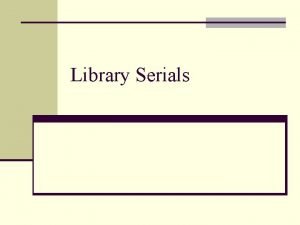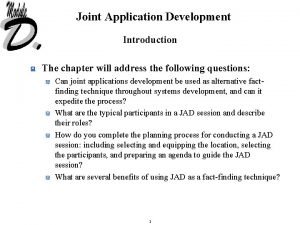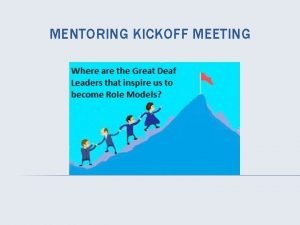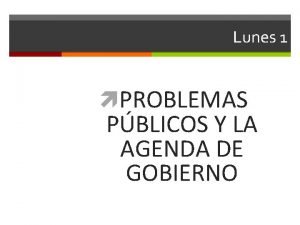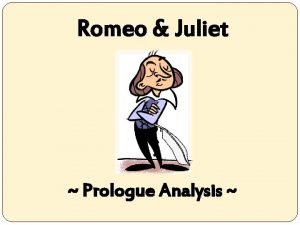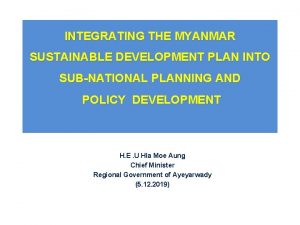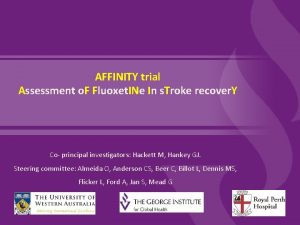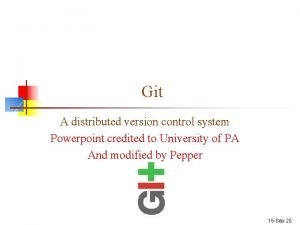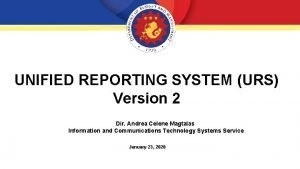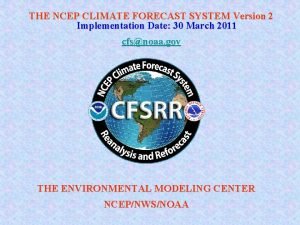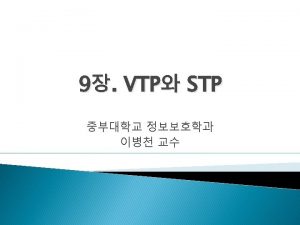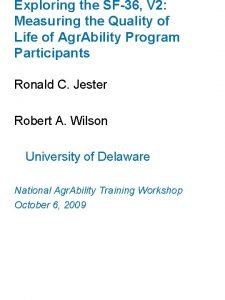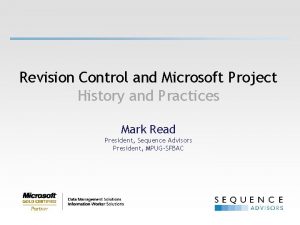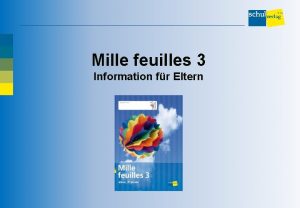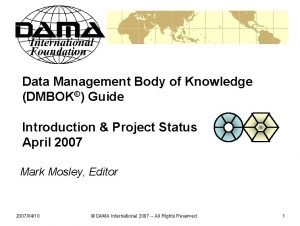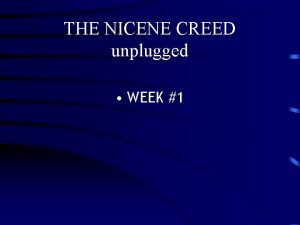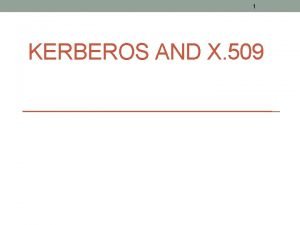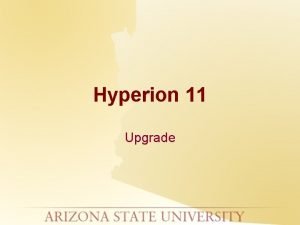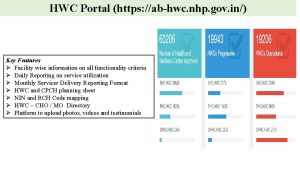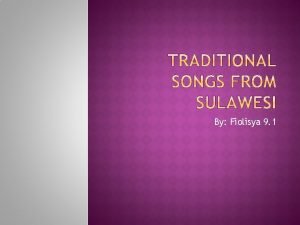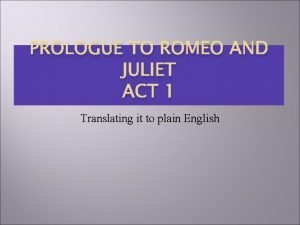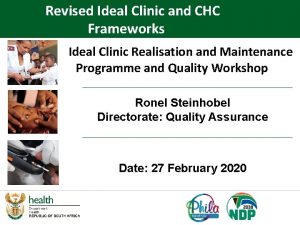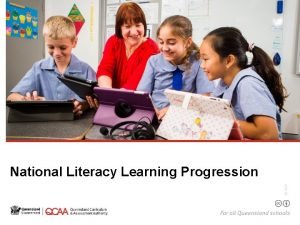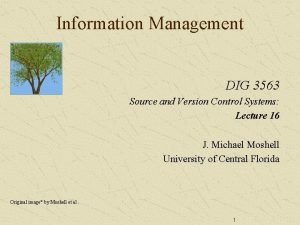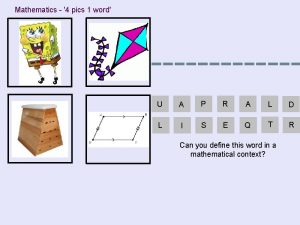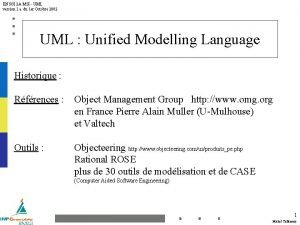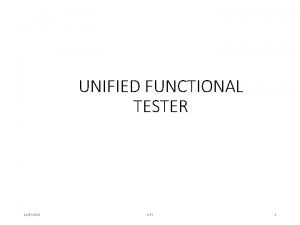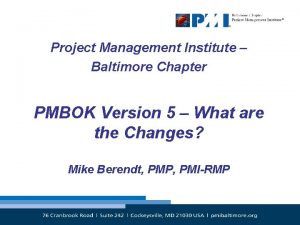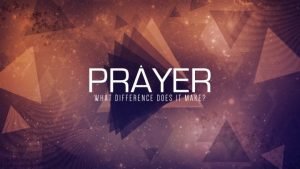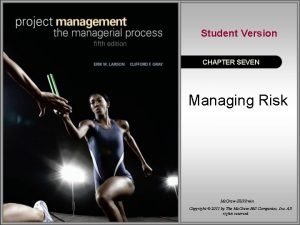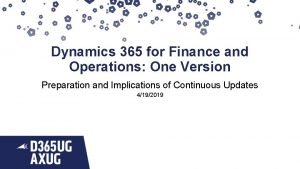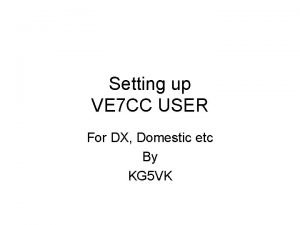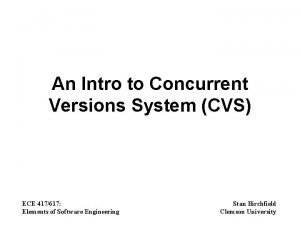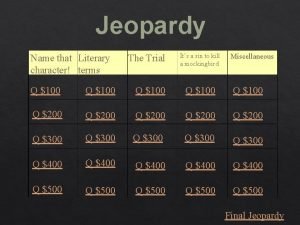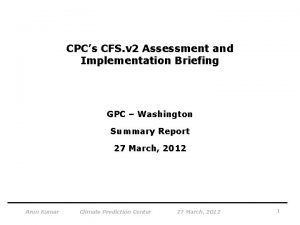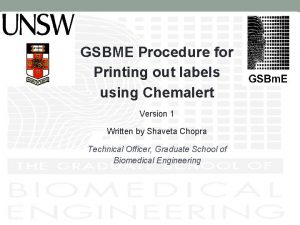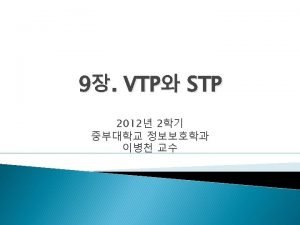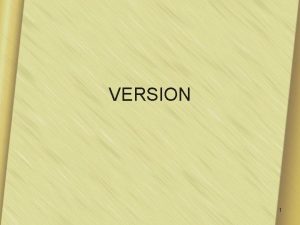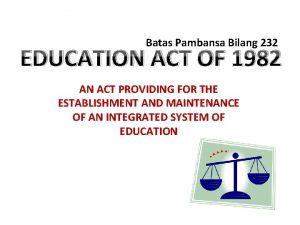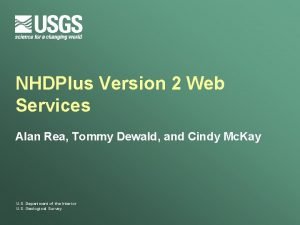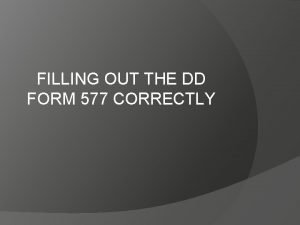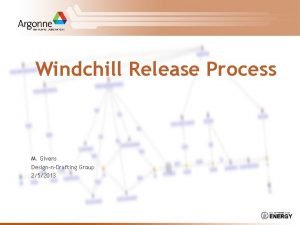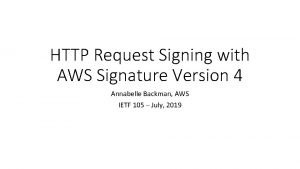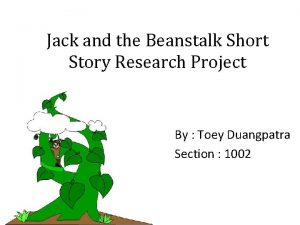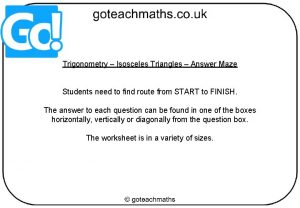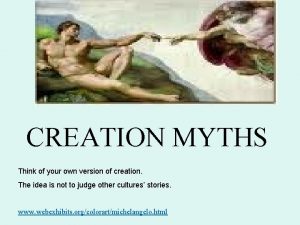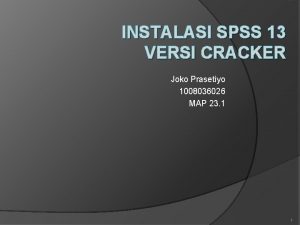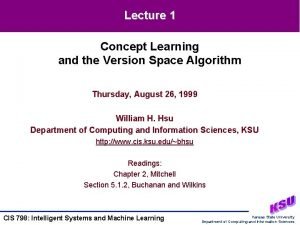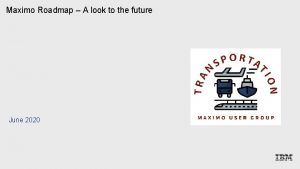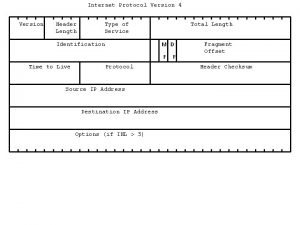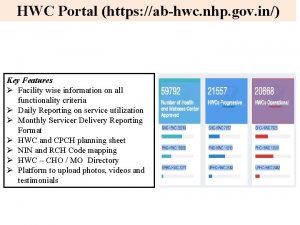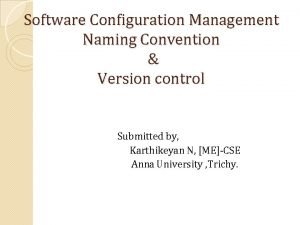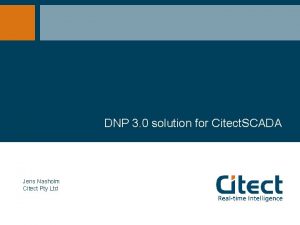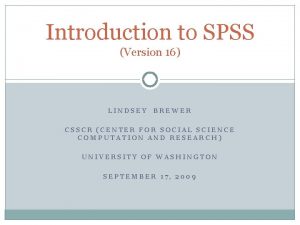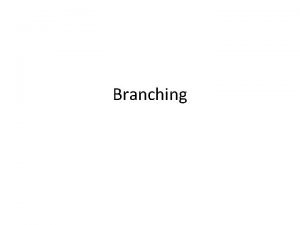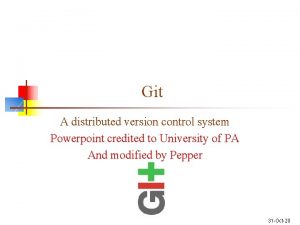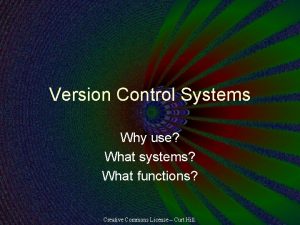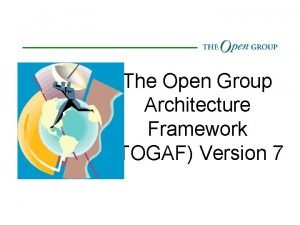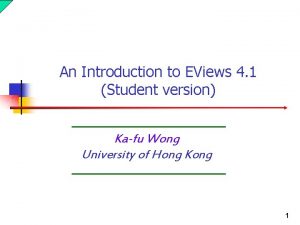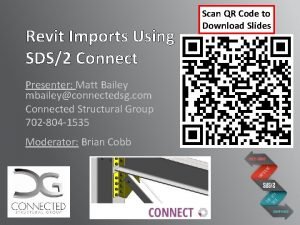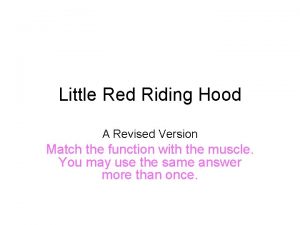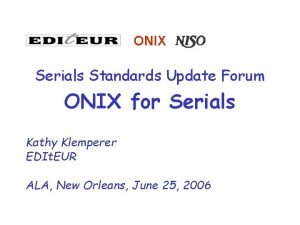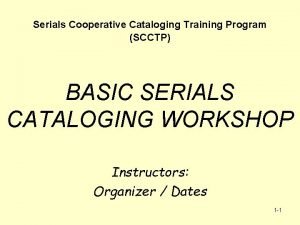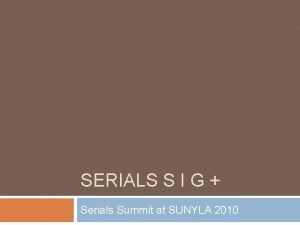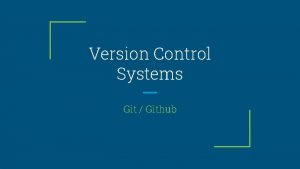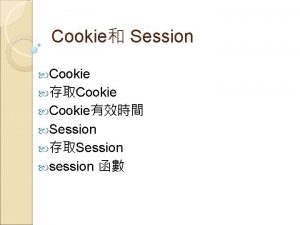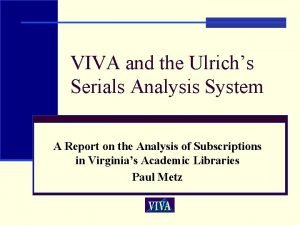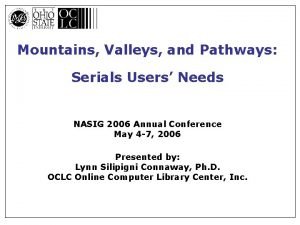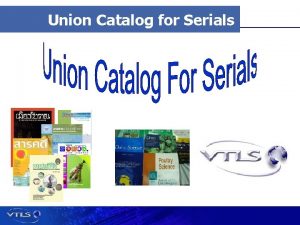Version 16 Serials Session Agenda Stage Stage Stage
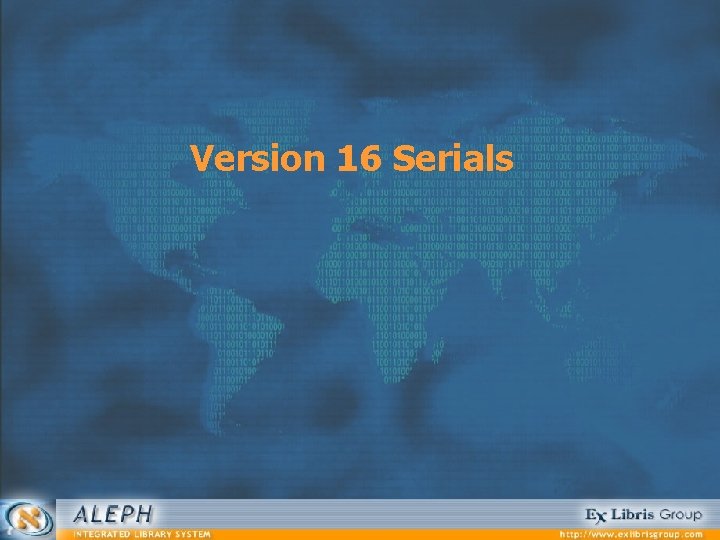
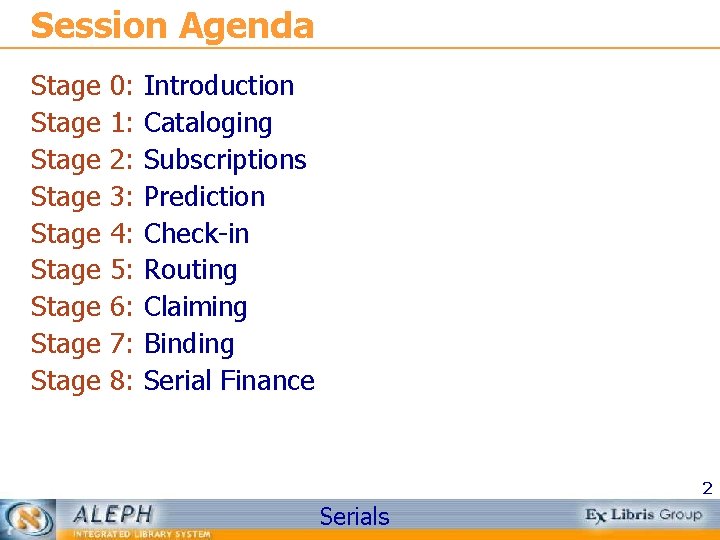
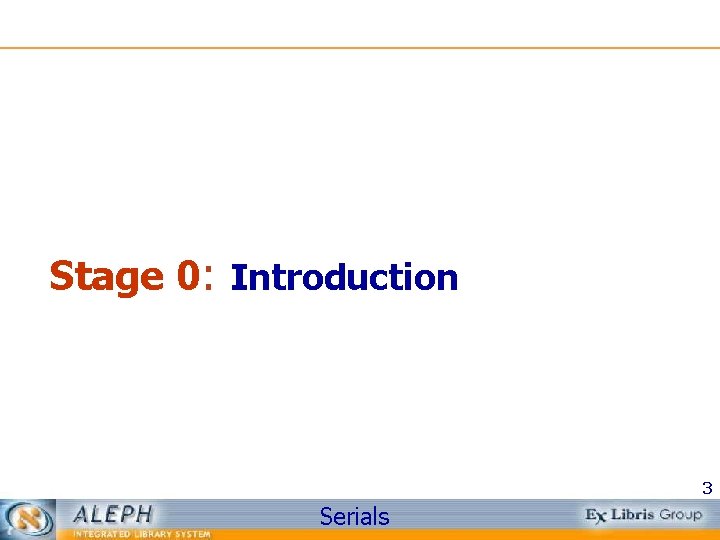
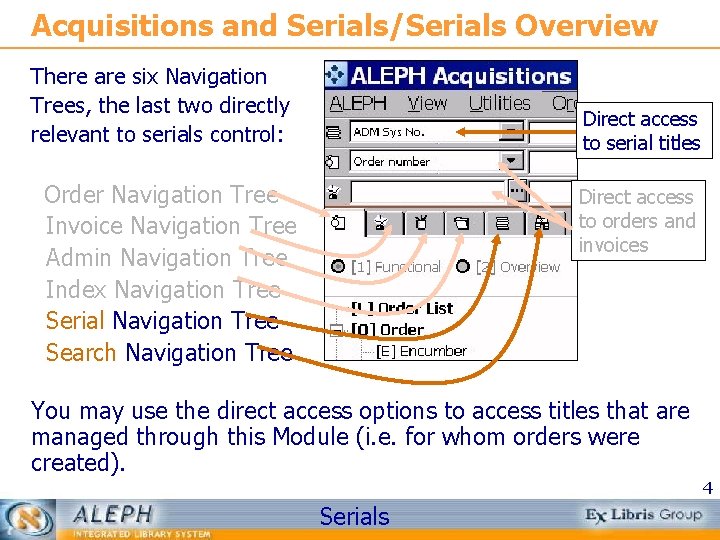
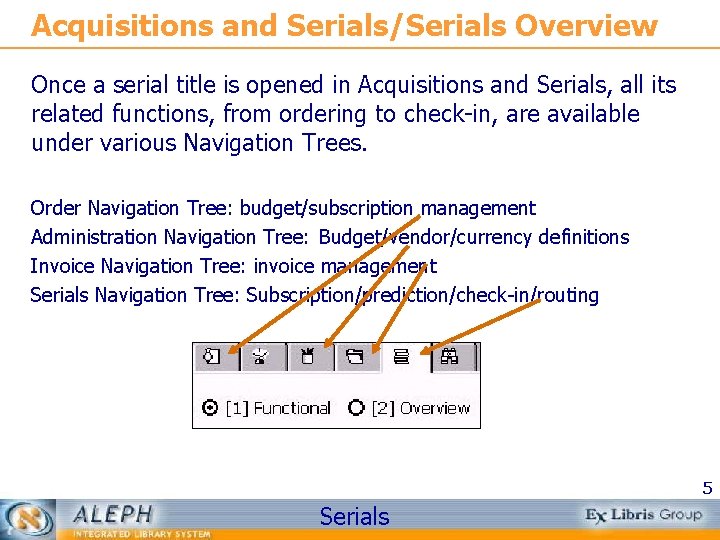
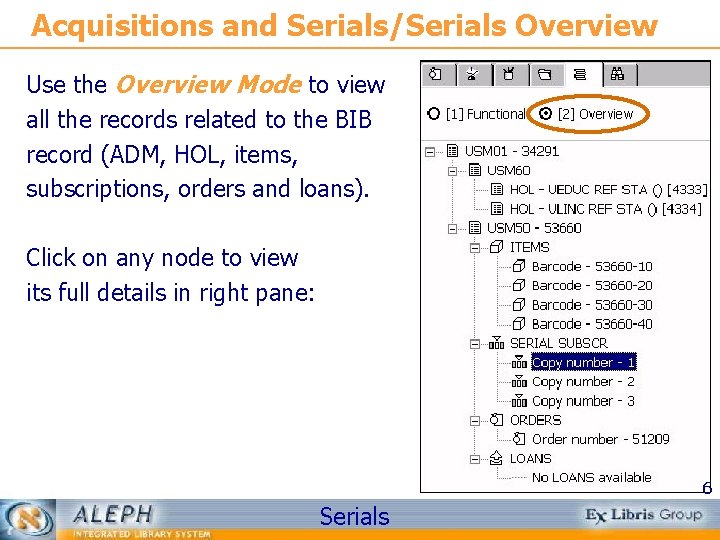
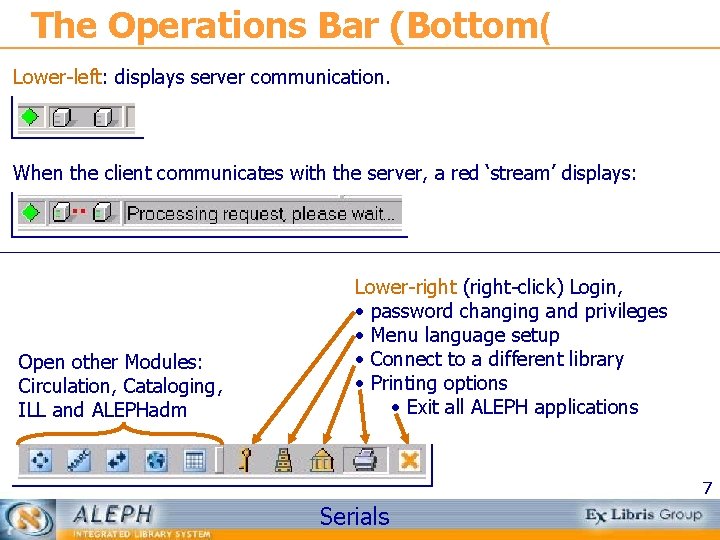
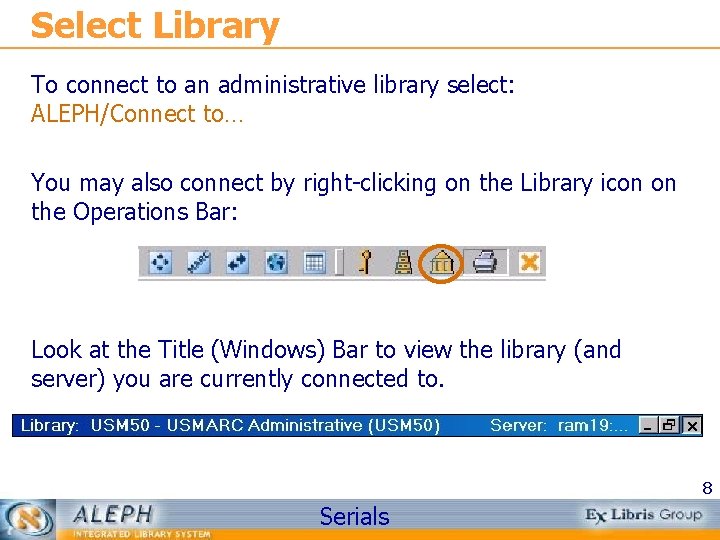
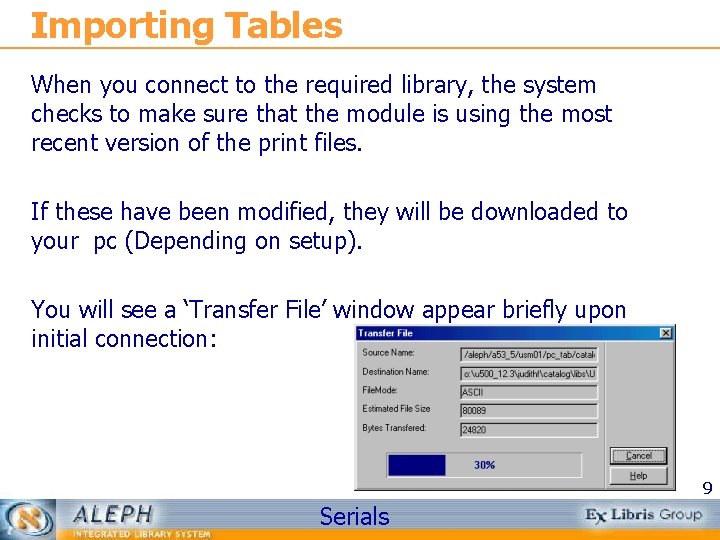
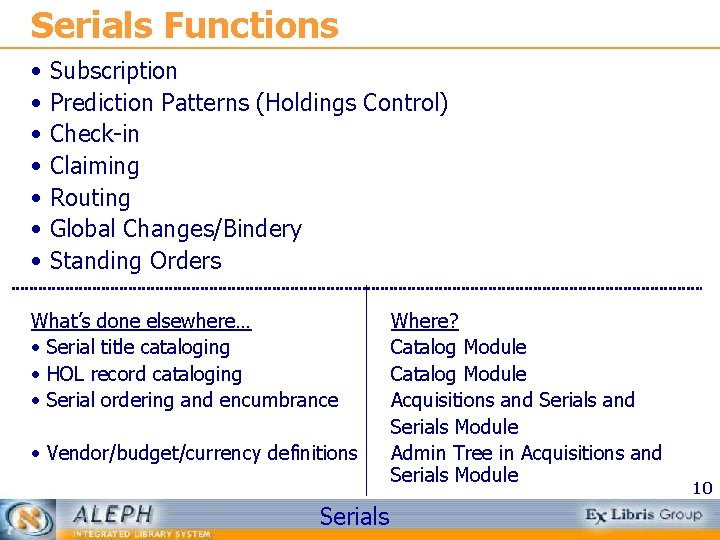
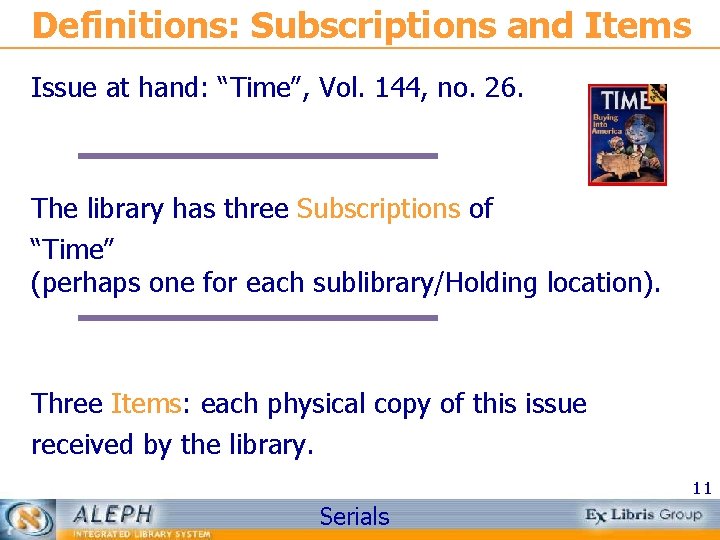

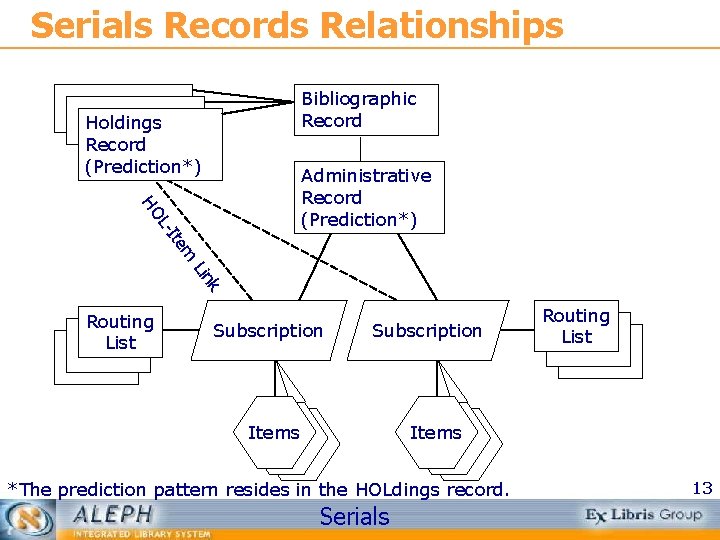
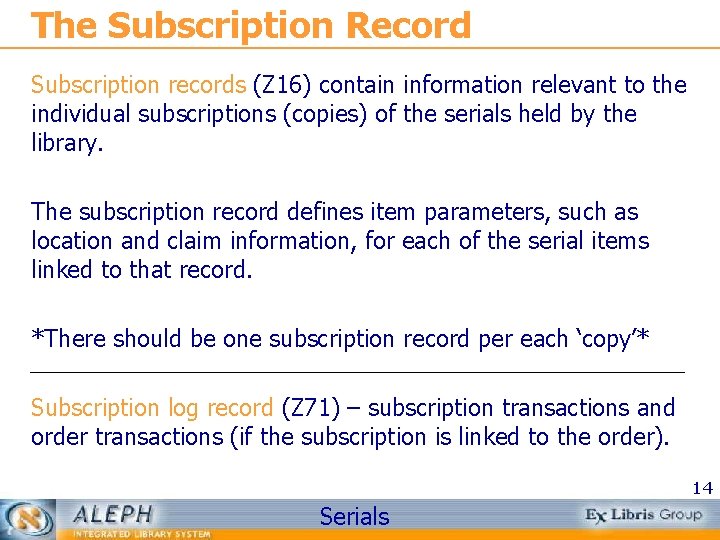
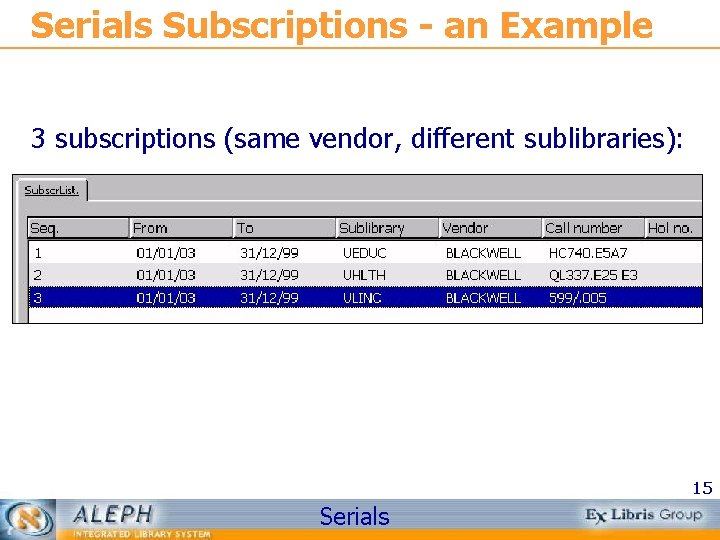

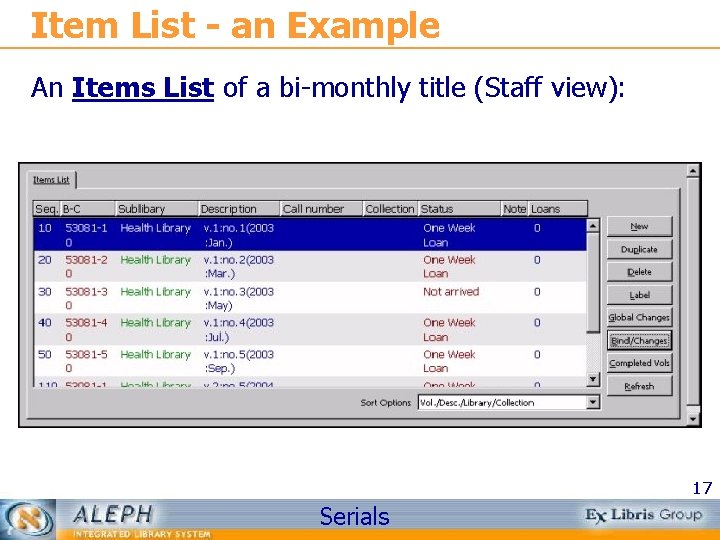
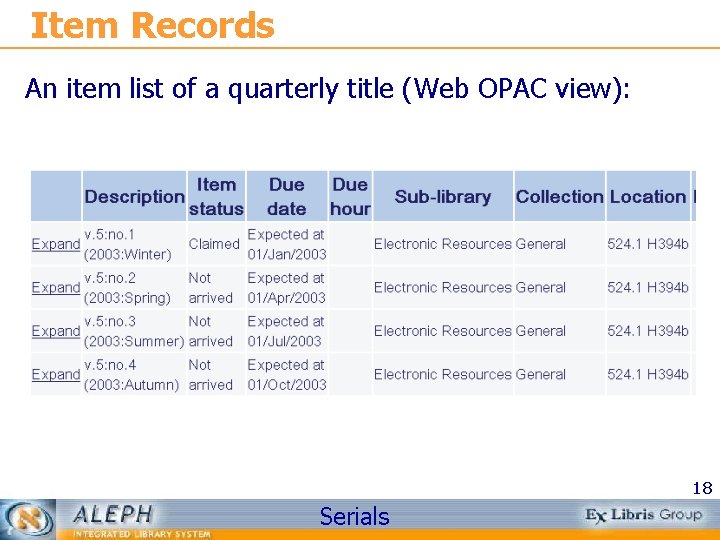
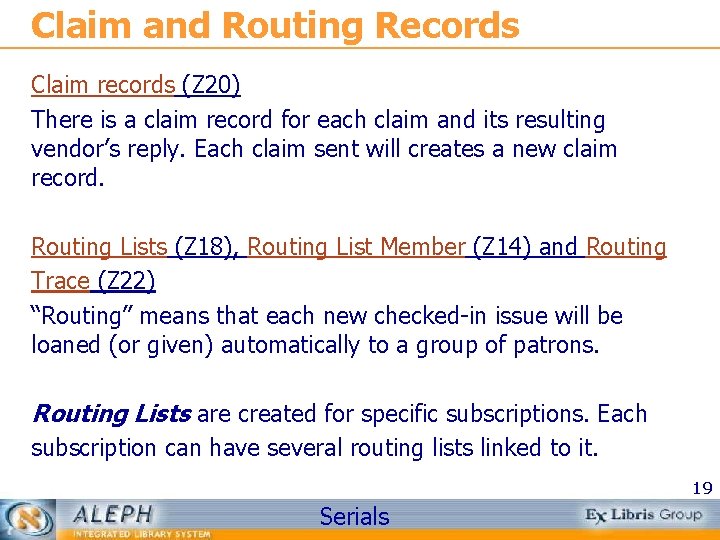
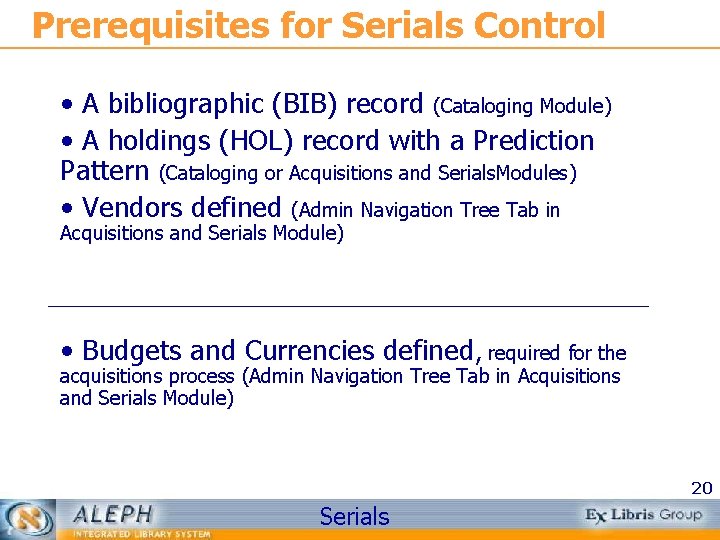
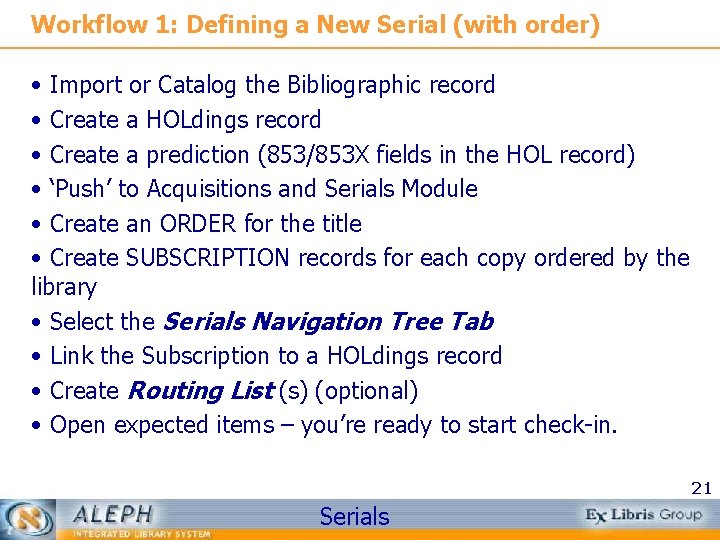
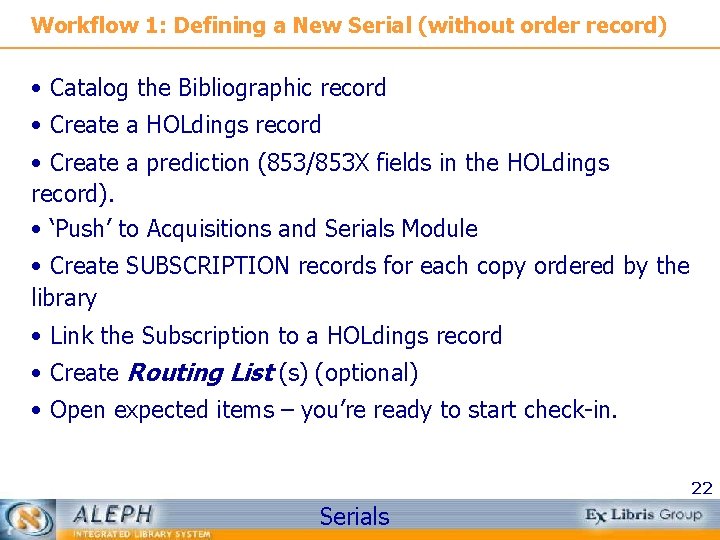
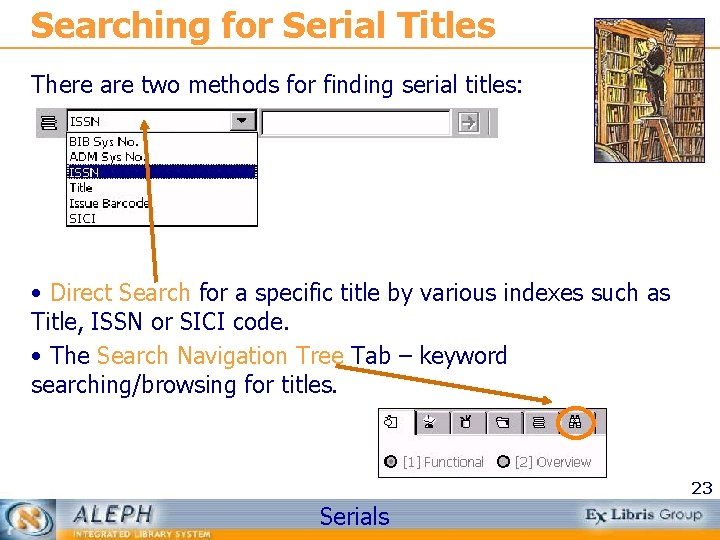
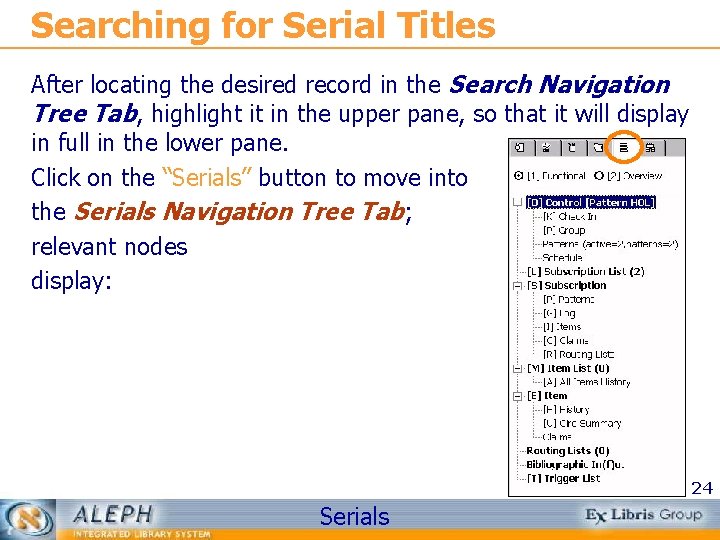

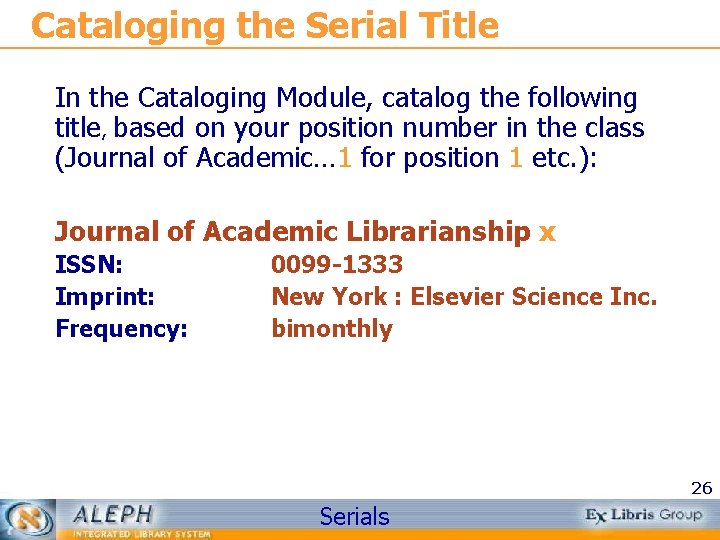
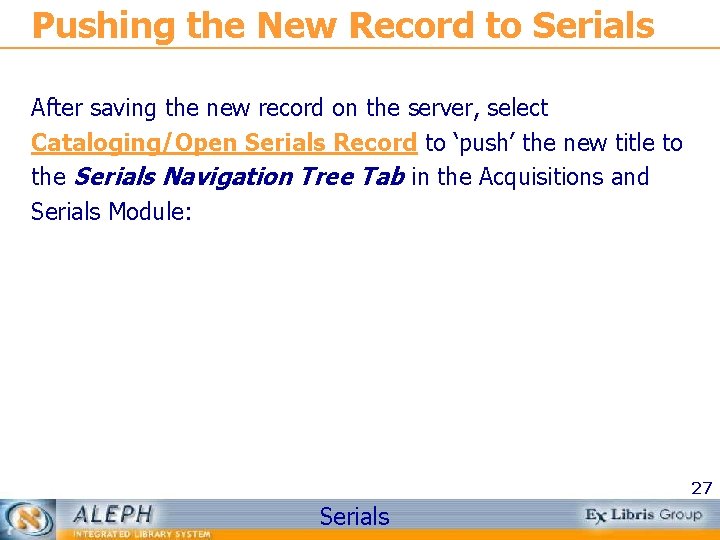


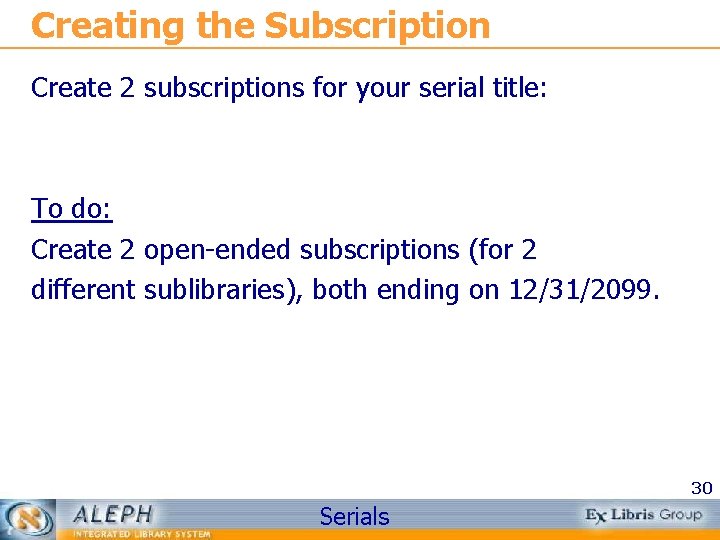
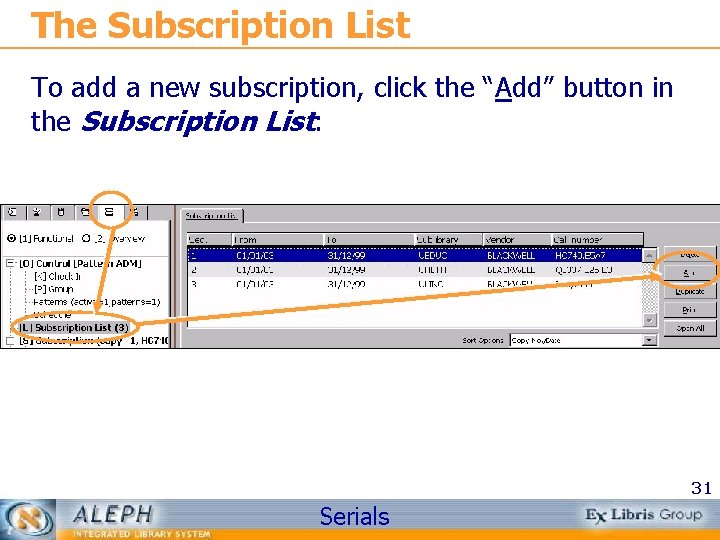
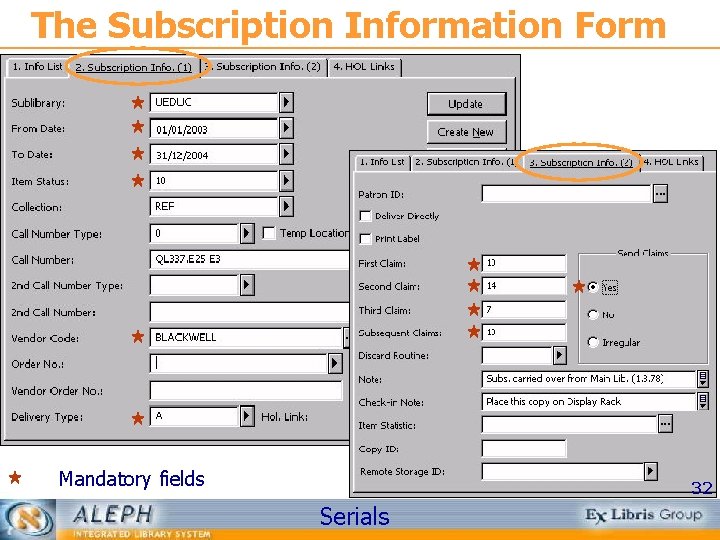
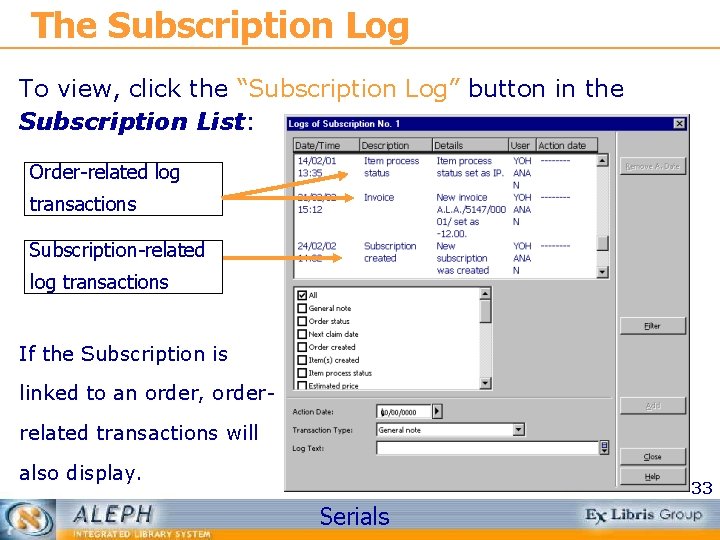
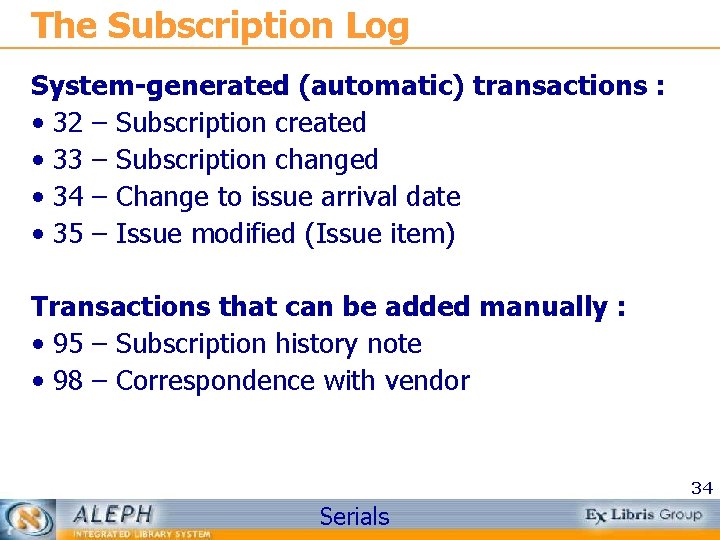
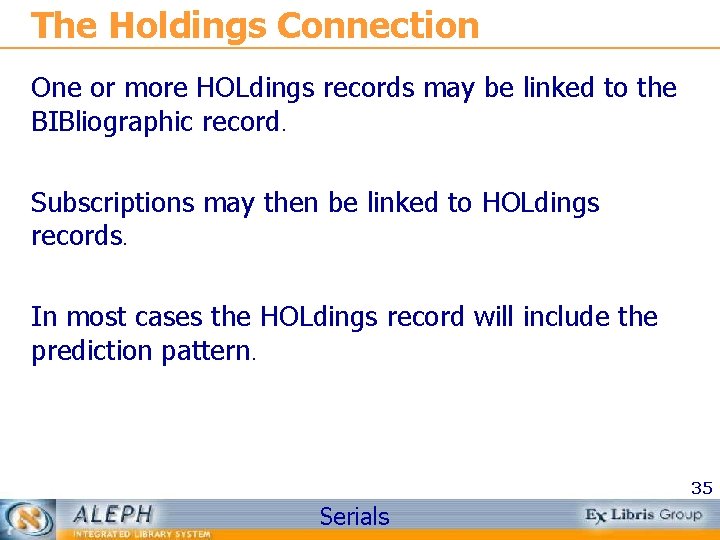
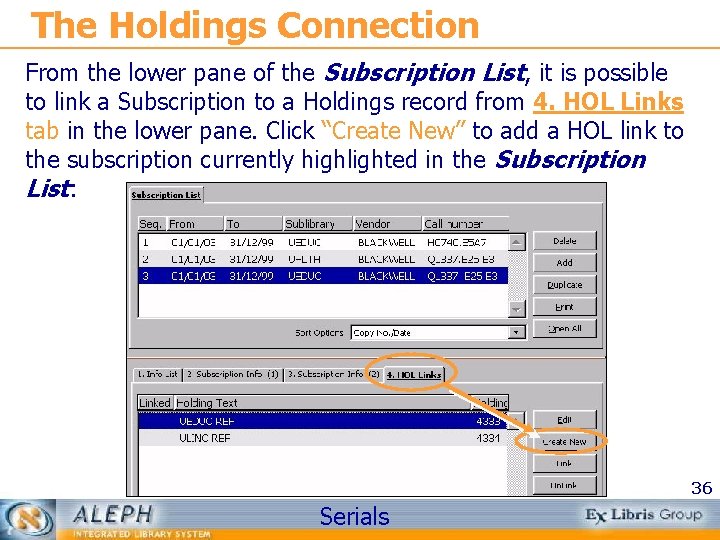
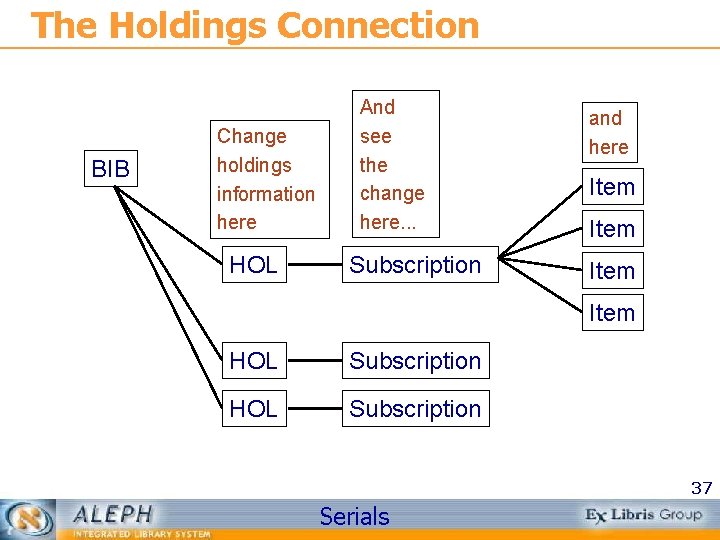
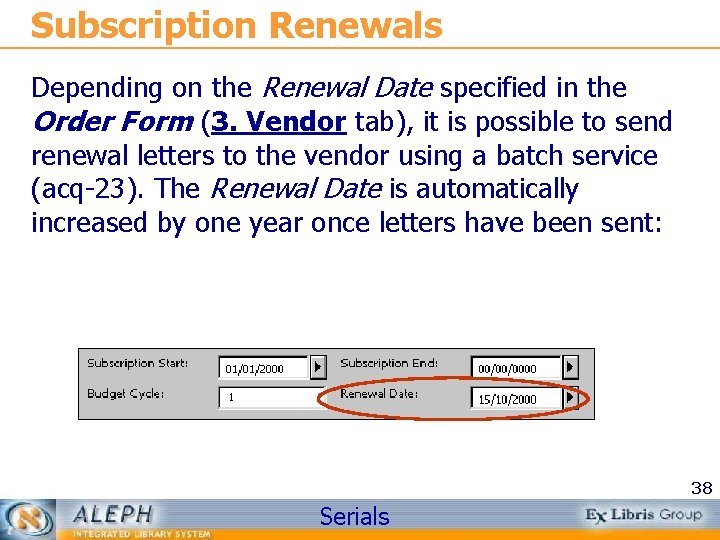
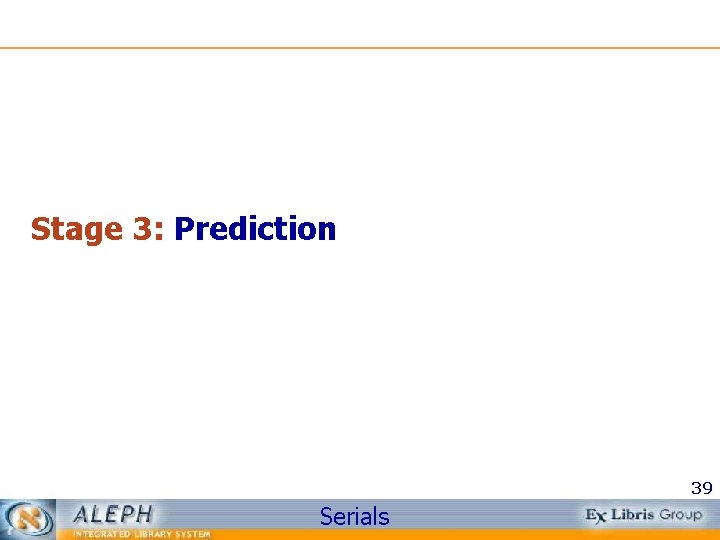
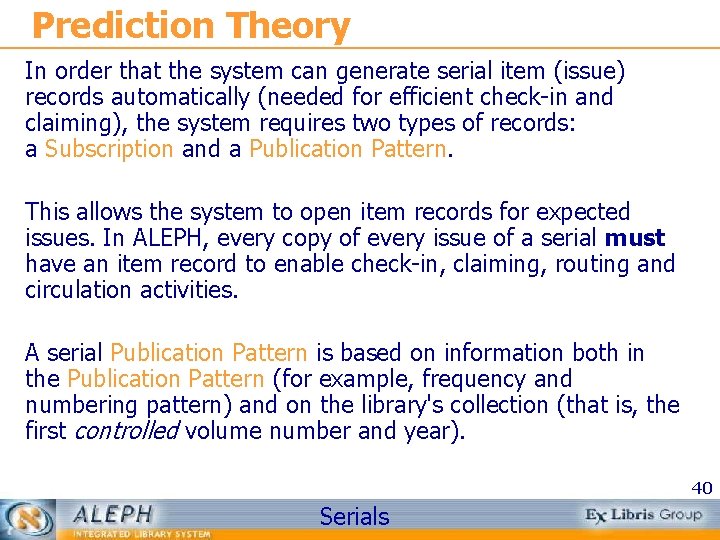
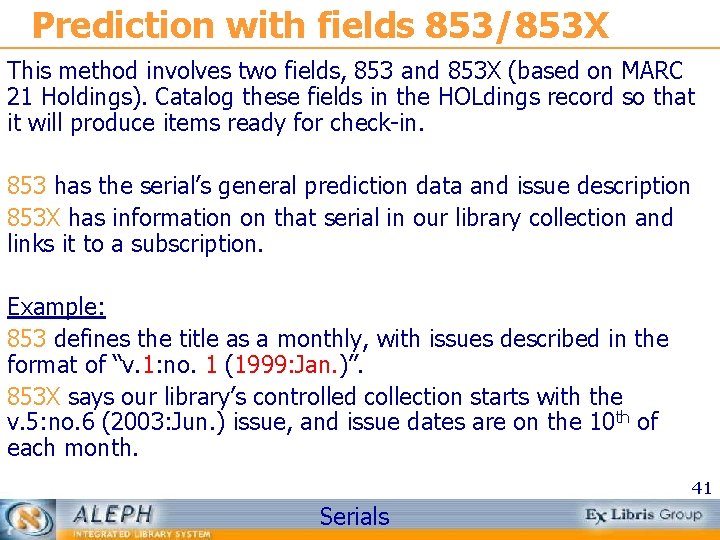
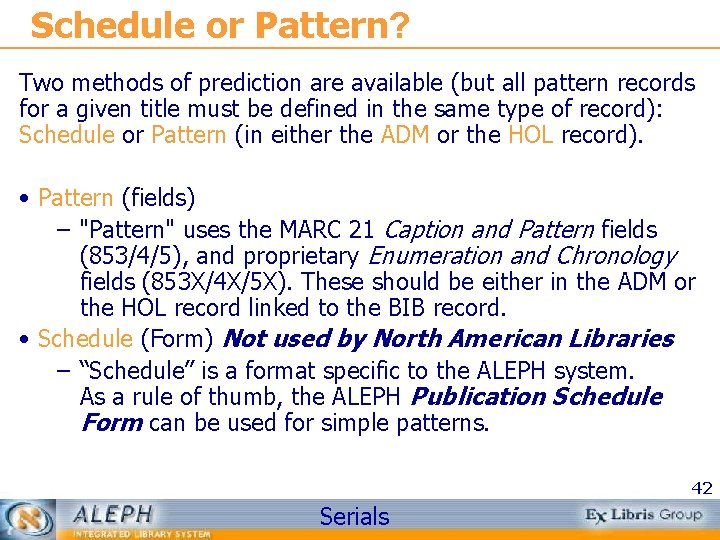
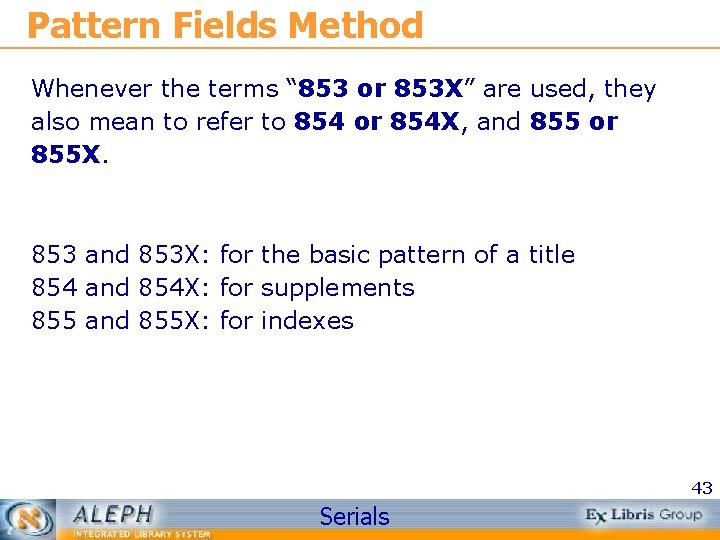
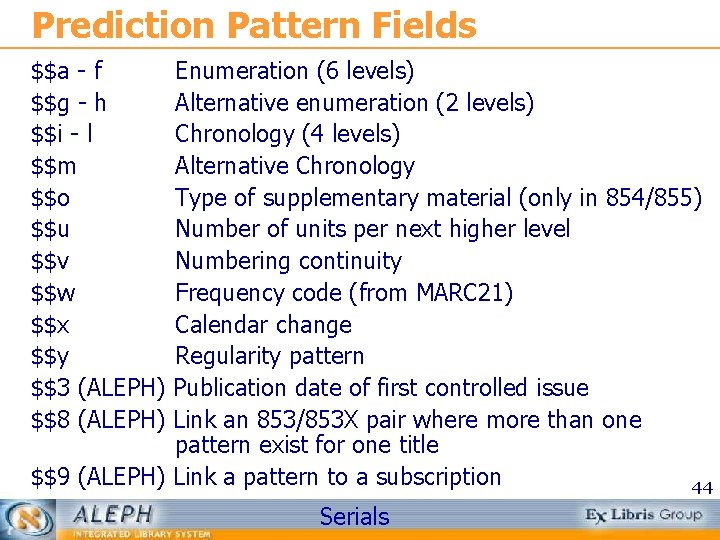
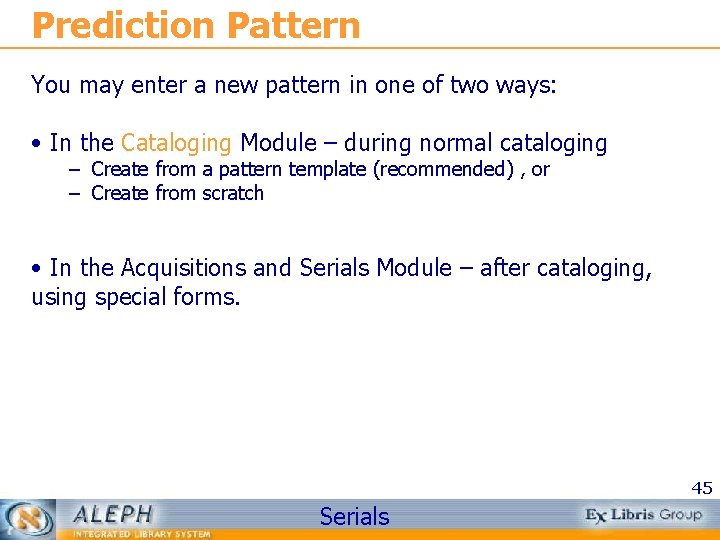
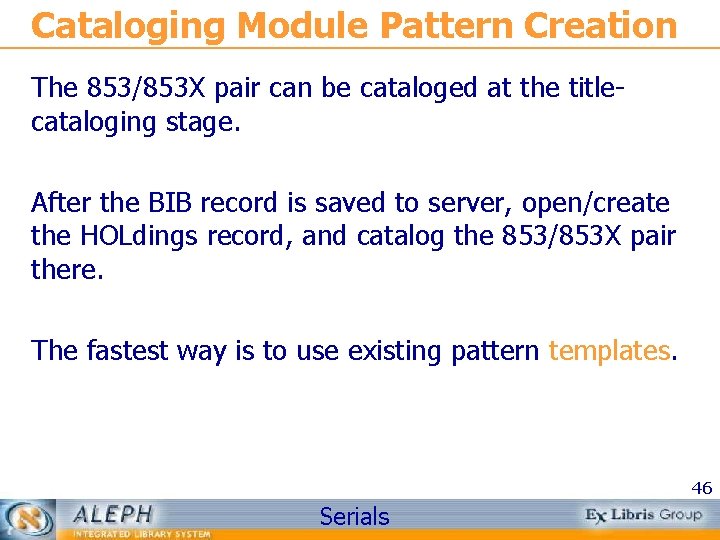
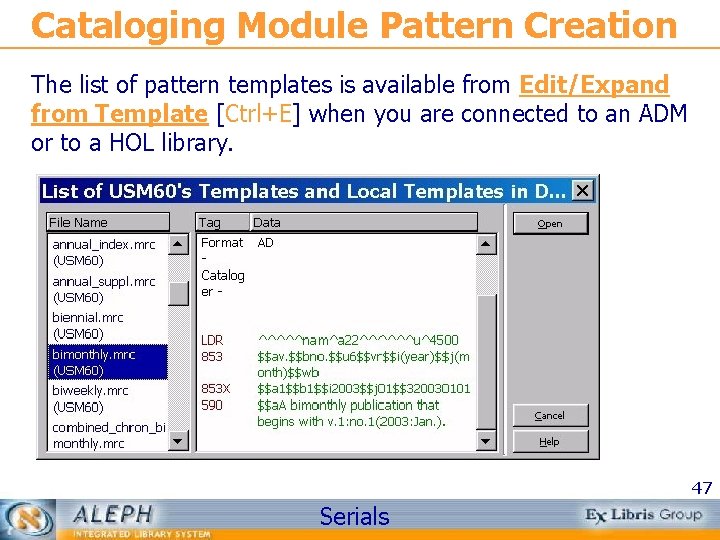
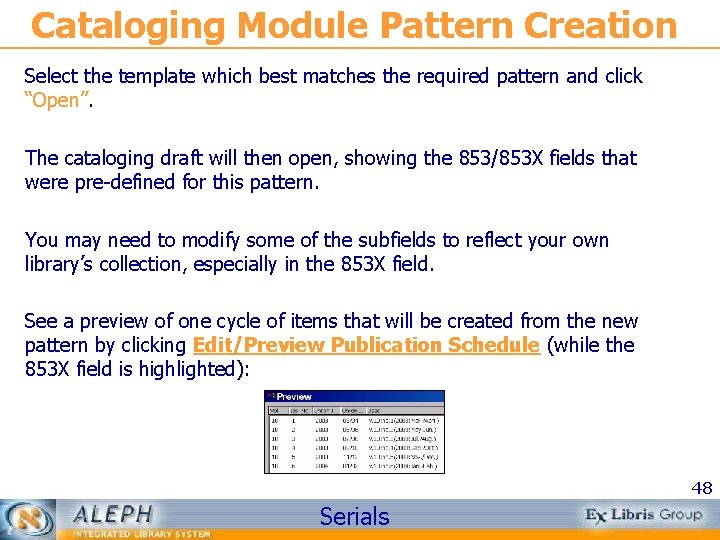
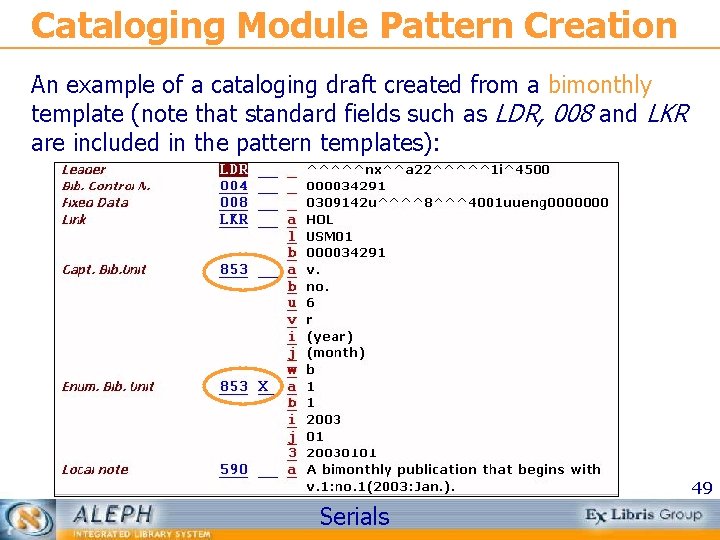
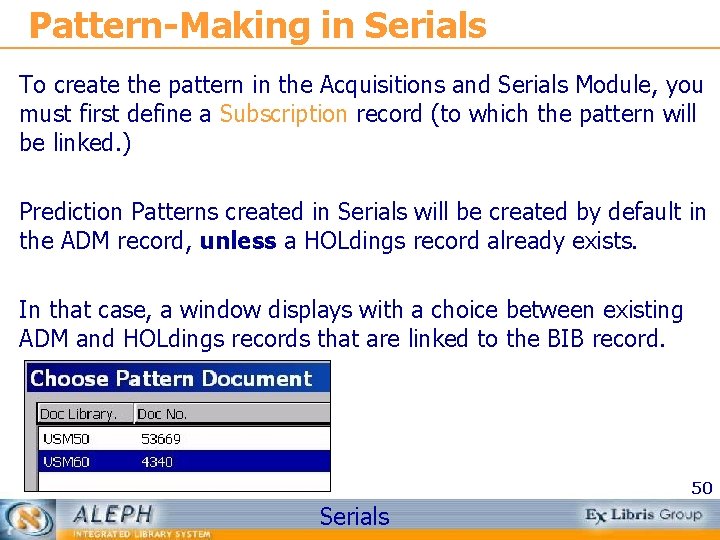
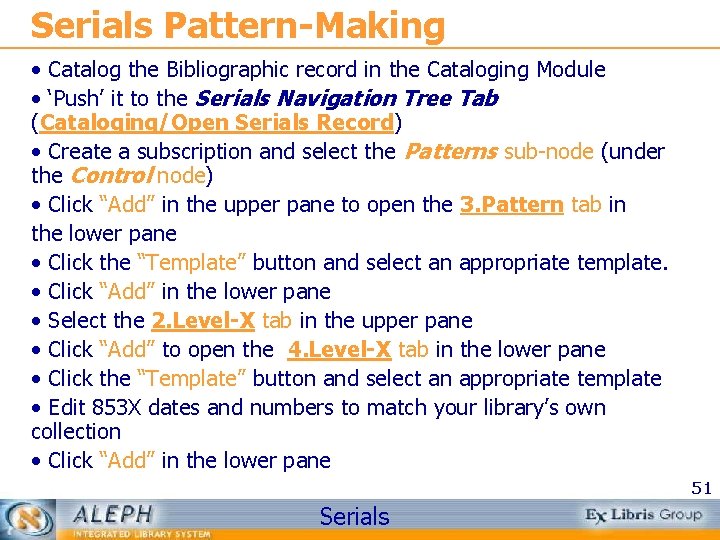
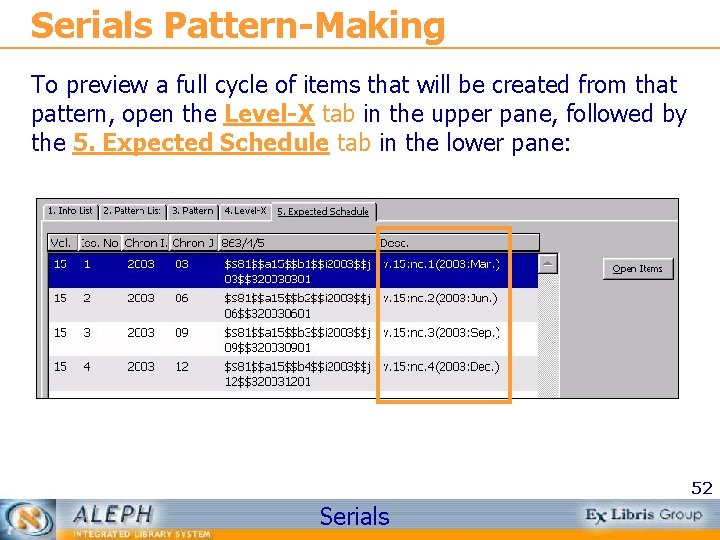
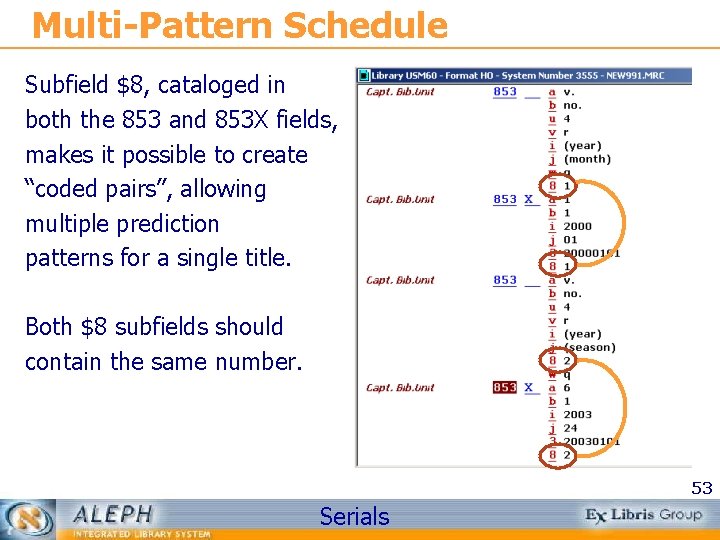
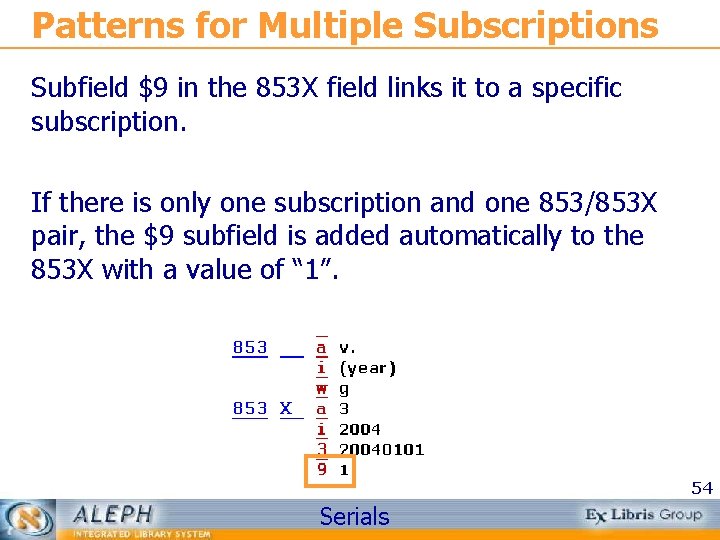

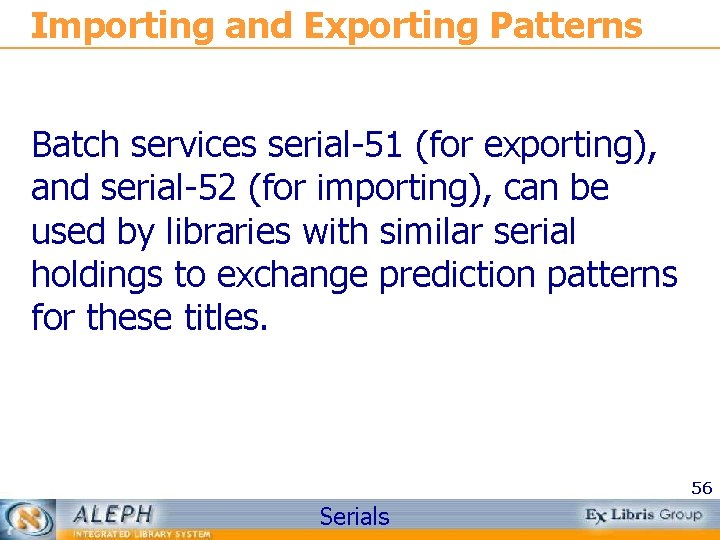
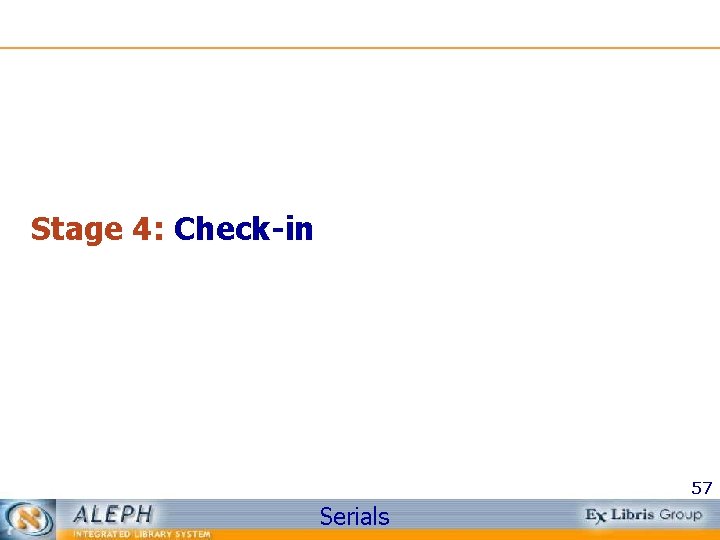
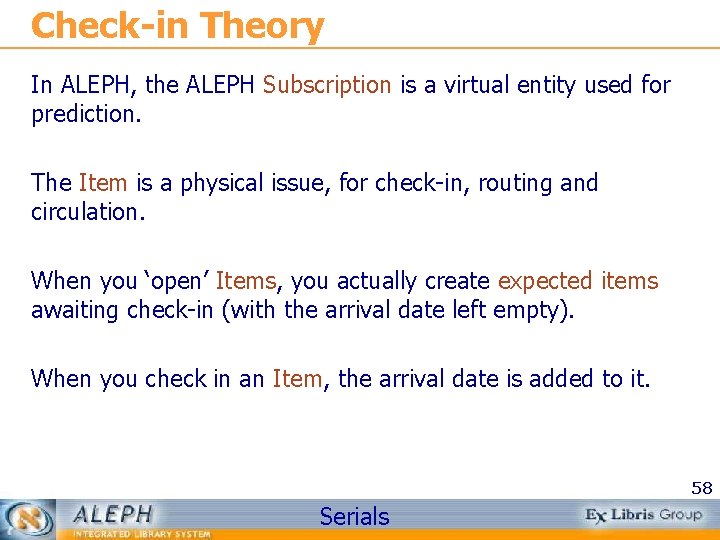
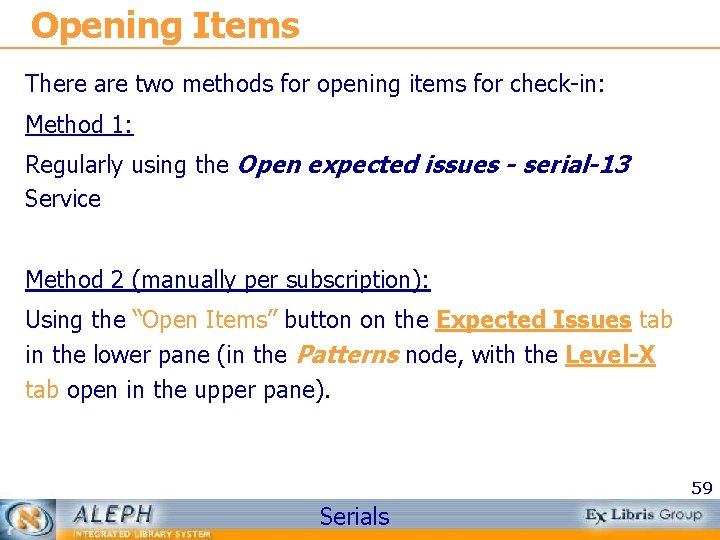
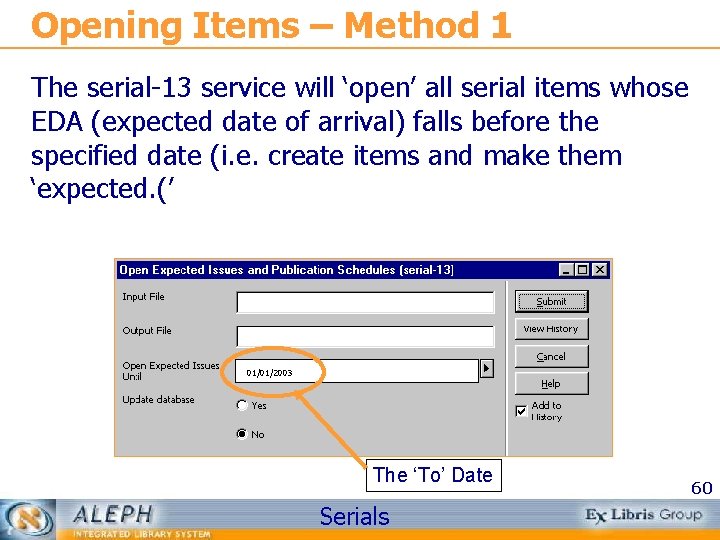
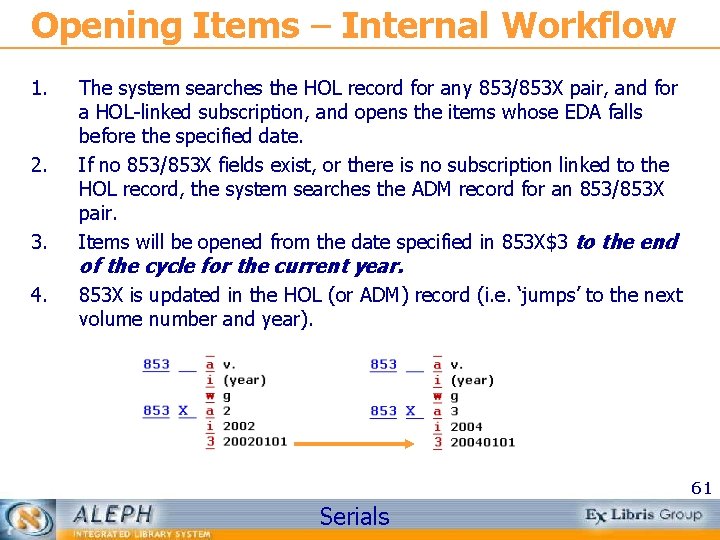
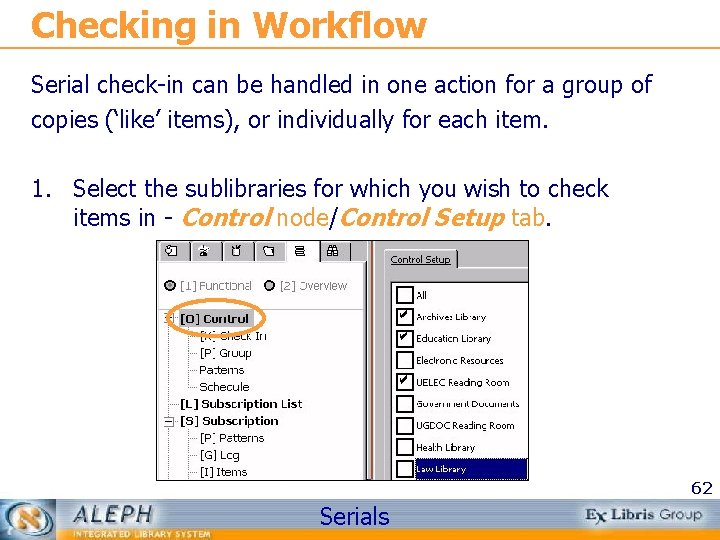


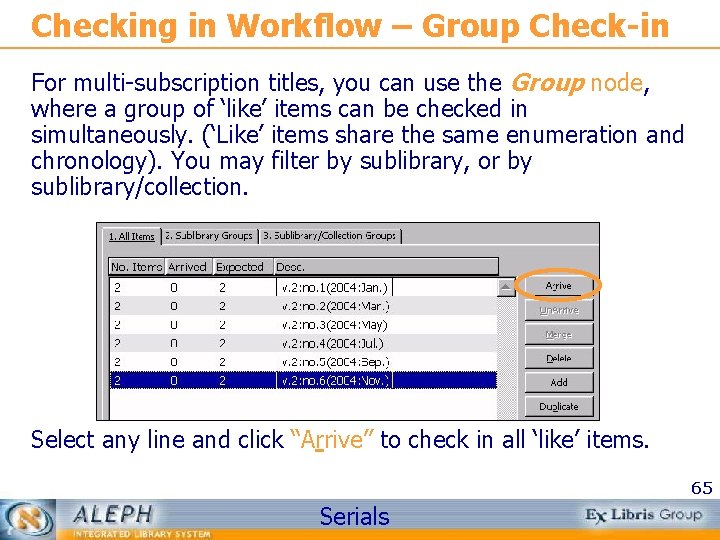

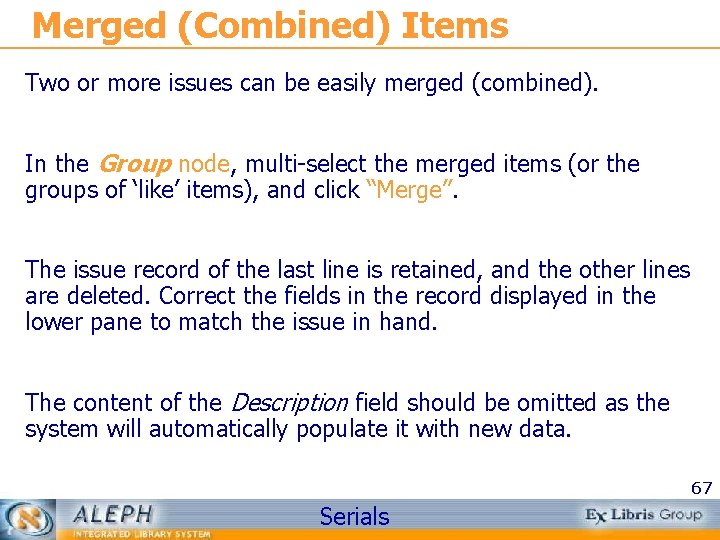
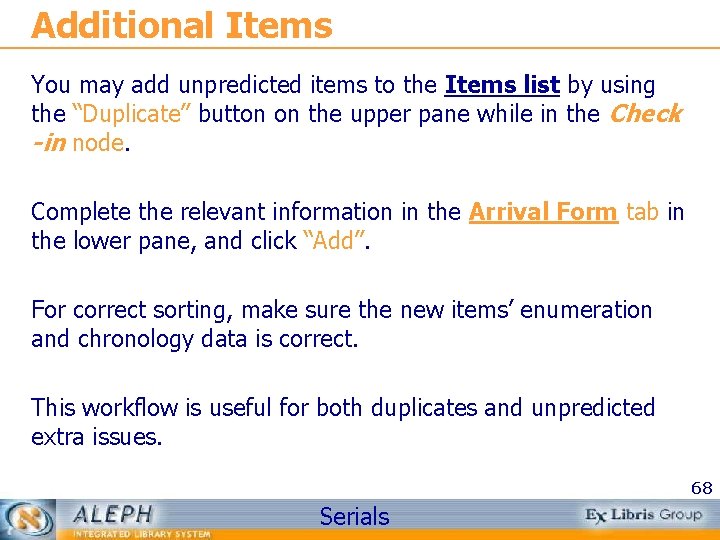
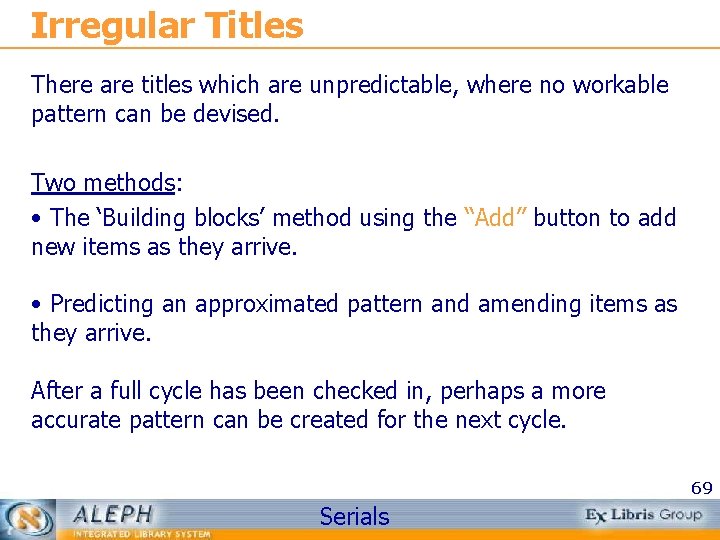
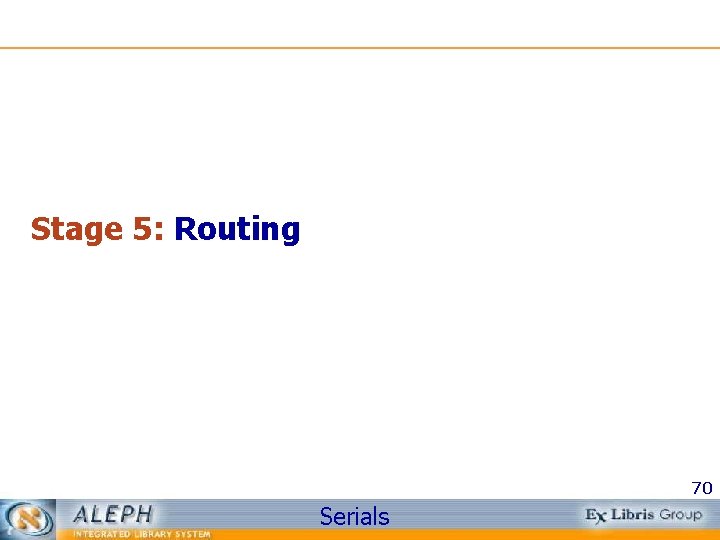
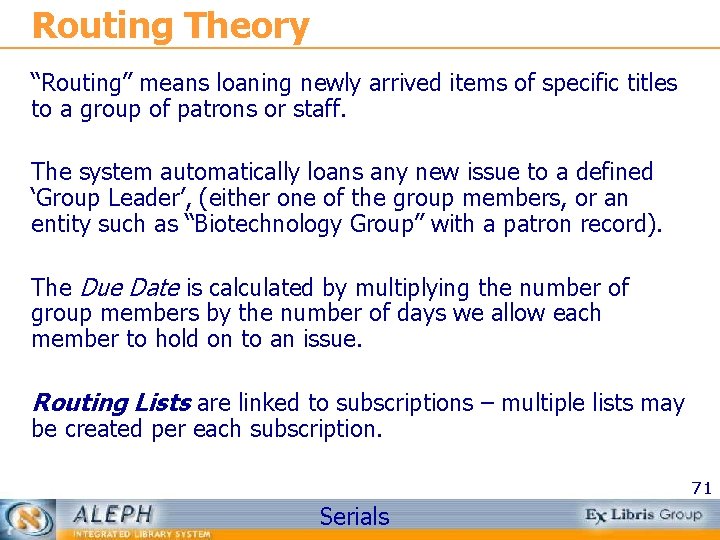
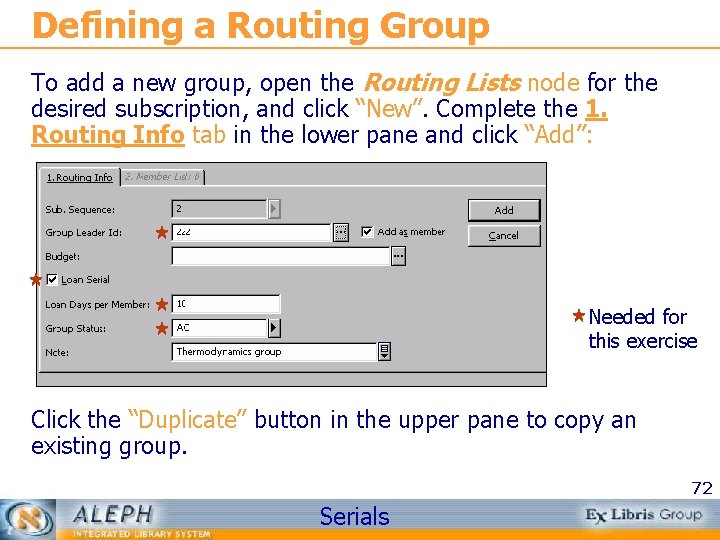
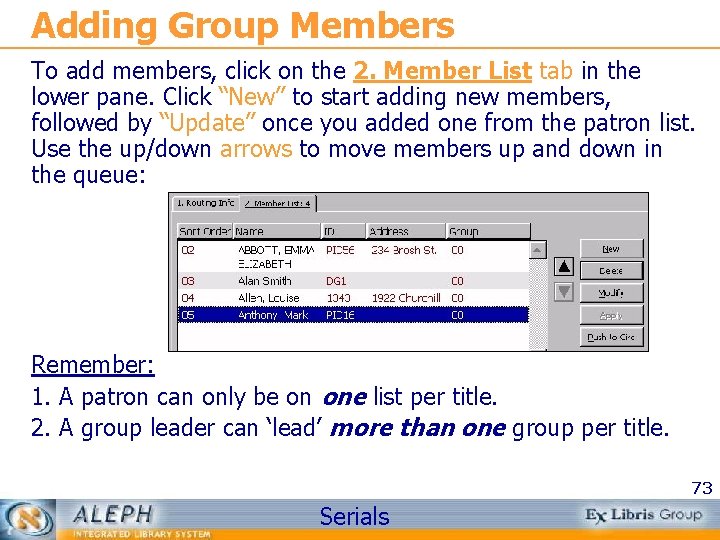
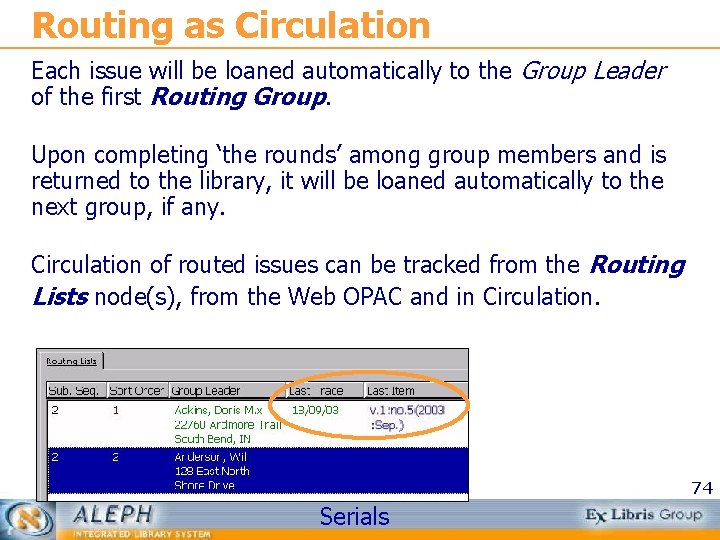

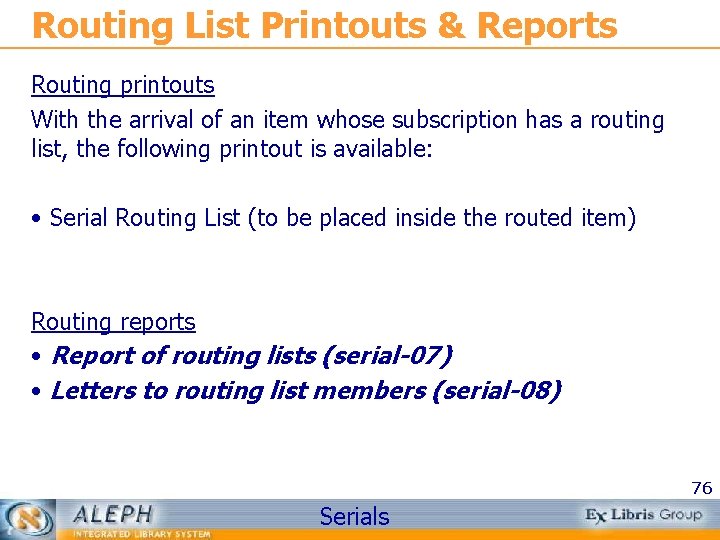

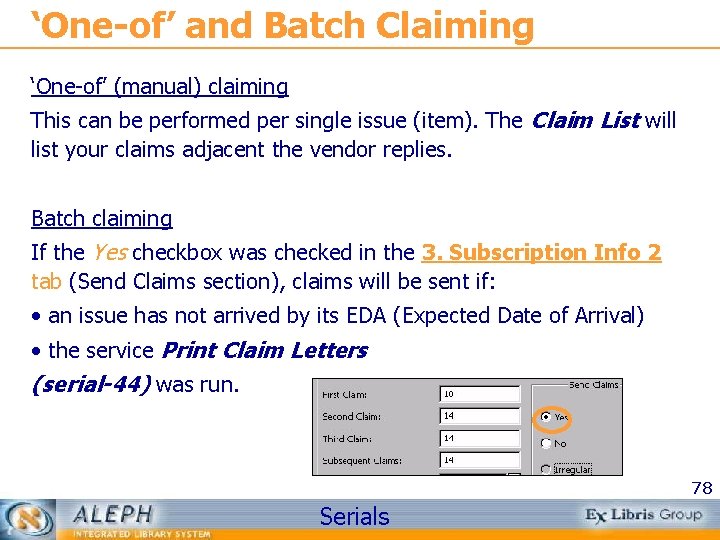
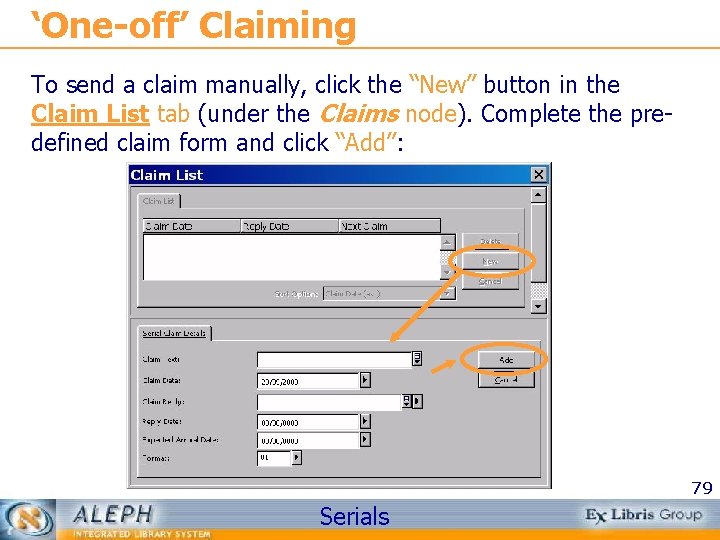
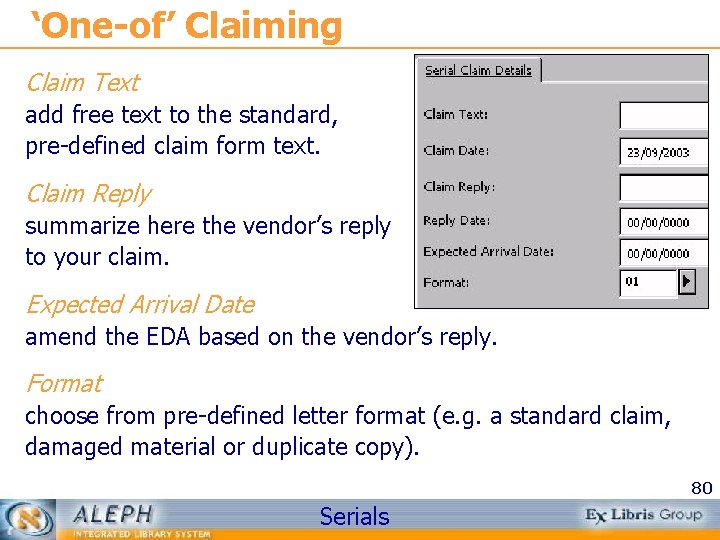
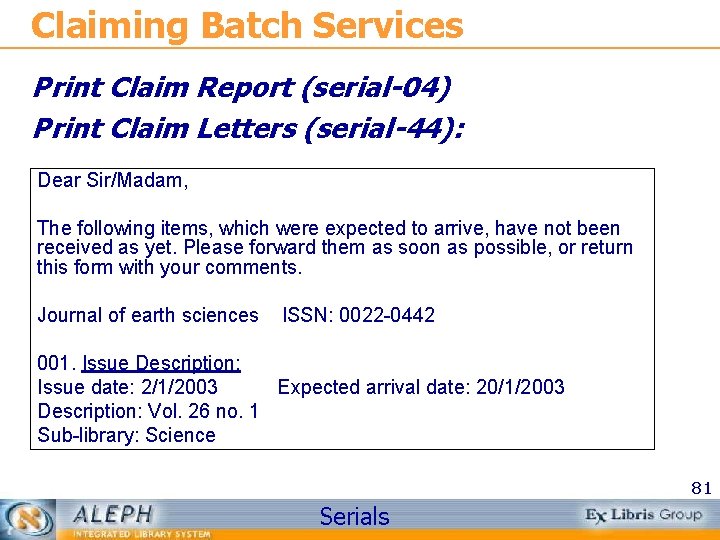
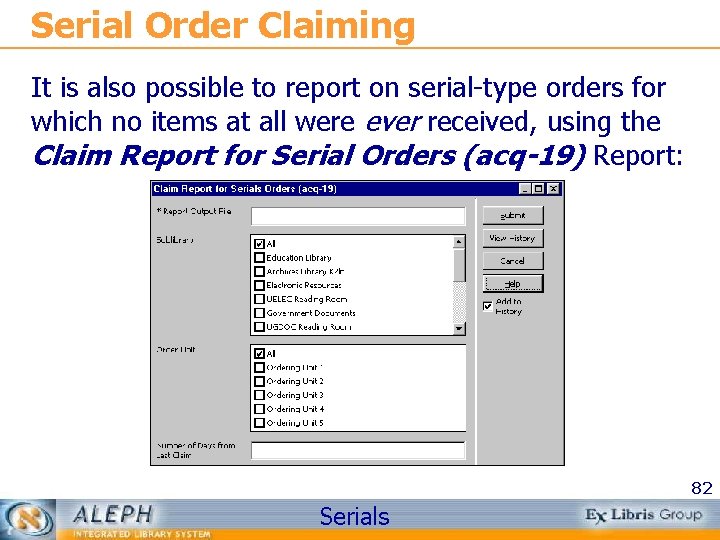
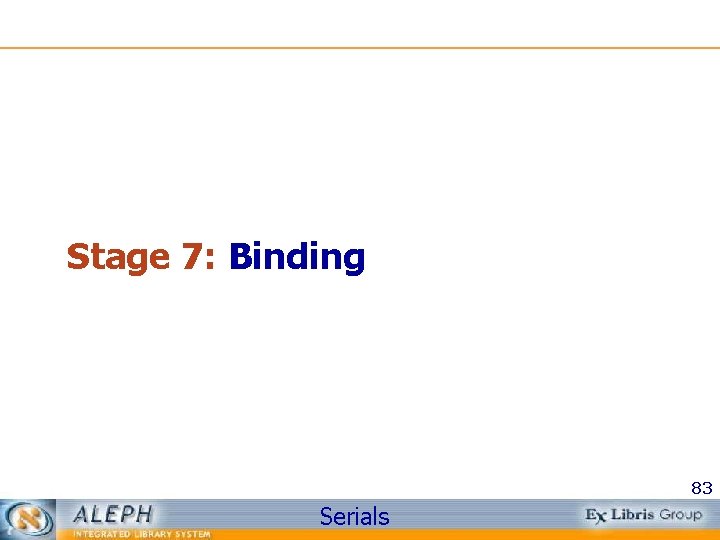
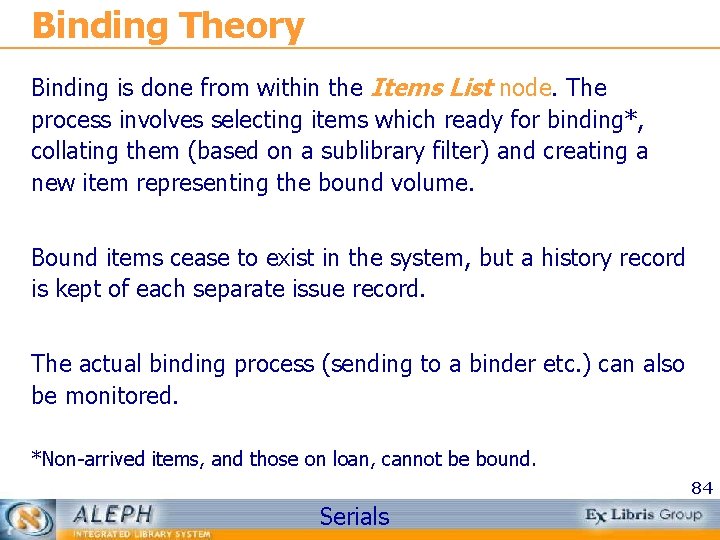

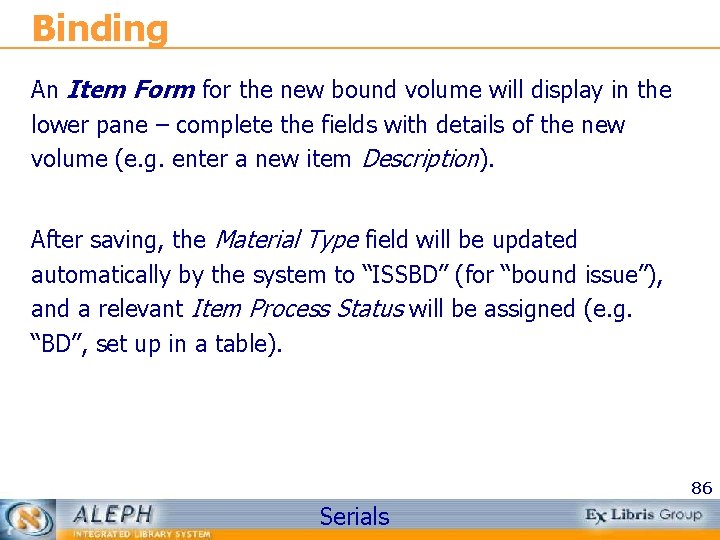
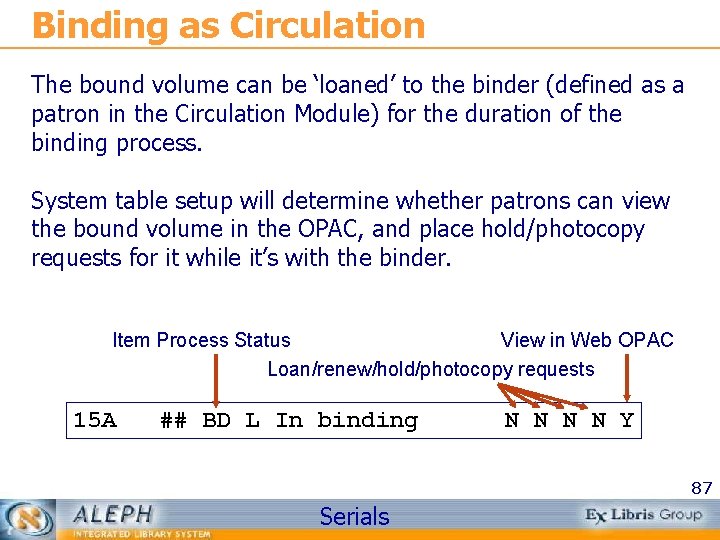
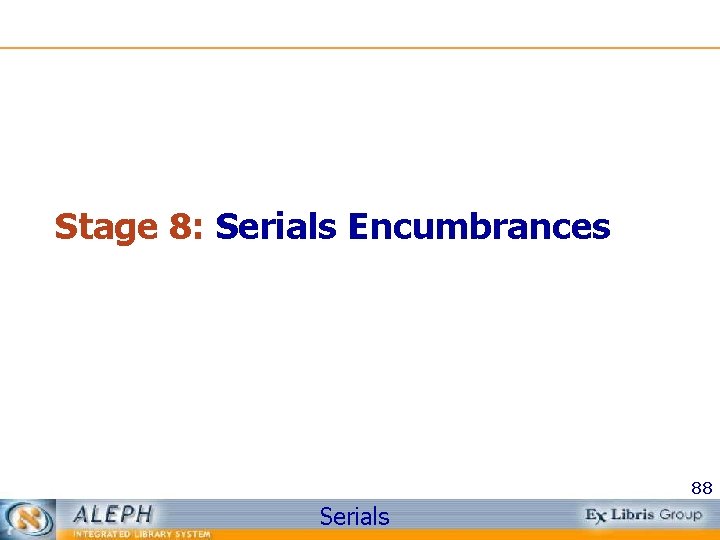

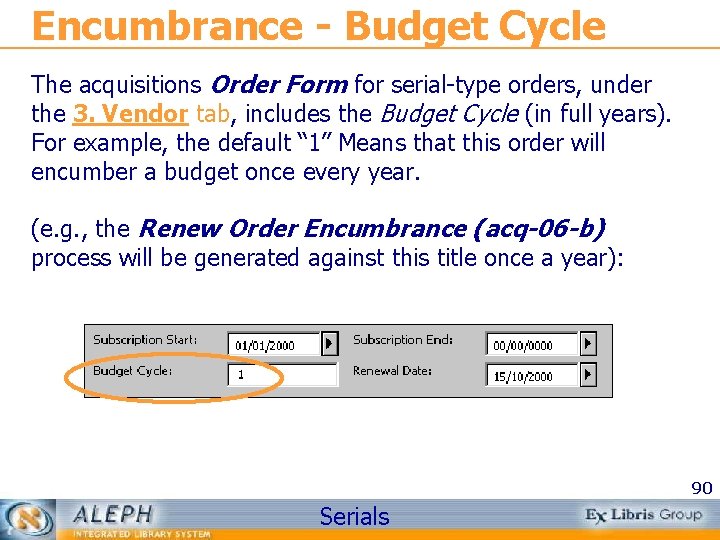
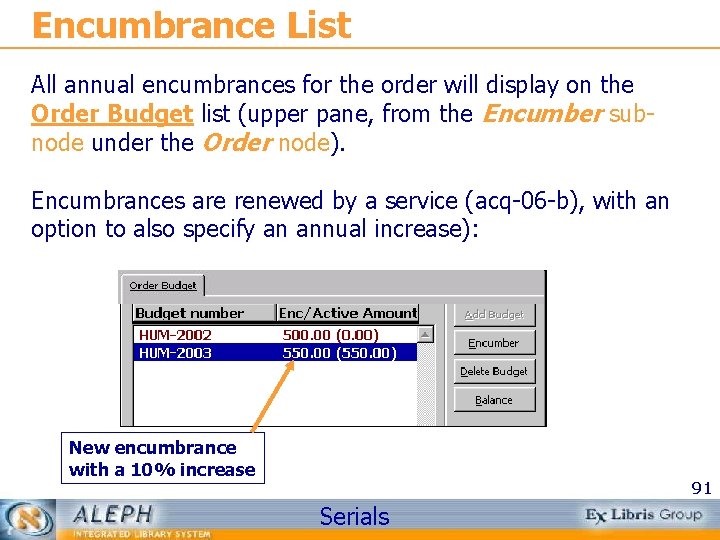
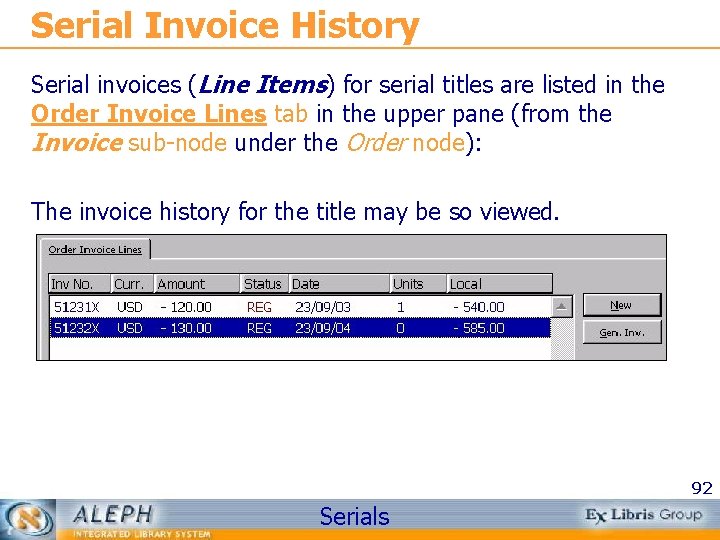
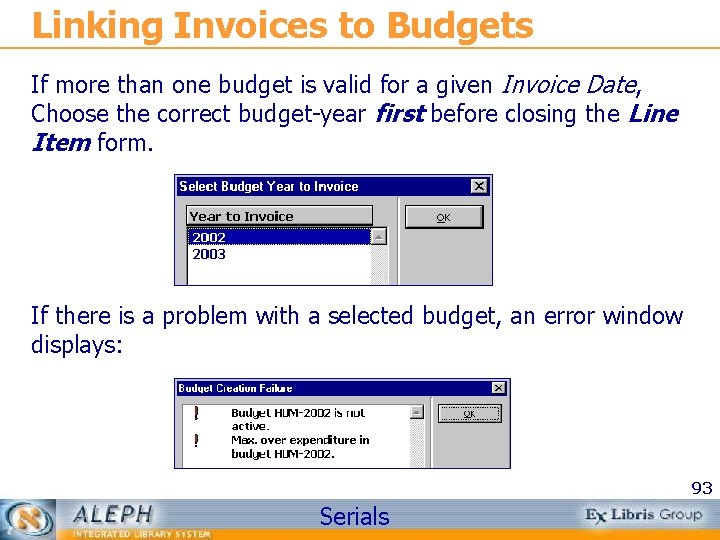

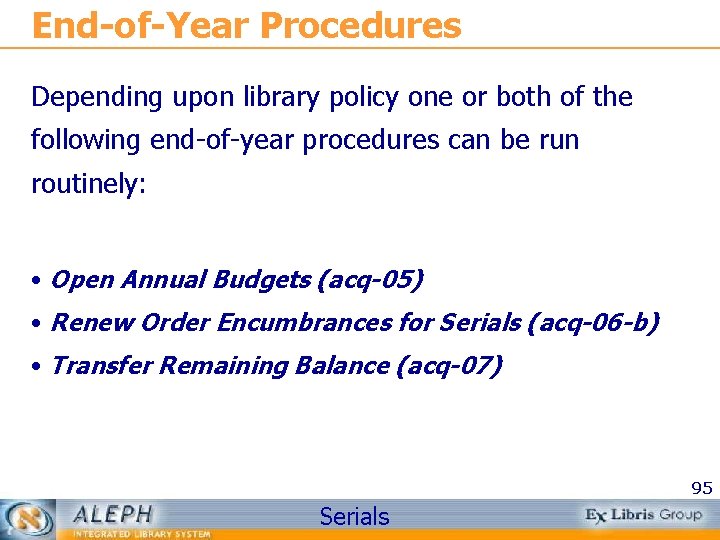
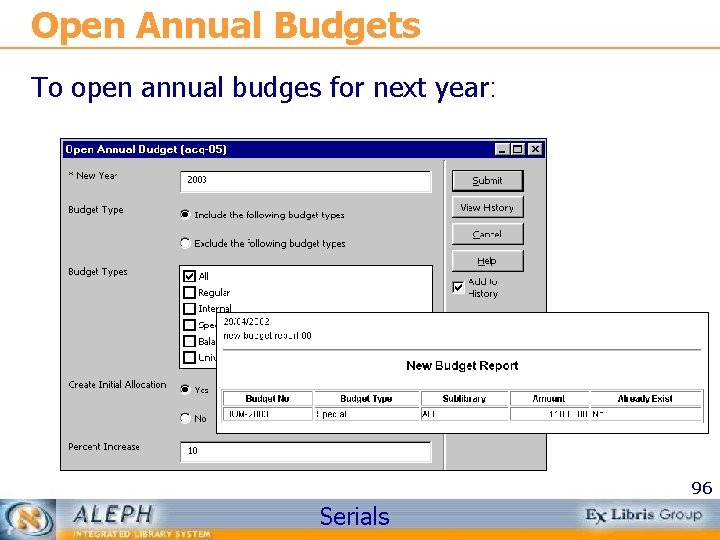


- Slides: 98
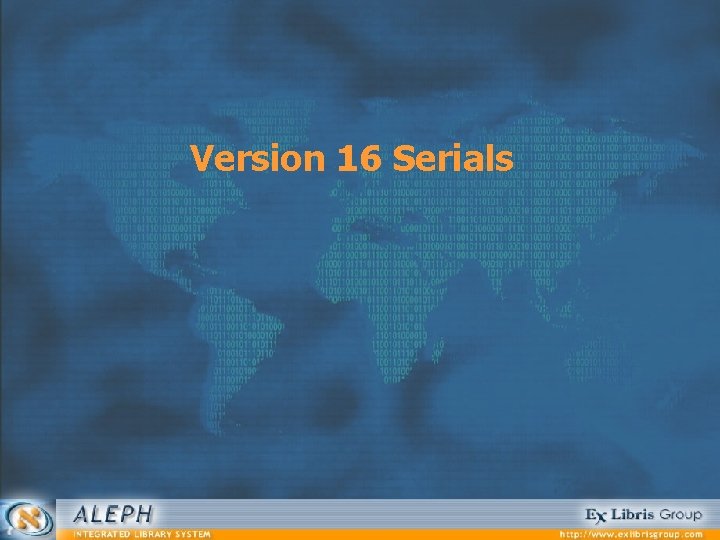
Version 16 Serials
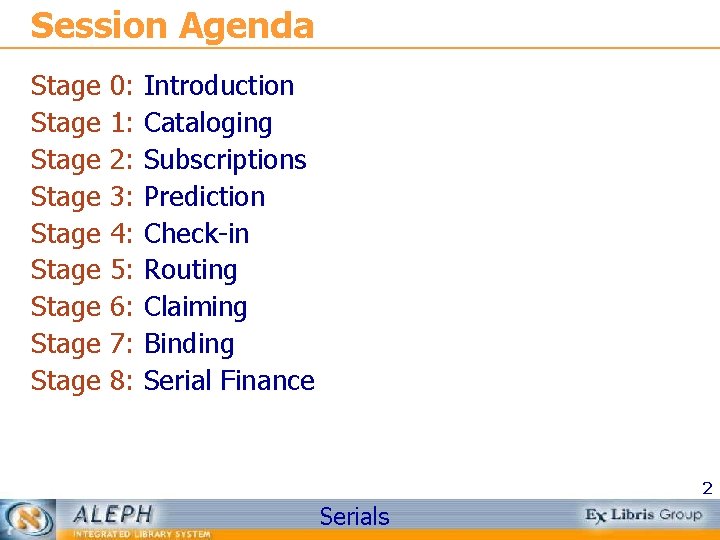
Session Agenda Stage Stage Stage 0: 1: 2: 3: 4: 5: 6: 7: 8: Introduction Cataloging Subscriptions Prediction Check-in Routing Claiming Binding Serial Finance 2 Serials
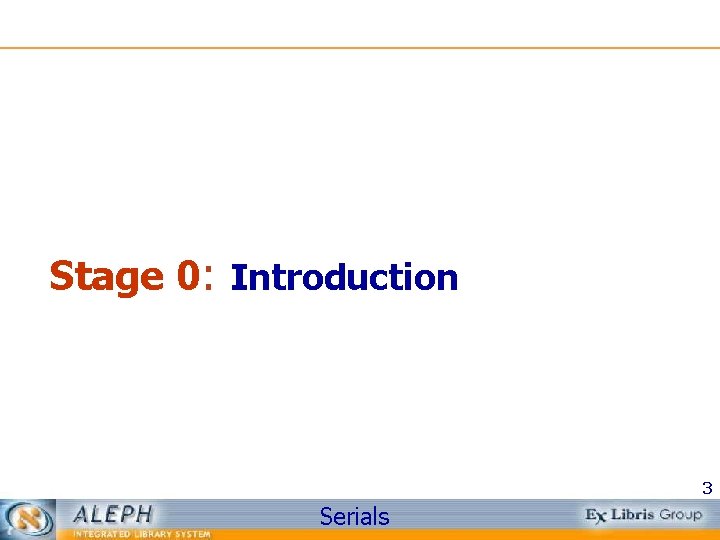
Stage 0: Introduction 3 Serials
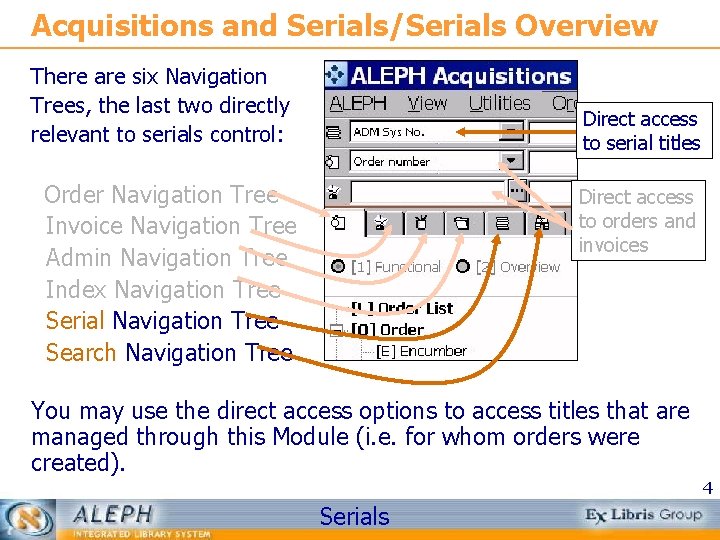
Acquisitions and Serials/Serials Overview There are six Navigation Trees, the last two directly relevant to serials control: Direct access to serial titles Order Navigation Tree Invoice Navigation Tree Admin Navigation Tree Index Navigation Tree Serial Navigation Tree Search Navigation Tree Direct access to orders and invoices You may use the direct access options to access titles that are managed through this Module (i. e. for whom orders were created). 4 Serials
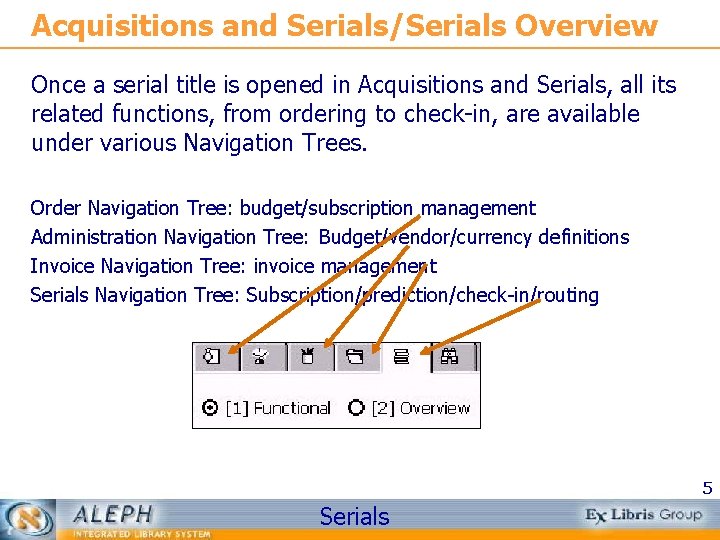
Acquisitions and Serials/Serials Overview Once a serial title is opened in Acquisitions and Serials, all its related functions, from ordering to check-in, are available under various Navigation Trees. Order Navigation Tree: budget/subscription management Administration Navigation Tree: Budget/vendor/currency definitions Invoice Navigation Tree: invoice management Serials Navigation Tree: Subscription/prediction/check-in/routing 5 Serials
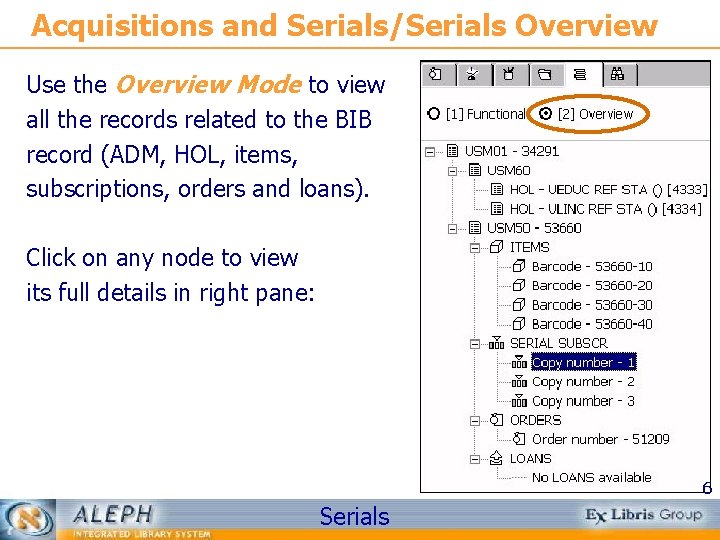
Acquisitions and Serials/Serials Overview Use the Overview Mode to view all the records related to the BIB record (ADM, HOL, items, subscriptions, orders and loans). Click on any node to view its full details in right pane: 6 Serials
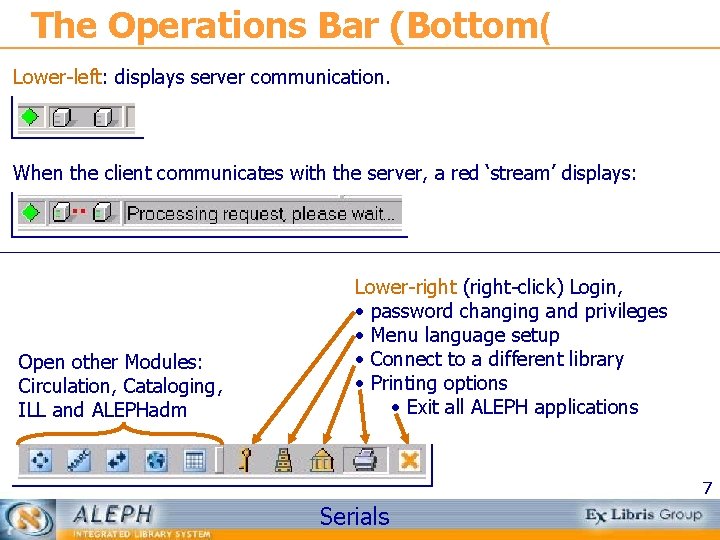
The Operations Bar (Bottom( Lower-left: displays server communication. When the client communicates with the server, a red ‘stream’ displays: Open other Modules: Circulation, Cataloging, ILL and ALEPHadm Lower-right (right-click) Login, • password changing and privileges • Menu language setup • Connect to a different library • Printing options • Exit all ALEPH applications 7 Serials
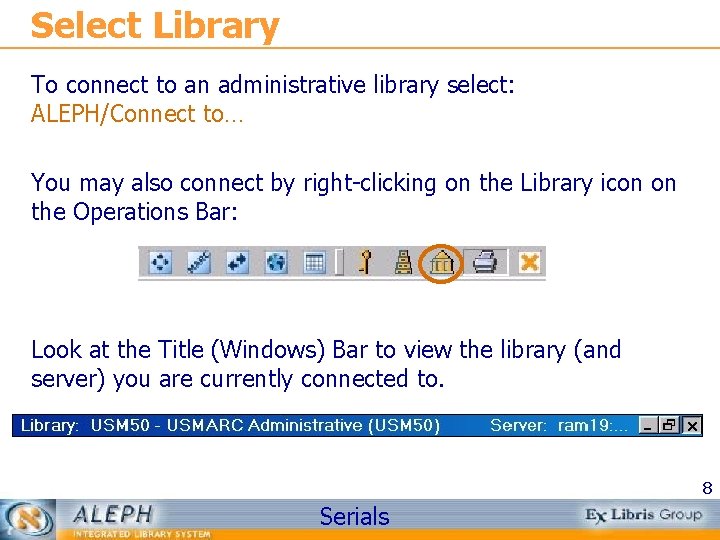
Select Library To connect to an administrative library select: ALEPH/Connect to… You may also connect by right-clicking on the Library icon on the Operations Bar: Look at the Title (Windows) Bar to view the library (and server) you are currently connected to. 8 Serials
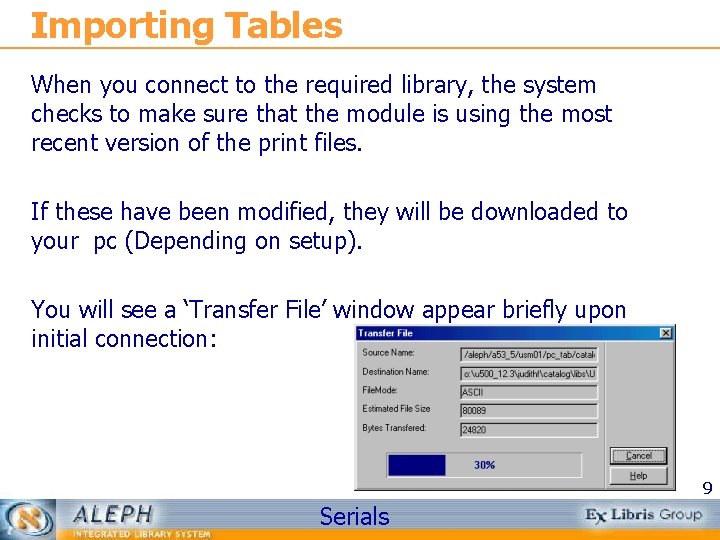
Importing Tables When you connect to the required library, the system checks to make sure that the module is using the most recent version of the print files. If these have been modified, they will be downloaded to your pc (Depending on setup). You will see a ‘Transfer File’ window appear briefly upon initial connection: 9 Serials
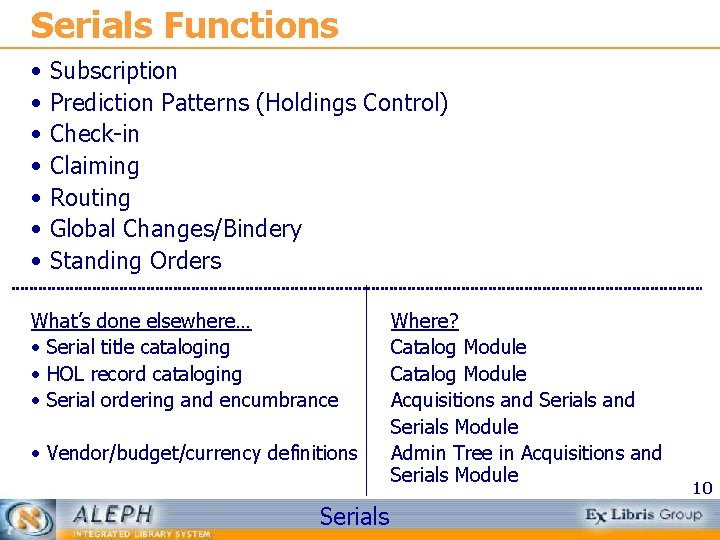
Serials Functions • • Subscription Prediction Patterns (Holdings Control) Check-in Claiming Routing Global Changes/Bindery Standing Orders What’s done elsewhere… • Serial title cataloging • HOL record cataloging • Serial ordering and encumbrance • Vendor/budget/currency definitions Serials Where? Catalog Module Acquisitions and Serials Module Admin Tree in Acquisitions and Serials Module 10
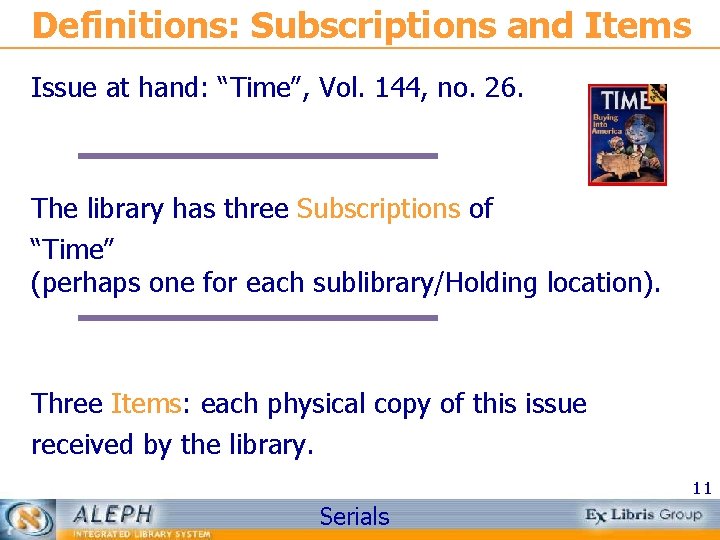
Definitions: Subscriptions and Items Issue at hand: “Time”, Vol. 144, no. 26. The library has three Subscriptions of “Time” (perhaps one for each sublibrary/Holding location). Three Items: each physical copy of this issue received by the library. 11 Serials

Definitions: Orders vs. Subscriptions Order: Assuming there is a single order with the vendor for 3 copies - 3 Units are entered into the Order Form. Subscription: Each copy received from the vendor must have an ALEPH Subscription Record. In Serials, 3 Subscriptions should therefore be created for the above. 12 Serials
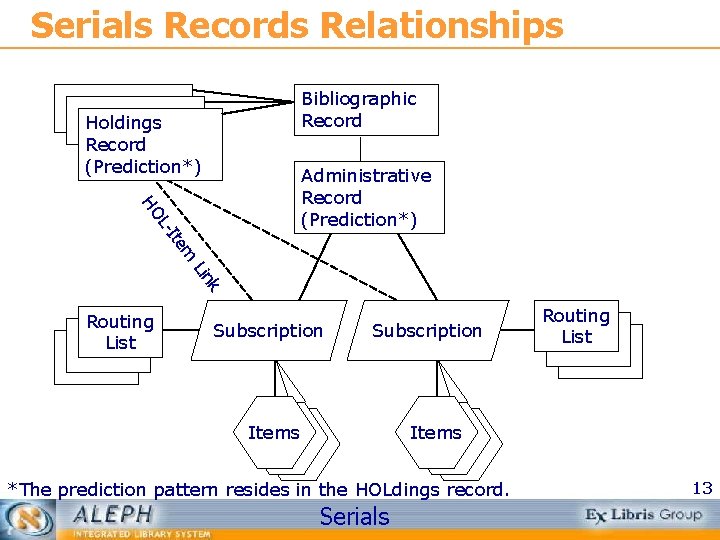
Serials Records Relationships Bibliographic Record Holdings Record (Prediction*) Ite LHO Administrative Record (Prediction*) m k Lin Routing List Subscription Items Routing List Items *The prediction pattern resides in the HOLdings record. Serials 13
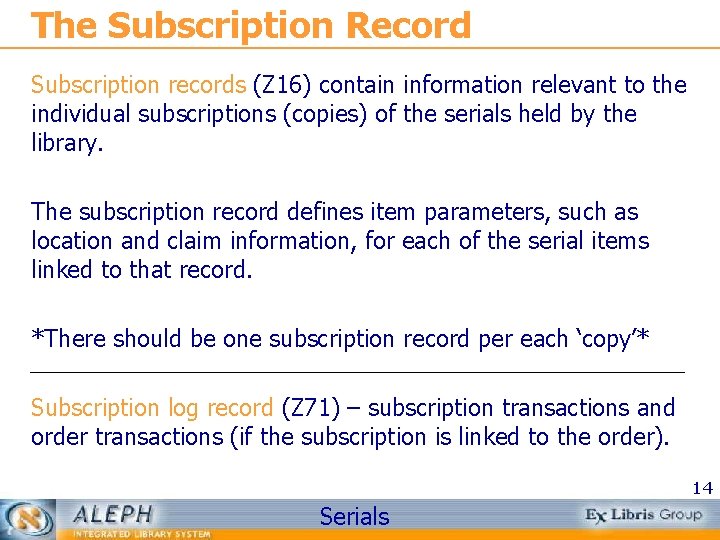
The Subscription Record Subscription records (Z 16) contain information relevant to the individual subscriptions (copies) of the serials held by the library. The subscription record defines item parameters, such as location and claim information, for each of the serial items linked to that record. *There should be one subscription record per each ‘copy’* Subscription log record (Z 71) – subscription transactions and order transactions (if the subscription is linked to the order). 14 Serials
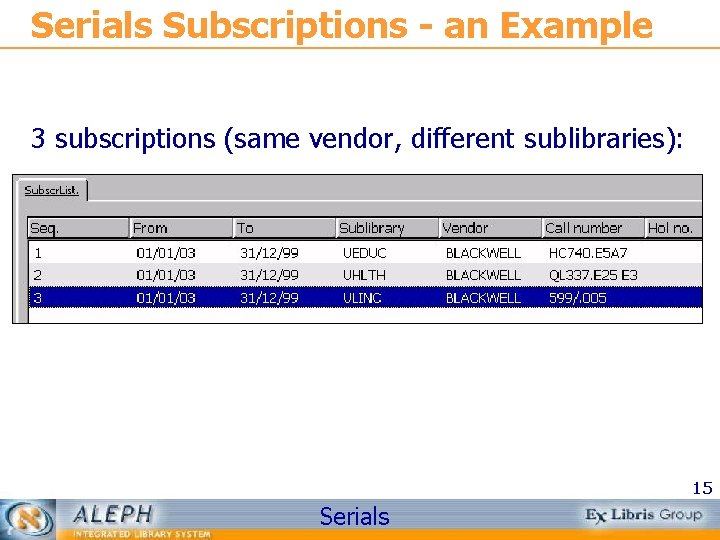
Serials Subscriptions - an Example 3 subscriptions (same vendor, different sublibraries): 15 Serials

Item Records Item records (Z 30) are created for each physical copy of an issue, and are linked to subscriptions. Item records are created automatically once issues are expected. They may also be created manually. These items can be requested, loaned and viewed on the OPAC (based on item status and depending on table setup). 16 Serials
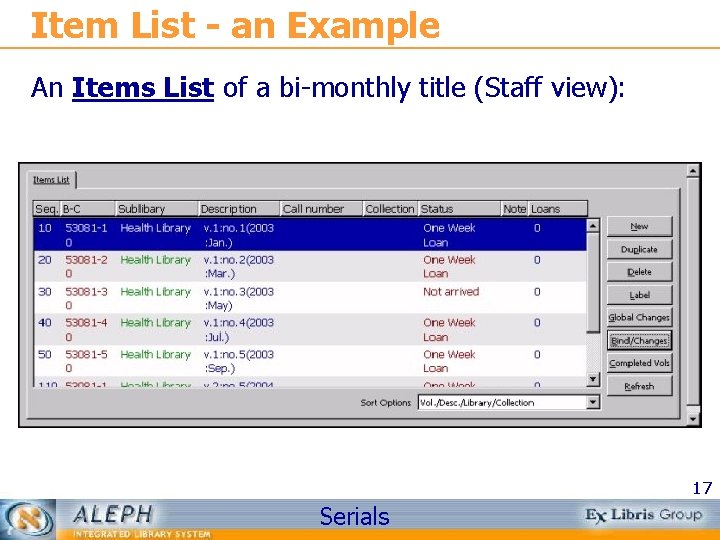
Item List - an Example An Items List of a bi-monthly title (Staff view): 17 Serials
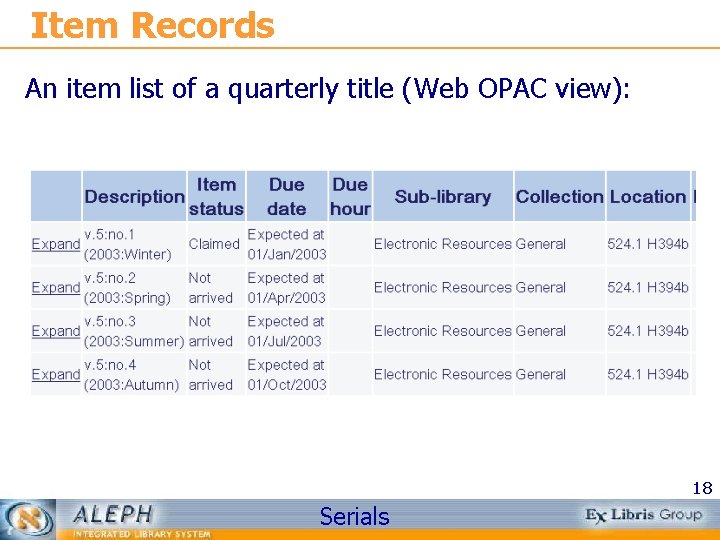
Item Records An item list of a quarterly title (Web OPAC view): 18 Serials
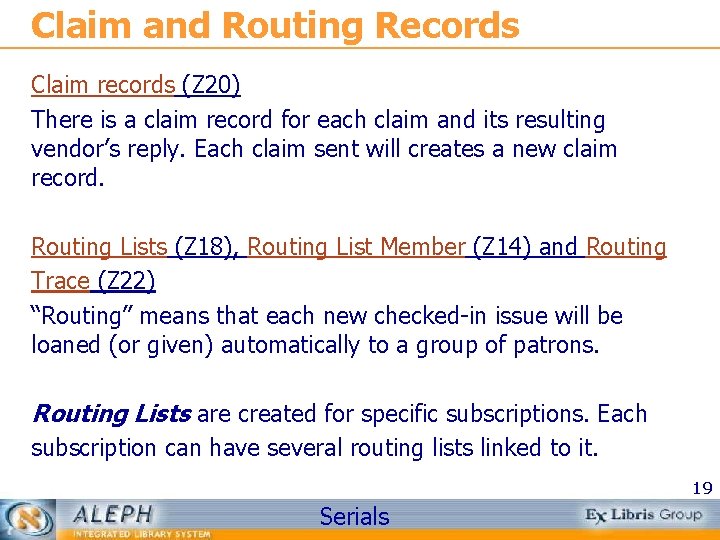
Claim and Routing Records Claim records (Z 20) There is a claim record for each claim and its resulting vendor’s reply. Each claim sent will creates a new claim record. Routing Lists (Z 18), Routing List Member (Z 14) and Routing Trace (Z 22) “Routing” means that each new checked-in issue will be loaned (or given) automatically to a group of patrons. Routing Lists are created for specific subscriptions. Each subscription can have several routing lists linked to it. 19 Serials
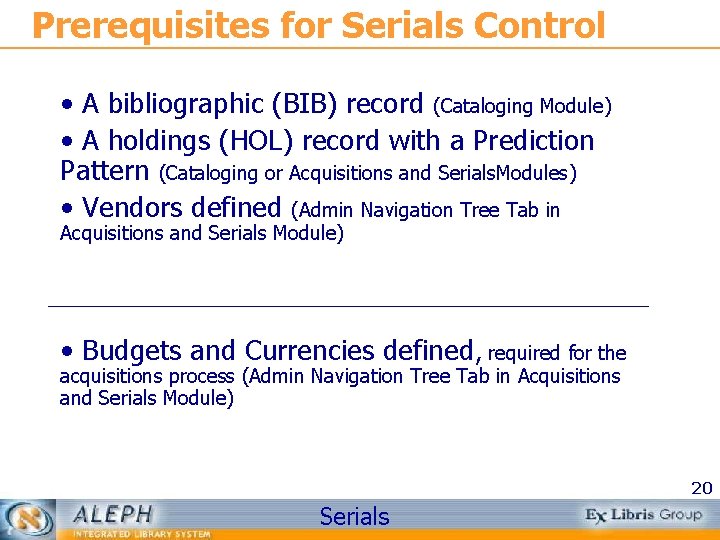
Prerequisites for Serials Control • A bibliographic (BIB) record (Cataloging Module) • A holdings (HOL) record with a Prediction Pattern (Cataloging or Acquisitions and Serials. Modules) • Vendors defined (Admin Navigation Tree Tab in Acquisitions and Serials Module) • Budgets and Currencies defined, required for the acquisitions process (Admin Navigation Tree Tab in Acquisitions and Serials Module) 20 Serials
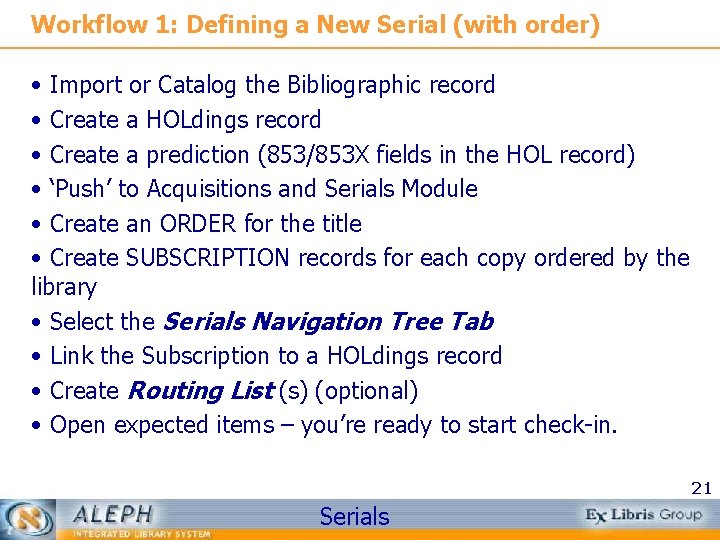
Workflow 1: Defining a New Serial (with order) • Import or Catalog the Bibliographic record • Create a HOLdings record • Create a prediction (853/853 X fields in the HOL record) • ‘Push’ to Acquisitions and Serials Module • Create an ORDER for the title • Create SUBSCRIPTION records for each copy ordered by the library • Select the Serials Navigation Tree Tab • Link the Subscription to a HOLdings record • Create Routing List (s) (optional) • Open expected items – you’re ready to start check-in. 21 Serials
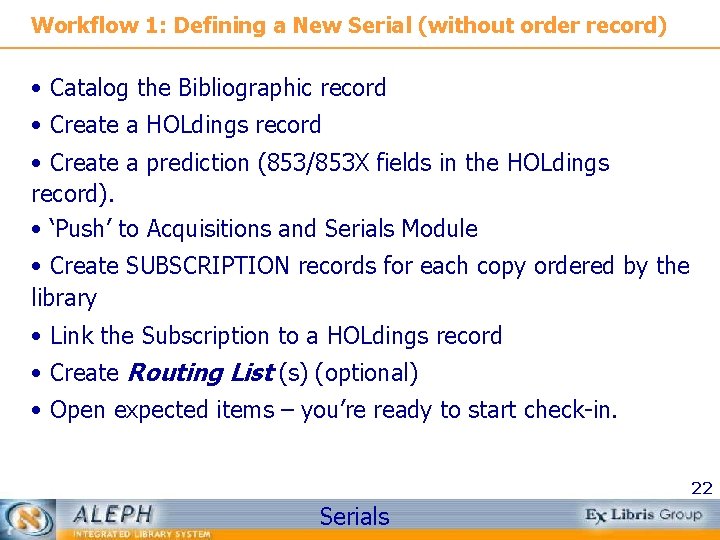
Workflow 1: Defining a New Serial (without order record) • Catalog the Bibliographic record • Create a HOLdings record • Create a prediction (853/853 X fields in the HOLdings record). • ‘Push’ to Acquisitions and Serials Module • Create SUBSCRIPTION records for each copy ordered by the library • Link the Subscription to a HOLdings record • Create Routing List (s) (optional) • Open expected items – you’re ready to start check-in. 22 Serials
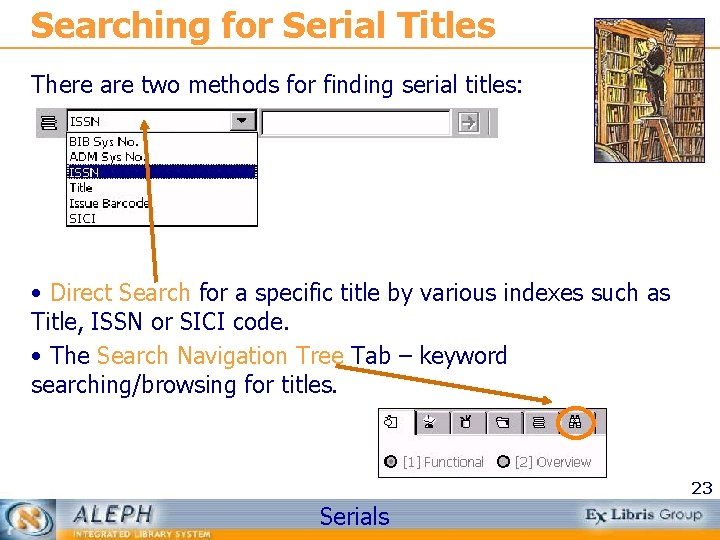
Searching for Serial Titles There are two methods for finding serial titles: • Direct Search for a specific title by various indexes such as Title, ISSN or SICI code. • The Search Navigation Tree Tab – keyword searching/browsing for titles. 23 Serials
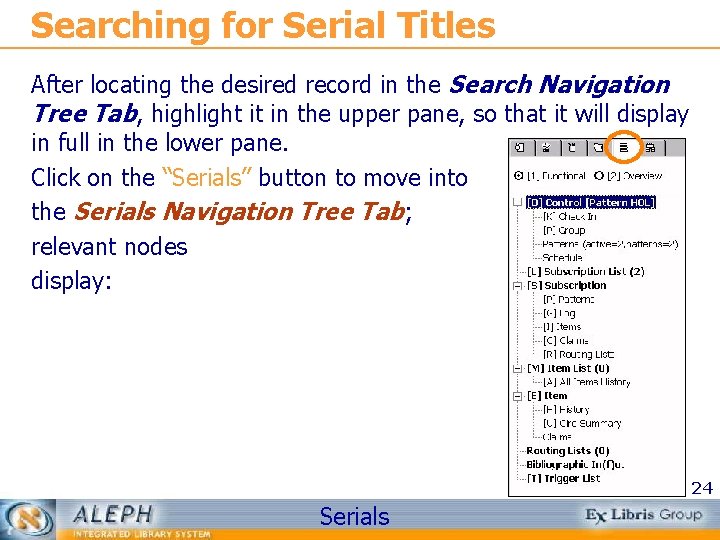
Searching for Serial Titles After locating the desired record in the Search Navigation Tree Tab, highlight it in the upper pane, so that it will display in full in the lower pane. Click on the “Serials” button to move into the Serials Navigation Tree Tab; relevant nodes display: 24 Serials

Stage 1: Cataloging 25 Serials
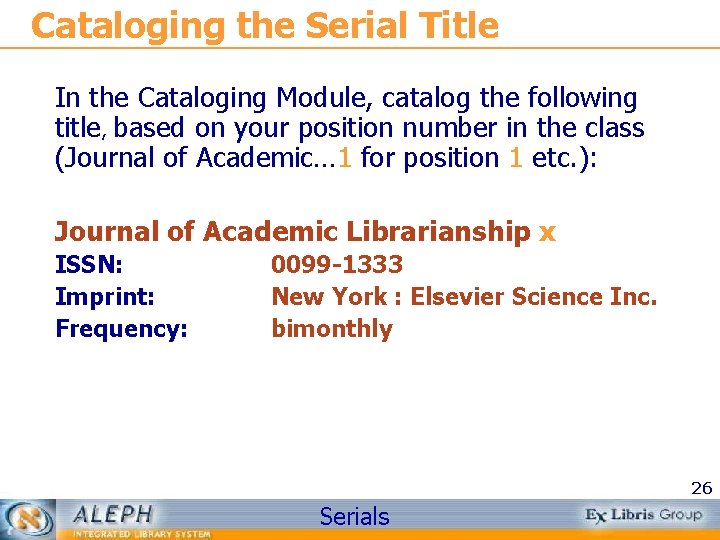
Cataloging the Serial Title In the Cataloging Module, catalog the following title, based on your position number in the class (Journal of Academic… 1 for position 1 etc. ): Journal of Academic Librarianship x ISSN: Imprint: Frequency: 0099 -1333 New York : Elsevier Science Inc. bimonthly 26 Serials
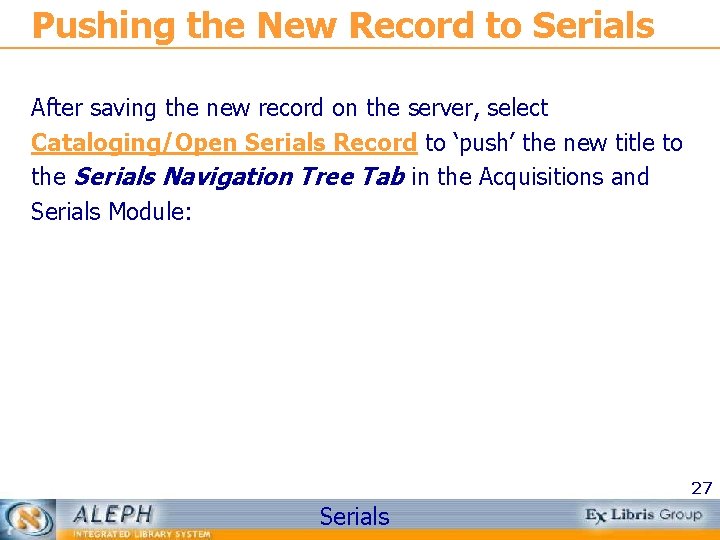
Pushing the New Record to Serials After saving the new record on the server, select Cataloging/Open Serials Record to ‘push’ the new title to the Serials Navigation Tree Tab in the Acquisitions and Serials Module: 27 Serials

Stage 2: Subscriptions 28 Serials

Notes on Subscriptions • The Subscription Record in the Acquisitions and Serials Module is an internal ALEPH mechanism. • The Subscription period specified in the Order Form refers to an external record intended for the vendor. • Subscriptions ‘pass on’ to items created from them parameters such as Item Status, Location (sublibrary/ collection/call number), claim definitions etc. 29 Serials
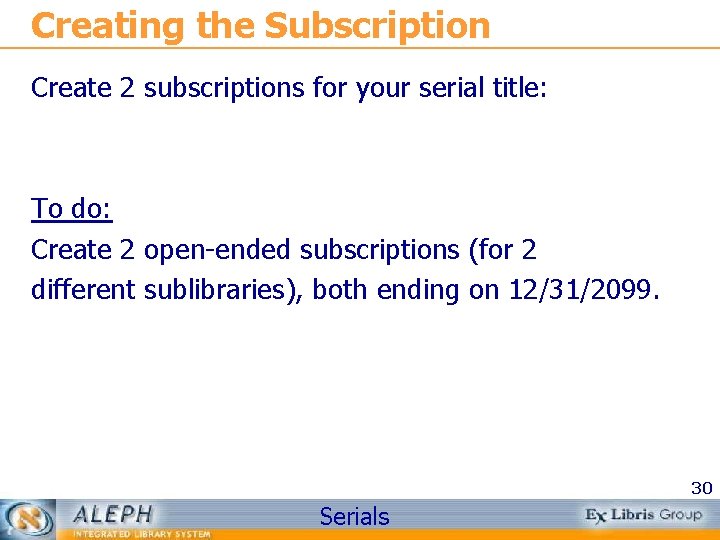
Creating the Subscription Create 2 subscriptions for your serial title: To do: Create 2 open-ended subscriptions (for 2 different sublibraries), both ending on 12/31/2099. 30 Serials
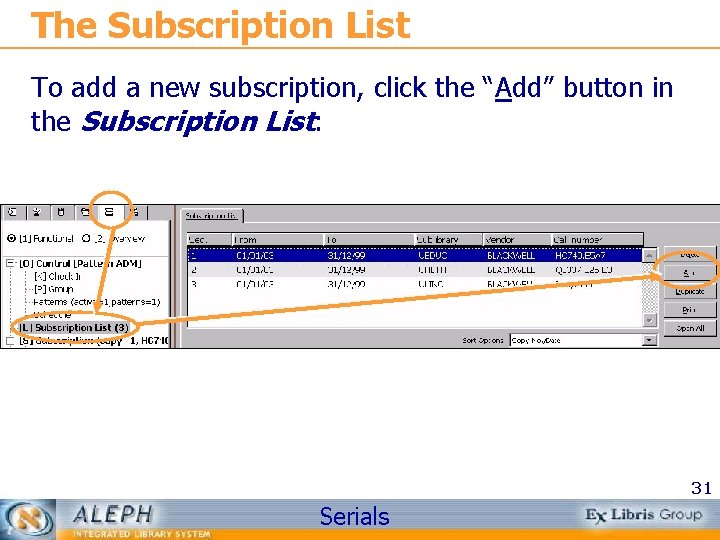
The Subscription List To add a new subscription, click the “Add” button in the Subscription List: 31 Serials
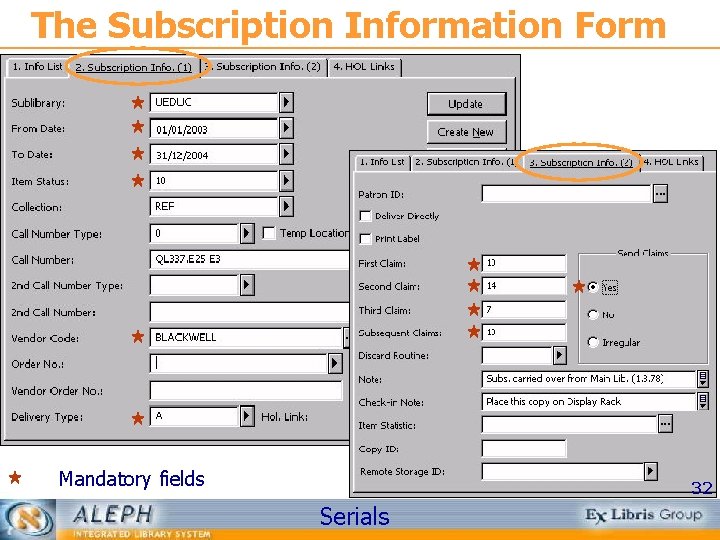
The Subscription Information Form Mandatory fields 32 Serials
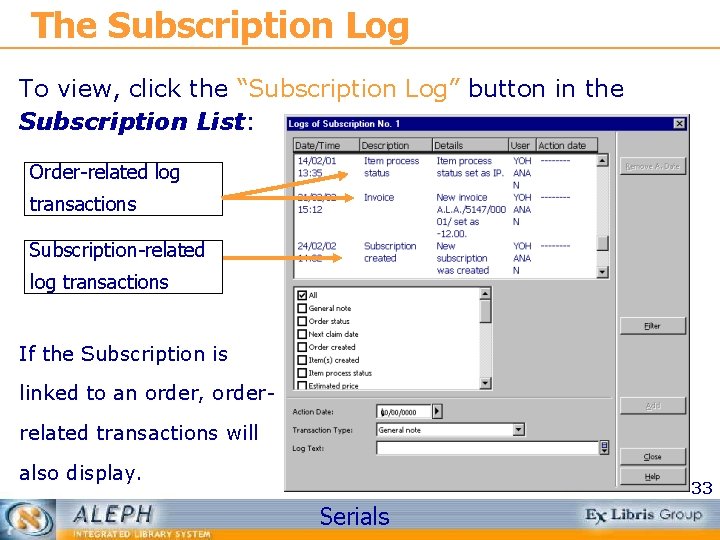
The Subscription Log To view, click the “Subscription Log” button in the Subscription List: Order-related log transactions Subscription-related log transactions If the Subscription is linked to an order, orderrelated transactions will also display. 33 Serials
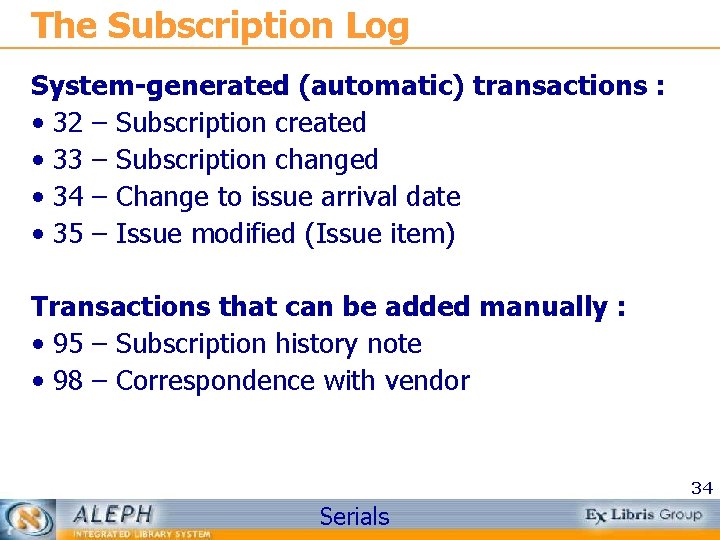
The Subscription Log System-generated (automatic) transactions : • 32 – Subscription created • 33 – Subscription changed • 34 – Change to issue arrival date • 35 – Issue modified (Issue item) Transactions that can be added manually : • 95 – Subscription history note • 98 – Correspondence with vendor 34 Serials
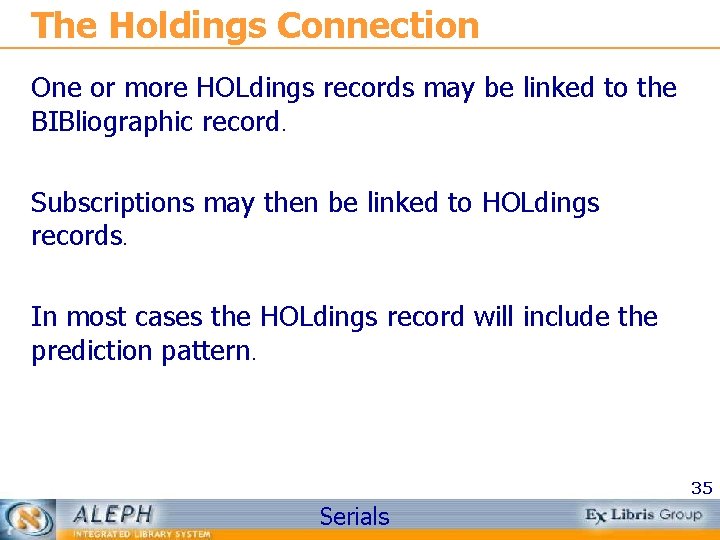
The Holdings Connection One or more HOLdings records may be linked to the BIBliographic record. Subscriptions may then be linked to HOLdings records. In most cases the HOLdings record will include the prediction pattern. 35 Serials
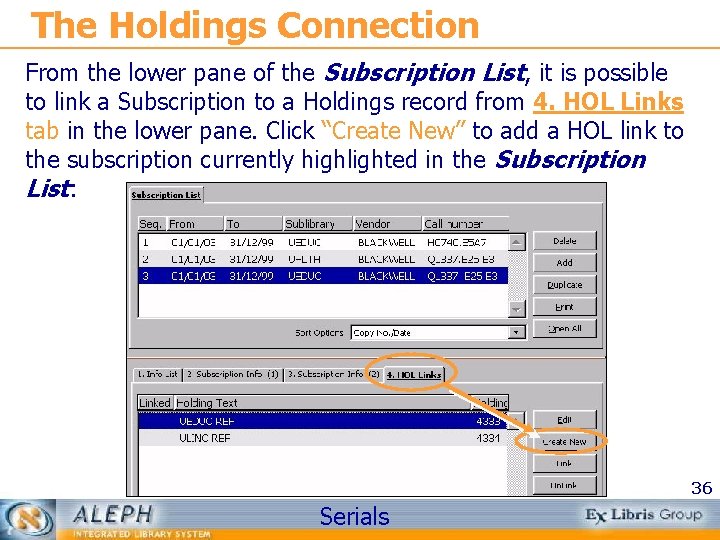
The Holdings Connection From the lower pane of the Subscription List, it is possible to link a Subscription to a Holdings record from 4. HOL Links tab in the lower pane. Click “Create New” to add a HOL link to the subscription currently highlighted in the Subscription List: 36 Serials
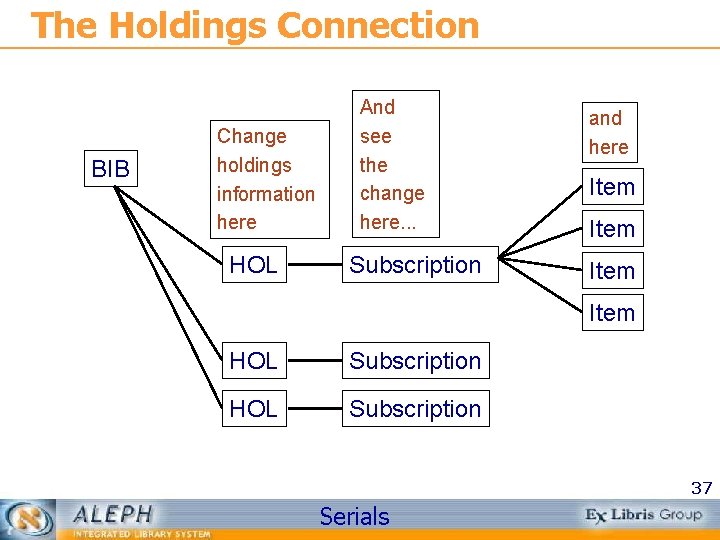
The Holdings Connection BIB Change holdings information here HOL And see the change here. . . Subscription and here Item HOL Subscription 37 Serials
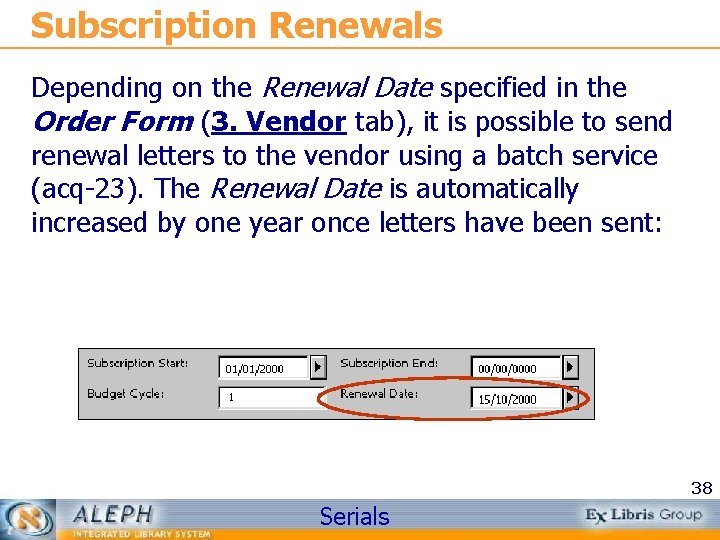
Subscription Renewals Depending on the Renewal Date specified in the Order Form (3. Vendor tab), it is possible to send renewal letters to the vendor using a batch service (acq-23). The Renewal Date is automatically increased by one year once letters have been sent: 38 Serials
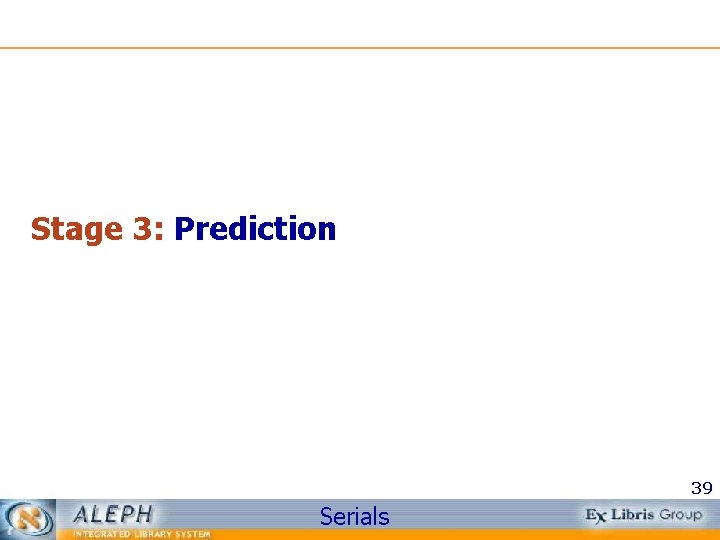
Stage 3: Prediction 39 Serials
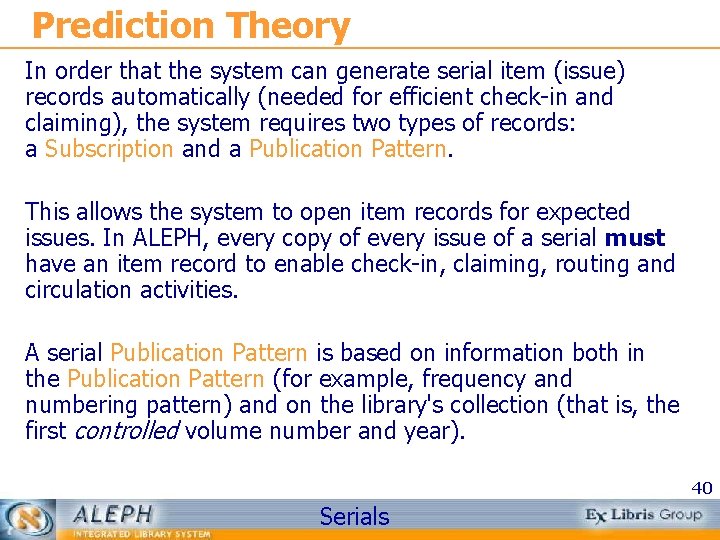
Prediction Theory In order that the system can generate serial item (issue) records automatically (needed for efficient check-in and claiming), the system requires two types of records: a Subscription and a Publication Pattern. This allows the system to open item records for expected issues. In ALEPH, every copy of every issue of a serial must have an item record to enable check-in, claiming, routing and circulation activities. A serial Publication Pattern is based on information both in the Publication Pattern (for example, frequency and numbering pattern) and on the library's collection (that is, the first controlled volume number and year). 40 Serials
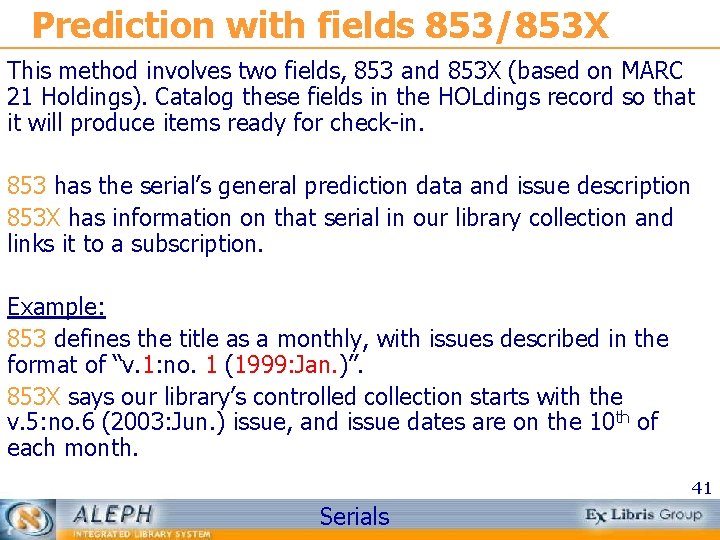
Prediction with fields 853/853 X This method involves two fields, 853 and 853 X (based on MARC 21 Holdings). Catalog these fields in the HOLdings record so that it will produce items ready for check-in. 853 has the serial’s general prediction data and issue description 853 X has information on that serial in our library collection and links it to a subscription. Example: 853 defines the title as a monthly, with issues described in the format of “v. 1: no. 1 (1999: Jan. )”. 853 X says our library’s controlled collection starts with the v. 5: no. 6 (2003: Jun. ) issue, and issue dates are on the 10 th of each month. 41 Serials
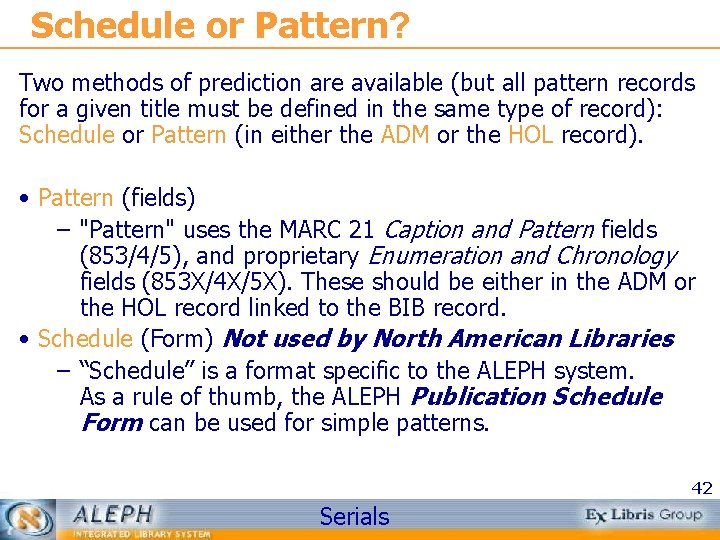
Schedule or Pattern? Two methods of prediction are available (but all pattern records for a given title must be defined in the same type of record): Schedule or Pattern (in either the ADM or the HOL record). • Pattern (fields) – "Pattern" uses the MARC 21 Caption and Pattern fields (853/4/5), and proprietary Enumeration and Chronology fields (853 X/4 X/5 X). These should be either in the ADM or the HOL record linked to the BIB record. • Schedule (Form) Not used by North American Libraries – “Schedule” is a format specific to the ALEPH system. As a rule of thumb, the ALEPH Publication Schedule Form can be used for simple patterns. 42 Serials
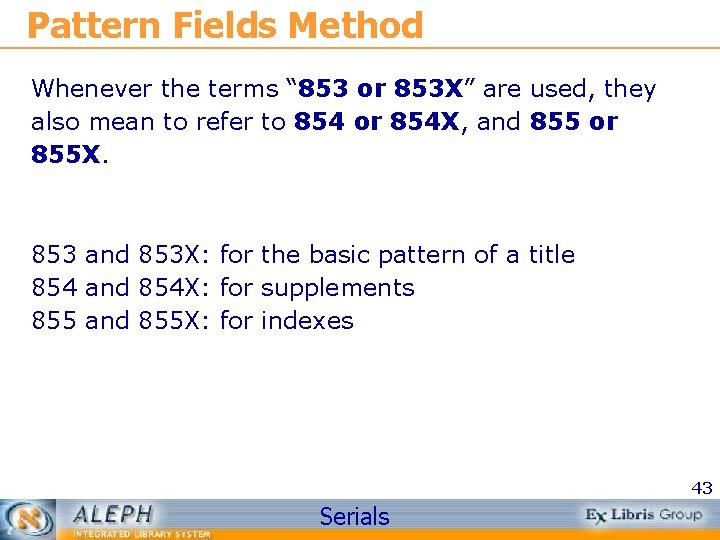
Pattern Fields Method Whenever the terms “ 853 or 853 X” are used, they also mean to refer to 854 or 854 X, and 855 or 855 X. 853 and 853 X: for the basic pattern of a title 854 and 854 X: for supplements 855 and 855 X: for indexes 43 Serials
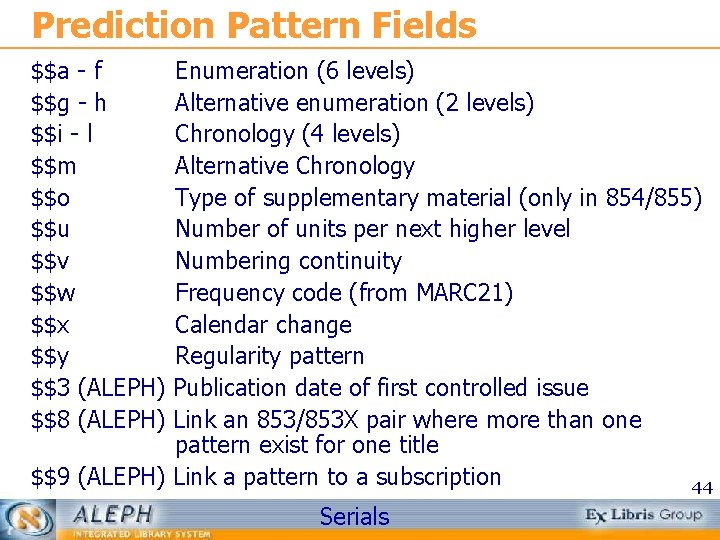
Prediction Pattern Fields $$a - f $$g - h $$i - l $$m $$o $$u $$v $$w $$x $$y $$3 (ALEPH) $$8 (ALEPH) Enumeration (6 levels) Alternative enumeration (2 levels) Chronology (4 levels) Alternative Chronology Type of supplementary material (only in 854/855) Number of units per next higher level Numbering continuity Frequency code (from MARC 21) Calendar change Regularity pattern Publication date of first controlled issue Link an 853/853 X pair where more than one pattern exist for one title $$9 (ALEPH) Link a pattern to a subscription 44 Serials
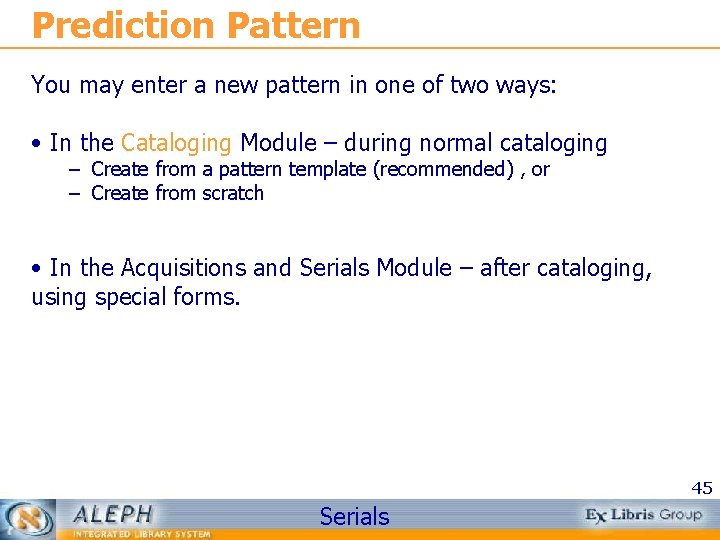
Prediction Pattern You may enter a new pattern in one of two ways: • In the Cataloging Module – during normal cataloging – Create from a pattern template (recommended) , or – Create from scratch • In the Acquisitions and Serials Module – after cataloging, using special forms. 45 Serials
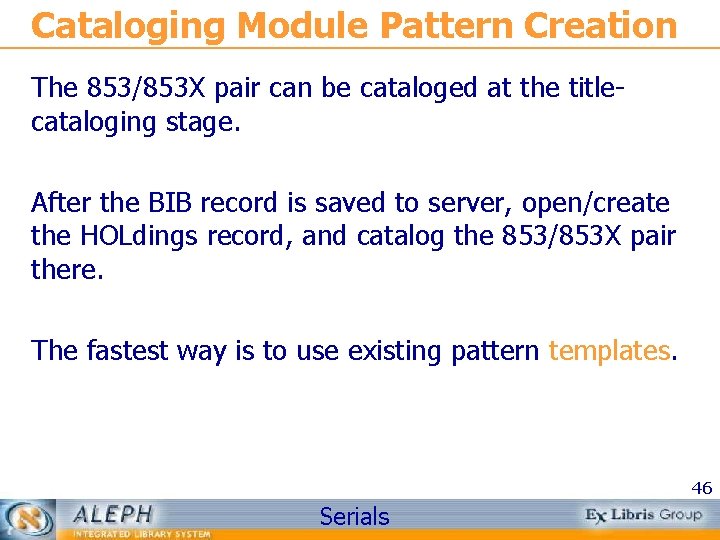
Cataloging Module Pattern Creation The 853/853 X pair can be cataloged at the titlecataloging stage. After the BIB record is saved to server, open/create the HOLdings record, and catalog the 853/853 X pair there. The fastest way is to use existing pattern templates. 46 Serials
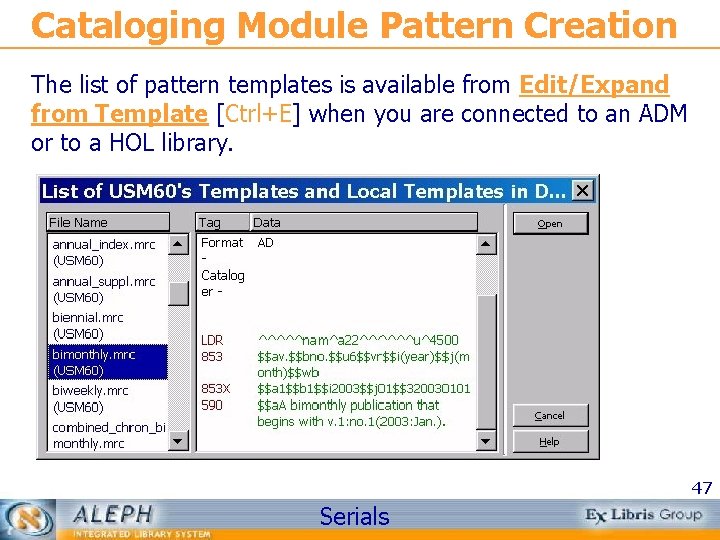
Cataloging Module Pattern Creation The list of pattern templates is available from Edit/Expand from Template [Ctrl+E] when you are connected to an ADM or to a HOL library. 47 Serials
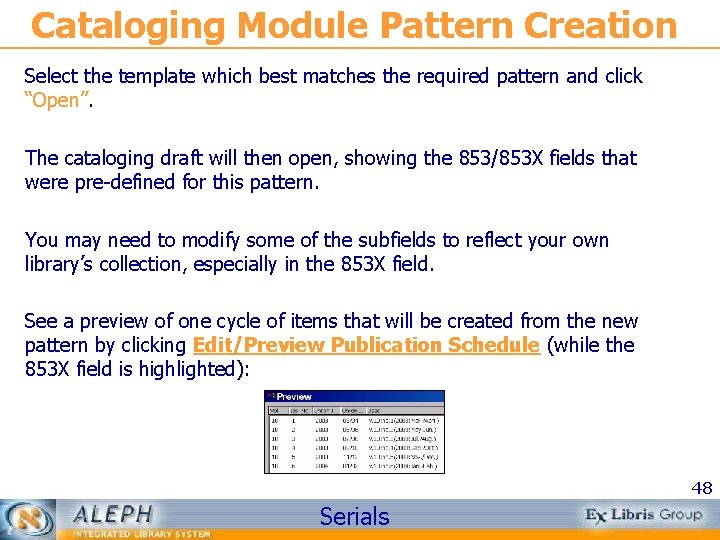
Cataloging Module Pattern Creation Select the template which best matches the required pattern and click “Open”. The cataloging draft will then open, showing the 853/853 X fields that were pre-defined for this pattern. You may need to modify some of the subfields to reflect your own library’s collection, especially in the 853 X field. See a preview of one cycle of items that will be created from the new pattern by clicking Edit/Preview Publication Schedule (while the 853 X field is highlighted): 48 Serials
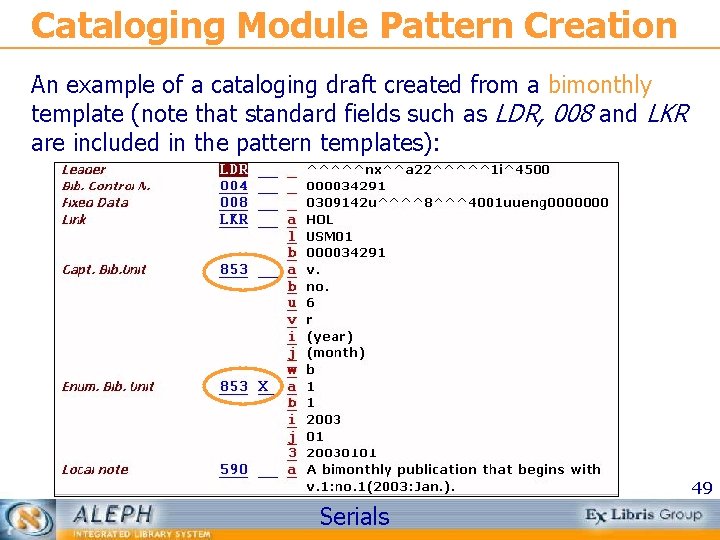
Cataloging Module Pattern Creation An example of a cataloging draft created from a bimonthly template (note that standard fields such as LDR, 008 and LKR are included in the pattern templates): 49 Serials
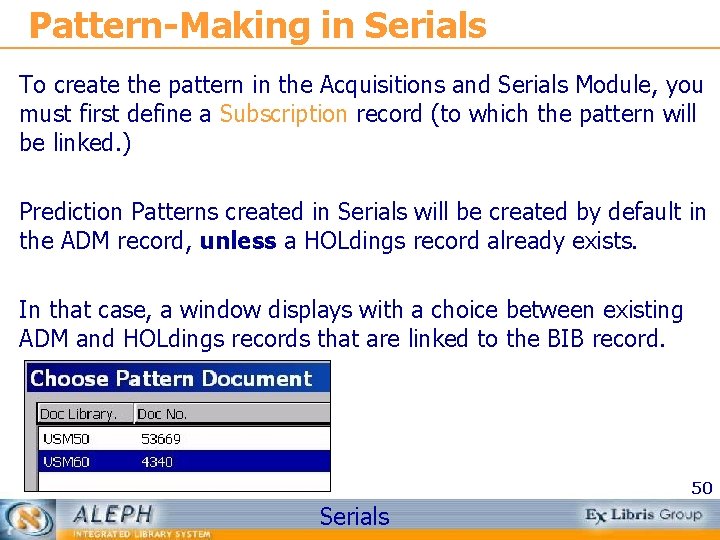
Pattern-Making in Serials To create the pattern in the Acquisitions and Serials Module, you must first define a Subscription record (to which the pattern will be linked. ) Prediction Patterns created in Serials will be created by default in the ADM record, unless a HOLdings record already exists. In that case, a window displays with a choice between existing ADM and HOLdings records that are linked to the BIB record. 50 Serials
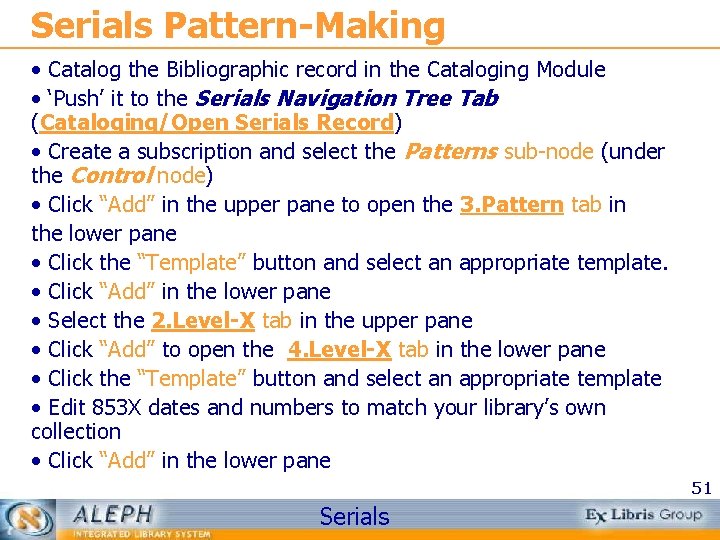
Serials Pattern-Making • Catalog the Bibliographic record in the Cataloging Module • ‘Push’ it to the Serials Navigation Tree Tab (Cataloging/Open Serials Record) • Create a subscription and select the Patterns sub-node (under the Control node) • Click “Add” in the upper pane to open the 3. Pattern tab in the lower pane • Click the “Template” button and select an appropriate template. • Click “Add” in the lower pane • Select the 2. Level-X tab in the upper pane • Click “Add” to open the 4. Level-X tab in the lower pane • Click the “Template” button and select an appropriate template • Edit 853 X dates and numbers to match your library’s own collection • Click “Add” in the lower pane 51 Serials
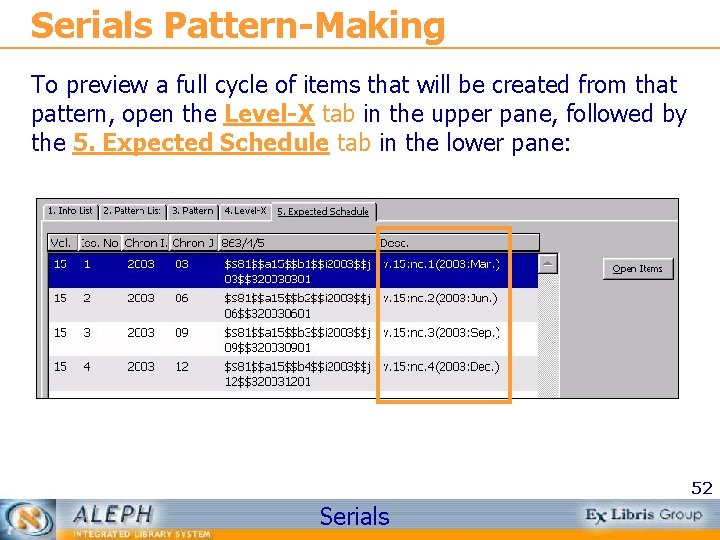
Serials Pattern-Making To preview a full cycle of items that will be created from that pattern, open the Level-X tab in the upper pane, followed by the 5. Expected Schedule tab in the lower pane: 52 Serials
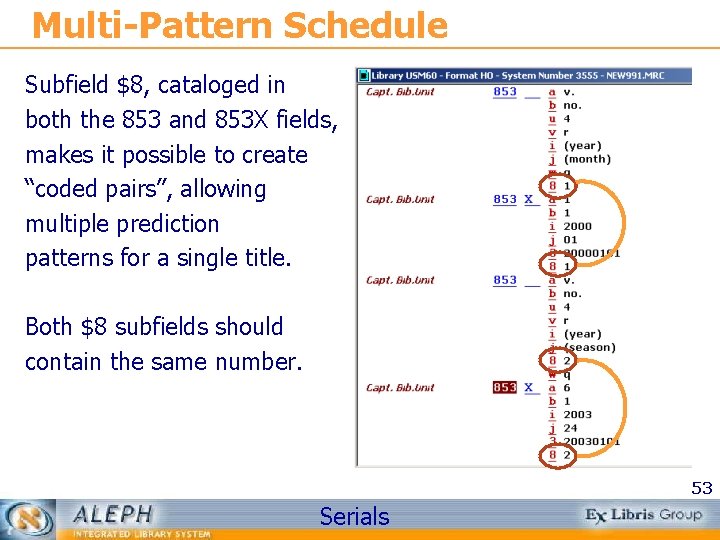
Multi-Pattern Schedule Subfield $8, cataloged in both the 853 and 853 X fields, makes it possible to create “coded pairs”, allowing multiple prediction patterns for a single title. Both $8 subfields should contain the same number. 53 Serials
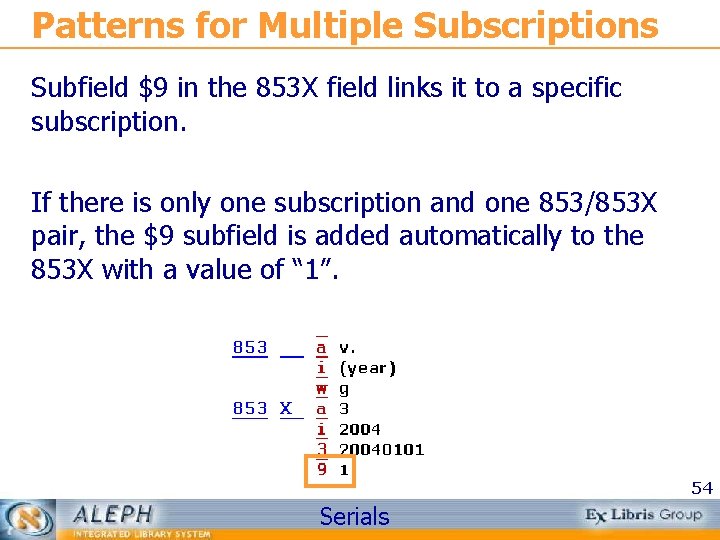
Patterns for Multiple Subscriptions Subfield $9 in the 853 X field links it to a specific subscription. If there is only one subscription and one 853/853 X pair, the $9 subfield is added automatically to the 853 X with a value of “ 1”. 54 Serials

Patterns for Multiple Subscriptions Subscription List 55 Serials
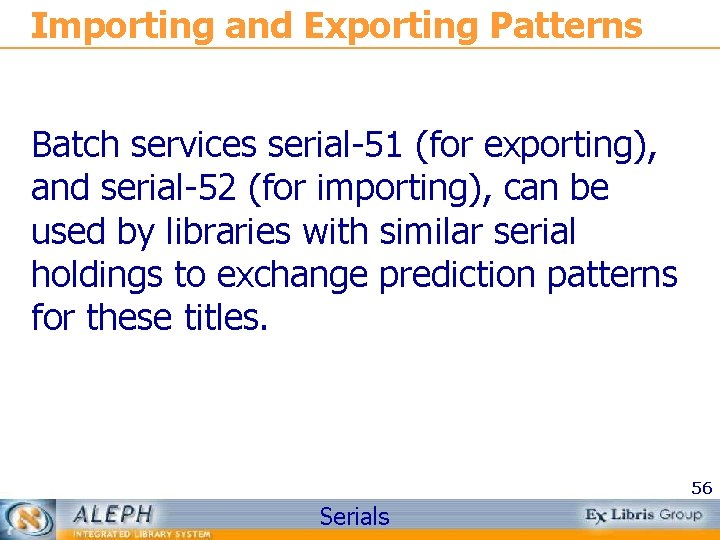
Importing and Exporting Patterns Batch services serial-51 (for exporting), and serial-52 (for importing), can be used by libraries with similar serial holdings to exchange prediction patterns for these titles. 56 Serials
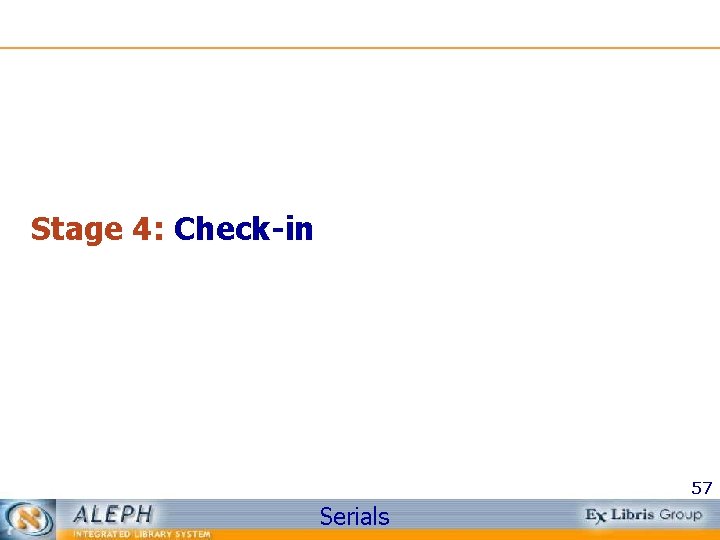
Stage 4: Check-in 57 Serials
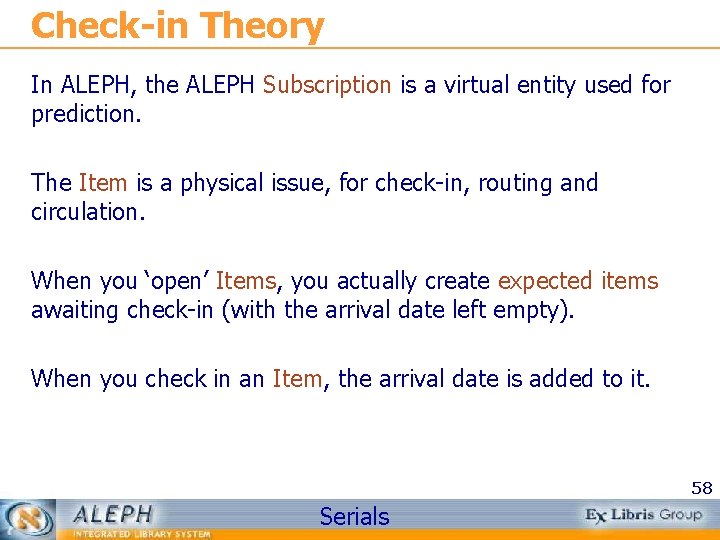
Check-in Theory In ALEPH, the ALEPH Subscription is a virtual entity used for prediction. The Item is a physical issue, for check-in, routing and circulation. When you ‘open’ Items, you actually create expected items awaiting check-in (with the arrival date left empty). When you check in an Item, the arrival date is added to it. 58 Serials
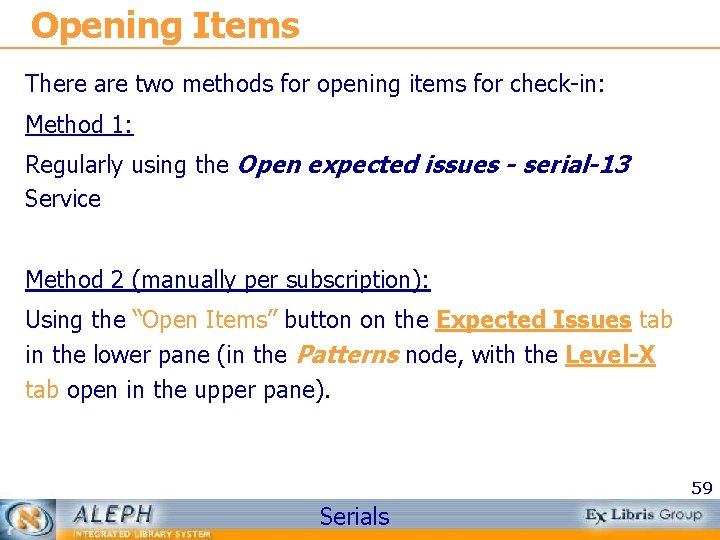
Opening Items There are two methods for opening items for check-in: Method 1: Regularly using the Open expected issues - serial-13 Service Method 2 (manually per subscription): Using the “Open Items” button on the Expected Issues tab in the lower pane (in the Patterns node, with the Level-X tab open in the upper pane). 59 Serials
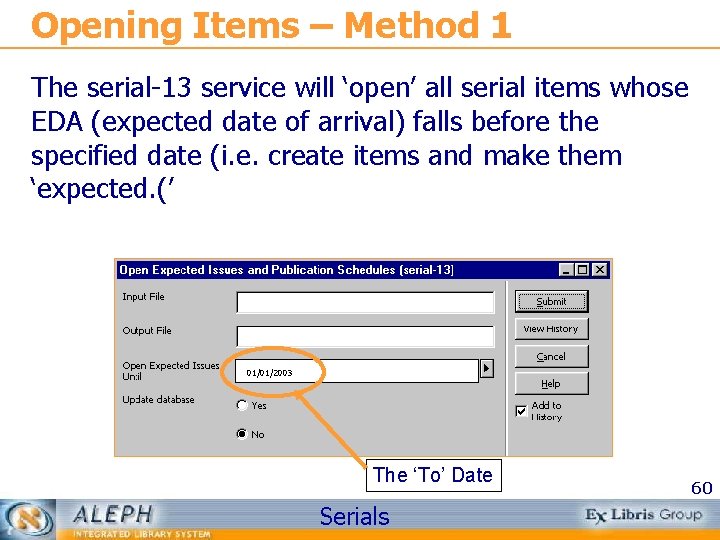
Opening Items – Method 1 The serial-13 service will ‘open’ all serial items whose EDA (expected date of arrival) falls before the specified date (i. e. create items and make them ‘expected. (’ 01/01/2003 The ‘To’ Date Serials 60
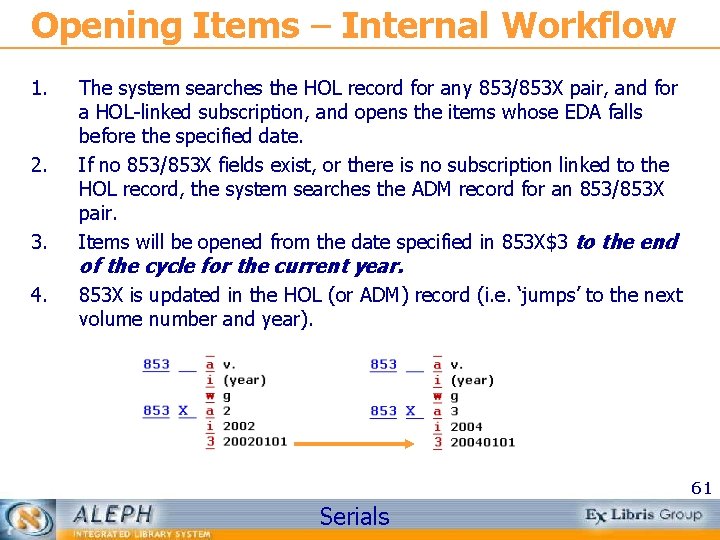
Opening Items – Internal Workflow 1. 2. 3. 4. The system searches the HOL record for any 853/853 X pair, and for a HOL-linked subscription, and opens the items whose EDA falls before the specified date. If no 853/853 X fields exist, or there is no subscription linked to the HOL record, the system searches the ADM record for an 853/853 X pair. Items will be opened from the date specified in 853 X$3 to the end of the cycle for the current year. 853 X is updated in the HOL (or ADM) record (i. e. ‘jumps’ to the next volume number and year). 61 Serials
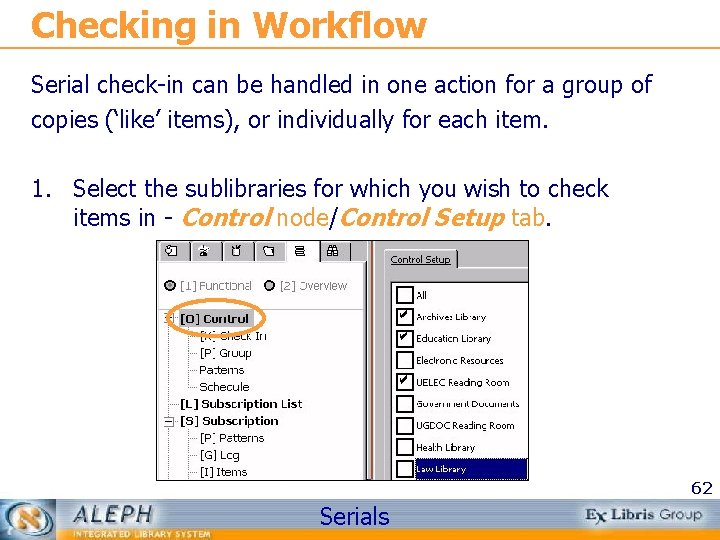
Checking in Workflow Serial check-in can be handled in one action for a group of copies (‘like’ items), or individually for each item. 1. Select the sublibraries for which you wish to check items in - Control node/Control Setup tab. 62 Serials

Checking in Workflow 2. Search for the first title whose issue(s) you wish to check in – use title, ISSN, SICI code or any other predefined indexes: 63 Serials

Checking in Workflow 3. Once the title is found, select the expected items from the 2. Expected/Not Arrived tab, and click the “Arrive” button: The Arrival Form tab will open in the lower pane allowing you to amend the system-generated barcode, add the number of pages or add an OPAC Note. 64 Serials
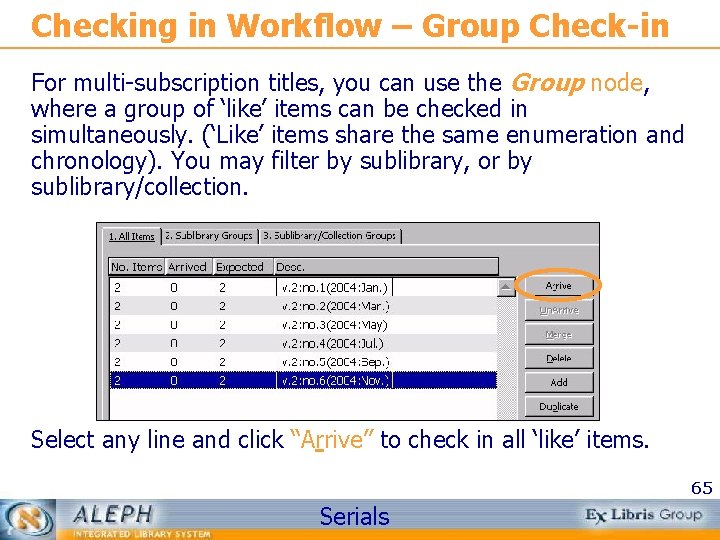
Checking in Workflow – Group Check-in For multi-subscription titles, you can use the Group node, where a group of ‘like’ items can be checked in simultaneously. (‘Like’ items share the same enumeration and chronology). You may filter by sublibrary, or by sublibrary/collection. Select any line and click “Arrive” to check in all ‘like’ items. 65 Serials

Arrived Issues Reports You can use the Print Arrived Issues report (serial-06) – to see what issues have been received for a defined period. Use the Titles and Number of Issues report (serial-16) - for a defined period: Journal of Happiness Review of Melancholia Spirituality Now … Total number of issues 4 8 2 14 66 Serials
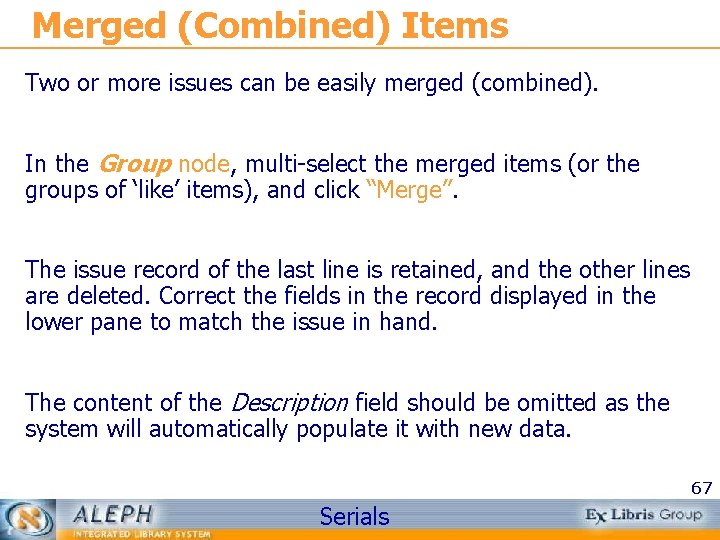
Merged (Combined) Items Two or more issues can be easily merged (combined). In the Group node, multi-select the merged items (or the groups of ‘like’ items), and click “Merge”. The issue record of the last line is retained, and the other lines are deleted. Correct the fields in the record displayed in the lower pane to match the issue in hand. The content of the Description field should be omitted as the system will automatically populate it with new data. 67 Serials
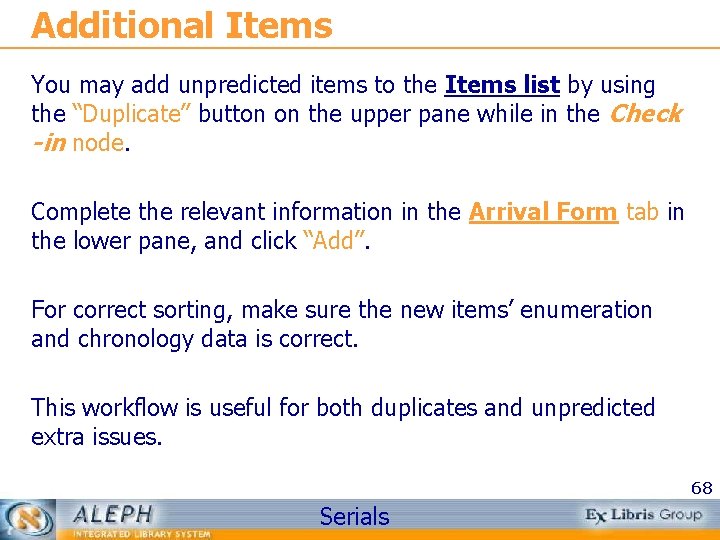
Additional Items You may add unpredicted items to the Items list by using the “Duplicate” button on the upper pane while in the Check -in node. Complete the relevant information in the Arrival Form tab in the lower pane, and click “Add”. For correct sorting, make sure the new items’ enumeration and chronology data is correct. This workflow is useful for both duplicates and unpredicted extra issues. 68 Serials
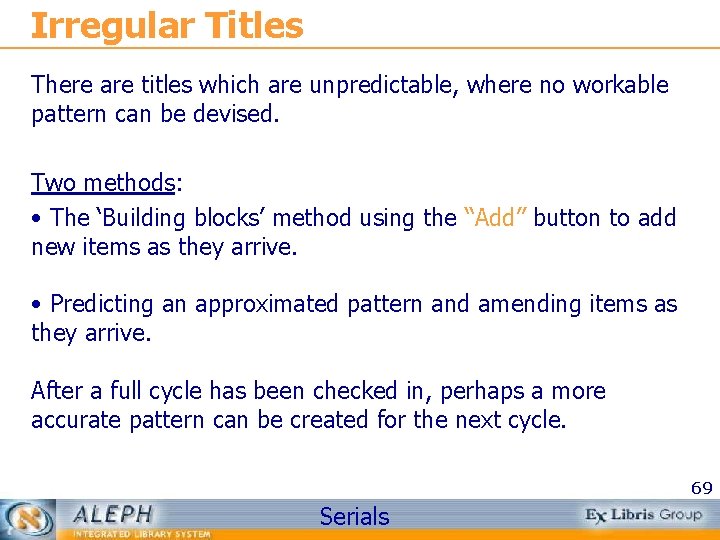
Irregular Titles There are titles which are unpredictable, where no workable pattern can be devised. Two methods: • The ‘Building blocks’ method using the “Add” button to add new items as they arrive. • Predicting an approximated pattern and amending items as they arrive. After a full cycle has been checked in, perhaps a more accurate pattern can be created for the next cycle. 69 Serials
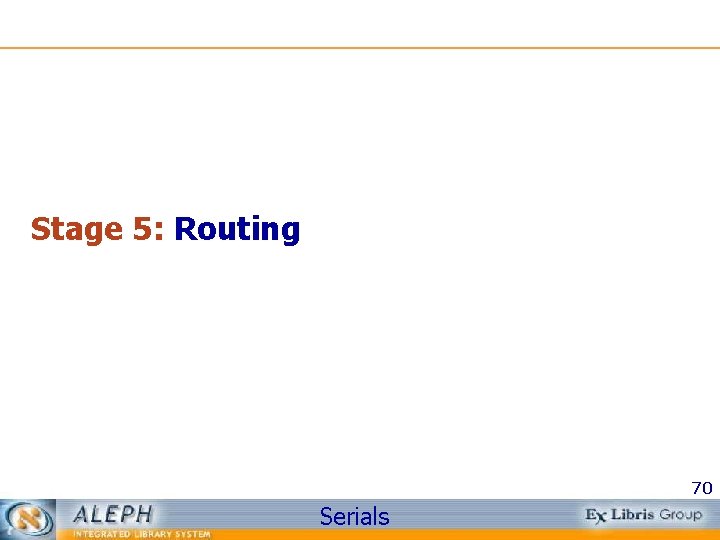
Stage 5: Routing 70 Serials
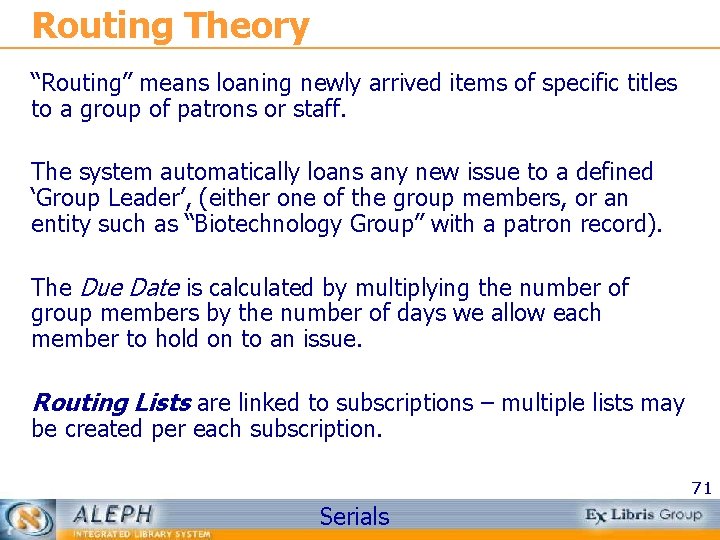
Routing Theory “Routing” means loaning newly arrived items of specific titles to a group of patrons or staff. The system automatically loans any new issue to a defined ‘Group Leader’, (either one of the group members, or an entity such as “Biotechnology Group” with a patron record). The Due Date is calculated by multiplying the number of group members by the number of days we allow each member to hold on to an issue. Routing Lists are linked to subscriptions – multiple lists may be created per each subscription. 71 Serials
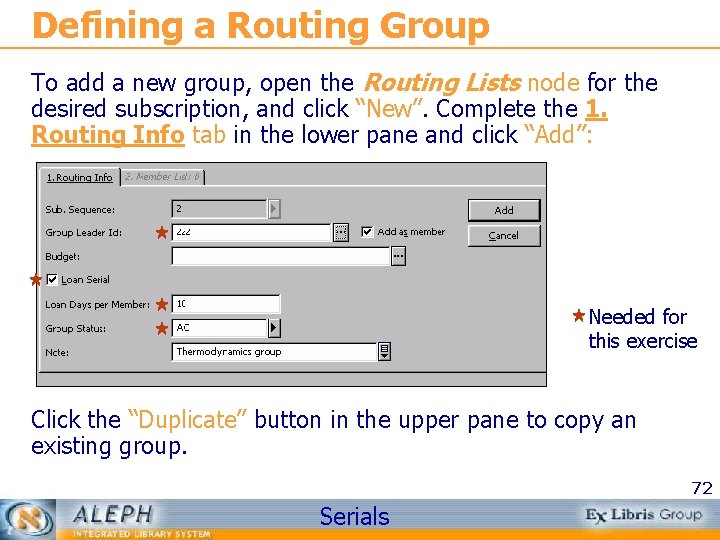
Defining a Routing Group To add a new group, open the Routing Lists node for the desired subscription, and click “New”. Complete the 1. Routing Info tab in the lower pane and click “Add”: Needed for this exercise Click the “Duplicate” button in the upper pane to copy an existing group. 72 Serials
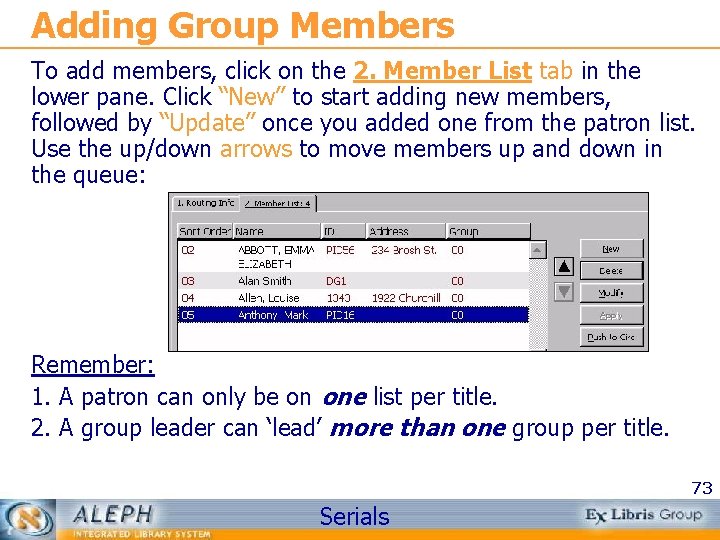
Adding Group Members To add members, click on the 2. Member List tab in the lower pane. Click “New” to start adding new members, followed by “Update” once you added one from the patron list. Use the up/down arrows to move members up and down in the queue: Remember: 1. A patron can only be on one list per title. 2. A group leader can ‘lead’ more than one group per title. 73 Serials
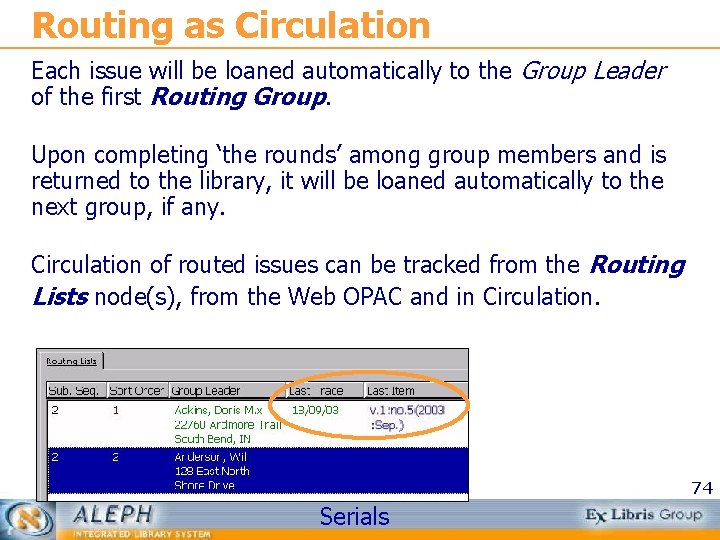
Routing as Circulation Each issue will be loaned automatically to the Group Leader of the first Routing Group. Upon completing ‘the rounds’ among group members and is returned to the library, it will be loaned automatically to the next group, if any. Circulation of routed issues can be tracked from the Routing Lists node(s), from the Web OPAC and in Circulation. 74 Serials

Routing as Circulation Table-defined circulation checks are applied to routing loans, but do no stop routing from continuing. Instead, an error message will display when problems are discovered during a routing loan: 75 Serials
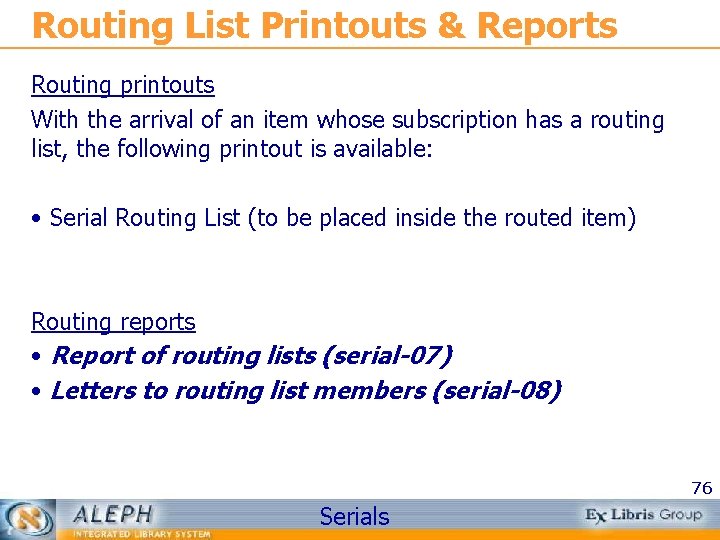
Routing List Printouts & Reports Routing printouts With the arrival of an item whose subscription has a routing list, the following printout is available: • Serial Routing List (to be placed inside the routed item) Routing reports • Report of routing lists (serial-07) • Letters to routing list members (serial-08) 76 Serials

Stage 6: Claiming 77 Serials
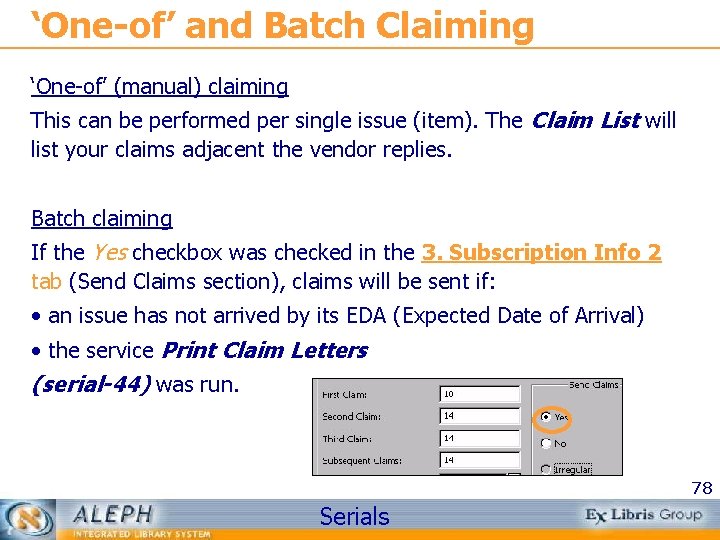
‘One-of’ and Batch Claiming ‘One-of’ (manual) claiming This can be performed per single issue (item). The Claim List will list your claims adjacent the vendor replies. Batch claiming If the Yes checkbox was checked in the 3. Subscription Info 2 tab (Send Claims section), claims will be sent if: • an issue has not arrived by its EDA (Expected Date of Arrival) • the service Print Claim Letters (serial-44) was run. 78 Serials
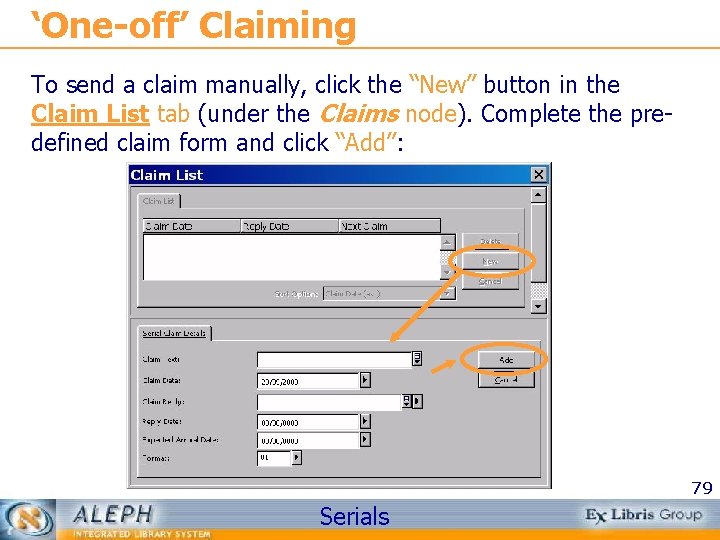
‘One-off’ Claiming To send a claim manually, click the “New” button in the Claim List tab (under the Claims node). Complete the predefined claim form and click “Add”: 79 Serials
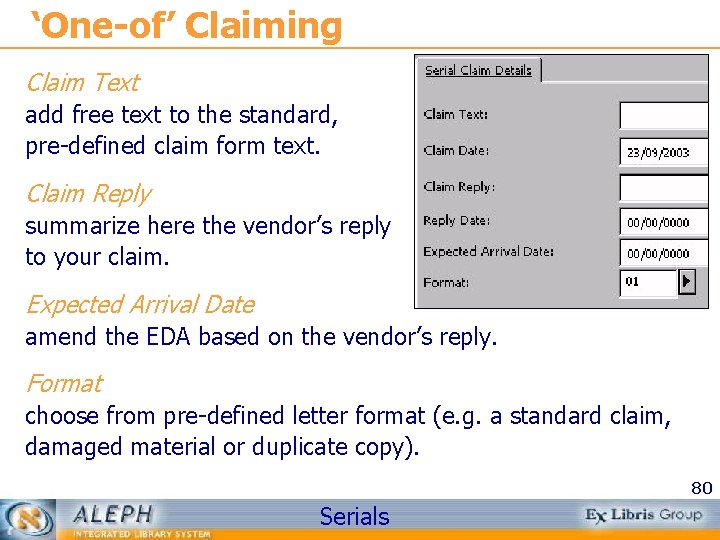
‘One-of’ Claiming Claim Text add free text to the standard, pre-defined claim form text. Claim Reply summarize here the vendor’s reply to your claim. Expected Arrival Date amend the EDA based on the vendor’s reply. Format choose from pre-defined letter format (e. g. a standard claim, damaged material or duplicate copy). 80 Serials
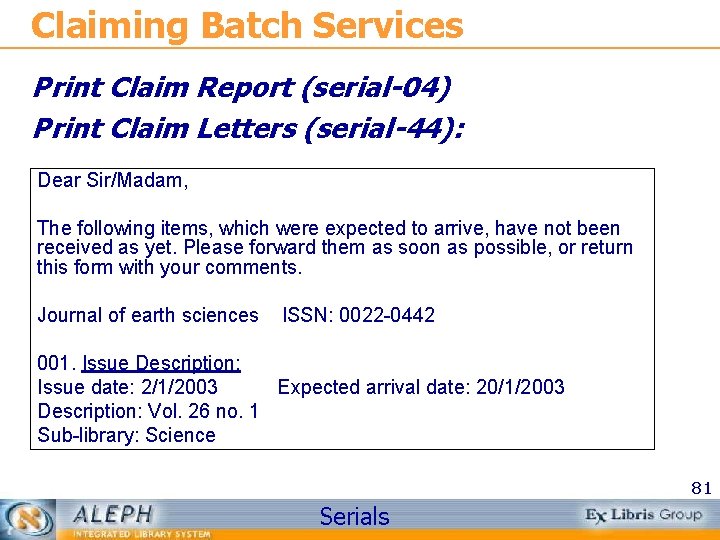
Claiming Batch Services Print Claim Report (serial-04) Print Claim Letters (serial-44): Dear Sir/Madam, The following items, which were expected to arrive, have not been received as yet. Please forward them as soon as possible, or return this form with your comments. Journal of earth sciences ISSN: 0022 -0442 001. Issue Description: Issue date: 2/1/2003 Expected arrival date: 20/1/2003 Description: Vol. 26 no. 1 Sub-library: Science 81 Serials
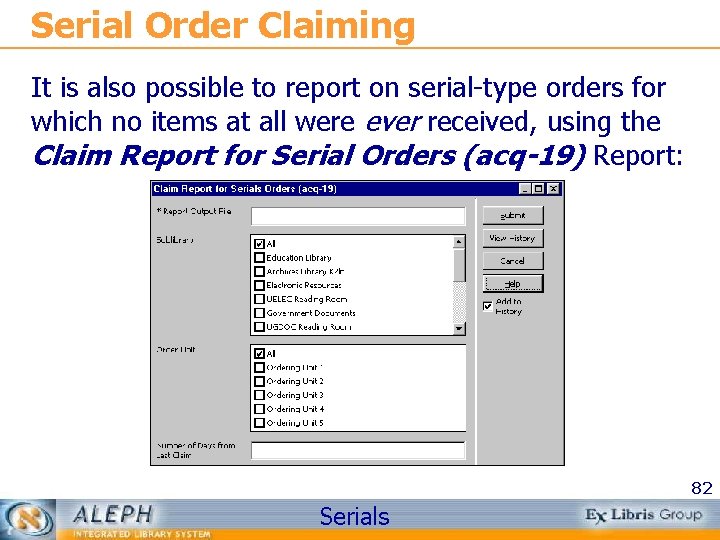
Serial Order Claiming It is also possible to report on serial-type orders for which no items at all were ever received, using the Claim Report for Serial Orders (acq-19) Report: 82 Serials
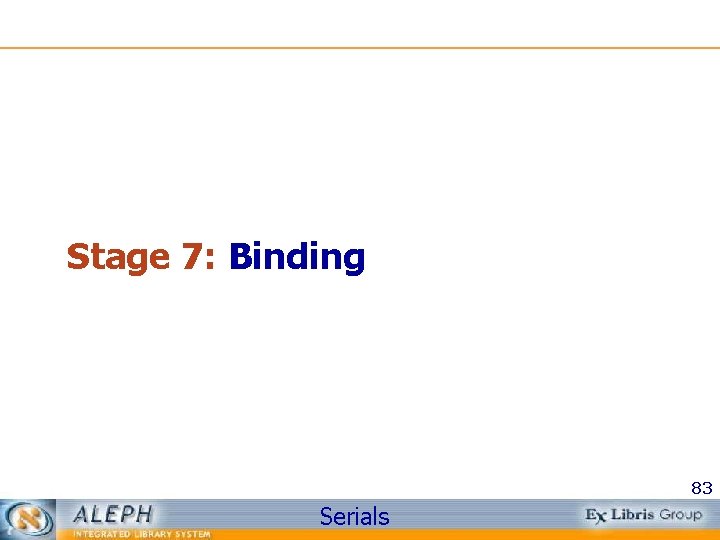
Stage 7: Binding 83 Serials
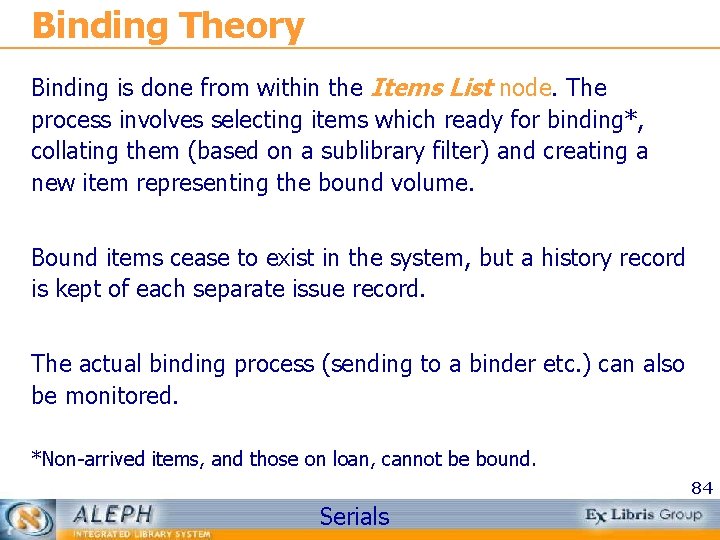
Binding Theory Binding is done from within the Items List node. The process involves selecting items which ready for binding*, collating them (based on a sublibrary filter) and creating a new item representing the bound volume. Bound items cease to exist in the system, but a history record is kept of each separate issue record. The actual binding process (sending to a binder etc. ) can also be monitored. *Non-arrived items, and those on loan, cannot be bound. 84 Serials

Binding on the Items List, select an item which is one of the items you wish to bind, and click “Bind/Changes” the Items List for Binding window displays: Select all the items making a volume, move them with the arrow to the right pane and click “Bind”. 85 Serials
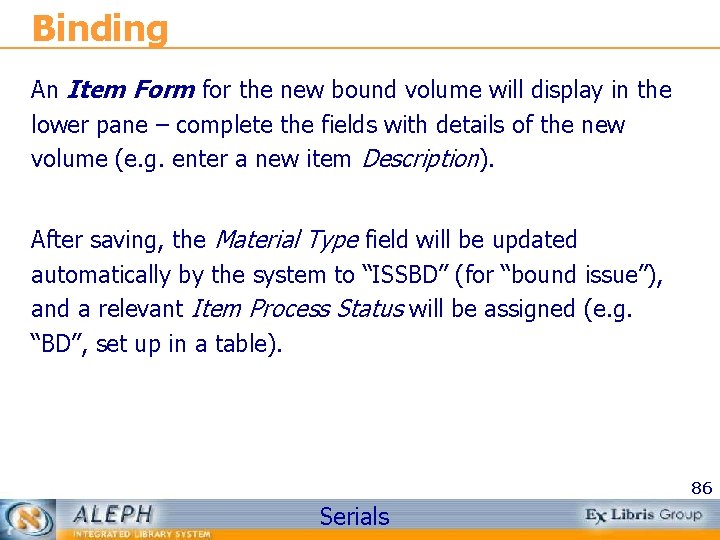
Binding An Item Form for the new bound volume will display in the lower pane – complete the fields with details of the new volume (e. g. enter a new item Description). After saving, the Material Type field will be updated automatically by the system to “ISSBD” (for “bound issue”), and a relevant Item Process Status will be assigned (e. g. “BD”, set up in a table). 86 Serials
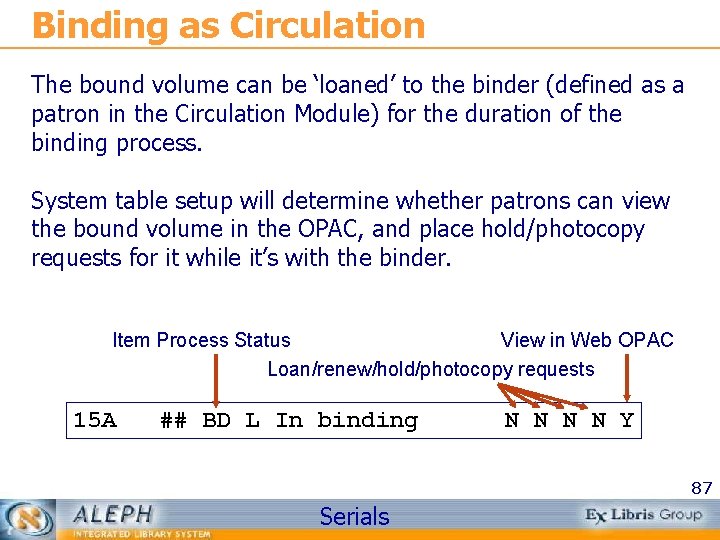
Binding as Circulation The bound volume can be ‘loaned’ to the binder (defined as a patron in the Circulation Module) for the duration of the binding process. System table setup will determine whether patrons can view the bound volume in the OPAC, and place hold/photocopy requests for it while it’s with the binder. Item Process Status View in Web OPAC Loan/renew/hold/photocopy requests 15 A ## BD L In binding N N Y 87 Serials
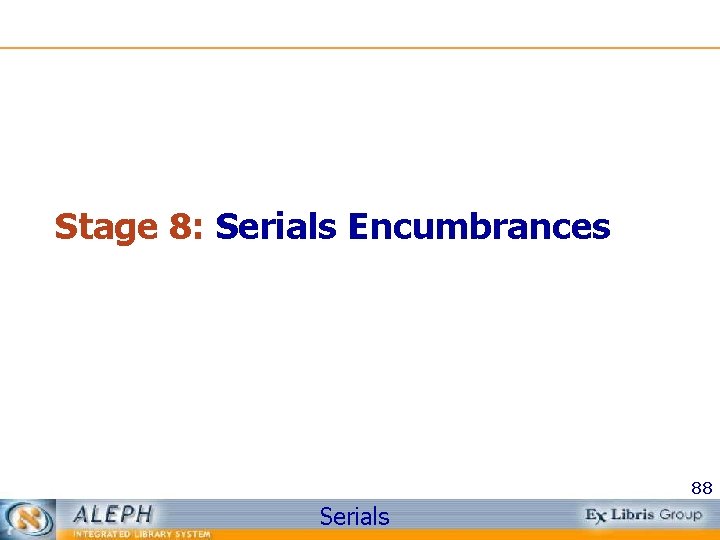
Stage 8: Serials Encumbrances 88 Serials

Serial Encumbrance Issues • The Budget Cycle • Annual Encumbrances • Registering Serial Invoices • End-of-year Procedures 89 Serials
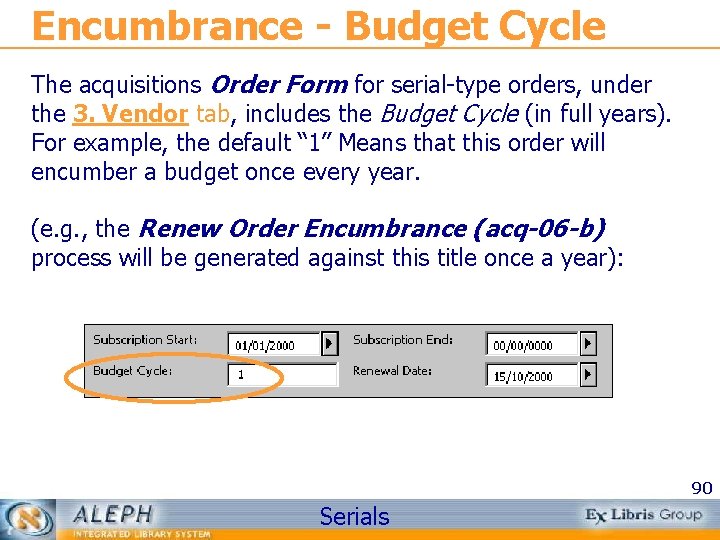
Encumbrance - Budget Cycle The acquisitions Order Form for serial-type orders, under the 3. Vendor tab, includes the Budget Cycle (in full years). For example, the default “ 1” Means that this order will encumber a budget once every year. (e. g. , the Renew Order Encumbrance (acq-06 -b) process will be generated against this title once a year): 90 Serials
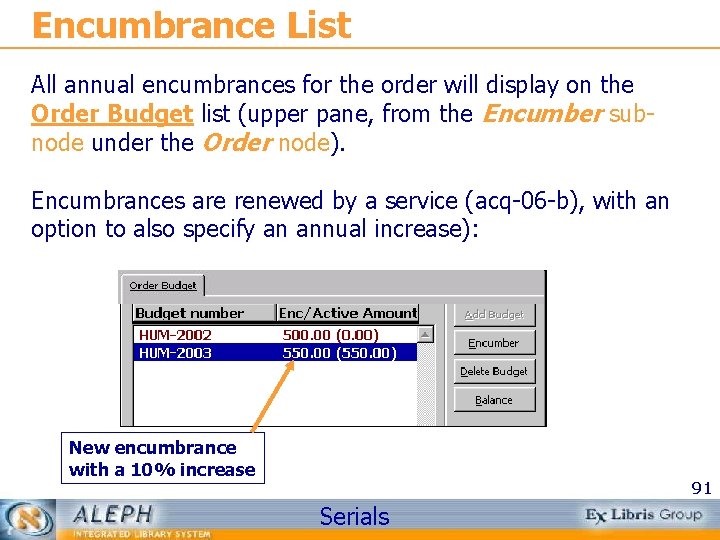
Encumbrance List All annual encumbrances for the order will display on the Order Budget list (upper pane, from the Encumber subnode under the Order node). Encumbrances are renewed by a service (acq-06 -b), with an option to also specify an annual increase): New encumbrance with a 10% increase 91 Serials
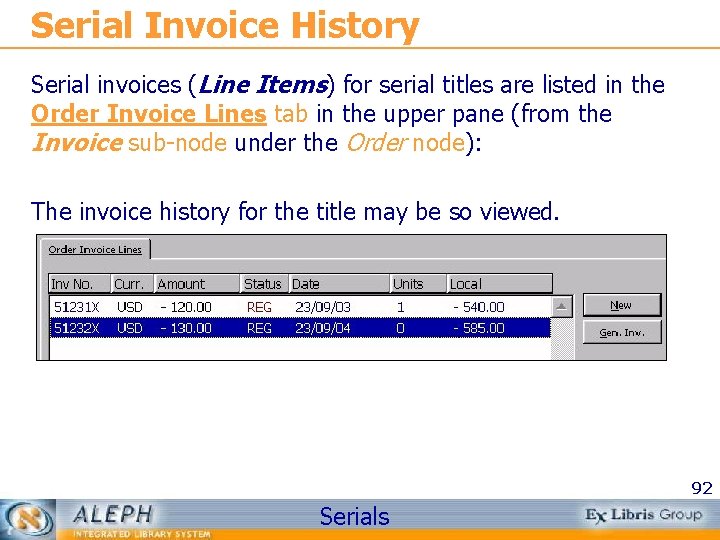
Serial Invoice History Serial invoices (Line Items) for serial titles are listed in the Order Invoice Lines tab in the upper pane (from the Invoice sub-node under the Order node): The invoice history for the title may be so viewed. 92 Serials
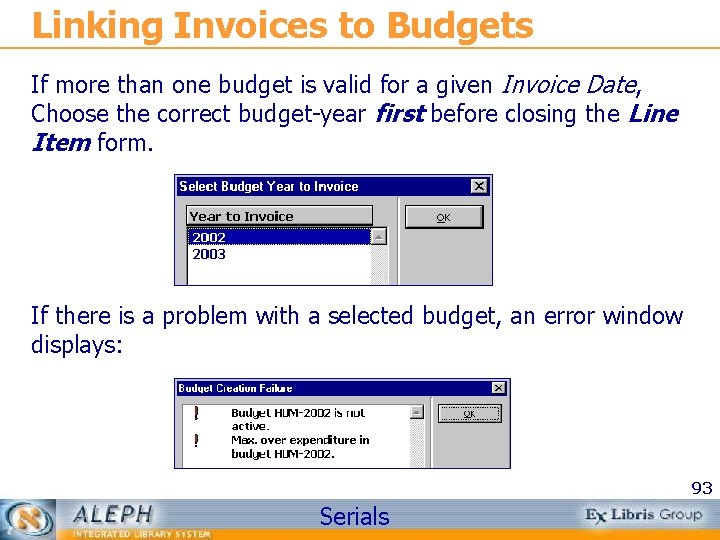
Linking Invoices to Budgets If more than one budget is valid for a given Invoice Date, Choose the correct budget-year first before closing the Line Item form. If there is a problem with a selected budget, an error window displays: 93 Serials

Serial Invoice Period You may record the Invoice Period (Subsc. ) for serials in the Line Item form. It is also possible to specify whether overlapping between two invoices will be allowed using the checkbox: 94 Serials
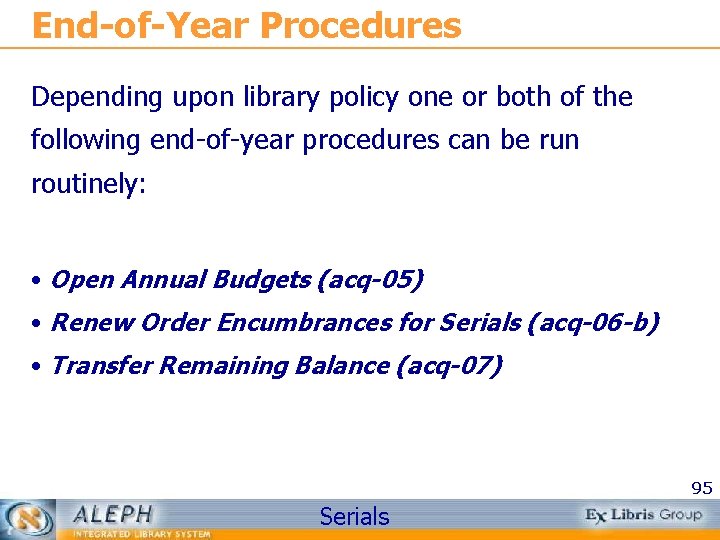
End-of-Year Procedures Depending upon library policy one or both of the following end-of-year procedures can be run routinely: • Open Annual Budgets (acq-05) • Renew Order Encumbrances for Serials (acq-06 -b) • Transfer Remaining Balance (acq-07) 95 Serials
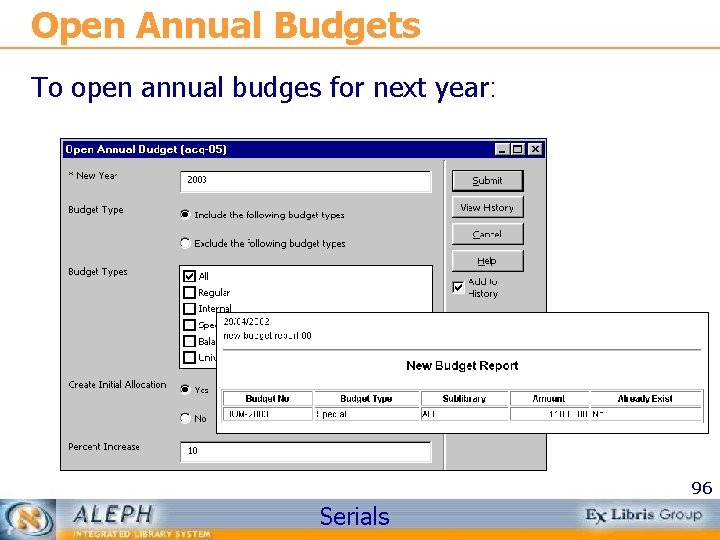
Open Annual Budgets To open annual budges for next year: 96 Serials

Encumbrance Renewal To re-create serial encumbrances for the new budget year (optionally, you can also specify an estimated price increase). Unlike monograph encumbrances, which move from one year to the next, serials are re-created each year: 97 Serials

Transfer Remaining Balance To transfer the budgets’ remaining balance (positive/ negative) to the new budget: 98 Serials
 Serials in library
Serials in library Client center serials solutions
Client center serials solutions Jad session agenda
Jad session agenda Coaching session agenda
Coaching session agenda Welcome session agenda
Welcome session agenda Mentorship kickoff meeting
Mentorship kickoff meeting Agenda sistemica y agenda institucional
Agenda sistemica y agenda institucional The rpc server is unavailable - error code:6ba
The rpc server is unavailable - error code:6ba Control escolar del estado de puebla
Control escolar del estado de puebla Romeo and juliet prologue in modern english
Romeo and juliet prologue in modern english Ddo template guidelines
Ddo template guidelines Msdp myanmar ppt
Msdp myanmar ppt Affinity trial stroke
Affinity trial stroke Word 2010 version
Word 2010 version Powerpoint version control
Powerpoint version control Urs.v2
Urs.v2 Climate forecast system version 2
Climate forecast system version 2 Vtp version
Vtp version Sf36 version 2
Sf36 version 2 Ms project history
Ms project history Donde escuchamos con frecuencia la sagrada escritura
Donde escuchamos con frecuencia la sagrada escritura Mri version x
Mri version x Zatuchni andros score
Zatuchni andros score Tortoisesvn tutorial
Tortoisesvn tutorial Mille feuilles 3 digitale schülermaterialien
Mille feuilles 3 digitale schülermaterialien Esise 1
Esise 1 What is dmbok
What is dmbok I believe in god prayer new version
I believe in god prayer new version Kerberos version 4 authentication dialogue
Kerberos version 4 authentication dialogue I believe in one god prayer new version
I believe in one god prayer new version Manuel environnement iso 14001 version 2015
Manuel environnement iso 14001 version 2015 Hyperion migration from version 9 to 11
Hyperion migration from version 9 to 11 Hwc daily reporting portal
Hwc daily reporting portal Numeracy continuum acara
Numeracy continuum acara Patokaan
Patokaan Eviews student version download
Eviews student version download Prologue romeo juliet
Prologue romeo juliet Laragon
Laragon Norma iso 9000 version 2005
Norma iso 9000 version 2005 Wco data model latest version
Wco data model latest version Windows 7 embedded iso
Windows 7 embedded iso Ideal clinic guidelines
Ideal clinic guidelines Acara literacy continuum
Acara literacy continuum Alienbrain version control
Alienbrain version control Version 1,0
Version 1,0 Polygon pics
Polygon pics Uml version
Uml version Uft1
Uft1 Fhir version history
Fhir version history Ifhrms ddo template
Ifhrms ddo template Pmbok version 5
Pmbok version 5 Nhdplus version 2
Nhdplus version 2 Matthew 6 13 kjv
Matthew 6 13 kjv Igmp version 3
Igmp version 3 Risk student version
Risk student version Longhorn api
Longhorn api Statement of comprehensive income heading
Statement of comprehensive income heading D365 one version
D365 one version Ve7cc
Ve7cc Concurrent versioning system
Concurrent versioning system Evalaze
Evalaze What is mayella's version of what happened
What is mayella's version of what happened Cfs version 2
Cfs version 2 Chemalert version 5
Chemalert version 5 Vtp version 3
Vtp version 3 Podalic presentation definition
Podalic presentation definition The education act of 1982 (bp 232)
The education act of 1982 (bp 232) Version control system tutorial
Version control system tutorial Tommy rea
Tommy rea Iso 9000:2000 caracteristicas
Iso 9000:2000 caracteristicas Dd 577
Dd 577 Oracle flashback query how far back
Oracle flashback query how far back Promotion request windchill
Promotion request windchill Canonical request for signature version 4
Canonical request for signature version 4 Nikshay version 2
Nikshay version 2 Snow white and the seven genders
Snow white and the seven genders Finn no english version
Finn no english version Climax of jack and the beanstalk
Climax of jack and the beanstalk Ml lite version
Ml lite version Maze isosceles and equilateral triangles answer key
Maze isosceles and equilateral triangles answer key Own version of creation
Own version of creation Cara menginstal spss
Cara menginstal spss Version space learning
Version space learning Ibm maximo roadmap
Ibm maximo roadmap No protocol version header
No protocol version header Ab-hwc. nhp. gov. in
Ab-hwc. nhp. gov. in Software configuration management version control
Software configuration management version control Management review iso 9001 version 2015 muster
Management review iso 9001 version 2015 muster Paiweb version 2
Paiweb version 2 Exemple politique environnementale iso 14001 version 2015
Exemple politique environnementale iso 14001 version 2015 Citect scada latest version
Citect scada latest version Kris brewer
Kris brewer Version control branching
Version control branching Version control powerpoint
Version control powerpoint Version control systems industry
Version control systems industry The open group architecture framework
The open group architecture framework Eview student version
Eview student version Sds2 student version
Sds2 student version Little red riding hood a revised version
Little red riding hood a revised version