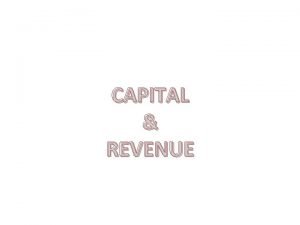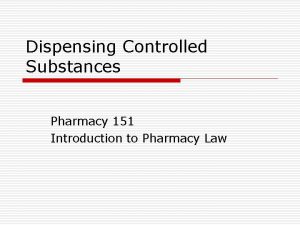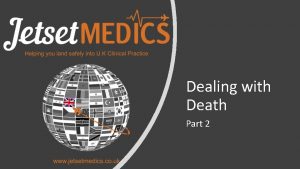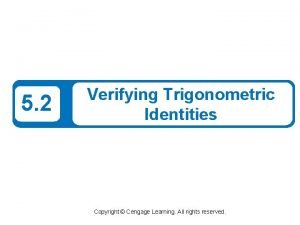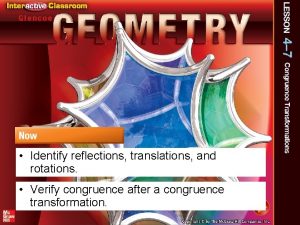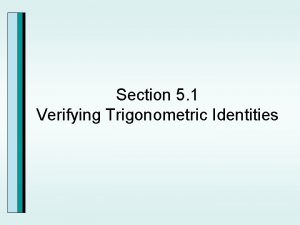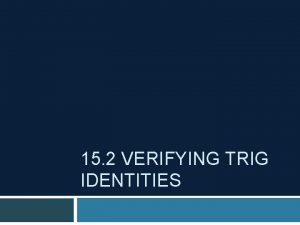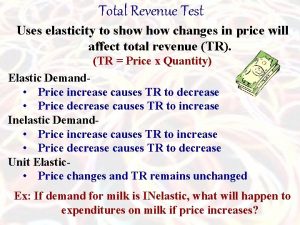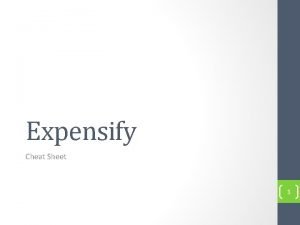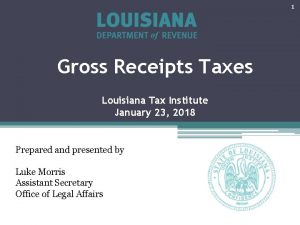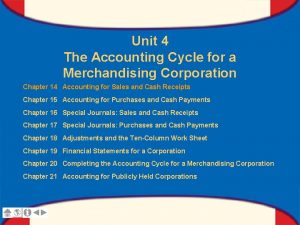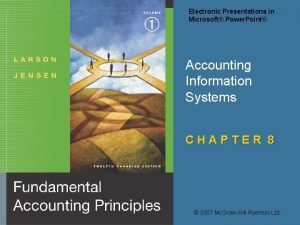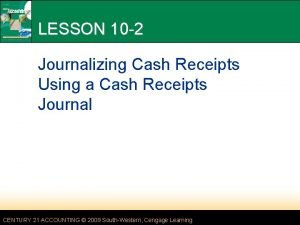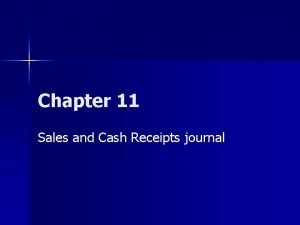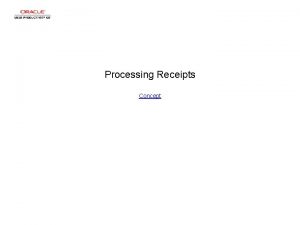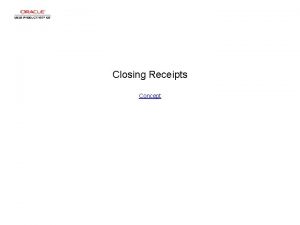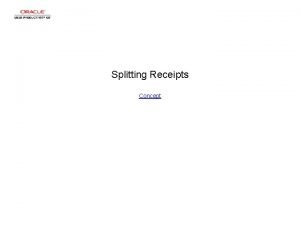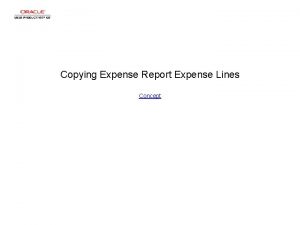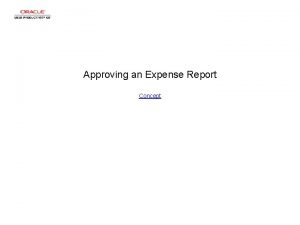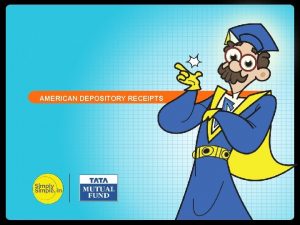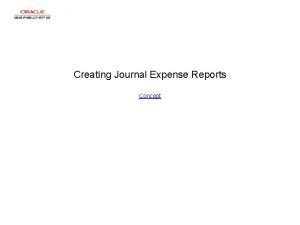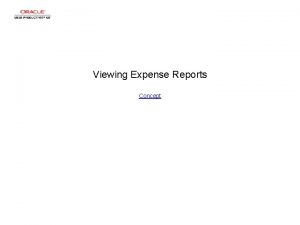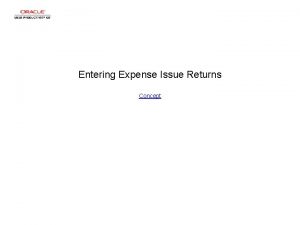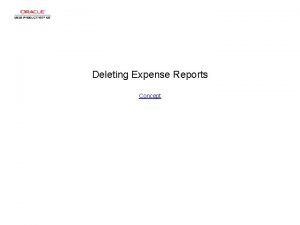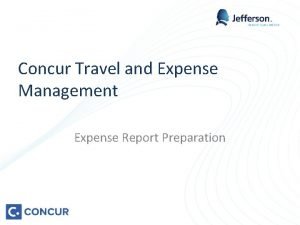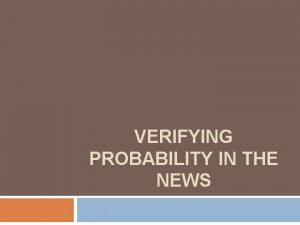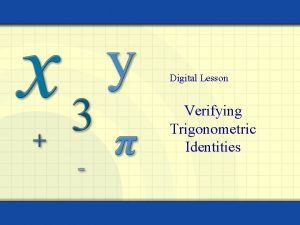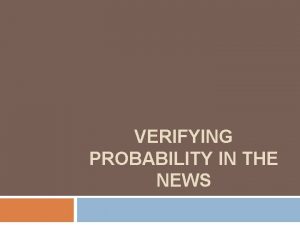Verifying Expense Report Receipts Concept Verifying Expense Report

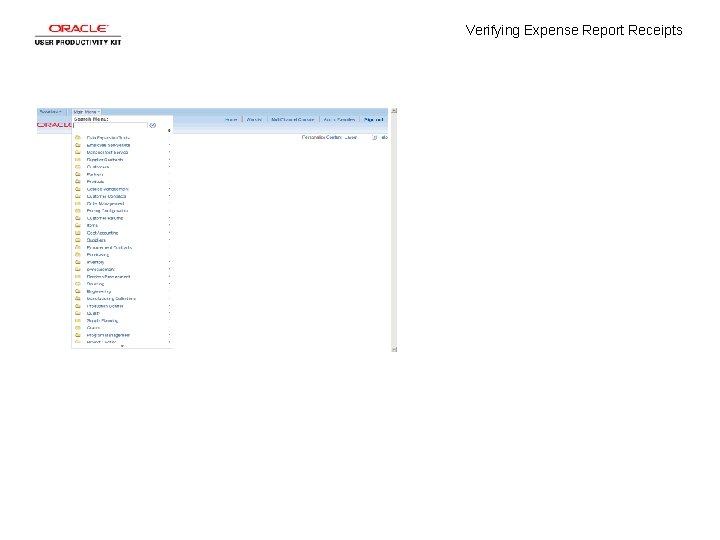
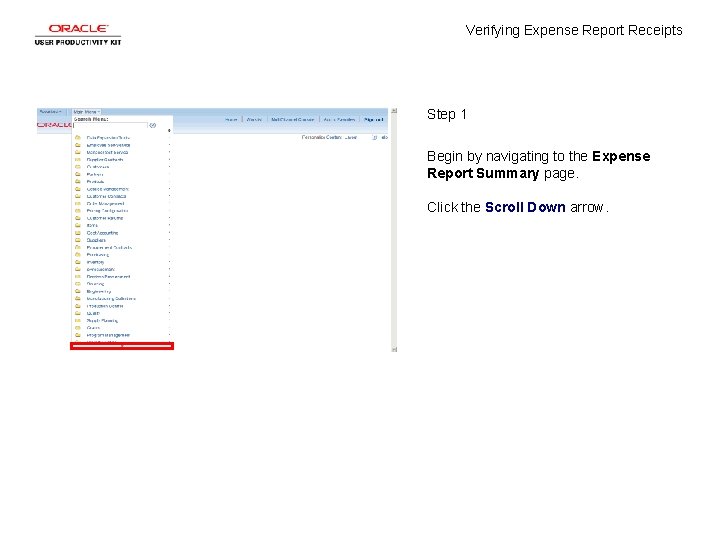

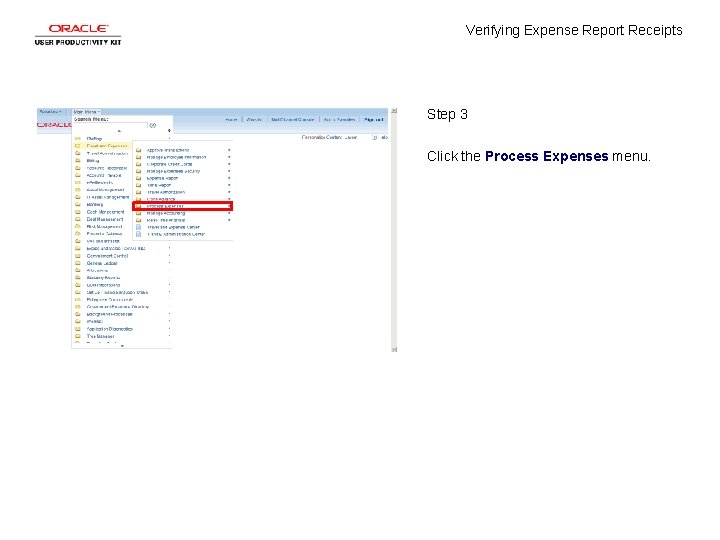
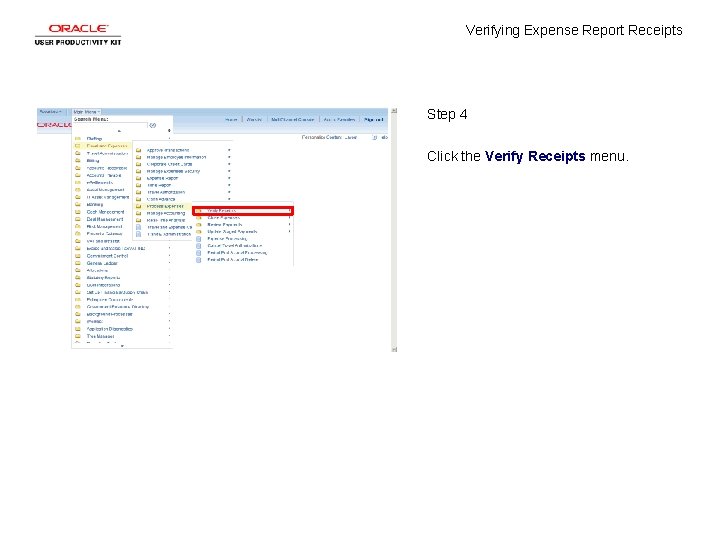
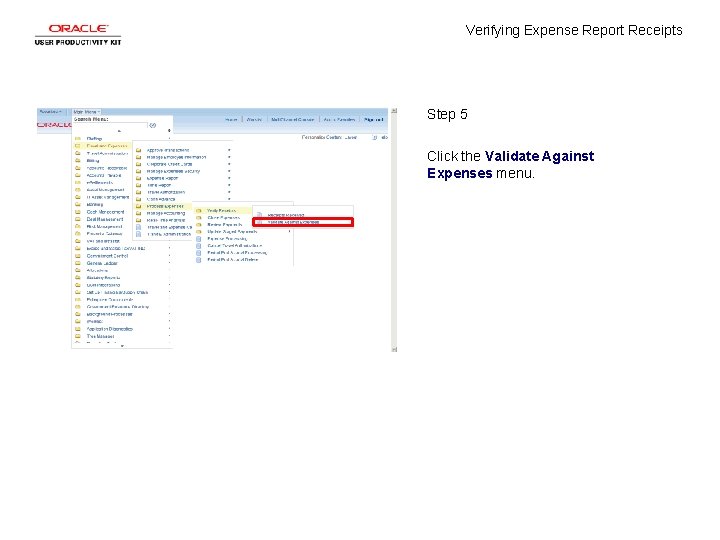
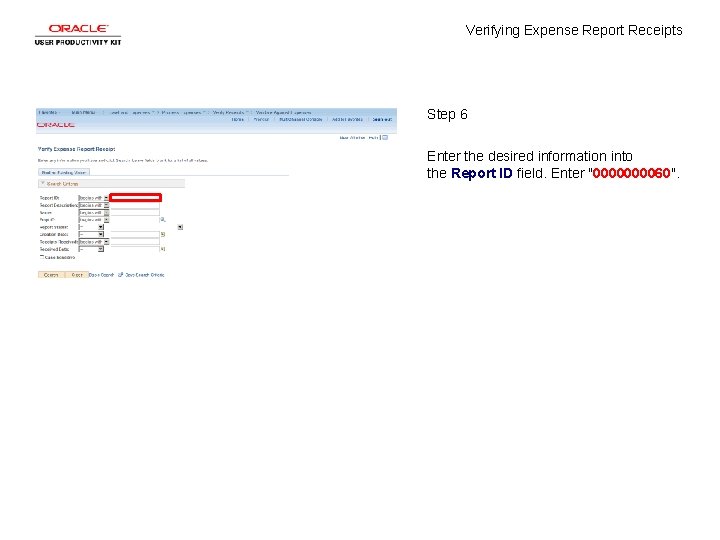
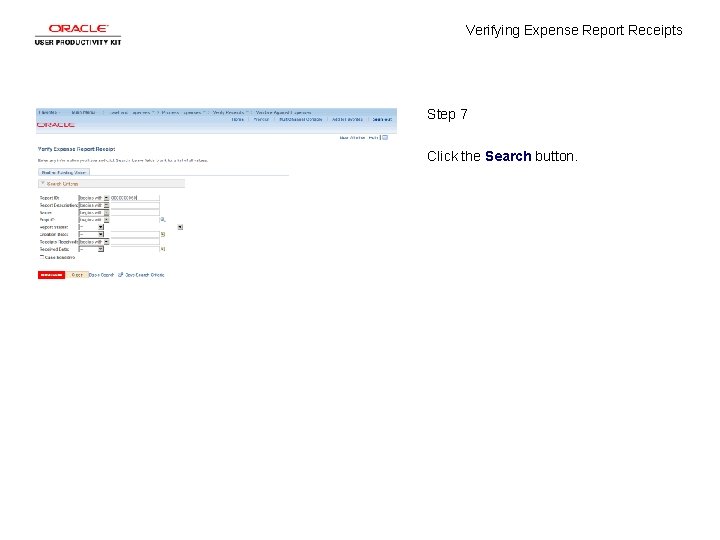
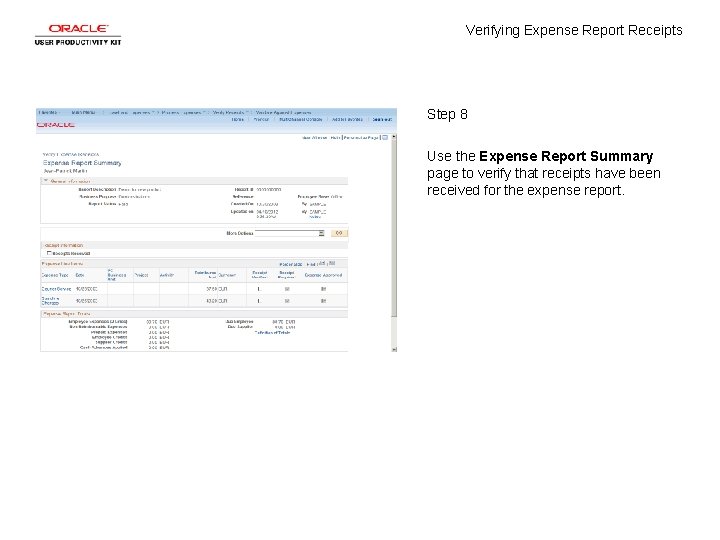

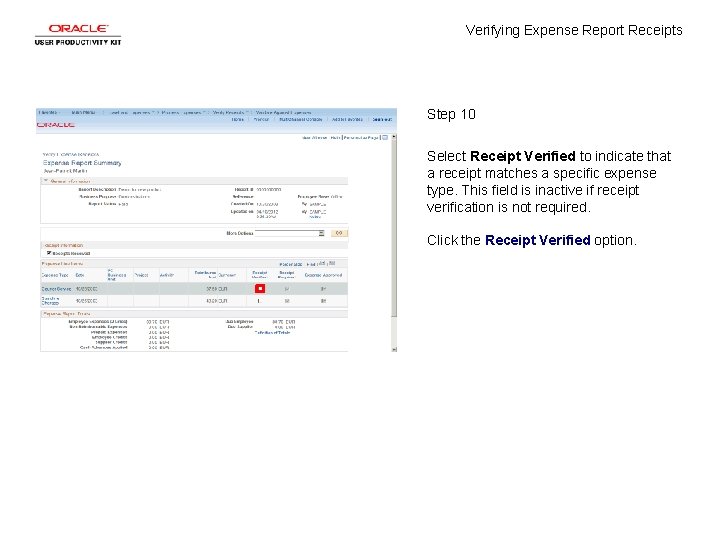
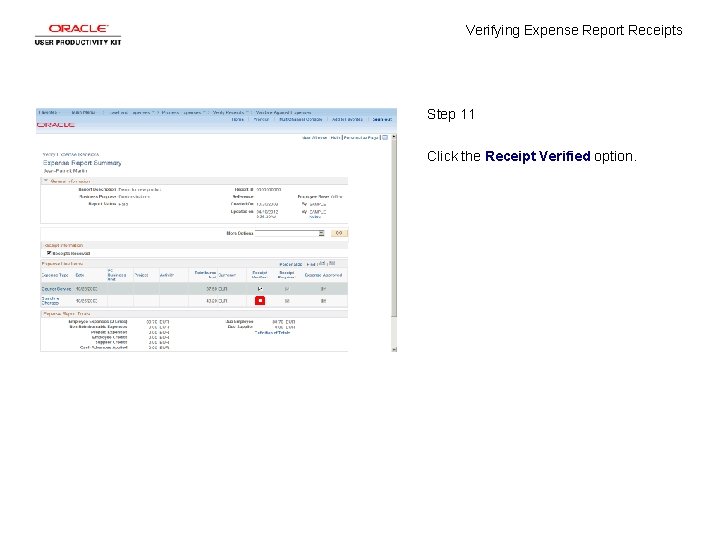
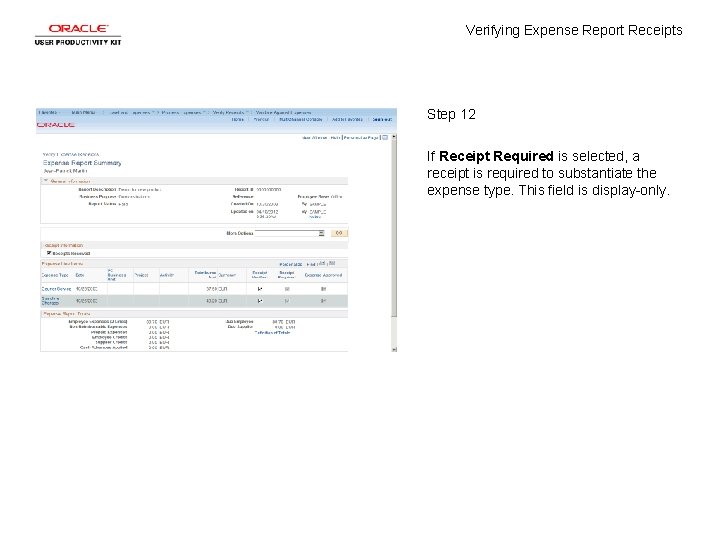
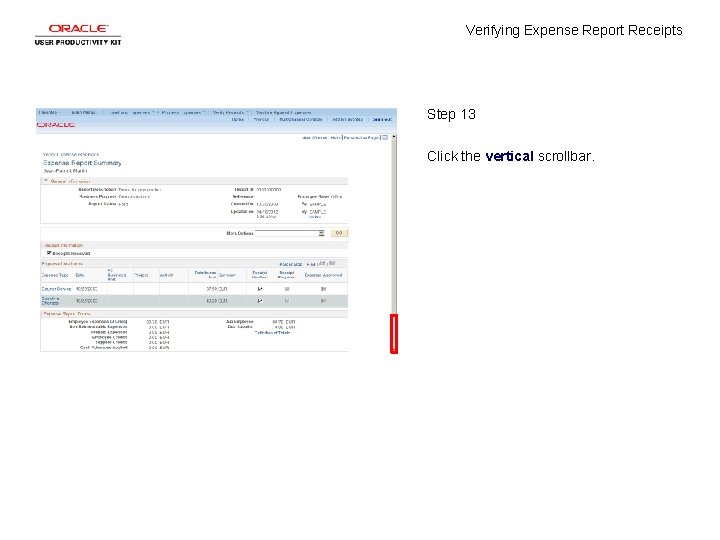
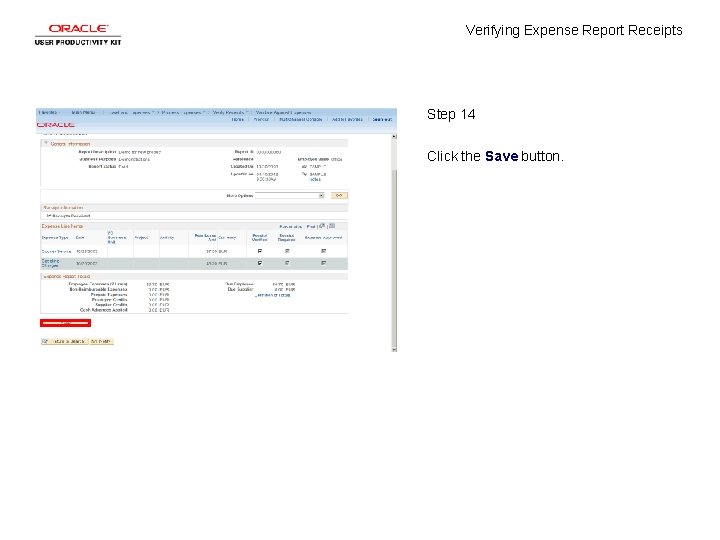
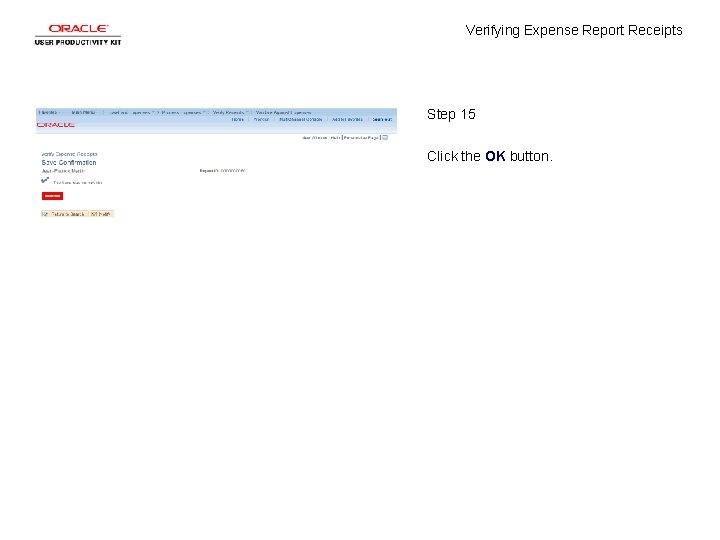
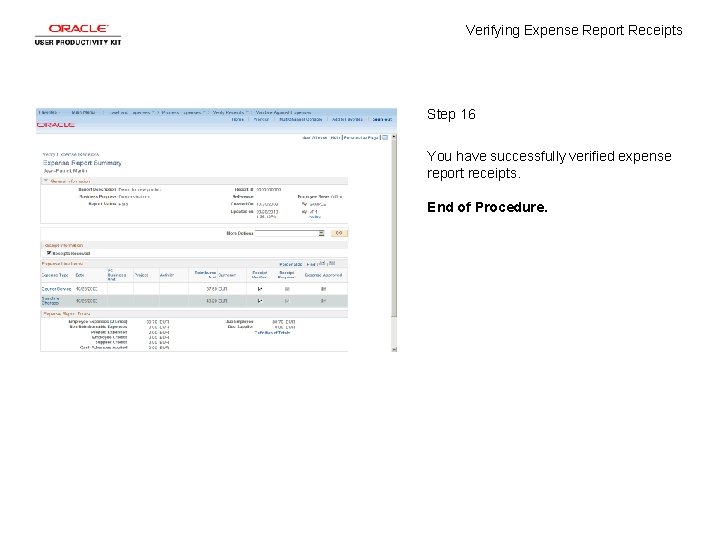
- Slides: 18

Verifying Expense Report Receipts Concept
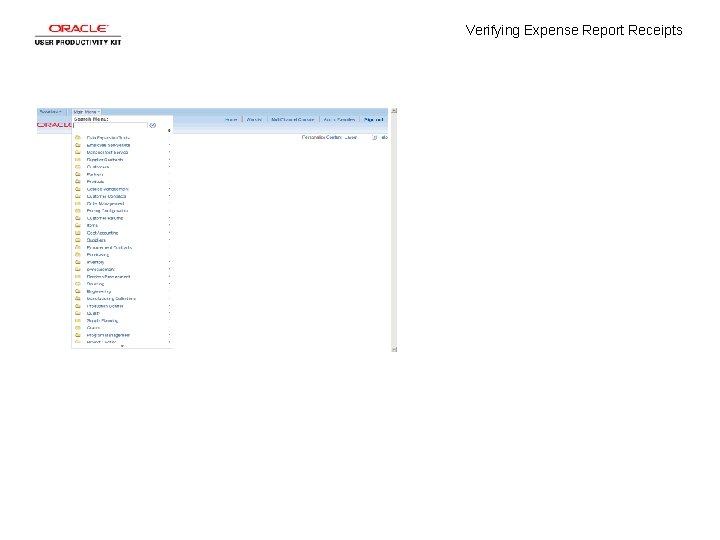
Verifying Expense Report Receipts
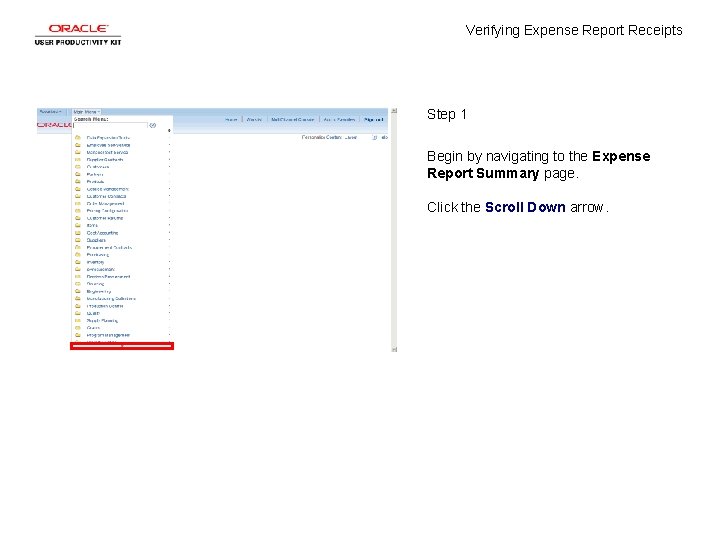
Verifying Expense Report Receipts Step 1 Begin by navigating to the Expense Report Summary page. Click the Scroll Down arrow.

Verifying Expense Report Receipts Step 2 Click the Travel and Expenses menu.
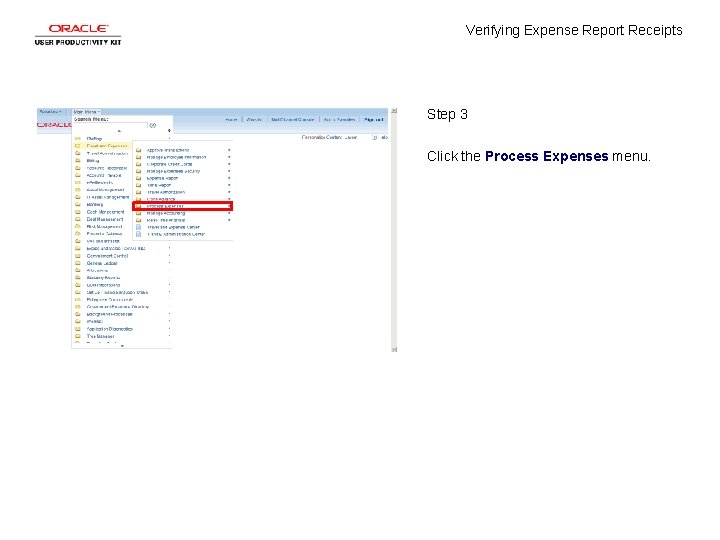
Verifying Expense Report Receipts Step 3 Click the Process Expenses menu.
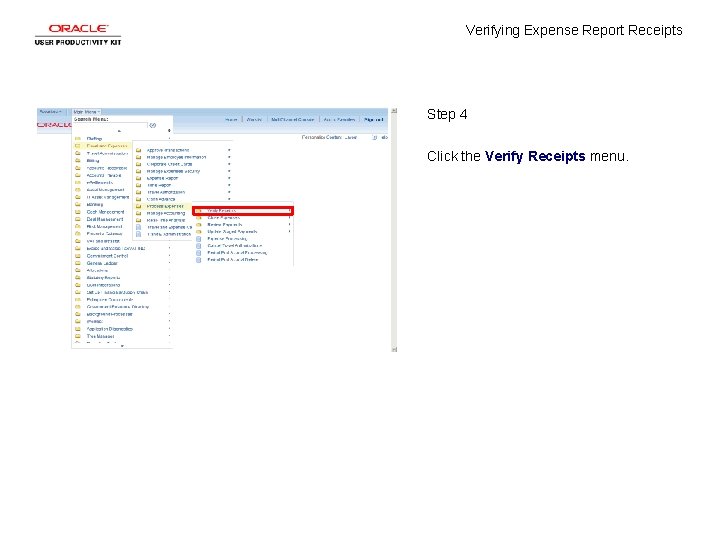
Verifying Expense Report Receipts Step 4 Click the Verify Receipts menu.
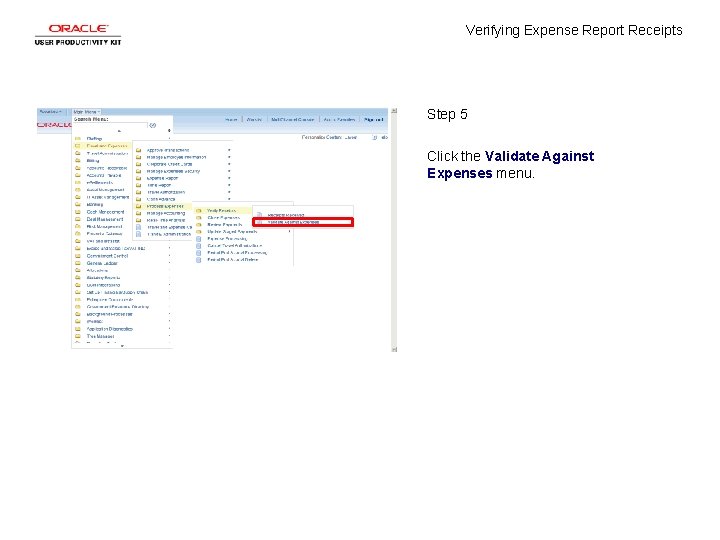
Verifying Expense Report Receipts Step 5 Click the Validate Against Expenses menu.
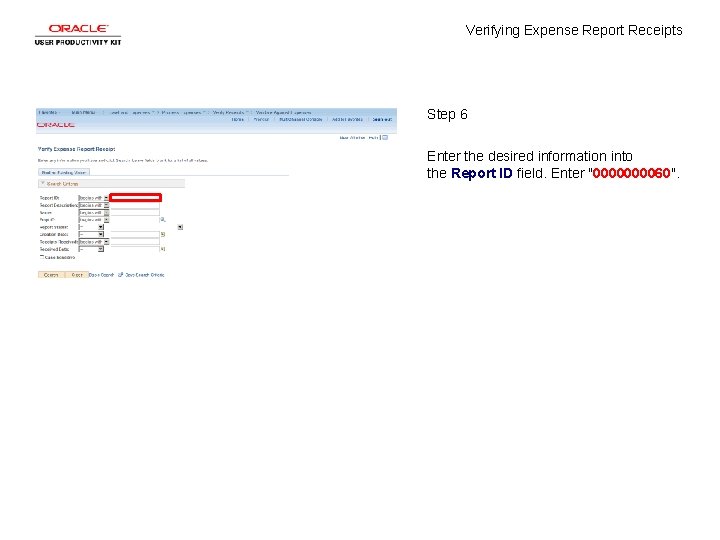
Verifying Expense Report Receipts Step 6 Enter the desired information into the Report ID field. Enter "000060".
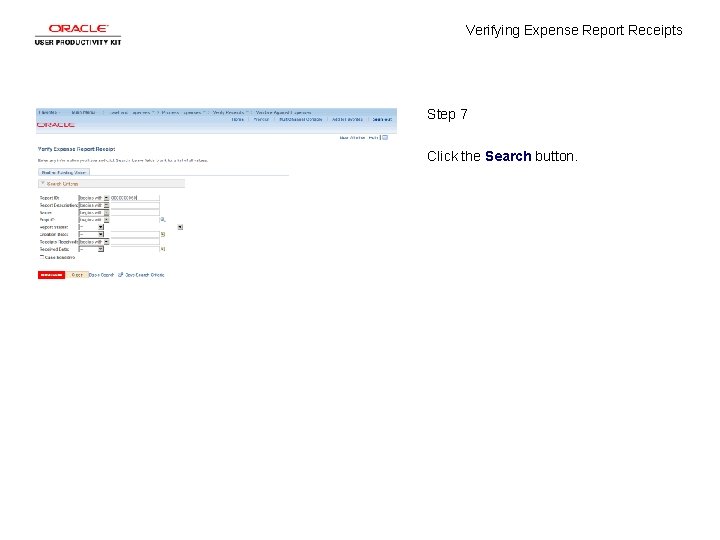
Verifying Expense Report Receipts Step 7 Click the Search button.
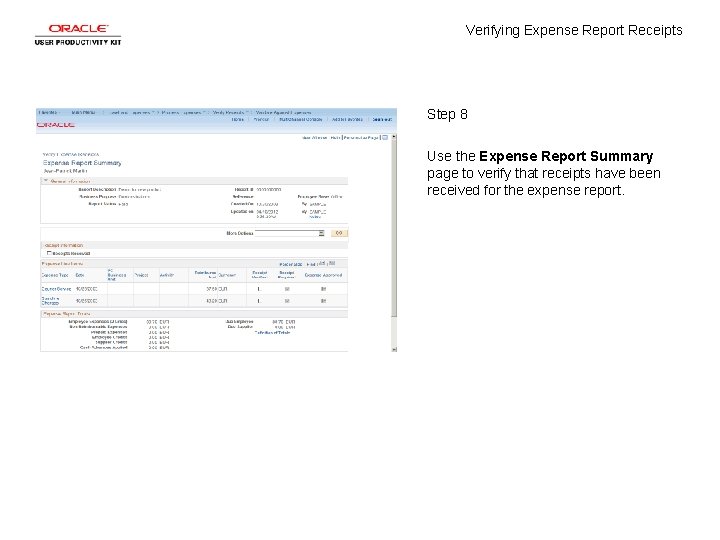
Verifying Expense Report Receipts Step 8 Use the Expense Report Summary page to verify that receipts have been received for the expense report.

Verifying Expense Report Receipts Step 9 Select Receipts Received to indicate that the travel and expense department has the appropriate receipts on file. This field appears only if you set up your expense system to check that receipts are received; otherwise, the check box is hidden. Click the Receipts Received option.
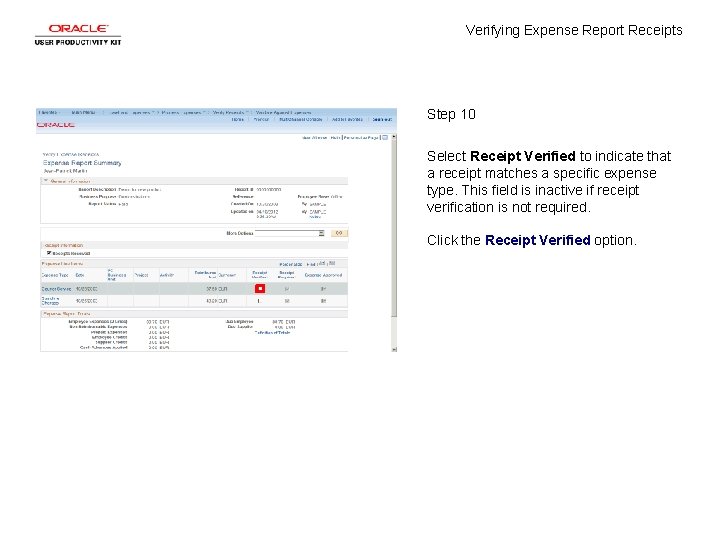
Verifying Expense Report Receipts Step 10 Select Receipt Verified to indicate that a receipt matches a specific expense type. This field is inactive if receipt verification is not required. Click the Receipt Verified option.
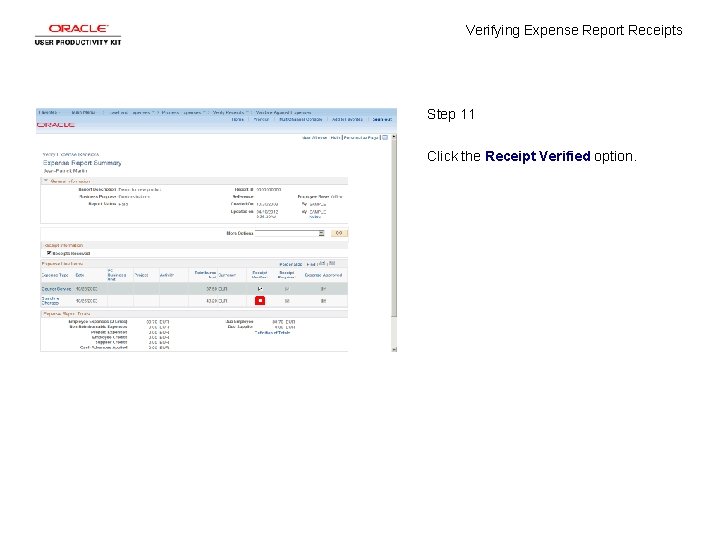
Verifying Expense Report Receipts Step 11 Click the Receipt Verified option.
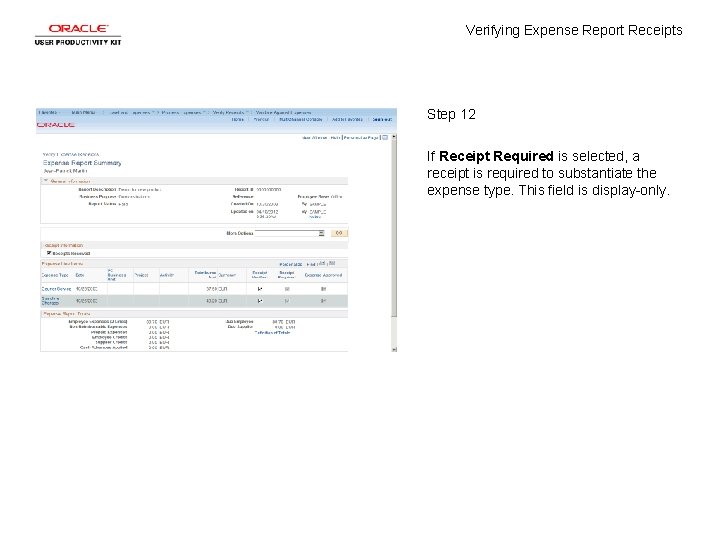
Verifying Expense Report Receipts Step 12 If Receipt Required is selected, a receipt is required to substantiate the expense type. This field is display-only.
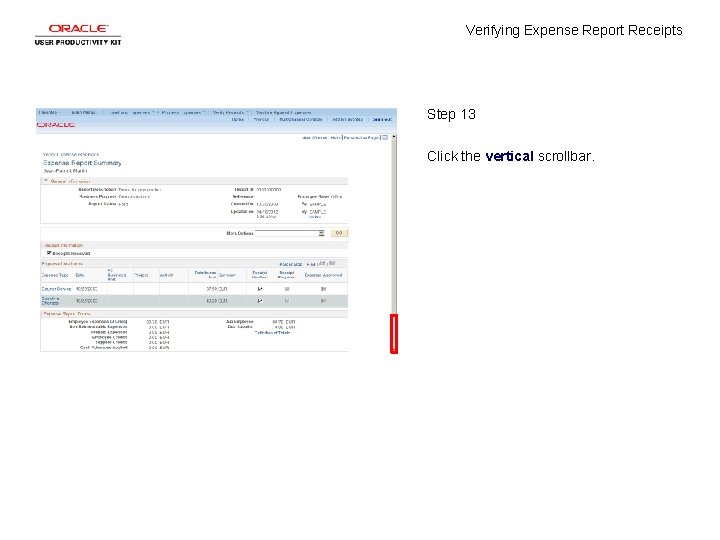
Verifying Expense Report Receipts Step 13 Click the vertical scrollbar.
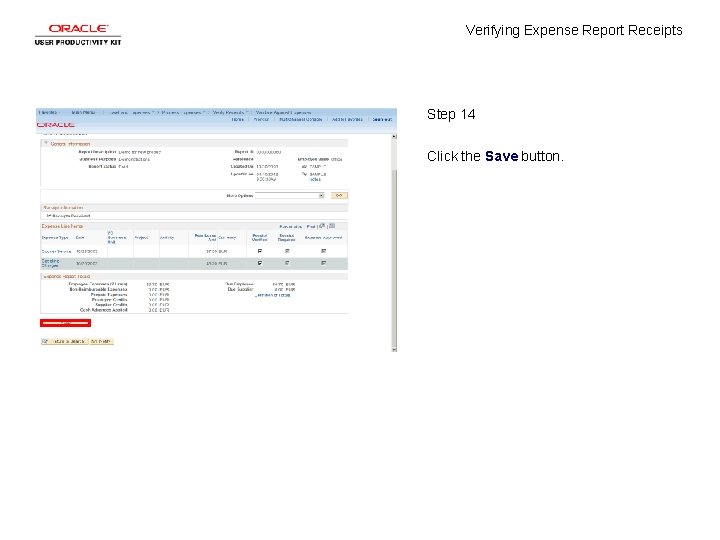
Verifying Expense Report Receipts Step 14 Click the Save button.
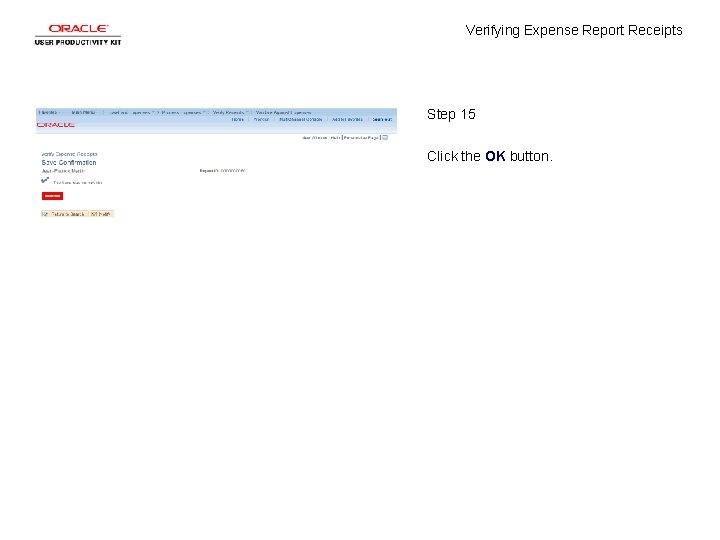
Verifying Expense Report Receipts Step 15 Click the OK button.
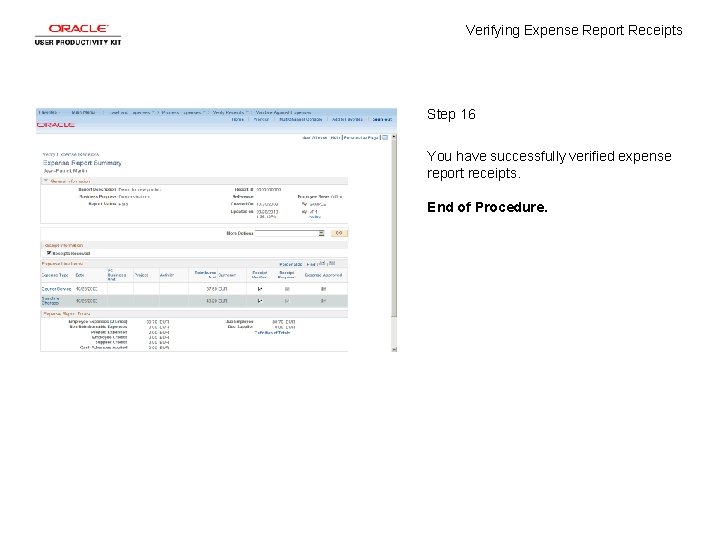
Verifying Expense Report Receipts Step 16 You have successfully verified expense report receipts. End of Procedure.
 Capital receipt
Capital receipt 5-2 verifying trigonometric identities
5-2 verifying trigonometric identities Fundamental trigonometric identities
Fundamental trigonometric identities Dea numbers
Dea numbers Certify death geeky medics
Certify death geeky medics Cot2x identity
Cot2x identity Verifying a trigonometric identity
Verifying a trigonometric identity Congruence transformation
Congruence transformation Strategies for verifying trig identities
Strategies for verifying trig identities Verifying trig functions
Verifying trig functions Total revenue test
Total revenue test Analyzing sales and cash receipts
Analyzing sales and cash receipts Expensify amazon receipts
Expensify amazon receipts Louisiana gross receipts tax
Louisiana gross receipts tax Problem 14-1 recording merchandising transactions answers
Problem 14-1 recording merchandising transactions answers Cash receipts journal example
Cash receipts journal example Cash receipts journal
Cash receipts journal Sales and cash receipts journal
Sales and cash receipts journal Revenue and capital budget
Revenue and capital budget