VA Primavera P 6 Project Management Timesheet Approval
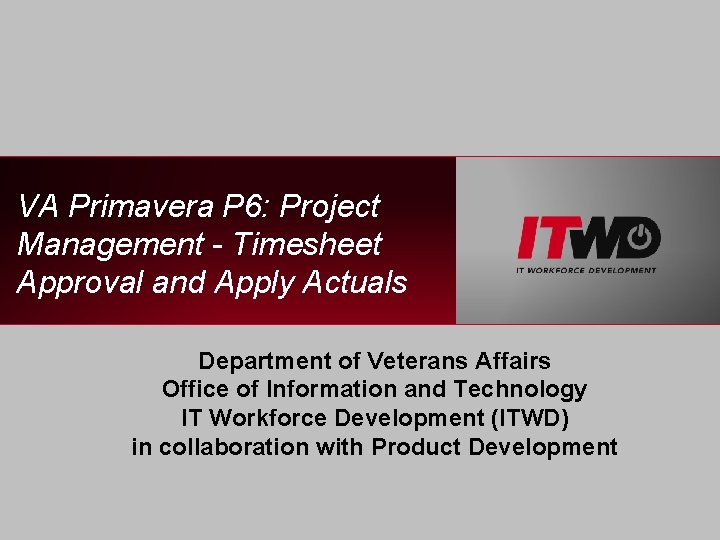
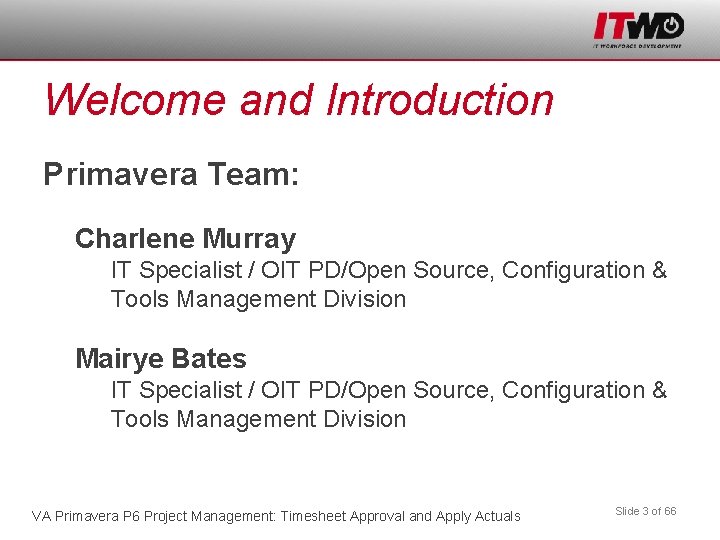
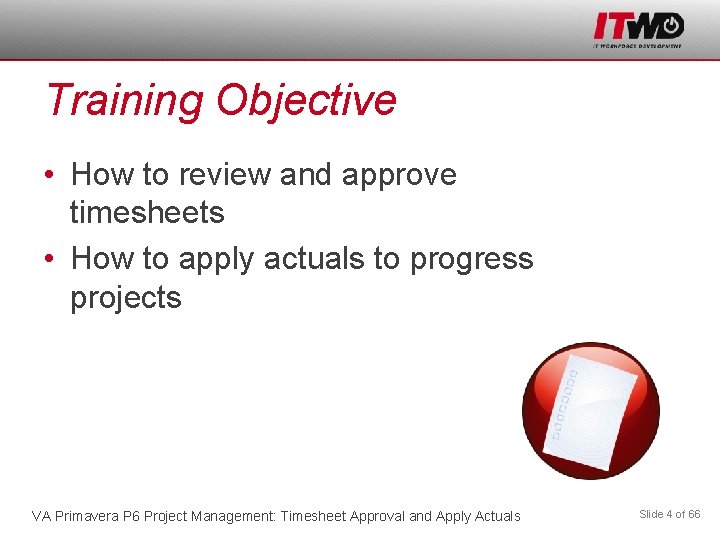
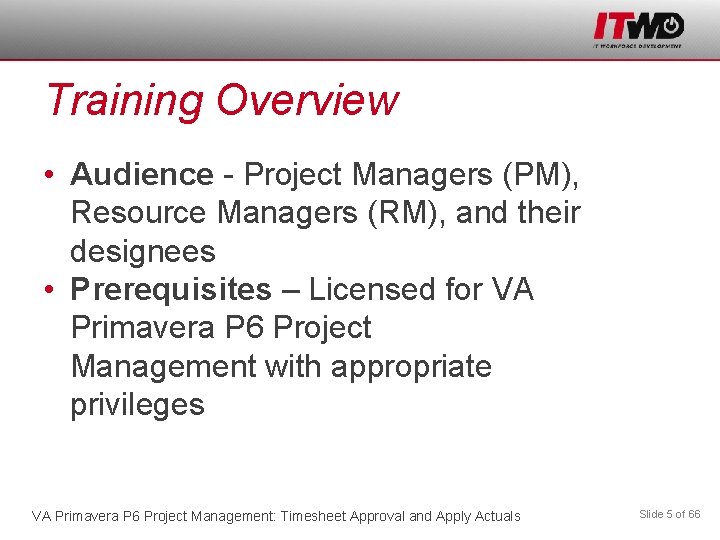
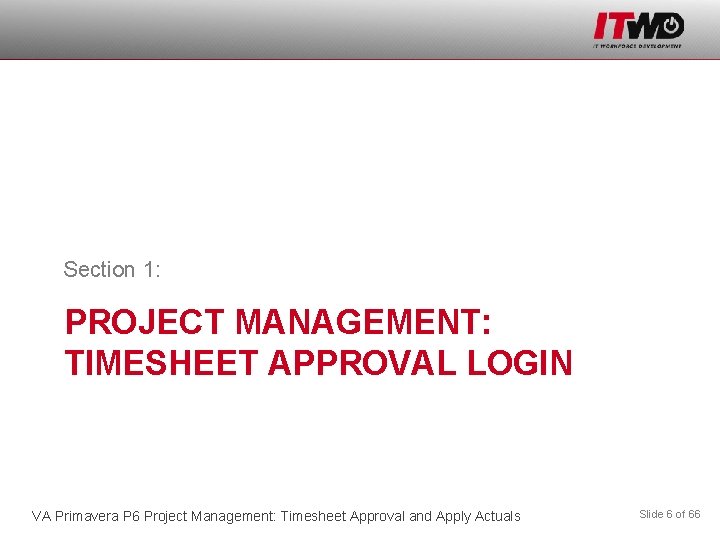
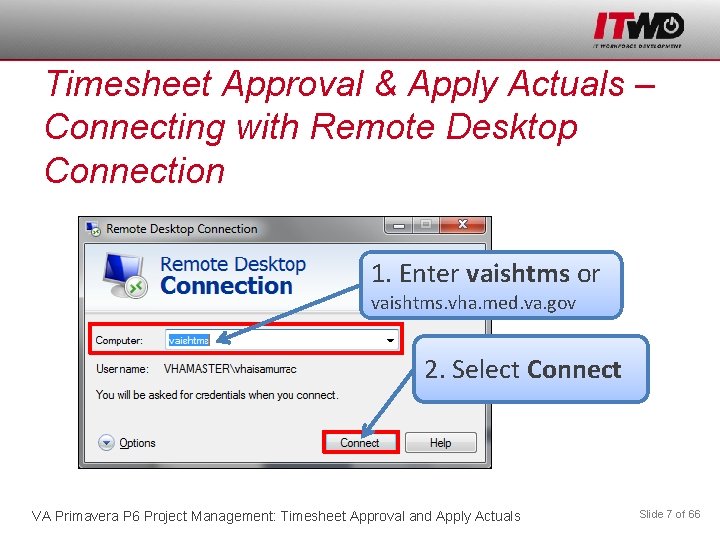
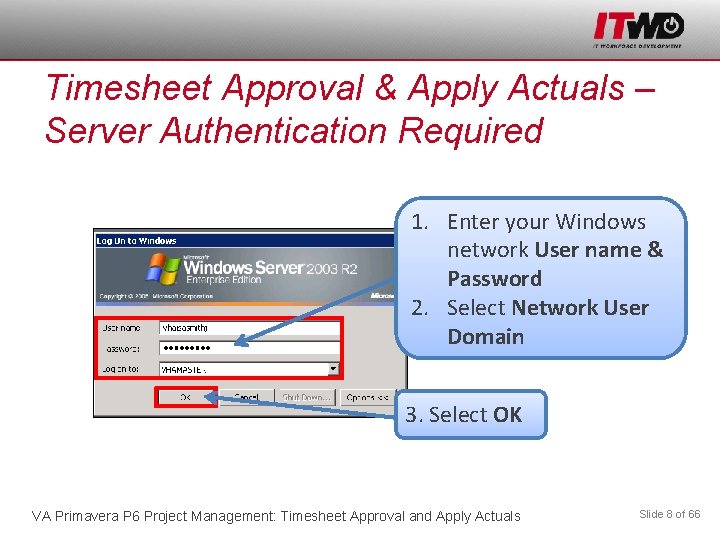
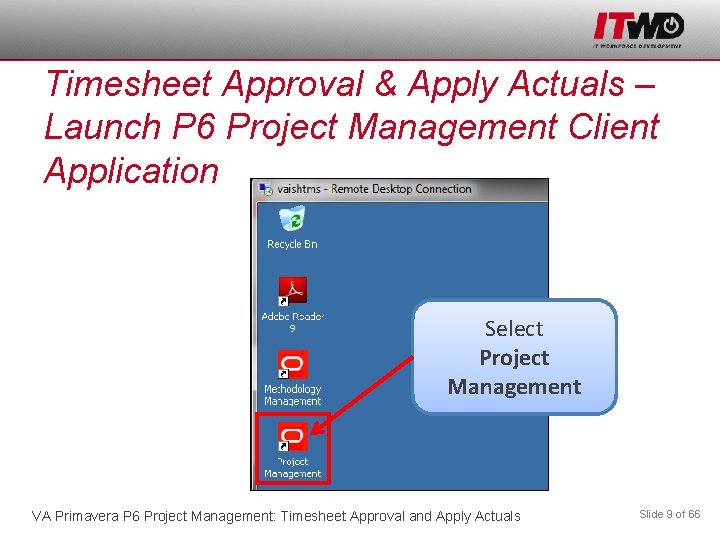
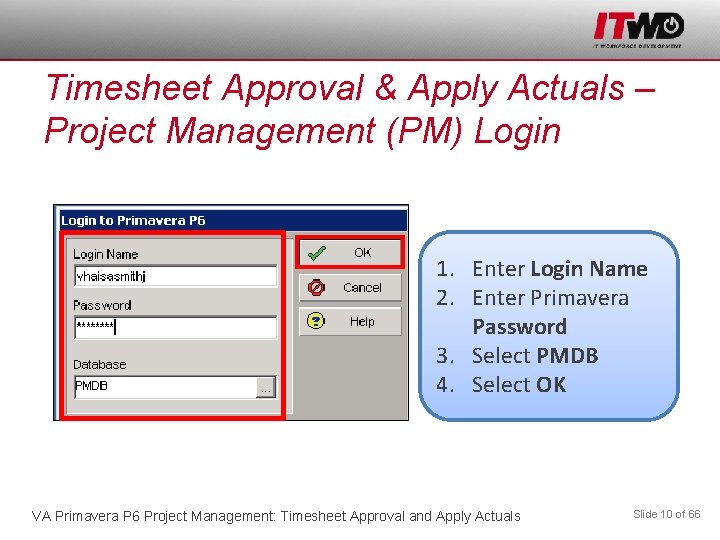
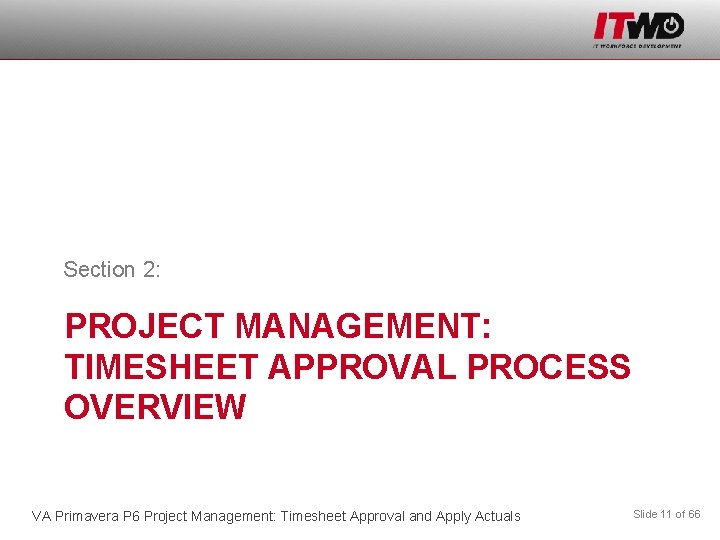
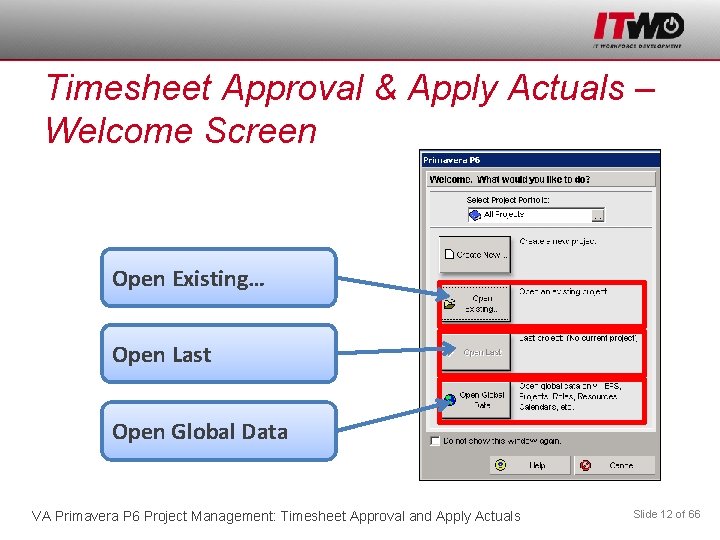
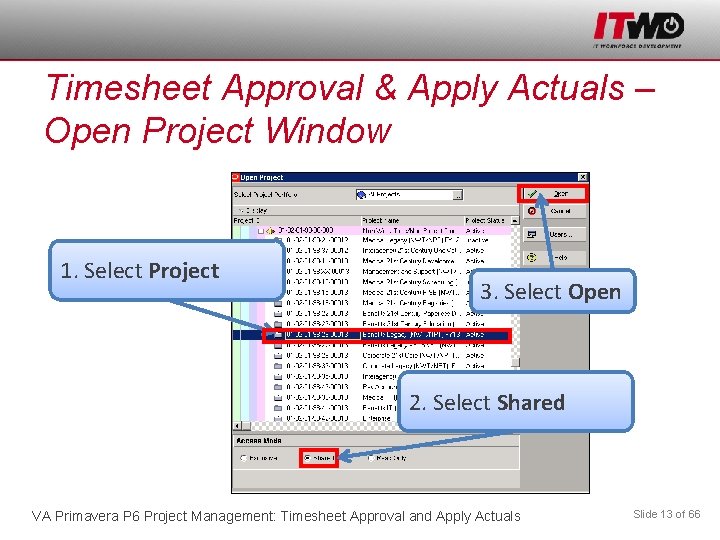
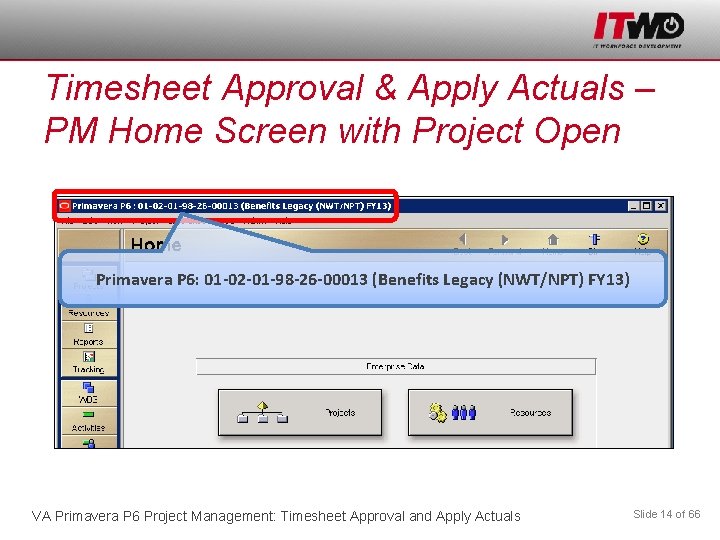
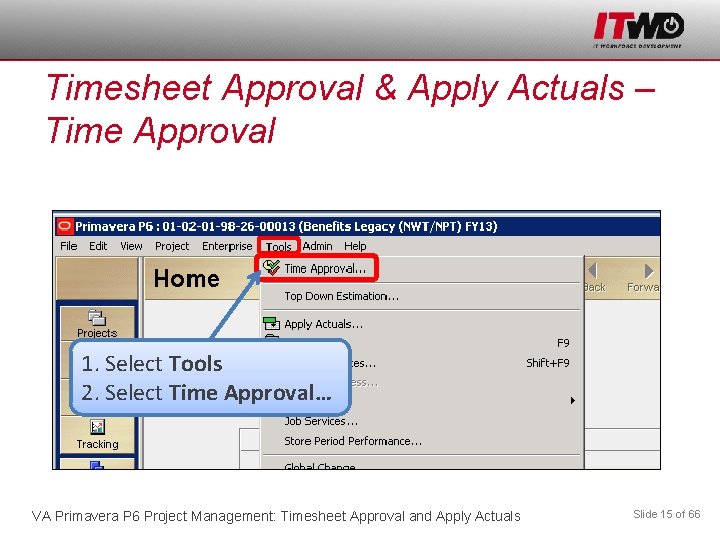
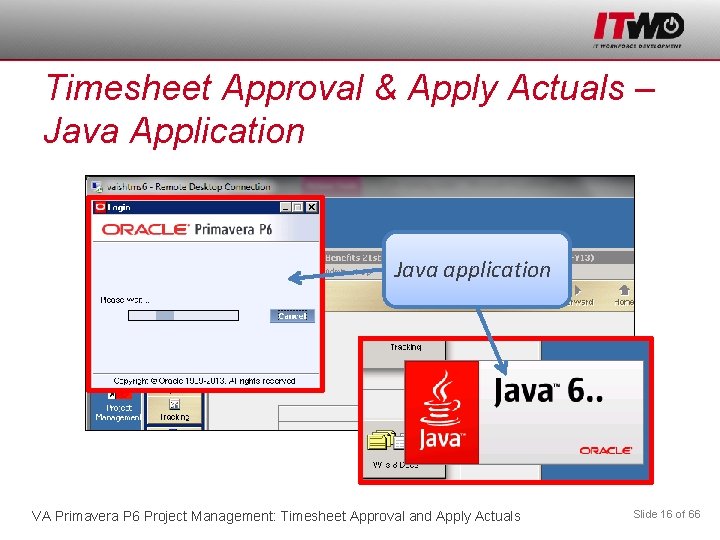
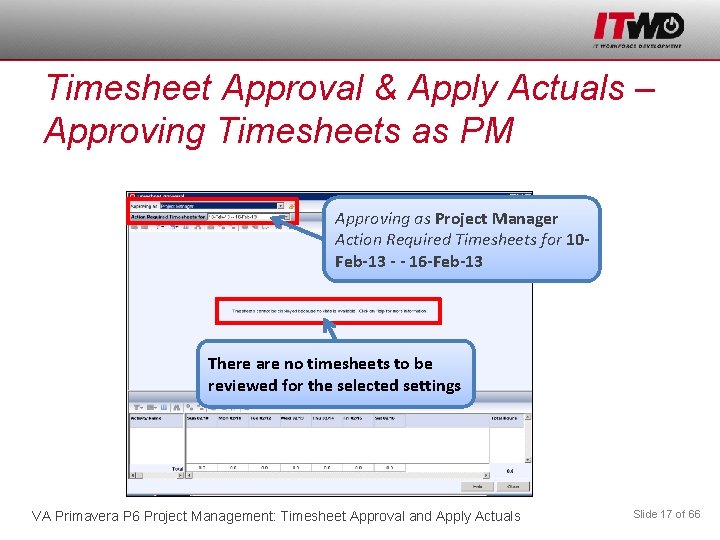
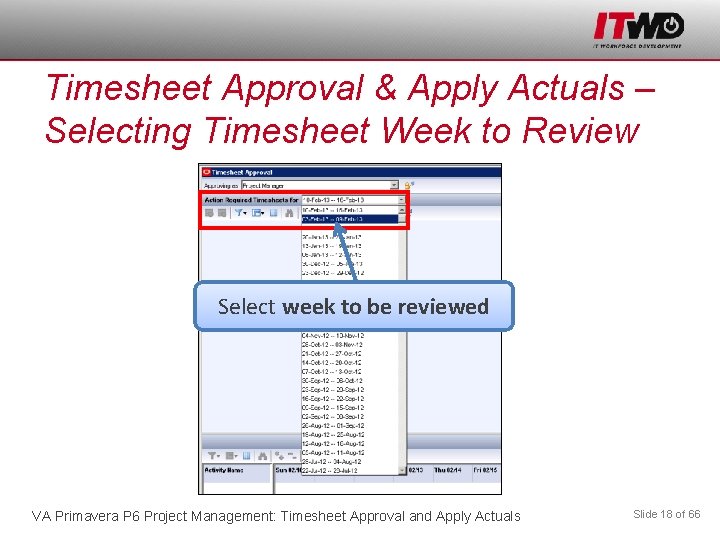
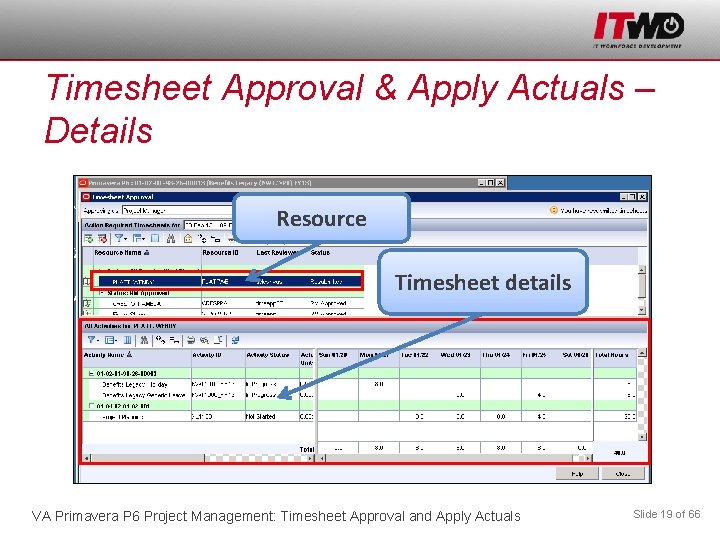
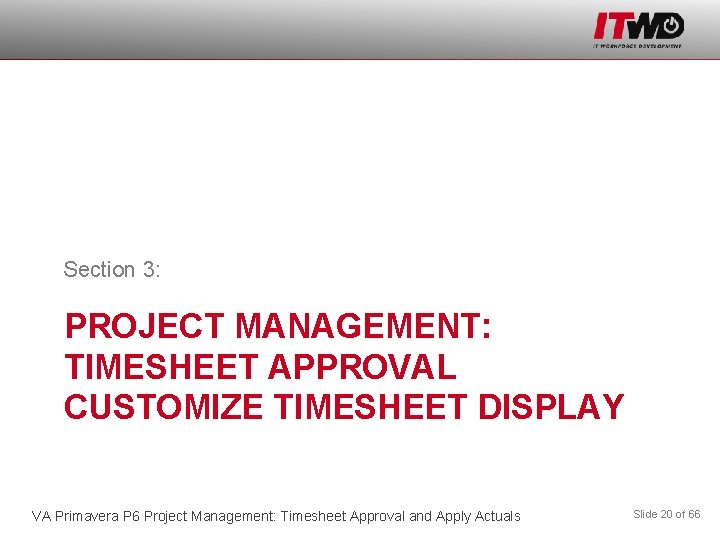
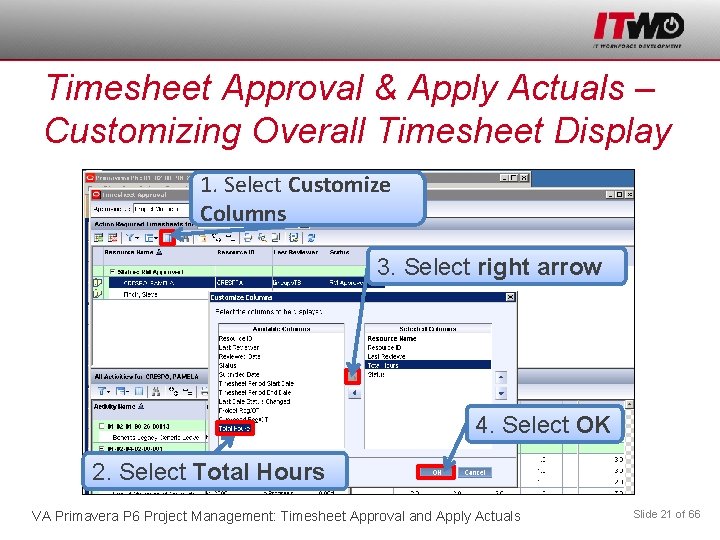
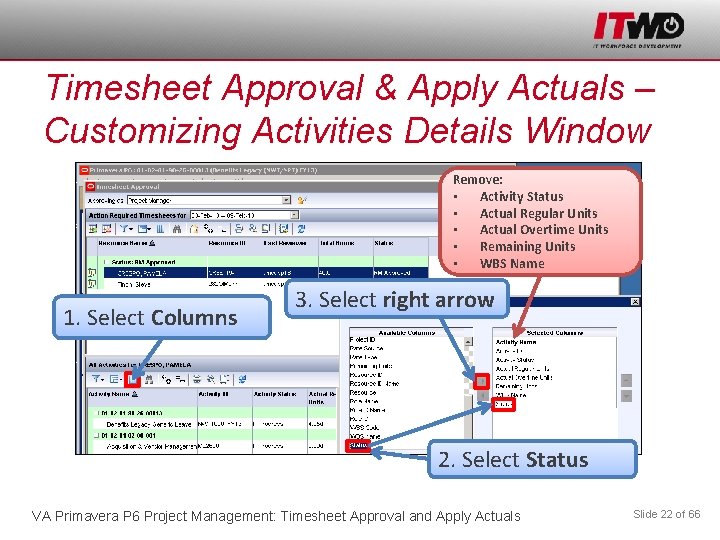
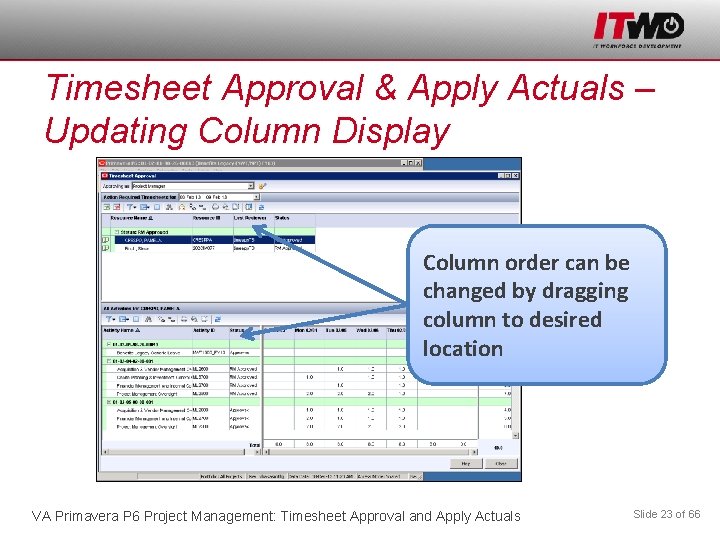
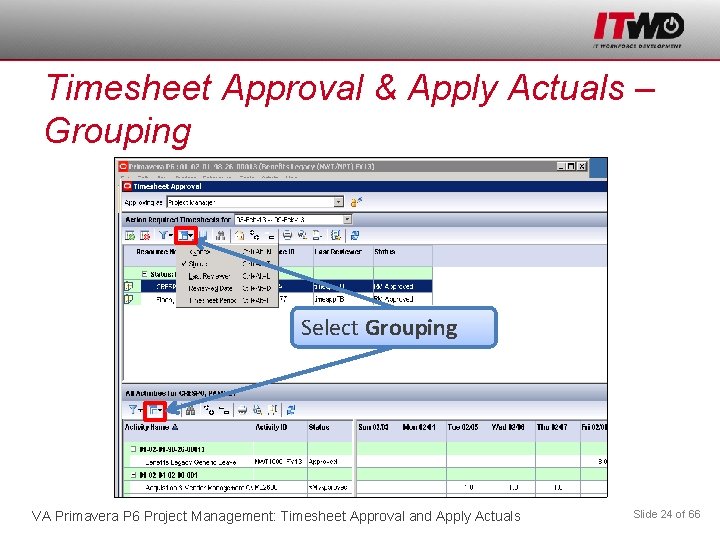
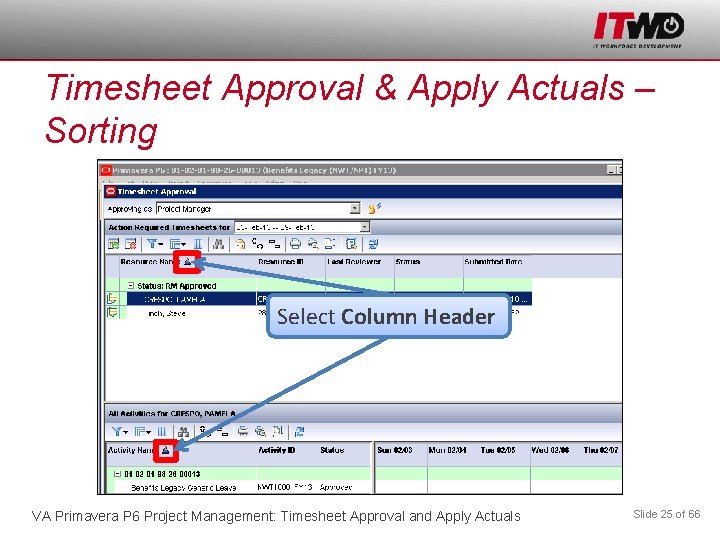
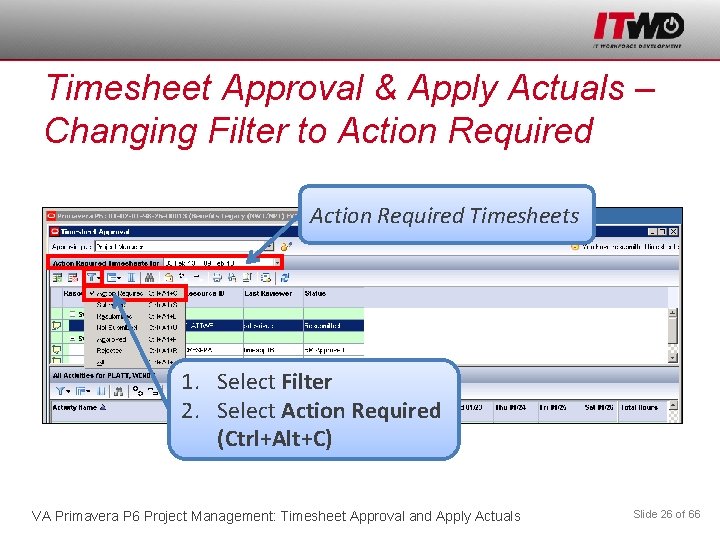
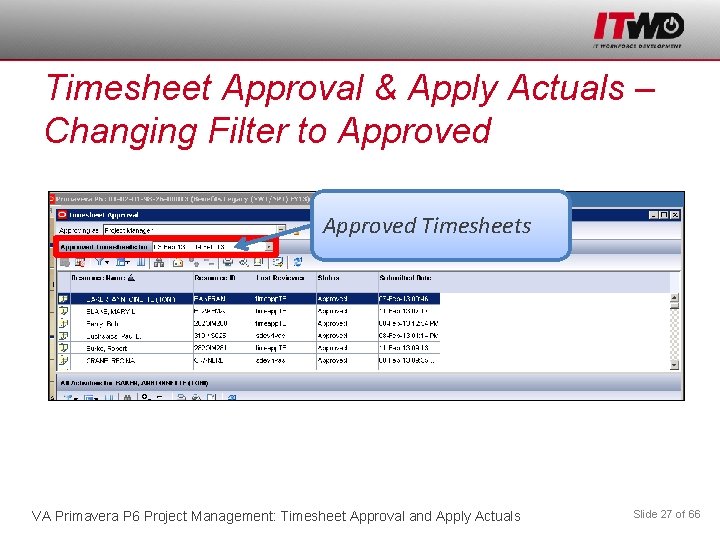
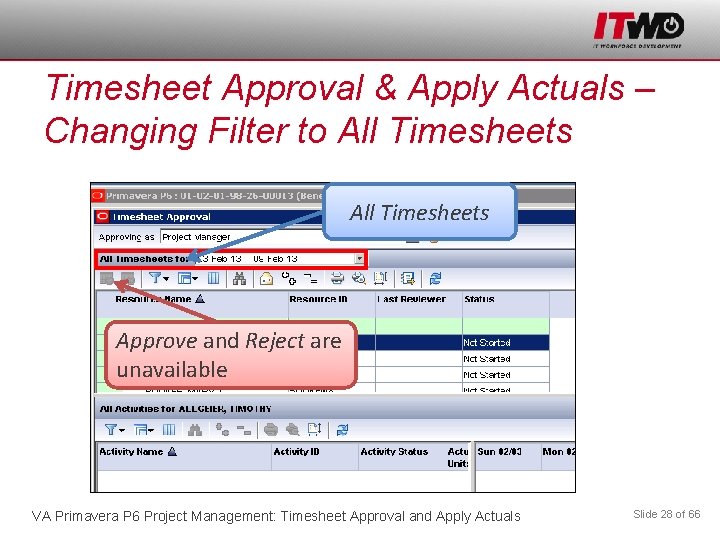
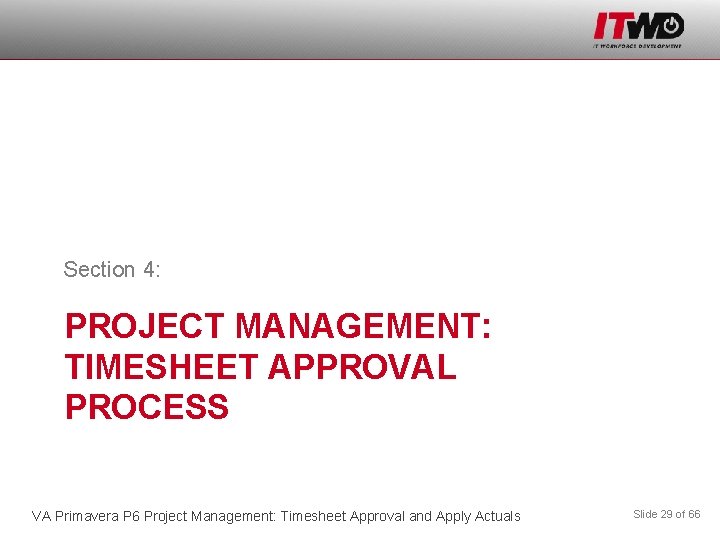
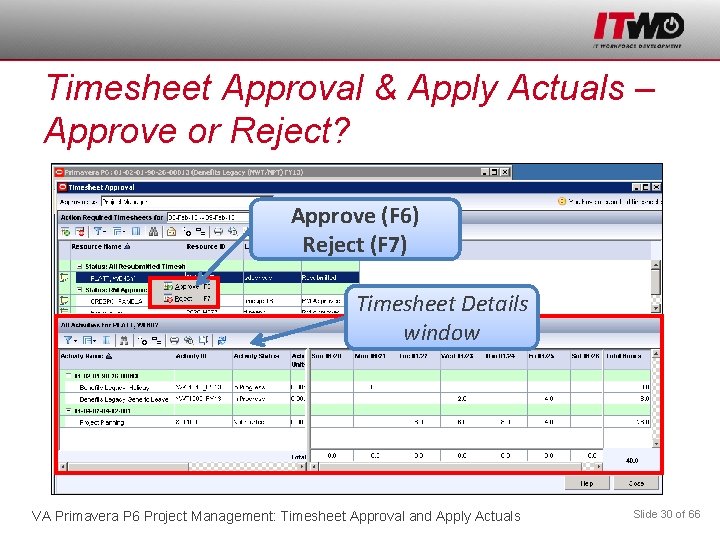
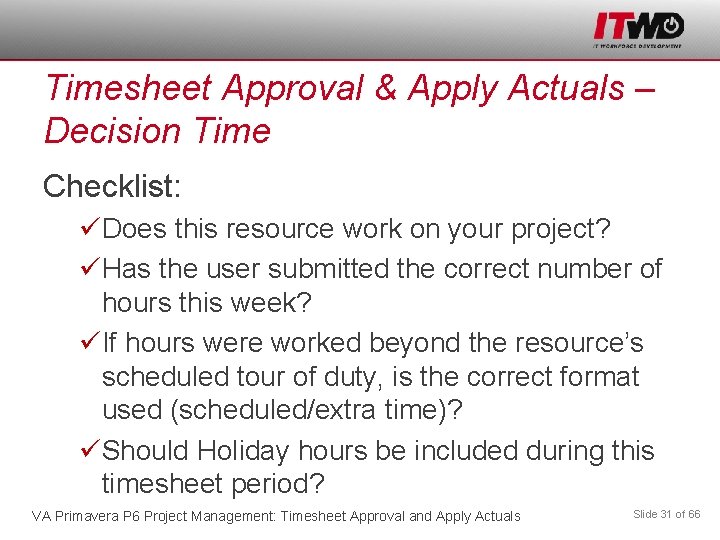
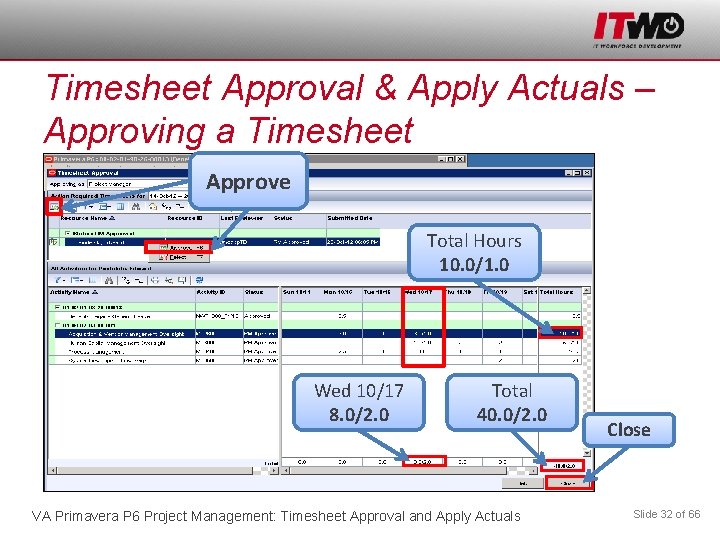
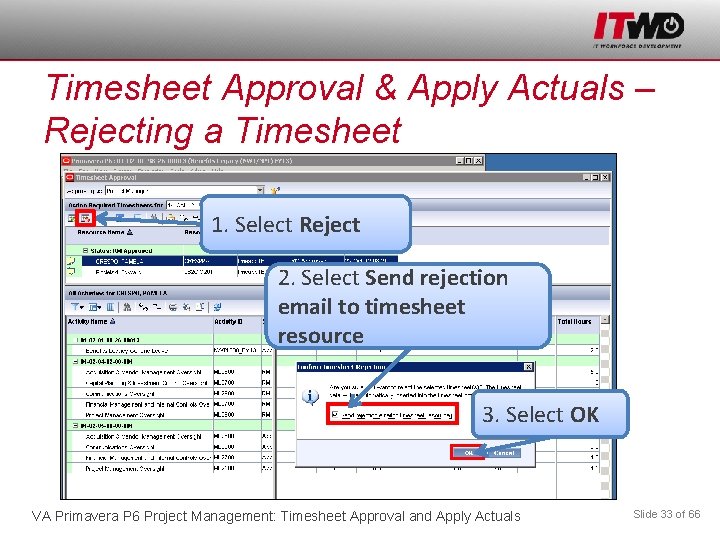
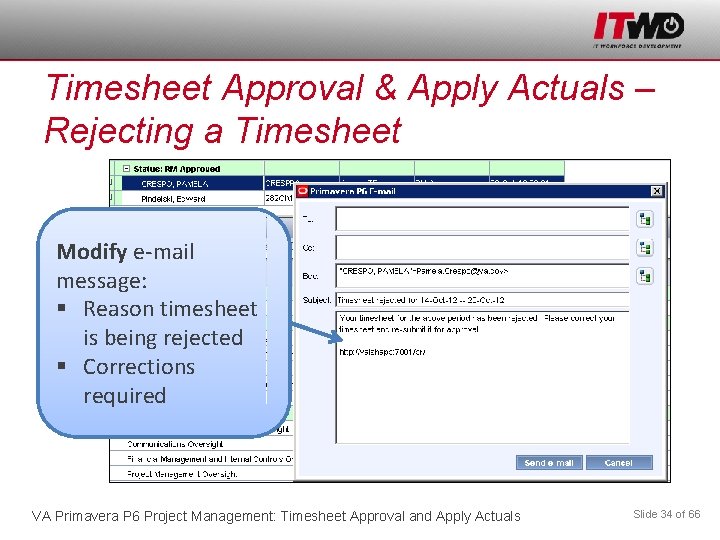
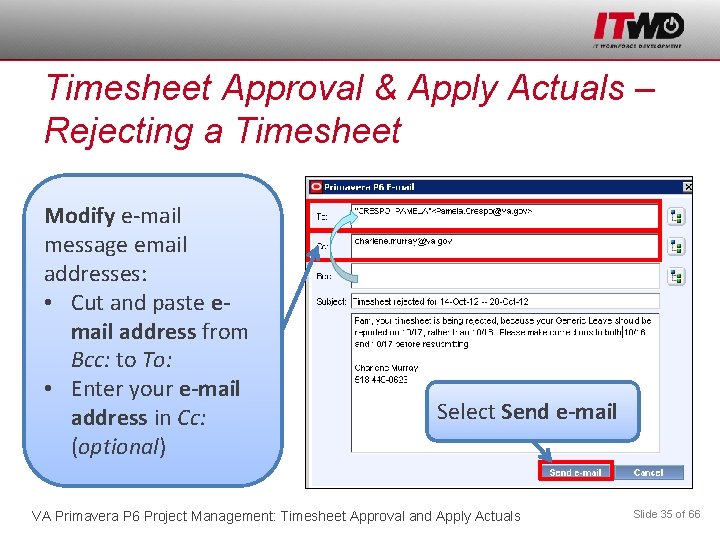
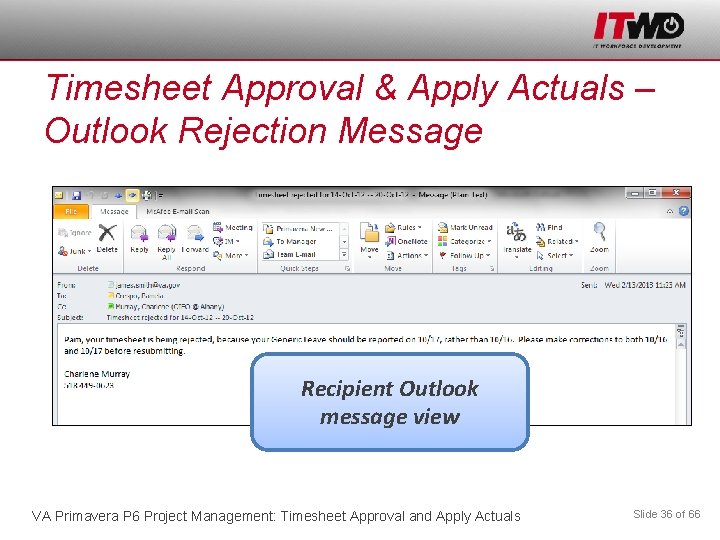
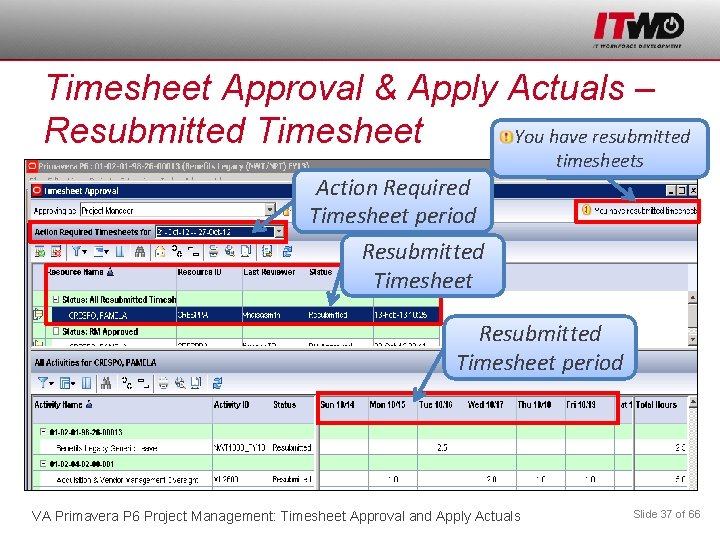
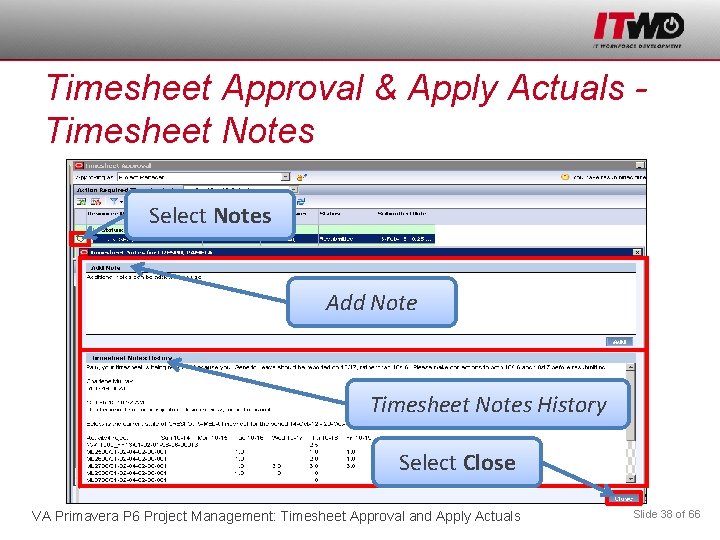
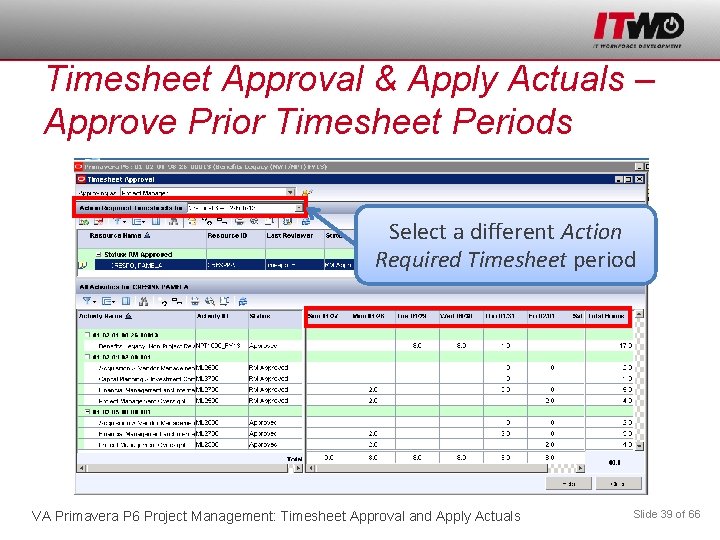
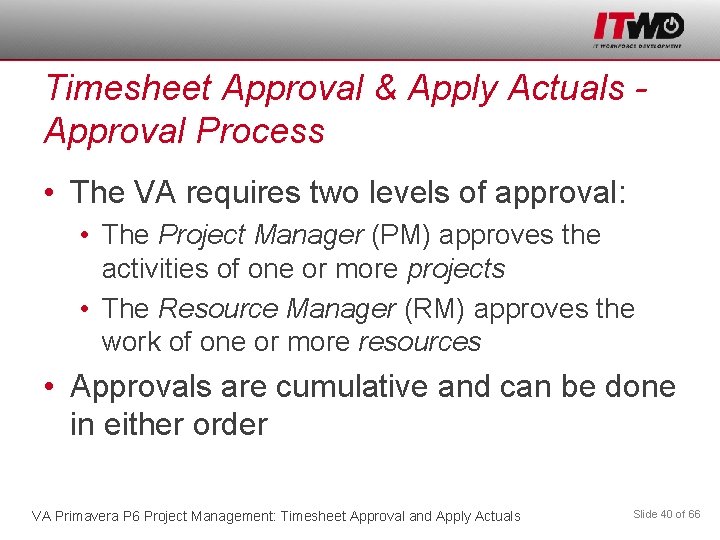
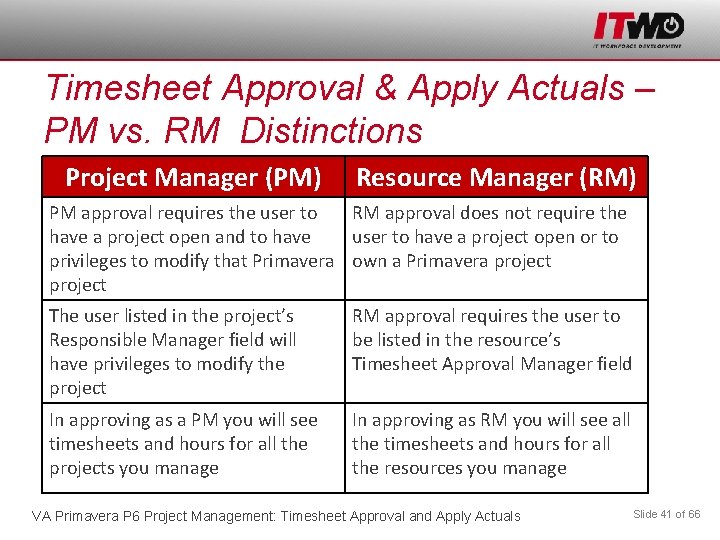
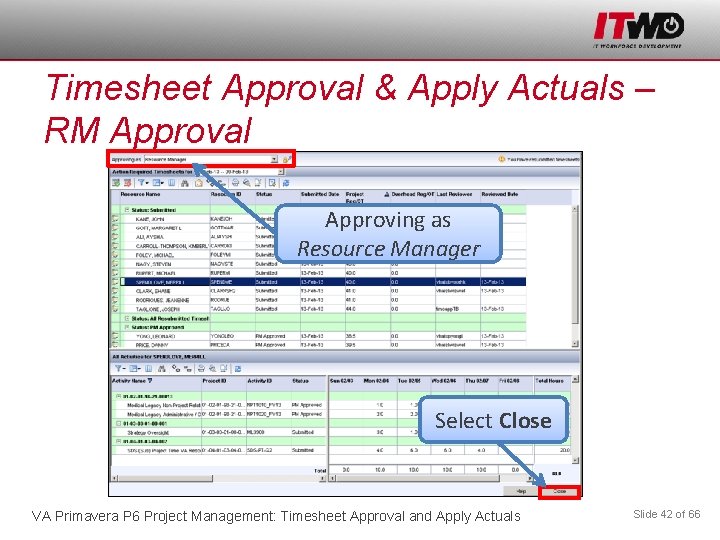
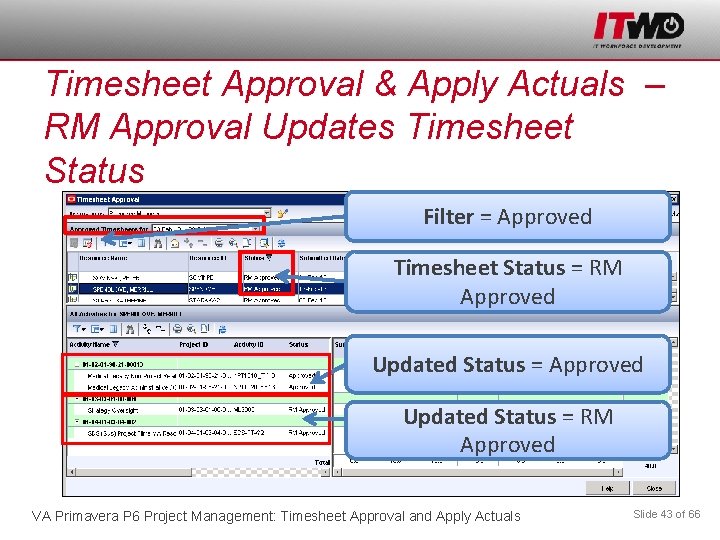
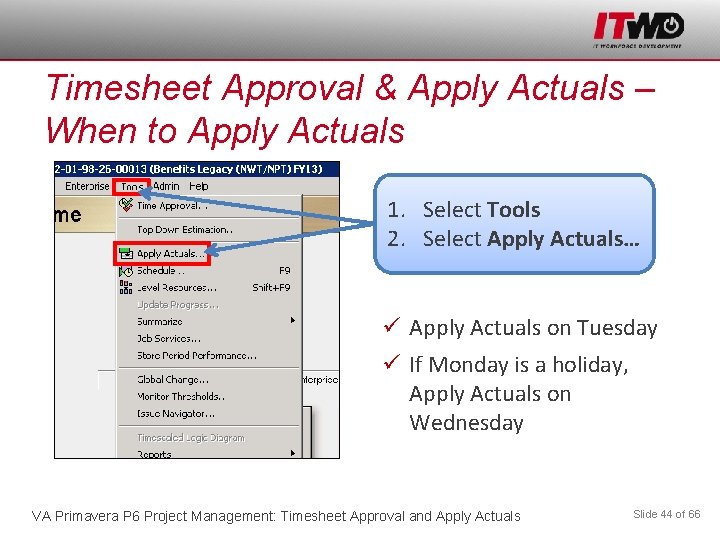
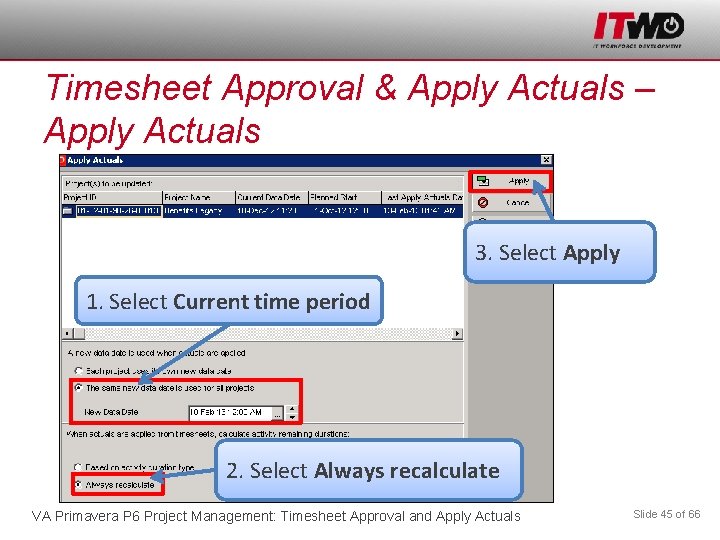
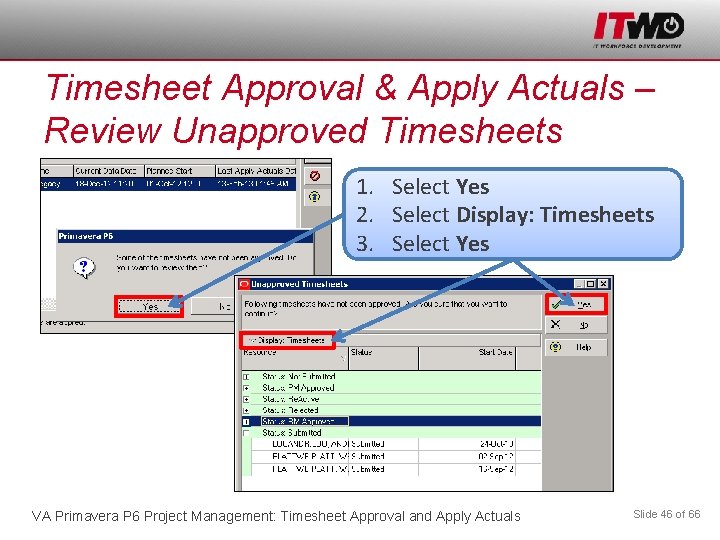
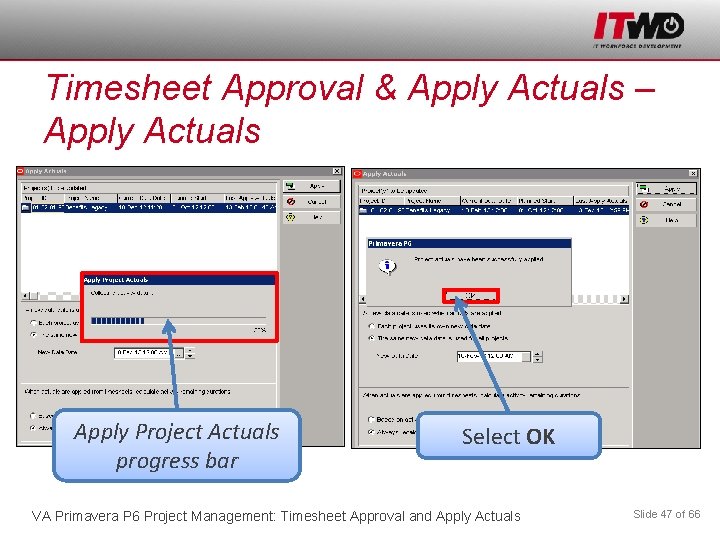
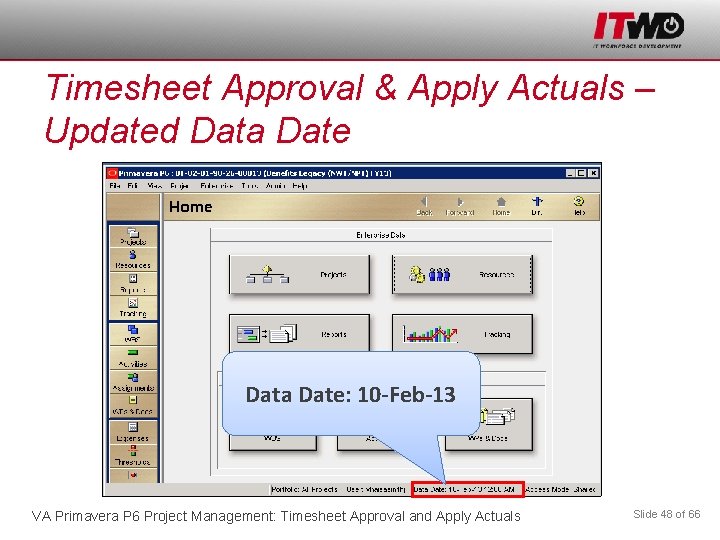
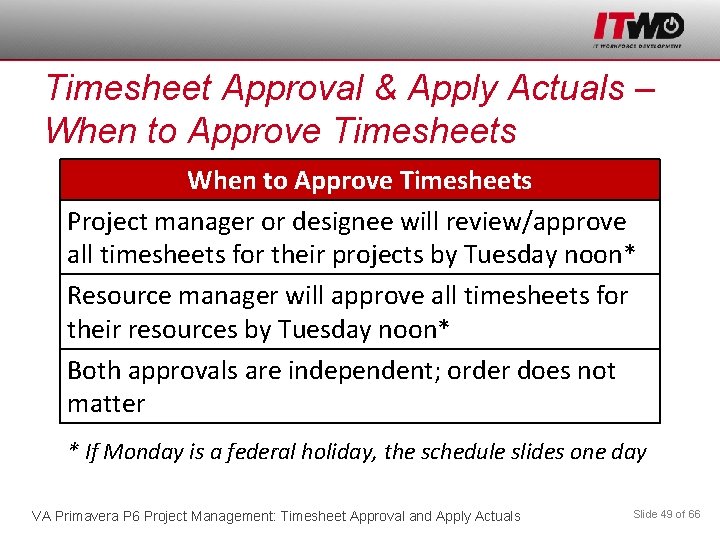
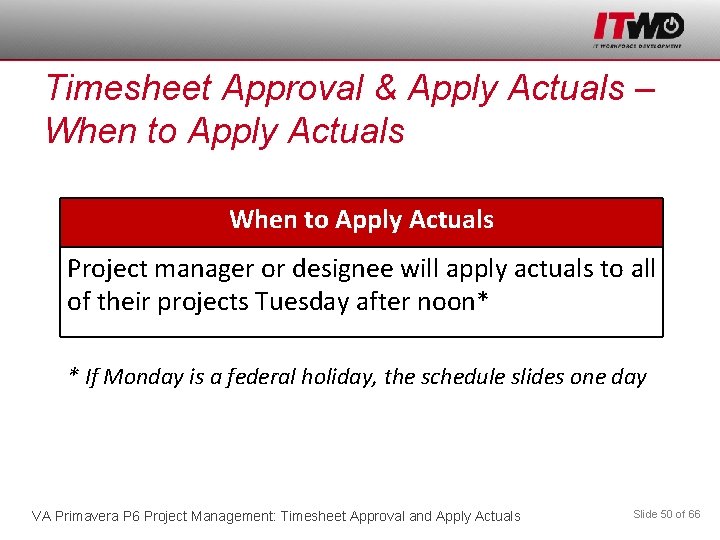
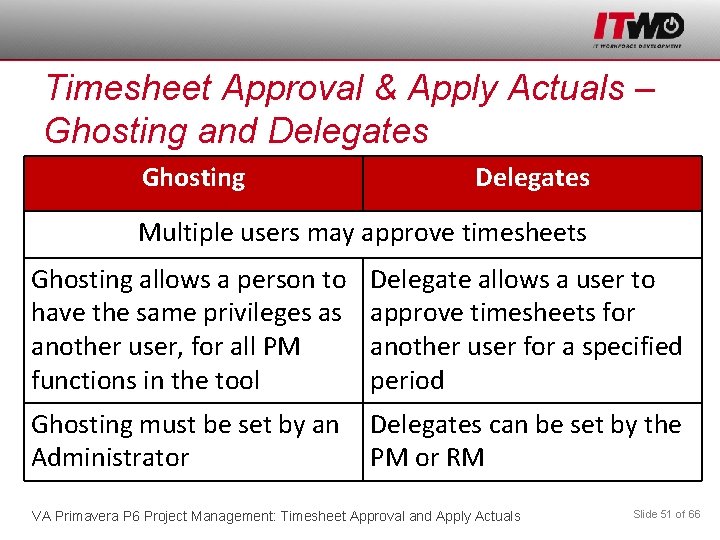
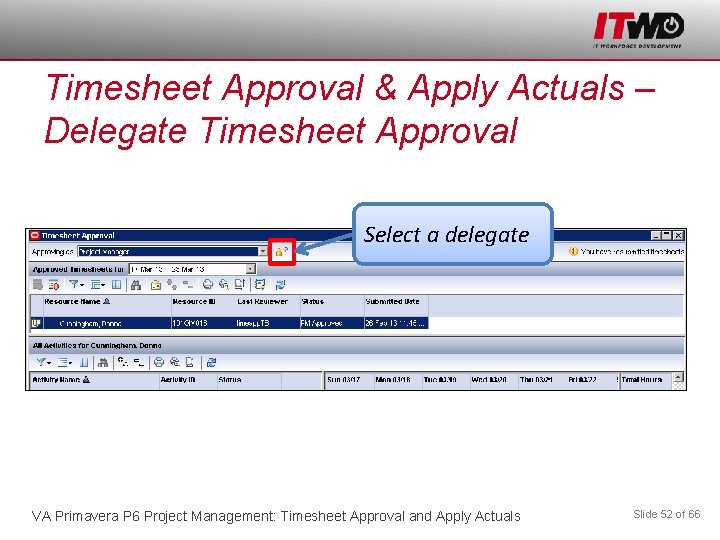
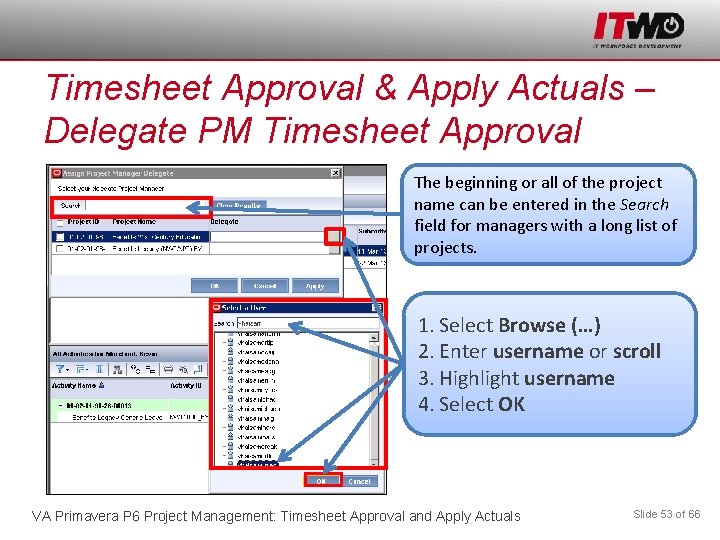
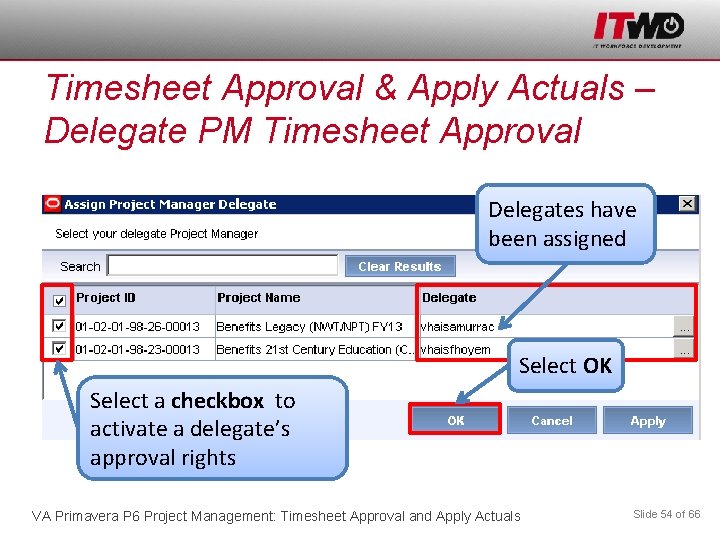
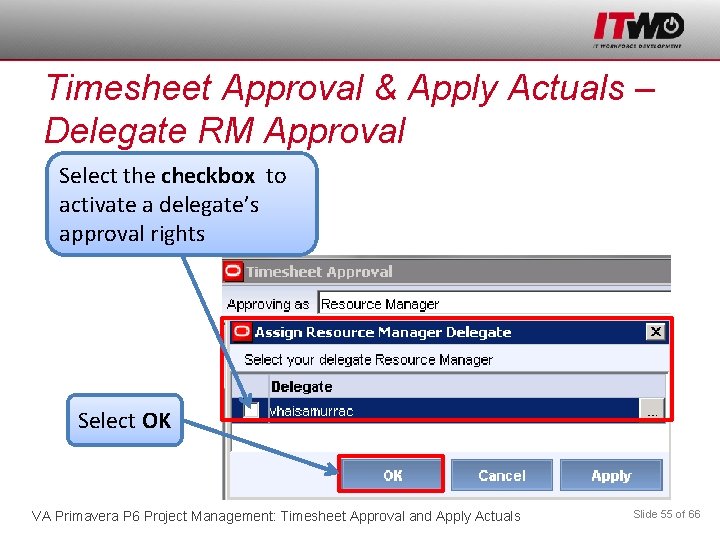
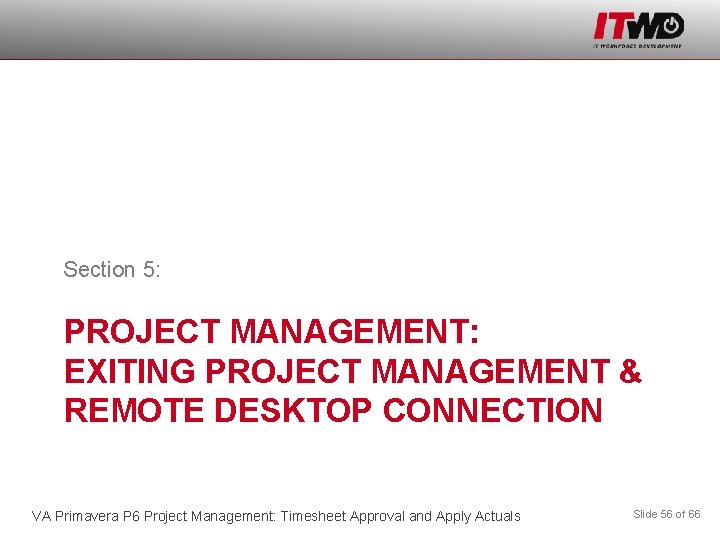
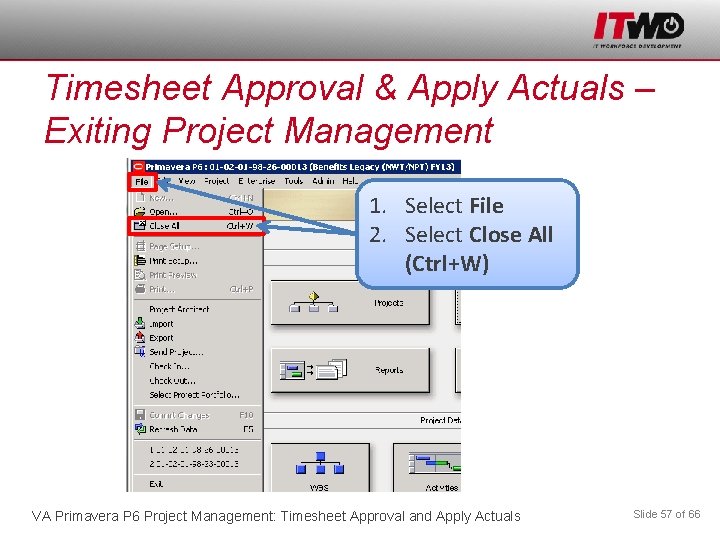
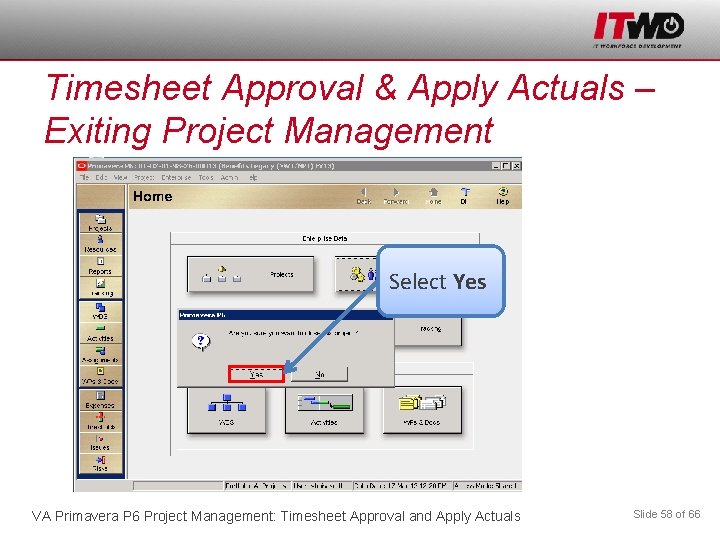
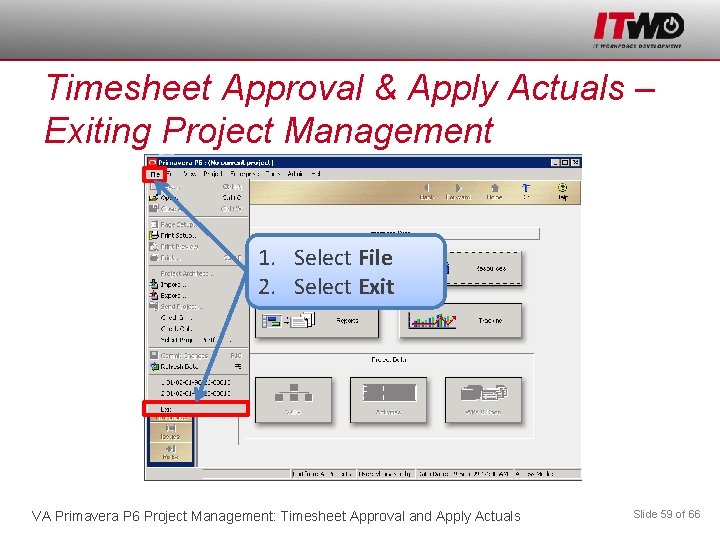
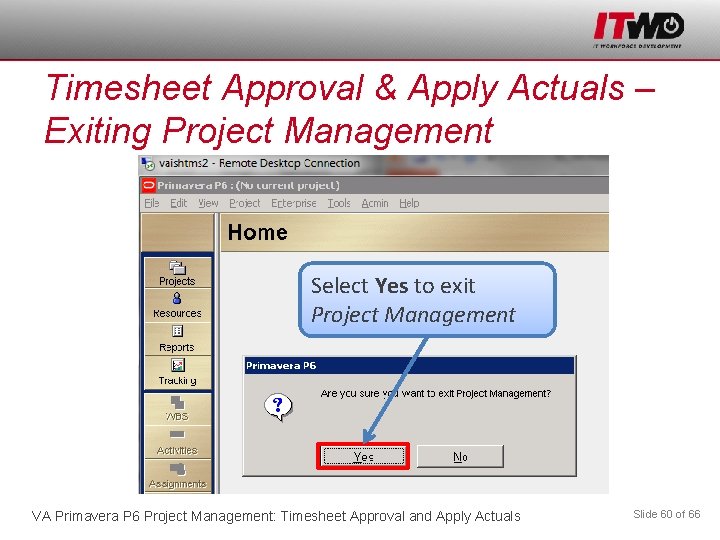
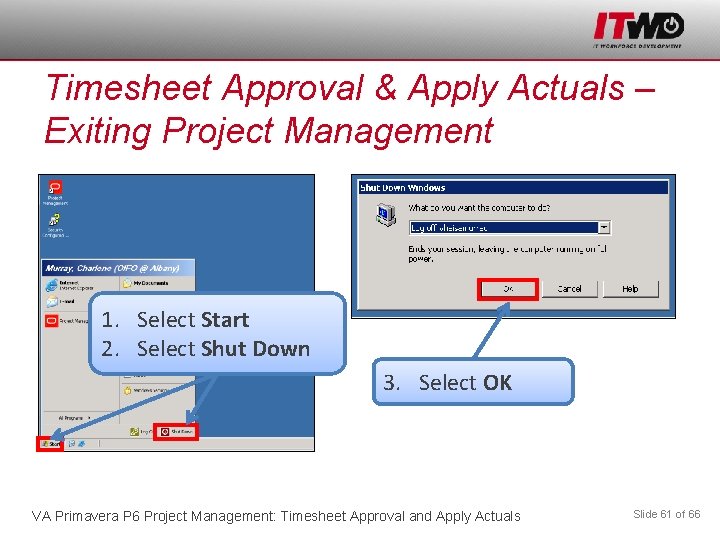
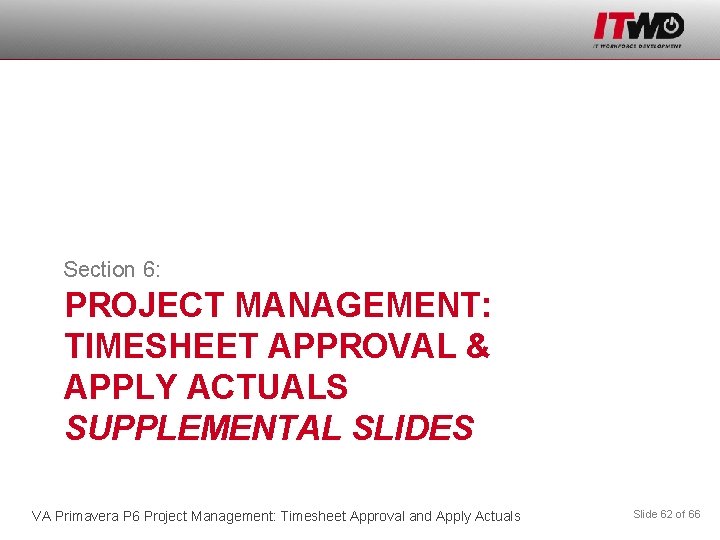
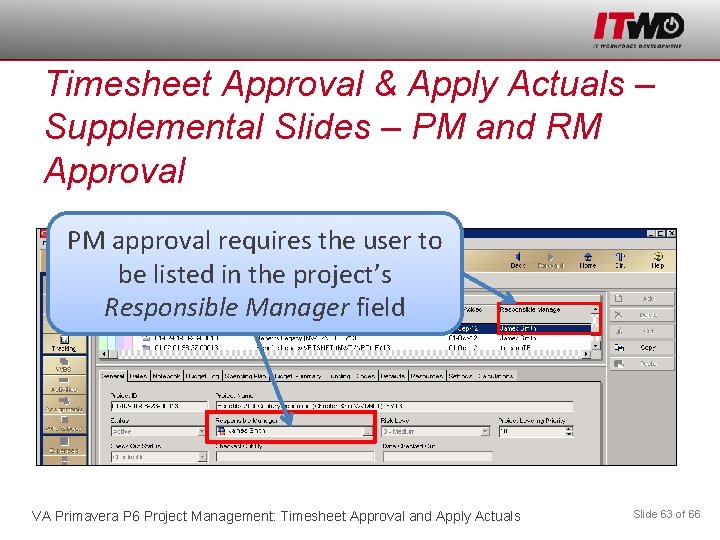
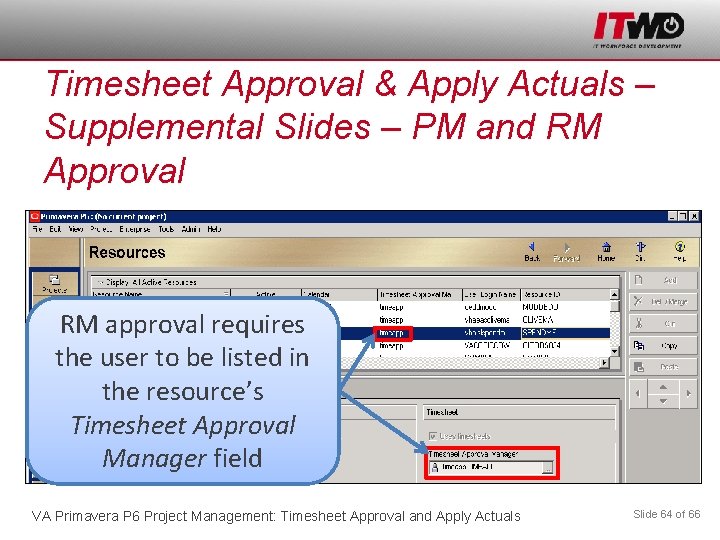
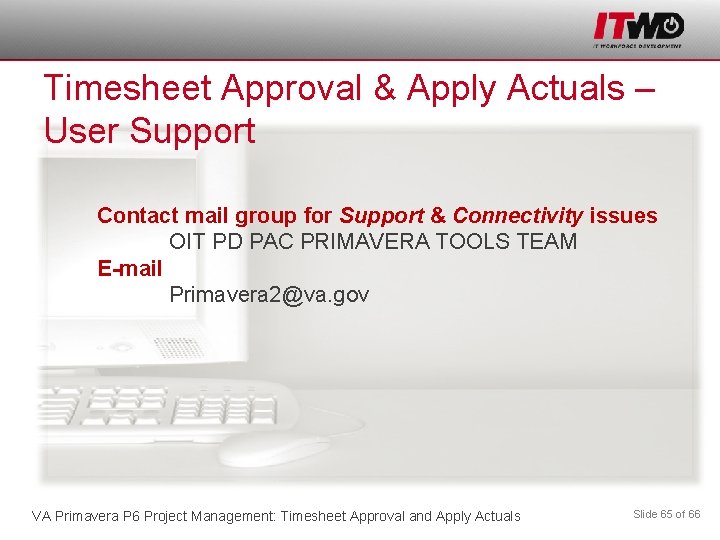
- Slides: 64
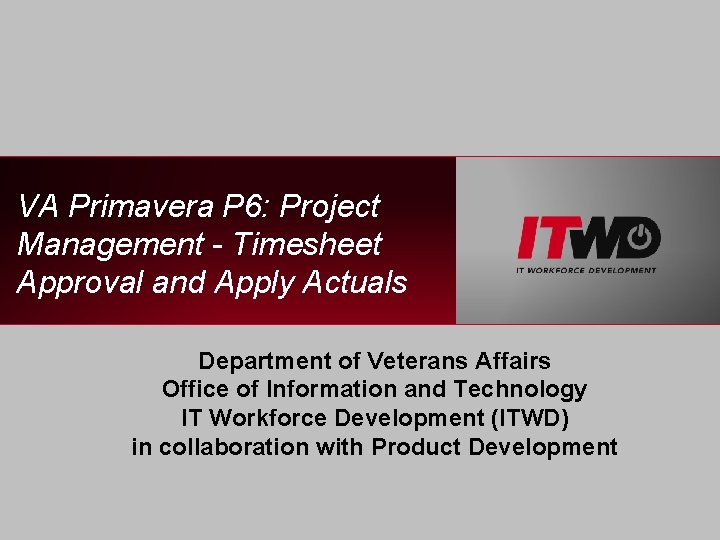
VA Primavera P 6: Project Management - Timesheet Approval and Apply Actuals Department of Veterans Affairs Office of Information and Technology IT Workforce Development (ITWD) in collaboration with Product Development
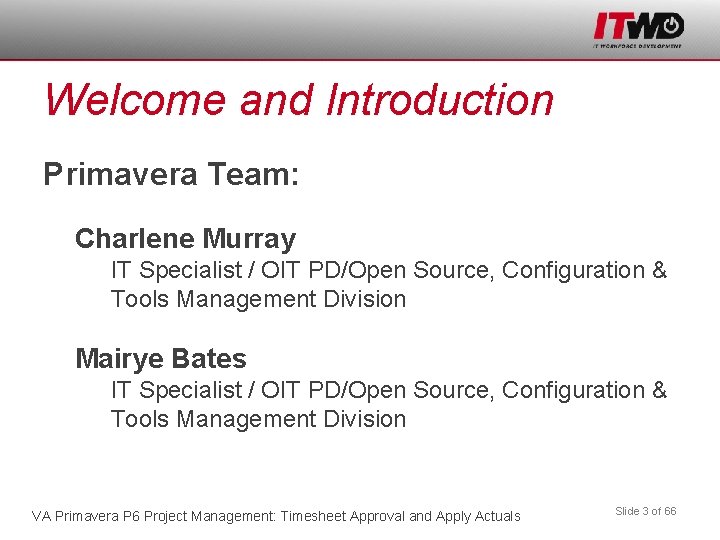
Welcome and Introduction Primavera Team: Charlene Murray IT Specialist / OIT PD/Open Source, Configuration & Tools Management Division Mairye Bates IT Specialist / OIT PD/Open Source, Configuration & Tools Management Division VA Primavera P 6 Project Management: Timesheet Approval and Apply Actuals Slide 3 of 66
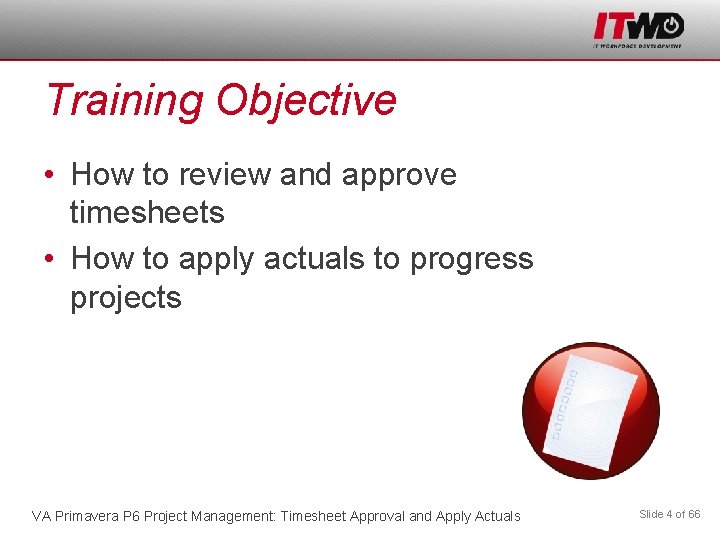
Training Objective • How to review and approve timesheets • How to apply actuals to progress projects VA Primavera P 6 Project Management: Timesheet Approval and Apply Actuals Slide 4 of 66
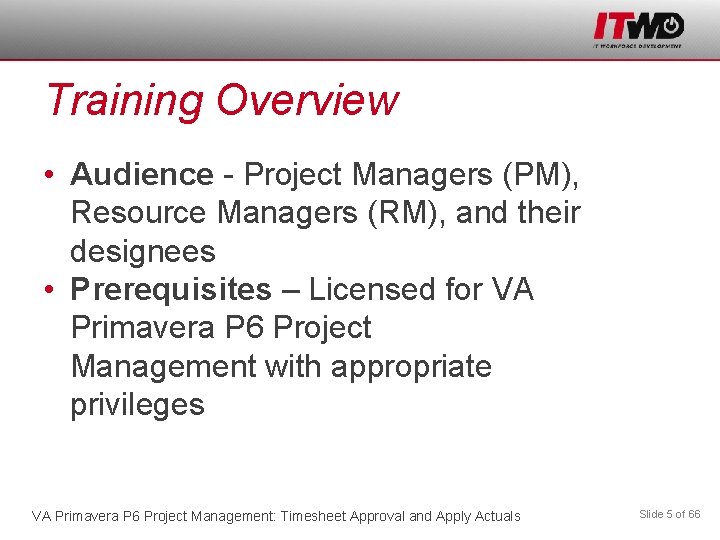
Training Overview • Audience - Project Managers (PM), Resource Managers (RM), and their designees • Prerequisites – Licensed for VA Primavera P 6 Project Management with appropriate privileges VA Primavera P 6 Project Management: Timesheet Approval and Apply Actuals Slide 5 of 66
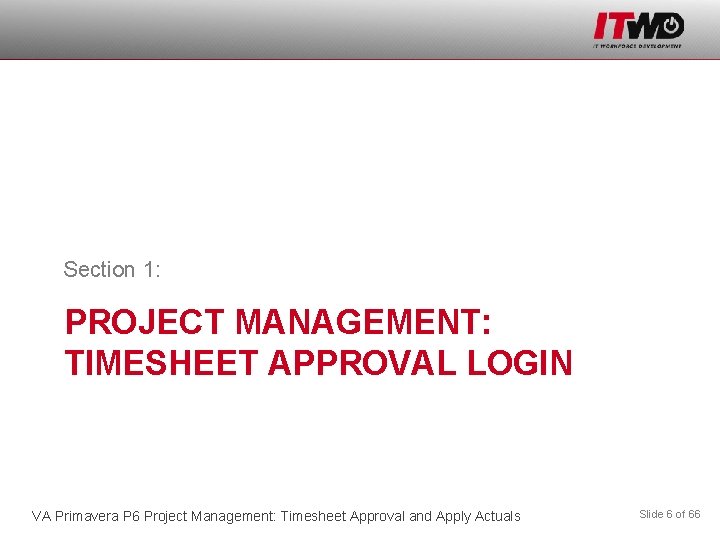
Section 1: PROJECT MANAGEMENT: TIMESHEET APPROVAL LOGIN VA Primavera P 6 Project Management: Timesheet Approval and Apply Actuals Slide 6 of 66
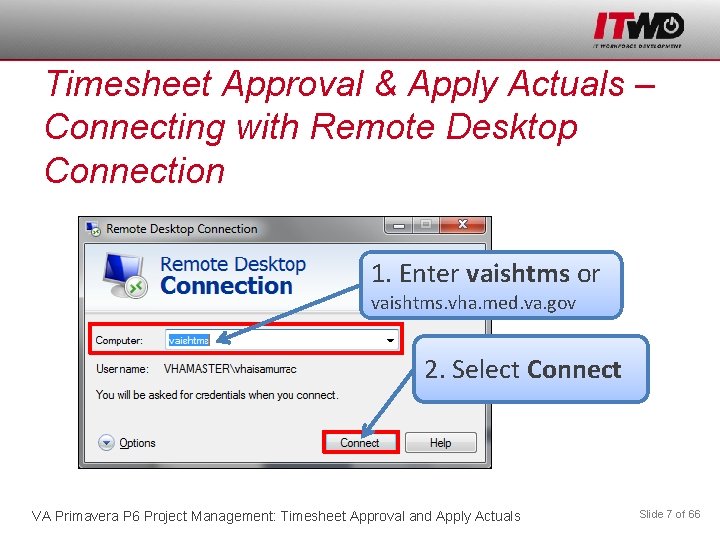
Timesheet Approval & Apply Actuals – Connecting with Remote Desktop Connection 1. Enter vaishtms or vaishtms. vha. med. va. gov 2. Select Connect VA Primavera P 6 Project Management: Timesheet Approval and Apply Actuals Slide 7 of 66
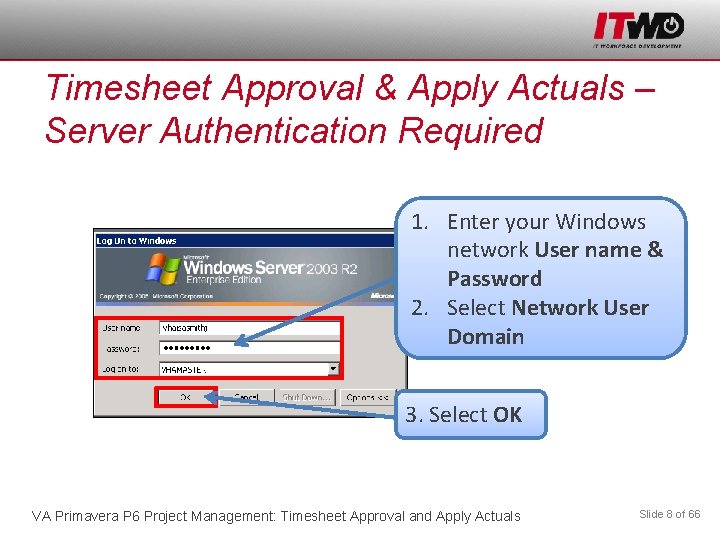
Timesheet Approval & Apply Actuals – Server Authentication Required 1. Enter your Windows network User name & Password 2. Select Network User Domain 3. Select OK VA Primavera P 6 Project Management: Timesheet Approval and Apply Actuals Slide 8 of 66
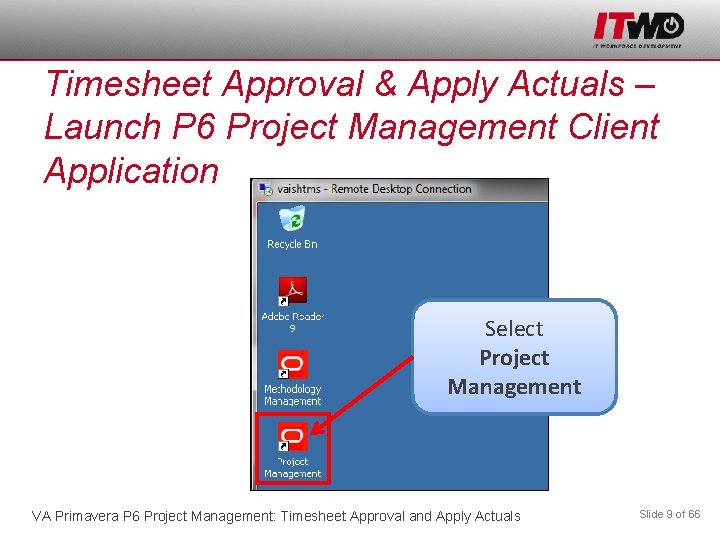
Timesheet Approval & Apply Actuals – Launch P 6 Project Management Client Application Select Project Management VA Primavera P 6 Project Management: Timesheet Approval and Apply Actuals Slide 9 of 66
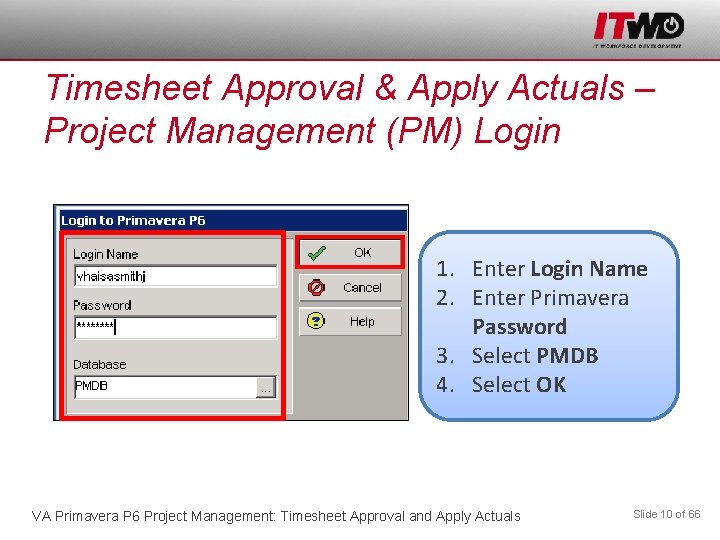
Timesheet Approval & Apply Actuals – Project Management (PM) Login 1. Enter Login Name 2. Enter Primavera Password 3. Select PMDB 4. Select OK VA Primavera P 6 Project Management: Timesheet Approval and Apply Actuals Slide 10 of 66
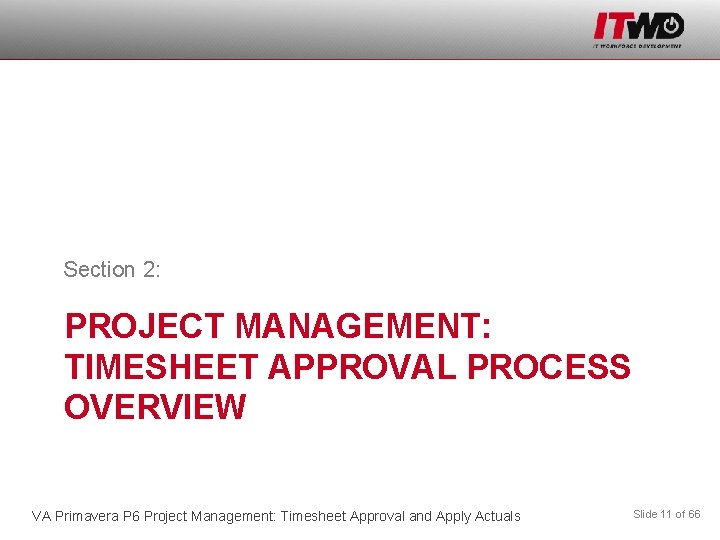
Section 2: PROJECT MANAGEMENT: TIMESHEET APPROVAL PROCESS OVERVIEW VA Primavera P 6 Project Management: Timesheet Approval and Apply Actuals Slide 11 of 66
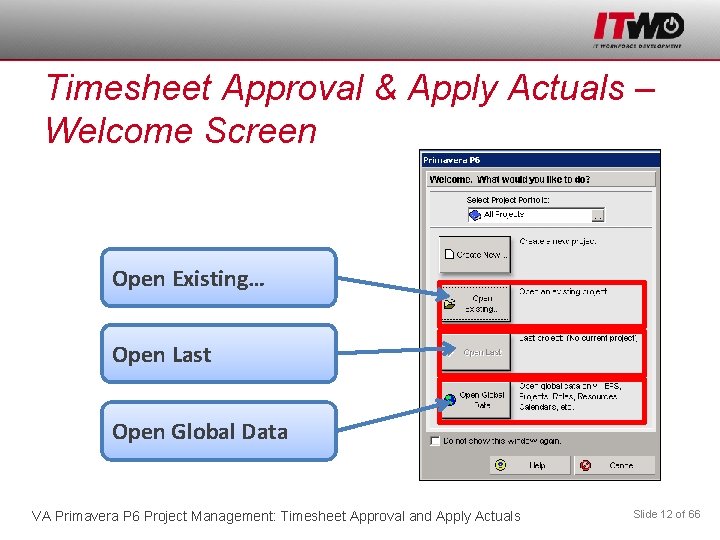
Timesheet Approval & Apply Actuals – Welcome Screen Open Existing… Open Last Open Global Data VA Primavera P 6 Project Management: Timesheet Approval and Apply Actuals Slide 12 of 66
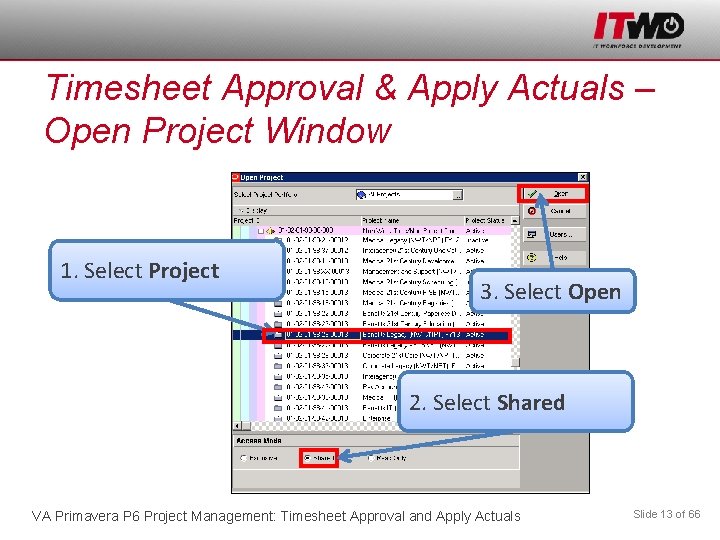
Timesheet Approval & Apply Actuals – Open Project Window 1. Select Project 3. Select Open 2. Select Shared VA Primavera P 6 Project Management: Timesheet Approval and Apply Actuals Slide 13 of 66
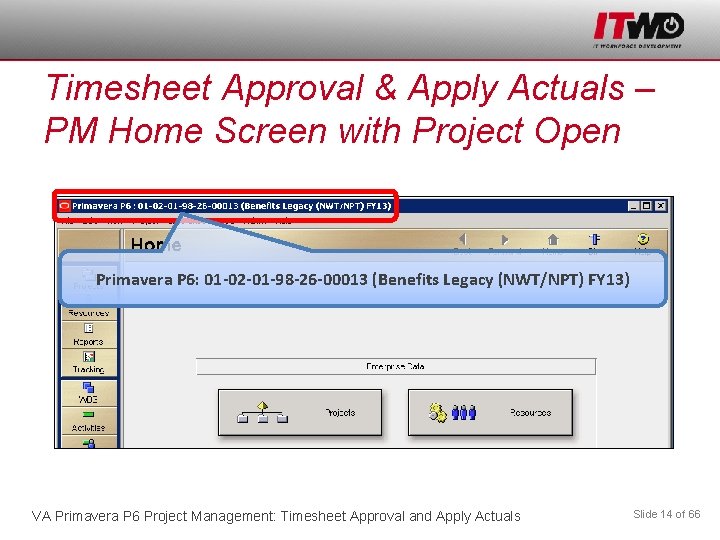
Timesheet Approval & Apply Actuals – PM Home Screen with Project Open Primavera P 6: 01 -02 -01 -98 -26 -00013 (Benefits Legacy (NWT/NPT) FY 13) VA Primavera P 6 Project Management: Timesheet Approval and Apply Actuals Slide 14 of 66
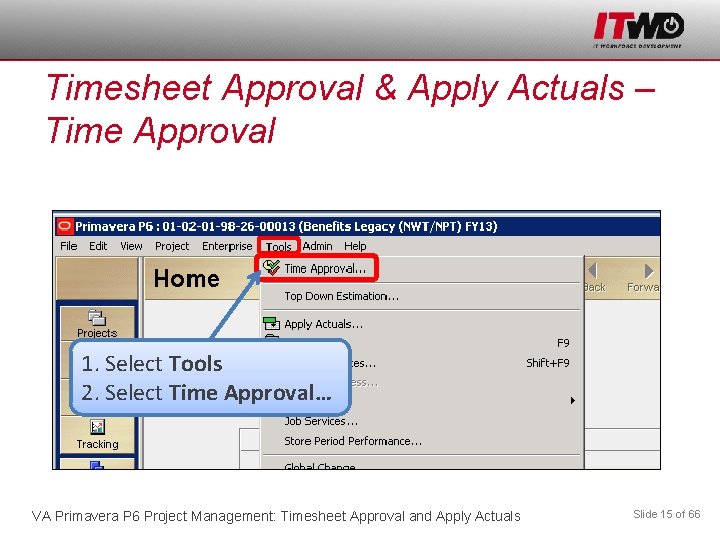
Timesheet Approval & Apply Actuals – Time Approval 1. Select Tools 2. Select Time Approval… VA Primavera P 6 Project Management: Timesheet Approval and Apply Actuals Slide 15 of 66
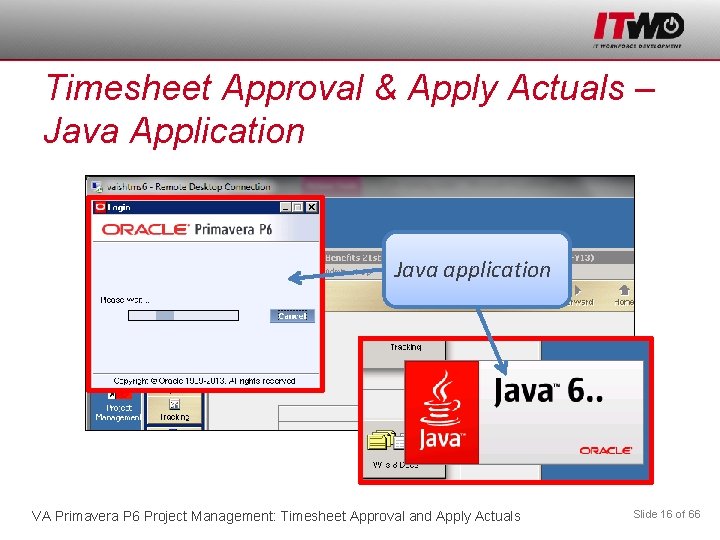
Timesheet Approval & Apply Actuals – Java Application Java application VA Primavera P 6 Project Management: Timesheet Approval and Apply Actuals Slide 16 of 66
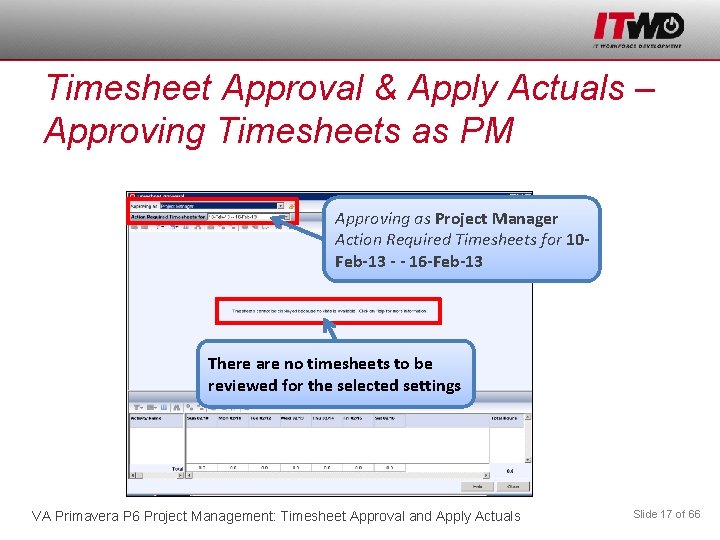
Timesheet Approval & Apply Actuals – Approving Timesheets as PM Approving as Project Manager Action Required Timesheets for 10 Feb-13 - - 16 -Feb-13 There are no timesheets to be reviewed for the selected settings VA Primavera P 6 Project Management: Timesheet Approval and Apply Actuals Slide 17 of 66
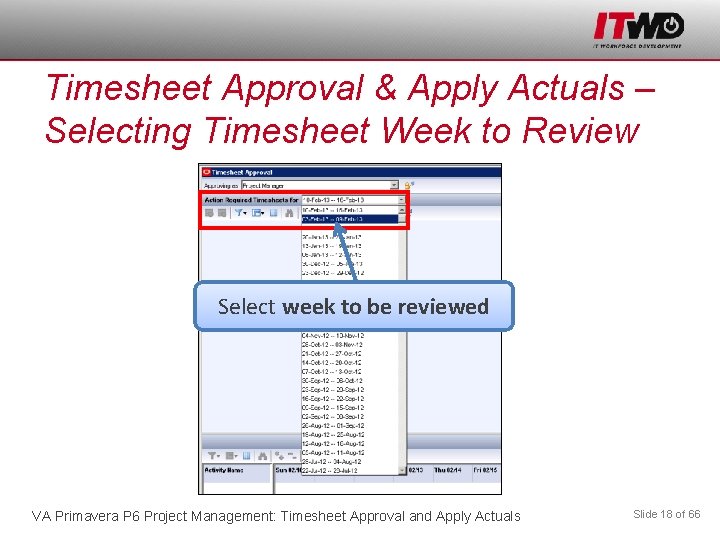
Timesheet Approval & Apply Actuals – Selecting Timesheet Week to Review Select week to be reviewed VA Primavera P 6 Project Management: Timesheet Approval and Apply Actuals Slide 18 of 66
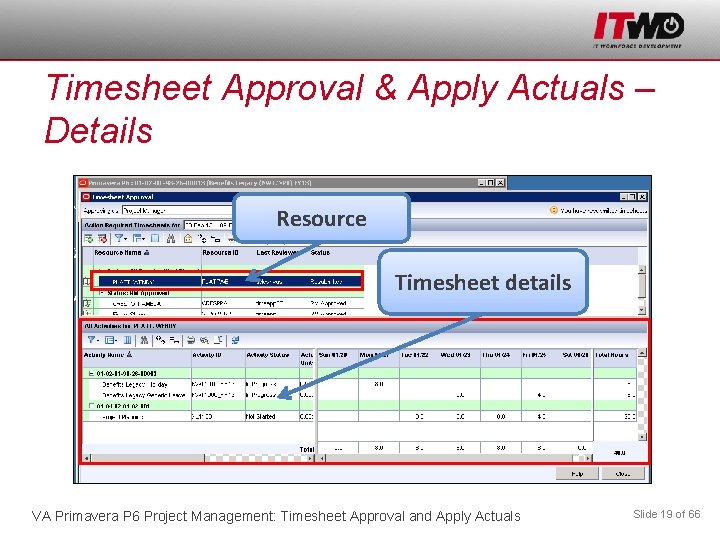
Timesheet Approval & Apply Actuals – Details Resource Timesheet details VA Primavera P 6 Project Management: Timesheet Approval and Apply Actuals Slide 19 of 66
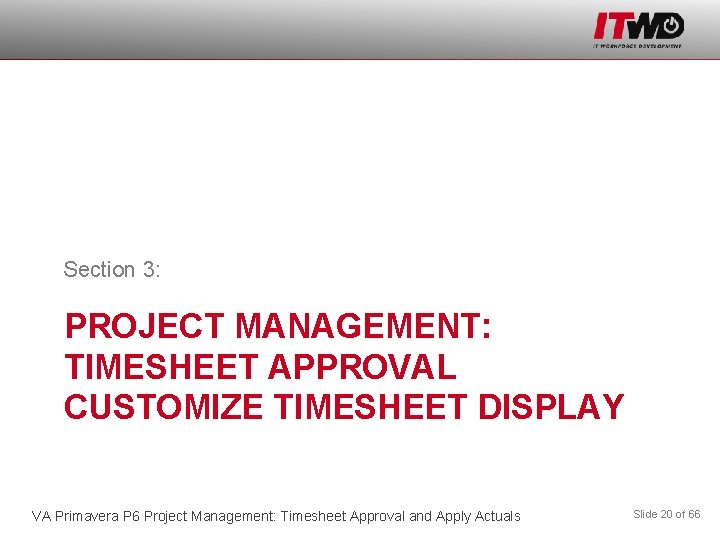
Section 3: PROJECT MANAGEMENT: TIMESHEET APPROVAL CUSTOMIZE TIMESHEET DISPLAY VA Primavera P 6 Project Management: Timesheet Approval and Apply Actuals Slide 20 of 66
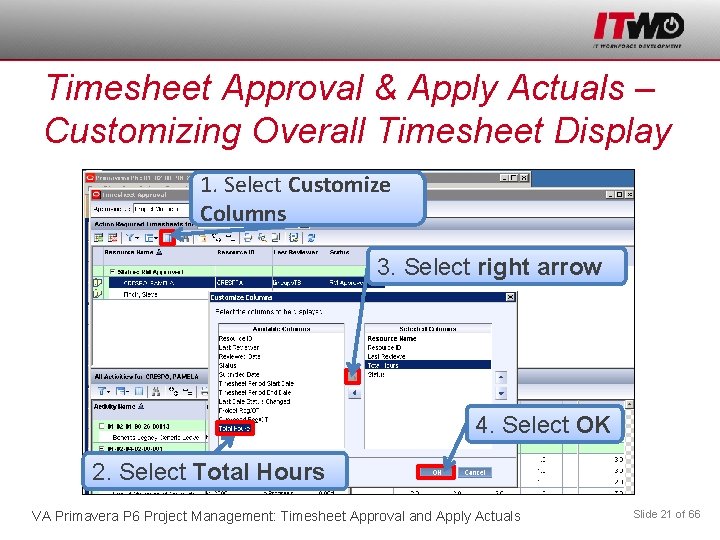
Timesheet Approval & Apply Actuals – Customizing Overall Timesheet Display 1. Select Customize Columns 3. Select right arrow 4. Select OK 2. Select Total Hours VA Primavera P 6 Project Management: Timesheet Approval and Apply Actuals Slide 21 of 66
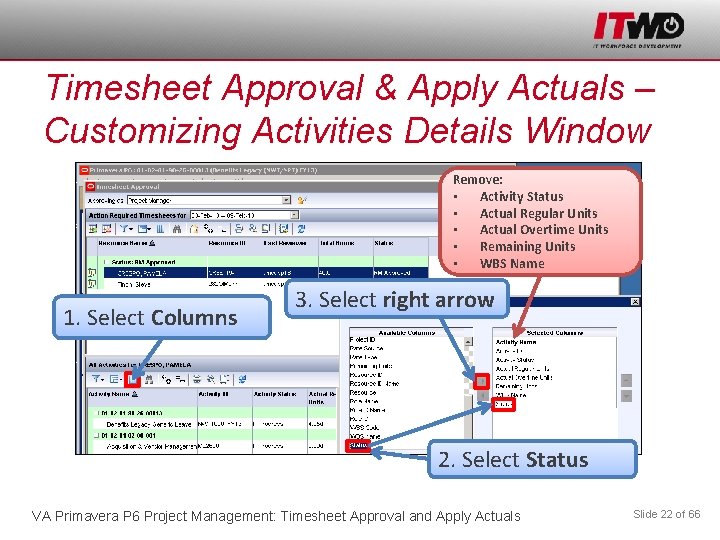
Timesheet Approval & Apply Actuals – Customizing Activities Details Window Remove: • Activity Status • Actual Regular Units • Actual Overtime Units • Remaining Units • WBS Name 1. Select Columns 3. Select right arrow 2. Select Status VA Primavera P 6 Project Management: Timesheet Approval and Apply Actuals Slide 22 of 66
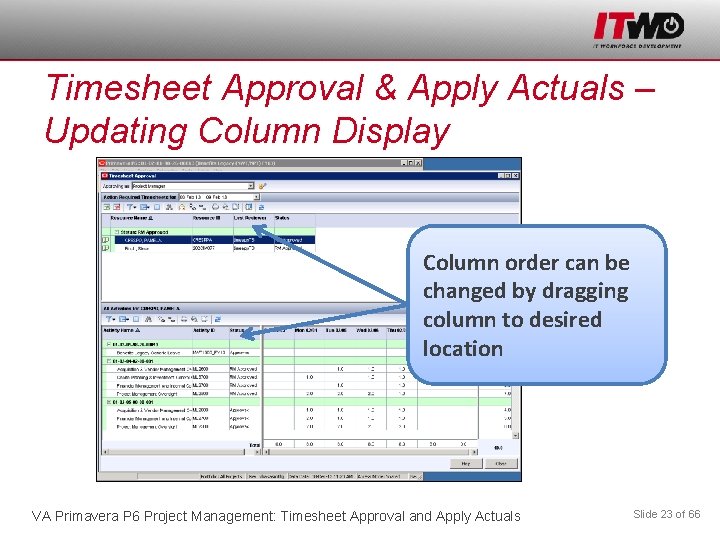
Timesheet Approval & Apply Actuals – Updating Column Display Column order can be changed by dragging column to desired location VA Primavera P 6 Project Management: Timesheet Approval and Apply Actuals Slide 23 of 66
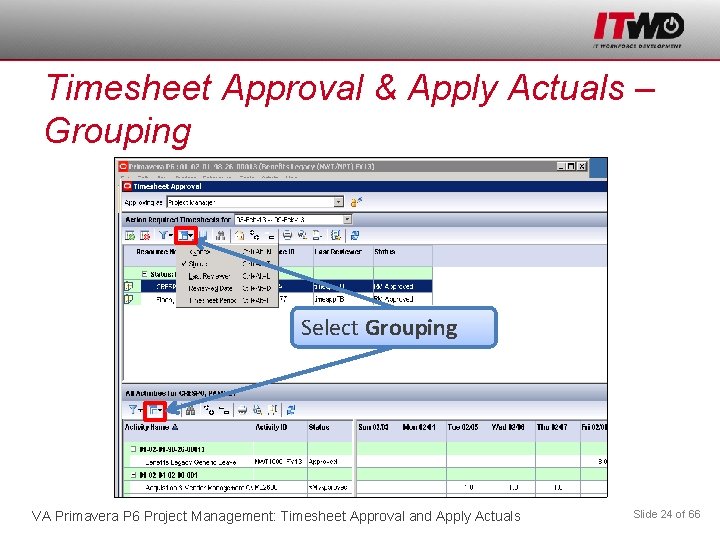
Timesheet Approval & Apply Actuals – Grouping Select Grouping VA Primavera P 6 Project Management: Timesheet Approval and Apply Actuals Slide 24 of 66
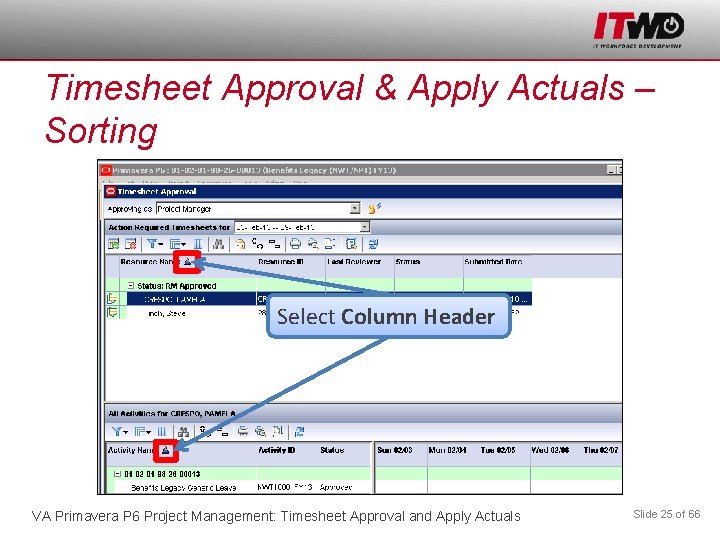
Timesheet Approval & Apply Actuals – Sorting Select Column Header VA Primavera P 6 Project Management: Timesheet Approval and Apply Actuals Slide 25 of 66
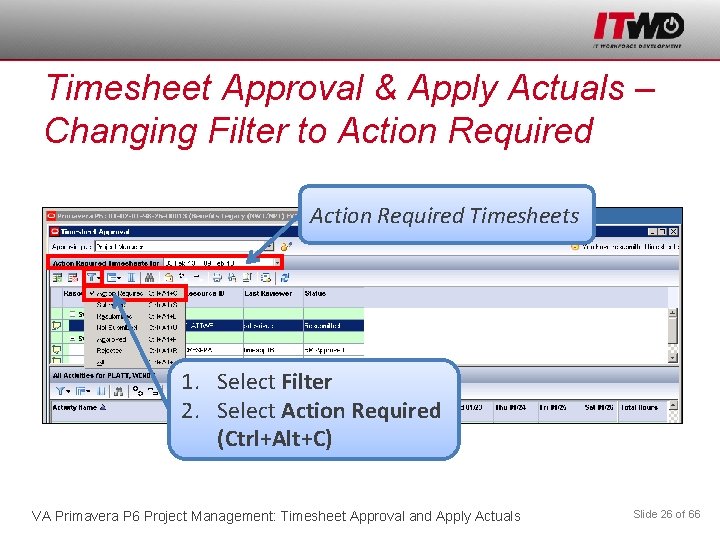
Timesheet Approval & Apply Actuals – Changing Filter to Action Required Timesheets 1. Select Filter 2. Select Action Required (Ctrl+Alt+C) VA Primavera P 6 Project Management: Timesheet Approval and Apply Actuals Slide 26 of 66
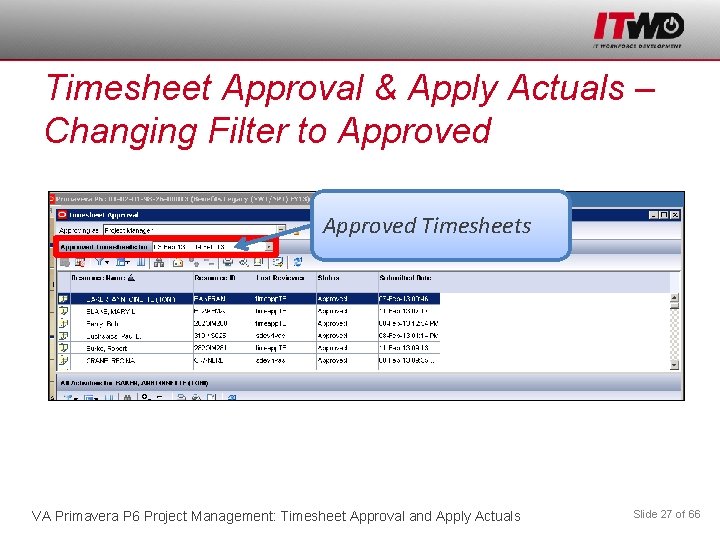
Timesheet Approval & Apply Actuals – Changing Filter to Approved Timesheets VA Primavera P 6 Project Management: Timesheet Approval and Apply Actuals Slide 27 of 66
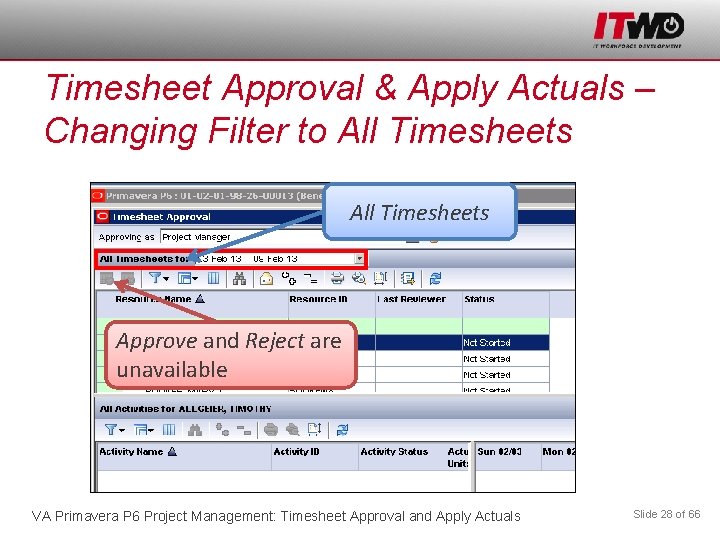
Timesheet Approval & Apply Actuals – Changing Filter to All Timesheets Approve and Reject are unavailable VA Primavera P 6 Project Management: Timesheet Approval and Apply Actuals Slide 28 of 66
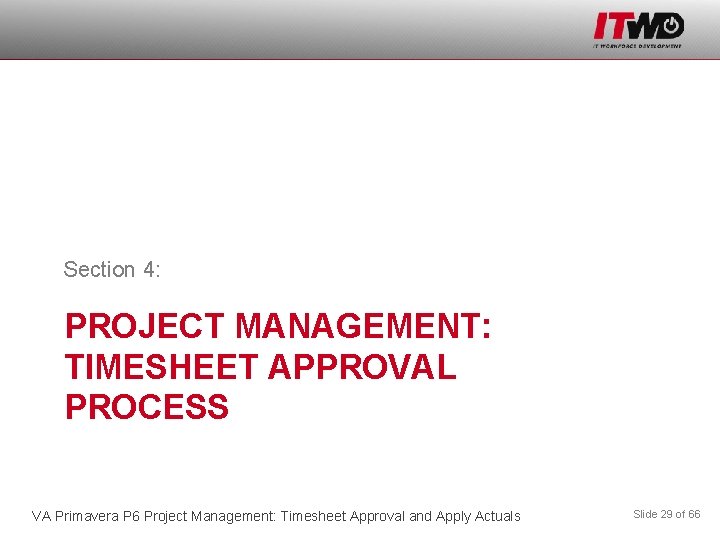
Section 4: PROJECT MANAGEMENT: TIMESHEET APPROVAL PROCESS VA Primavera P 6 Project Management: Timesheet Approval and Apply Actuals Slide 29 of 66
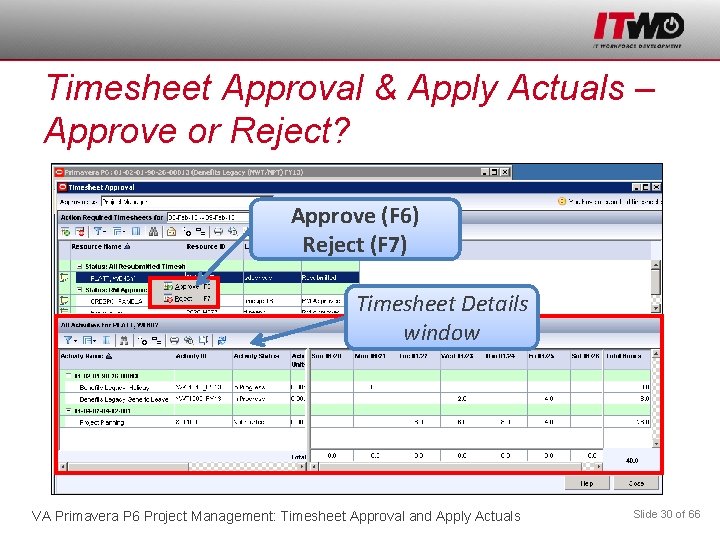
Timesheet Approval & Apply Actuals – Approve or Reject? Approve (F 6) Reject (F 7) Timesheet Details window VA Primavera P 6 Project Management: Timesheet Approval and Apply Actuals Slide 30 of 66
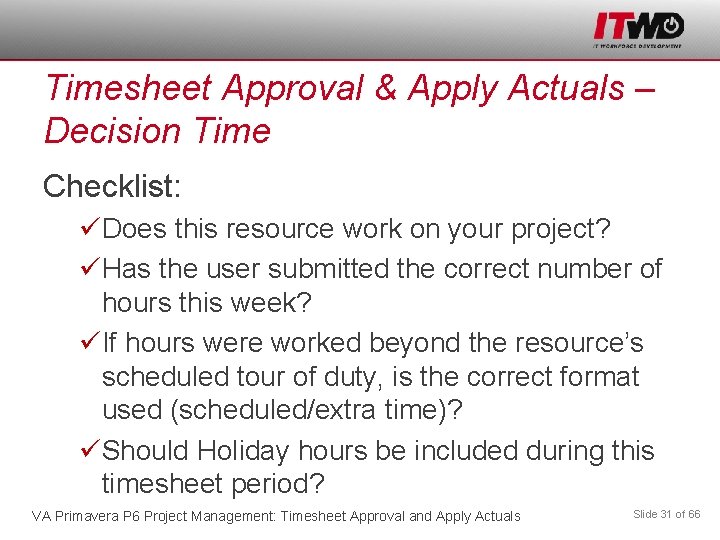
Timesheet Approval & Apply Actuals – Decision Time Checklist: üDoes this resource work on your project? üHas the user submitted the correct number of hours this week? üIf hours were worked beyond the resource’s scheduled tour of duty, is the correct format used (scheduled/extra time)? üShould Holiday hours be included during this timesheet period? VA Primavera P 6 Project Management: Timesheet Approval and Apply Actuals Slide 31 of 66
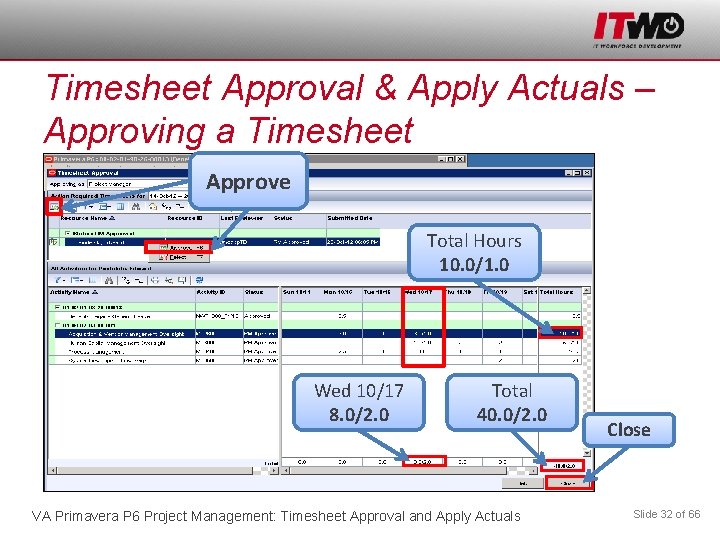
Timesheet Approval & Apply Actuals – Approving a Timesheet Approve Total Hours 10. 0/1. 0 Wed 10/17 8. 0/2. 0 Total 40. 0/2. 0 VA Primavera P 6 Project Management: Timesheet Approval and Apply Actuals Close Slide 32 of 66
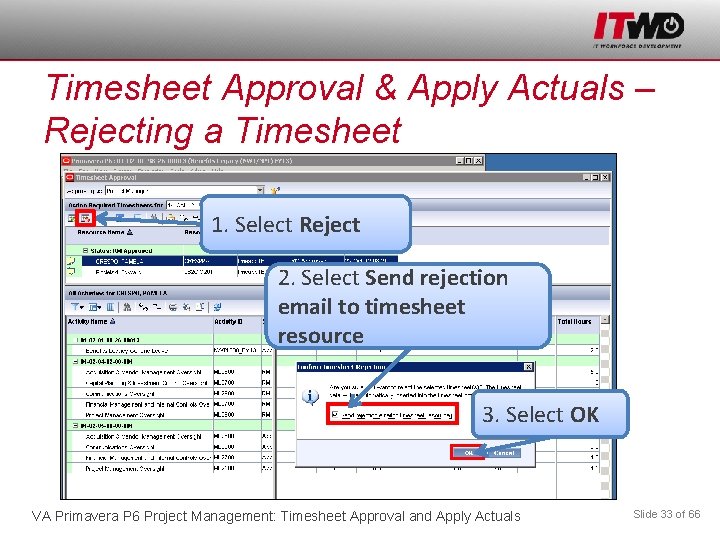
Timesheet Approval & Apply Actuals – Rejecting a Timesheet 1. Select Reject 2. Select Send rejection email to timesheet resource 3. Select OK VA Primavera P 6 Project Management: Timesheet Approval and Apply Actuals Slide 33 of 66
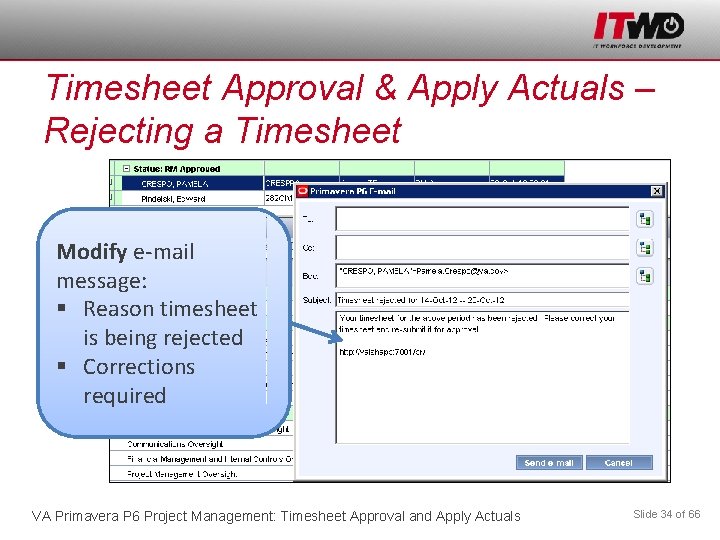
Timesheet Approval & Apply Actuals – Rejecting a Timesheet Modify e-mail message: § Reason timesheet is being rejected § Corrections required VA Primavera P 6 Project Management: Timesheet Approval and Apply Actuals Slide 34 of 66
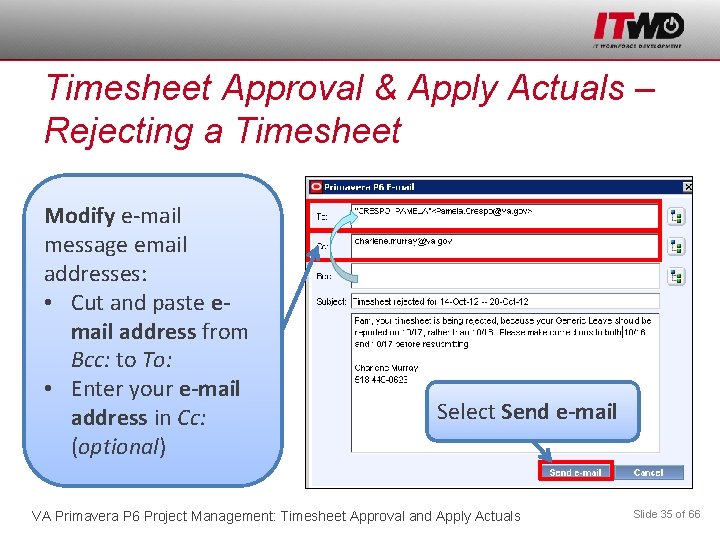
Timesheet Approval & Apply Actuals – Rejecting a Timesheet Modify e-mail message email addresses: • Cut and paste email address from Bcc: to To: • Enter your e-mail address in Cc: (optional) Select Send e-mail VA Primavera P 6 Project Management: Timesheet Approval and Apply Actuals Slide 35 of 66
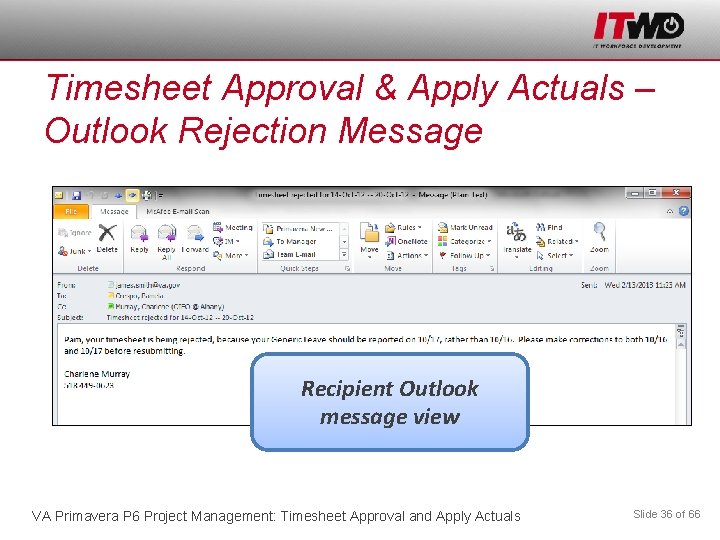
Timesheet Approval & Apply Actuals – Outlook Rejection Message Recipient Outlook message view VA Primavera P 6 Project Management: Timesheet Approval and Apply Actuals Slide 36 of 66
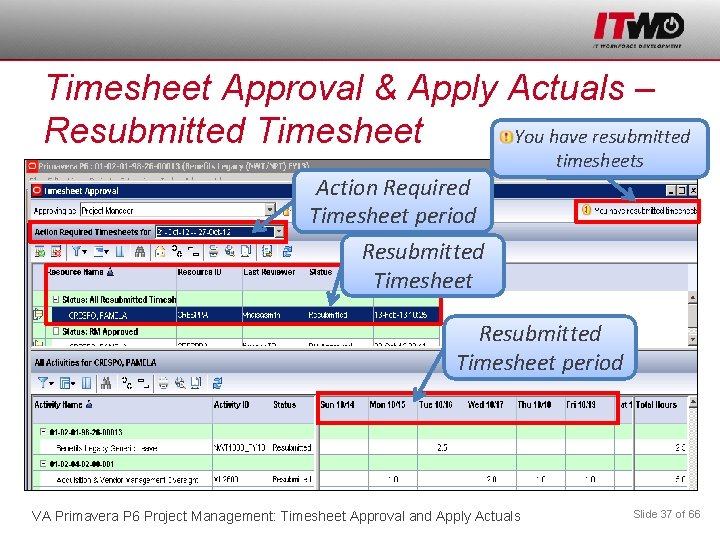
Timesheet Approval & Apply Actuals – Resubmitted Timesheet You have resubmitted Action Required Timesheet period Resubmitted Timesheet timesheets Resubmitted Timesheet period VA Primavera P 6 Project Management: Timesheet Approval and Apply Actuals Slide 37 of 66
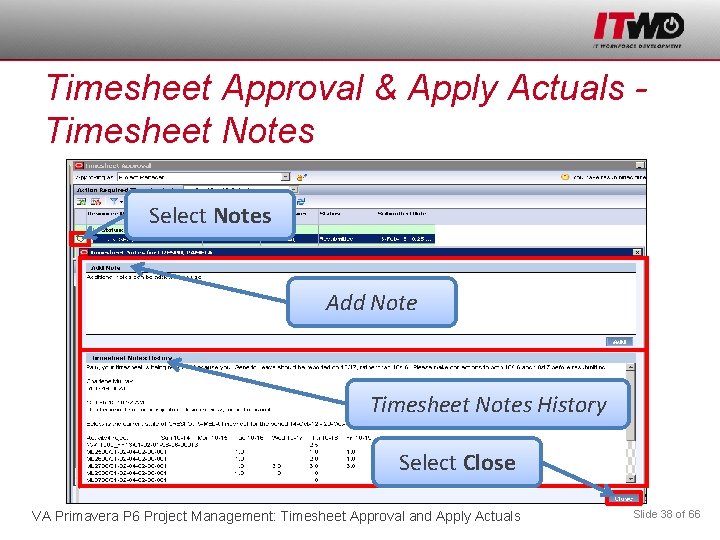
Timesheet Approval & Apply Actuals Timesheet Notes Select Notes Add Note Timesheet Notes History Select Close VA Primavera P 6 Project Management: Timesheet Approval and Apply Actuals Slide 38 of 66
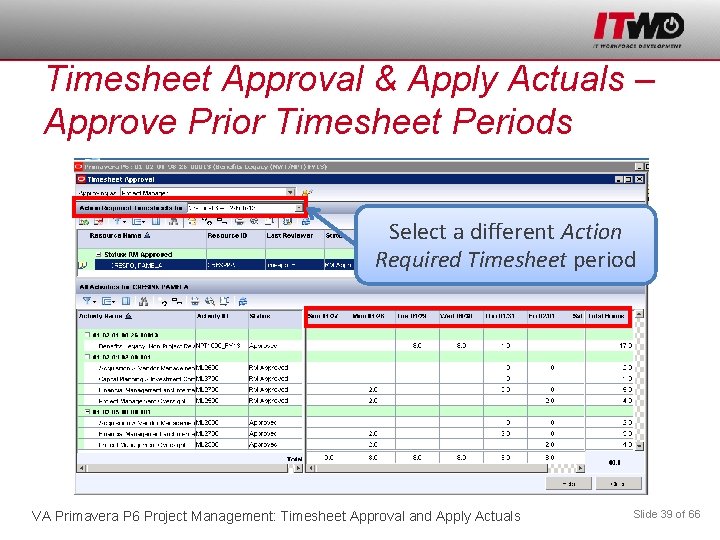
Timesheet Approval & Apply Actuals – Approve Prior Timesheet Periods Select a different Action Required Timesheet period Add Note Select Close VA Primavera P 6 Project Management: Timesheet Approval and Apply Actuals Slide 39 of 66
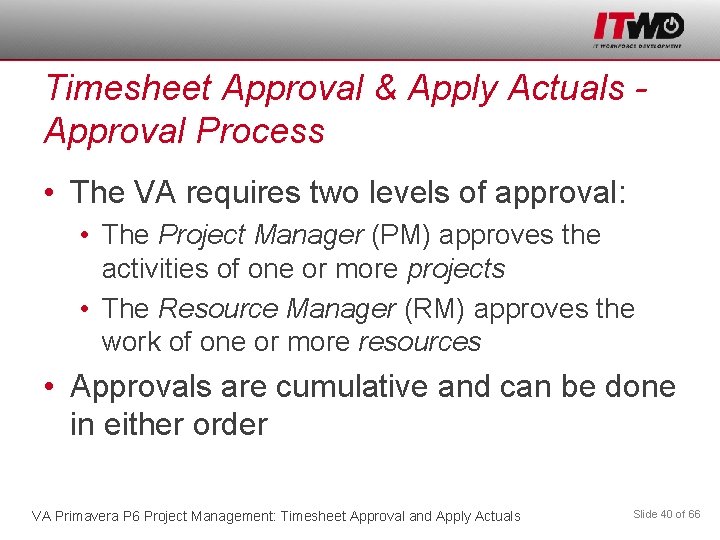
Timesheet Approval & Apply Actuals Approval Process • The VA requires two levels of approval: • The Project Manager (PM) approves the activities of one or more projects • The Resource Manager (RM) approves the work of one or more resources • Approvals are cumulative and can be done in either order VA Primavera P 6 Project Management: Timesheet Approval and Apply Actuals Slide 40 of 66
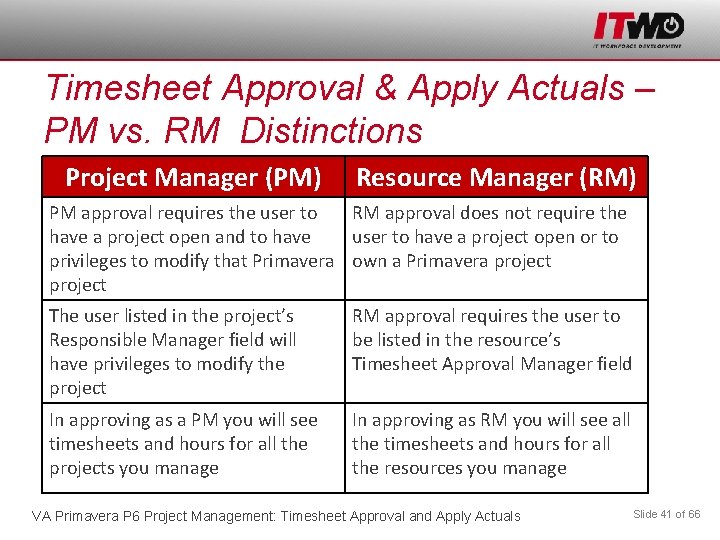
Timesheet Approval & Apply Actuals – PM vs. RM Distinctions Project Manager (PM) Resource Manager (RM) PM approval requires the user to RM approval does not require the have a project open and to have user to have a project open or to privileges to modify that Primavera own a Primavera project The user listed in the project’s Responsible Manager field will have privileges to modify the project RM approval requires the user to be listed in the resource’s Timesheet Approval Manager field In approving as a PM you will see timesheets and hours for all the projects you manage In approving as RM you will see all the timesheets and hours for all the resources you manage VA Primavera P 6 Project Management: Timesheet Approval and Apply Actuals Slide 41 of 66
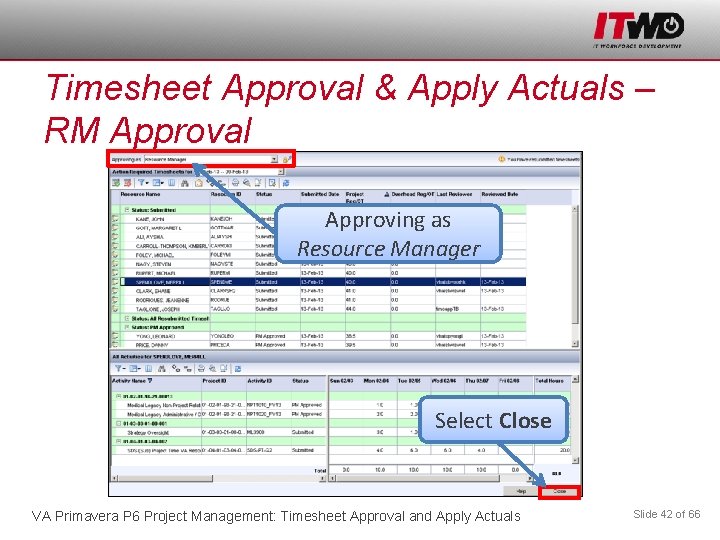
Timesheet Approval & Apply Actuals – RM Approval Approving as Resource Manager Select Close VA Primavera P 6 Project Management: Timesheet Approval and Apply Actuals Slide 42 of 66
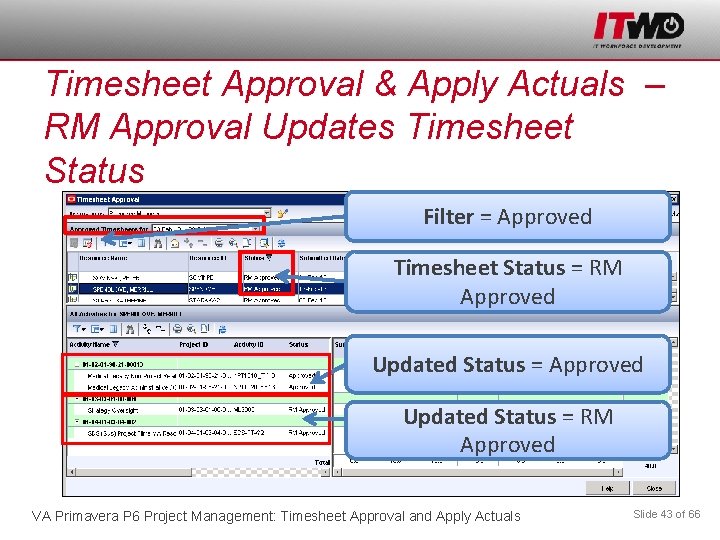
Timesheet Approval & Apply Actuals – RM Approval Updates Timesheet Status Filter = Approved Timesheet Status = RM Approved Updated Status = RM Approved VA Primavera P 6 Project Management: Timesheet Approval and Apply Actuals Slide 43 of 66
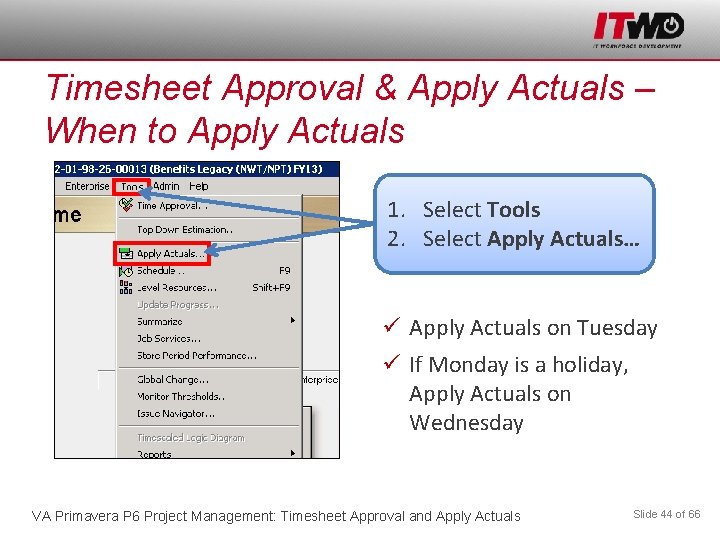
Timesheet Approval & Apply Actuals – When to Apply Actuals 1. Select Tools 2. Select Apply Actuals… ü Apply Actuals on Tuesday ü If Monday is a holiday, Apply Actuals on Wednesday VA Primavera P 6 Project Management: Timesheet Approval and Apply Actuals Slide 44 of 66
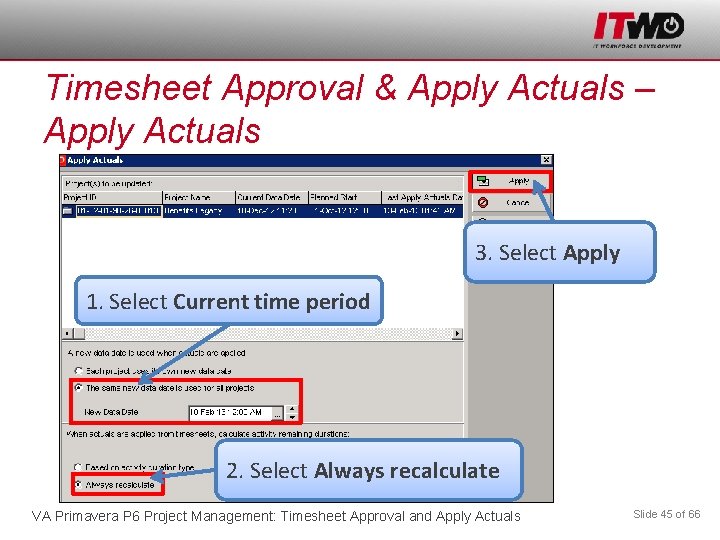
Timesheet Approval & Apply Actuals – Apply Actuals 3. Select Apply 1. Select Current time period 2. Select Always recalculate VA Primavera P 6 Project Management: Timesheet Approval and Apply Actuals Slide 45 of 66
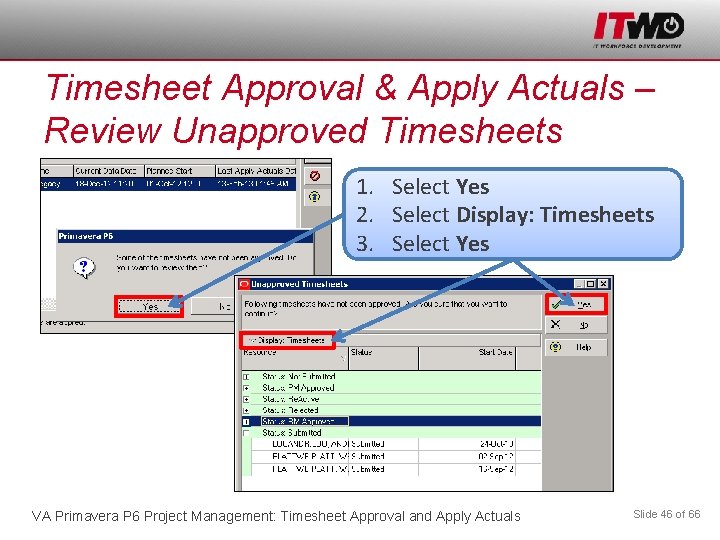
Timesheet Approval & Apply Actuals – Review Unapproved Timesheets 1. Select Yes 2. Select Display: Timesheets 3. Select Yes VA Primavera P 6 Project Management: Timesheet Approval and Apply Actuals Slide 46 of 66
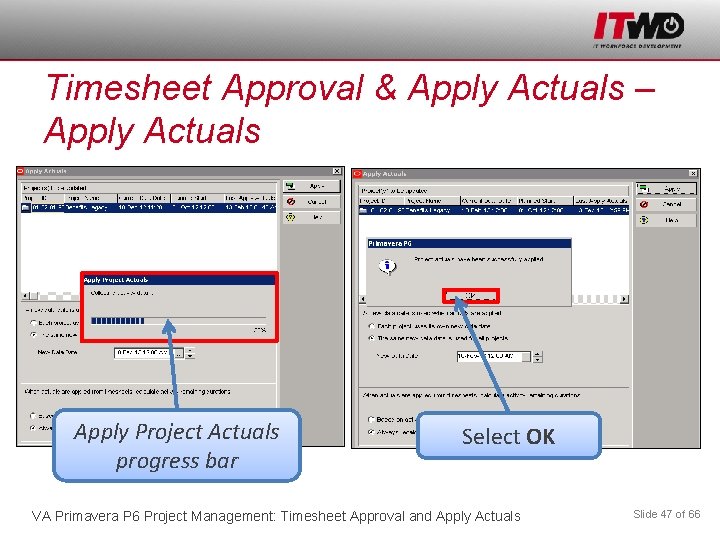
Timesheet Approval & Apply Actuals – Apply Actuals Apply Project Actuals progress bar Select OK VA Primavera P 6 Project Management: Timesheet Approval and Apply Actuals Slide 47 of 66
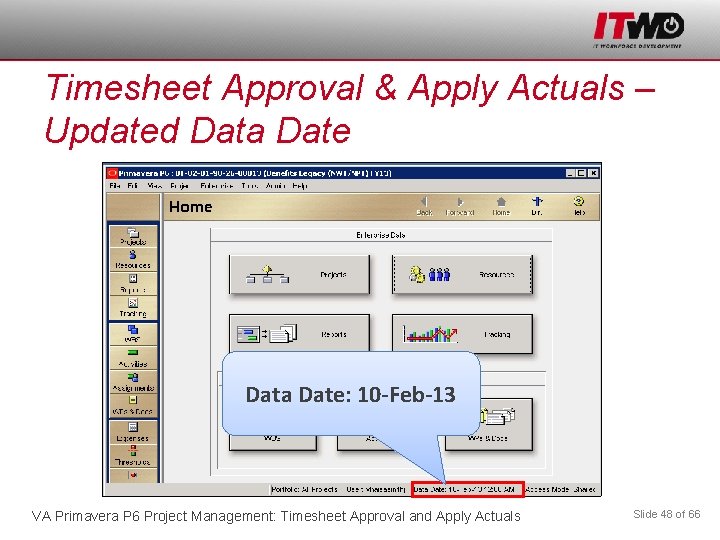
Timesheet Approval & Apply Actuals – Updated Data Date: 10 -Feb-13 VA Primavera P 6 Project Management: Timesheet Approval and Apply Actuals Slide 48 of 66
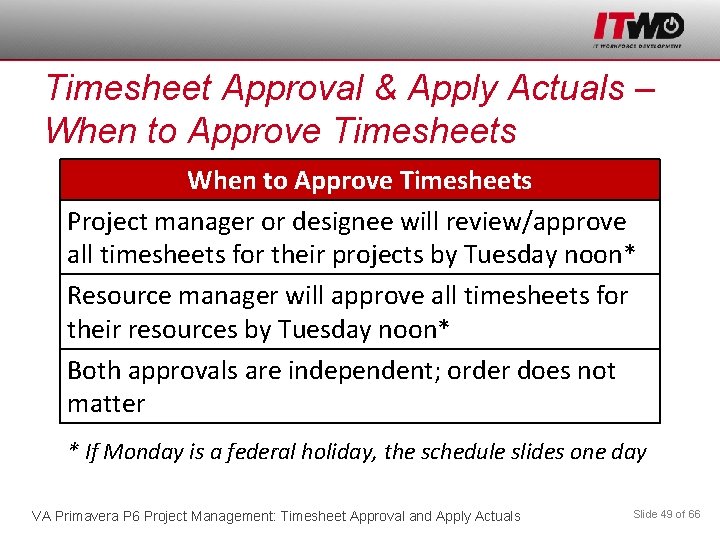
Timesheet Approval & Apply Actuals – When to Approve Timesheets Project manager or designee will review/approve all timesheets for their projects by Tuesday noon* Resource manager will approve all timesheets for their resources by Tuesday noon* Both approvals are independent; order does not matter * If Monday is a federal holiday, the schedule slides one day VA Primavera P 6 Project Management: Timesheet Approval and Apply Actuals Slide 49 of 66
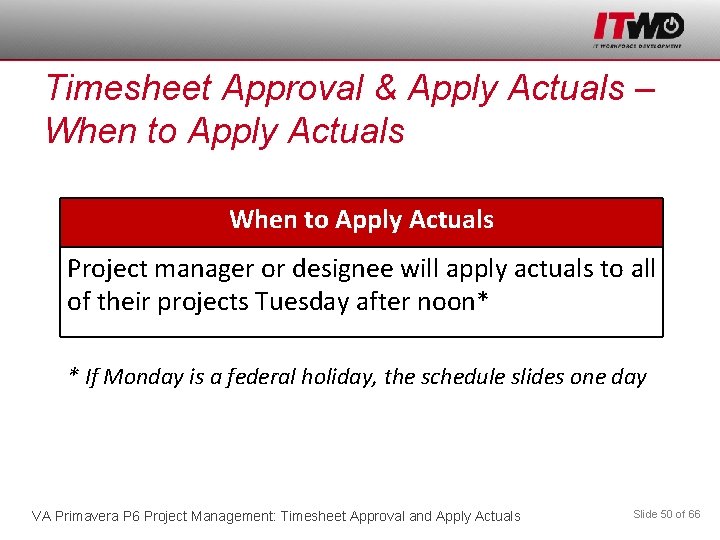
Timesheet Approval & Apply Actuals – When to Apply Actuals Project manager or designee will apply actuals to all of their projects Tuesday after noon* * If Monday is a federal holiday, the schedule slides one day VA Primavera P 6 Project Management: Timesheet Approval and Apply Actuals Slide 50 of 66
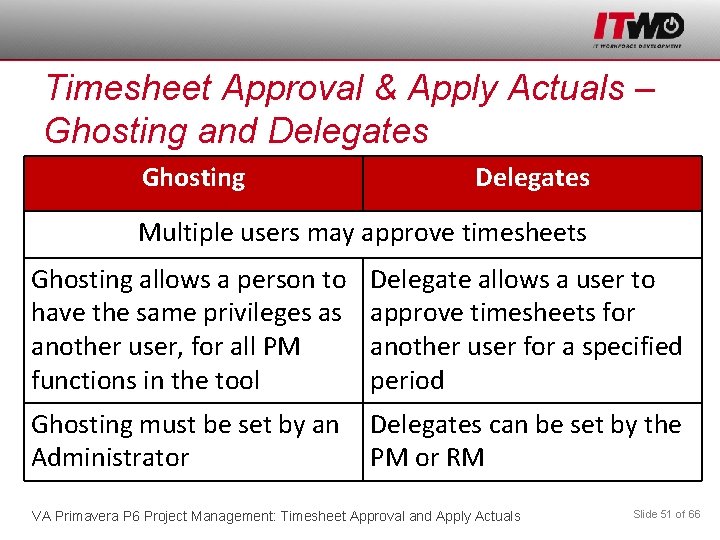
Timesheet Approval & Apply Actuals – Ghosting and Delegates Ghosting Delegates Multiple users may approve timesheets Ghosting allows a person to have the same privileges as another user, for all PM functions in the tool Delegate allows a user to approve timesheets for another user for a specified period Ghosting must be set by an Administrator Delegates can be set by the PM or RM VA Primavera P 6 Project Management: Timesheet Approval and Apply Actuals Slide 51 of 66
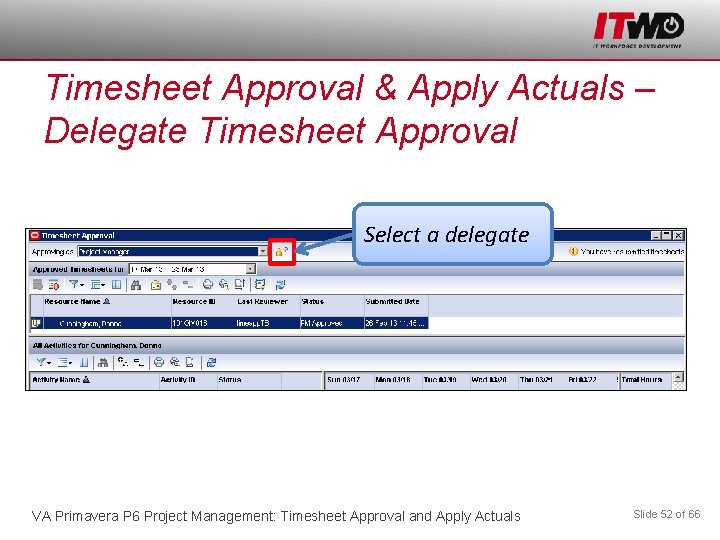
Timesheet Approval & Apply Actuals – Delegate Timesheet Approval Select a delegate VA Primavera P 6 Project Management: Timesheet Approval and Apply Actuals Slide 52 of 66
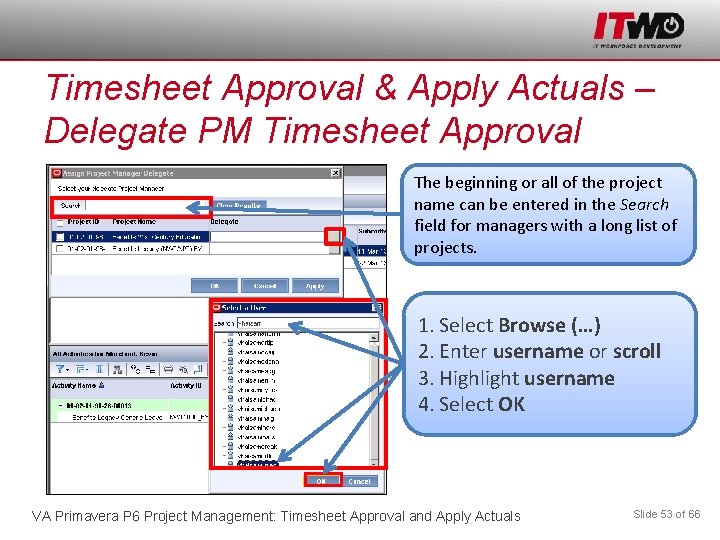
Timesheet Approval & Apply Actuals – Delegate PM Timesheet Approval The beginning or all of the project name can be entered in the Search field for managers with a long list of projects. 1. Select Browse (…) 2. Enter username or scroll 3. Highlight username 4. Select OK VA Primavera P 6 Project Management: Timesheet Approval and Apply Actuals Slide 53 of 66
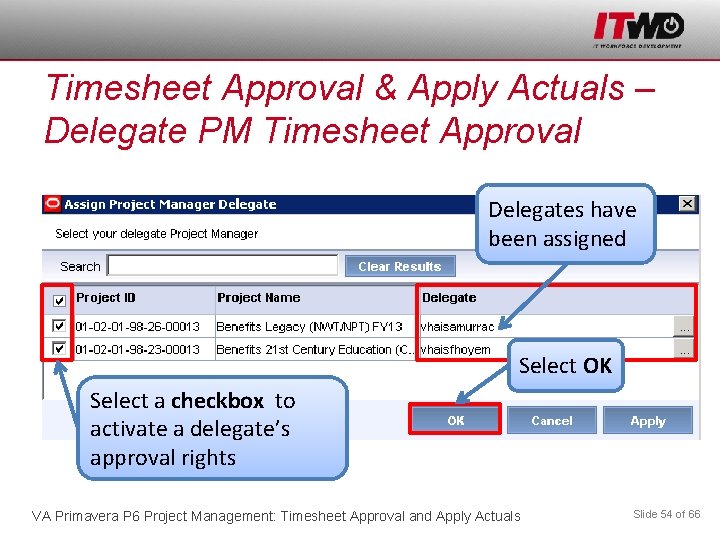
Timesheet Approval & Apply Actuals – Delegate PM Timesheet Approval Delegates have been assigned Select OK Select a checkbox to activate a delegate’s approval rights VA Primavera P 6 Project Management: Timesheet Approval and Apply Actuals Slide 54 of 66
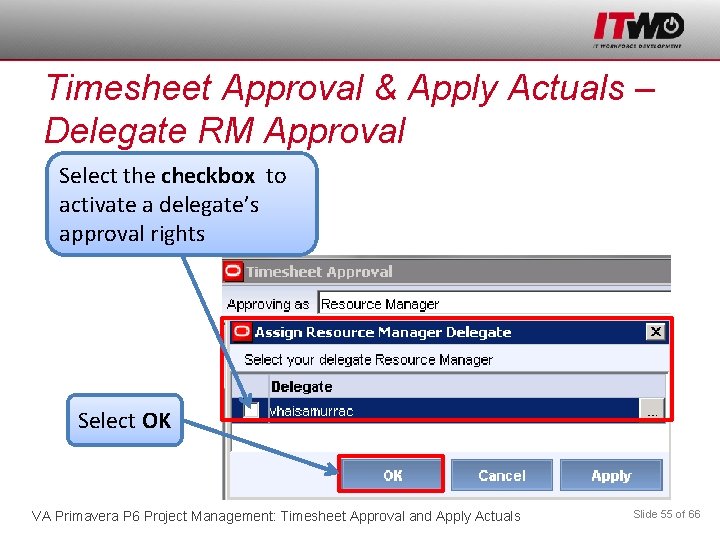
Timesheet Approval & Apply Actuals – Delegate RM Approval Select the checkbox to activate a delegate’s approval rights Select OK VA Primavera P 6 Project Management: Timesheet Approval and Apply Actuals Slide 55 of 66
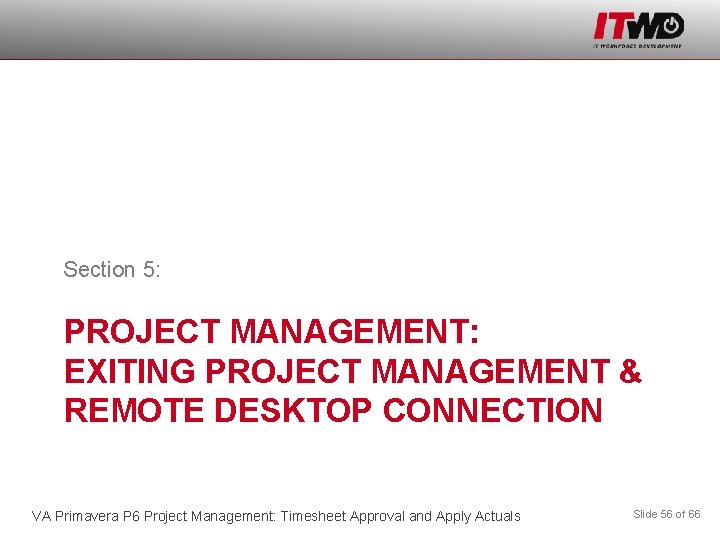
Section 5: PROJECT MANAGEMENT: EXITING PROJECT MANAGEMENT & REMOTE DESKTOP CONNECTION VA Primavera P 6 Project Management: Timesheet Approval and Apply Actuals Slide 56 of 66
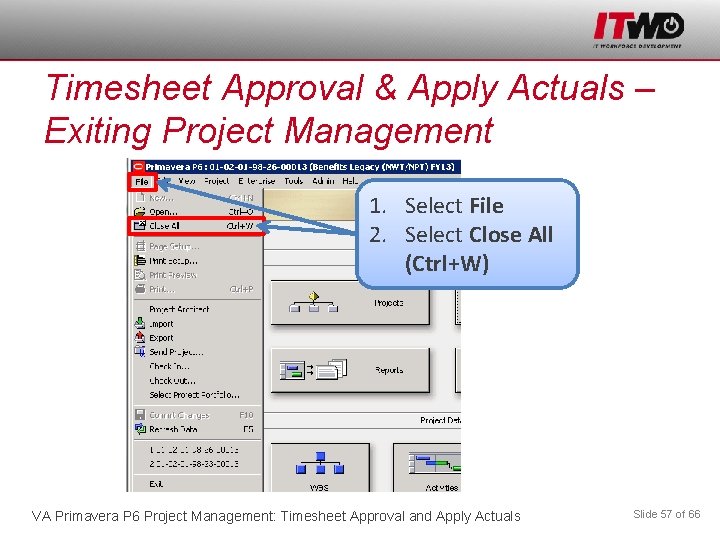
Timesheet Approval & Apply Actuals – Exiting Project Management 1. Select File 2. Select Close All (Ctrl+W) VA Primavera P 6 Project Management: Timesheet Approval and Apply Actuals Slide 57 of 66
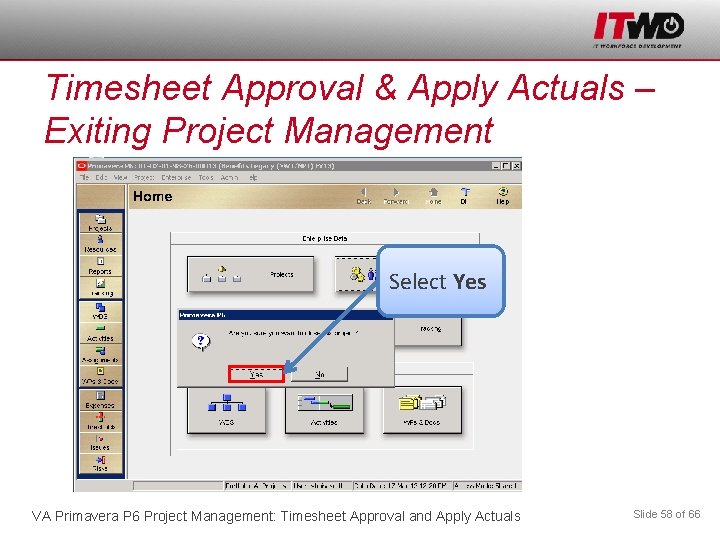
Timesheet Approval & Apply Actuals – Exiting Project Management Select Yes VA Primavera P 6 Project Management: Timesheet Approval and Apply Actuals Slide 58 of 66
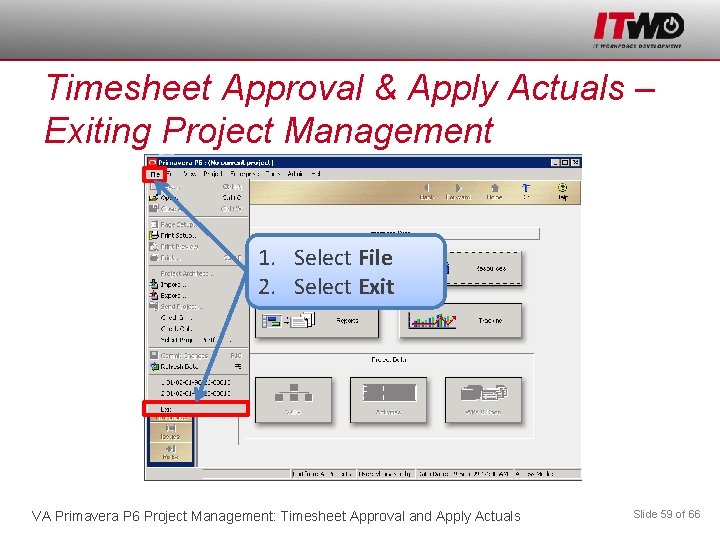
Timesheet Approval & Apply Actuals – Exiting Project Management 1. Select File 2. Select Exit VA Primavera P 6 Project Management: Timesheet Approval and Apply Actuals Slide 59 of 66
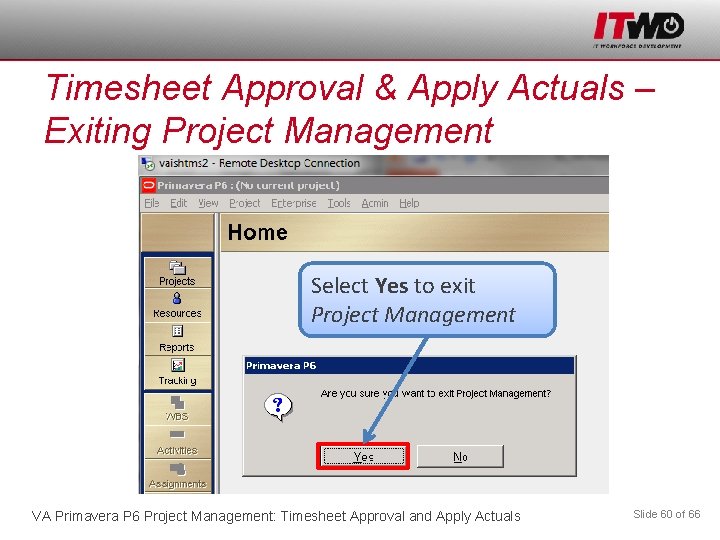
Timesheet Approval & Apply Actuals – Exiting Project Management Select Yes to exit Project Management VA Primavera P 6 Project Management: Timesheet Approval and Apply Actuals Slide 60 of 66
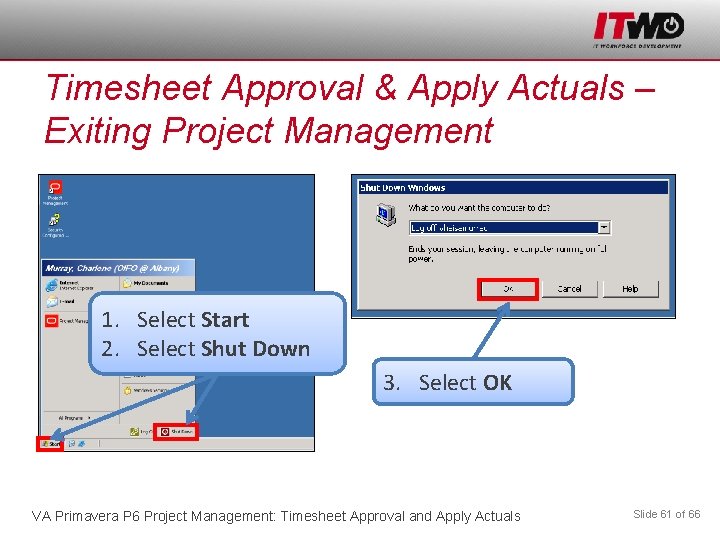
Timesheet Approval & Apply Actuals – Exiting Project Management 1. Select Start 2. Select Shut Down 3. Select OK VA Primavera P 6 Project Management: Timesheet Approval and Apply Actuals Slide 61 of 66
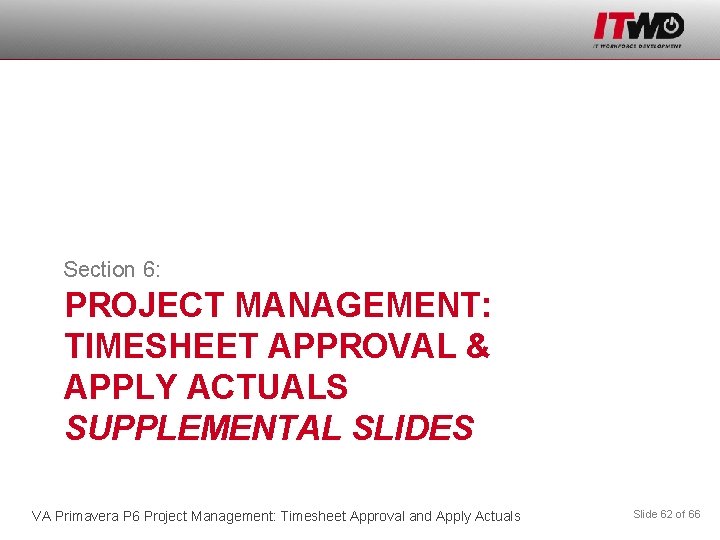
Section 6: PROJECT MANAGEMENT: TIMESHEET APPROVAL & APPLY ACTUALS SUPPLEMENTAL SLIDES VA Primavera P 6 Project Management: Timesheet Approval and Apply Actuals Slide 62 of 66
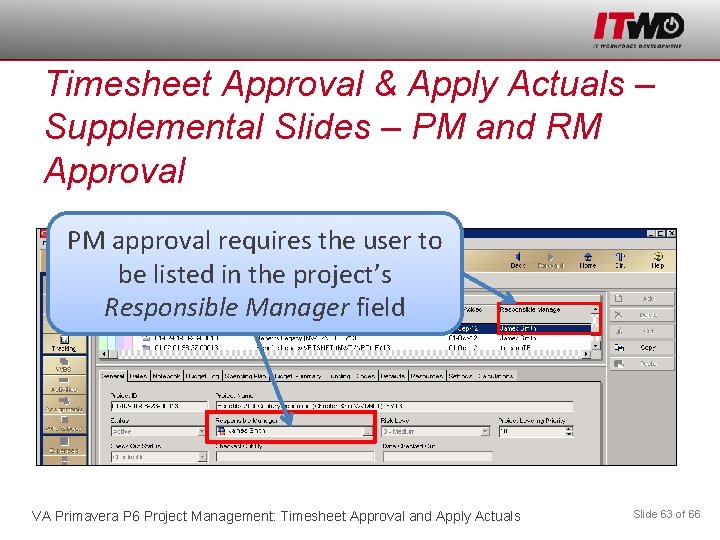
Timesheet Approval & Apply Actuals – Supplemental Slides – PM and RM Approval PM approval requires the user to be listed in the project’s Responsible Manager field VA Primavera P 6 Project Management: Timesheet Approval and Apply Actuals Slide 63 of 66
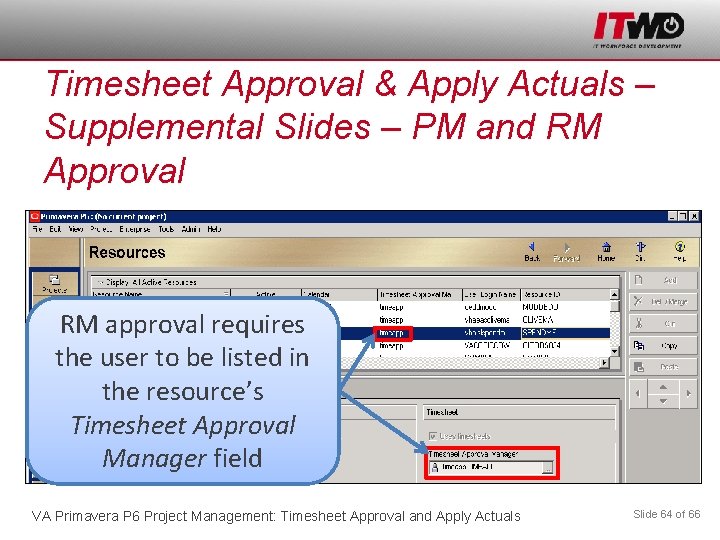
Timesheet Approval & Apply Actuals – Supplemental Slides – PM and RM Approval RM approval requires the user to be listed in the resource’s Timesheet Approval Manager field VA Primavera P 6 Project Management: Timesheet Approval and Apply Actuals Slide 64 of 66
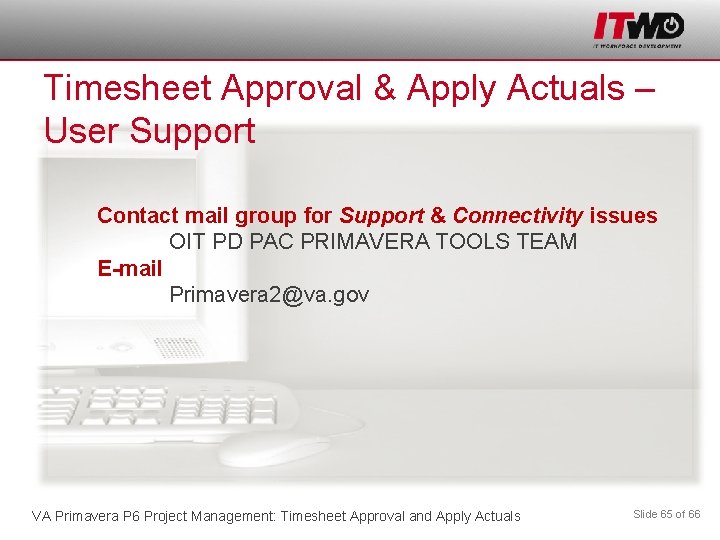
Timesheet Approval & Apply Actuals – User Support Contact mail group for Support & Connectivity issues OIT PD PAC PRIMAVERA TOOLS TEAM E-mail Primavera 2@va. gov VA Primavera P 6 Project Management: Timesheet Approval and Apply Actuals Slide 65 of 66