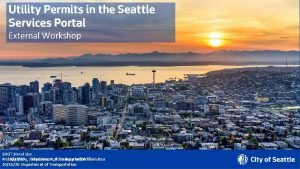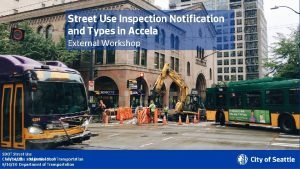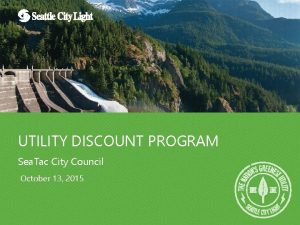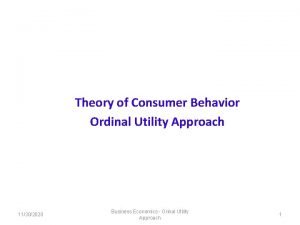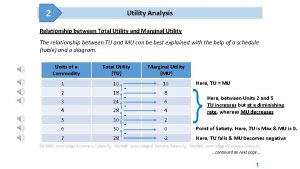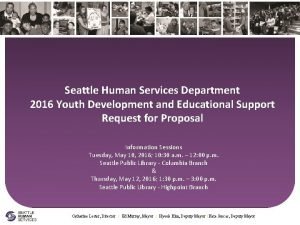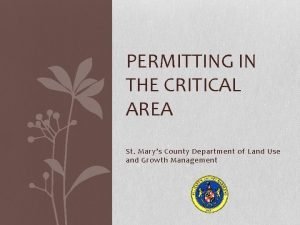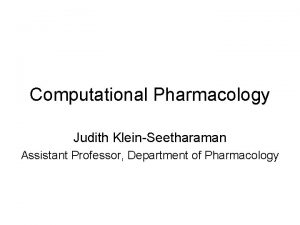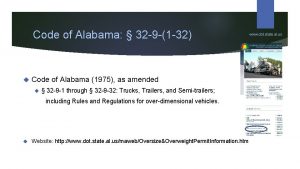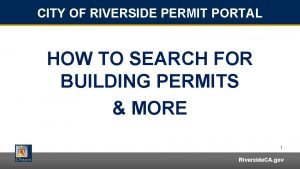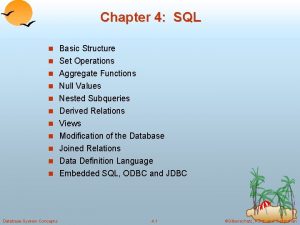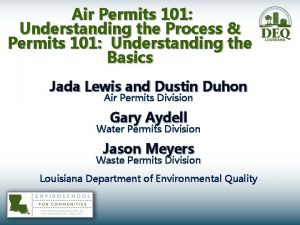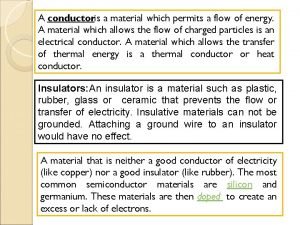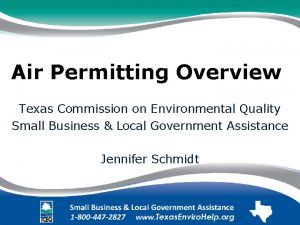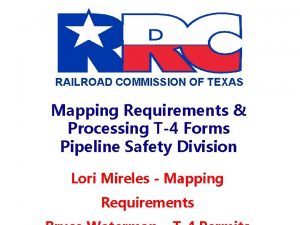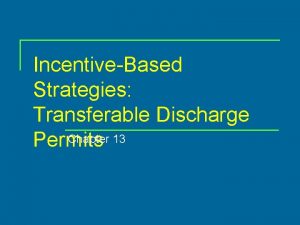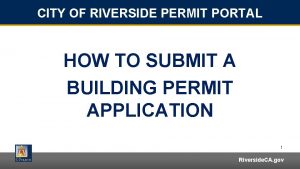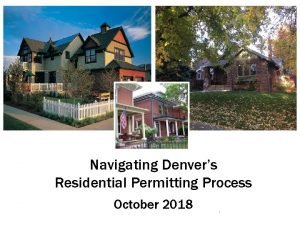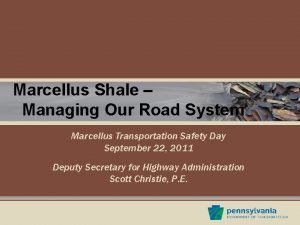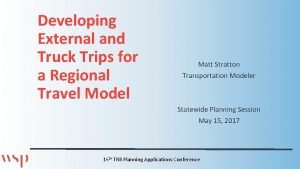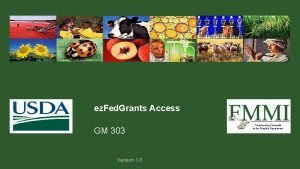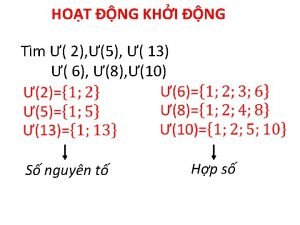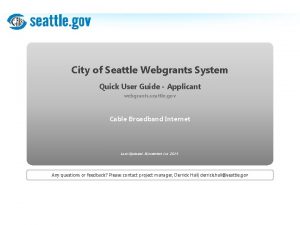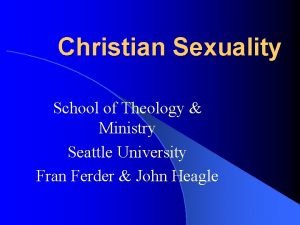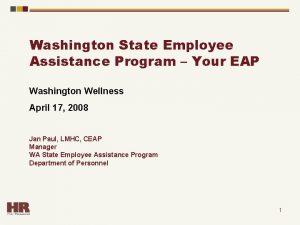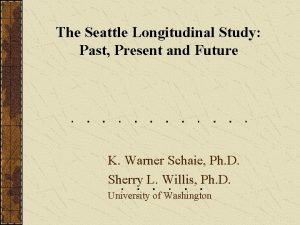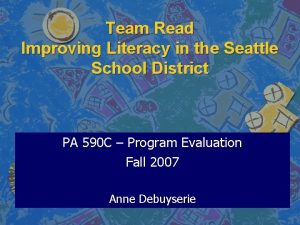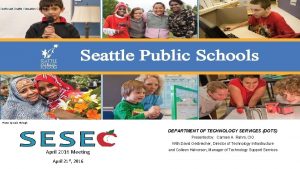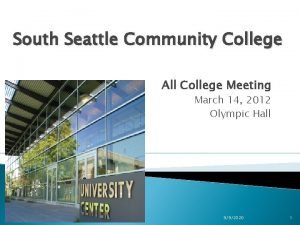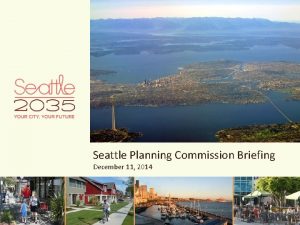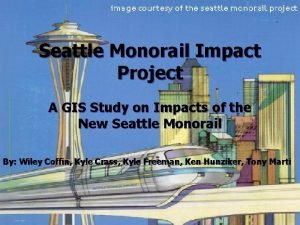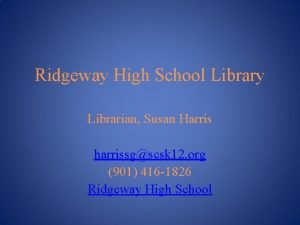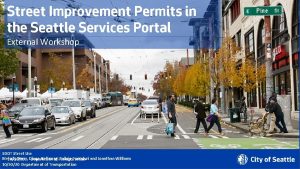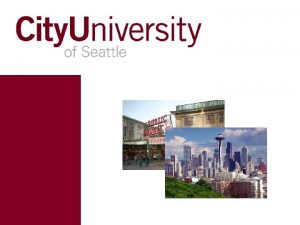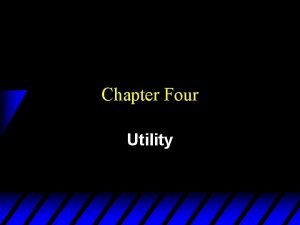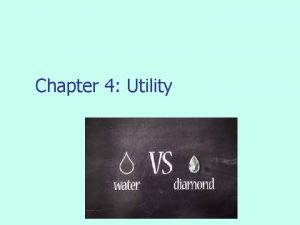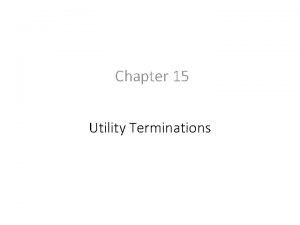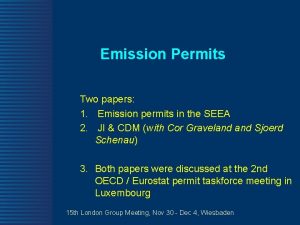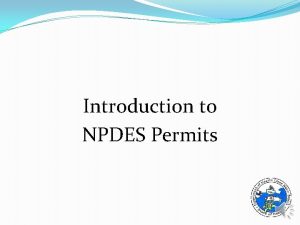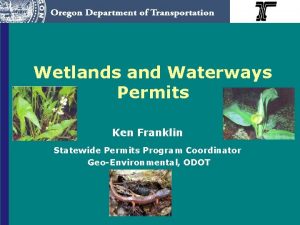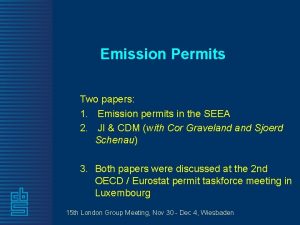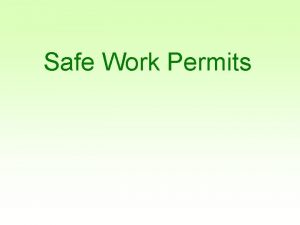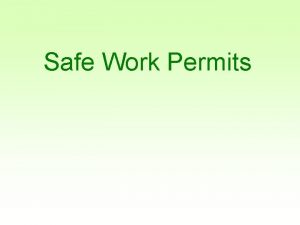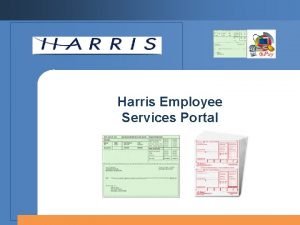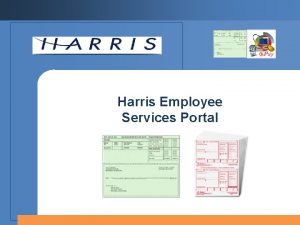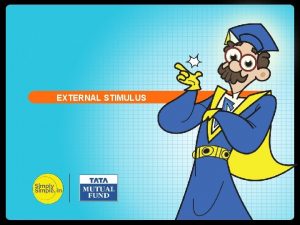Utility Permits in the Seattle Services Portal External
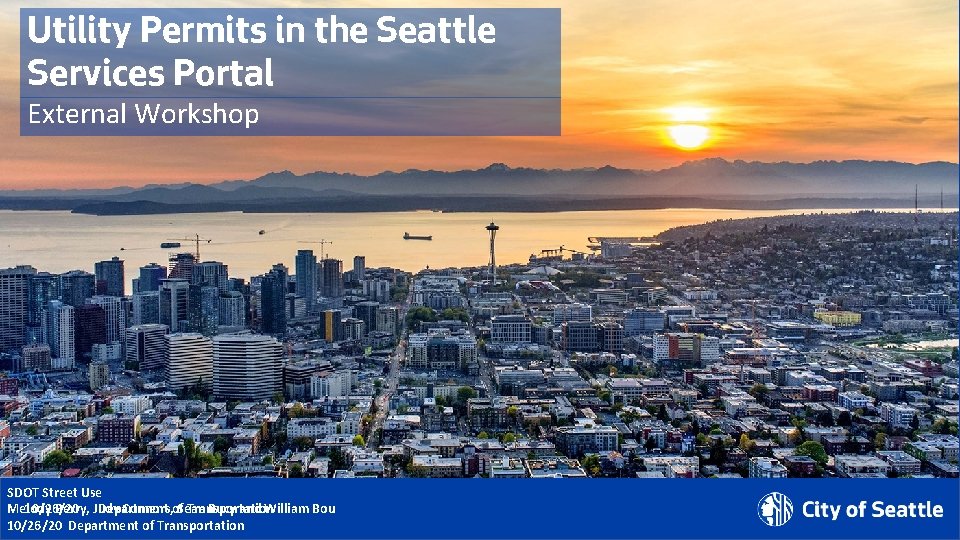
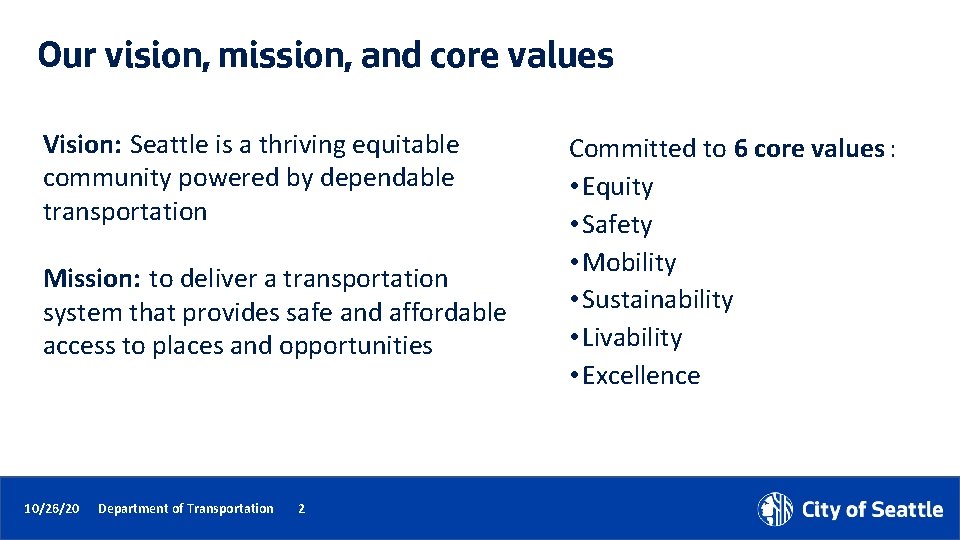

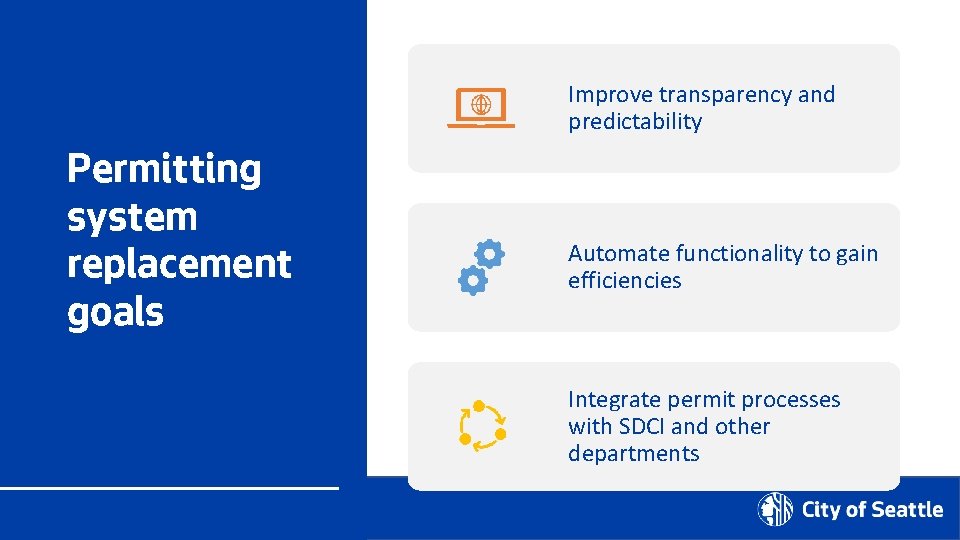


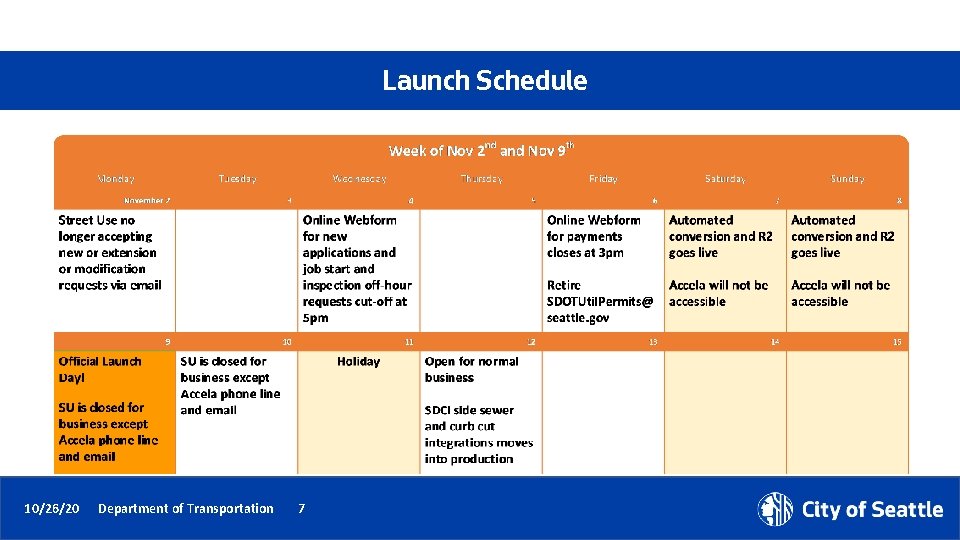
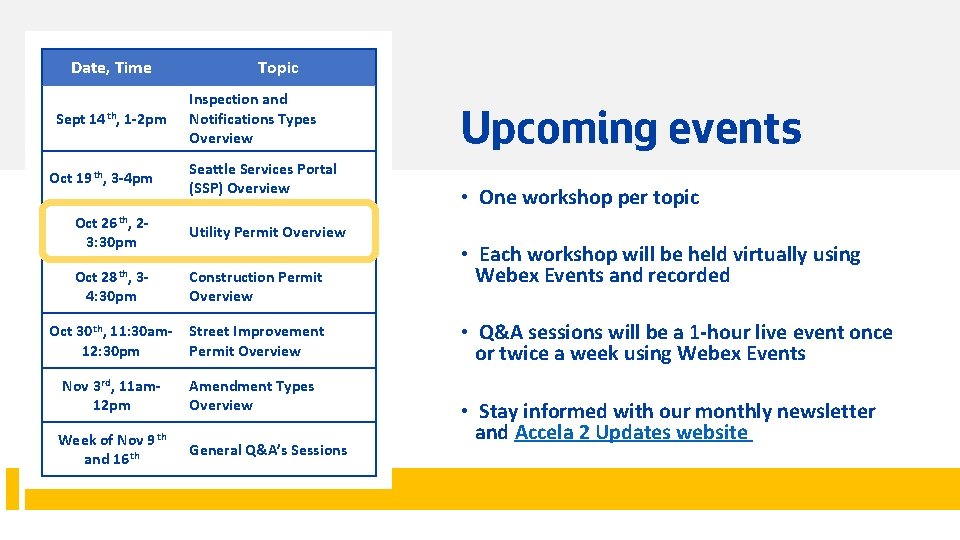
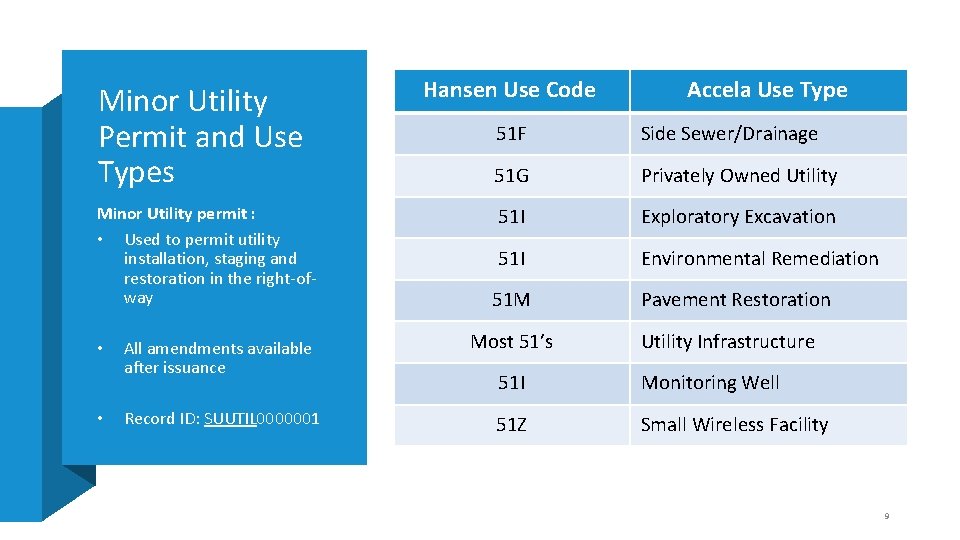
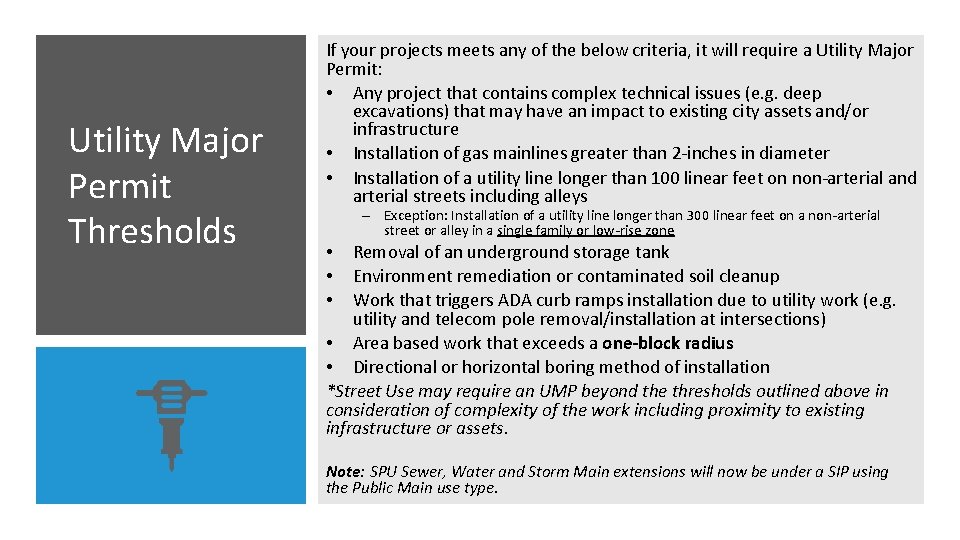
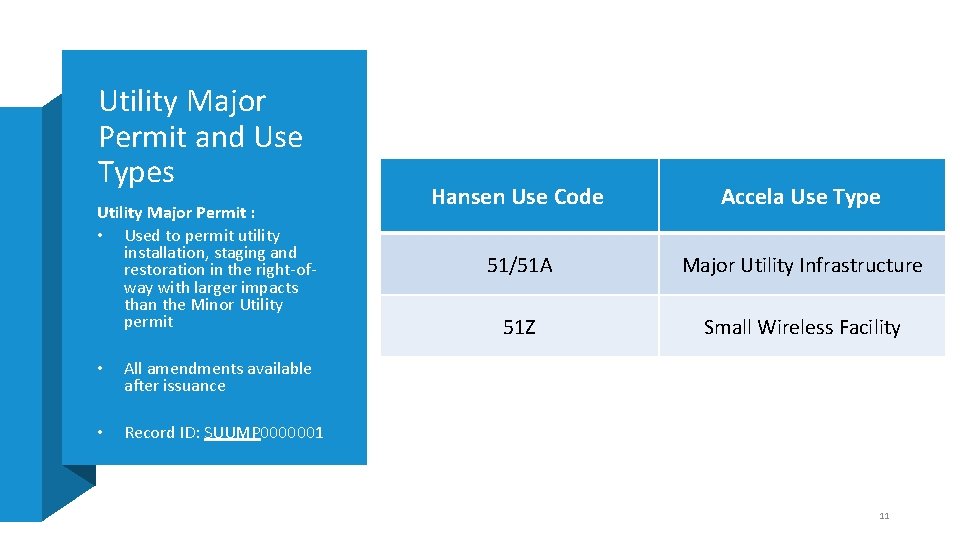
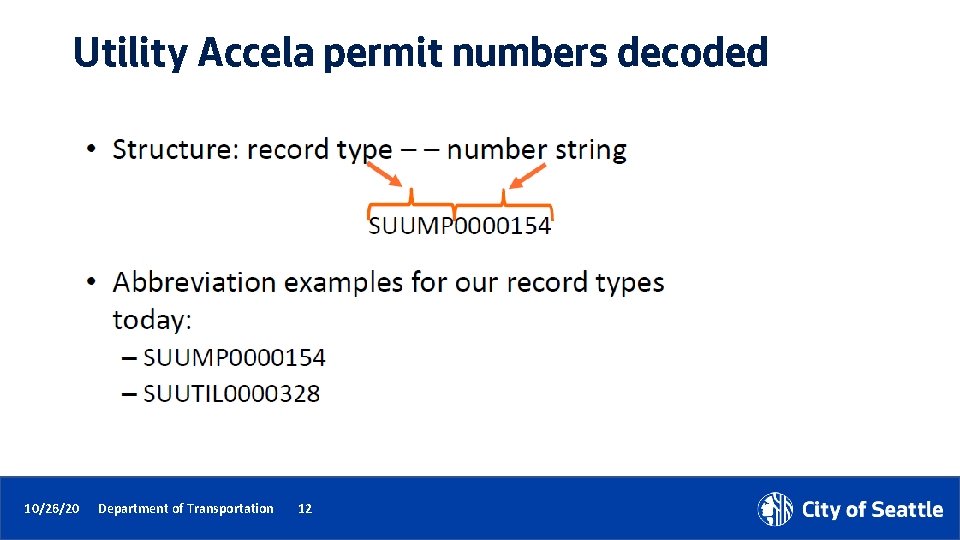
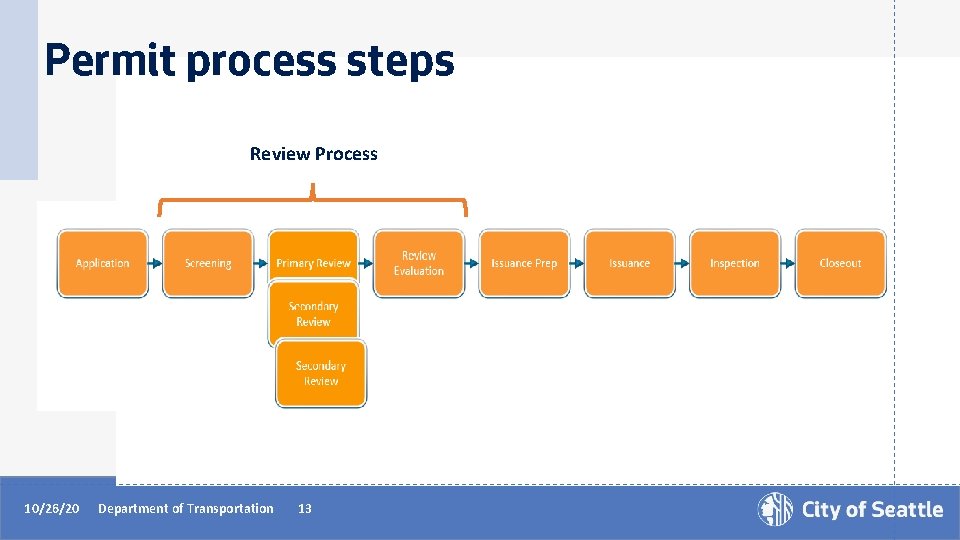
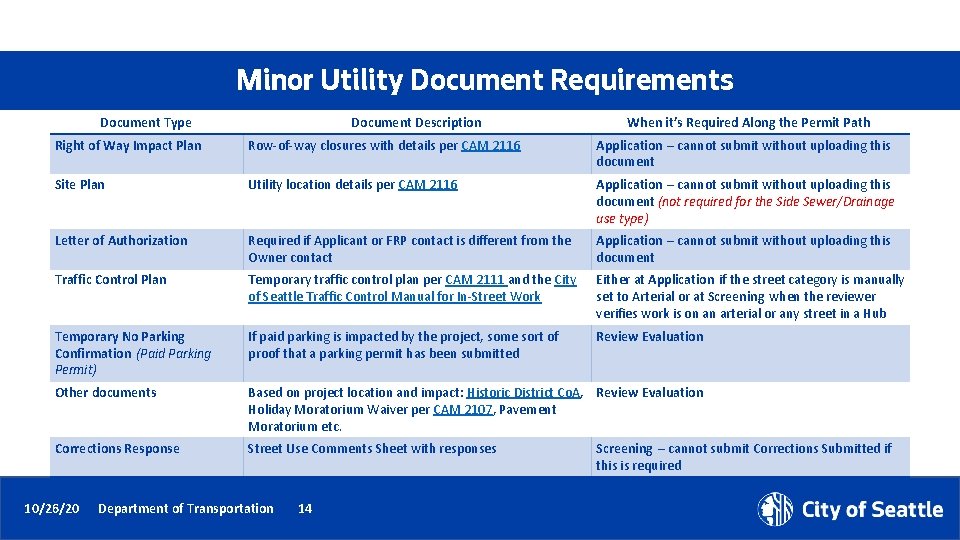
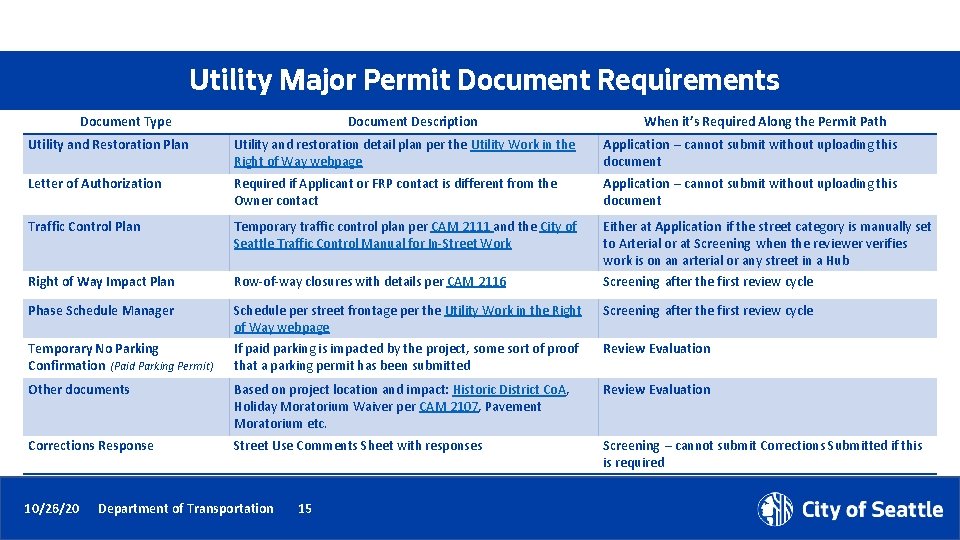
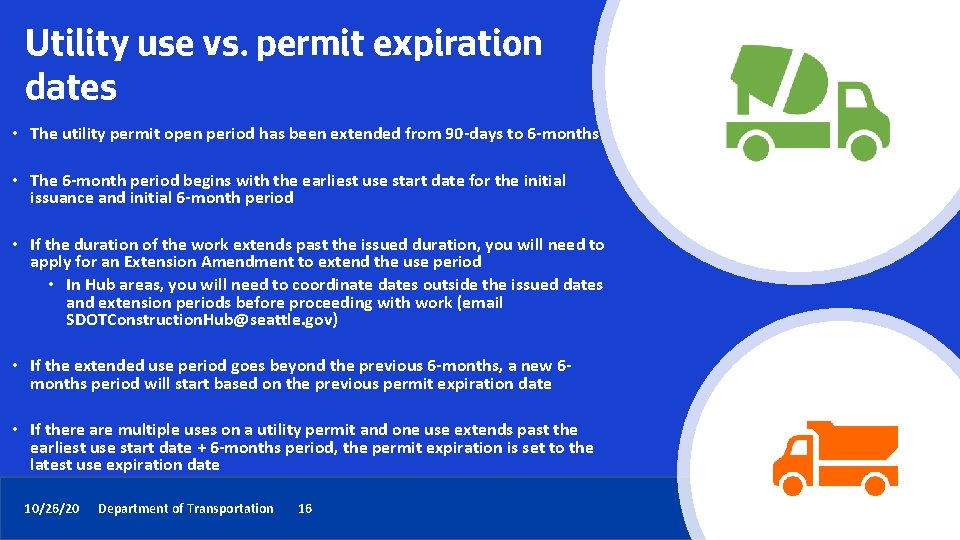
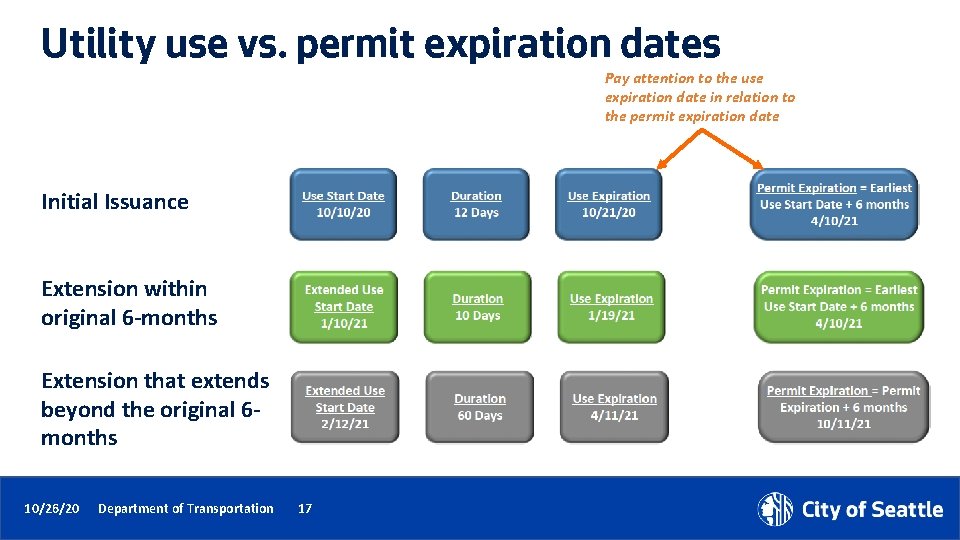

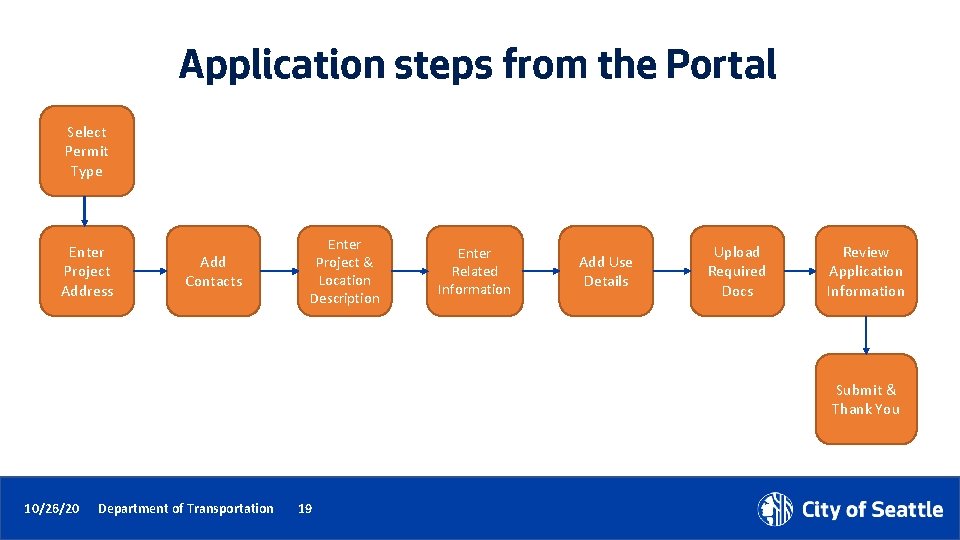
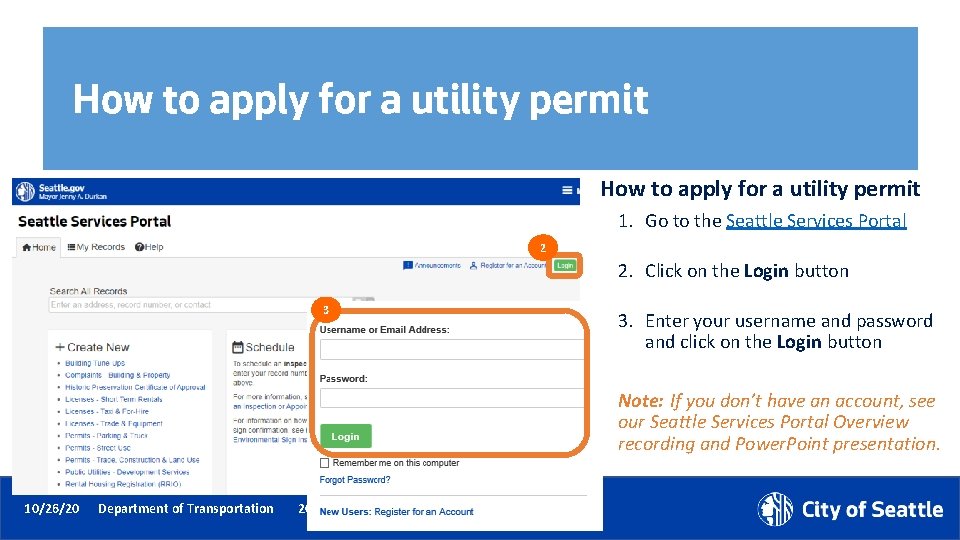
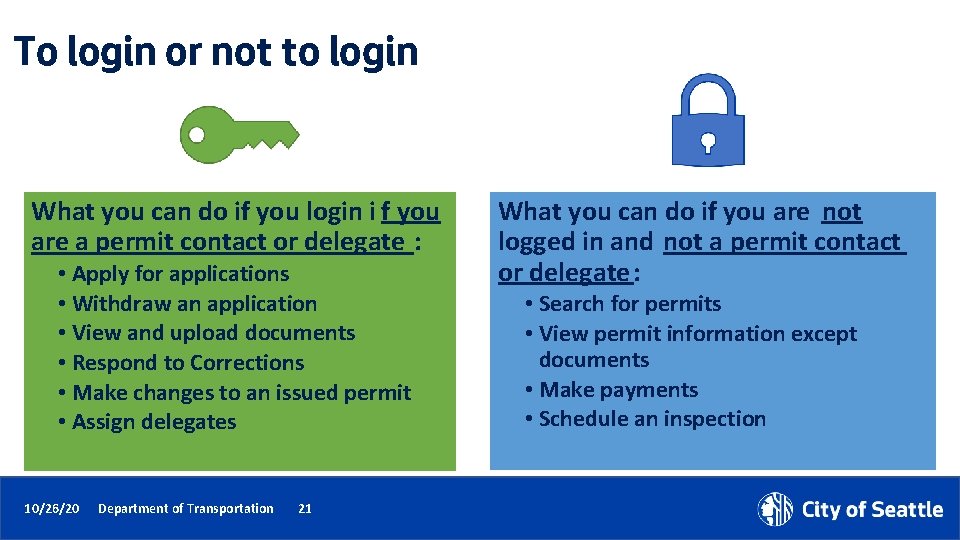
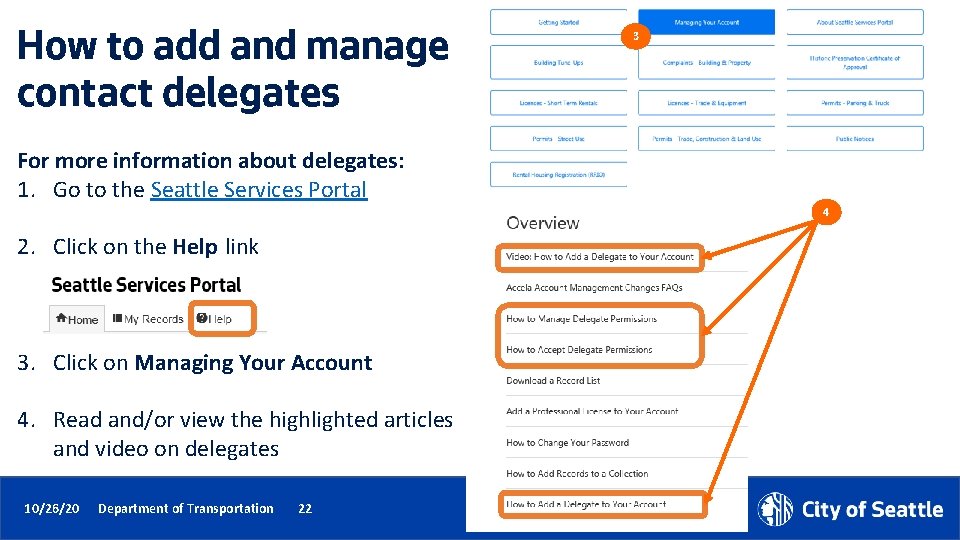
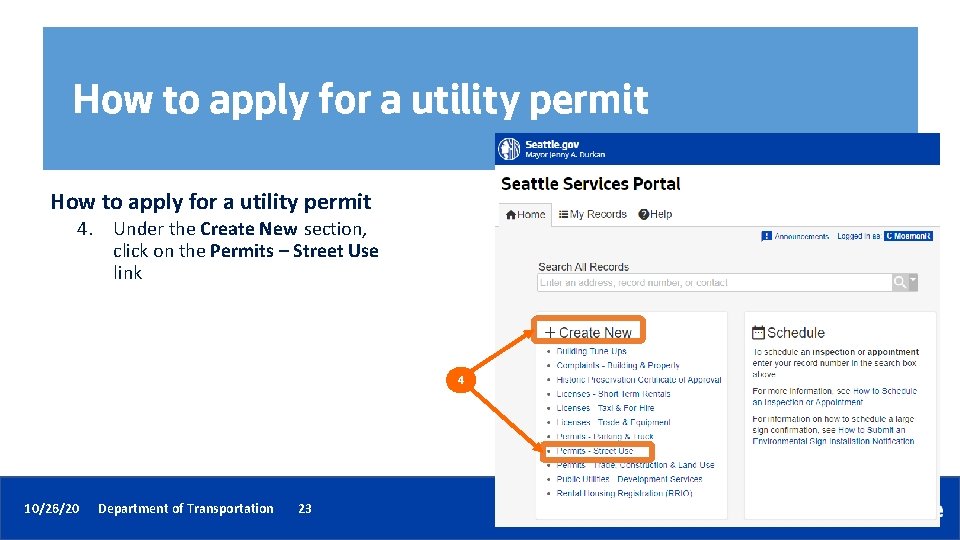
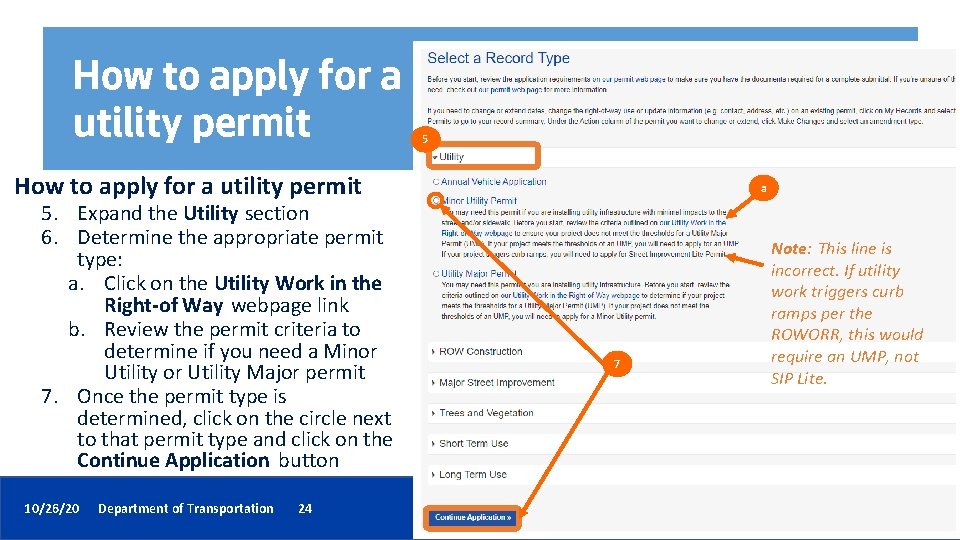
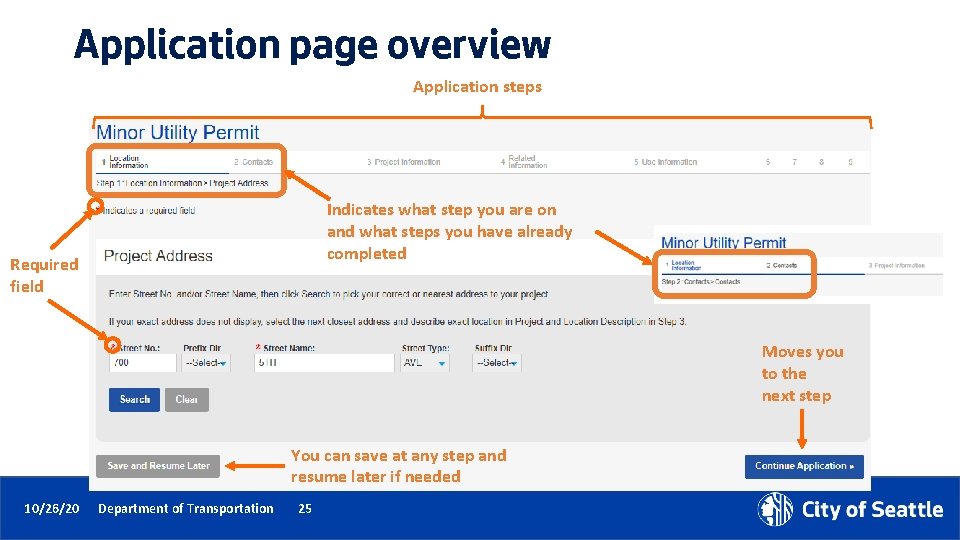
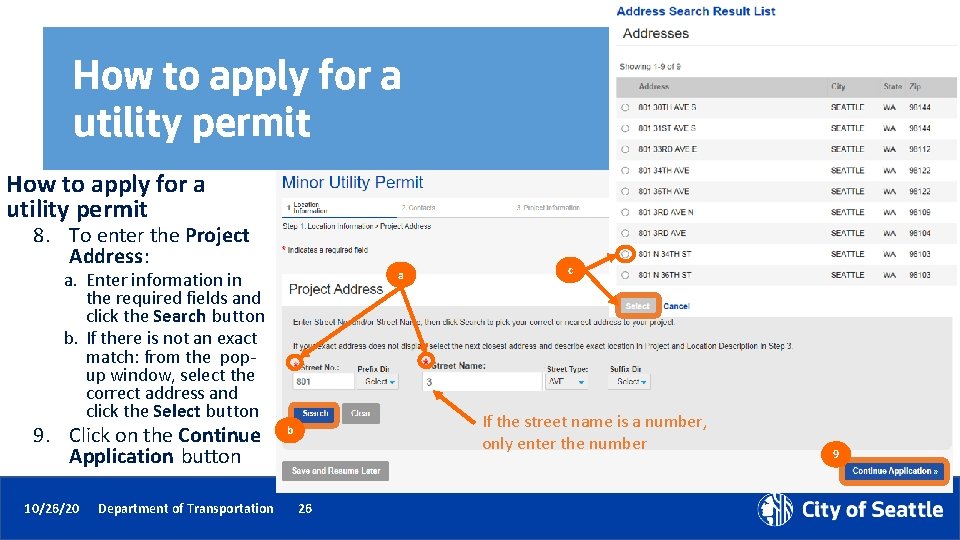
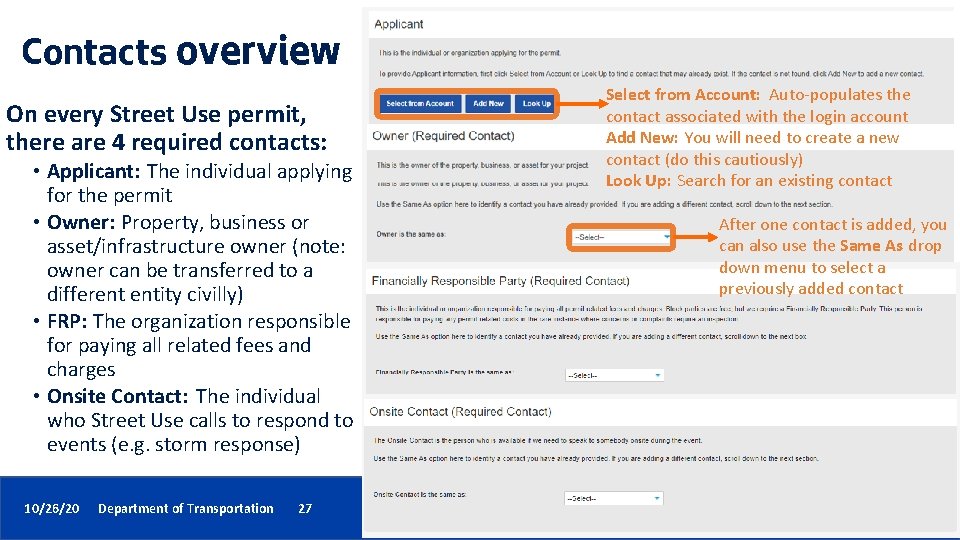
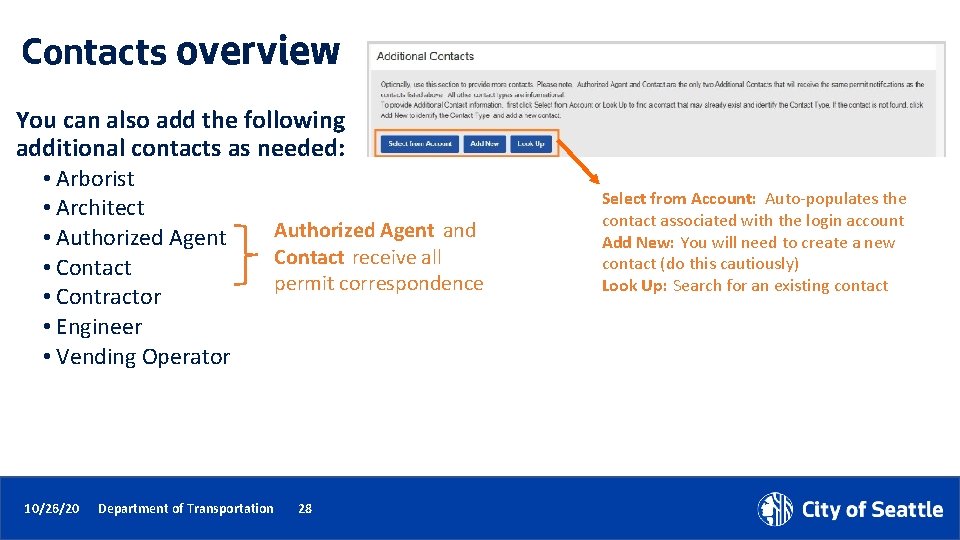

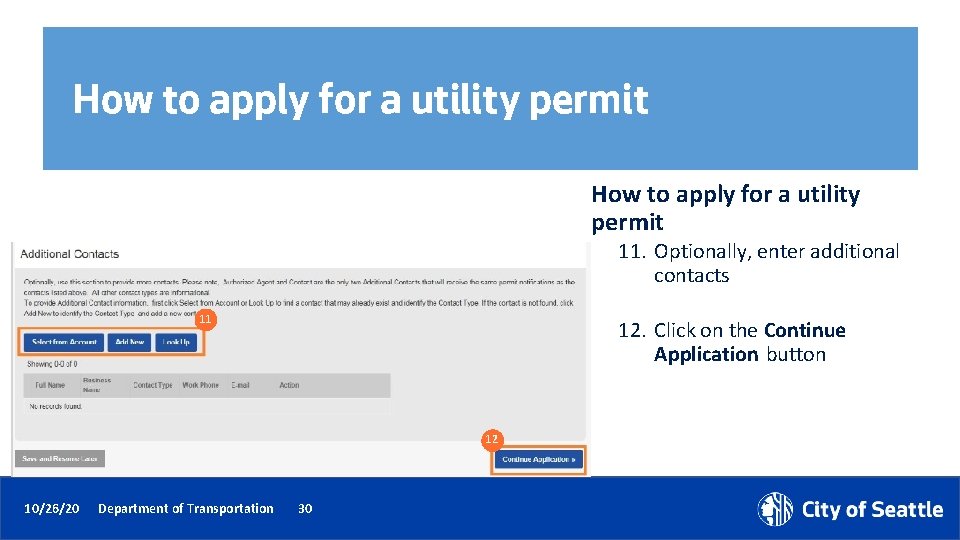
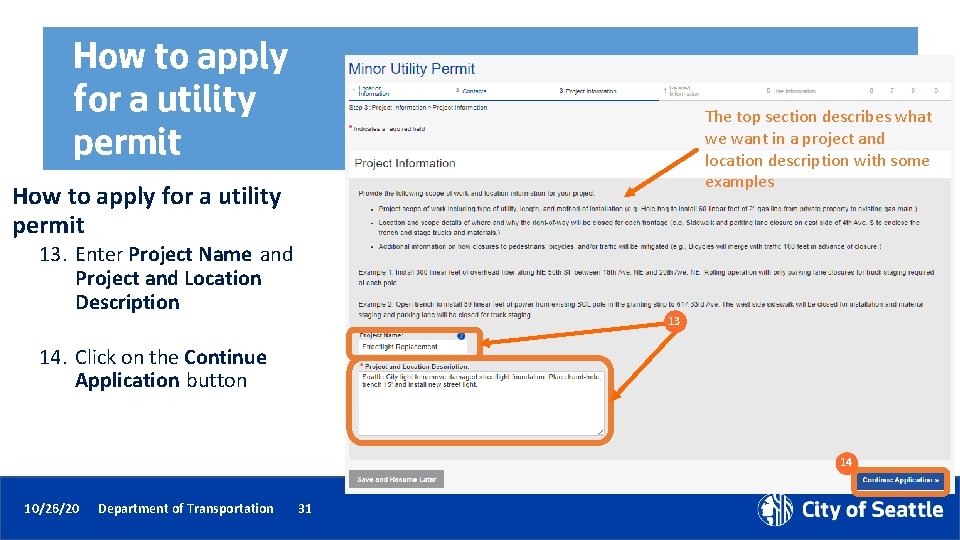
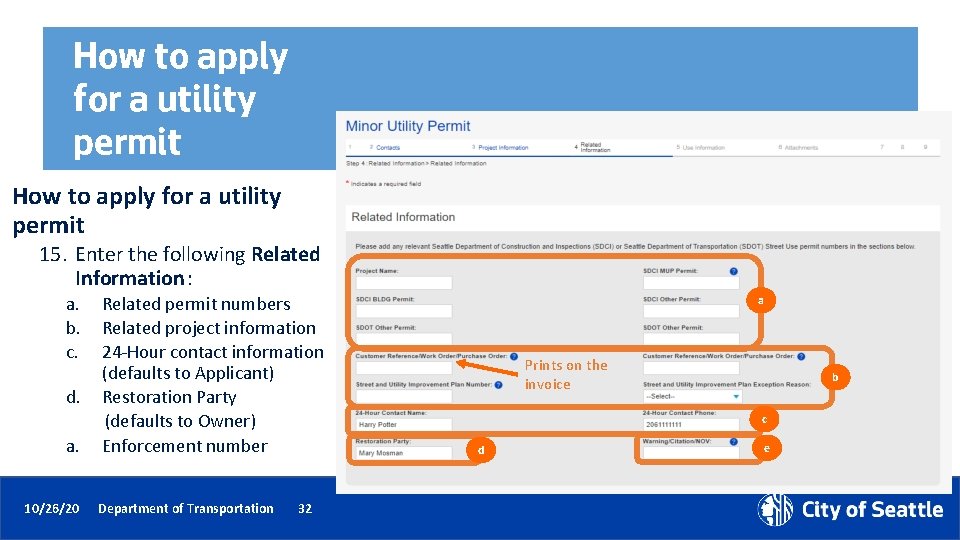
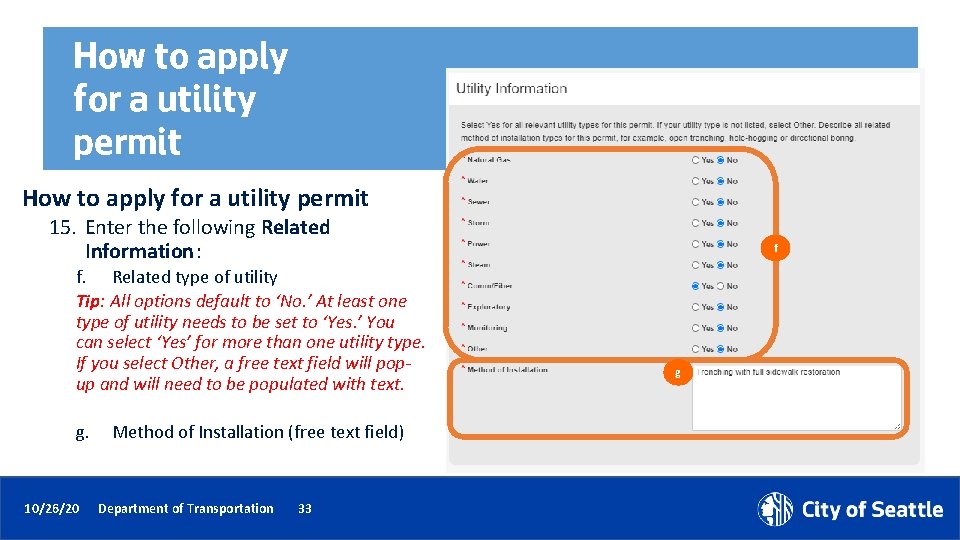

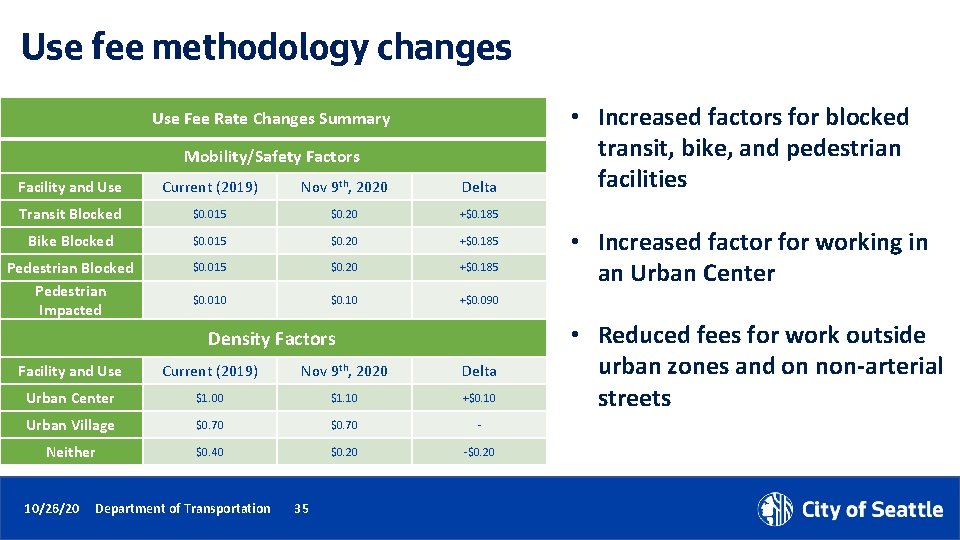
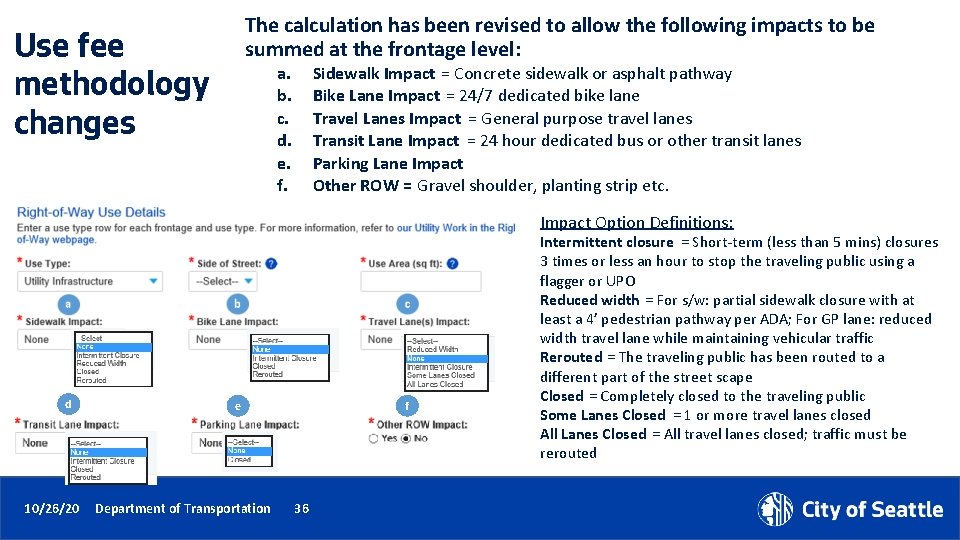
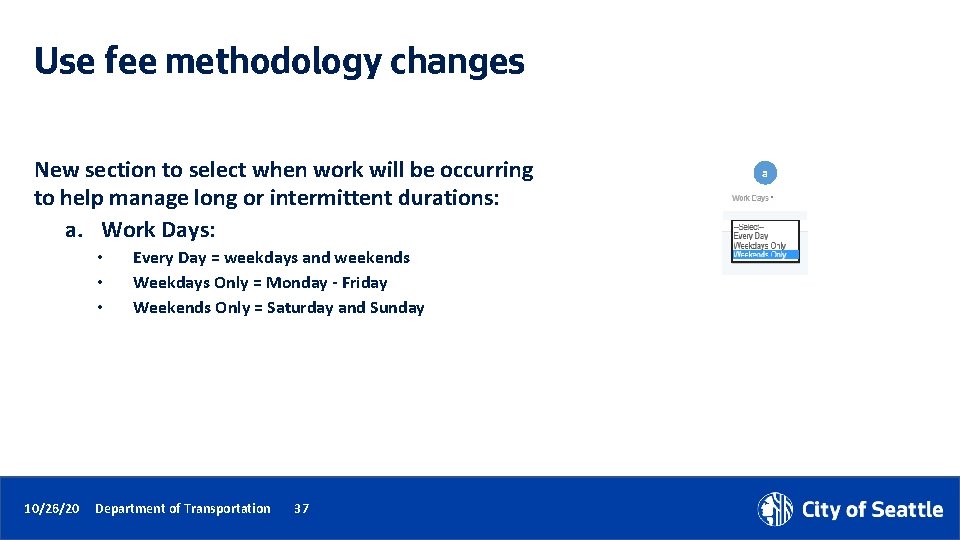
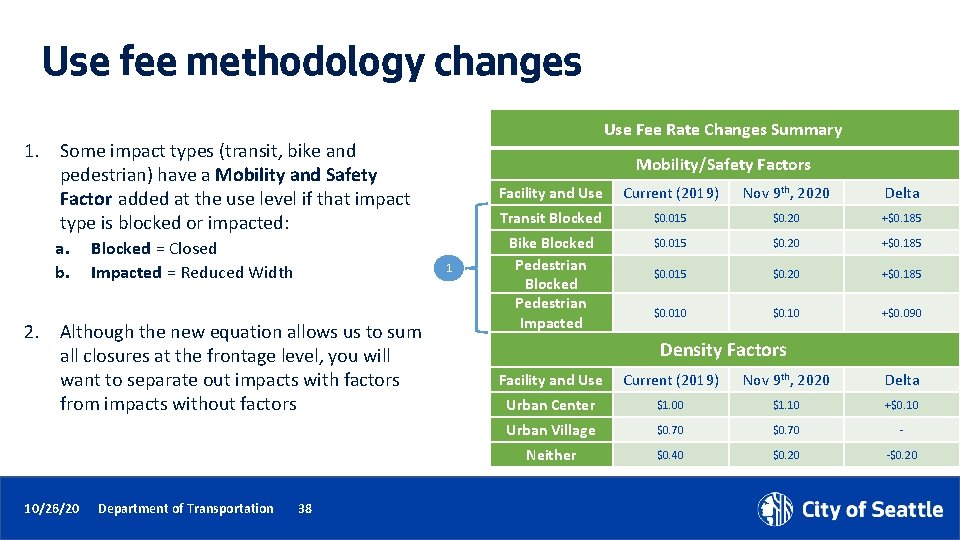
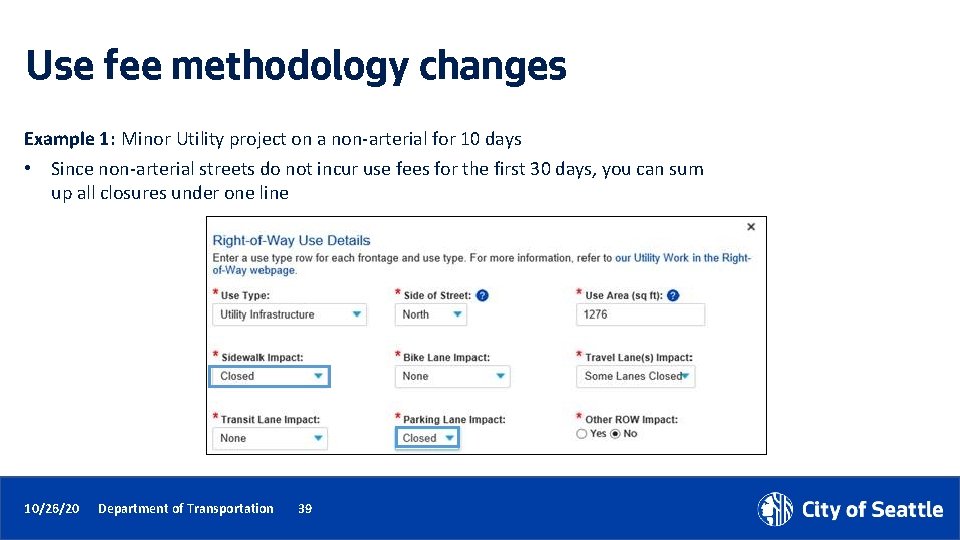
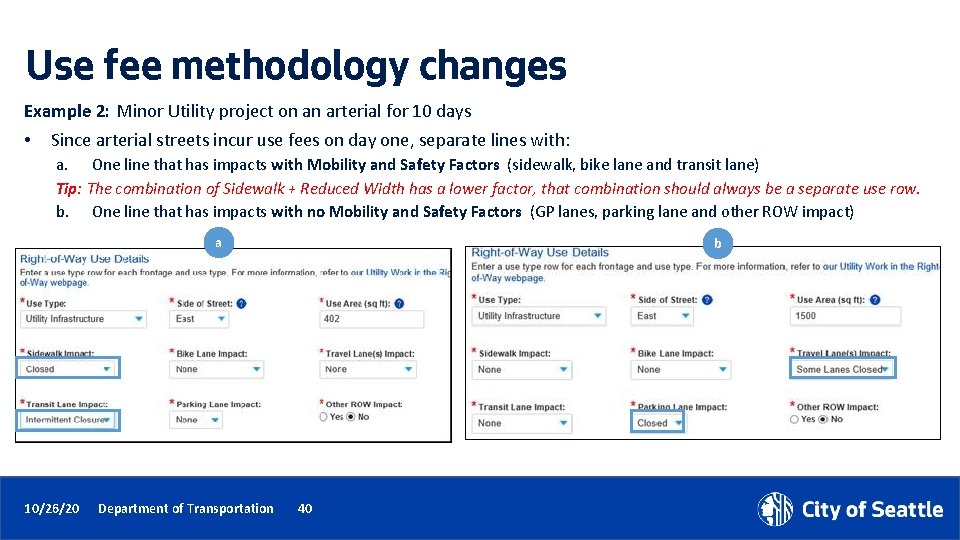
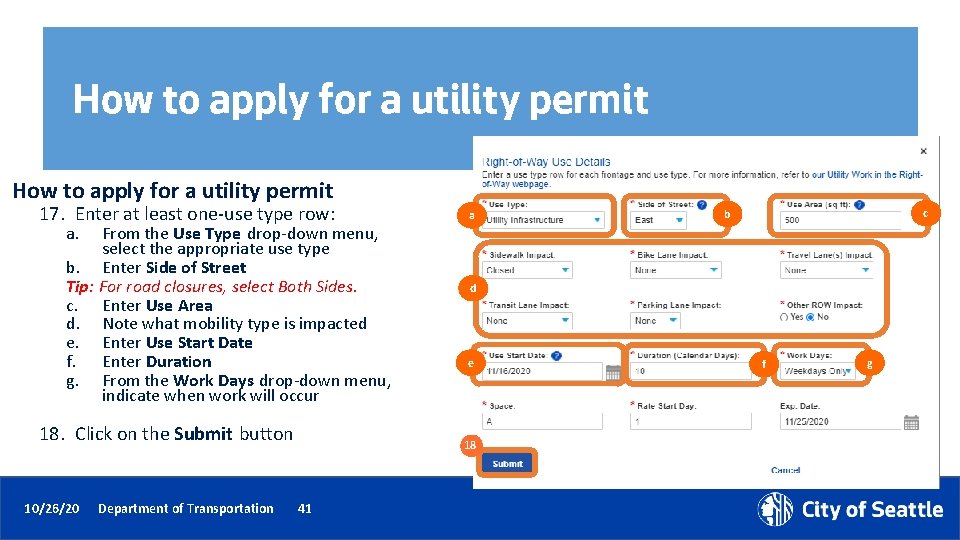
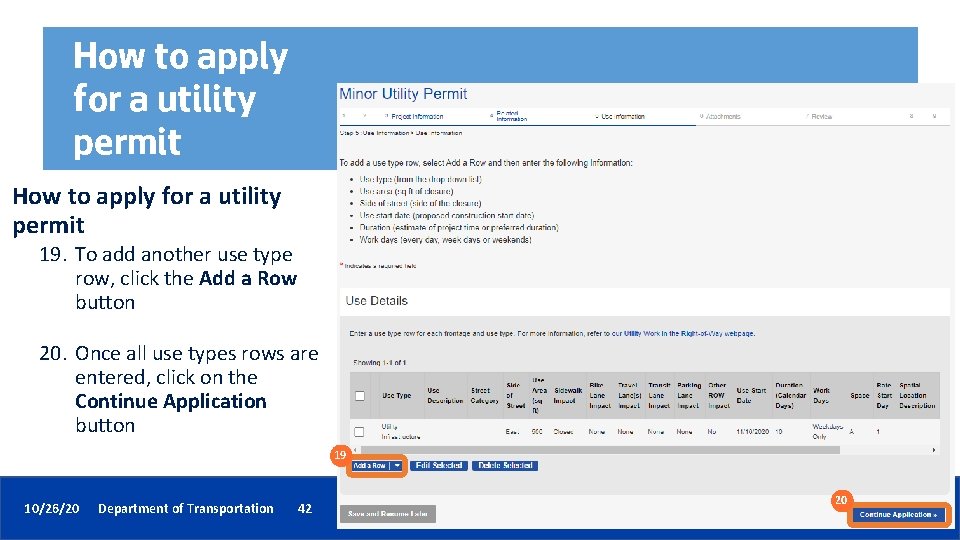
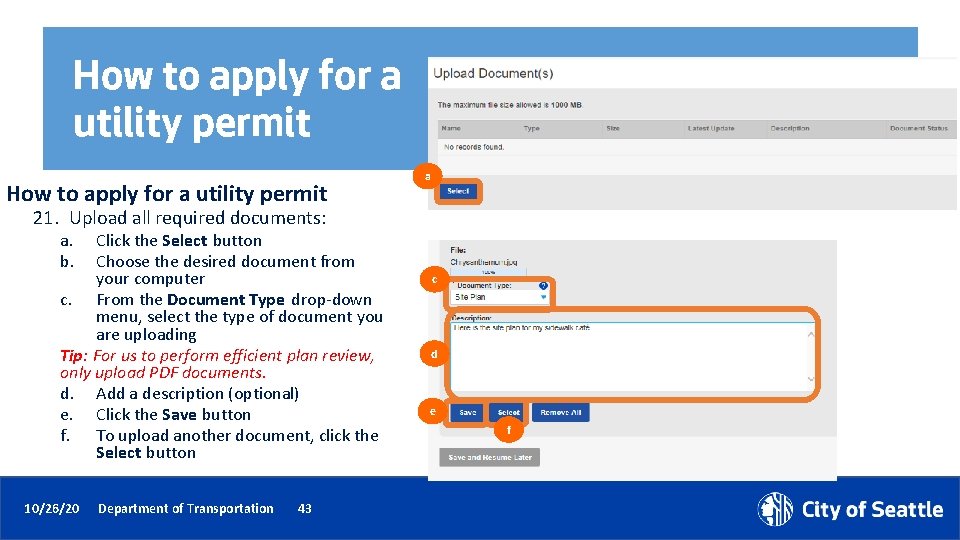
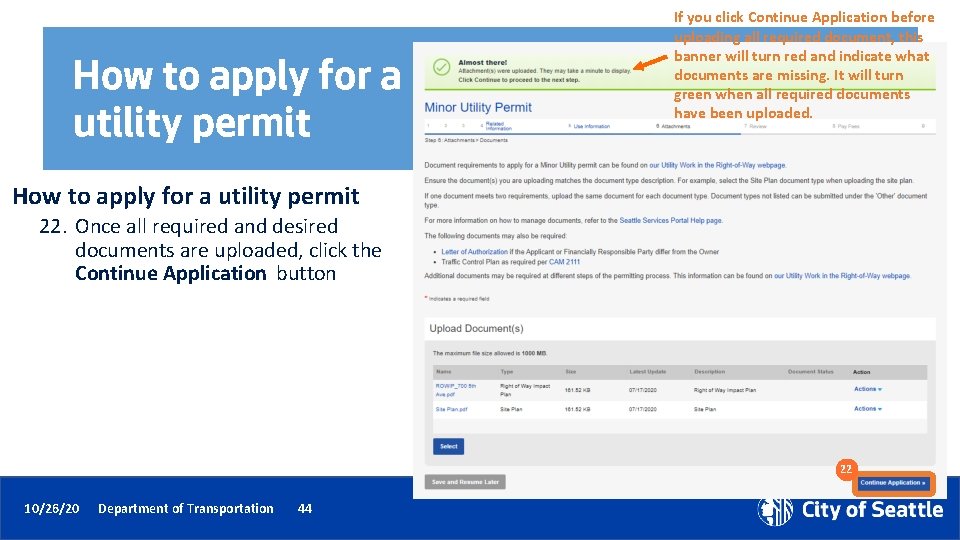
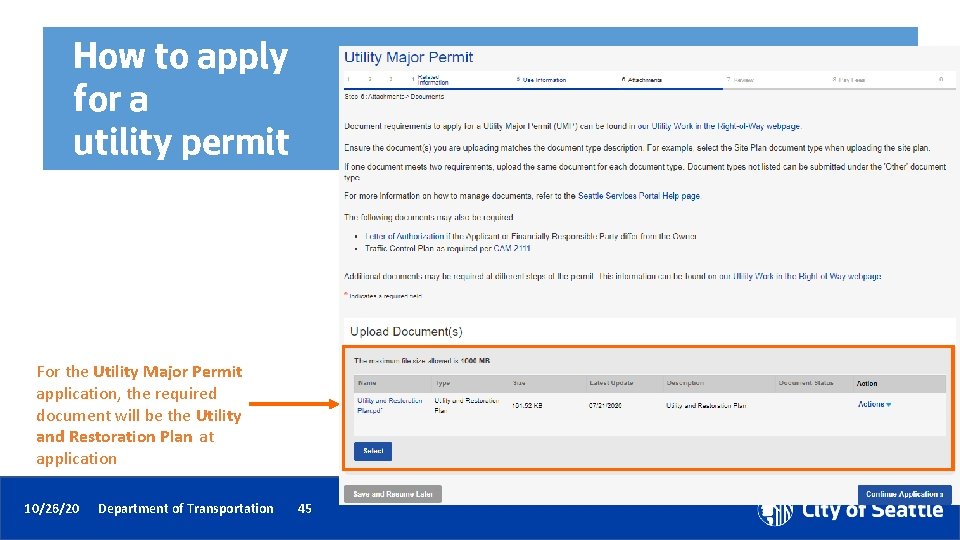
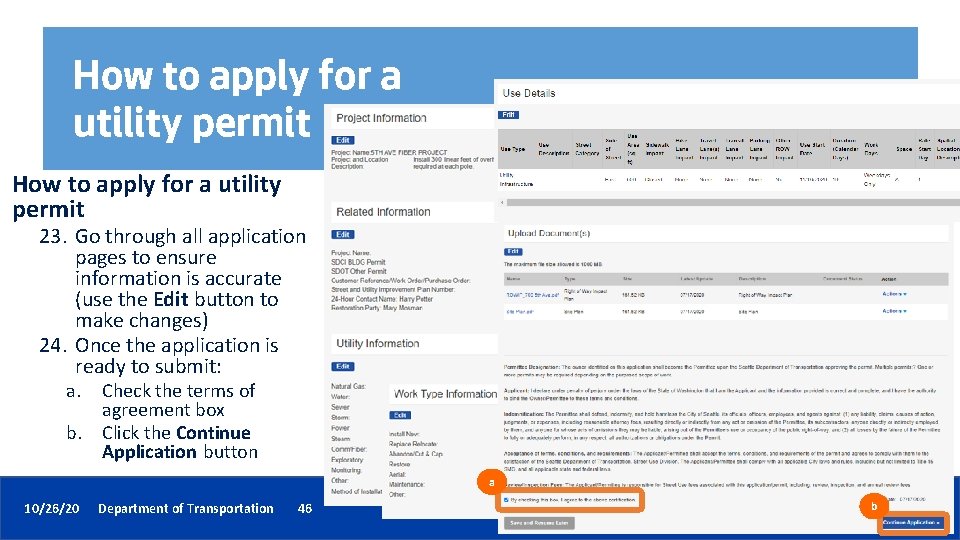
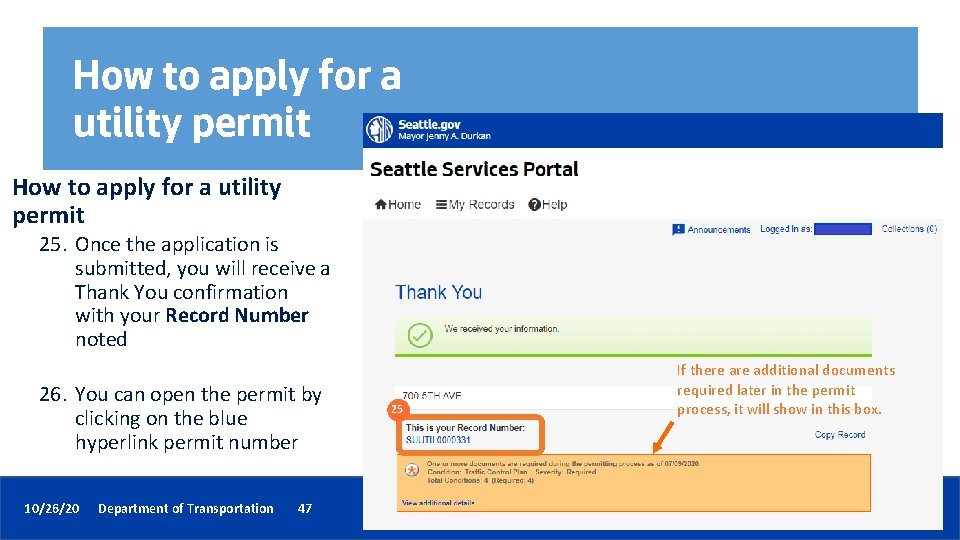

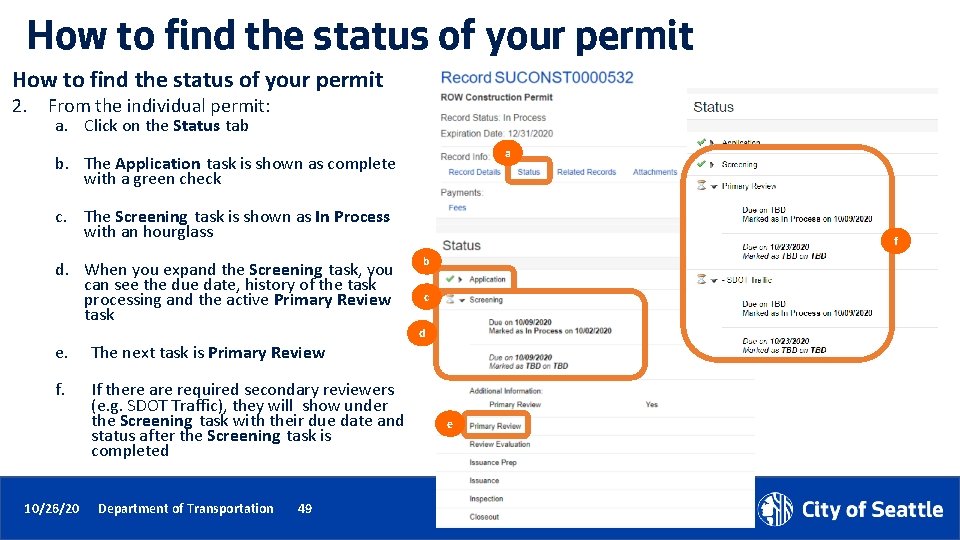
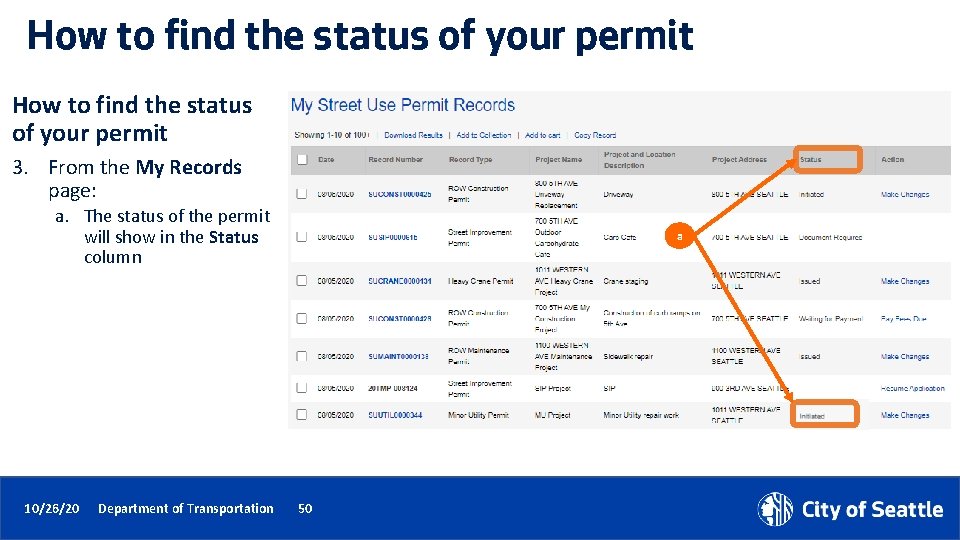

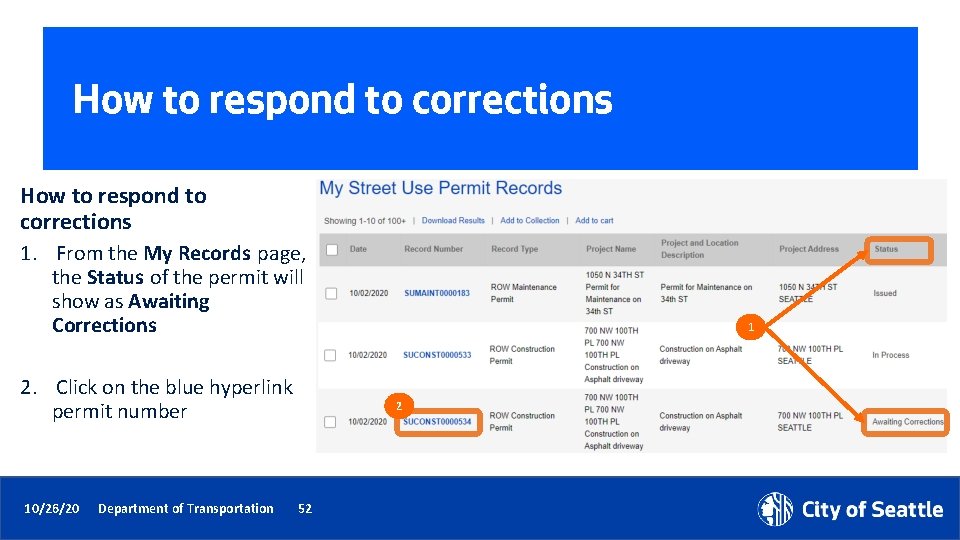
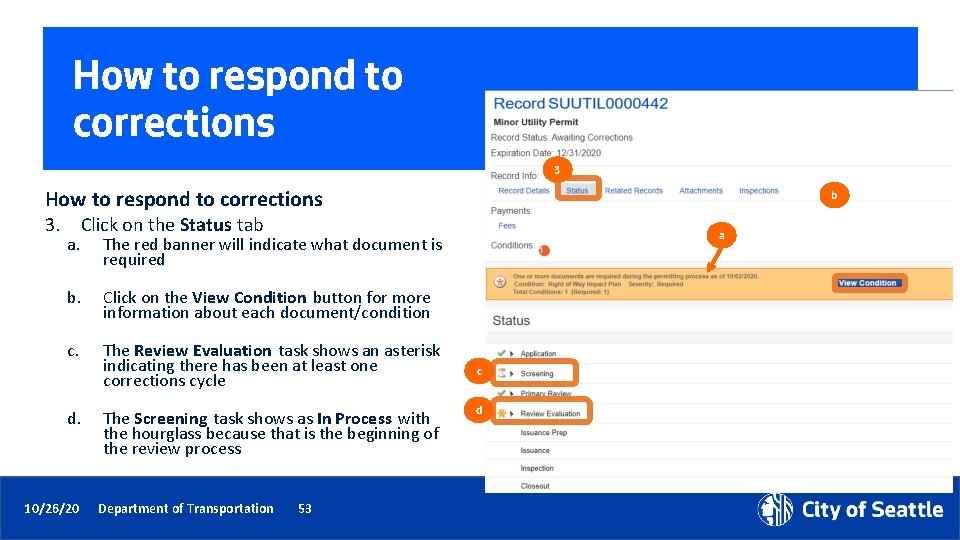
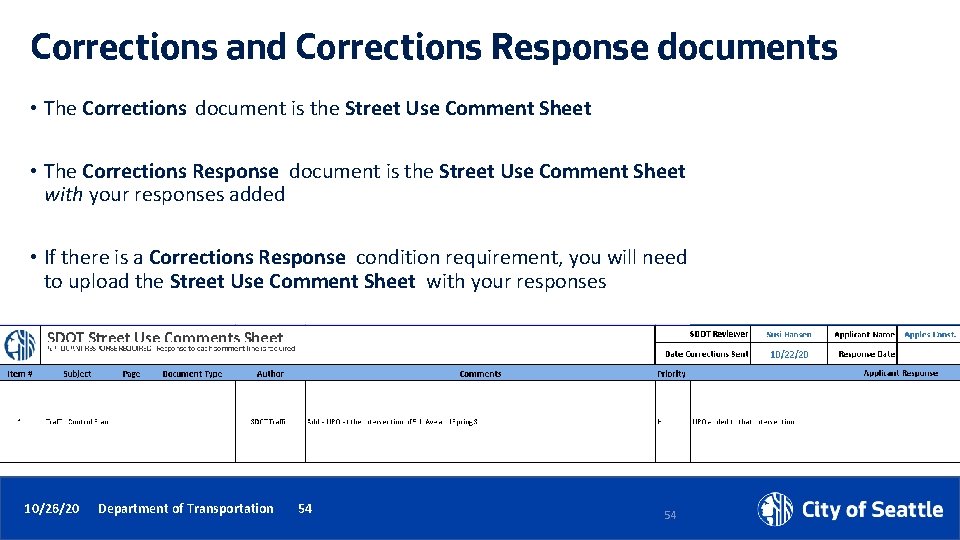
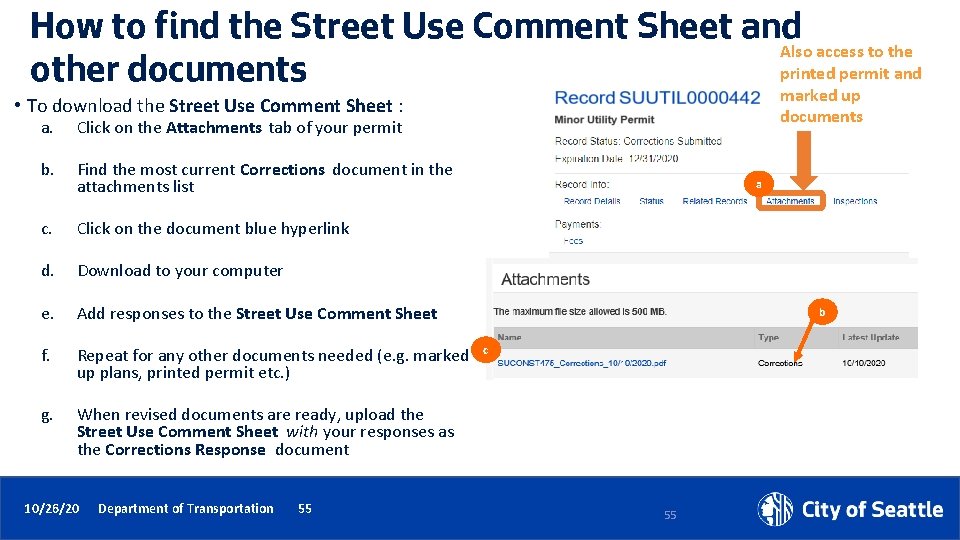
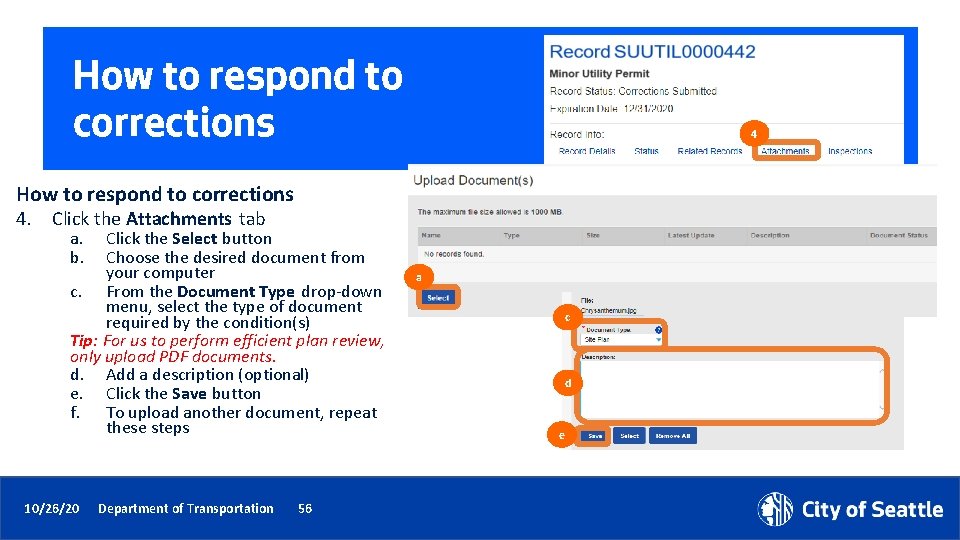
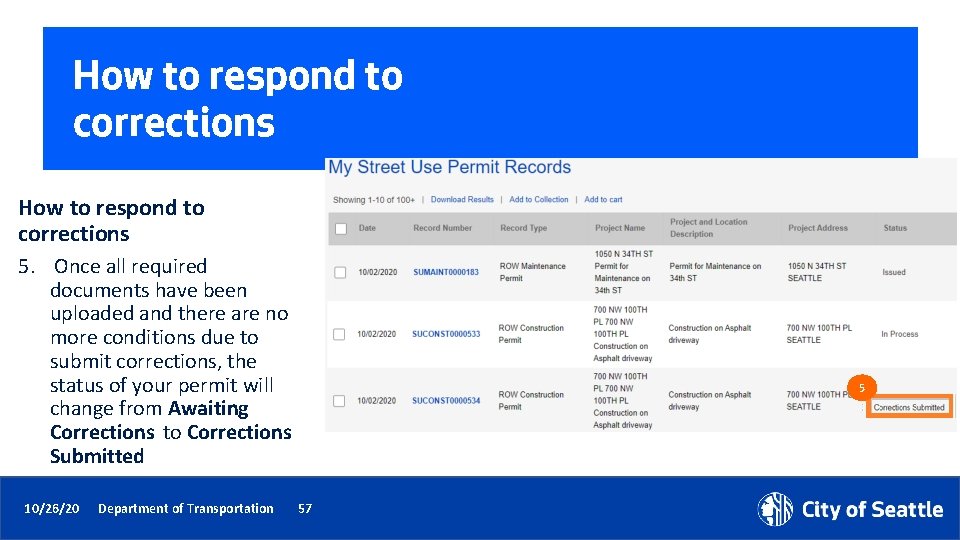
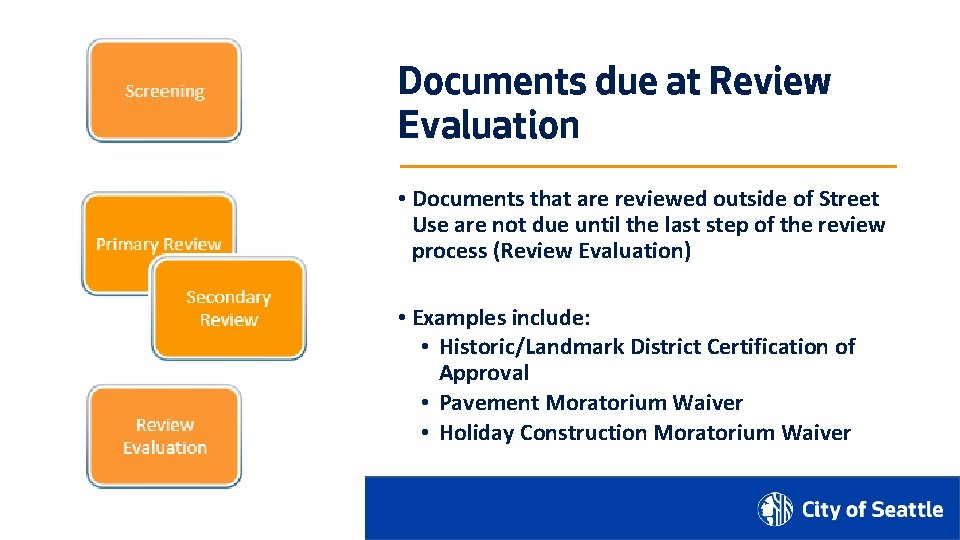

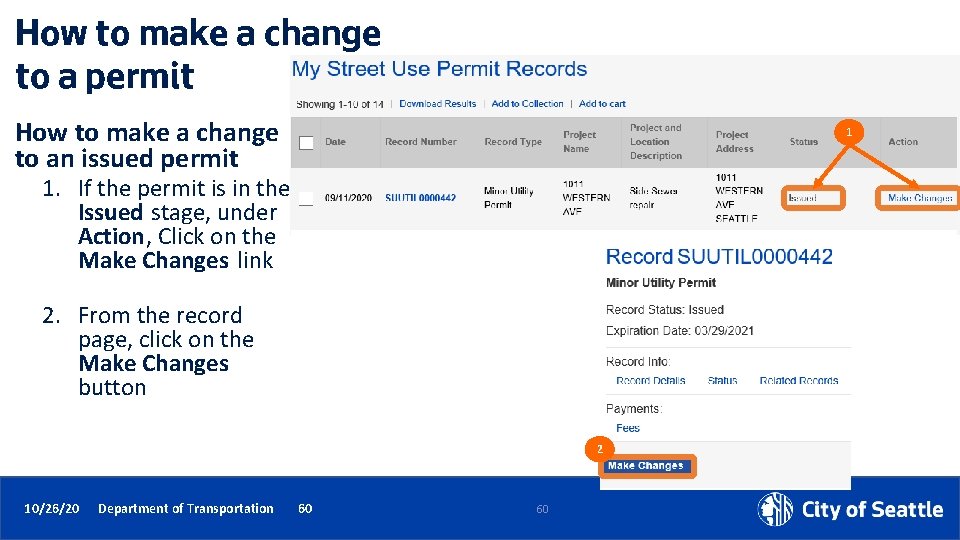
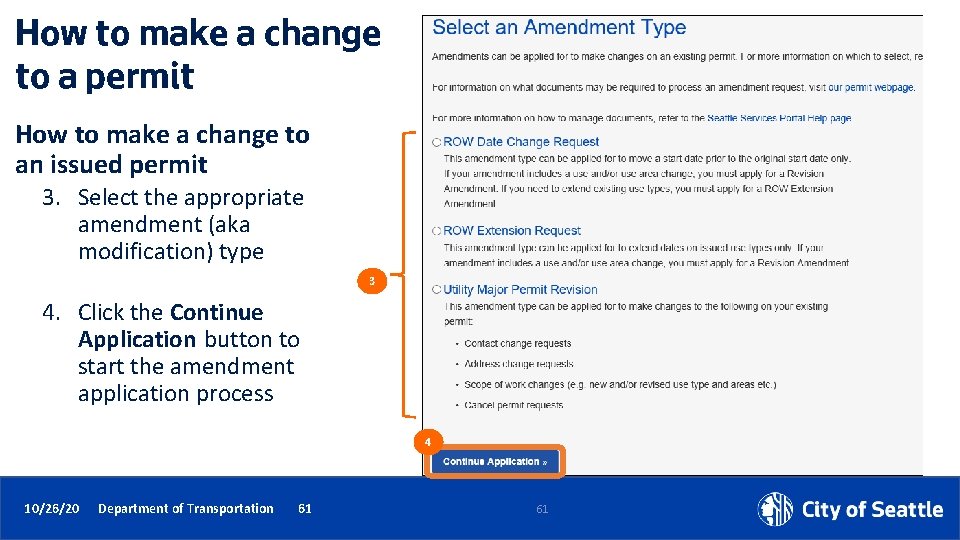
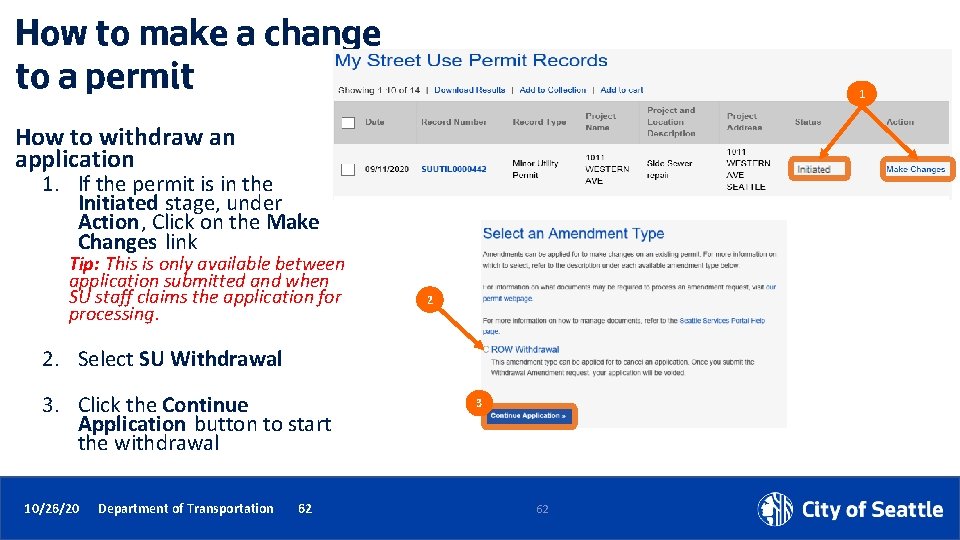

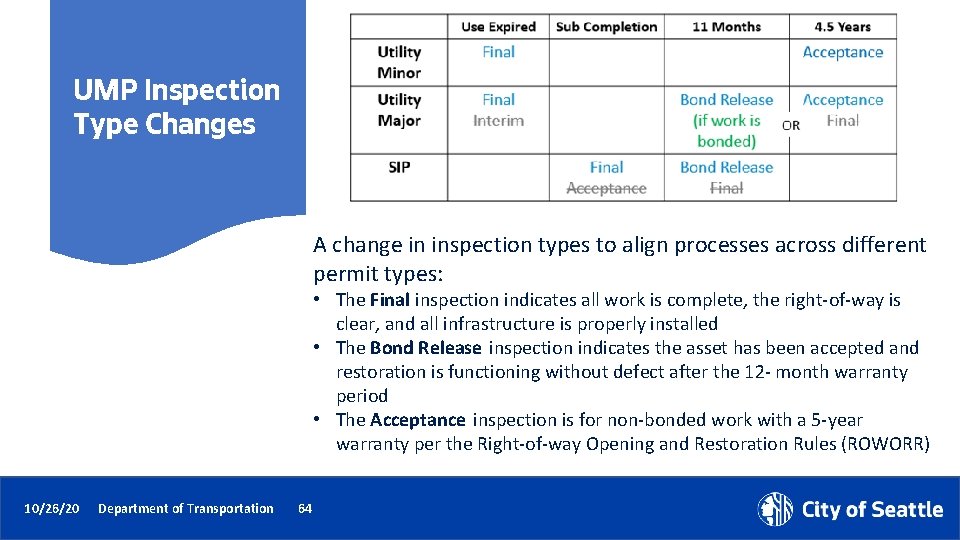
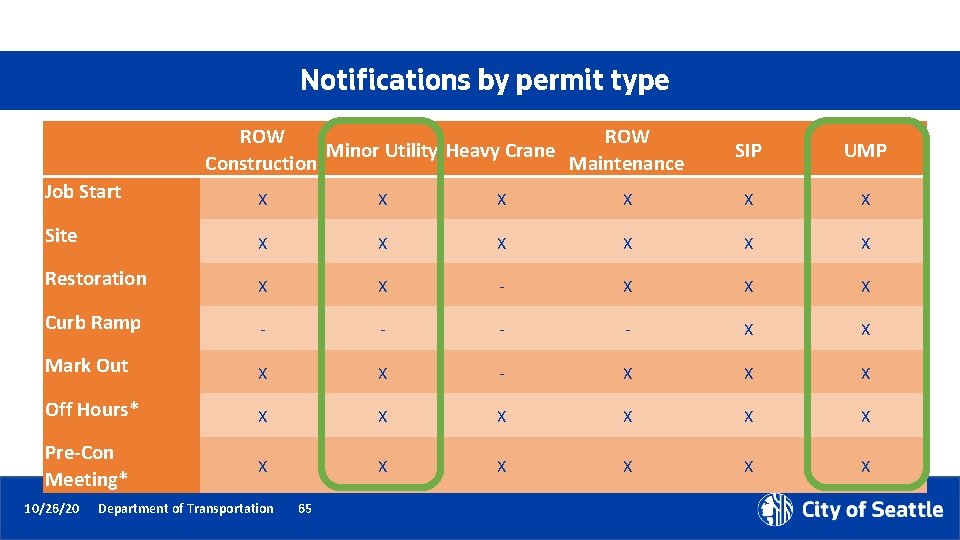
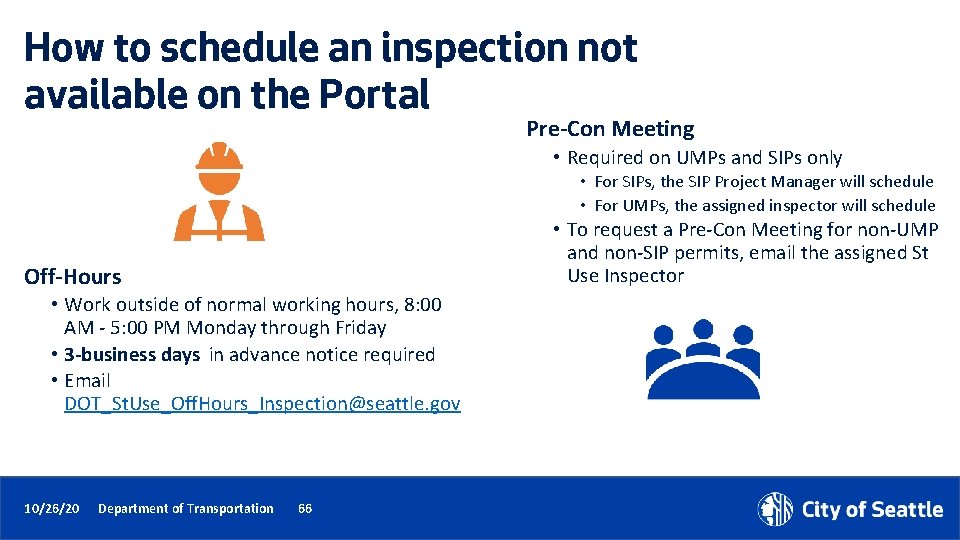
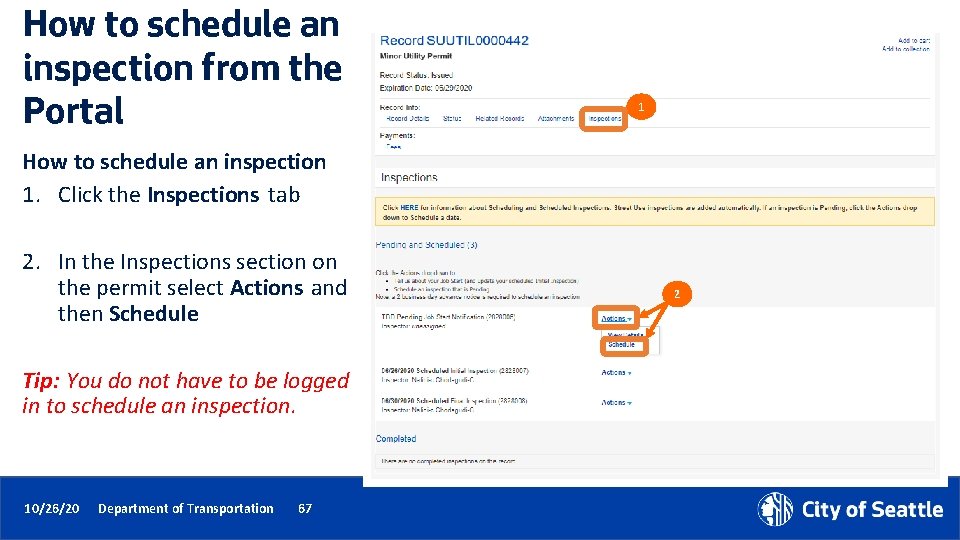
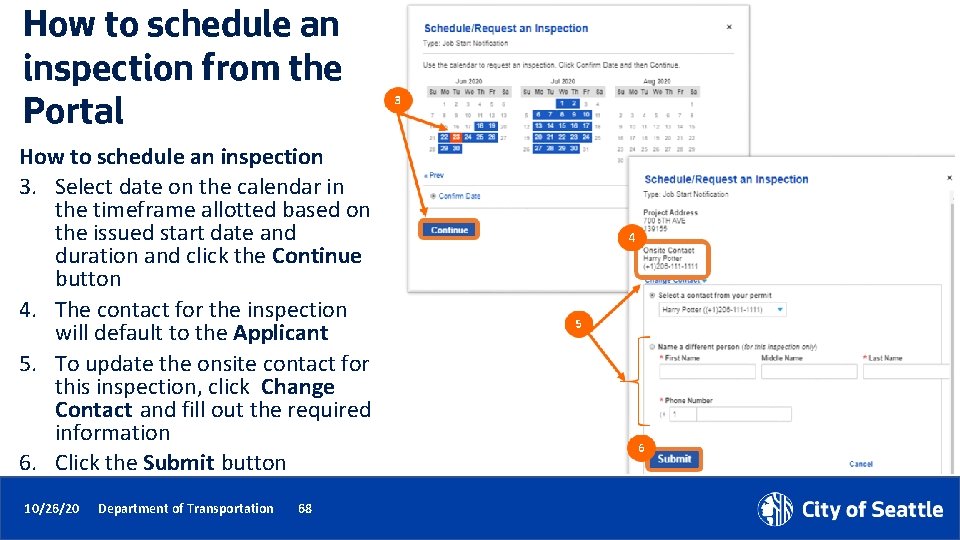


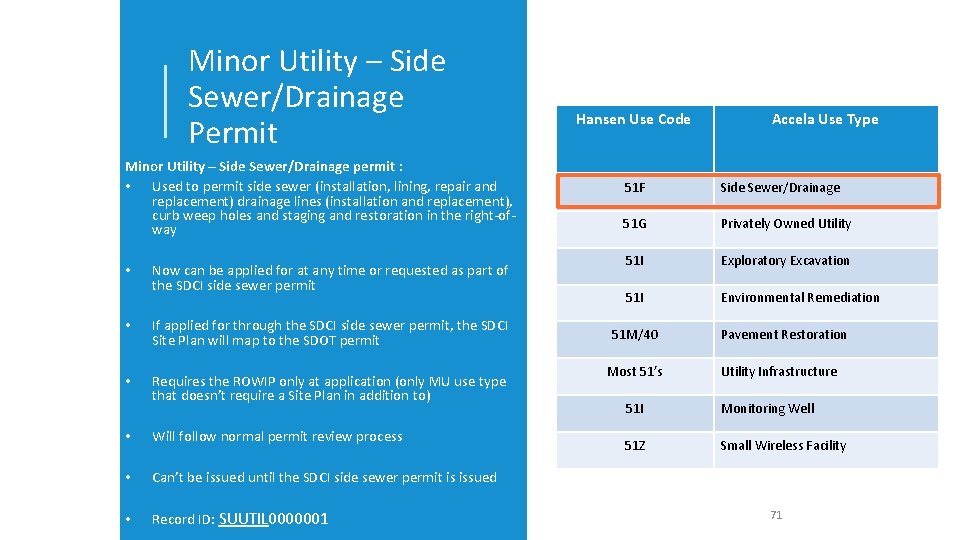
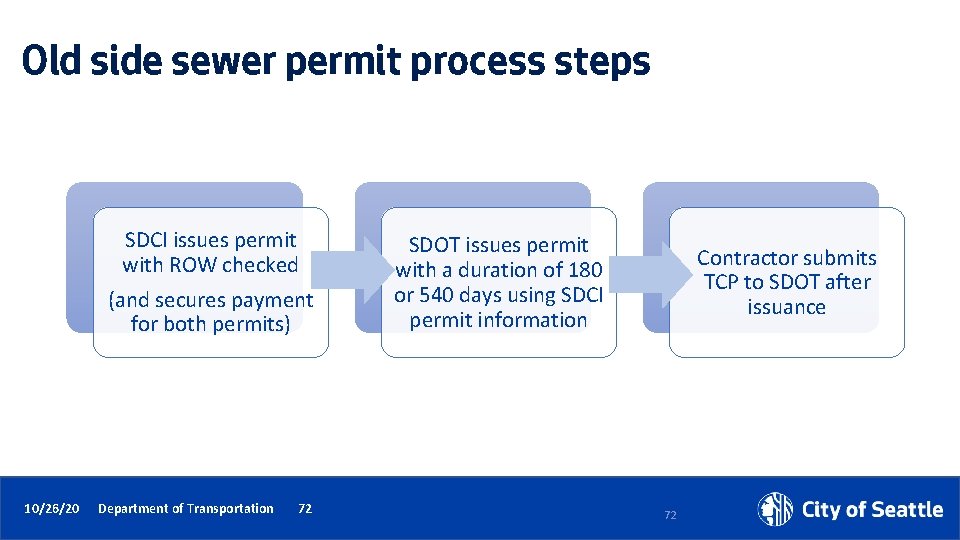
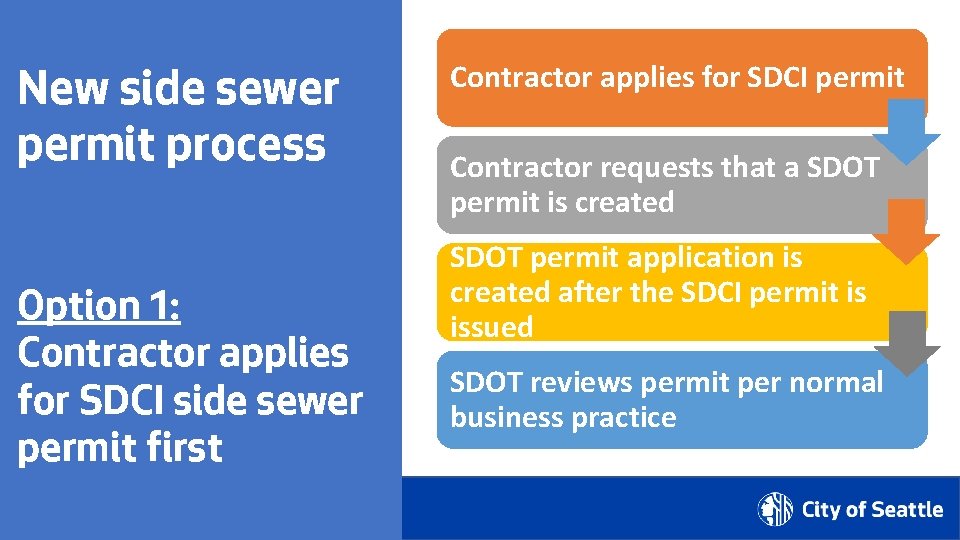
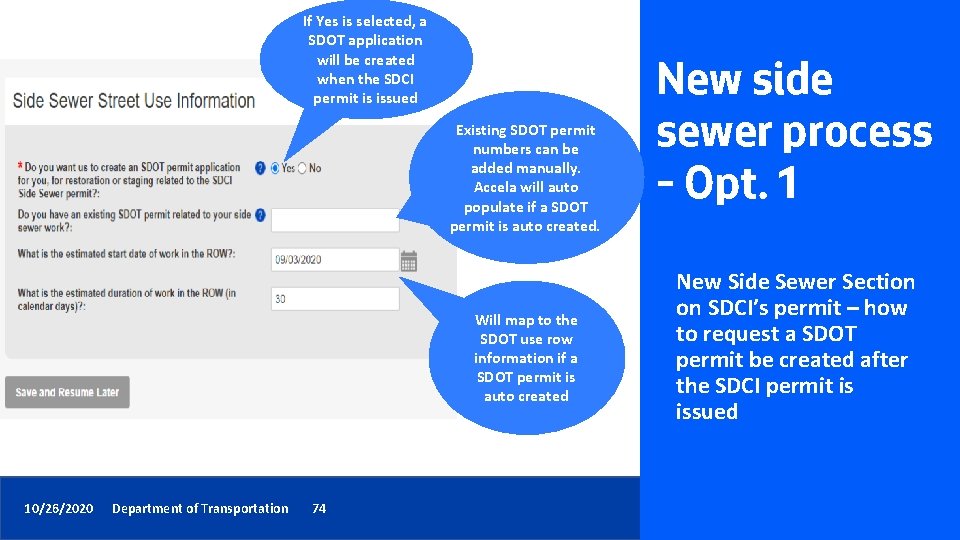

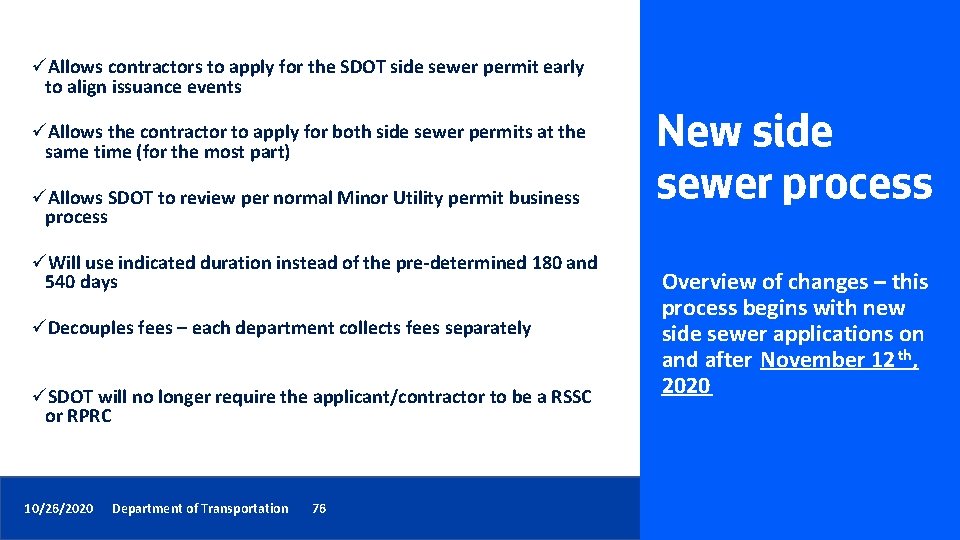
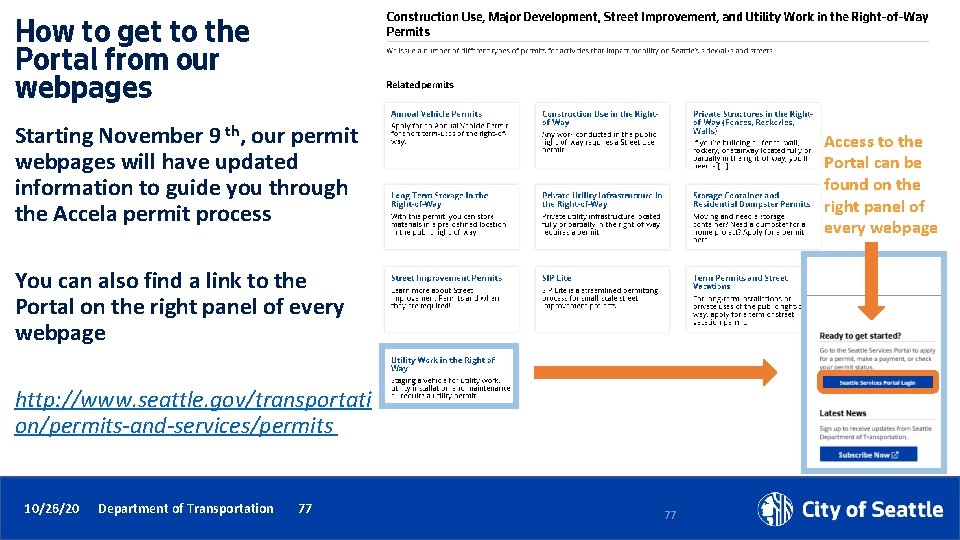
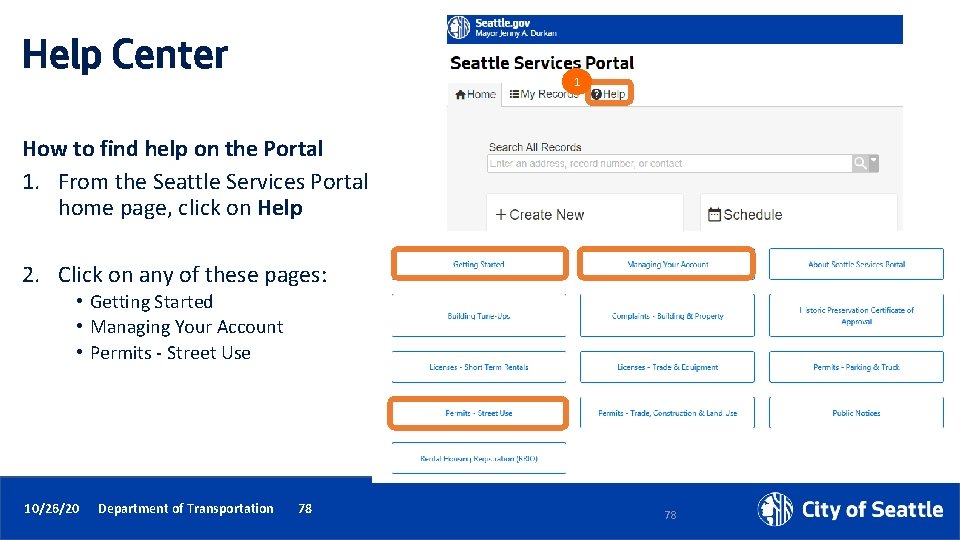
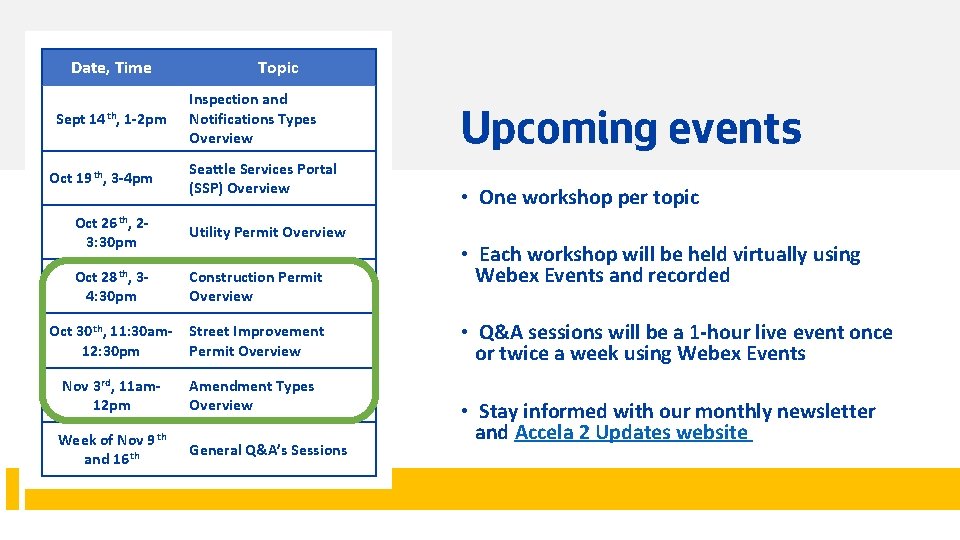

- Slides: 80
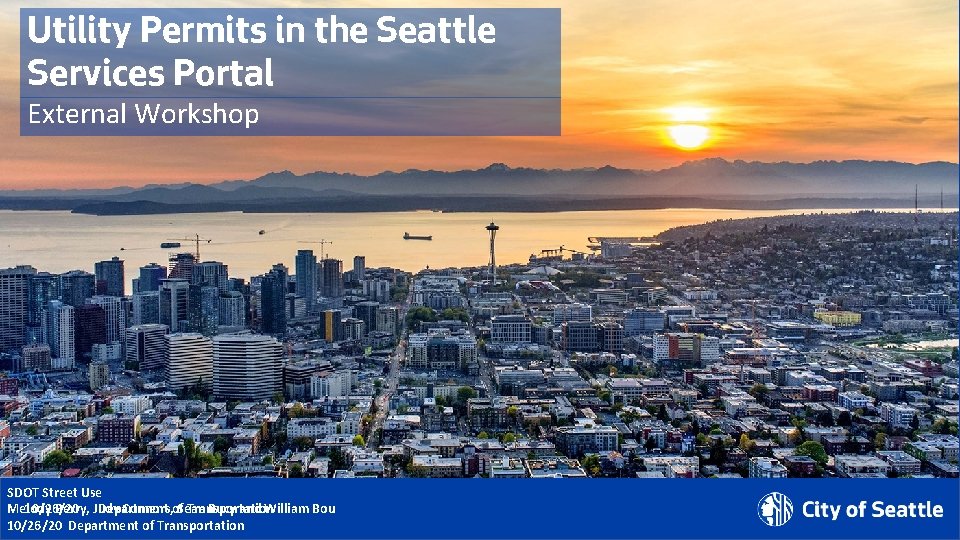
Utility Permits in the Seattle Services Portal External Workshop SDOT Street Use 10/26/20 Department Transportation Melody Berry, Judy Connors, of. Sean Bucy and William Bou 10/26/20 Department of Transportation
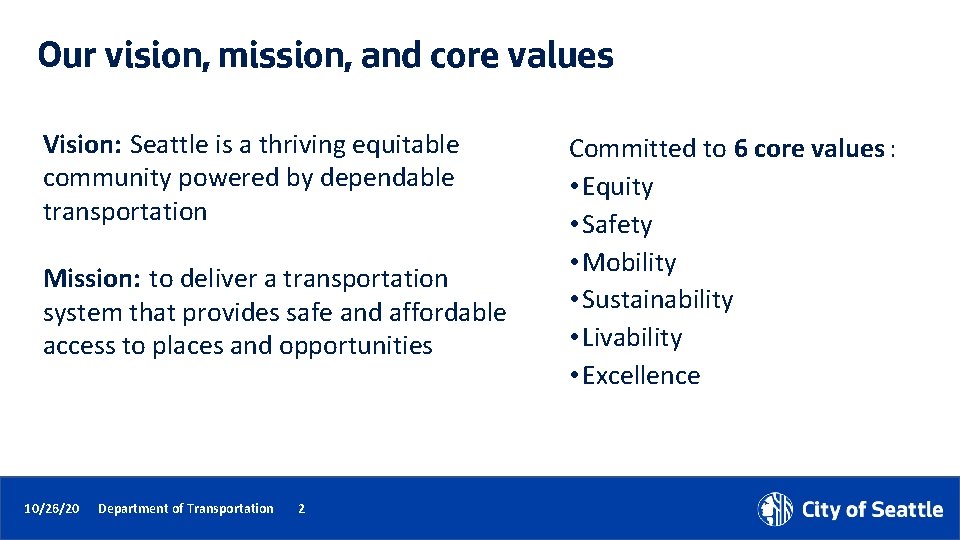
Our vision, mission, and core values Vision: Seattle is a thriving equitable community powered by dependable transportation Mission: to deliver a transportation system that provides safe and affordable access to places and opportunities 10/26/20 Department of Transportation 2 Committed to 6 core values : • Equity • Safety • Mobility • Sustainability • Livability • Excellence

Accela launch overview Launch schedule Upcoming events Minor Utility Permit overview Workshop overview Utility Major Permit thresholds Utility Major Permit overview Process steps Document requirements Utility permit vs. use expiration dates Application steps from the Portal How to apply for a utility permit How to find the status of a permit How to respond to corrections and how to find documents How to make changes to an issued permit Inspections overview and how to schedule an inspection Side Sewer permit process changes How to get help after launch 10/26/20 Department of Transportation 3
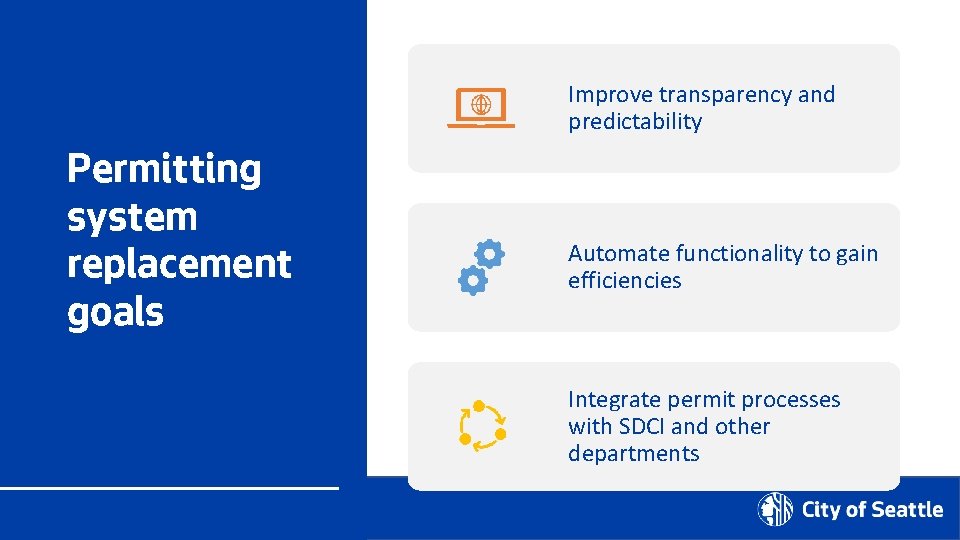
Improve transparency and predictability Permitting system replacement goals Automate functionality to gain efficiencies Integrate permit processes with SDCI and other departments 10/26/2020 Department of Transportation 4

SDOT’s last implementation into Accela will be the weekend of November 7 th, 2020 Accela launch overview Traffic, Public Space Management, and Annual Vehicle permits are already in Accela Come November, the remainder of Street Use permits will be in Accela 10/26/20 Department of Transportation 5

Permit types what’s coming in November 10/26/20 Department of Transportation 6 ROWM Permits • ROW Construction (today’s Construction Use) • ROW Maintenance (new) • Heavy Crane (new) • Minor Utility Major Permits • Utility Major • Street Improvement • Final Plat
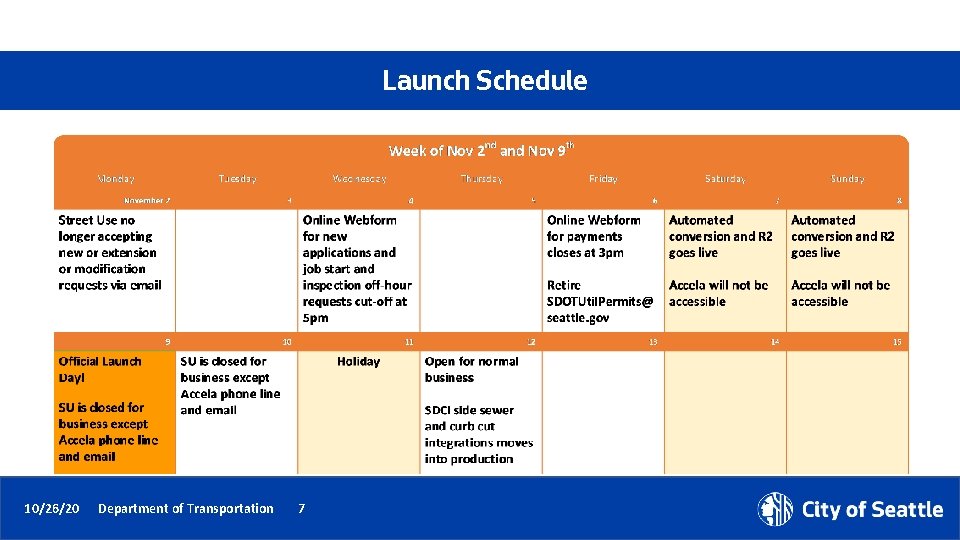
Launch Schedule 10/26/20 Department of Transportation 7
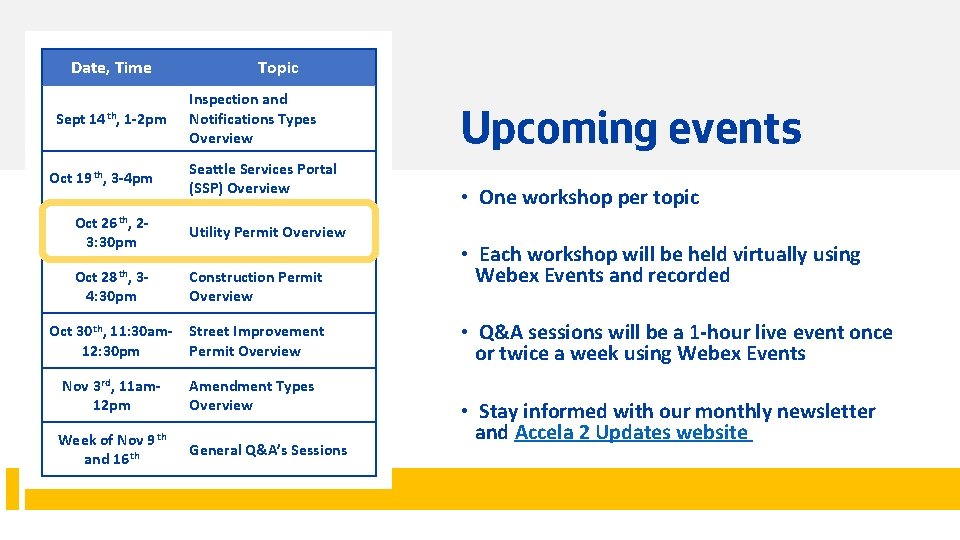
Date, Time Sept 14 th, 1 -2 pm Oct 19 th, 3 -4 pm Topic Inspection and Notifications Types Overview Seattle Services Portal (SSP) Overview Oct 26 th, 23: 30 pm Utility Permit Overview Oct 28 th, 34: 30 pm Construction Permit Overview Oct 30 th, 11: 30 am 12: 30 pm Street Improvement Permit Overview Nov 3 rd, 11 am 12 pm Amendment Types Overview Week of Nov 9 th and 16 th General Q&A’s Sessions 10/26/20 Department of Transportation 8 Upcoming events • One workshop per topic • Each workshop will be held virtually using Webex Events and recorded • Q&A sessions will be a 1 -hour live event once or twice a week using Webex Events • Stay informed with our monthly newsletter and Accela 2 Updates website
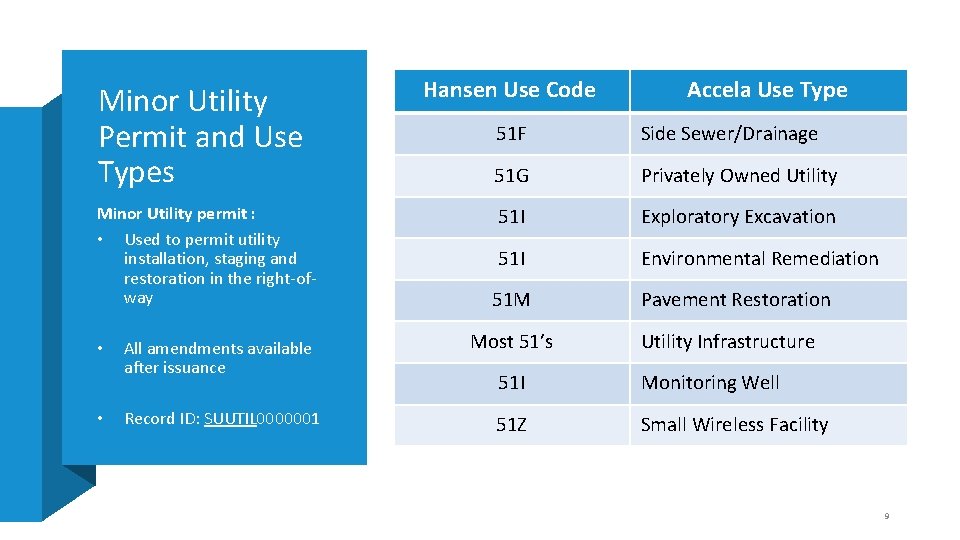
Minor Utility Permit and Use Types Minor Utility permit : • Used to permit utility installation, staging and restoration in the right-ofway • • Hansen Use Code Accela Use Type 51 F Side Sewer/Drainage 51 G Privately Owned Utility 51 I Exploratory Excavation 51 I Environmental Remediation 51 M Pavement Restoration All amendments available after issuance Most 51’s Utility Infrastructure 51 I Monitoring Well Record ID: SUUTIL 0000001 51 Z Small Wireless Facility 9
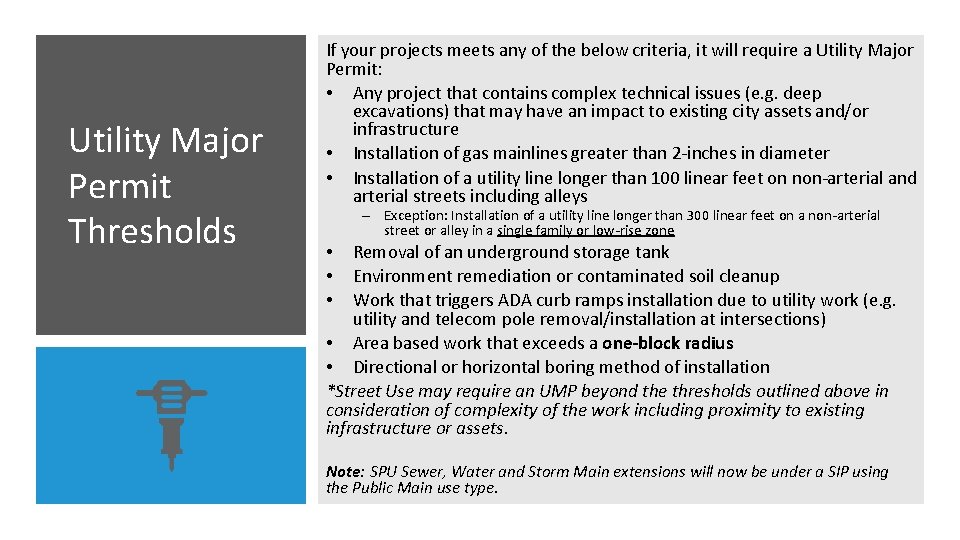
Utility Major Permit Thresholds If your projects meets any of the below criteria, it will require a Utility Major Permit: • Any project that contains complex technical issues (e. g. deep excavations) that may have an impact to existing city assets and/or infrastructure • Installation of gas mainlines greater than 2 -inches in diameter • Installation of a utility line longer than 100 linear feet on non-arterial and arterial streets including alleys – Exception: Installation of a utility line longer than 300 linear feet on a non-arterial street or alley in a single family or low-rise zone Removal of an underground storage tank Environment remediation or contaminated soil cleanup Work that triggers ADA curb ramps installation due to utility work (e. g. utility and telecom pole removal/installation at intersections) • Area based work that exceeds a one-block radius • Directional or horizontal boring method of installation *Street Use may require an UMP beyond the thresholds outlined above in consideration of complexity of the work including proximity to existing infrastructure or assets. • • • Note: SPU Sewer, Water and Storm Main extensions will now be under a SIP using the Public Main use type.
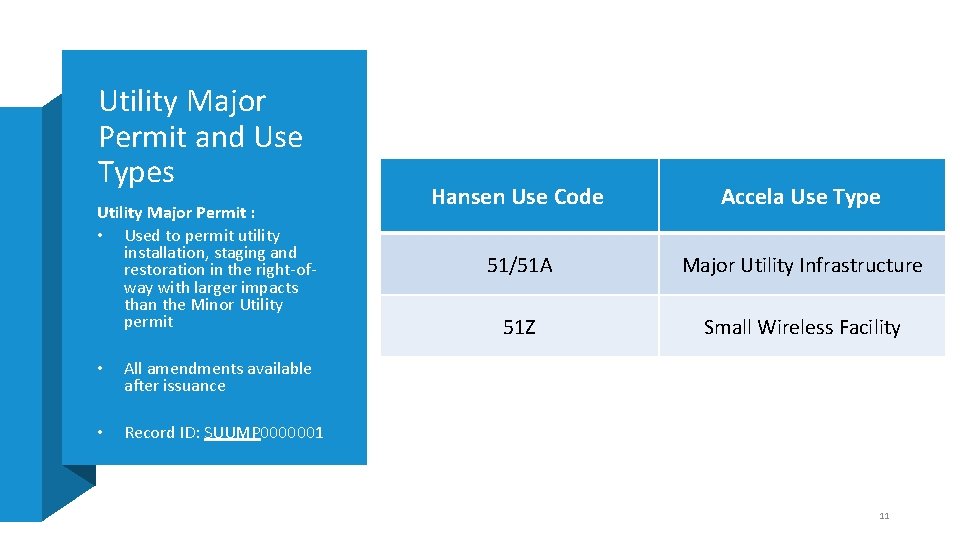
Utility Major Permit and Use Types Utility Major Permit : • Used to permit utility installation, staging and restoration in the right-ofway with larger impacts than the Minor Utility permit • All amendments available after issuance • Record ID: SUUMP 0000001 Hansen Use Code Accela Use Type 51/51 A Major Utility Infrastructure 51 Z Small Wireless Facility 11
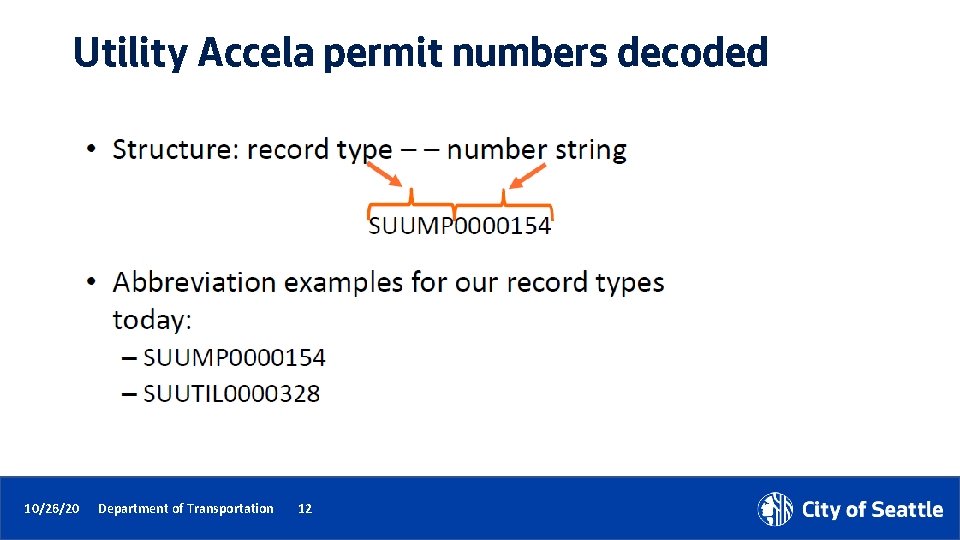
Utility Accela permit numbers decoded 10/26/20 Department of Transportation 12
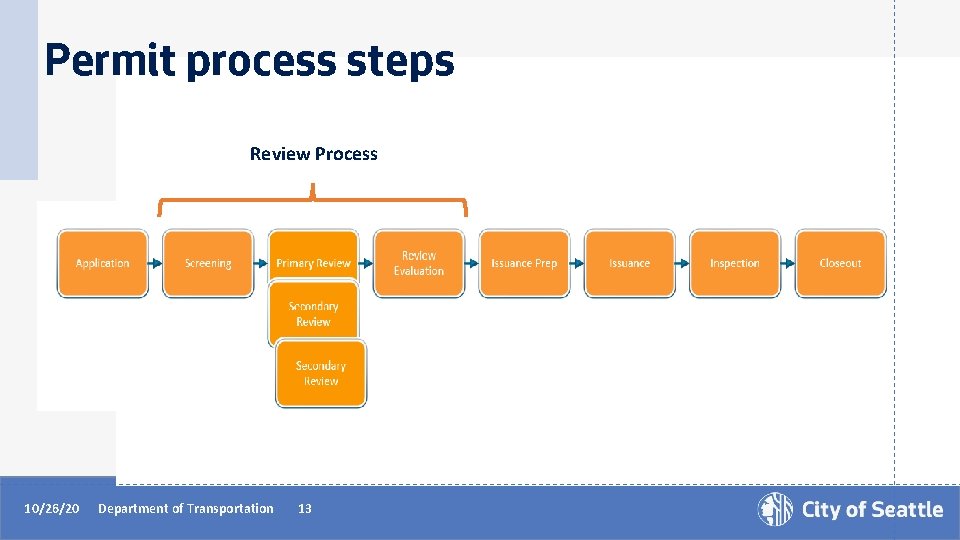
Permit process steps Review Process 10/26/20 Department of Transportation 13
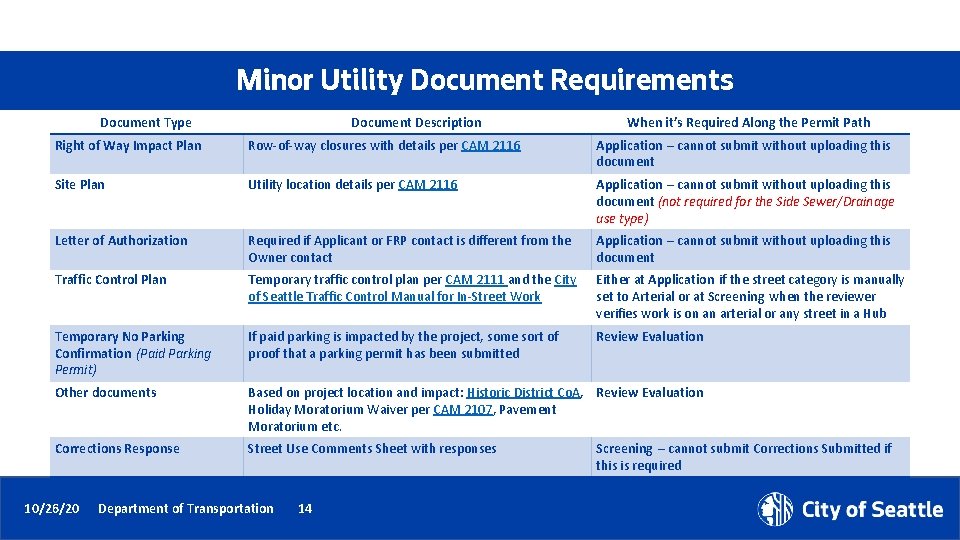
Minor Utility Document Requirements Document Type Document Description When it’s Required Along the Permit Path Right of Way Impact Plan Row-of-way closures with details per CAM 2116 Application – cannot submit without uploading this document Site Plan Utility location details per CAM 2116 Application – cannot submit without uploading this document (not required for the Side Sewer/Drainage use type) Letter of Authorization Required if Applicant or FRP contact is different from the Owner contact Application – cannot submit without uploading this document Traffic Control Plan Temporary traffic control plan per CAM 2111 and the City of Seattle Traffic Control Manual for In-Street Work Either at Application if the street category is manually set to Arterial or at Screening when the reviewer verifies work is on an arterial or any street in a Hub Temporary No Parking Confirmation (Paid Parking Permit) If paid parking is impacted by the project, some sort of proof that a parking permit has been submitted Review Evaluation Other documents Based on project location and impact: Historic District Co. A, Review Evaluation Holiday Moratorium Waiver per CAM 2107, Pavement Moratorium etc. Corrections Response Street Use Comments Sheet with responses 10/26/20 Department of Transportation 14 Screening – cannot submit Corrections Submitted if this is required
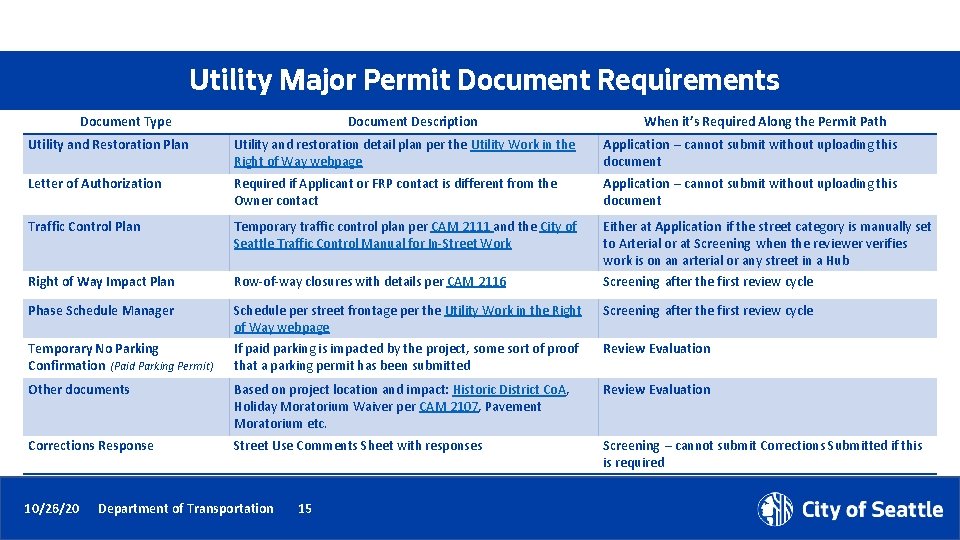
Utility Major Permit Document Requirements Document Type Document Description When it’s Required Along the Permit Path Utility and Restoration Plan Utility and restoration detail plan per the Utility Work in the Right of Way webpage Application – cannot submit without uploading this document Letter of Authorization Required if Applicant or FRP contact is different from the Owner contact Application – cannot submit without uploading this document Traffic Control Plan Temporary traffic control plan per CAM 2111 and the City of Seattle Traffic Control Manual for In-Street Work Either at Application if the street category is manually set to Arterial or at Screening when the reviewer verifies work is on an arterial or any street in a Hub Right of Way Impact Plan Row-of-way closures with details per CAM 2116 Screening after the first review cycle Phase Schedule Manager Schedule per street frontage per the Utility Work in the Right of Way webpage Screening after the first review cycle Temporary No Parking Confirmation (Paid Parking Permit) If paid parking is impacted by the project, some sort of proof that a parking permit has been submitted Review Evaluation Other documents Based on project location and impact: Historic District Co. A, Holiday Moratorium Waiver per CAM 2107, Pavement Moratorium etc. Review Evaluation Corrections Response Street Use Comments Sheet with responses Screening – cannot submit Corrections Submitted if this is required 10/26/20 Department of Transportation 15
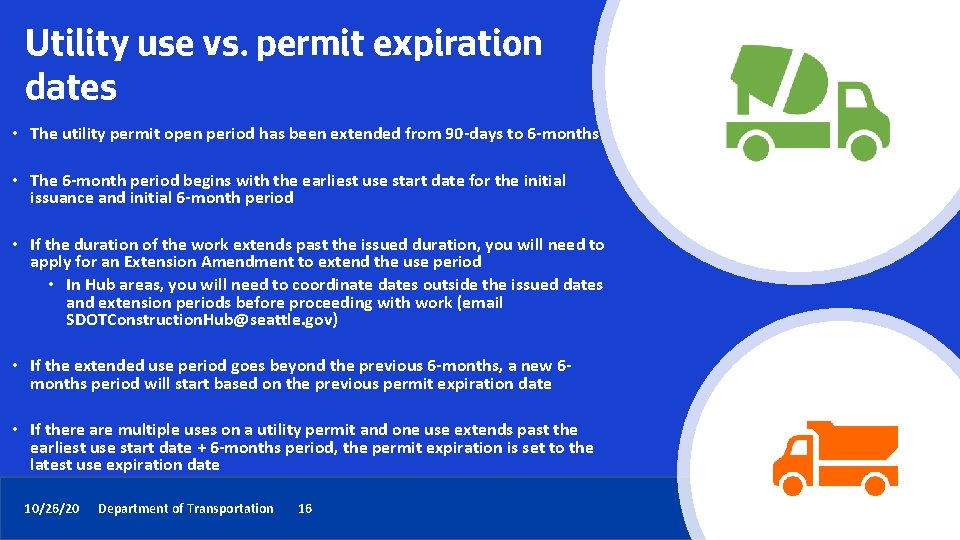
Utility use vs. permit expiration dates • The utility permit open period has been extended from 90 -days to 6 -months • The 6 -month period begins with the earliest use start date for the initial issuance and initial 6 -month period • If the duration of the work extends past the issued duration, you will need to apply for an Extension Amendment to extend the use period • In Hub areas, you will need to coordinate dates outside the issued dates and extension periods before proceeding with work (email SDOTConstruction. Hub@seattle. gov) • If the extended use period goes beyond the previous 6 -months, a new 6 months period will start based on the previous permit expiration date • If there are multiple uses on a utility permit and one use extends past the earliest use start date + 6 -months period, the permit expiration is set to the latest use expiration date 10/26/20 Department of Transportation 16
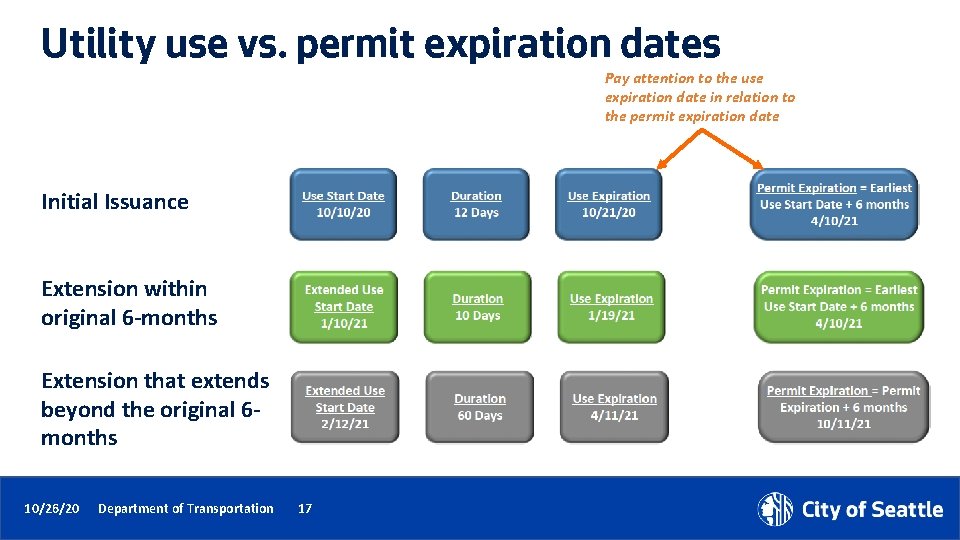
Utility use vs. permit expiration dates Pay attention to the use expiration date in relation to the permit expiration date Initial Issuance Extension within original 6 -months Extension that extends beyond the original 6 months 10/26/20 Department of Transportation 17

Utility use vs. permit expiration dates If there are multiple uses on a utility permit and one use extends past the earliest use start date + 6 -months period, the permit expiration is set to the latest use expiration date 10/26/20 Department of Transportation 18
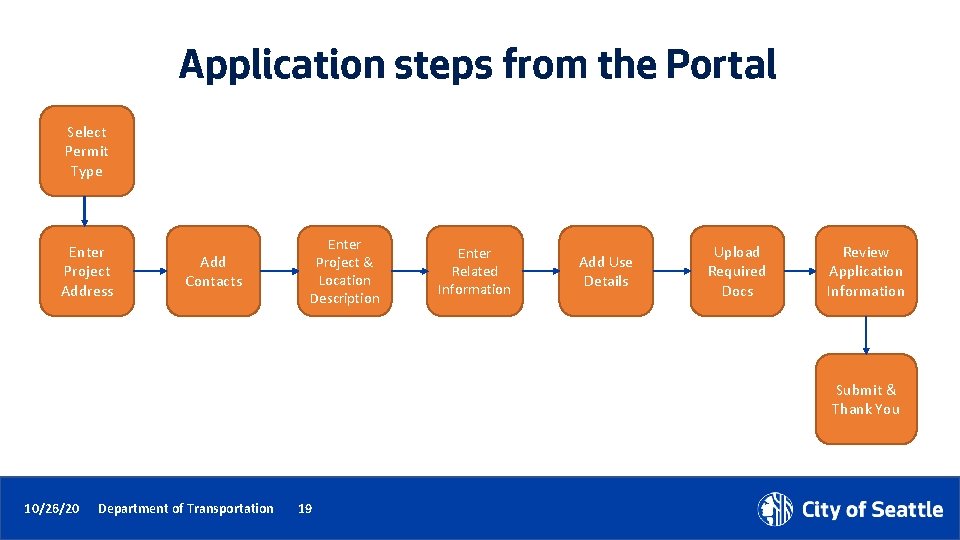
Application steps from the Portal Select Permit Type Enter Project Address Add Contacts Enter Project & Location Description Enter Related Information Add Use Details Upload Required Docs Review Application Information Submit & Thank You 10/26/20 Department of Transportation 19
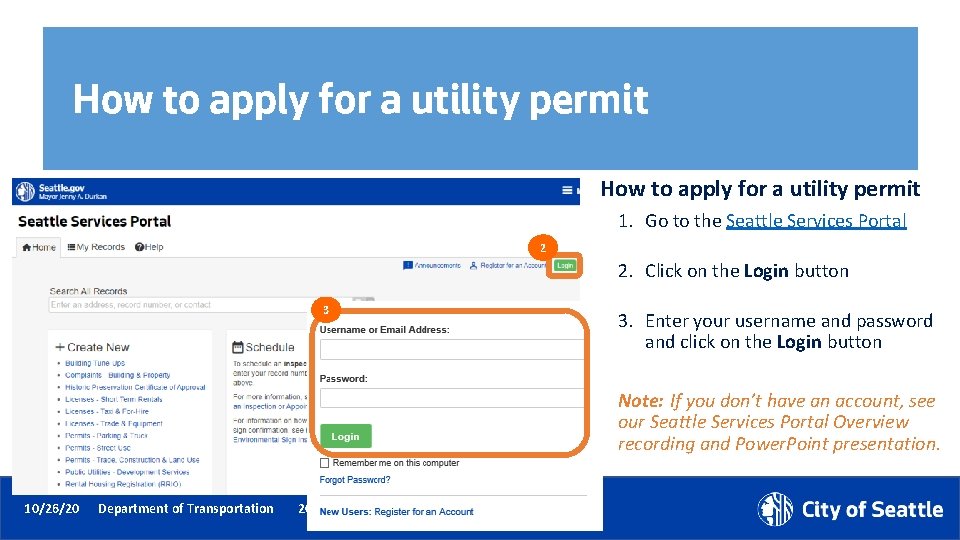
How to apply for a utility permit 1. Go to the Seattle Services Portal 2 2. Click on the Login button 3 3. Enter your username and password and click on the Login button Note: If you don’t have an account, see our Seattle Services Portal Overview recording and Power. Point presentation. 10/26/20 Department of Transportation 20
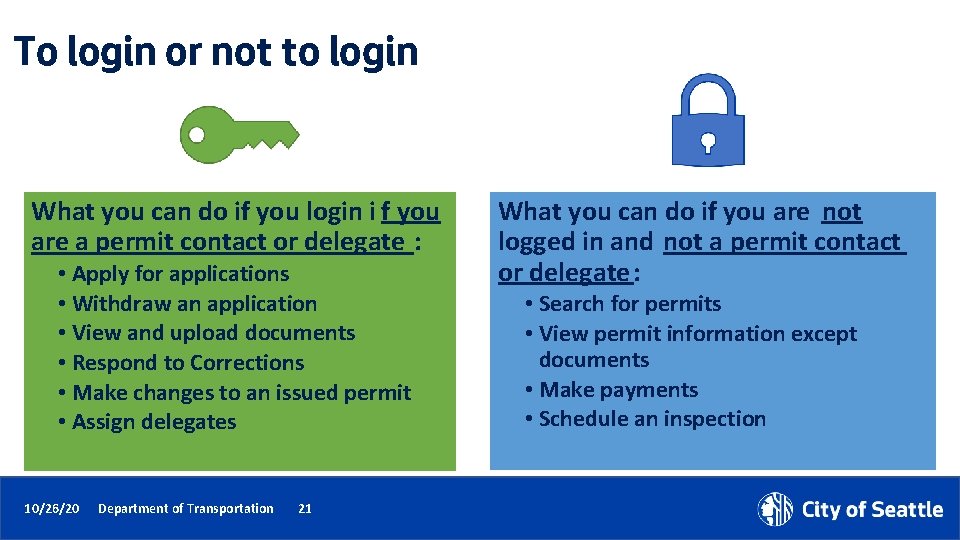
To login or not to login What you can do if you login i f you are a permit contact or delegate : • Apply for applications • Withdraw an application • View and upload documents • Respond to Corrections • Make changes to an issued permit • Assign delegates 10/26/20 Department of Transportation 21 What you can do if you are not logged in and not a permit contact or delegate : • Search for permits • View permit information except documents • Make payments • Schedule an inspection
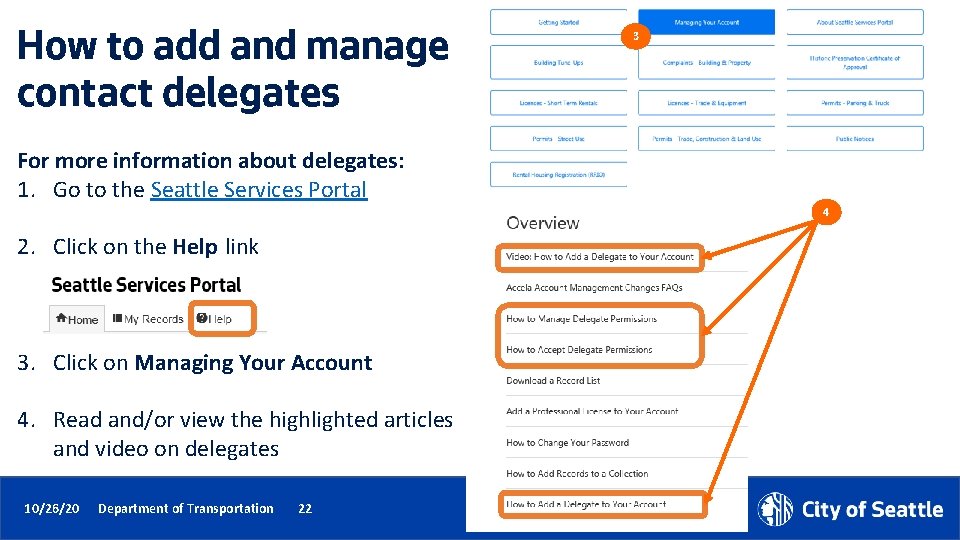
How to add and manage contact delegates 3 For more information about delegates: 1. Go to the Seattle Services Portal 4 2. Click on the Help link 3. Click on Managing Your Account 4. Read and/or view the highlighted articles and video on delegates 10/26/20 Department of Transportation 22
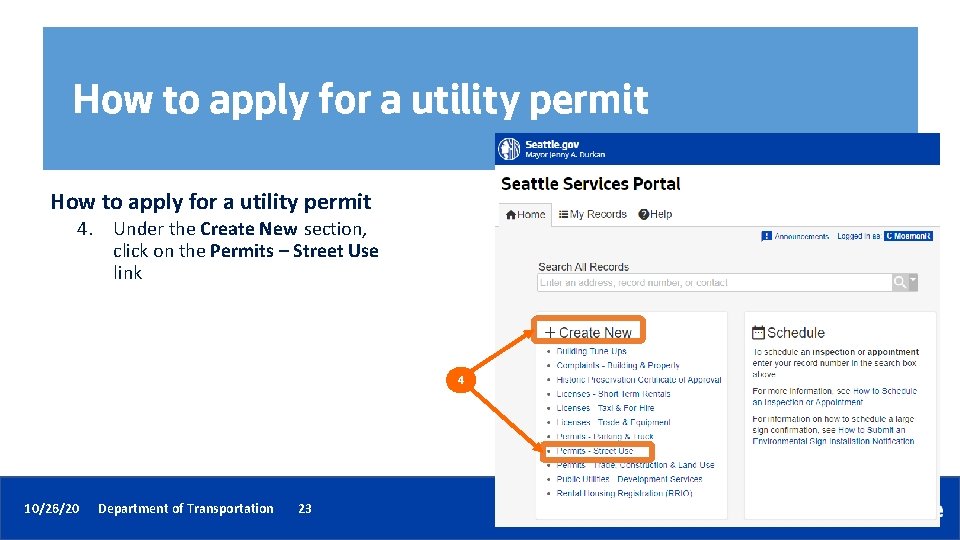
How to apply for a utility permit 4. Under the Create New section, click on the Permits – Street Use link 4 10/26/20 Department of Transportation 23
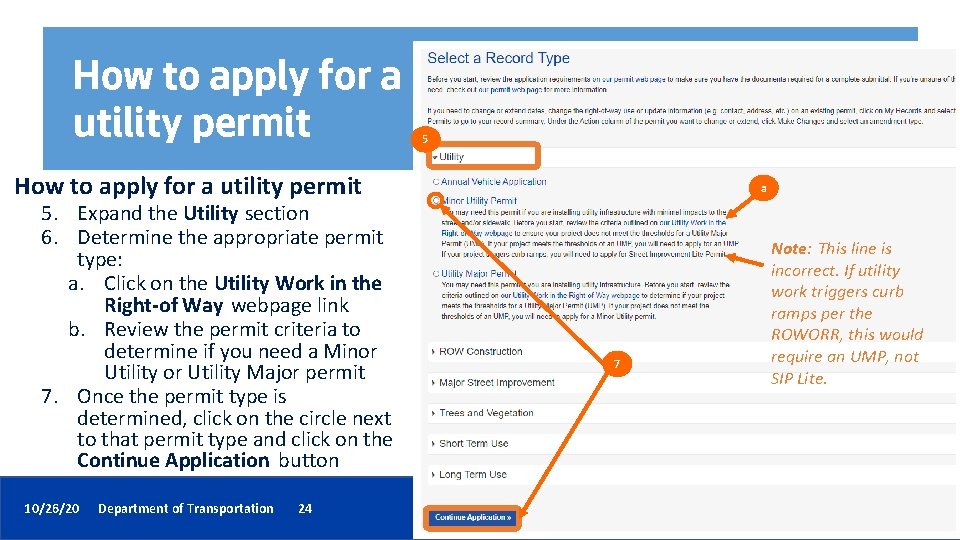
How to apply for a utility permit 5. Expand the Utility section 6. Determine the appropriate permit type: a. Click on the Utility Work in the Right-of Way webpage link b. Review the permit criteria to determine if you need a Minor Utility Major permit 7. Once the permit type is determined, click on the circle next to that permit type and click on the Continue Application button 10/26/20 Department of Transportation 24 a 7 Note: This line is incorrect. If utility work triggers curb ramps per the ROWORR, this would require an UMP, not SIP Lite.
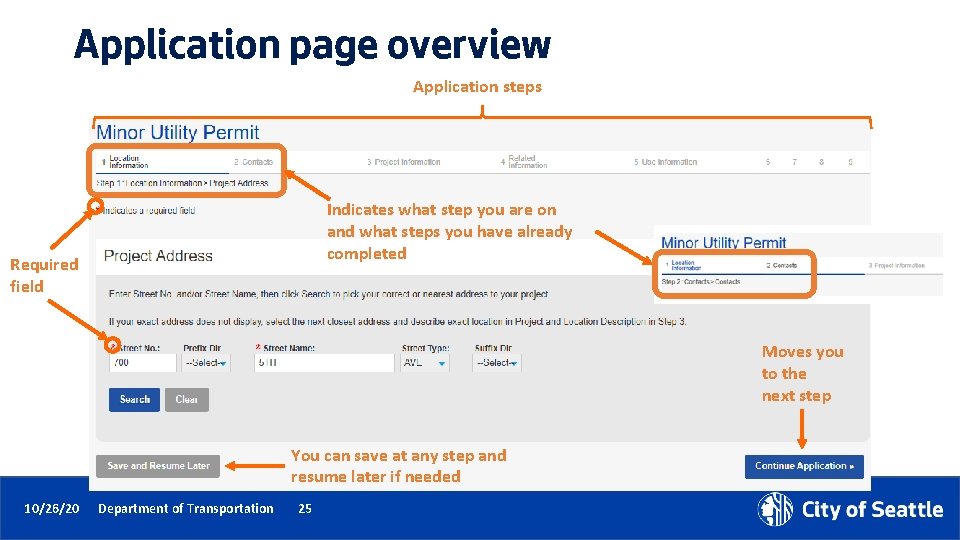
Application page overview Application steps Indicates what step you are on and what steps you have already completed Required field Moves you to the next step You can save at any step and resume later if needed 10/26/20 Department of Transportation 25
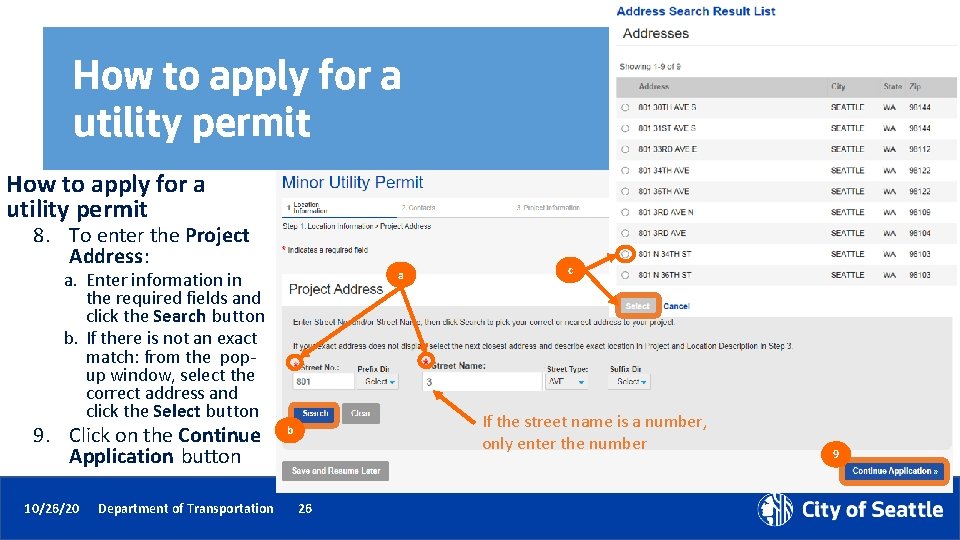
How to apply for a utility permit 8. To enter the Project Address: a a. Enter information in the required fields and click the Search button b. If there is not an exact match: from the popup window, select the correct address and click the Select button 9. Click on the Continue Application button 10/26/20 Department of Transportation c If the street name is a number, only enter the number b 26 9
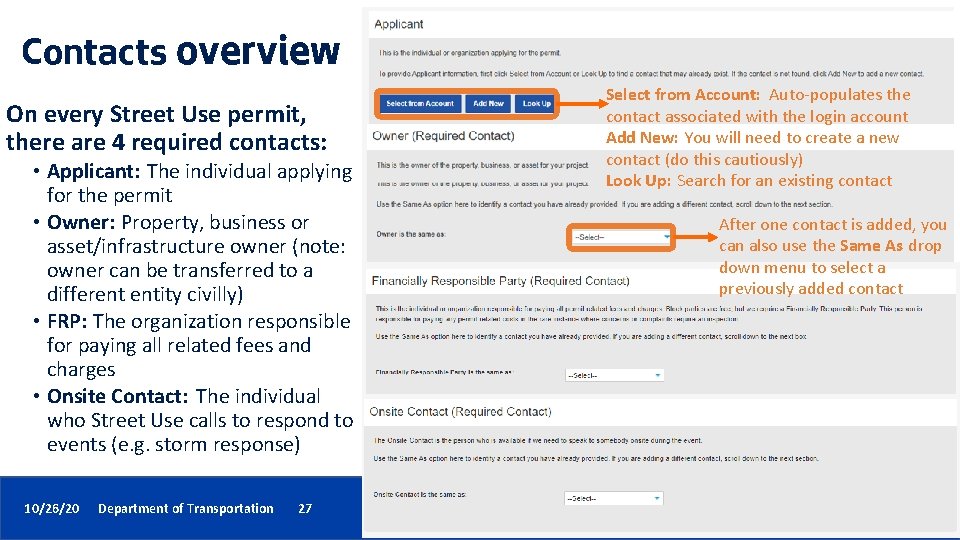
Contacts overview On every Street Use permit, there are 4 required contacts: • Applicant: The individual applying for the permit • Owner: Property, business or asset/infrastructure owner (note: owner can be transferred to a different entity civilly) • FRP: The organization responsible for paying all related fees and charges • Onsite Contact: The individual who Street Use calls to respond to events (e. g. storm response) 10/26/20 Department of Transportation 27 Select from Account: Auto-populates the contact associated with the login account Add New: You will need to create a new contact (do this cautiously) Look Up: Search for an existing contact After one contact is added, you can also use the Same As drop down menu to select a previously added contact
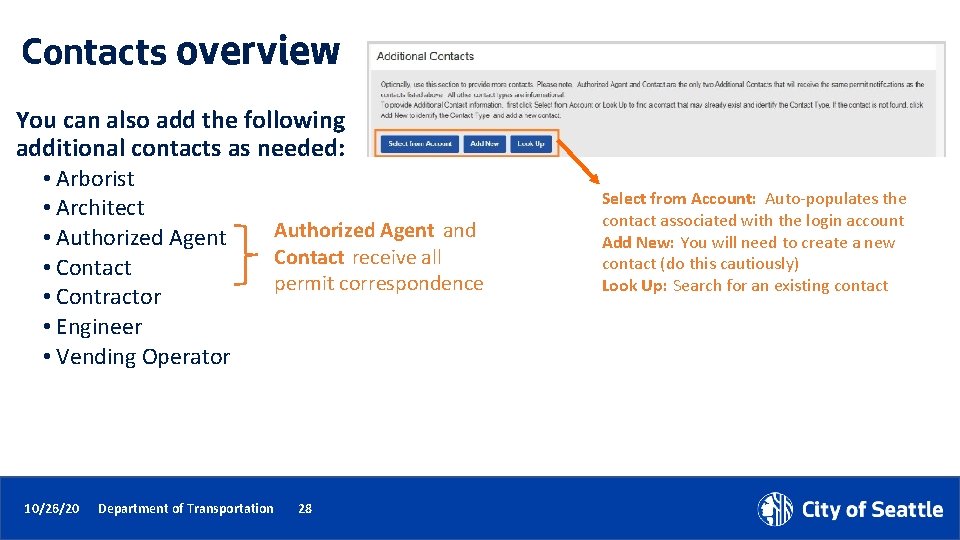
Contacts overview You can also add the following additional contacts as needed: • Arborist • Architect • Authorized Agent • Contact • Contractor • Engineer • Vending Operator 10/26/20 Department of Transportation Authorized Agent and Contact receive all permit correspondence 28 Select from Account: Auto-populates the contact associated with the login account Add New: You will need to create a new contact (do this cautiously) Look Up: Search for an existing contact

How to apply for a utility permit 10. Enter all required contacts: • • 10 10/26/20 Department of Transportation 29 Applicant Owner Financially Responsible Party (FRP) Onsite
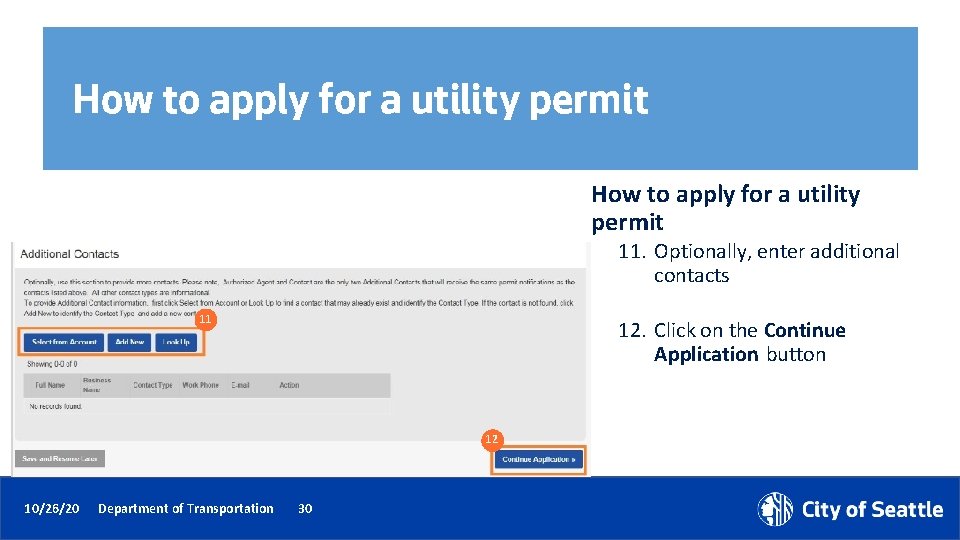
How to apply for a utility permit 11. Optionally, enter additional contacts 11 12. Click on the Continue Application button 12 10/26/20 Department of Transportation 30
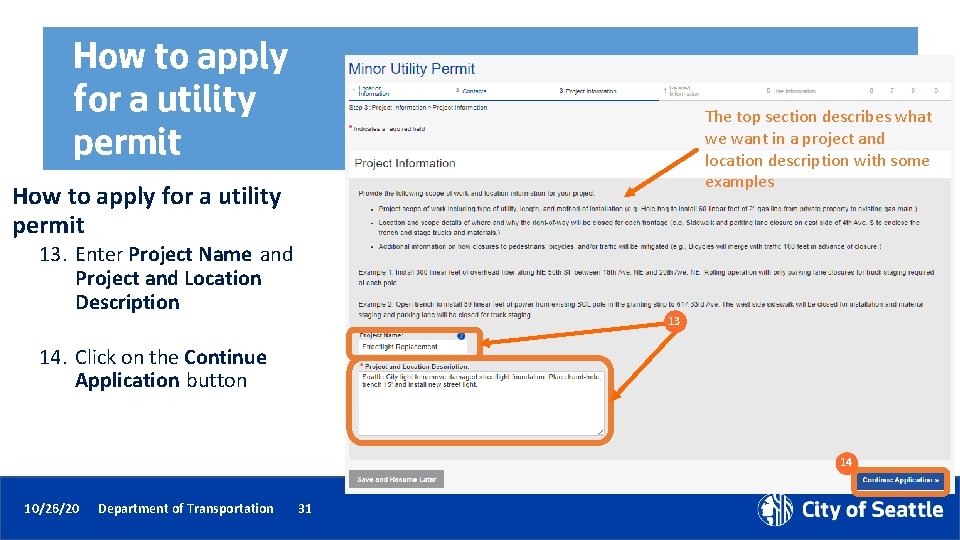
How to apply for a utility permit The top section describes what we want in a project and location description with some examples How to apply for a utility permit 13. Enter Project Name and Project and Location Description 13 14. Click on the Continue Application button 14 10/26/20 Department of Transportation 31
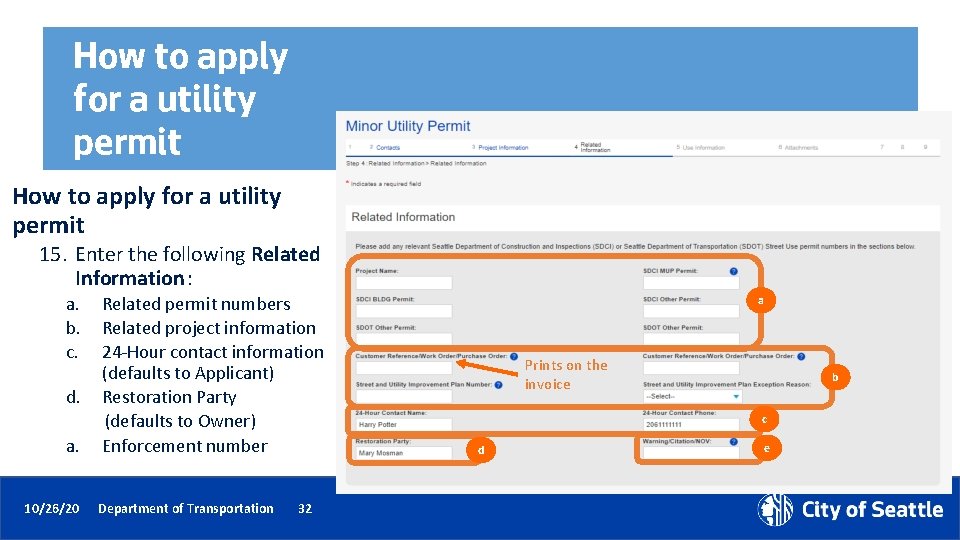
How to apply for a utility permit 15. Enter the following Related Information: a. b. c. d. a. 10/26/20 Related permit numbers Related project information 24 -Hour contact information (defaults to Applicant) Restoration Party (defaults to Owner) Enforcement number Department of Transportation 32 a Prints on the invoice b c d e
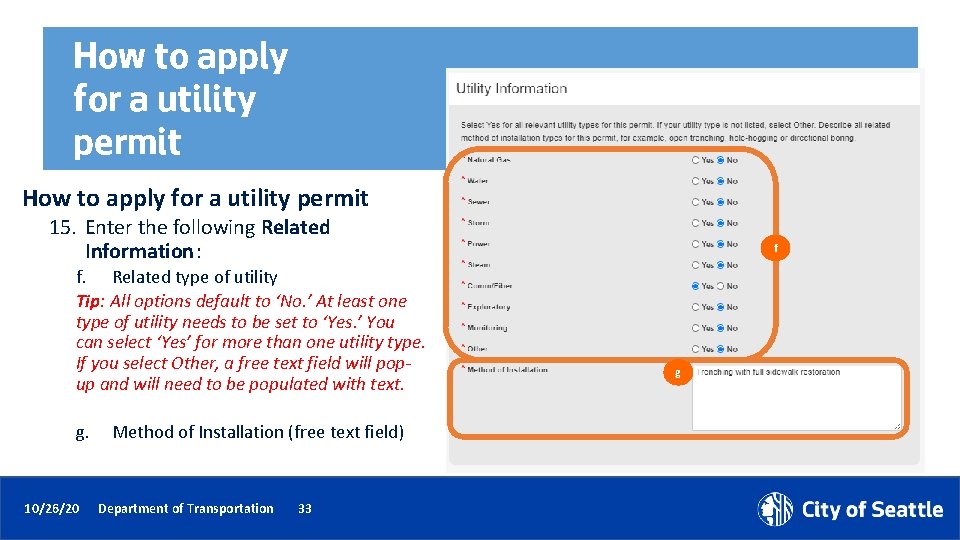
How to apply for a utility permit 15. Enter the following Related Information: f. Related type of utility Tip: All options default to ‘No. ’ At least one type of utility needs to be set to ‘Yes. ’ You can select ‘Yes’ for more than one utility type. If you select Other, a free text field will popup and will need to be populated with text. g. 10/26/20 Method of Installation (free text field) Department of Transportation 33 f g

How to apply for a utility permit 15. Enter the following Related Information: h. Related work type – what are you doing with the utility Tip: All options default to ‘No. ’ At least one work type needs to be set to ‘Yes. ’ You can select ‘Yes’ for more than one work type. If you select Other, a free text field will pop-up and will need to be populated with text. 16. Click on the Continue Application button 10/26/20 Department of Transportation 34 h 16
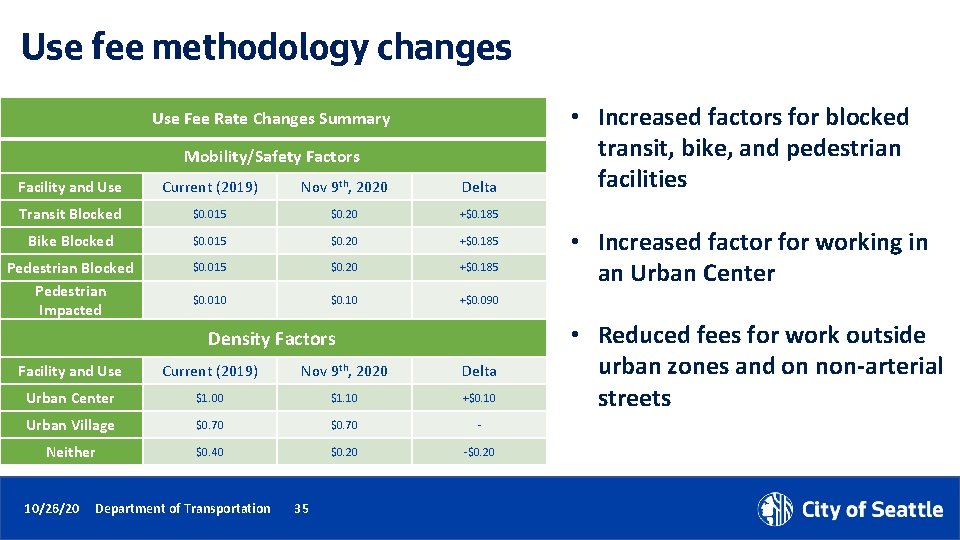
Use fee methodology changes Use Fee Rate Changes Summary Mobility/Safety Factors Facility and Use Current (2019) Nov 9 th, 2020 Delta Transit Blocked $0. 015 $0. 20 +$0. 185 Bike Blocked $0. 015 $0. 20 +$0. 185 Pedestrian Blocked Pedestrian Impacted $0. 015 $0. 20 +$0. 185 $0. 010 $0. 10 +$0. 090 Density Factors Facility and Use Current (2019) Nov 9 th, 2020 Delta Urban Center $1. 00 $1. 10 +$0. 10 Urban Village $0. 70 - Neither $0. 40 $0. 20 -$0. 20 10/26/20 Department of Transportation 35 • Increased factors for blocked transit, bike, and pedestrian facilities • Increased factor for working in an Urban Center • Reduced fees for work outside urban zones and on non-arterial streets 35
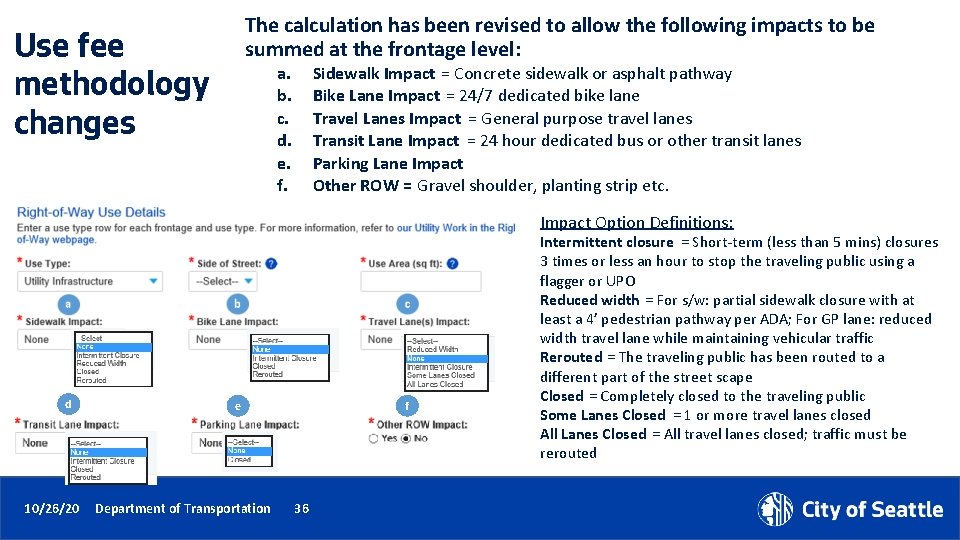
The calculation has been revised to allow the following impacts to be summed at the frontage level: Use fee methodology changes a. b. c. d. e. f. Sidewalk Impact = Concrete sidewalk or asphalt pathway Bike Lane Impact = 24/7 dedicated bike lane Travel Lanes Impact = General purpose travel lanes Transit Lane Impact = 24 hour dedicated bus or other transit lanes Parking Lane Impact Other ROW = Gravel shoulder, planting strip etc. Impact Option Definitions: d 10/26/20 e Department of Transportation f 36 Intermittent closure = Short-term (less than 5 mins) closures 3 times or less an hour to stop the traveling public using a flagger or UPO Reduced width = For s/w: partial sidewalk closure with at least a 4’ pedestrian pathway per ADA; For GP lane: reduced width travel lane while maintaining vehicular traffic Rerouted = The traveling public has been routed to a different part of the street scape Closed = Completely closed to the traveling public Some Lanes Closed = 1 or more travel lanes closed All Lanes Closed = All travel lanes closed; traffic must be rerouted
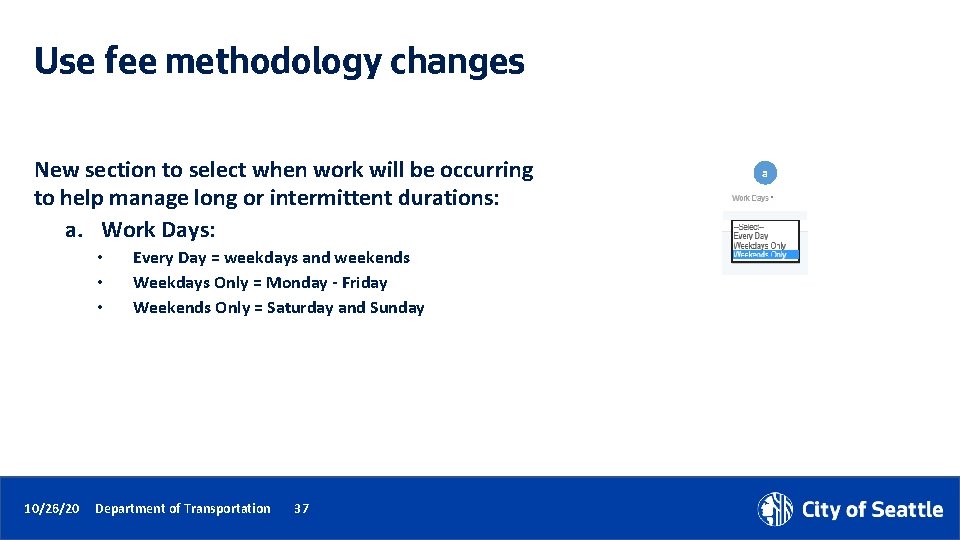
Use fee methodology changes New section to select when work will be occurring to help manage long or intermittent durations: a. Work Days: • • • 10/26/20 Every Day = weekdays and weekends Weekdays Only = Monday - Friday Weekends Only = Saturday and Sunday Department of Transportation 37 a
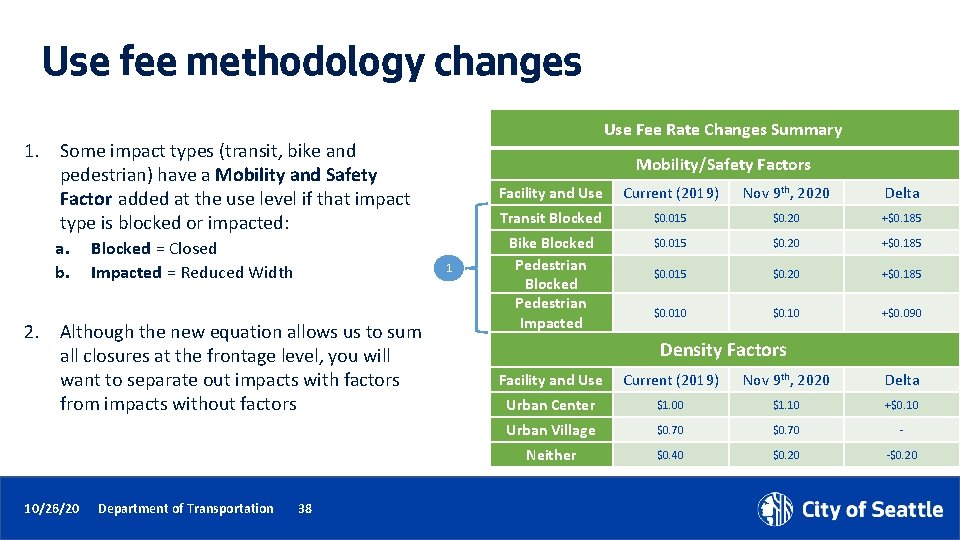
Use fee methodology changes Use Fee Rate Changes Summary 1. Some impact types (transit, bike and pedestrian) have a Mobility and Safety Factor added at the use level if that impact type is blocked or impacted: a. b. Blocked = Closed Impacted = Reduced Width 1 2. Although the new equation allows us to sum all closures at the frontage level, you will want to separate out impacts with factors from impacts without factors 10/26/20 Department of Transportation Mobility/Safety Factors 38 Facility and Use Current (2019) Nov 9 th, 2020 Delta Transit Blocked $0. 015 $0. 20 +$0. 185 Bike Blocked Pedestrian Impacted $0. 015 $0. 20 +$0. 185 $0. 010 $0. 10 +$0. 090 Density Factors Facility and Use Current (2019) Nov 9 th, 2020 Delta Urban Center $1. 00 $1. 10 +$0. 10 Urban Village $0. 70 - Neither $0. 40 $0. 20 -$0. 20
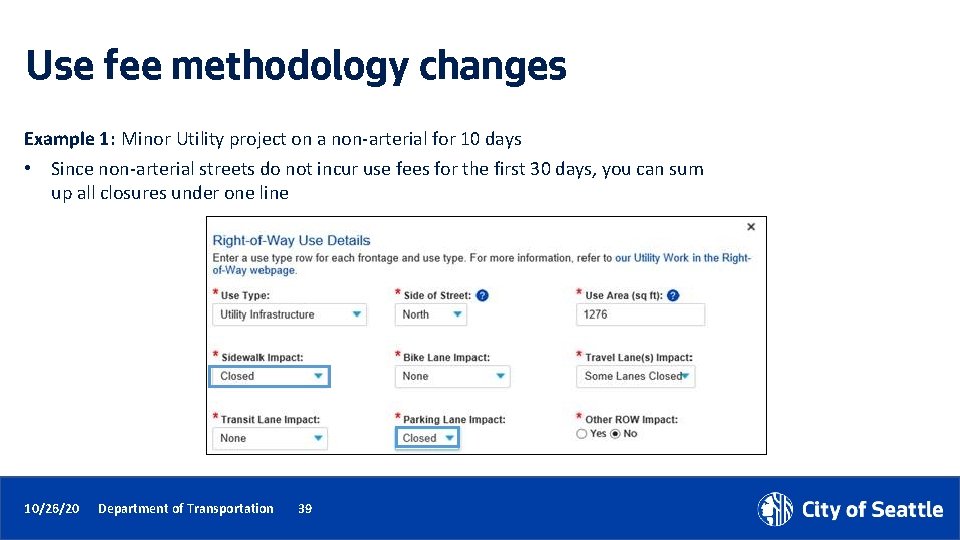
Use fee methodology changes Example 1: Minor Utility project on a non-arterial for 10 days • Since non-arterial streets do not incur use fees for the first 30 days, you can sum up all closures under one line 10/26/20 Department of Transportation 39
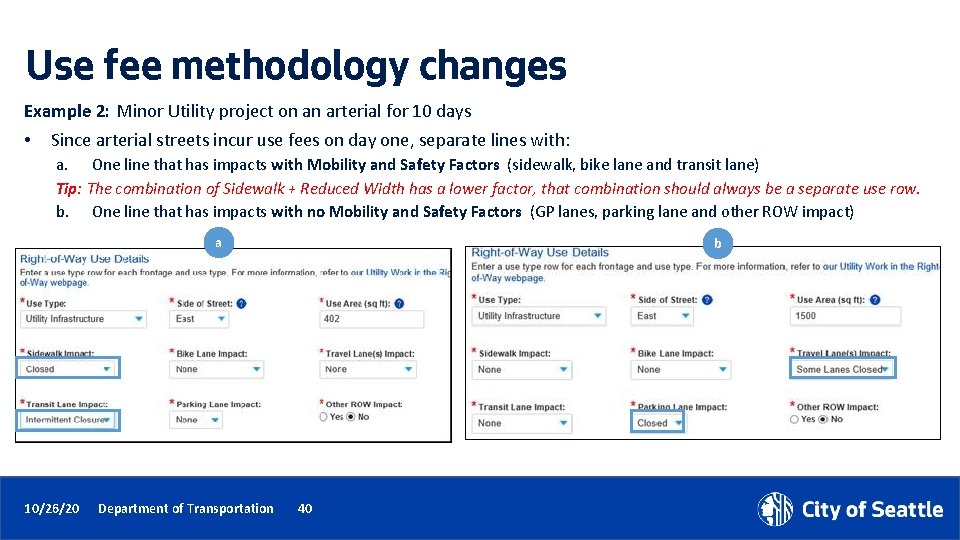
Use fee methodology changes Example 2: Minor Utility project on an arterial for 10 days • Since arterial streets incur use fees on day one, separate lines with: a. One line that has impacts with Mobility and Safety Factors (sidewalk, bike lane and transit lane) Tip: The combination of Sidewalk + Reduced Width has a lower factor, that combination should always be a separate use row. b. One line that has impacts with no Mobility and Safety Factors (GP lanes, parking lane and other ROW impact) a 10/26/20 Department of Transportation b 40
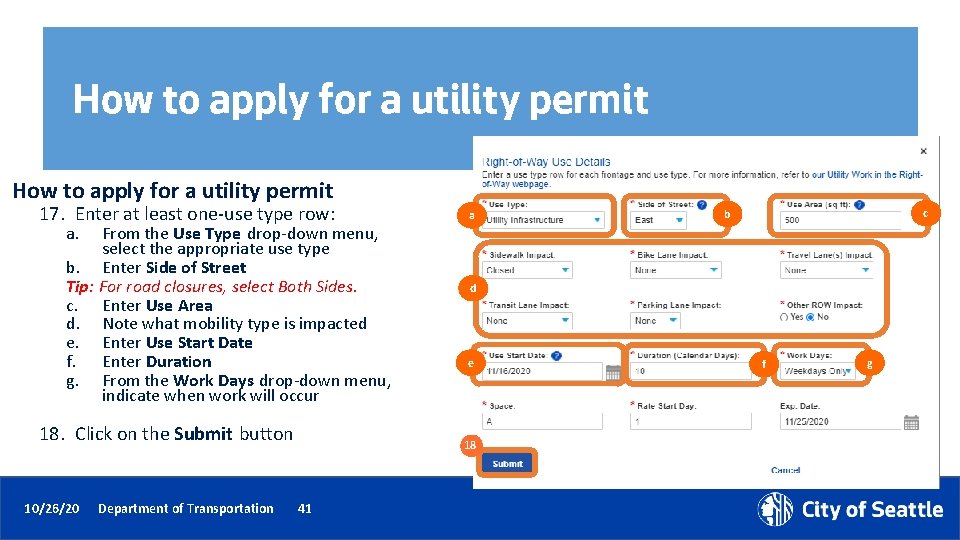
How to apply for a utility permit 17. Enter at least one-use type row: a. From the Use Type drop-down menu, select the appropriate use type b. Enter Side of Street Tip: For road closures, select Both Sides. c. Enter Use Area d. Note what mobility type is impacted e. Enter Use Start Date f. Enter Duration g. From the Work Days drop-down menu, indicate when work will occur 18. Click on the Submit button 10/26/20 Department of Transportation a d e 18 41 c b f g
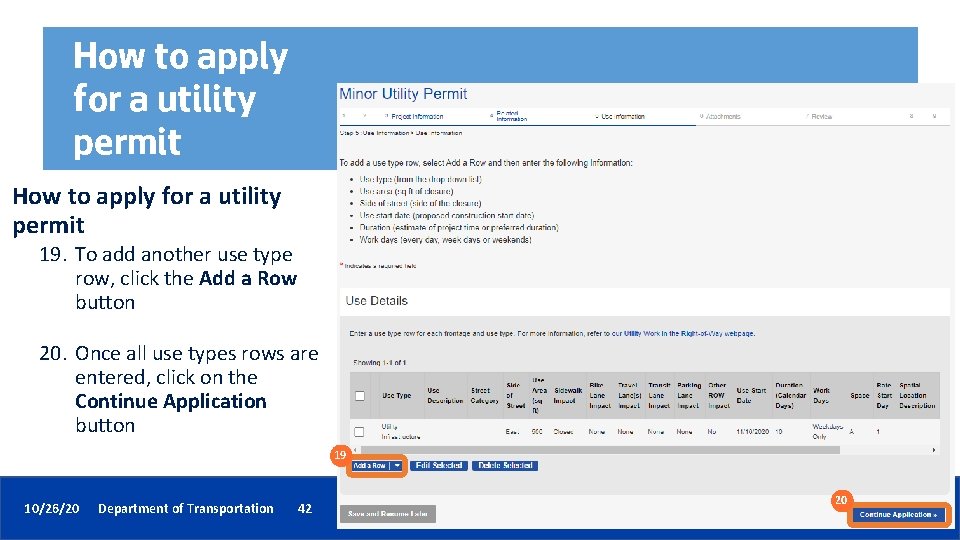
How to apply for a utility permit 19. To add another use type row, click the Add a Row button 20. Once all use types rows are entered, click on the Continue Application button 19 10/26/20 Department of Transportation 42 20
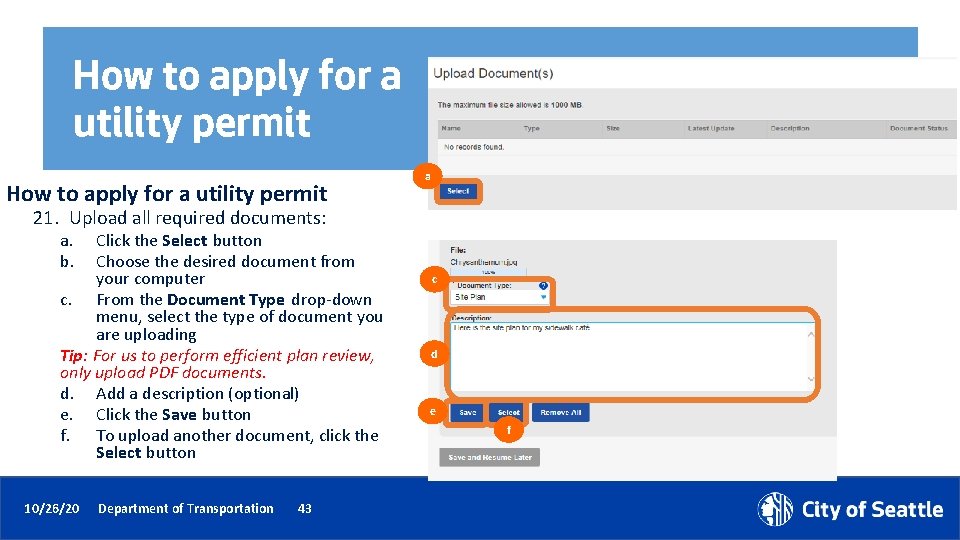
How to apply for a utility permit a 21. Upload all required documents: a. b. Click the Select button Choose the desired document from your computer c. From the Document Type drop-down menu, select the type of document you are uploading Tip: For us to perform efficient plan review, only upload PDF documents. d. Add a description (optional) e. Click the Save button f. To upload another document, click the Select button 10/26/20 Department of Transportation 43 c d e f
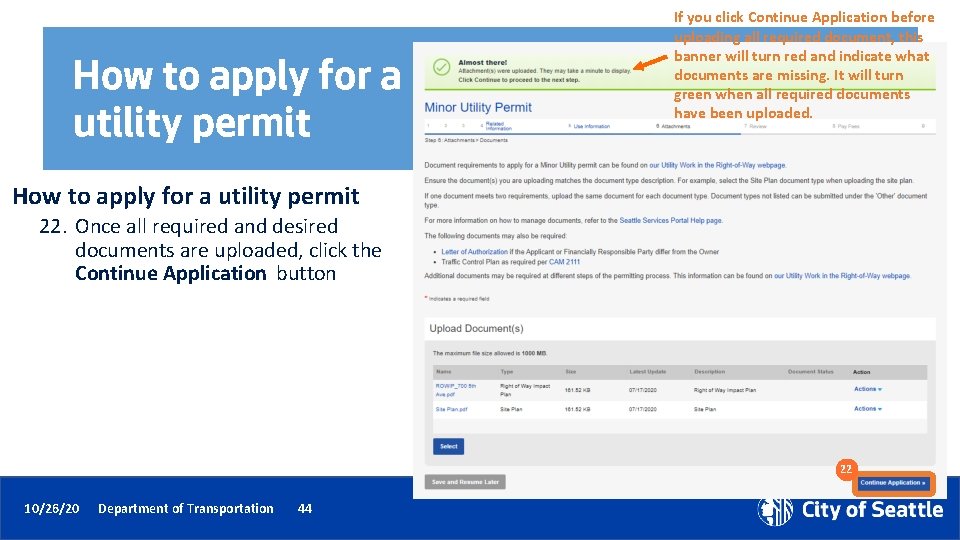
How to apply for a utility permit If you click Continue Application before uploading all required document, this banner will turn red and indicate what documents are missing. It will turn green when all required documents have been uploaded. How to apply for a utility permit 22. Once all required and desired documents are uploaded, click the Continue Application button 22 10/26/20 Department of Transportation 44
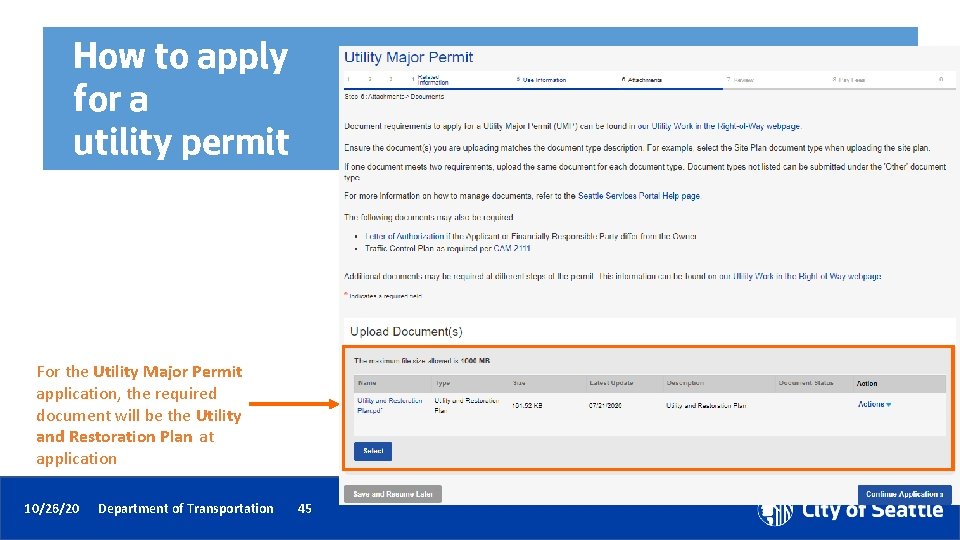
How to apply for a utility permit For the Utility Major Permit application, the required document will be the Utility and Restoration Plan at application 10/26/20 Department of Transportation 45
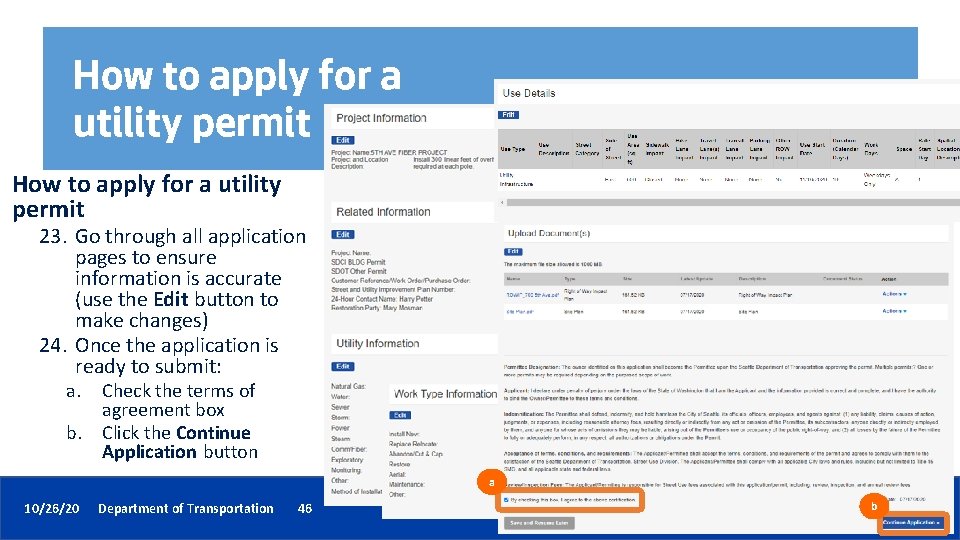
How to apply for a utility permit 23. Go through all application pages to ensure information is accurate (use the Edit button to make changes) 24. Once the application is ready to submit: a. b. Check the terms of agreement box Click the Continue Application button a 10/26/20 Department of Transportation 46 46 b
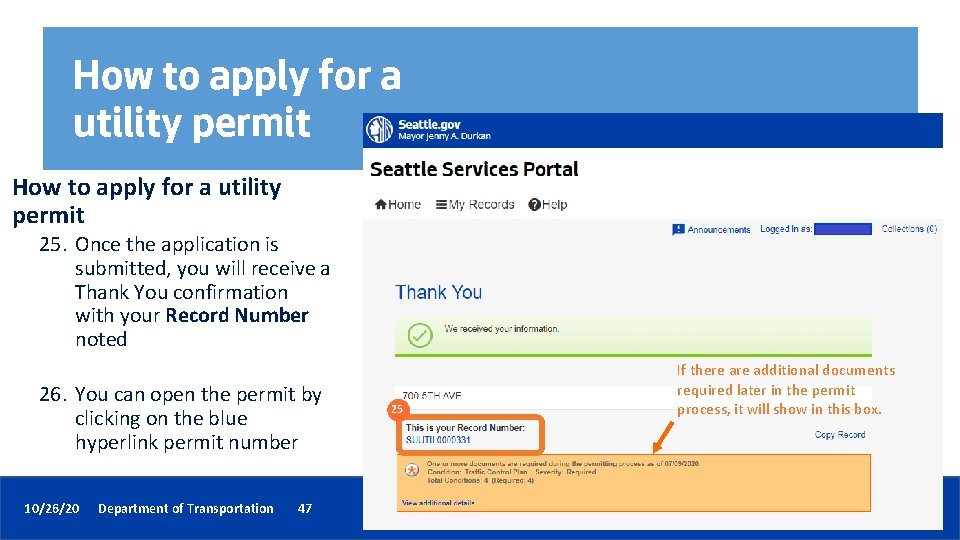
How to apply for a utility permit 25. Once the application is submitted, you will receive a Thank You confirmation with your Record Number noted 26. You can open the permit by clicking on the blue hyperlink permit number 10/26/20 Department of Transportation 47 25 If there additional documents required later in the permit process, it will show in this box. 47

How to find the status of your permit 1. You can find your permit in two ways: a. b. Searching for the individual record under Find Existing in Permits – Street Use b Find the permit under the My Records page, either in My Records Overview or in Permit – Street Use 10/26/20 Department of Transportation a 48
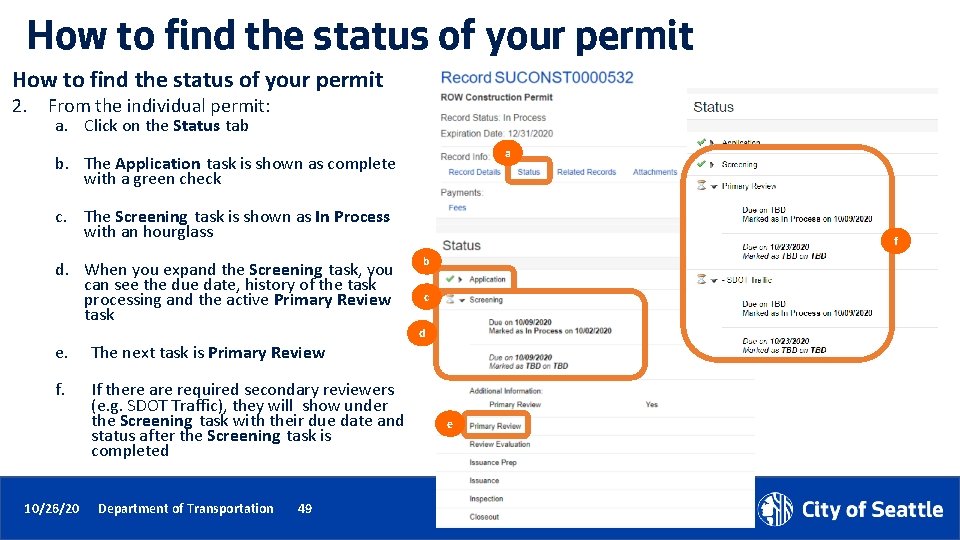
How to find the status of your permit 2. From the individual permit: a. Click on the Status tab a b. The Application task is shown as complete with a green check c. The Screening task is shown as In Process with an hourglass d. When you expand the Screening task, you can see the due date, history of the task processing and the active Primary Review task b c d e. The next task is Primary Review f. If there are required secondary reviewers (e. g. SDOT Traffic), they will show under the Screening task with their due date and status after the Screening task is completed 10/26/20 f Department of Transportation 49 e
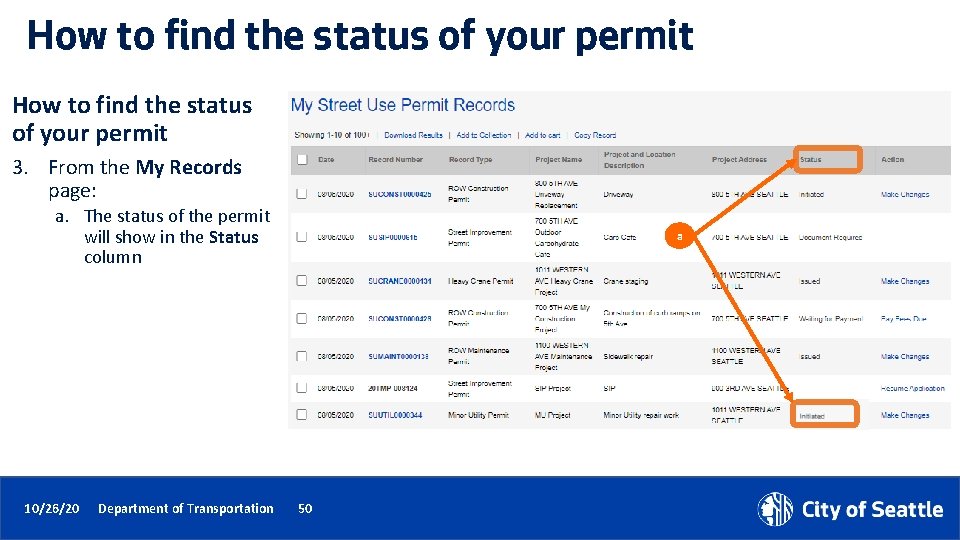
How to find the status of your permit 3. From the My Records page: a. The status of the permit will show in the Status column 10/26/20 Department of Transportation a 50

How to respond to corrections • Corrections can be required in the Screening or Review Evaluation task • Once the task is set to request corrections, the record status will change from In Process to Awaiting Corrections 10/26/20 Department of Transportation 51
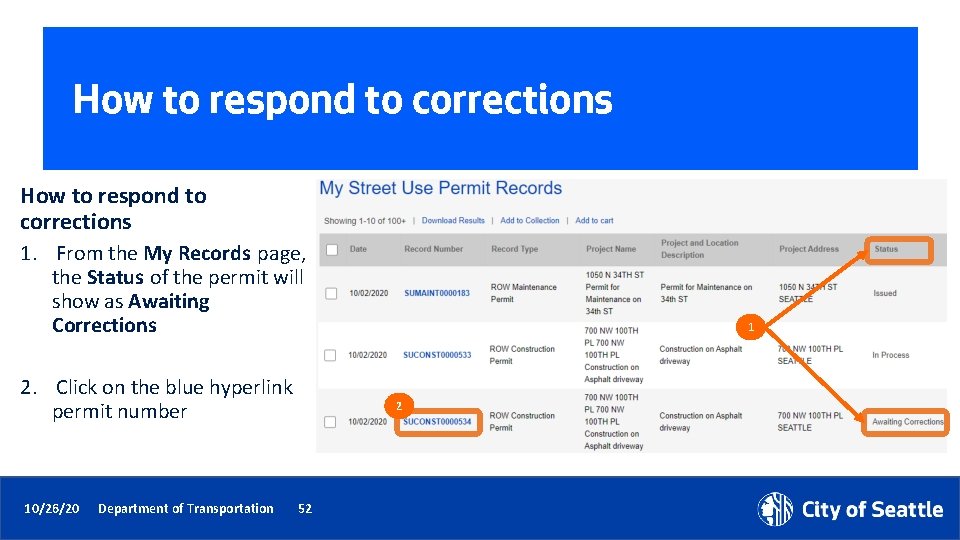
How to respond to corrections 1. From the My Records page, the Status of the permit will show as Awaiting Corrections 2. Click on the blue hyperlink permit number 10/26/20 Department of Transportation 1 2 52
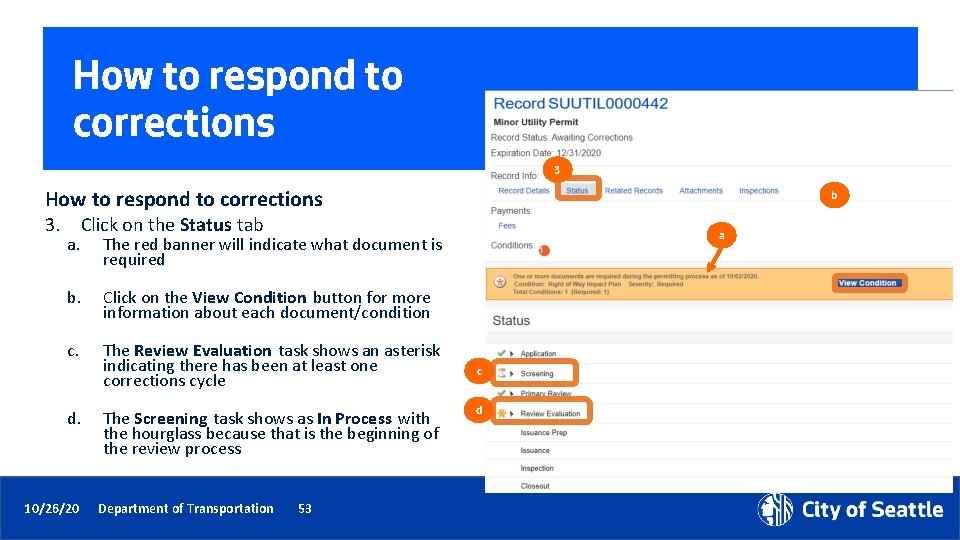
How to respond to corrections 3 How to respond to corrections b 3. Click on the Status tab a. The red banner will indicate what document is required b. Click on the View Condition button for more information about each document/condition c. The Review Evaluation task shows an asterisk indicating there has been at least one corrections cycle d. 10/26/20 The Screening task shows as In Process with the hourglass because that is the beginning of the review process Department of Transportation 53 a c d
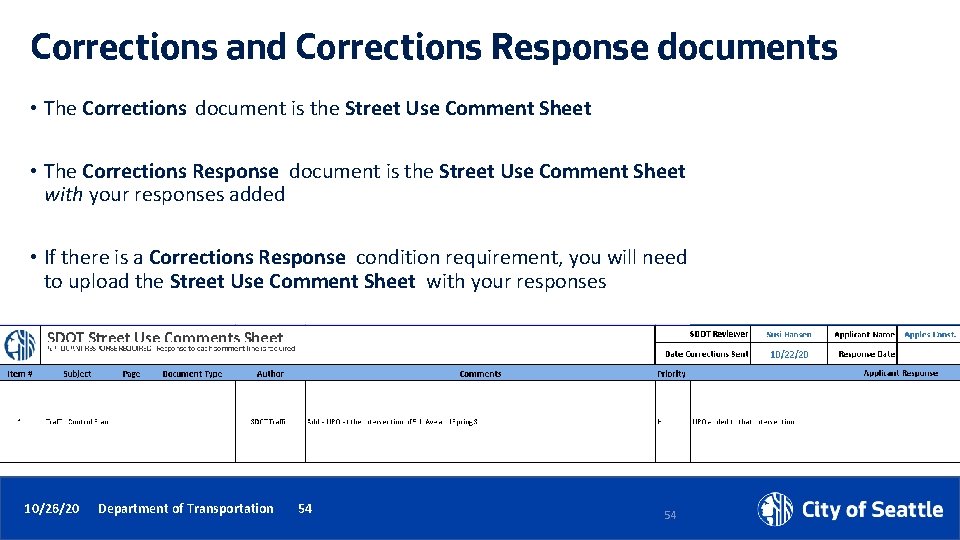
Corrections and Corrections Response documents • The Corrections document is the Street Use Comment Sheet • The Corrections Response document is the Street Use Comment Sheet with your responses added • If there is a Corrections Response condition requirement, you will need to upload the Street Use Comment Sheet with your responses 10/26/20 Department of Transportation 54 54
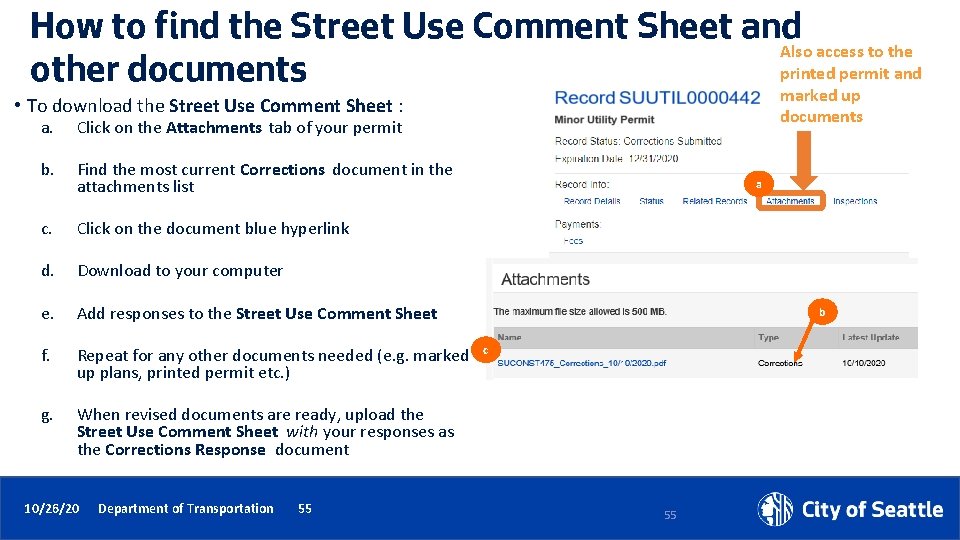
How to find the Street Use Comment Sheet and Also access to the printed permit and other documents marked up • To download the Street Use Comment Sheet : a. Click on the Attachments tab of your permit b. Find the most current Corrections document in the attachments list c. Click on the document blue hyperlink d. Download to your computer e. Add responses to the Street Use Comment Sheet f. Repeat for any other documents needed (e. g. marked up plans, printed permit etc. ) g. When revised documents are ready, upload the Street Use Comment Sheet with your responses as the Corrections Response document 10/26/20 Department of Transportation 55 documents a b c 55
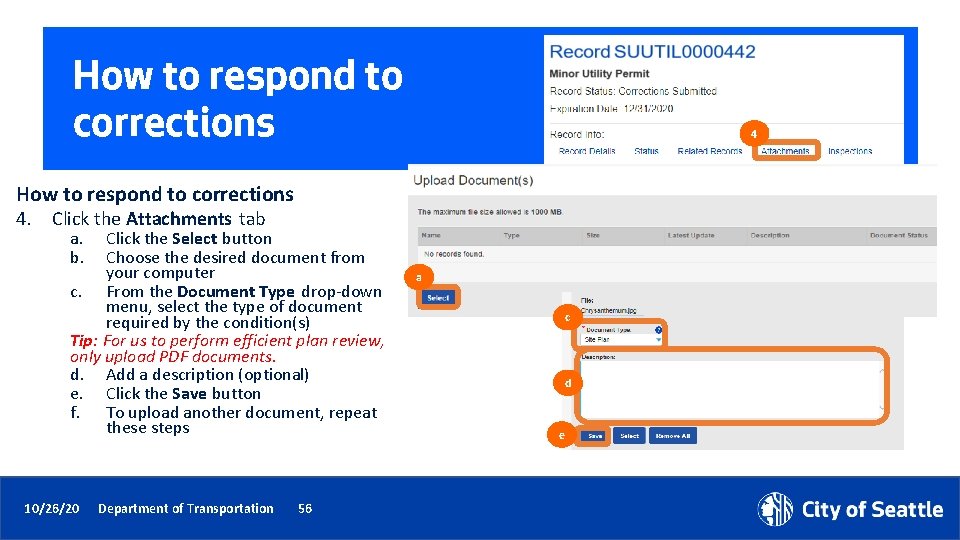
How to respond to corrections 4. Click the Attachments tab a. b. Click the Select button Choose the desired document from your computer c. From the Document Type drop-down menu, select the type of document required by the condition(s) Tip: For us to perform efficient plan review, only upload PDF documents. d. Add a description (optional) e. Click the Save button f. To upload another document, repeat these steps 10/26/20 Department of Transportation 56 a c d e
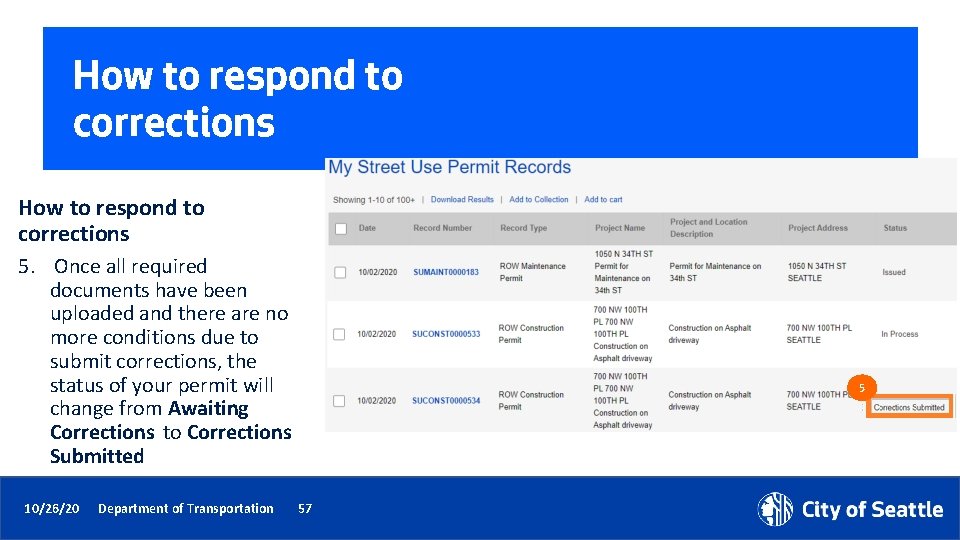
How to respond to corrections 5. Once all required documents have been uploaded and there are no more conditions due to submit corrections, the status of your permit will change from Awaiting Corrections to Corrections Submitted 10/26/20 Department of Transportation 5 57
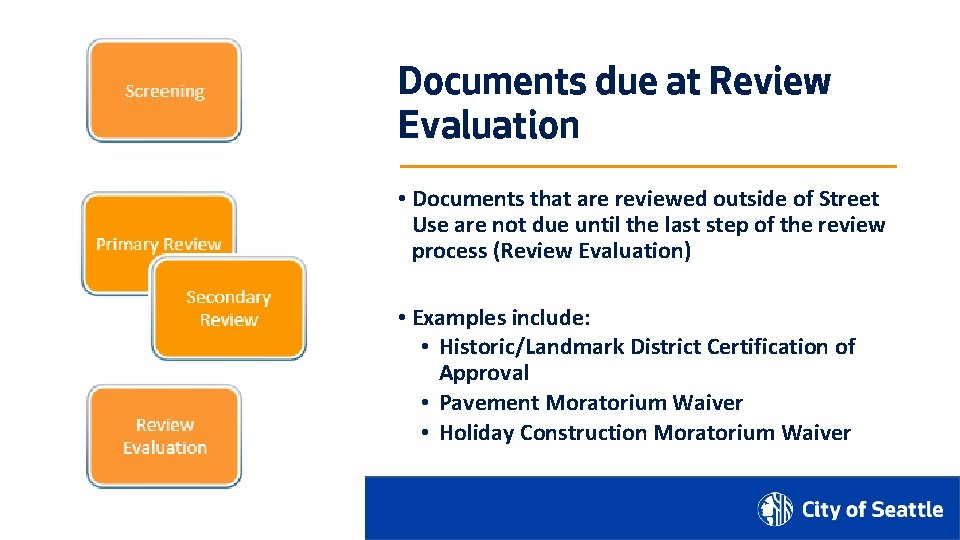
Documents due at Review Evaluation • Documents that are reviewed outside of Street Use are not due until the last step of the review process (Review Evaluation) • Examples include: • Historic/Landmark District Certification of Approval • Pavement Moratorium Waiver • Holiday Construction Moratorium Waiver 10/26/20 Department of Transportation 58

Documents due at Review Evaluation • Documents due at the end of review will be added at the Screening task and shown as a required condition • The review process will continue, and you can upload the required documents at any time • To know if additional documents are required, you will need to check the status of your permit(s) – an automatic email will not be sent until there is a Corrections Request sent 10/26/20 Department of Transportation 59
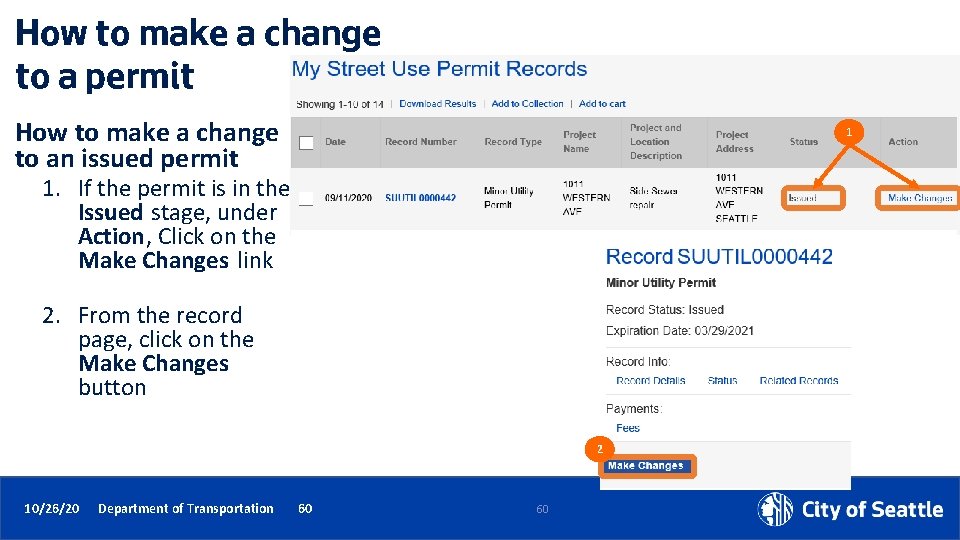
How to make a change to a permit How to make a change to an issued permit 1 1. If the permit is in the Issued stage, under Action, Click on the Make Changes link 2. From the record page, click on the Make Changes button 2 10/26/20 Department of Transportation 60 60
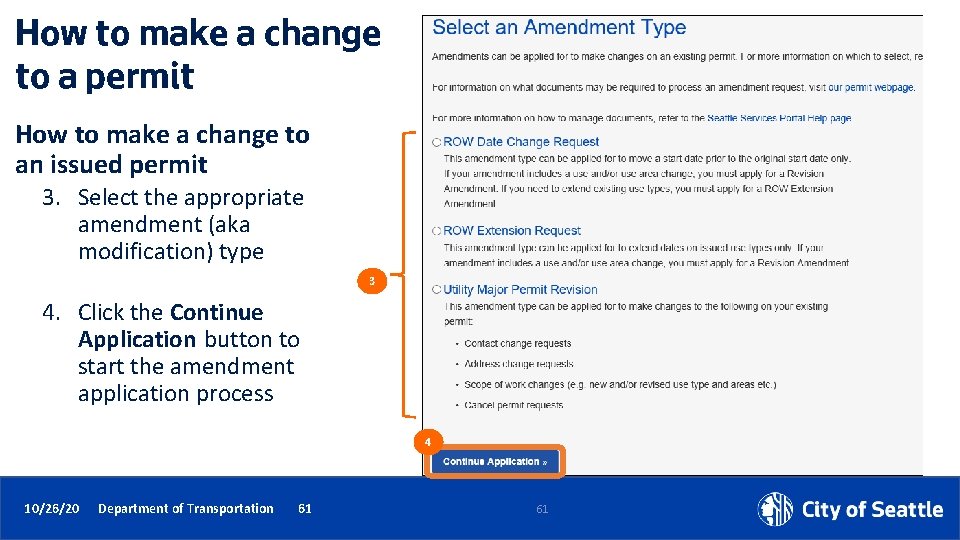
How to make a change to a permit How to make a change to an issued permit 3. Select the appropriate amendment (aka modification) type 3 4. Click the Continue Application button to start the amendment application process 4 10/26/20 Department of Transportation 61 61
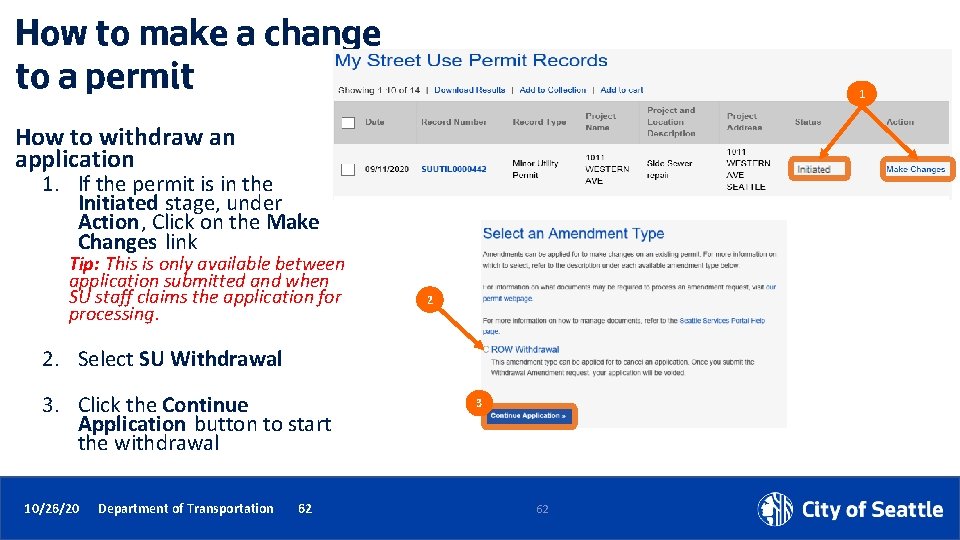
How to make a change to a permit 1 How to withdraw an application 1. If the permit is in the Initiated stage, under Action, Click on the Make Changes link Tip: This is only available between application submitted and when SU staff claims the application for processing. 2 2. Select SU Withdrawal 3. Click the Continue Application button to start the withdrawal 10/26/20 Department of Transportation 62 3 62

Inspections by permit type 10/26/20 Department of Transportation 63 ROW Construction Minor Utility Heavy Crane ROW Maintenance SIP UMP Initial X X X Interim - Amend X X - - X X Interim X X - - X X Site X X X Reinspection X X X Restoration X X - X X X Curb Ramp - - X X Off Hours X X X Mark Out X X - X X X Pre-Con Meeting X X X Final X X X SDOT Asset X X - - X X Utility X X - - X X Acceptance X X - X Bond Release - - X X
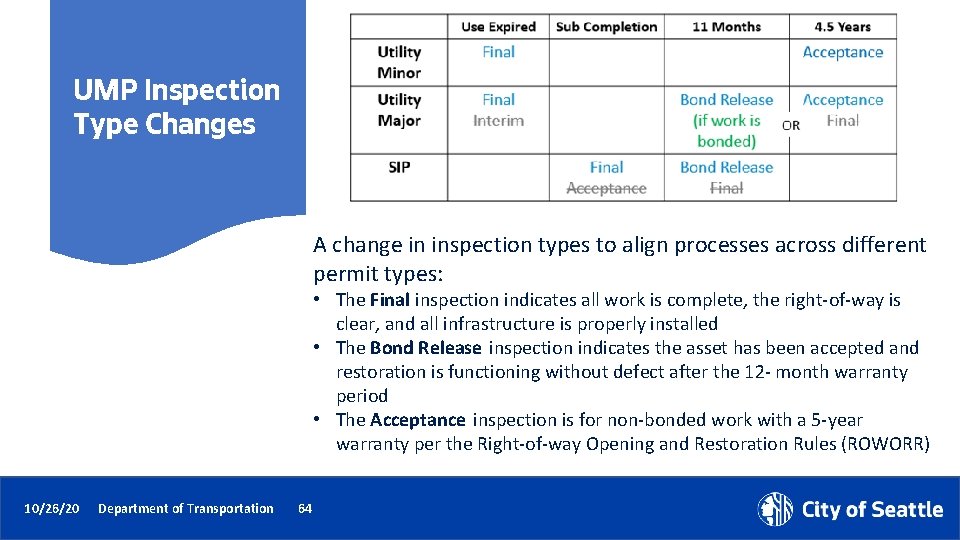
UMP Inspection Type Changes A change in inspection types to align processes across different permit types: • The Final inspection indicates all work is complete, the right-of-way is clear, and all infrastructure is properly installed • The Bond Release inspection indicates the asset has been accepted and restoration is functioning without defect after the 12 - month warranty period • The Acceptance inspection is for non-bonded work with a 5 -year warranty per the Right-of-way Opening and Restoration Rules (ROWORR) 10/26/20 Department of Transportation 64
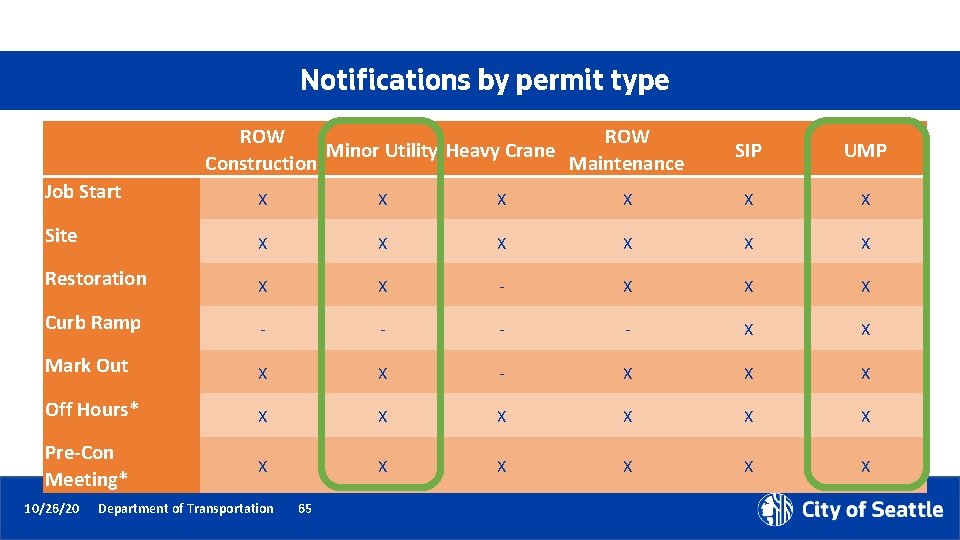
Notifications by permit type ROW Minor Utility Heavy Crane Construction Maintenance SIP UMP Job Start X X X Site X X X Restoration X X - X X X Curb Ramp - - X X Mark Out X X - X X X Off Hours* X X X Pre-Con Meeting* X X X 10/26/20 Department of Transportation 65
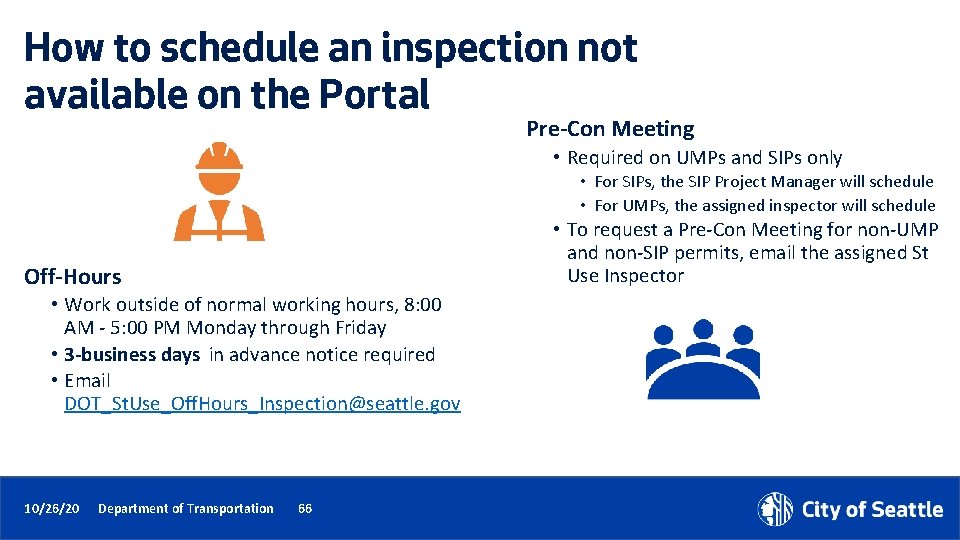
How to schedule an inspection not available on the Portal Pre-Con Meeting • Required on UMPs and SIPs only • For SIPs, the SIP Project Manager will schedule • For UMPs, the assigned inspector will schedule • To request a Pre-Con Meeting for non-UMP and non-SIP permits, email the assigned St Use Inspector Off-Hours • Work outside of normal working hours, 8: 00 AM - 5: 00 PM Monday through Friday • 3 -business days in advance notice required • Email DOT_St. Use_Off. Hours_Inspection@seattle. gov 10/26/20 Department of Transportation 66
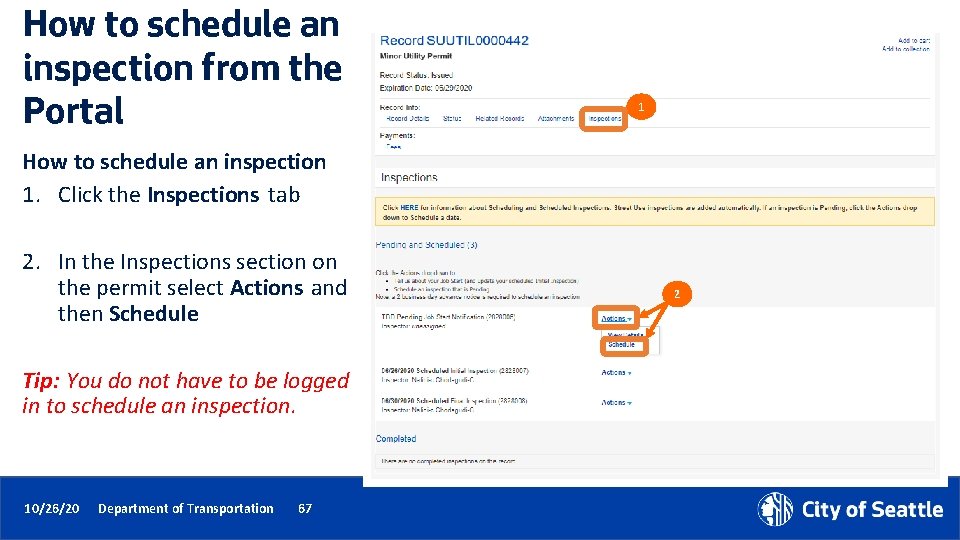
How to schedule an inspection from the Portal 1 How to schedule an inspection 1. Click the Inspections tab 2. In the Inspections section on the permit select Actions and then Schedule Tip: You do not have to be logged in to schedule an inspection. 10/26/20 Department of Transportation 67 2
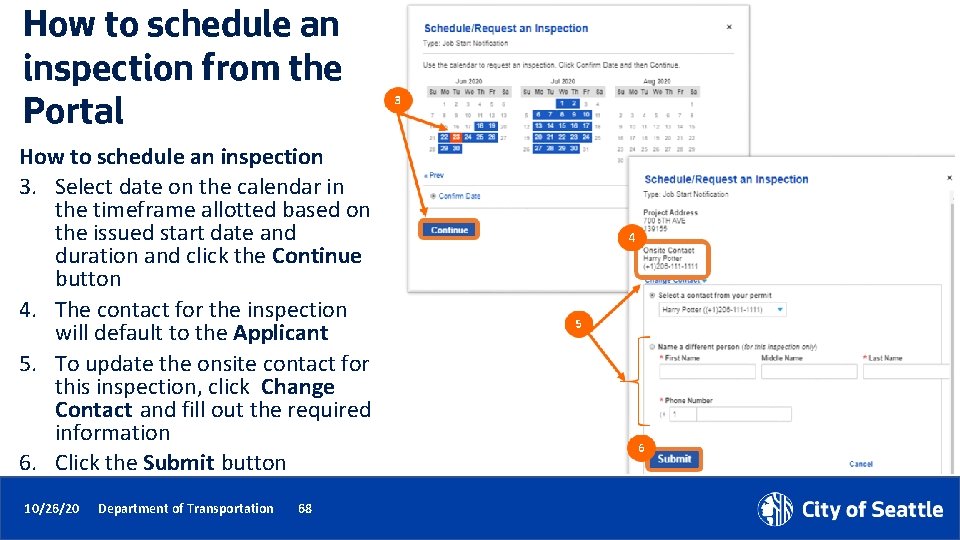
How to schedule an inspection from the Portal How to schedule an inspection 3. Select date on the calendar in the timeframe allotted based on the issued start date and duration and click the Continue button 4. The contact for the inspection will default to the Applicant 5. To update the onsite contact for this inspection, click Change Contact and fill out the required information 6. Click the Submit button 10/26/20 Department of Transportation 68

How to schedule an inspection from the Portal How to schedule an inspection 7. Add notes for the inspector (e. g. time of day, details of work etc. ) 8. Click the Finish button 10/26/20 Department of Transportation 69

How to schedule an inspection from the Portal How to reschedule an inspection 9. On the Inspections tab on the permit, select Actions and then Reschedule 10. Follow the previous steps on how to schedule an inspection Note: a 2 -business day notice is required to schedule or reschedule an inspection. 10/26/20 Department of Transportation 70 9
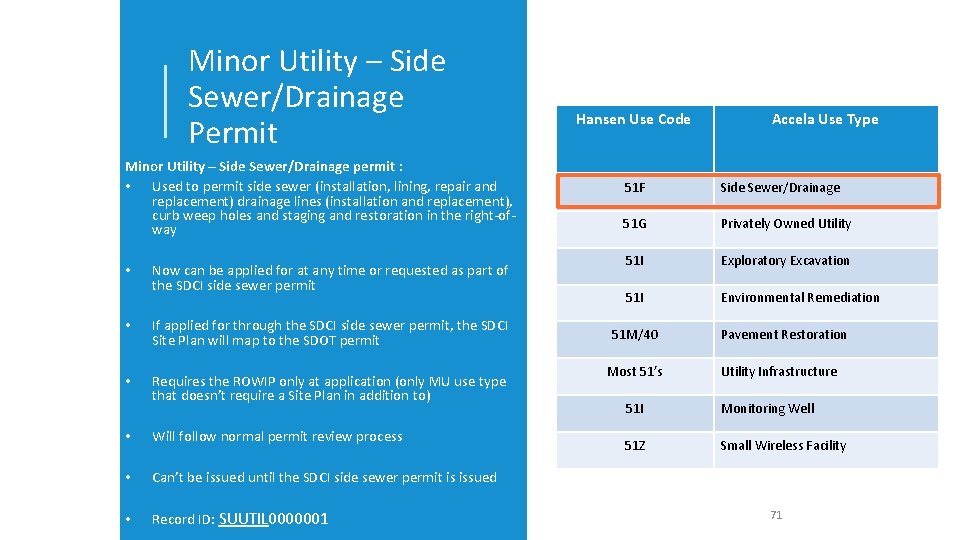
Minor Utility – Side Sewer/Drainage Permit Minor Utility – Side Sewer/Drainage permit : • Used to permit side sewer (installation, lining, repair and replacement) drainage lines (installation and replacement), curb weep holes and staging and restoration in the right-ofway • Now can be applied for at any time or requested as part of the SDCI side sewer permit • If applied for through the SDCI side sewer permit, the SDCI Site Plan will map to the SDOT permit • Requires the ROWIP only at application (only MU use type that doesn’t require a Site Plan in addition to) • Will follow normal permit review process • Can’t be issued until the SDCI side sewer permit is issued • Record ID: SUUTIL 0000001 Hansen Use Code Accela Use Type 51 F Side Sewer/Drainage 51 G Privately Owned Utility 51 I Exploratory Excavation 51 I Environmental Remediation 51 M/40 Most 51’s Pavement Restoration Utility Infrastructure 51 I Monitoring Well 51 Z Small Wireless Facility 71
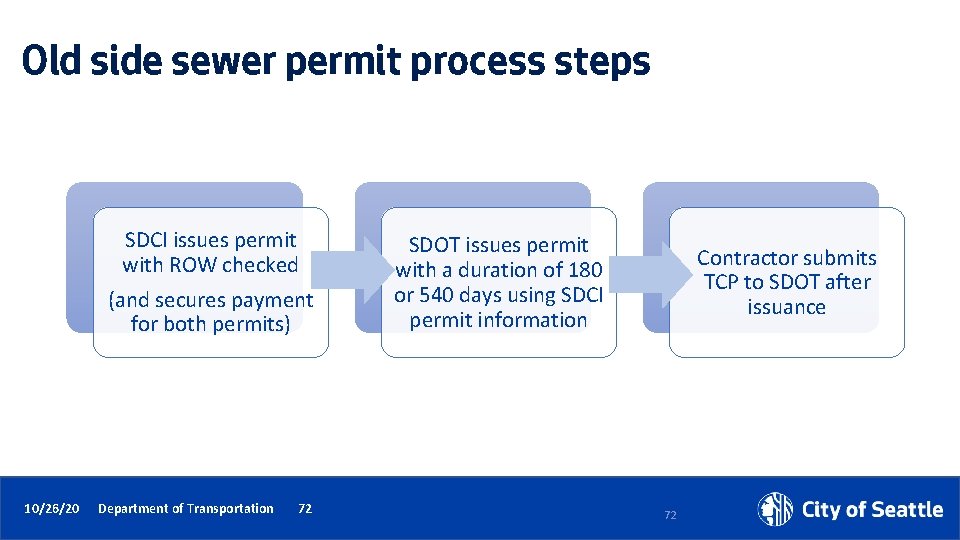
Old side sewer permit process steps SDCI issues permit with ROW checked (and secures payment for both permits) 10/26/20 Department of Transportation 72 SDOT issues permit with a duration of 180 or 540 days using SDCI permit information Contractor submits TCP to SDOT after issuance 72
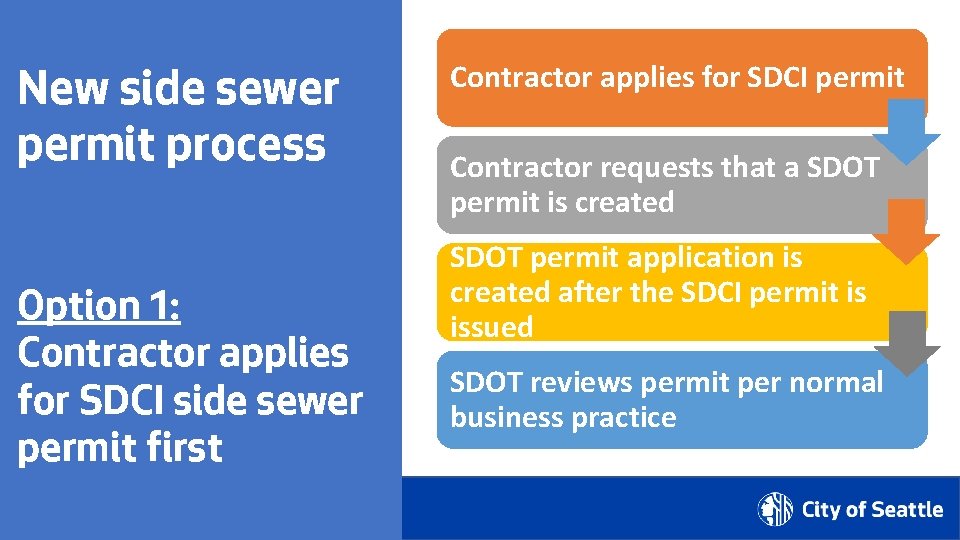
New side sewer permit process Option 1: Contractor applies for SDCI side sewer permit first 10/26/2020 Department of Transportation 73 Contractor applies for SDCI permit Contractor requests that a SDOT permit is created SDOT permit application is created after the SDCI permit is issued SDOT reviews permit per normal business practice
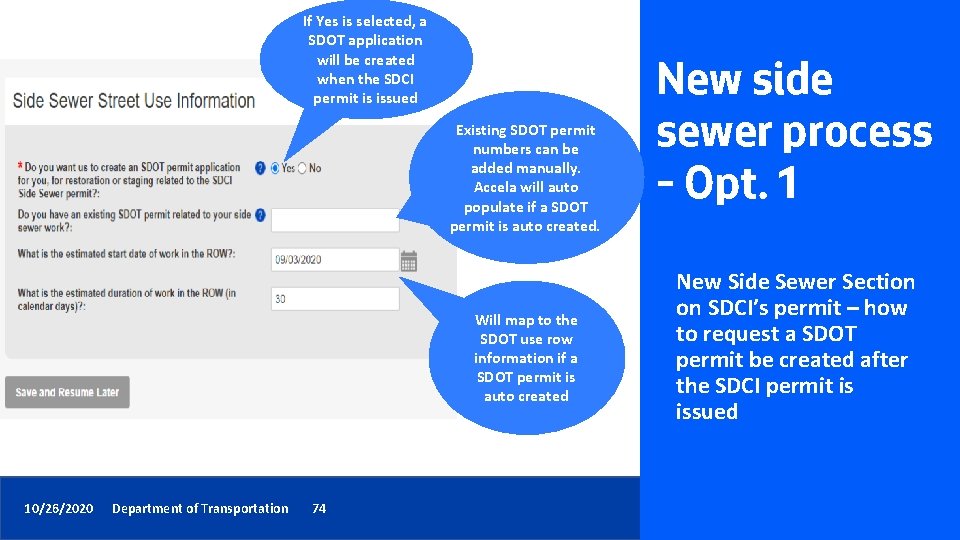
If Yes is selected, a SDOT application will be created when the SDCI permit is issued Existing SDOT permit numbers can be added manually. Accela will auto populate if a SDOT permit is auto created. Will map to the SDOT use row information if a SDOT permit is auto created 10/26/2020 Department of Transportation 74 New side sewer process – Opt. 1 New Side Sewer Section on SDCI’s permit – how to request a SDOT permit be created after the SDCI permit is issued

New side sewer permit process Contractor applies for SDOT permit SDOT reviews permit per normal business practice, but holds up issuance until SDCI permit is issued Contractor applies for SDCI permit Option 2: Contractor applies for SDOT side sewer permit first 10/26/2020 Department of Transportation 75 SDCI issues permit SDOT issues permit after Contractor submits SDCI permit document
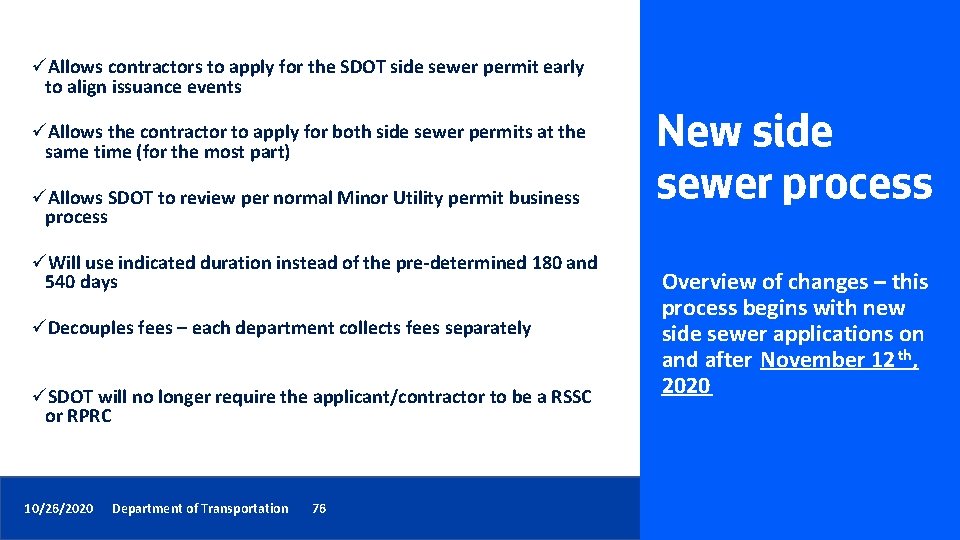
üAllows contractors to apply for the SDOT side sewer permit early to align issuance events üAllows the contractor to apply for both side sewer permits at the same time (for the most part) üAllows SDOT to review per normal Minor Utility permit business process üWill use indicated duration instead of the pre-determined 180 and 540 days üDecouples fees – each department collects fees separately üSDOT will no longer require the applicant/contractor to be a RSSC or RPRC 10/26/2020 Department of Transportation 76 New side sewer process Overview of changes – this process begins with new side sewer applications on and after November 12 th, 2020
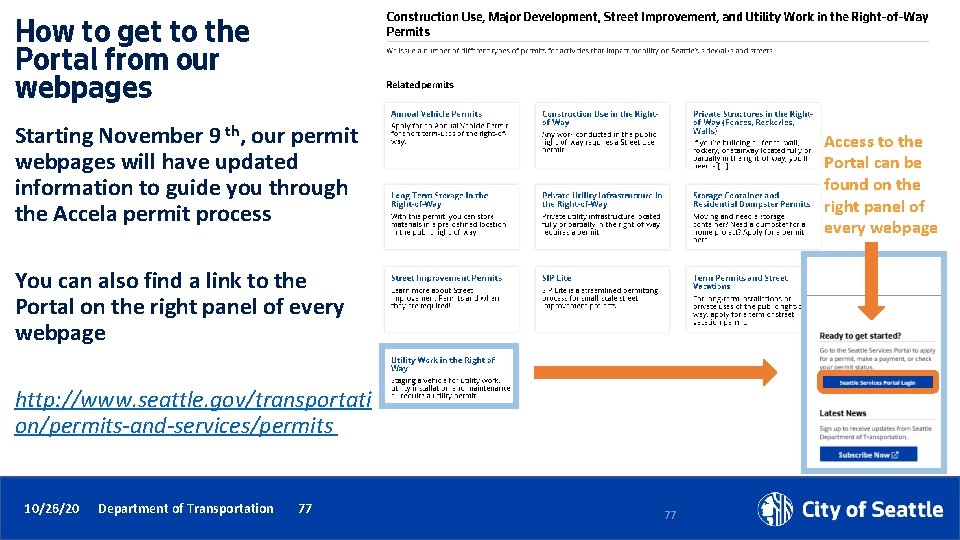
How to get to the Portal from our webpages Starting November 9 th, our permit webpages will have updated information to guide you through the Accela permit process Access to the Portal can be found on the right panel of every webpage You can also find a link to the Portal on the right panel of every webpage http: //www. seattle. gov/transportati on/permits-and-services/permits 10/26/20 Department of Transportation 77 77
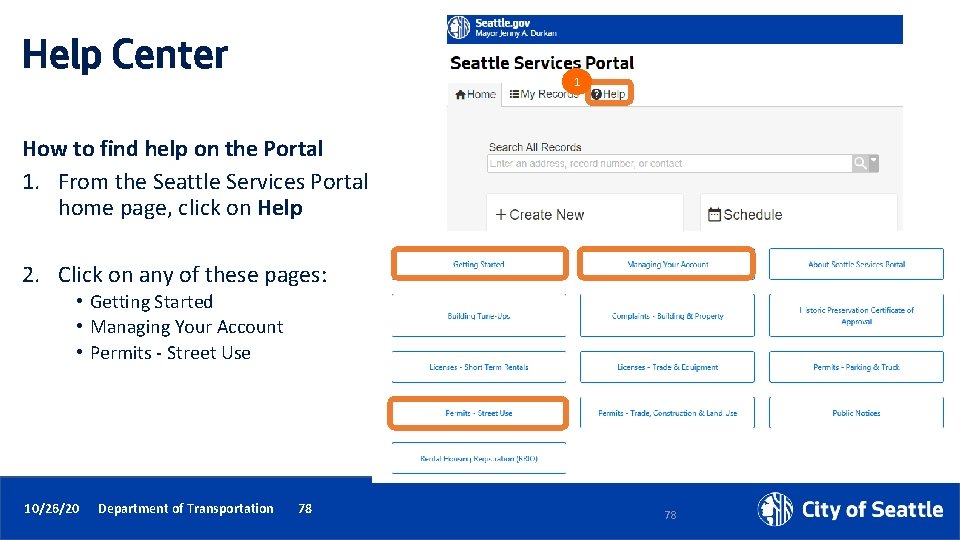
Help Center 1 How to find help on the Portal 1. From the Seattle Services Portal home page, click on Help 2. Click on any of these pages: • Getting Started • Managing Your Account • Permits - Street Use 2 10/26/20 Department of Transportation 78 78
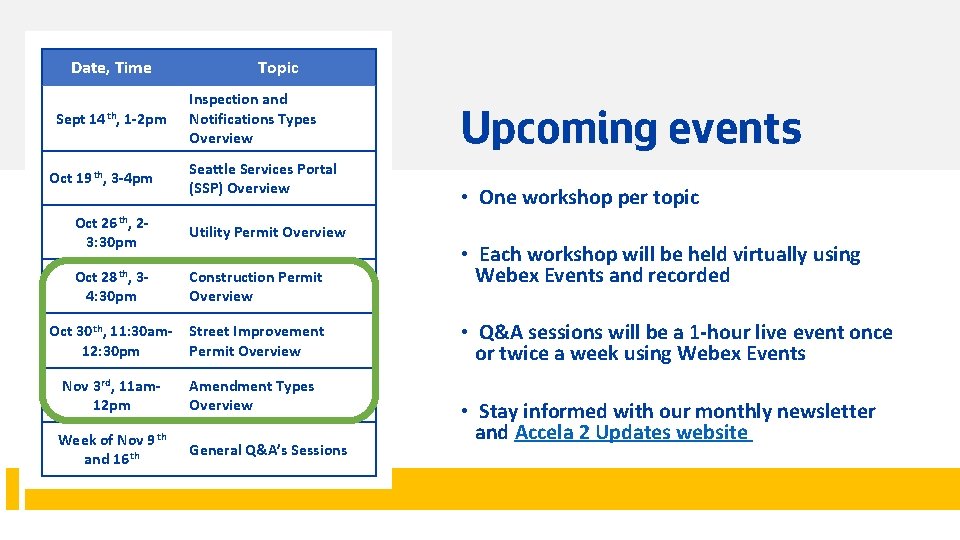
Date, Time Sept 14 th, 1 -2 pm Oct 19 th, 3 -4 pm Topic Inspection and Notifications Types Overview Seattle Services Portal (SSP) Overview Oct 26 th, 23: 30 pm Utility Permit Overview Oct 28 th, 34: 30 pm Construction Permit Overview Oct 30 th, 11: 30 am 12: 30 pm Street Improvement Permit Overview Nov 3 rd, 11 am 12 pm Amendment Types Overview Week of Nov 9 th and 16 th General Q&A’s Sessions 10/26/20 Department of Transportation 79 Upcoming events • One workshop per topic • Each workshop will be held virtually using Webex Events and recorded • Q&A sessions will be a 1 -hour live event once or twice a week using Webex Events • Stay informed with our monthly newsletter and Accela 2 Updates website

Questions? Melody. Berry@seattle. gov www. seattle. gov/transportation 10/26/20 Department of Transportation 80
 Seattle permit portal
Seattle permit portal Sdot accela
Sdot accela Seattle utility discount program
Seattle utility discount program Cardinal utility approach
Cardinal utility approach Relation between marginal utility and total utility
Relation between marginal utility and total utility Seattle human services department
Seattle human services department St mary's county critical area permits
St mary's county critical area permits If time permits quotes
If time permits quotes Alabama wide load permit
Alabama wide load permit Riverside county permit portal
Riverside county permit portal Permits meaning
Permits meaning Air permitting 101
Air permitting 101 The material that permits the flow of electricity
The material that permits the flow of electricity Tceq de minimis
Tceq de minimis Texas railroad commission pipeline permits
Texas railroad commission pipeline permits Missouri superload permits online
Missouri superload permits online Transferable discharge permits
Transferable discharge permits Riverside permit portal
Riverside permit portal What exception if any permits a private pilot
What exception if any permits a private pilot Denver epermits
Denver epermits Marcellus transportation
Marcellus transportation External-external trips
External-external trips Ezfedgrants external portal
Ezfedgrants external portal Hát kết hợp bộ gõ cơ thể
Hát kết hợp bộ gõ cơ thể Lp html
Lp html Bổ thể
Bổ thể Tỉ lệ cơ thể trẻ em
Tỉ lệ cơ thể trẻ em Voi kéo gỗ như thế nào
Voi kéo gỗ như thế nào Glasgow thang điểm
Glasgow thang điểm Chúa yêu trần thế alleluia
Chúa yêu trần thế alleluia Môn thể thao bắt đầu bằng từ chạy
Môn thể thao bắt đầu bằng từ chạy Thế nào là hệ số cao nhất
Thế nào là hệ số cao nhất Các châu lục và đại dương trên thế giới
Các châu lục và đại dương trên thế giới Công thức tính độ biến thiên đông lượng
Công thức tính độ biến thiên đông lượng Trời xanh đây là của chúng ta thể thơ
Trời xanh đây là của chúng ta thể thơ Cách giải mật thư tọa độ
Cách giải mật thư tọa độ Làm thế nào để 102-1=99
Làm thế nào để 102-1=99 Phản ứng thế ankan
Phản ứng thế ankan Các châu lục và đại dương trên thế giới
Các châu lục và đại dương trên thế giới Thể thơ truyền thống
Thể thơ truyền thống Quá trình desamine hóa có thể tạo ra
Quá trình desamine hóa có thể tạo ra Một số thể thơ truyền thống
Một số thể thơ truyền thống Cái miệng bé xinh thế chỉ nói điều hay thôi
Cái miệng bé xinh thế chỉ nói điều hay thôi Vẽ hình chiếu vuông góc của vật thể sau
Vẽ hình chiếu vuông góc của vật thể sau Thế nào là sự mỏi cơ
Thế nào là sự mỏi cơ đặc điểm cơ thể của người tối cổ
đặc điểm cơ thể của người tối cổ Thế nào là giọng cùng tên
Thế nào là giọng cùng tên Vẽ hình chiếu đứng bằng cạnh của vật thể
Vẽ hình chiếu đứng bằng cạnh của vật thể Tia chieu sa te
Tia chieu sa te Thẻ vin
Thẻ vin đại từ thay thế
đại từ thay thế điện thế nghỉ
điện thế nghỉ Tư thế ngồi viết
Tư thế ngồi viết Diễn thế sinh thái là
Diễn thế sinh thái là Dot
Dot Các số nguyên tố là gì
Các số nguyên tố là gì Tư thế ngồi viết
Tư thế ngồi viết Lời thề hippocrates
Lời thề hippocrates Thiếu nhi thế giới liên hoan
Thiếu nhi thế giới liên hoan ưu thế lai là gì
ưu thế lai là gì Hươu thường đẻ mỗi lứa mấy con
Hươu thường đẻ mỗi lứa mấy con Khi nào hổ con có thể sống độc lập
Khi nào hổ con có thể sống độc lập Sơ đồ cơ thể người
Sơ đồ cơ thể người Từ ngữ thể hiện lòng nhân hậu
Từ ngữ thể hiện lòng nhân hậu Thế nào là mạng điện lắp đặt kiểu nổi
Thế nào là mạng điện lắp đặt kiểu nổi Va puget sound pharmacy
Va puget sound pharmacy Jonah in sleepless in seattle
Jonah in sleepless in seattle Albers school of business
Albers school of business Seattle frank gehry
Seattle frank gehry Seattle webgrants
Seattle webgrants Seattle university school of theology and ministry
Seattle university school of theology and ministry Employee assistance program seattle
Employee assistance program seattle Seattle va regional office
Seattle va regional office Seattle longitudinal study findings
Seattle longitudinal study findings Team read
Team read Southeast seattle education coalition
Southeast seattle education coalition South seattle community college
South seattle community college Seattle university endowment
Seattle university endowment Seattle planning commission
Seattle planning commission Seattle monorail route
Seattle monorail route Ridgeway high school seattle
Ridgeway high school seattle