UTHSC Archibus Requestor Training UTHSC Archibus Work Flow
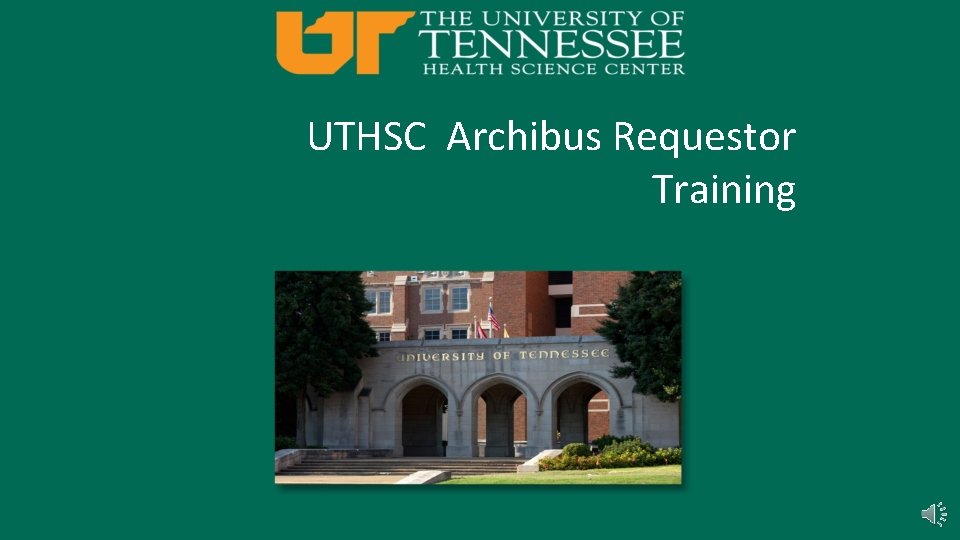
UTHSC Archibus Requestor Training
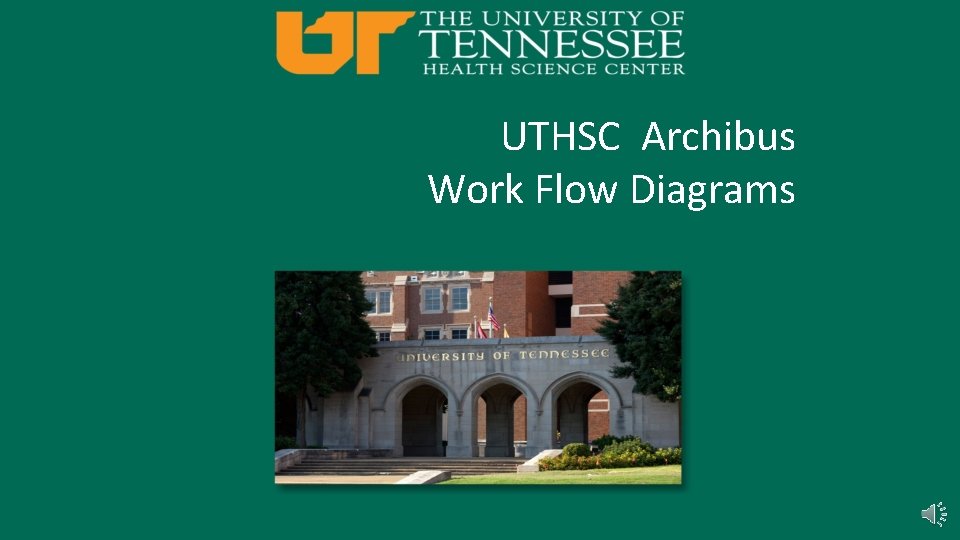
UTHSC Archibus Work Flow Diagrams
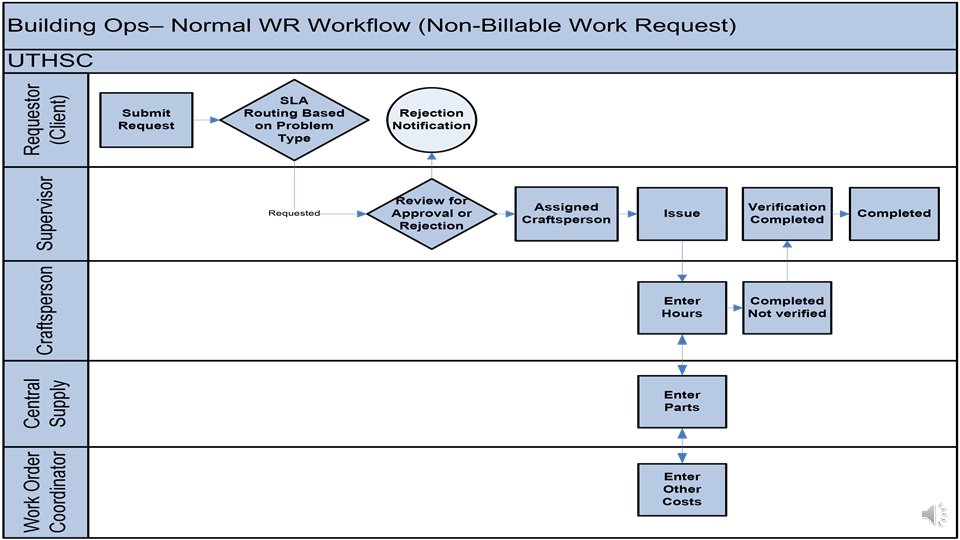
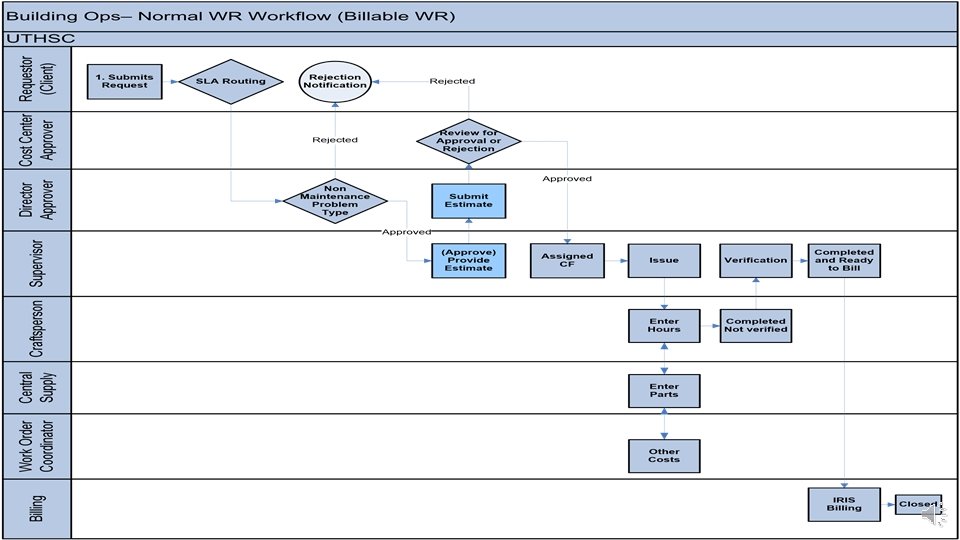
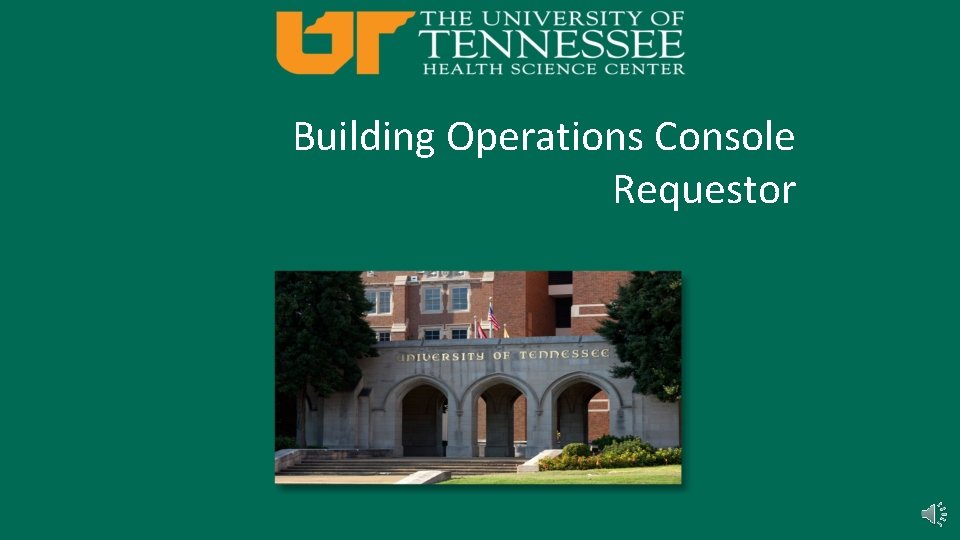
Building Operations Console Requestor
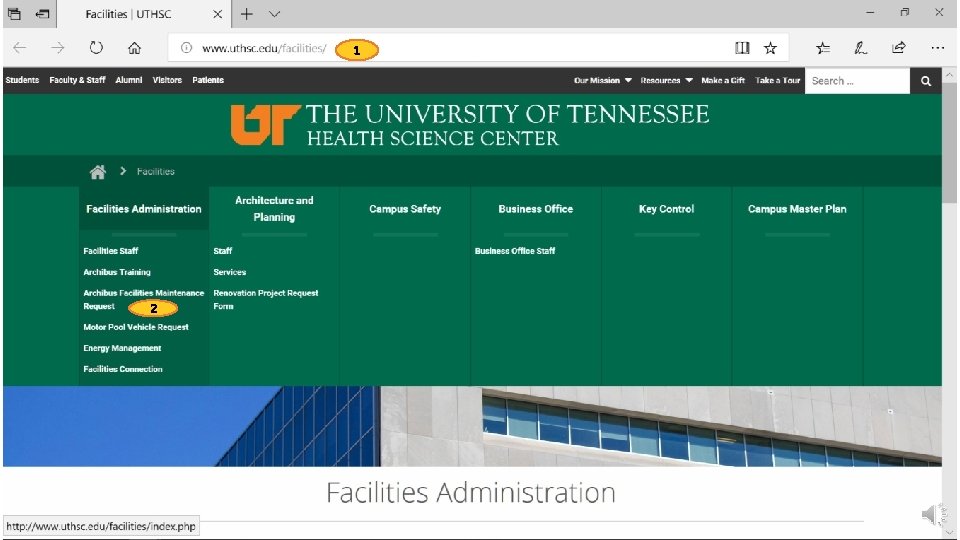
1 2
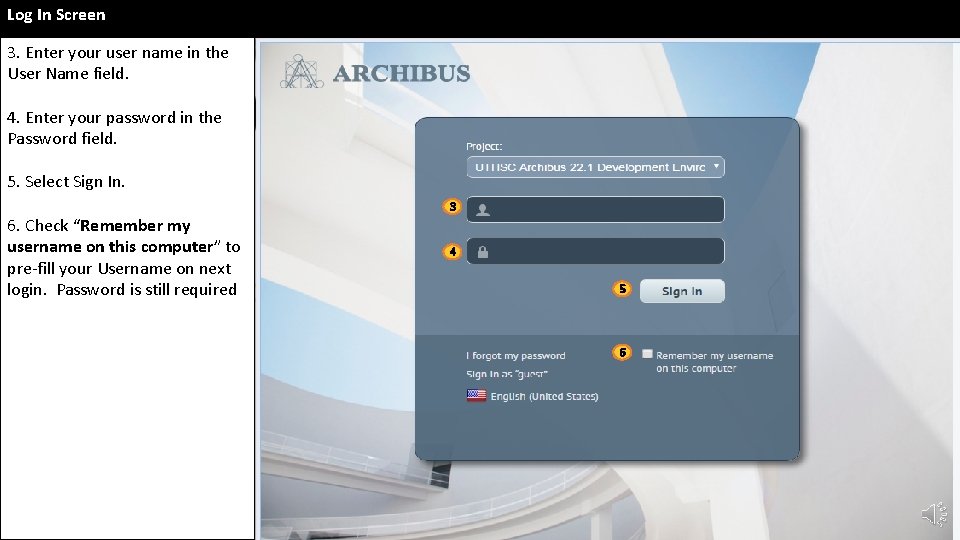
Log In Screen 3. Enter your user name in the User Name field. 4. Enter your password in the Password field. 5. Select Sign In. 6. Check “Remember my username on this computer” to pre-fill your Username on next login. Password is still required 3 4 5 6
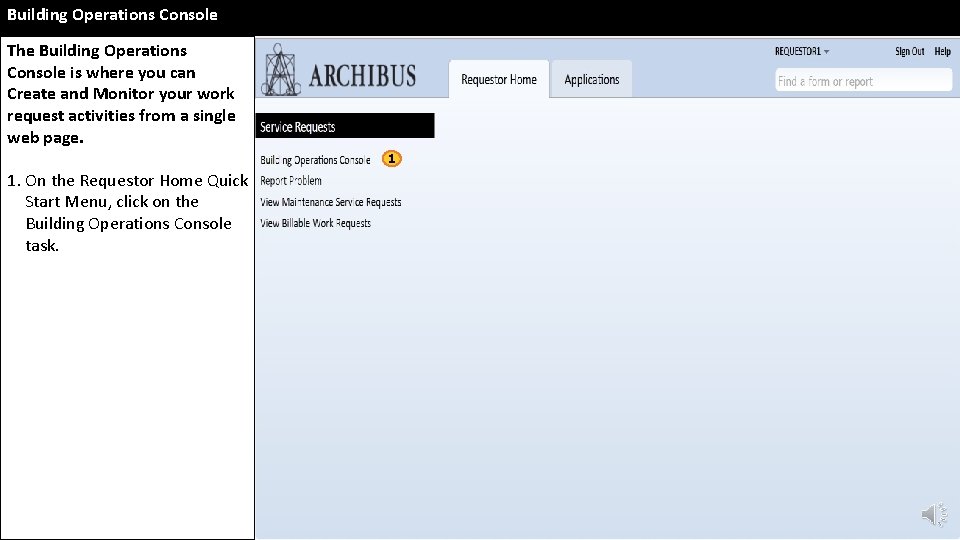
Building Operations Console The Building Operations Console is where you can Create and Monitor your work request activities from a single web page. 2 1 1. On the Requestor Home Quick Start Menu, click on the Building Operations Console task.
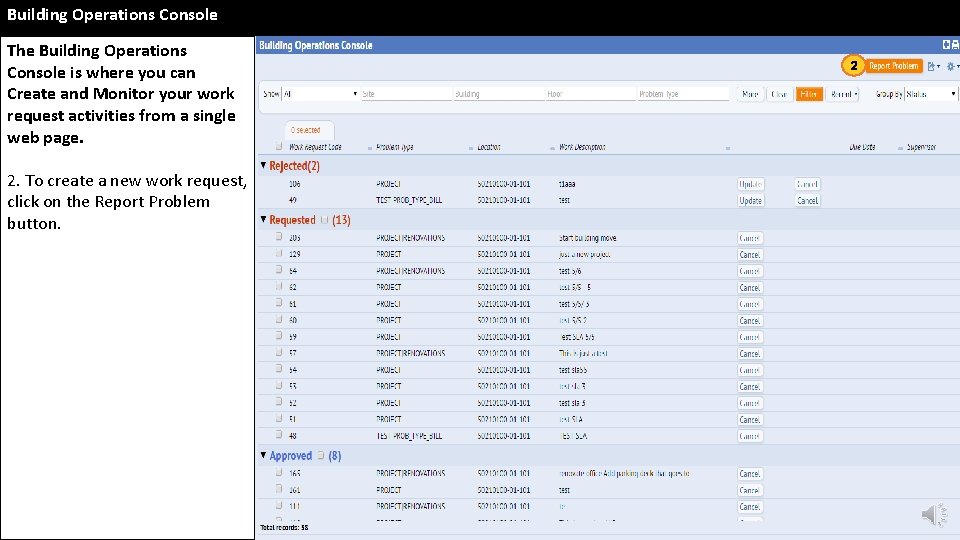
Building Operations Console The Building Operations Console is where you can Create and Monitor your work request activities from a single web page. 2. To create a new work request, click on the Report Problem button. 2
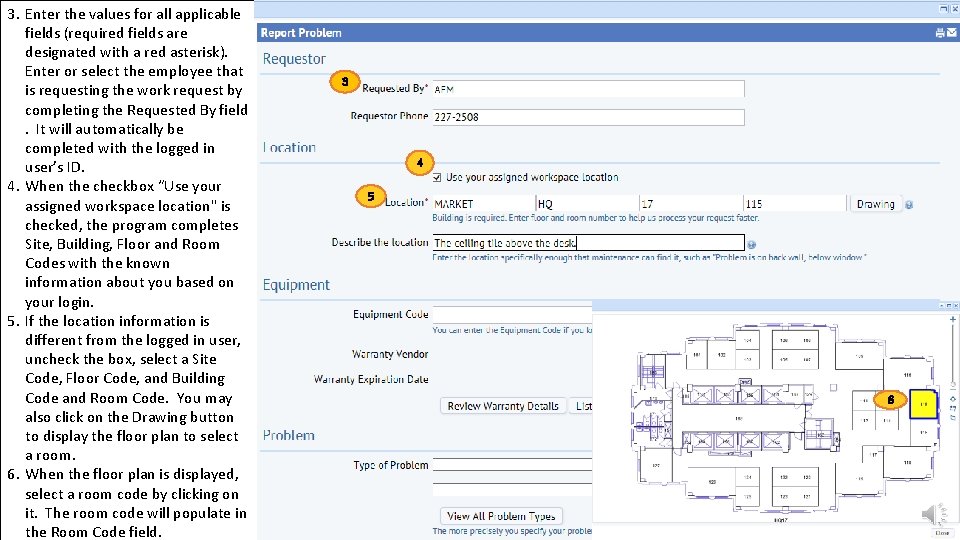
3. Enter the values for all applicable fields (required fields are designated with a red asterisk). Enter or select the employee that is requesting the work request by completing the Requested By field. It will automatically be completed with the logged in user’s ID. 4. When the checkbox “Use your assigned workspace location" is checked, the program completes Site, Building, Floor and Room Codes with the known information about you based on your login. 5. If the location information is different from the logged in user, uncheck the box, select a Site Code, Floor Code, and Building Code and Room Code. You may also click on the Drawing button to display the floor plan to select a room. 6. When the floor plan is displayed, select a room code by clicking on it. The room code will populate in the Room Code field. 3 4 5 6
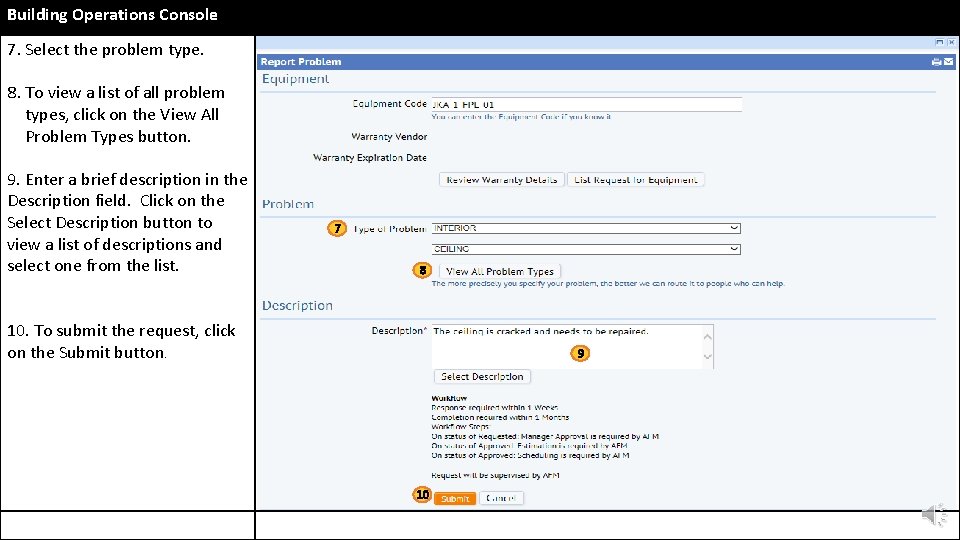
Building Operations Console 7. Select the problem type. 8. To view a list of all problem types, click on the View All Problem Types button. 9. Enter a brief description in the Description field. Click on the Select Description button to view a list of descriptions and select one from the list. 7 8 10. To submit the request, click on the Submit button. 9 10
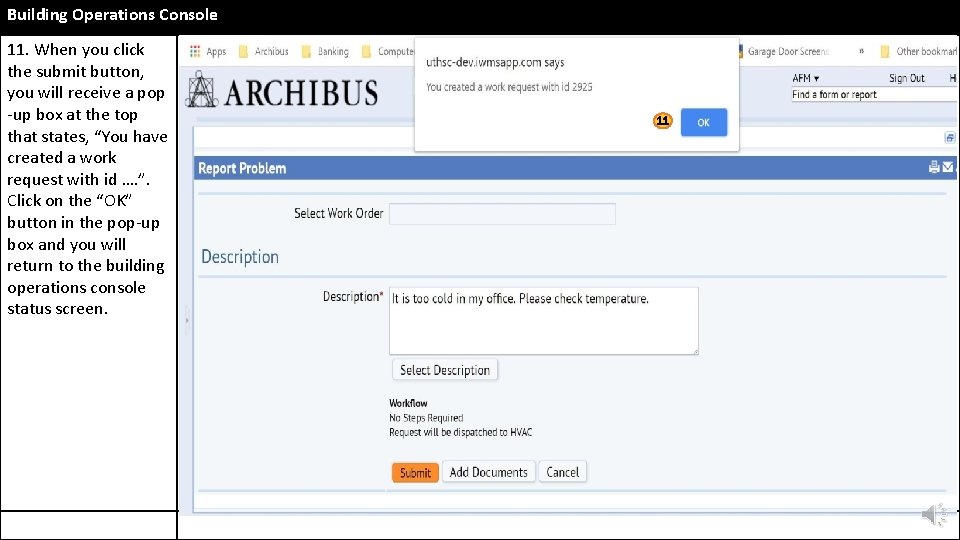
Building Operations Console 11. When you click the submit button, you will receive a pop -up box at the top that states, “You have created a work request with id …. ”. Click on the “OK” button in the pop-up box and you will return to the building operations console status screen. 11
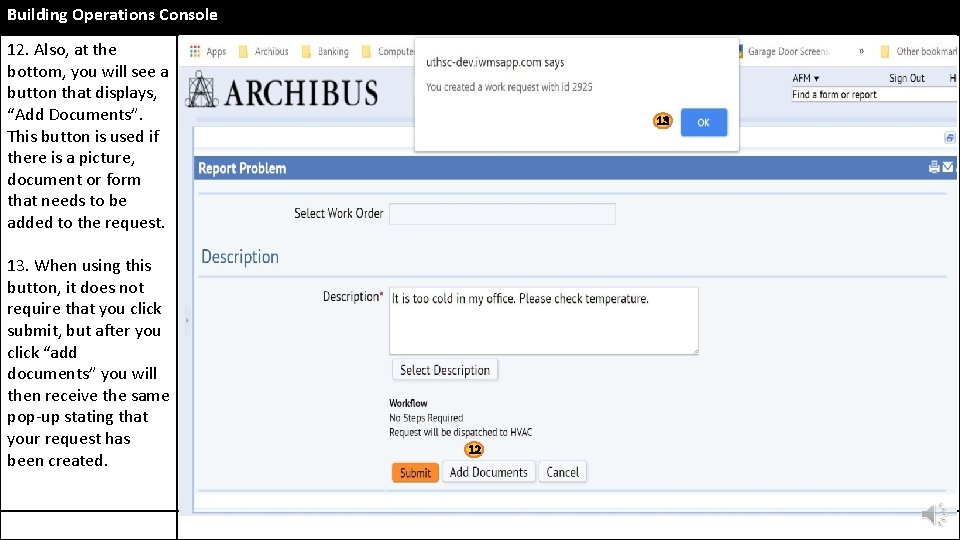
Building Operations Console 12. Also, at the bottom, you will see a button that displays, “Add Documents”. This button is used if there is a picture, document or form that needs to be added to the request. 13. When using this button, it does not require that you click submit, but after you click “add documents” you will then receive the same pop-up stating that your request has been created. 13 12 12 12
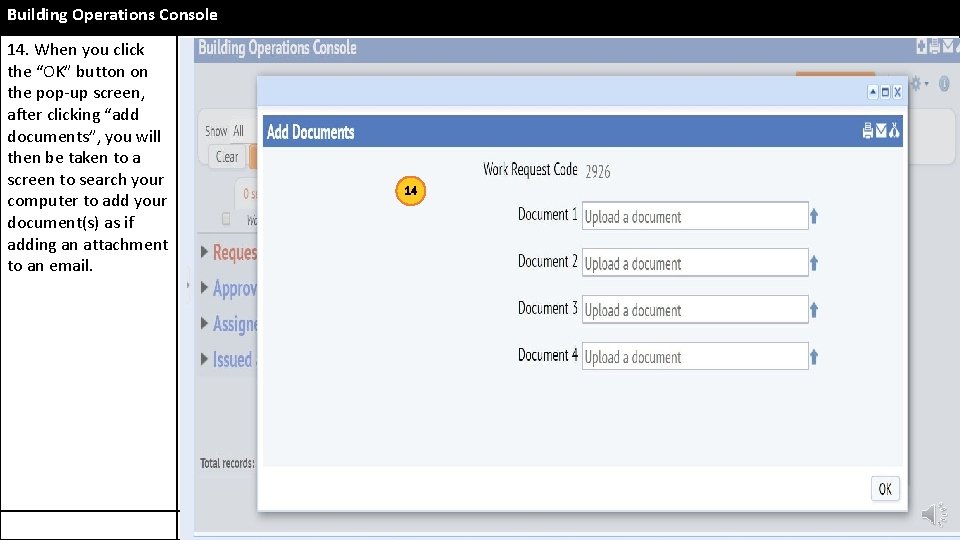
Building Operations Console 14. When you click the “OK” button on the pop-up screen, after clicking “add documents”, you will then be taken to a screen to search your computer to add your document(s) as if adding an attachment to an email. 14
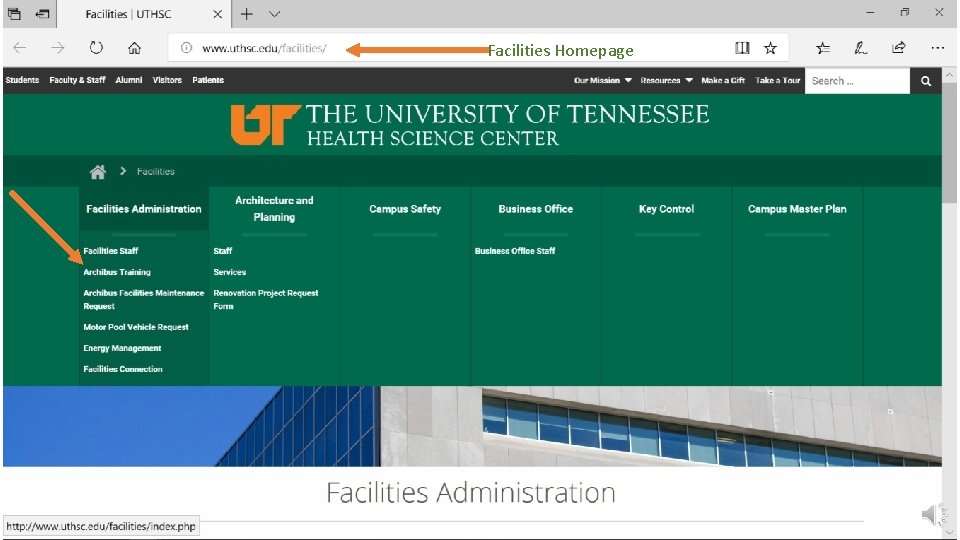
Facilities Homepage
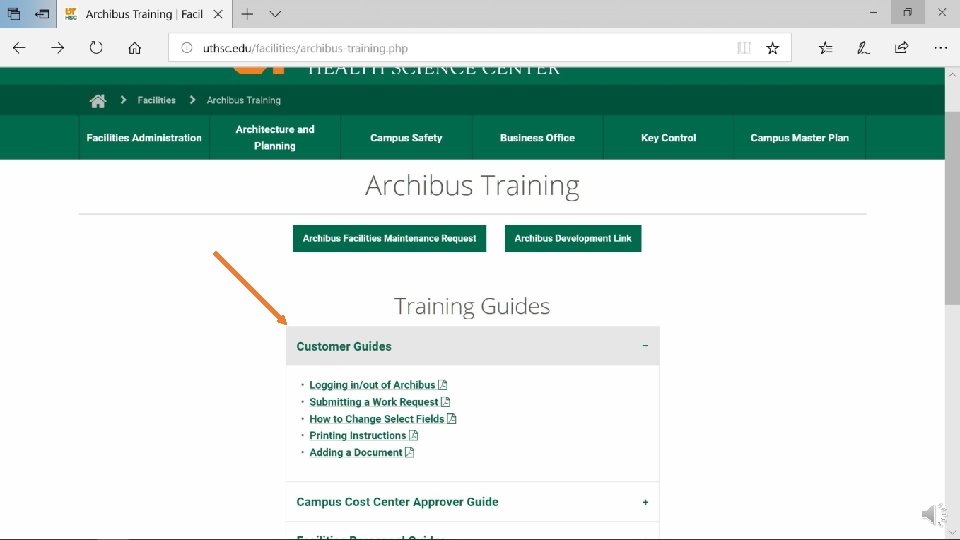
- Slides: 16