Using Windows Movie Maker There Are Two Views
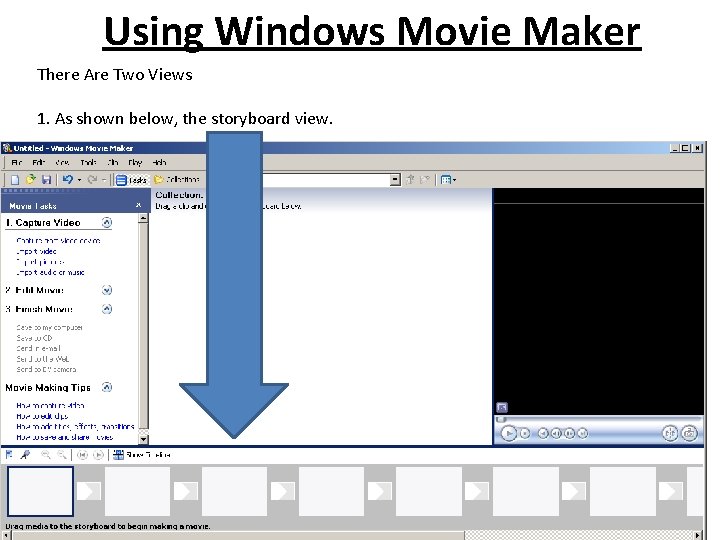
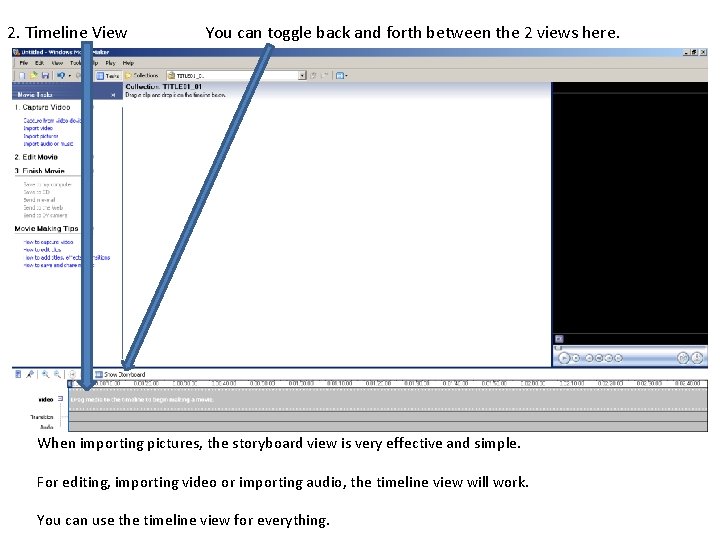
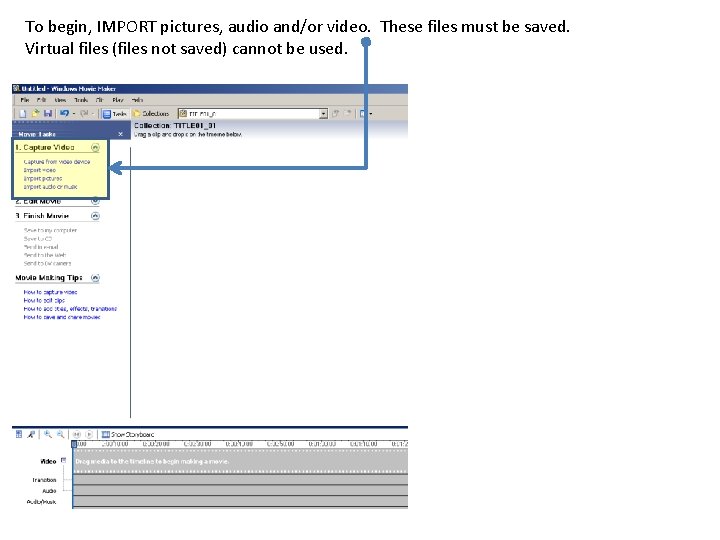
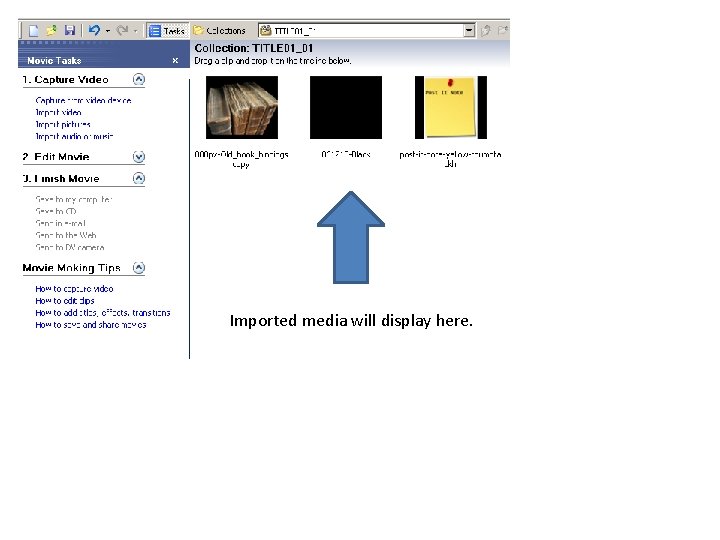
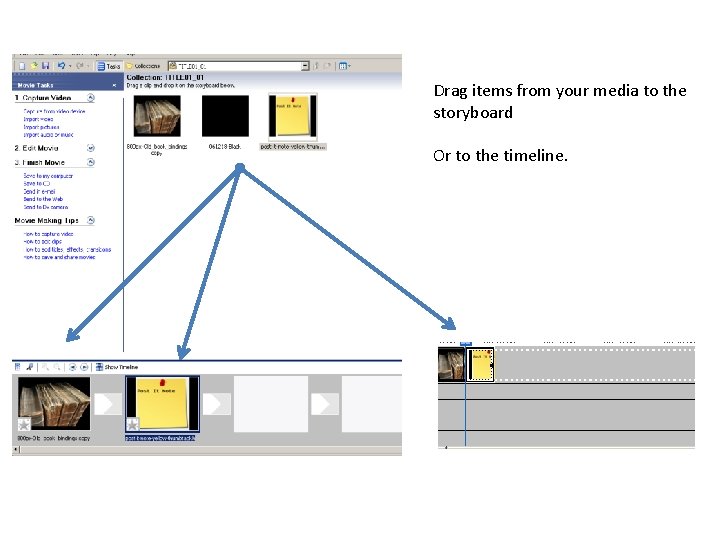
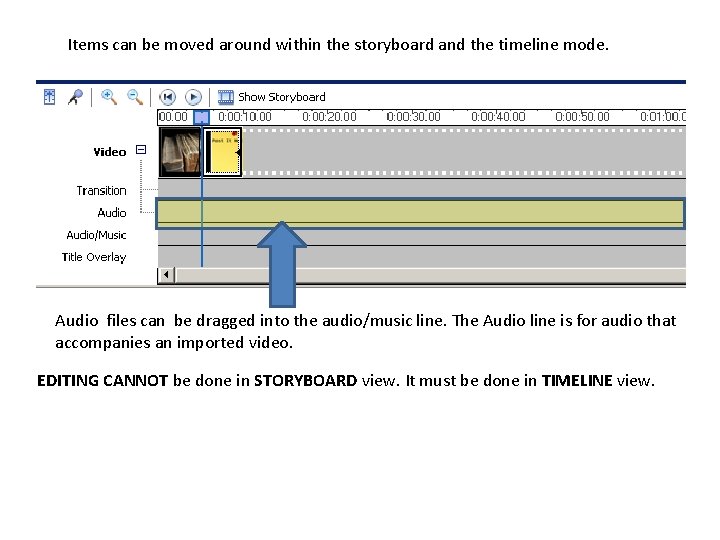
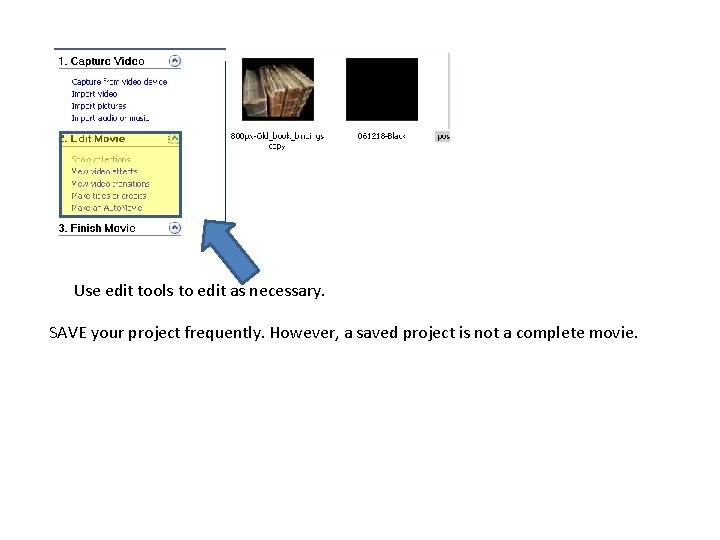
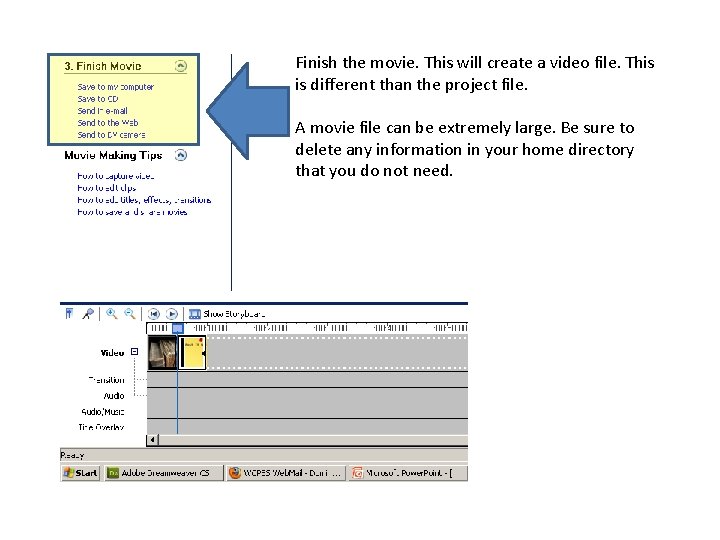
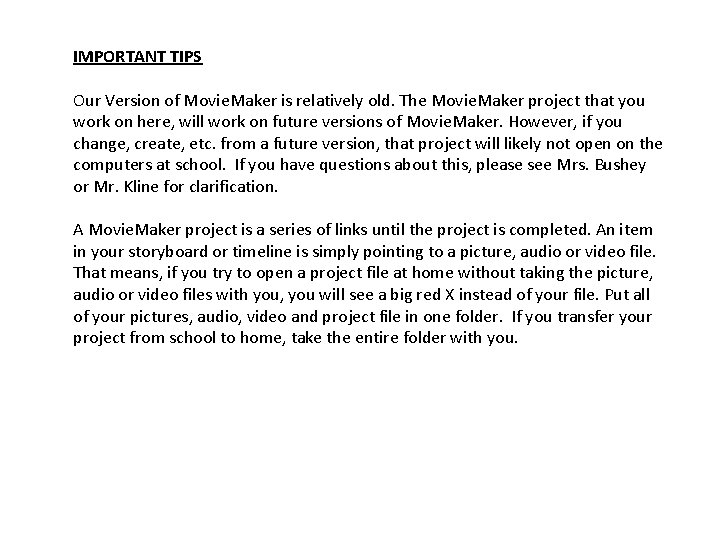
- Slides: 9
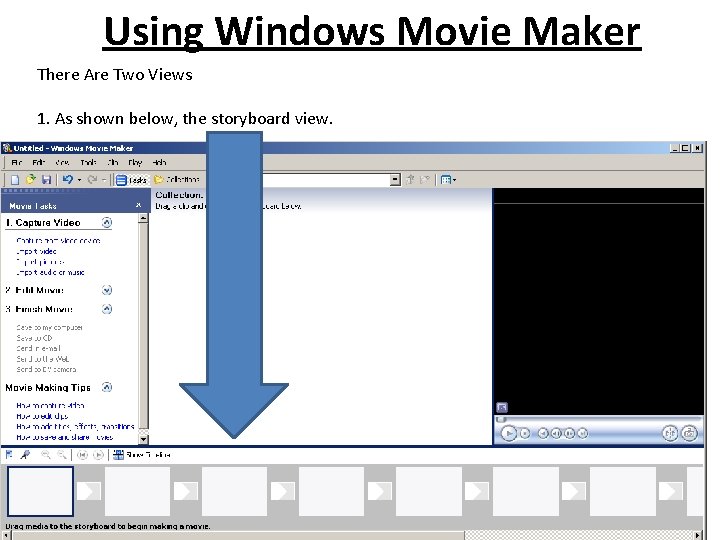
Using Windows Movie Maker There Are Two Views 1. As shown below, the storyboard view.
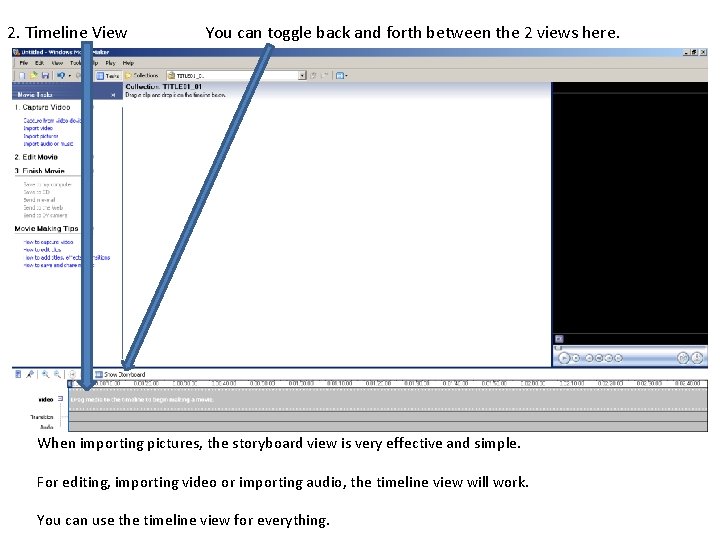
2. Timeline View You can toggle back and forth between the 2 views here. When importing pictures, the storyboard view is very effective and simple. For editing, importing video or importing audio, the timeline view will work. You can use the timeline view for everything.
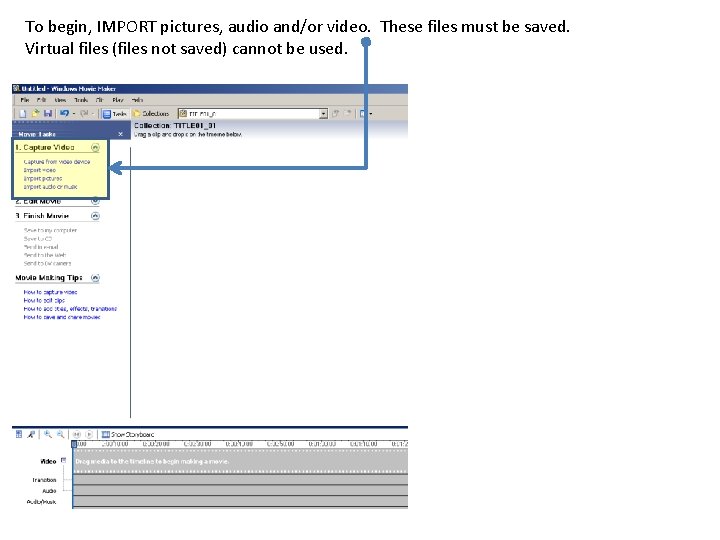
To begin, IMPORT pictures, audio and/or video. These files must be saved. Virtual files (files not saved) cannot be used.
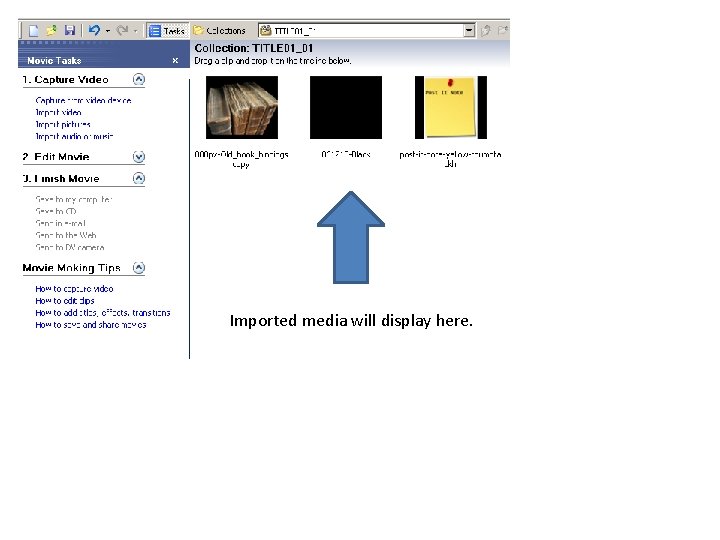
Imported media will display here.
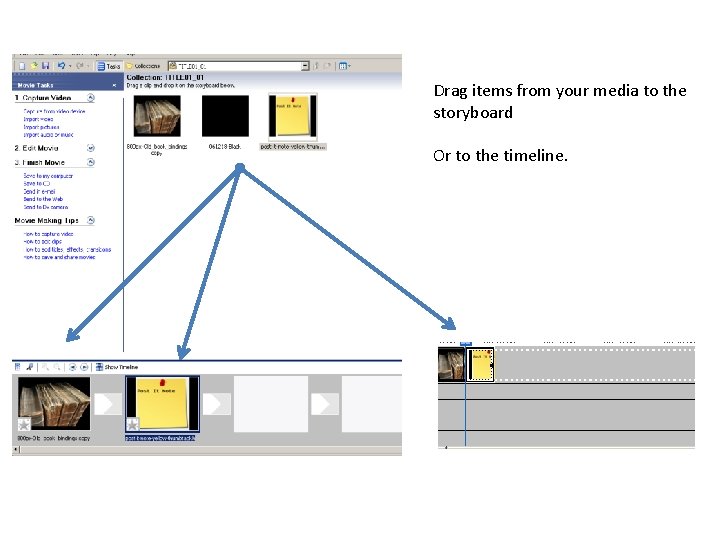
Drag items from your media to the storyboard Or to the timeline.
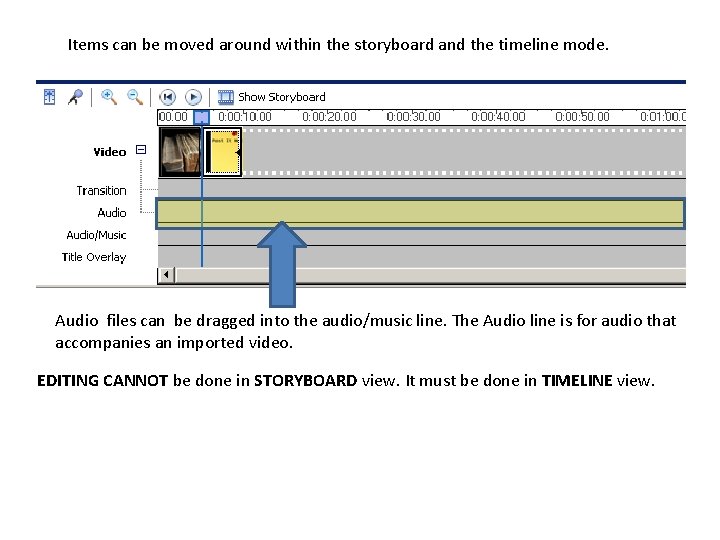
Items can be moved around within the storyboard and the timeline mode. Audio files can be dragged into the audio/music line. The Audio line is for audio that accompanies an imported video. EDITING CANNOT be done in STORYBOARD view. It must be done in TIMELINE view.
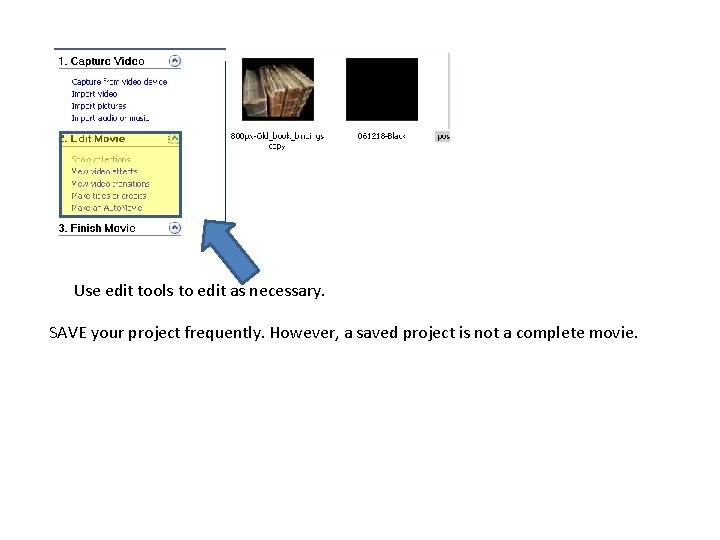
Use edit tools to edit as necessary. SAVE your project frequently. However, a saved project is not a complete movie.
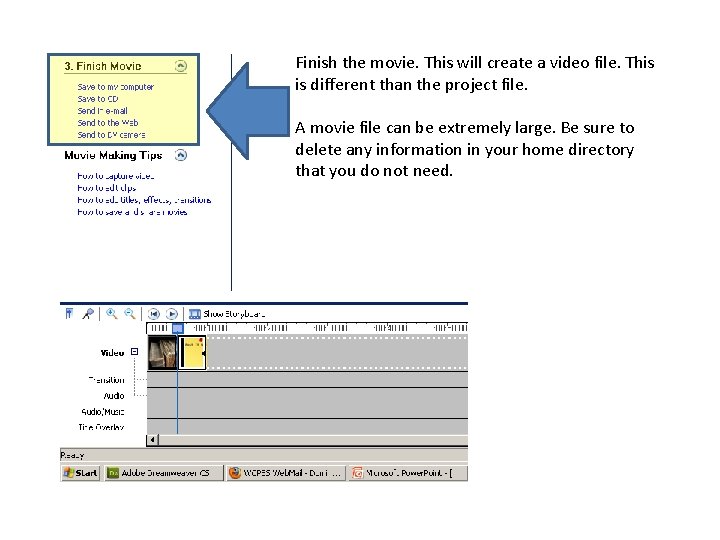
Finish the movie. This will create a video file. This is different than the project file. A movie file can be extremely large. Be sure to delete any information in your home directory that you do not need.
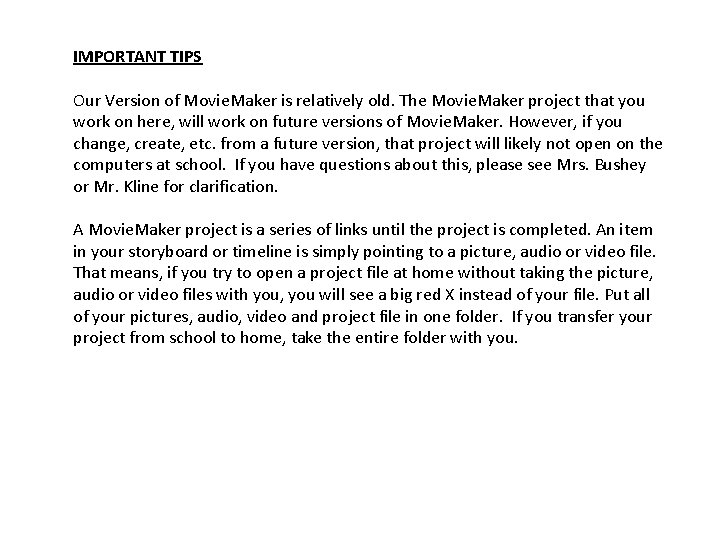
IMPORTANT TIPS Our Version of Movie. Maker is relatively old. The Movie. Maker project that you work on here, will work on future versions of Movie. Maker. However, if you change, create, etc. from a future version, that project will likely not open on the computers at school. If you have questions about this, please see Mrs. Bushey or Mr. Kline for clarification. A Movie. Maker project is a series of links until the project is completed. An item in your storyboard or timeline is simply pointing to a picture, audio or video file. That means, if you try to open a project file at home without taking the picture, audio or video files with you, you will see a big red X instead of your file. Put all of your pictures, audio, video and project file in one folder. If you transfer your project from school to home, take the entire folder with you.