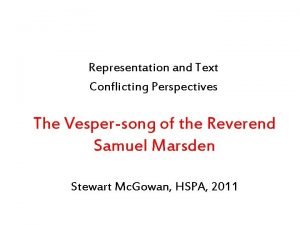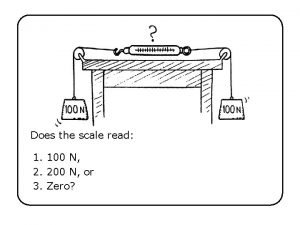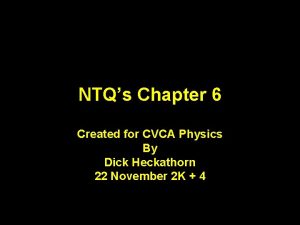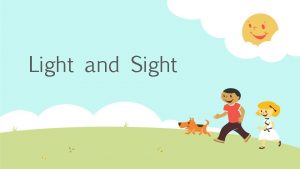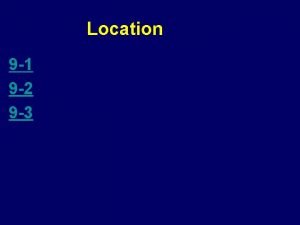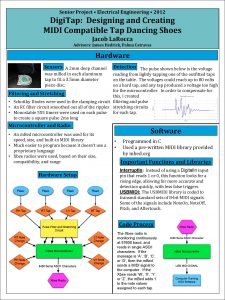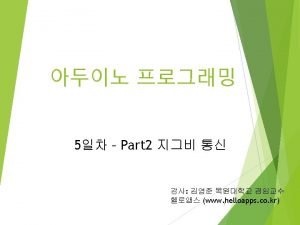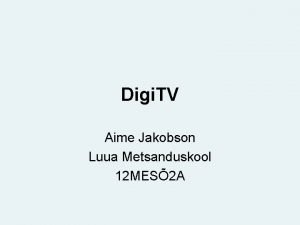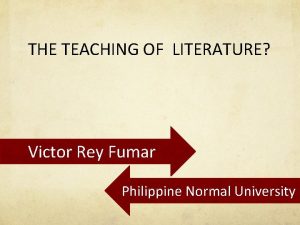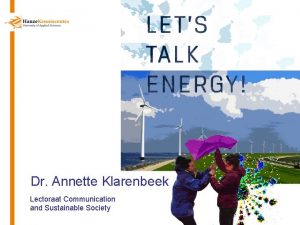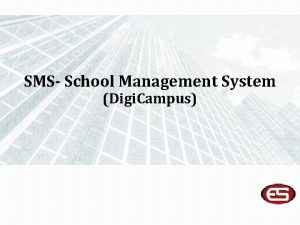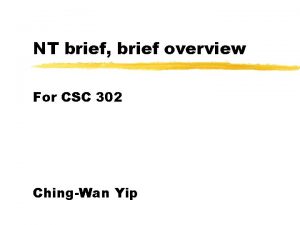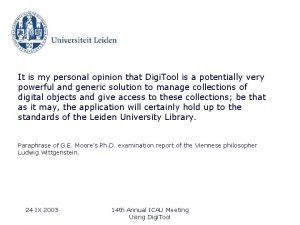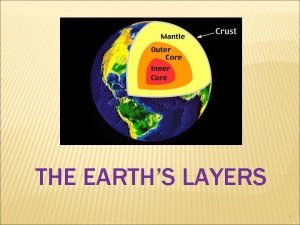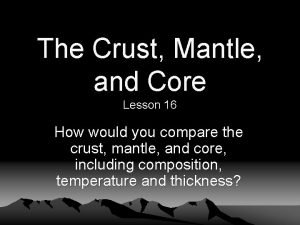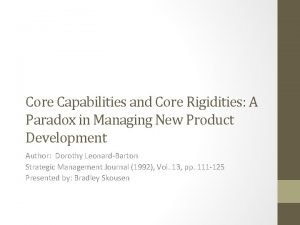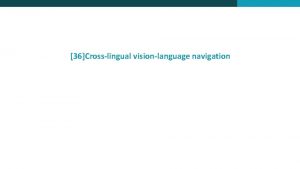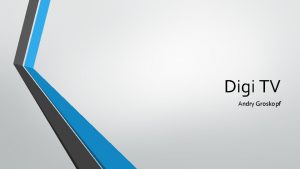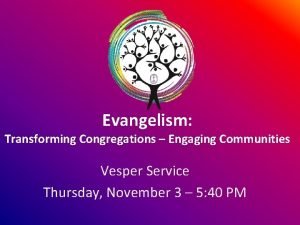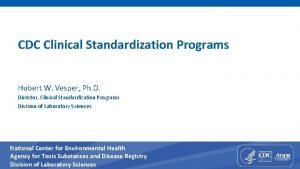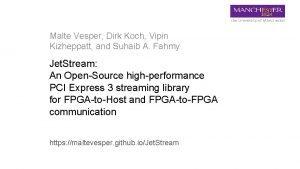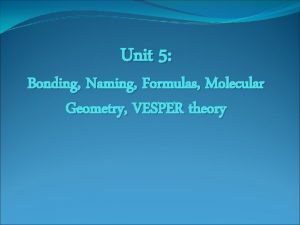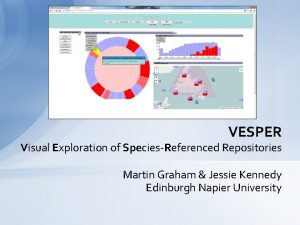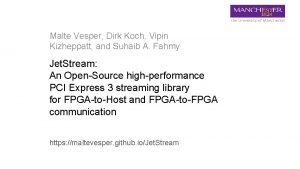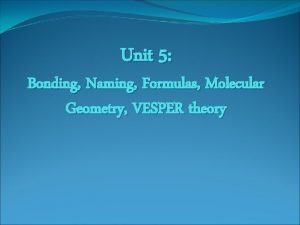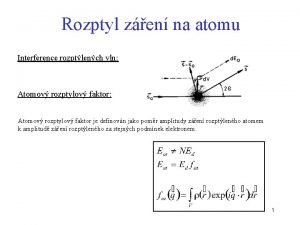USING THE VLN Suzie Vesper Digi Advisor CORE
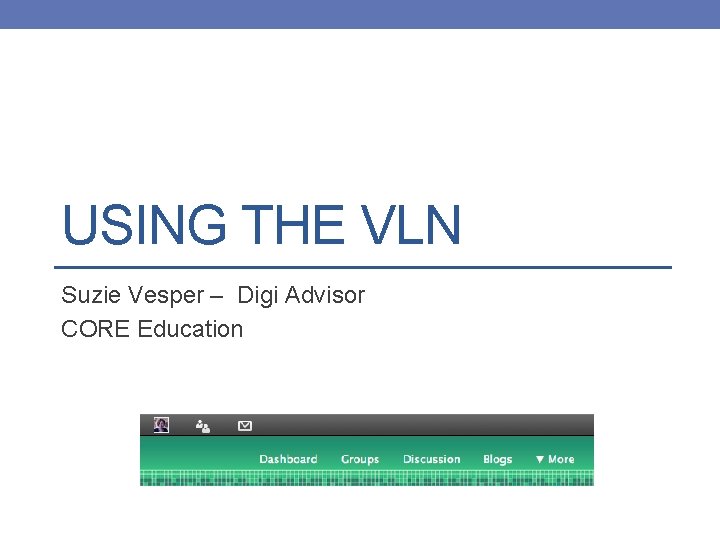
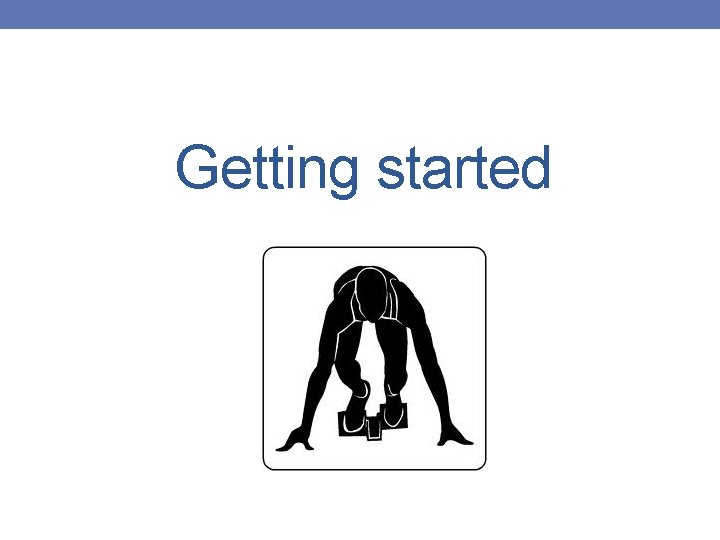
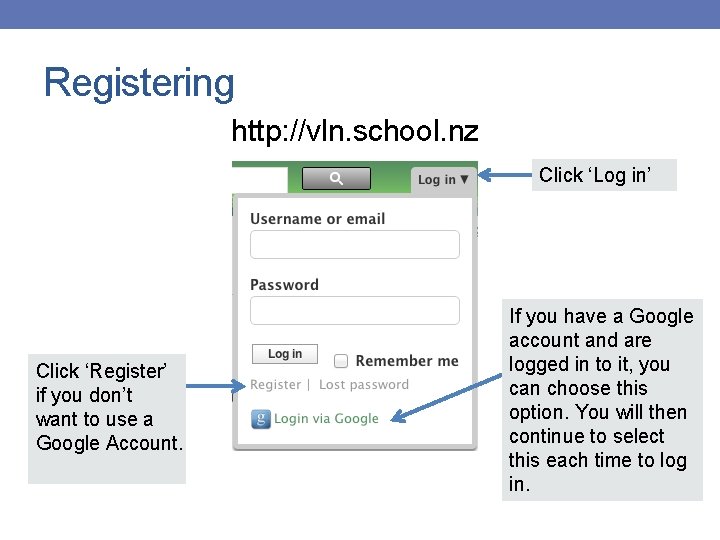
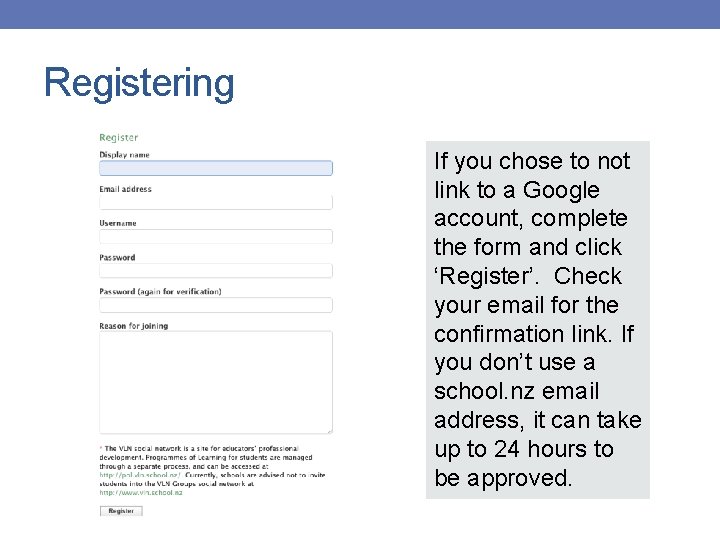
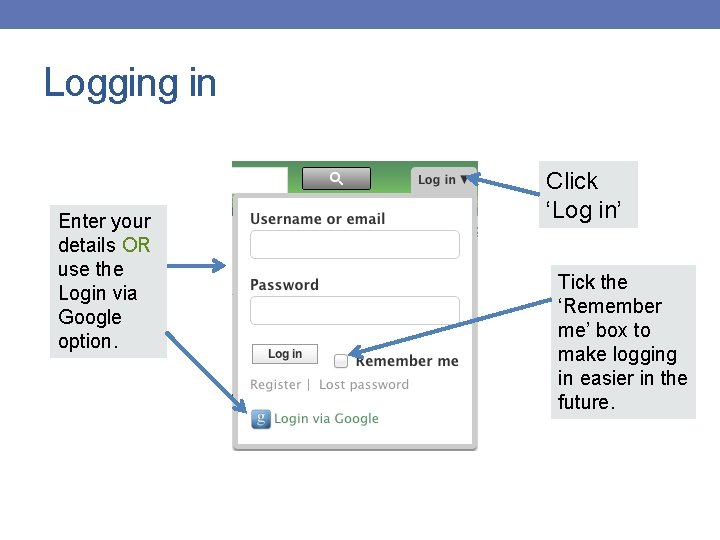
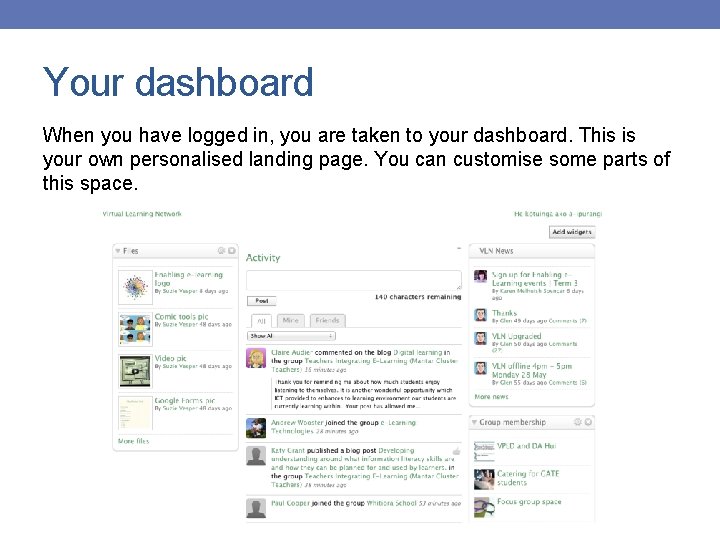
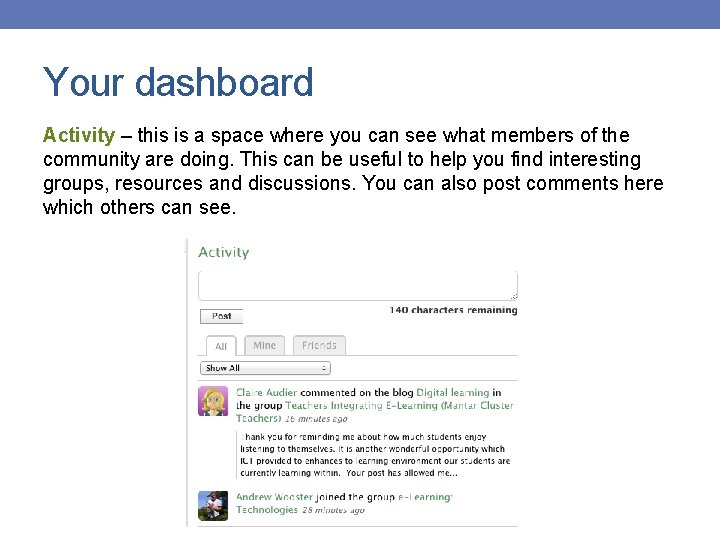
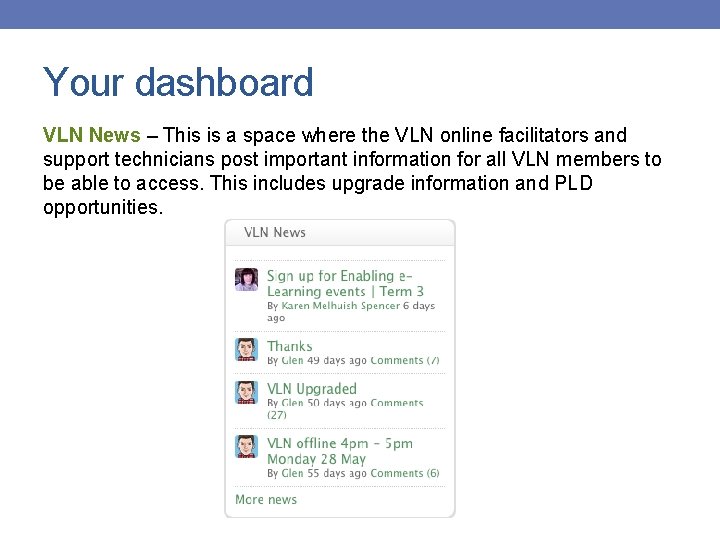
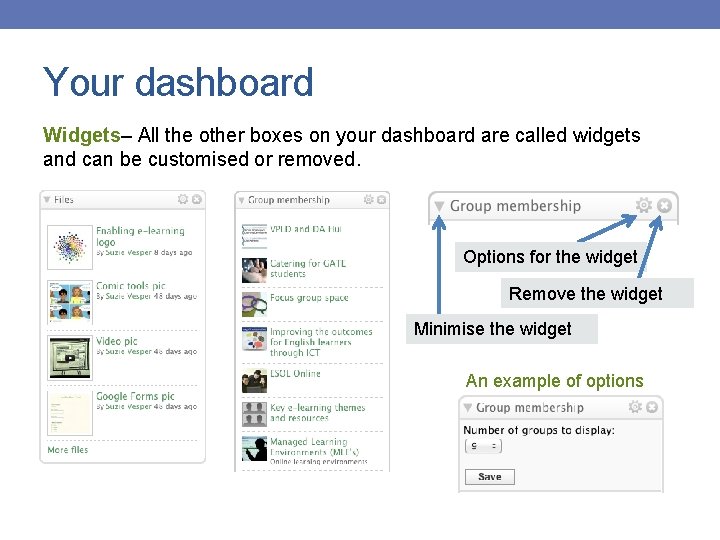
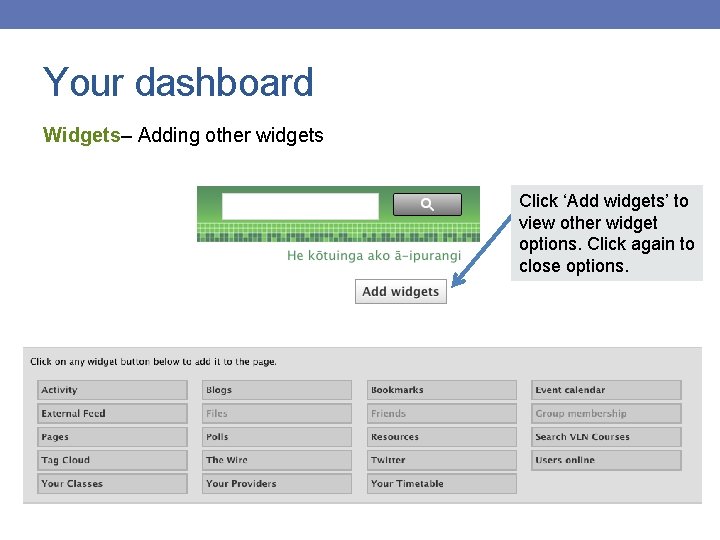
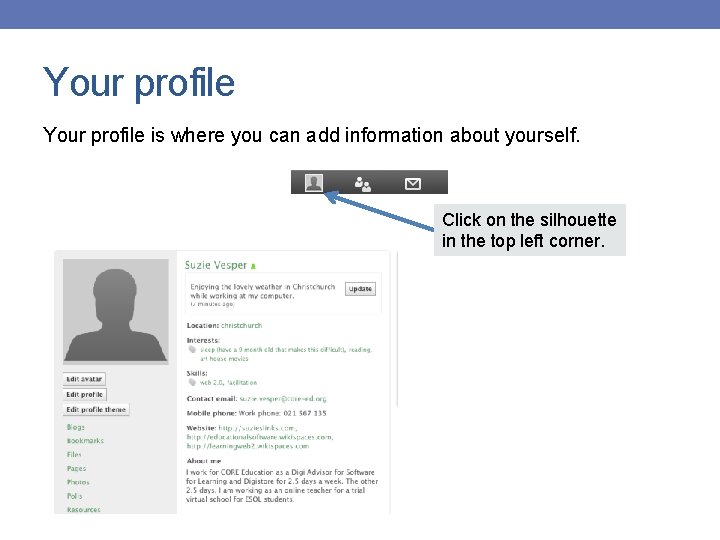
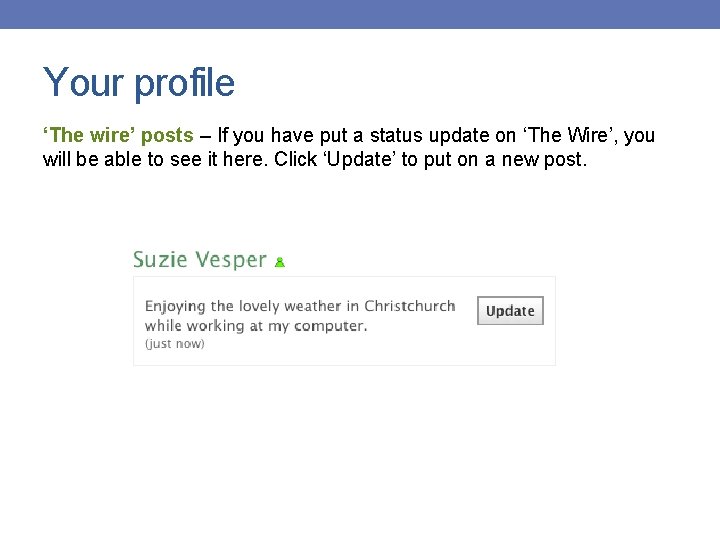

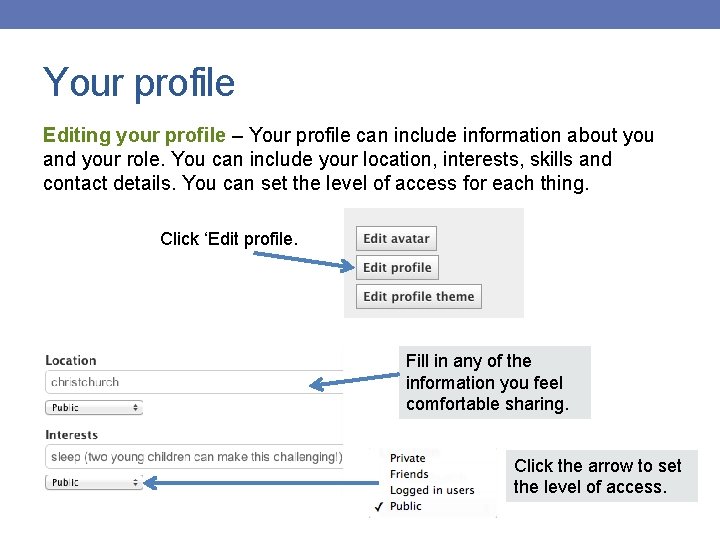
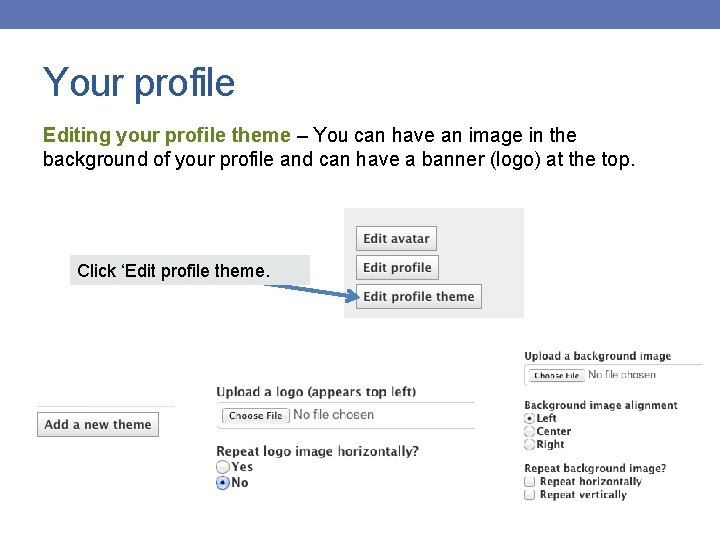
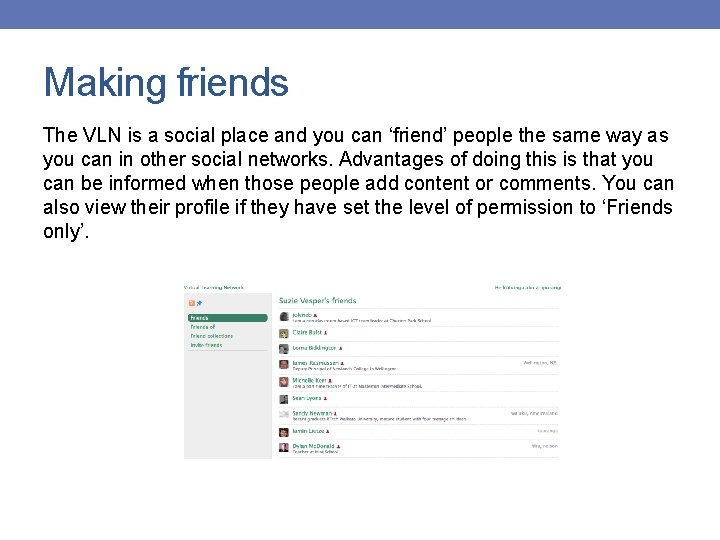
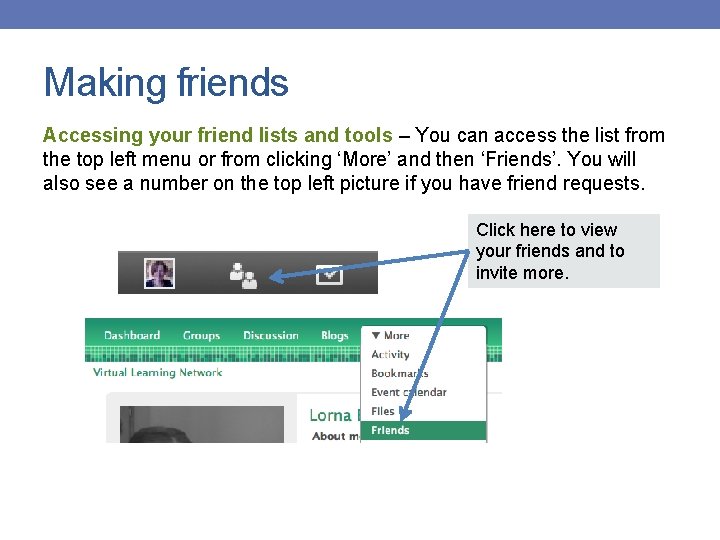
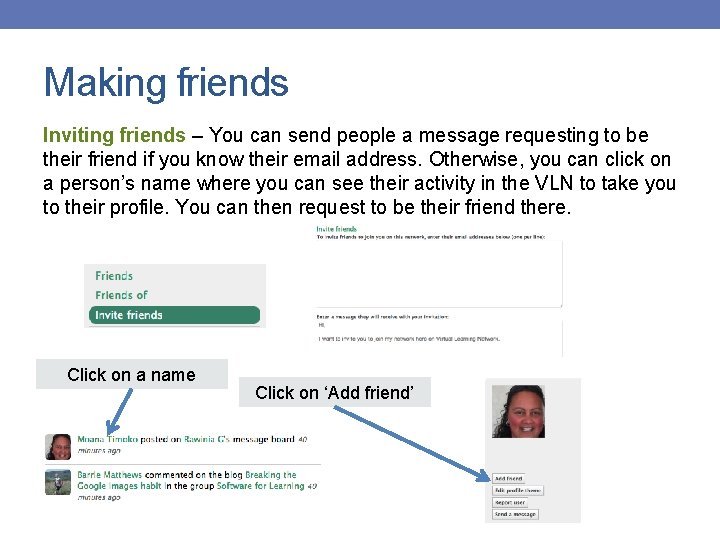
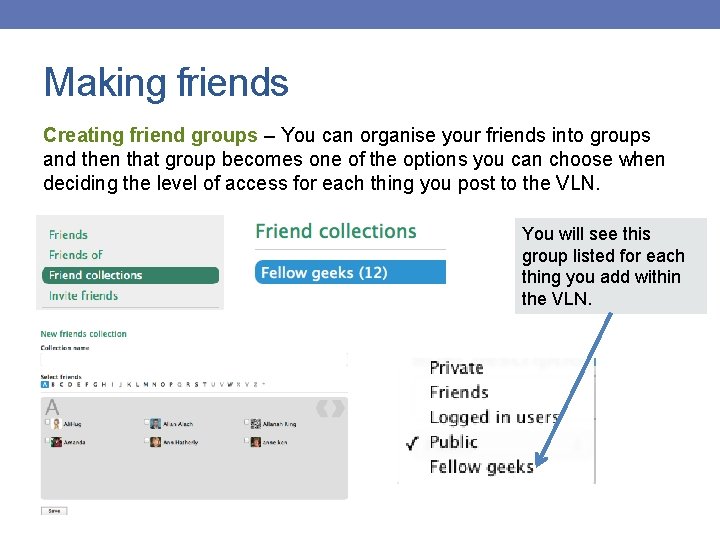
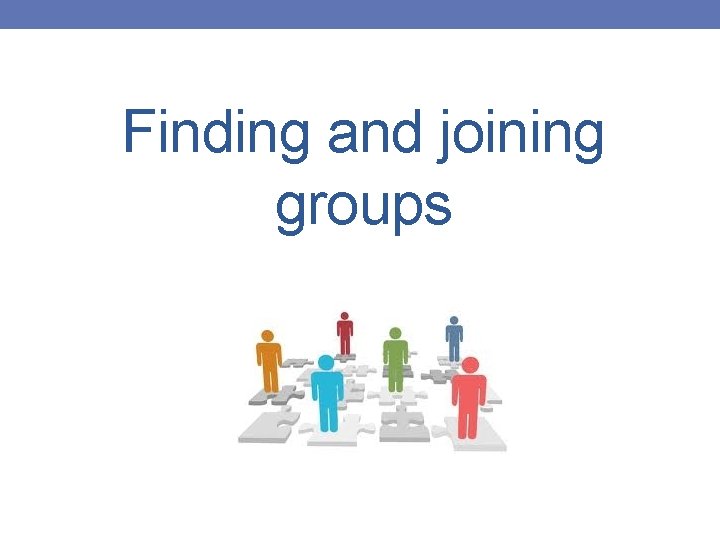
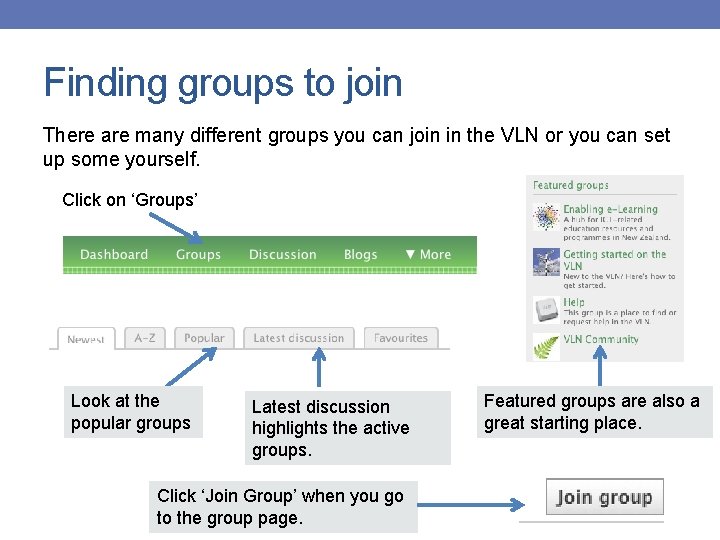
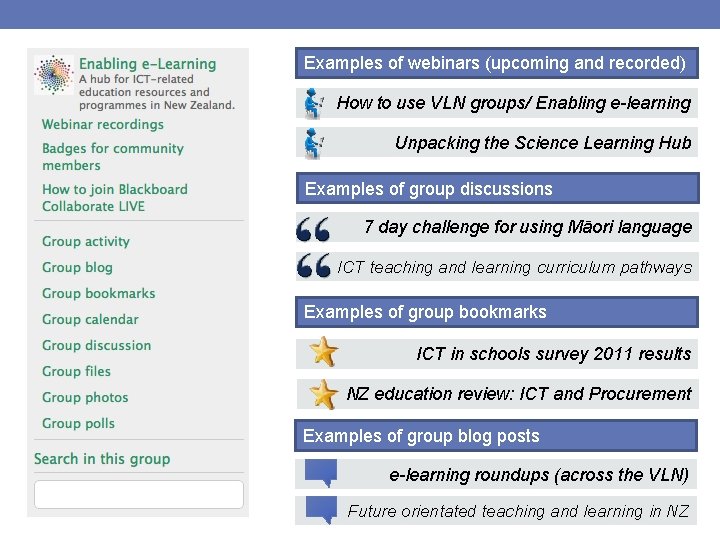
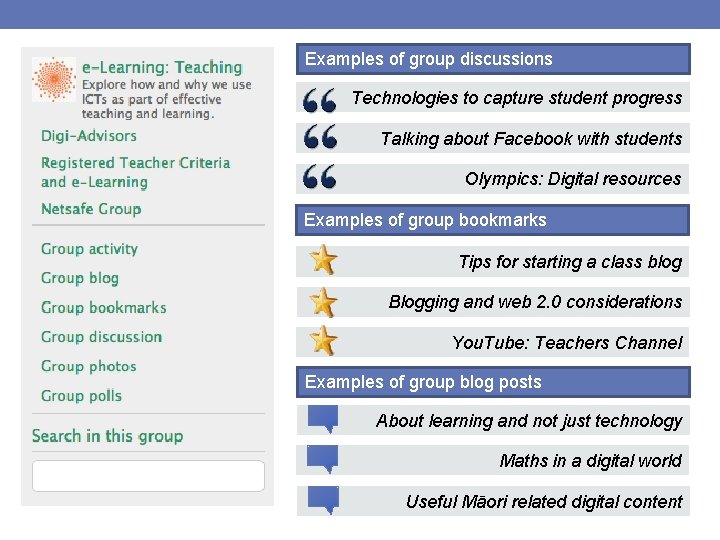
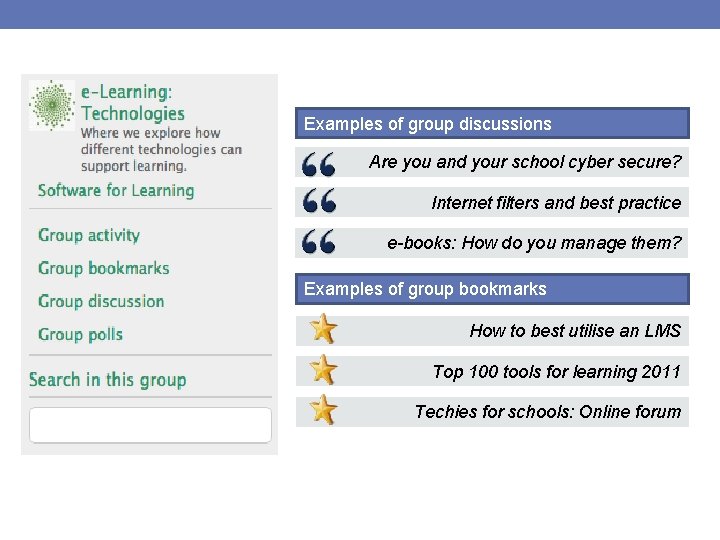
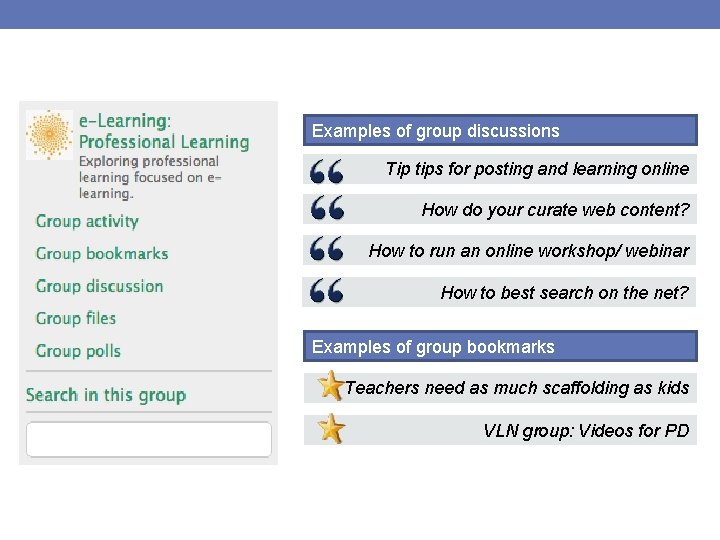
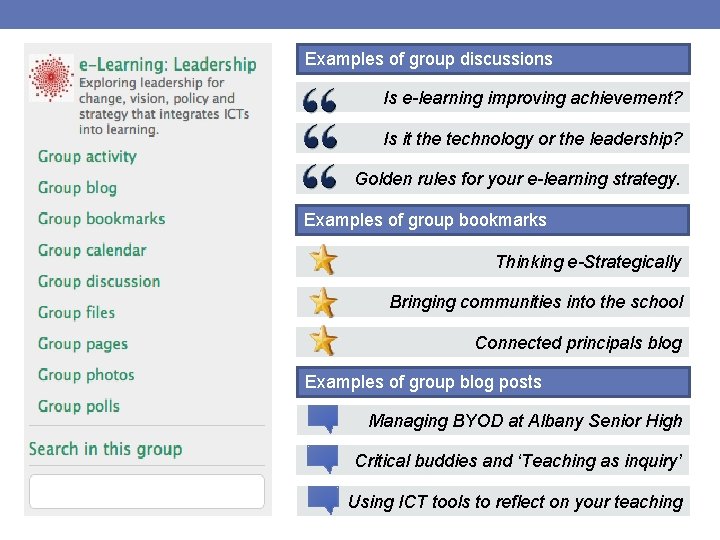
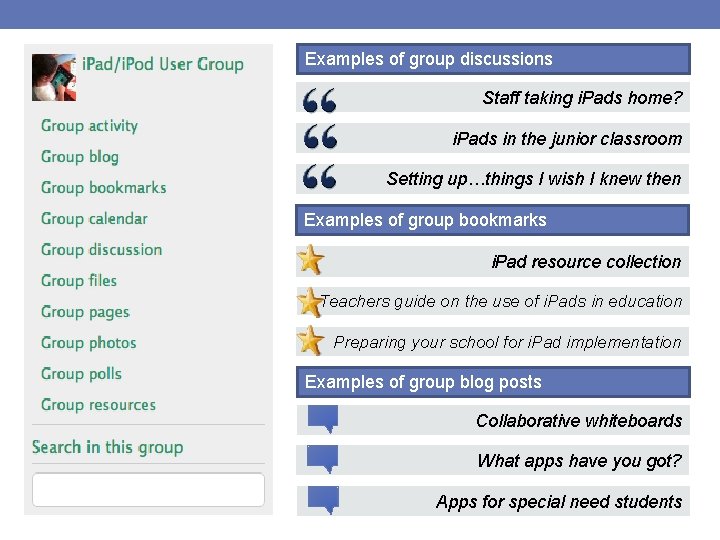
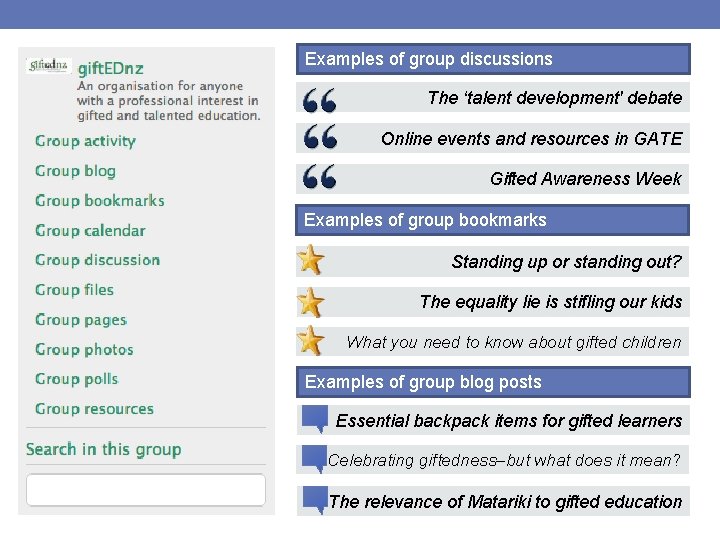
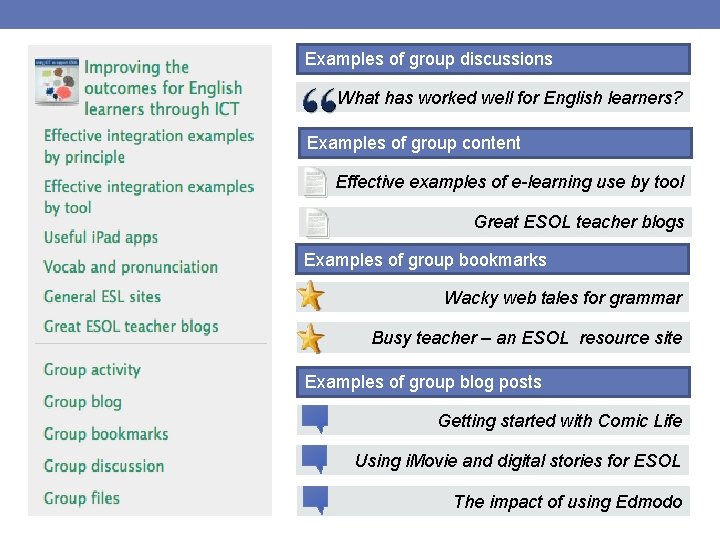
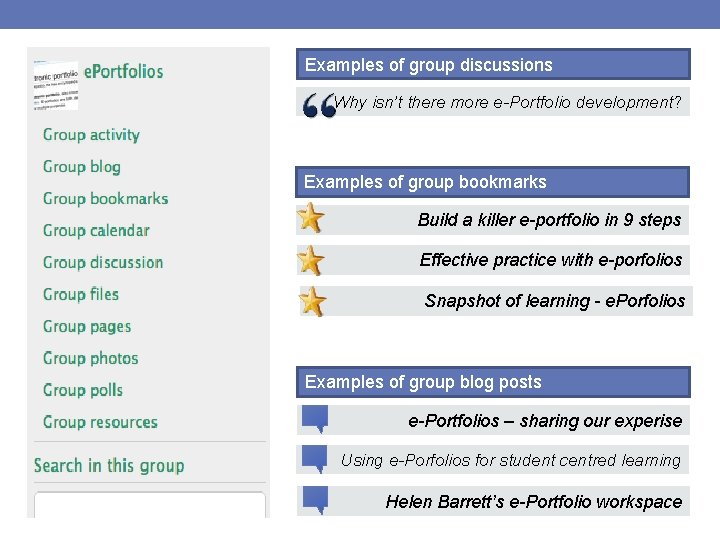
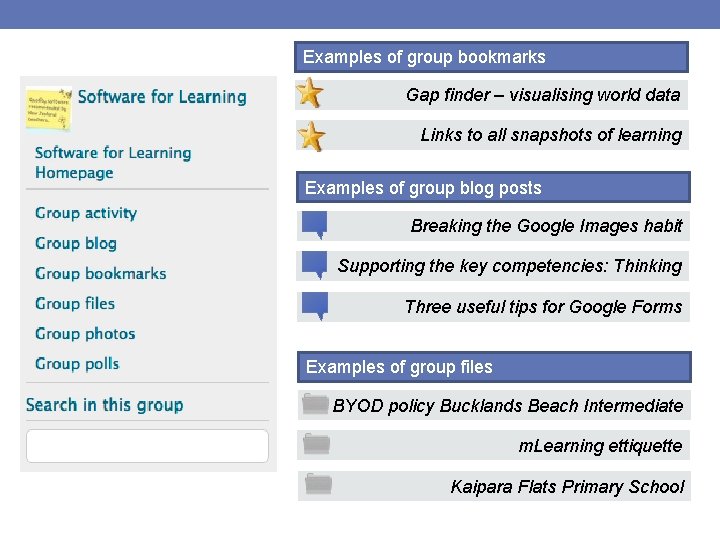
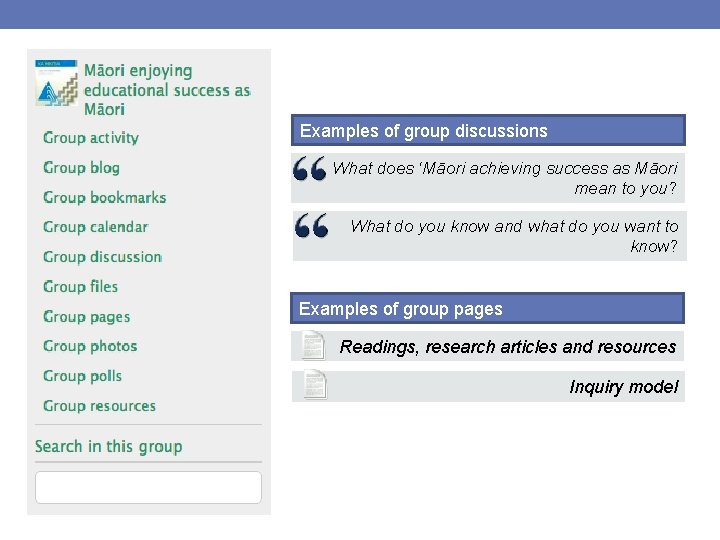
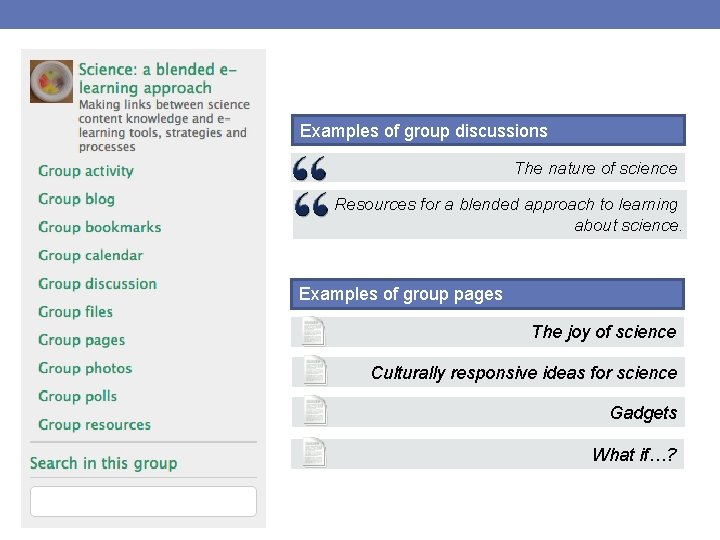
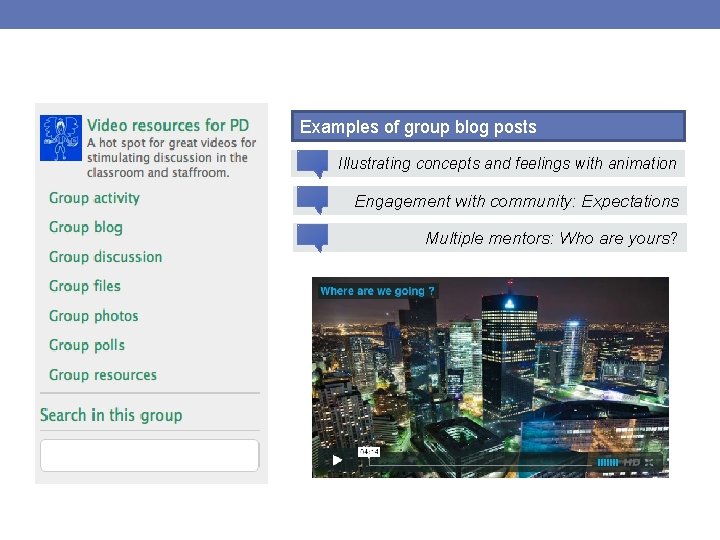
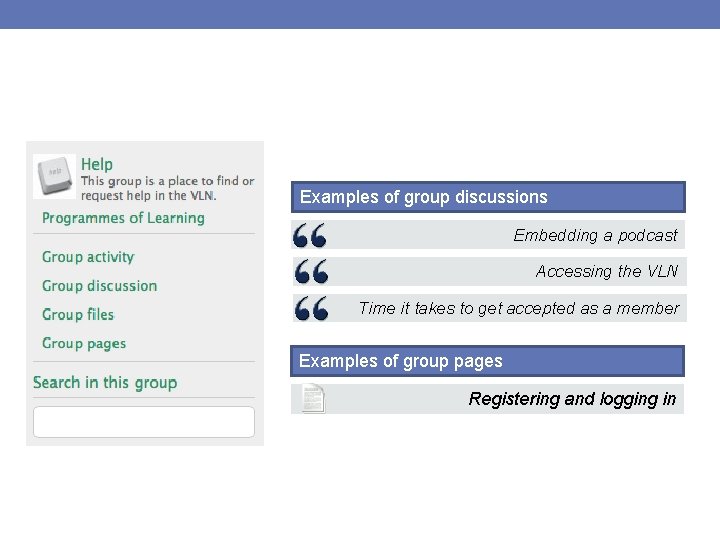
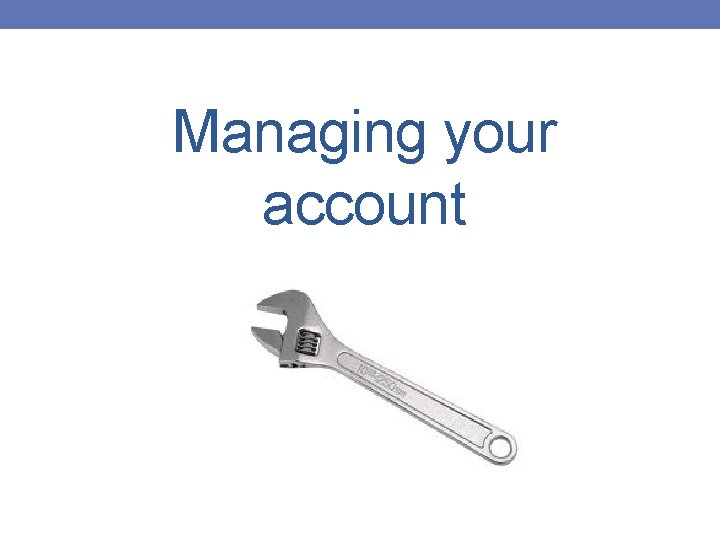
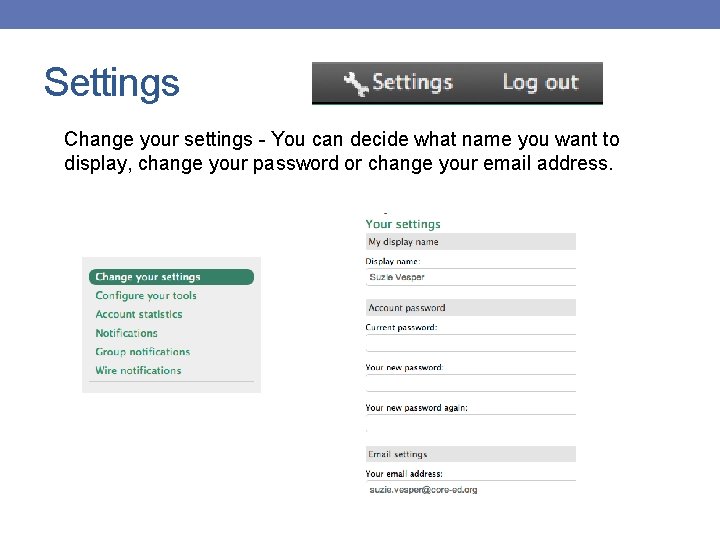
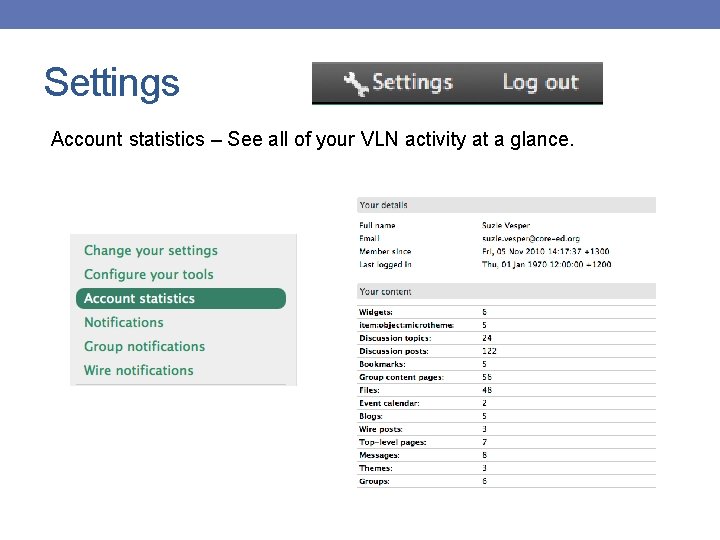
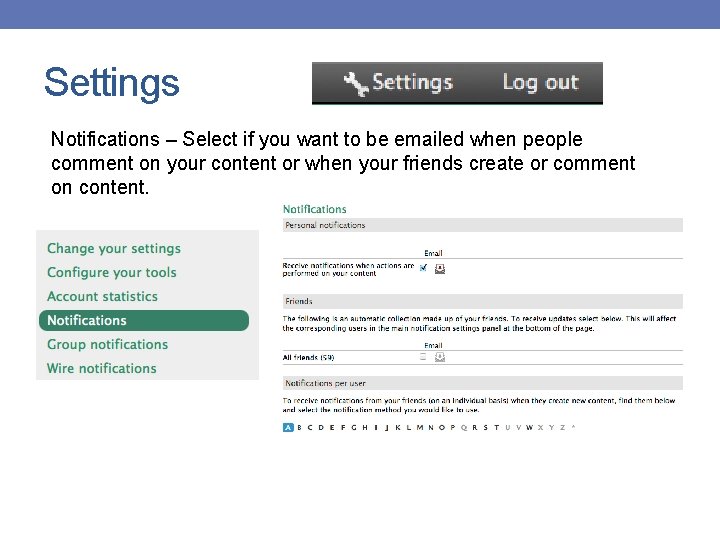
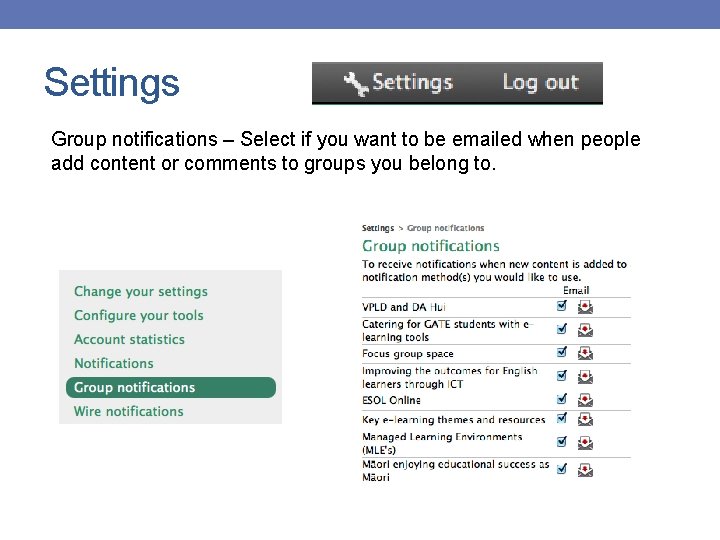
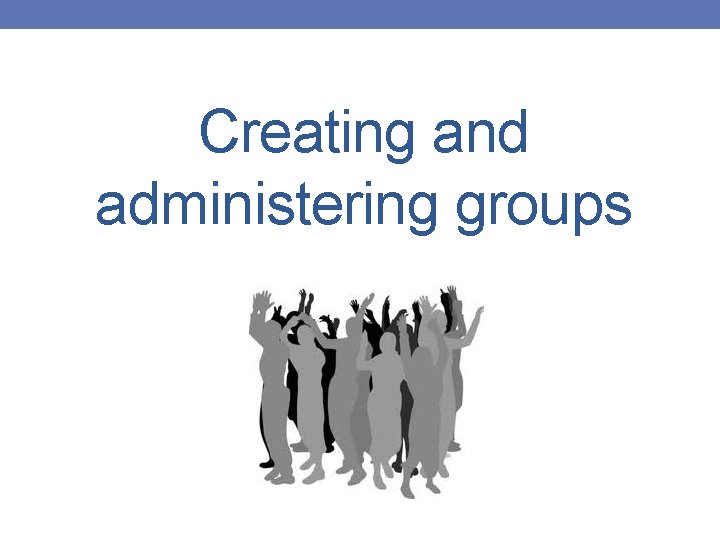
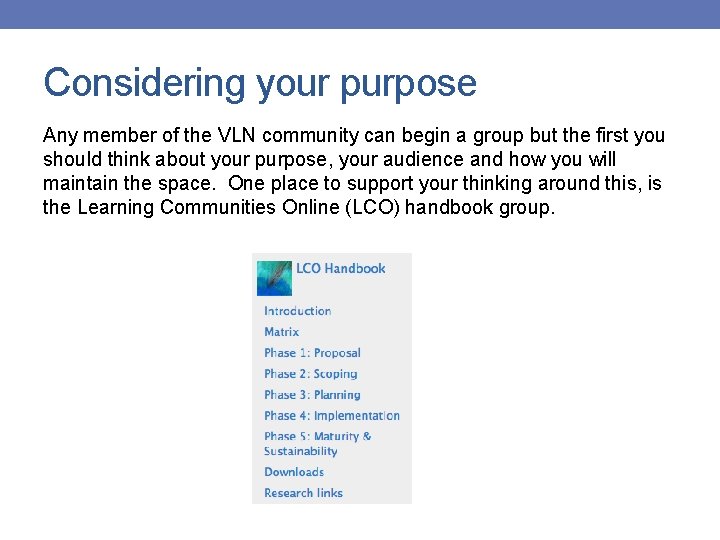
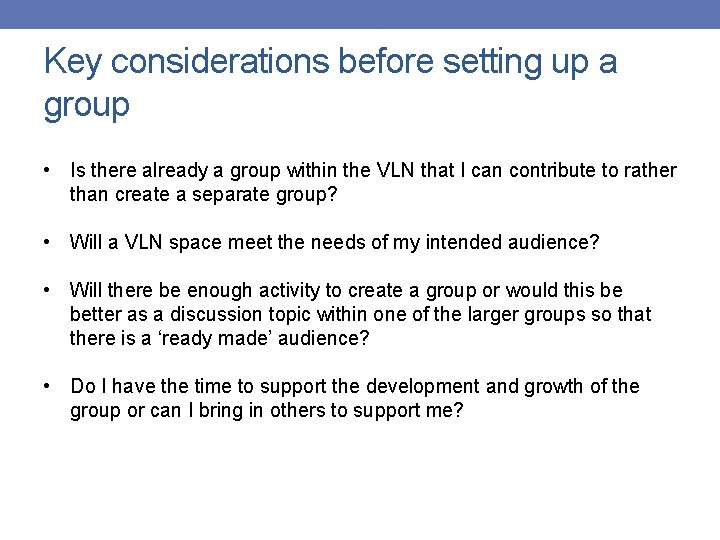
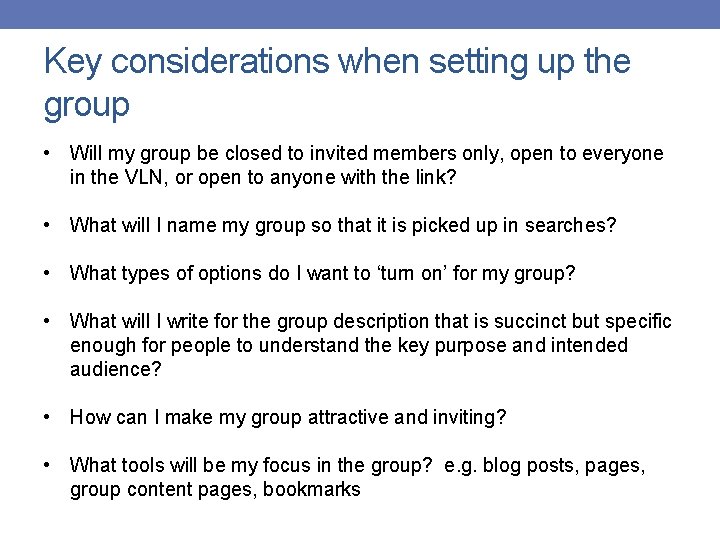
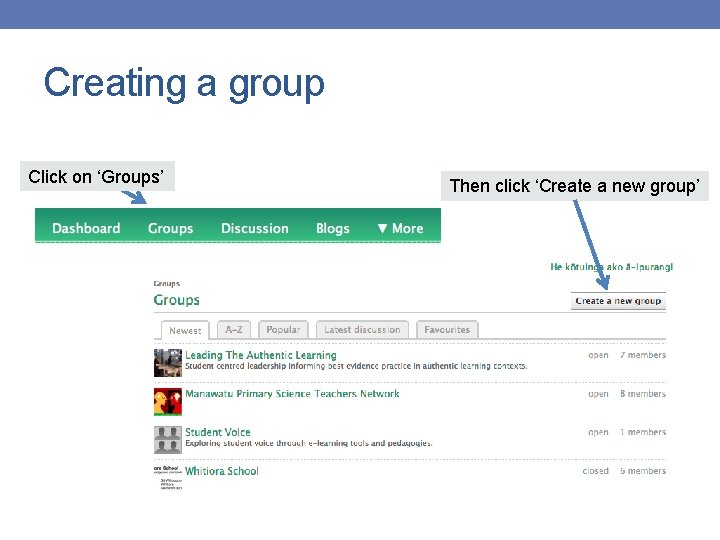
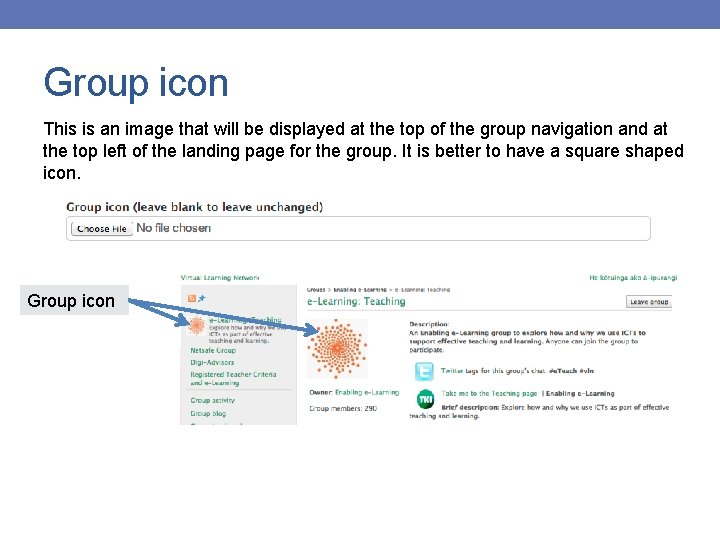
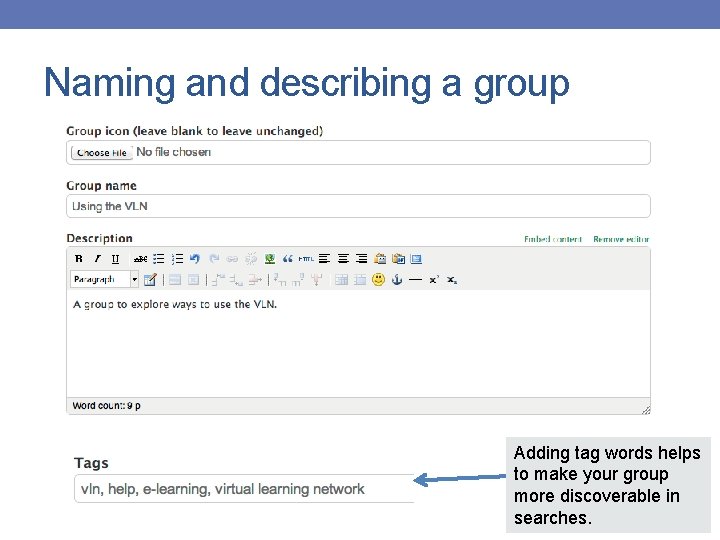
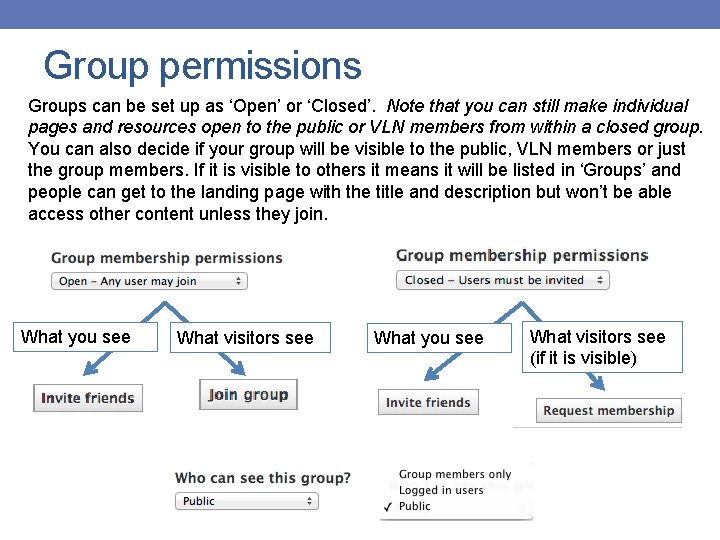
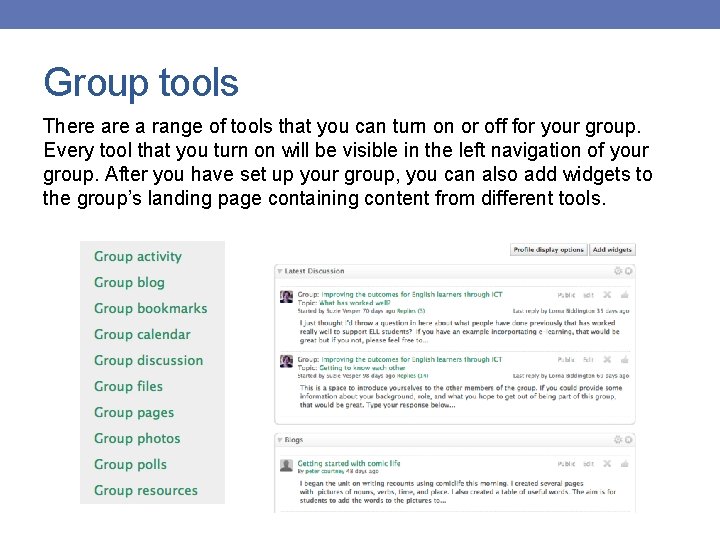
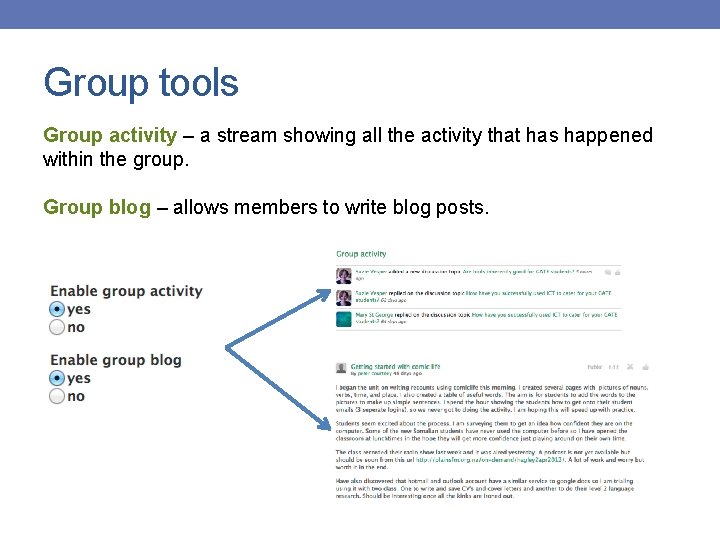
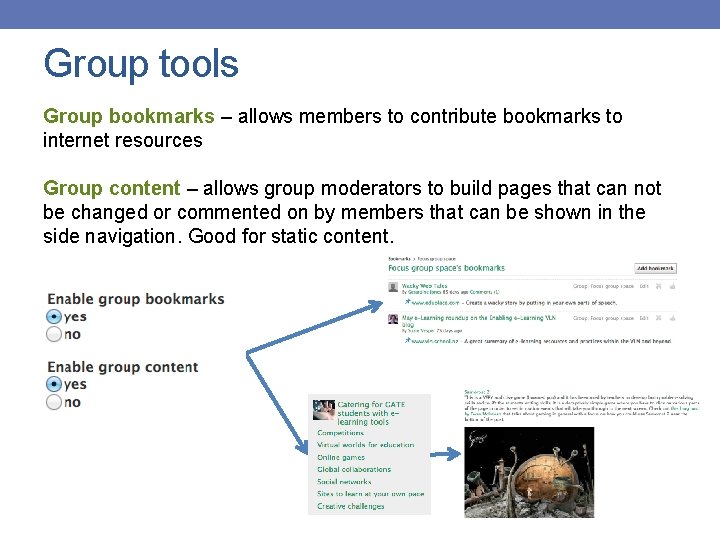
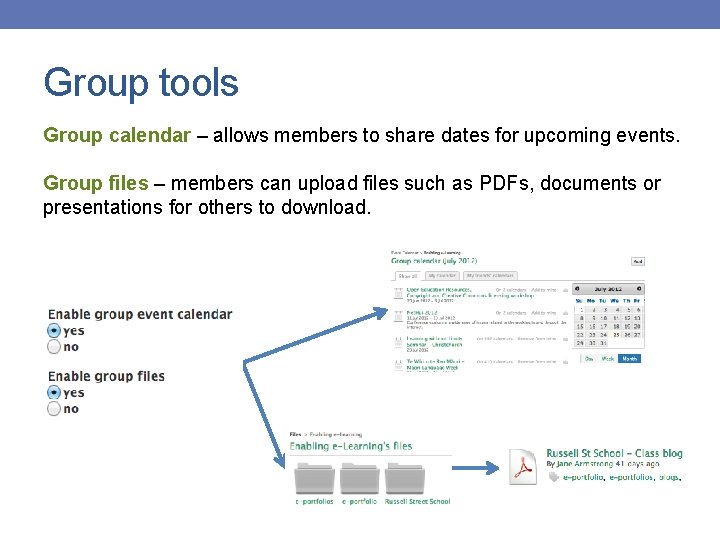
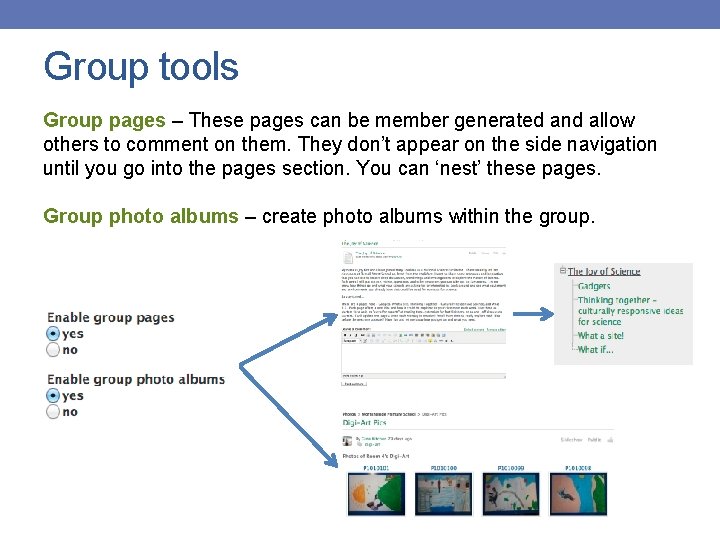
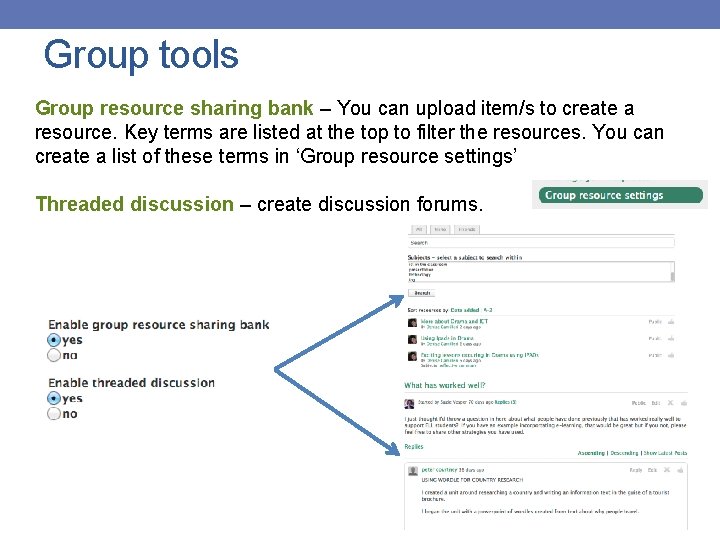
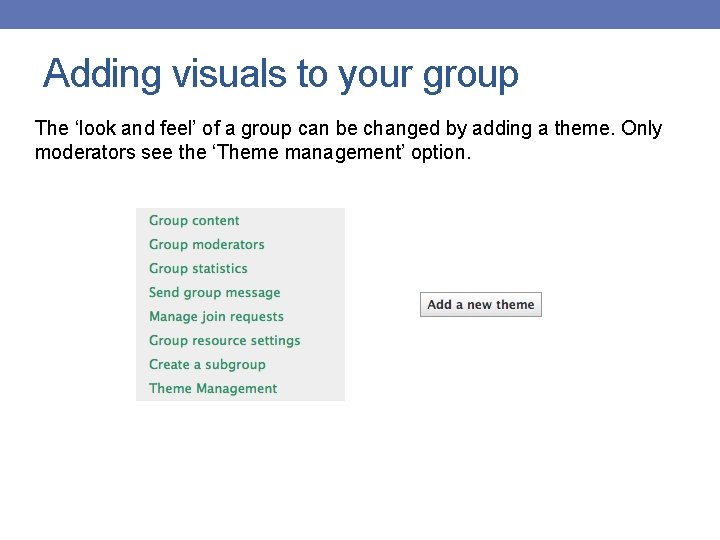
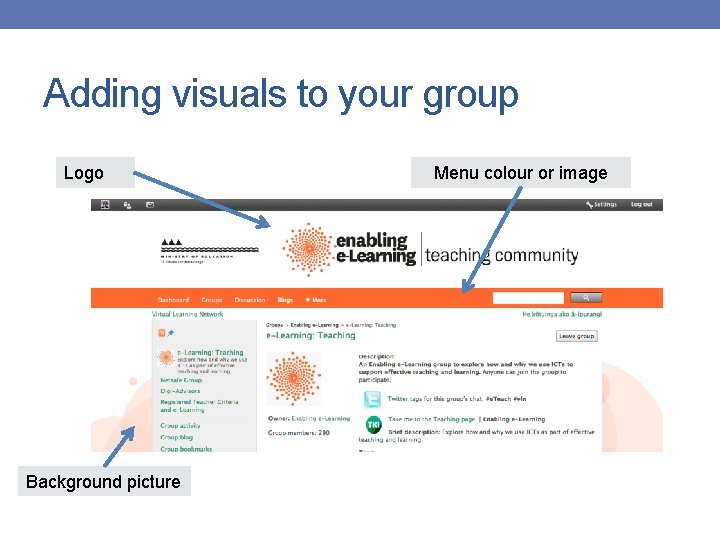
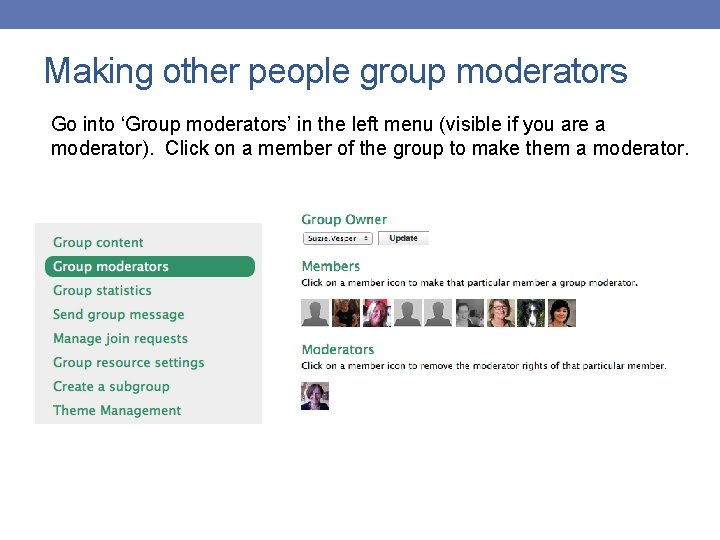
- Slides: 57
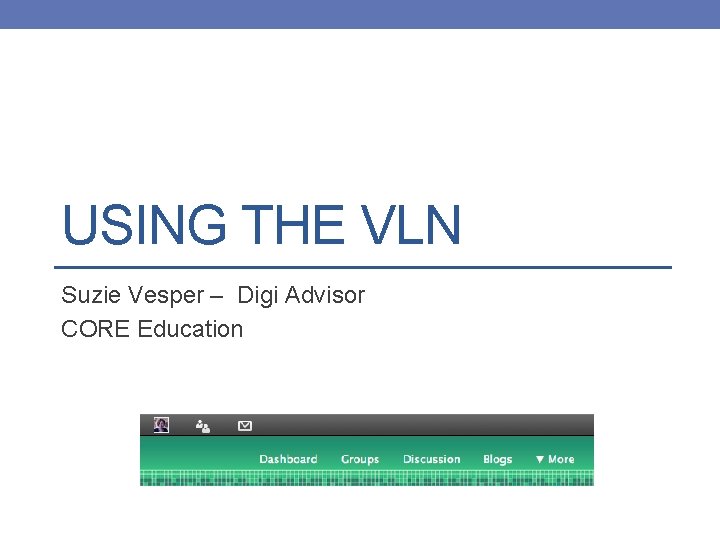
USING THE VLN Suzie Vesper – Digi Advisor CORE Education
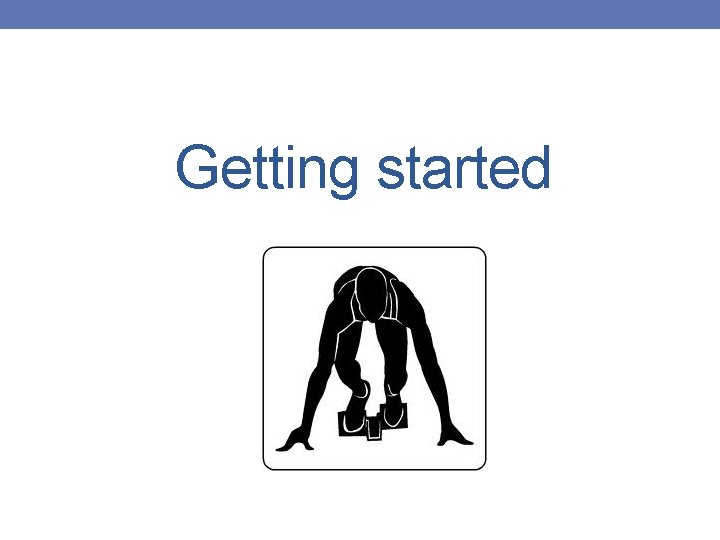
Getting started
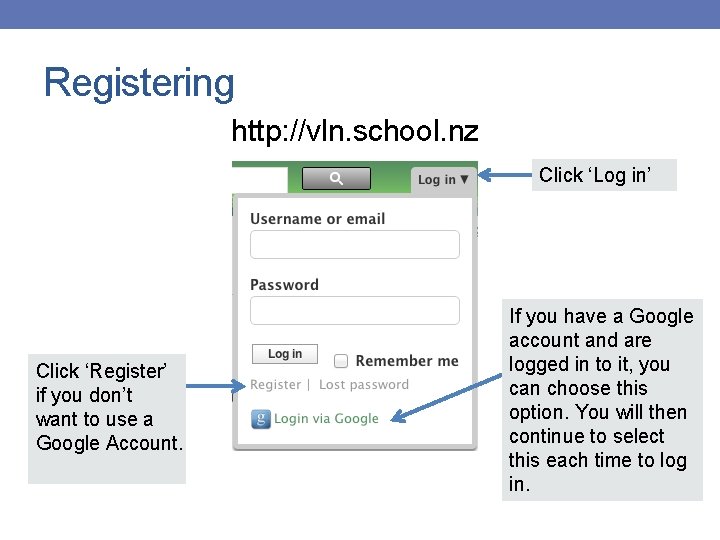
Registering http: //vln. school. nz Click ‘Log in’ Click ‘Register’ if you don’t want to use a Google Account. If you have a Google account and are logged in to it, you can choose this option. You will then continue to select this each time to log in.
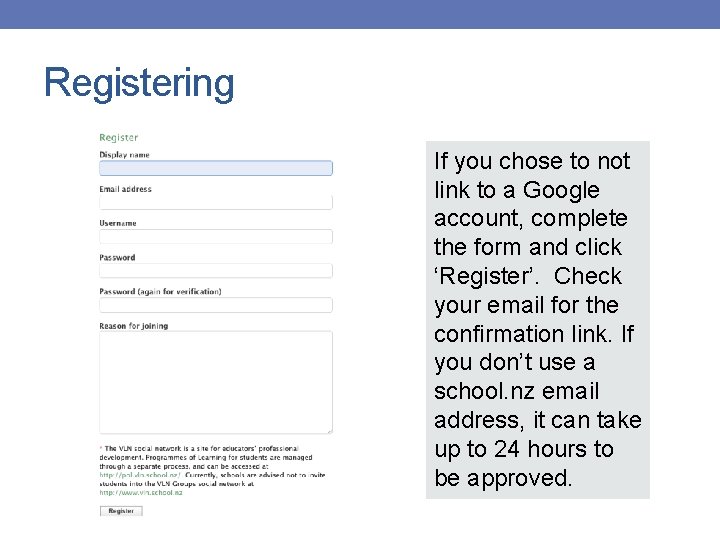
Registering If you chose to not link to a Google account, complete the form and click ‘Register’. Check your email for the confirmation link. If you don’t use a school. nz email address, it can take up to 24 hours to be approved.
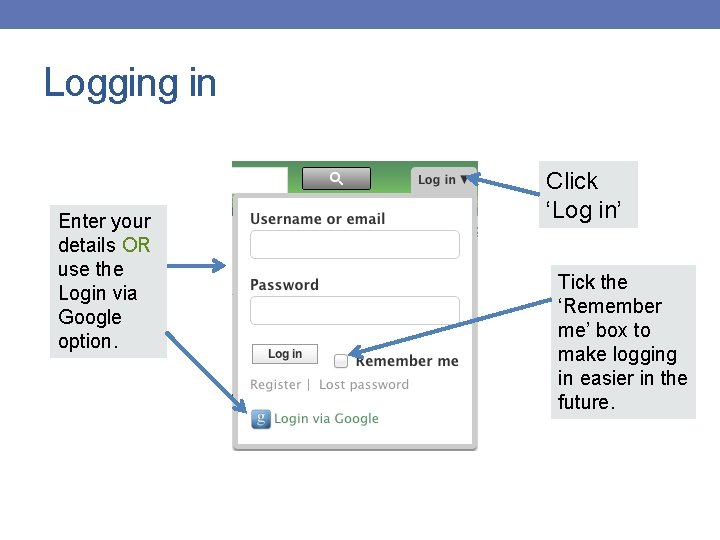
Logging in Enter your details OR use the Login via Google option. Click ‘Log in’ Tick the ‘Remember me’ box to make logging in easier in the future.
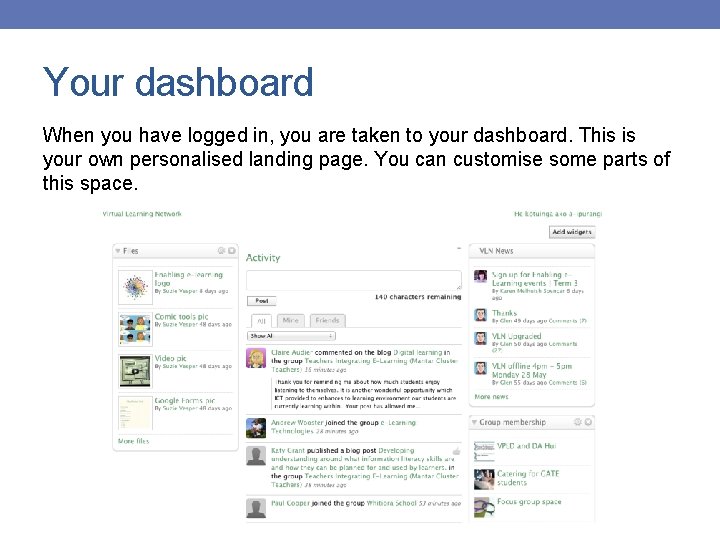
Your dashboard When you have logged in, you are taken to your dashboard. This is your own personalised landing page. You can customise some parts of this space.
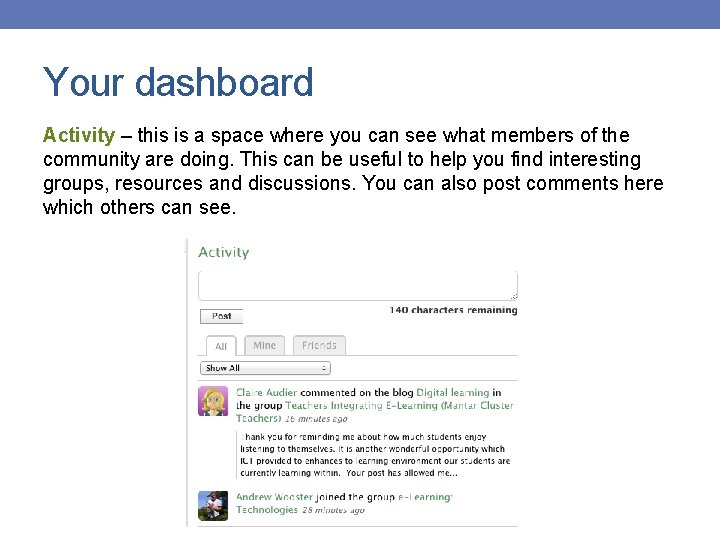
Your dashboard Activity – this is a space where you can see what members of the community are doing. This can be useful to help you find interesting groups, resources and discussions. You can also post comments here which others can see.
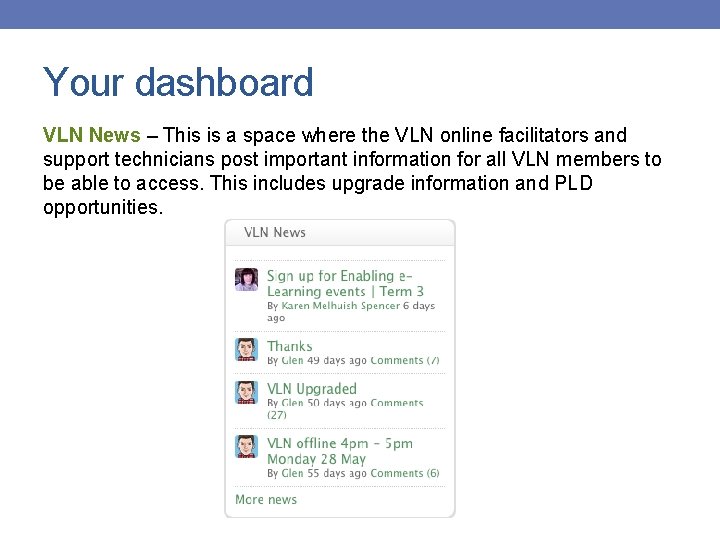
Your dashboard VLN News – This is a space where the VLN online facilitators and support technicians post important information for all VLN members to be able to access. This includes upgrade information and PLD opportunities.
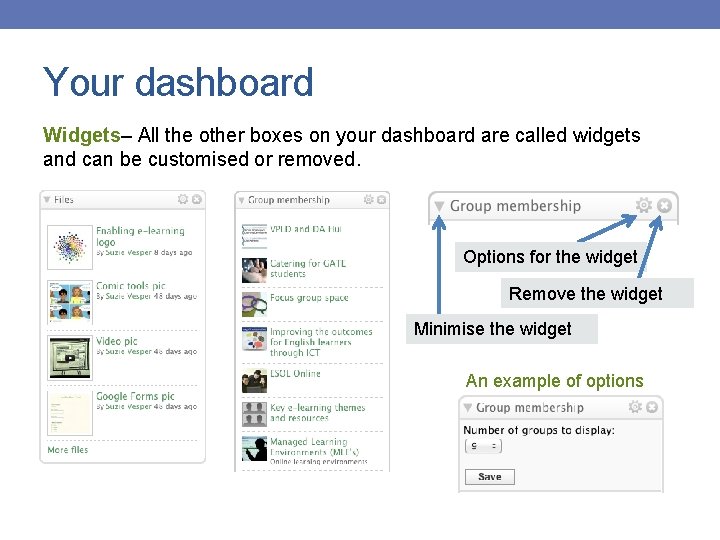
Your dashboard Widgets– All the other boxes on your dashboard are called widgets and can be customised or removed. Options for the widget Remove the widget Minimise the widget An example of options
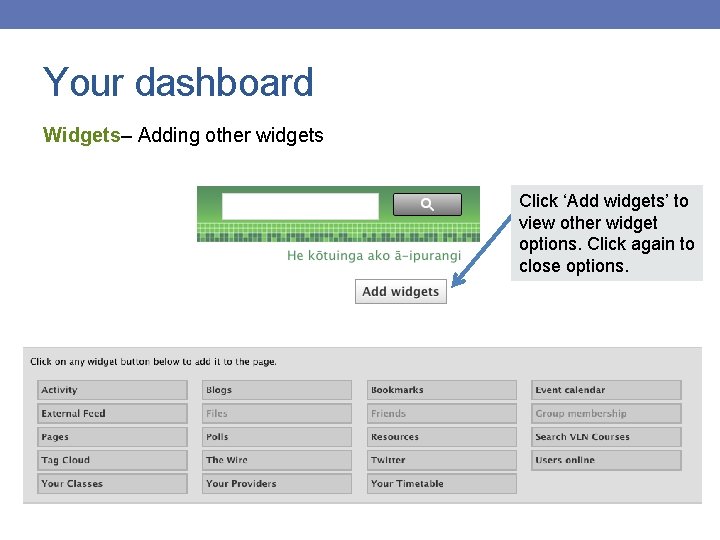
Your dashboard Widgets– Adding other widgets Click ‘Add widgets’ to view other widget options. Click again to close options.
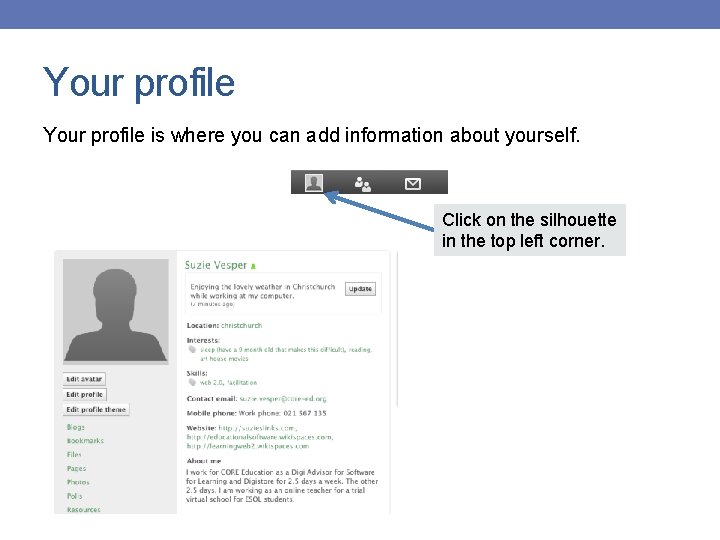
Your profile is where you can add information about yourself. Click on the silhouette in the top left corner.
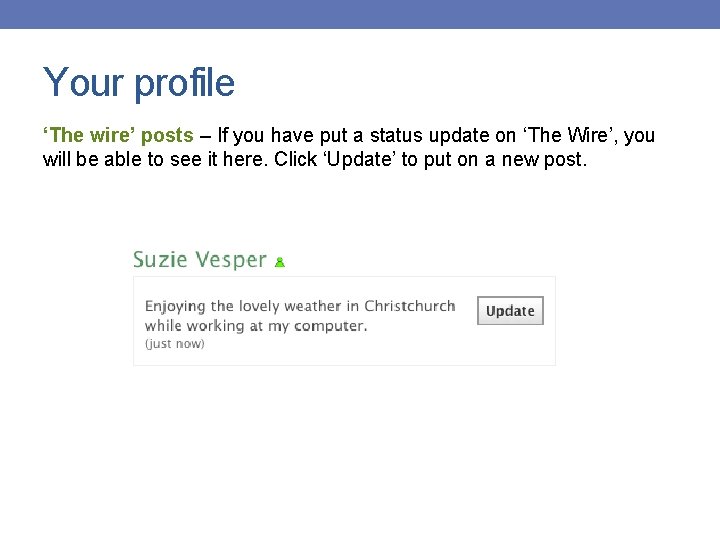
Your profile ‘The wire’ posts – If you have put a status update on ‘The Wire’, you will be able to see it here. Click ‘Update’ to put on a new post.

Your profile Changing your picture – You can upload a photo of you or upload a picture to represent you (an avatar). Click ‘Edit avatar’ to change your picture. Then choose a picture file to upload. You can drag a square on your image to choose the section you want.
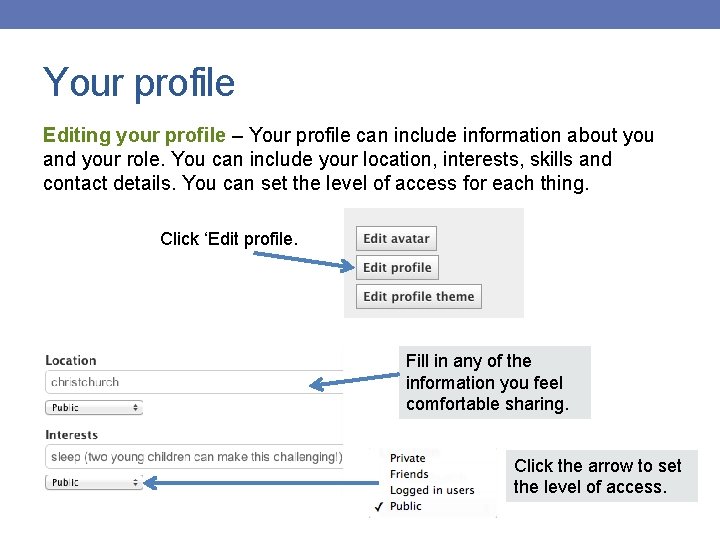
Your profile Editing your profile – Your profile can include information about you and your role. You can include your location, interests, skills and contact details. You can set the level of access for each thing. Click ‘Edit profile. Fill in any of the information you feel comfortable sharing. Click the arrow to set the level of access.
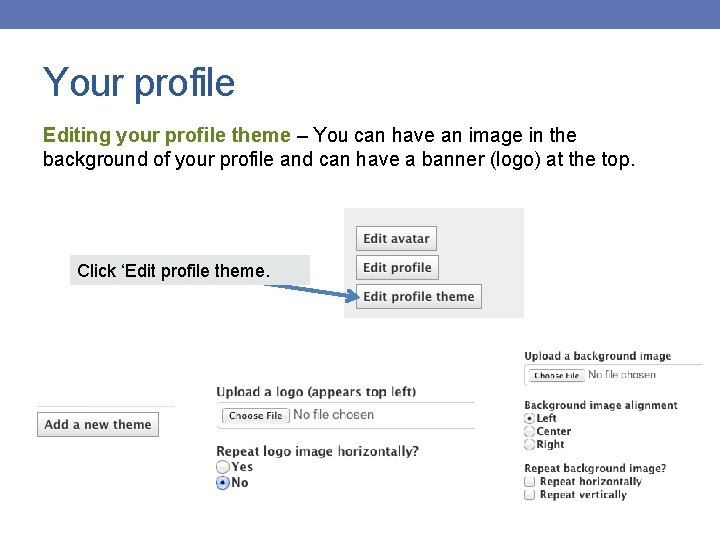
Your profile Editing your profile theme – You can have an image in the background of your profile and can have a banner (logo) at the top. Click ‘Edit profile theme.
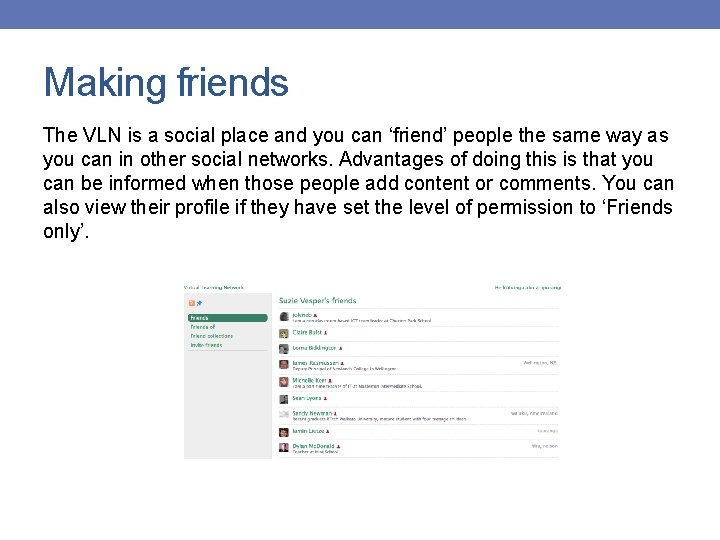
Making friends The VLN is a social place and you can ‘friend’ people the same way as you can in other social networks. Advantages of doing this is that you can be informed when those people add content or comments. You can also view their profile if they have set the level of permission to ‘Friends only’.
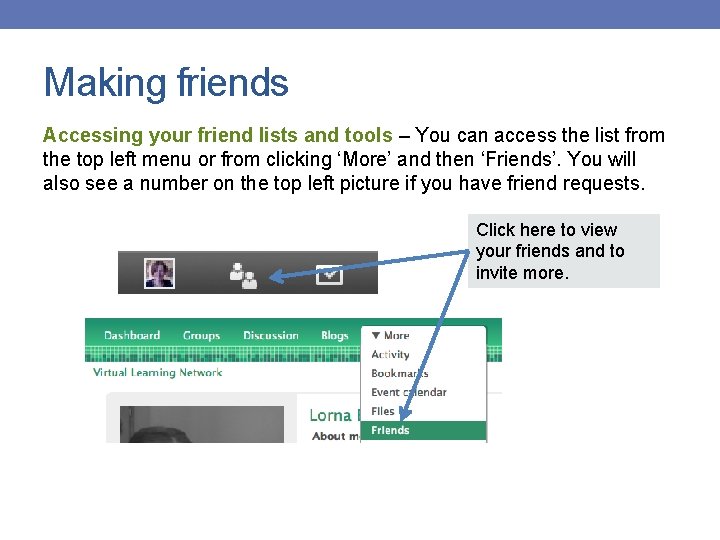
Making friends Accessing your friend lists and tools – You can access the list from the top left menu or from clicking ‘More’ and then ‘Friends’. You will also see a number on the top left picture if you have friend requests. Click here to view your friends and to invite more.
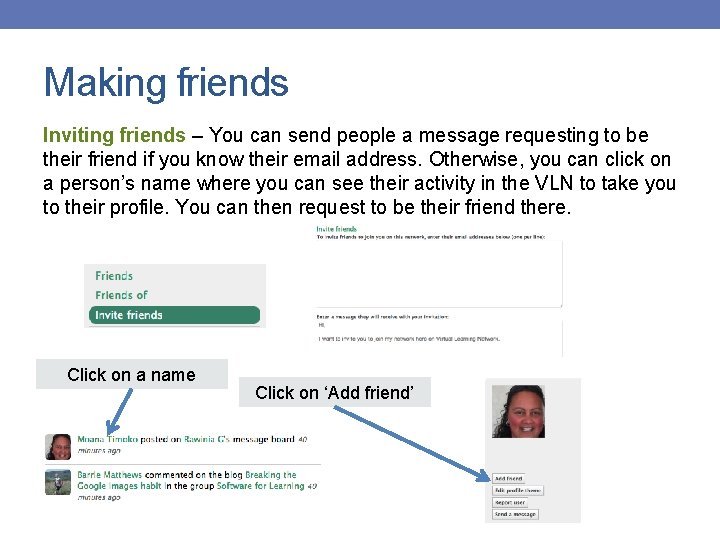
Making friends Inviting friends – You can send people a message requesting to be their friend if you know their email address. Otherwise, you can click on a person’s name where you can see their activity in the VLN to take you to their profile. You can then request to be their friend there. Click on a name Click on ‘Add friend’
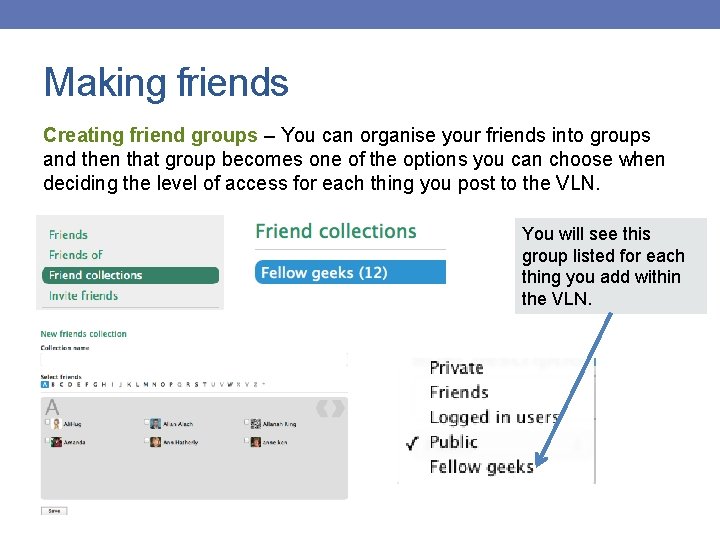
Making friends Creating friend groups – You can organise your friends into groups and then that group becomes one of the options you can choose when deciding the level of access for each thing you post to the VLN. You will see this group listed for each thing you add within the VLN.
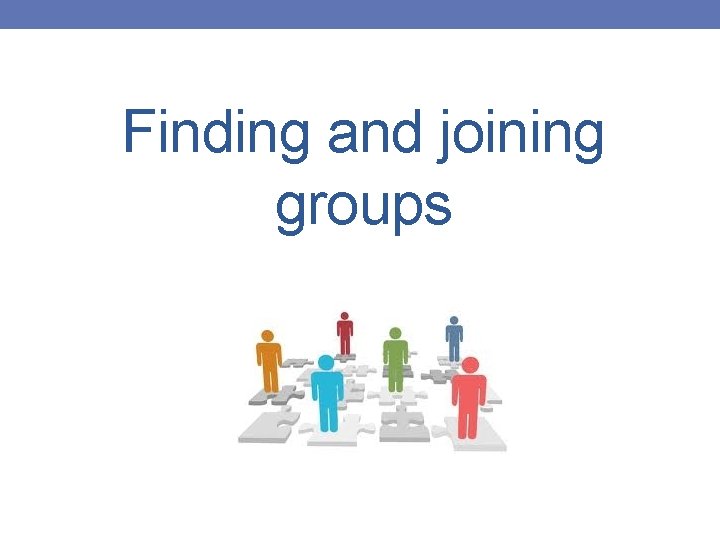
Finding and joining groups
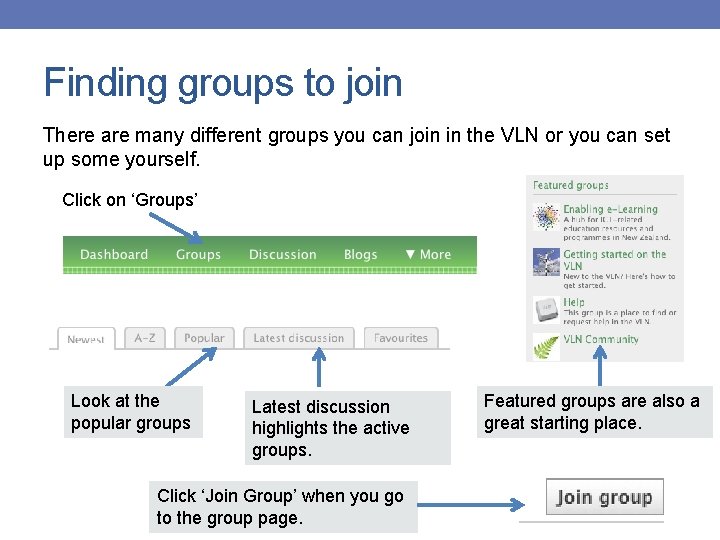
Finding groups to join There are many different groups you can join in the VLN or you can set up some yourself. Click on ‘Groups’ Look at the popular groups Latest discussion highlights the active groups. Click ‘Join Group’ when you go to the group page. Featured groups are also a great starting place.
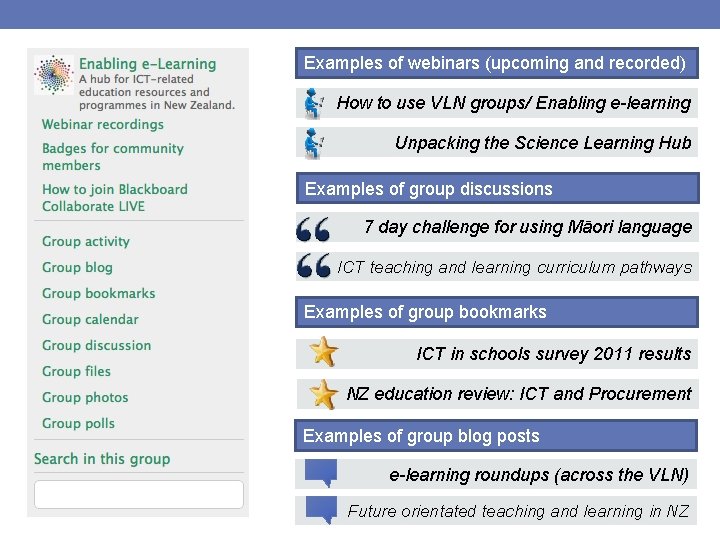
Examples of webinars (upcoming and recorded) How to use VLN groups/ Enabling e-learning Unpacking the Science Learning Hub Examples of group discussions 7 day challenge for using Māori language ICT teaching and learning curriculum pathways Examples of group bookmarks ICT in schools survey 2011 results NZ education review: ICT and Procurement Examples of group blog posts e-learning roundups (across the VLN) Future orientated teaching and learning in NZ
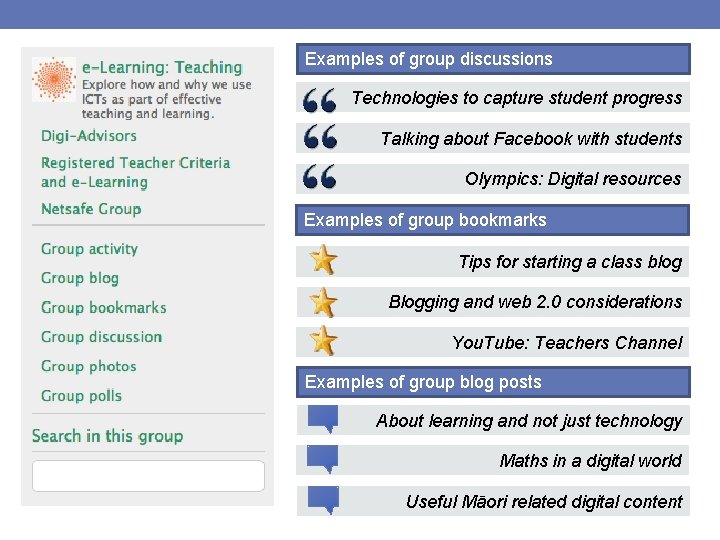
Examples of group discussions Technologies to capture student progress Talking about Facebook with students Olympics: Digital resources Examples of group bookmarks Tips for starting a class blog Blogging and web 2. 0 considerations You. Tube: Teachers Channel Examples of group blog posts About learning and not just technology Maths in a digital world Useful Māori related digital content
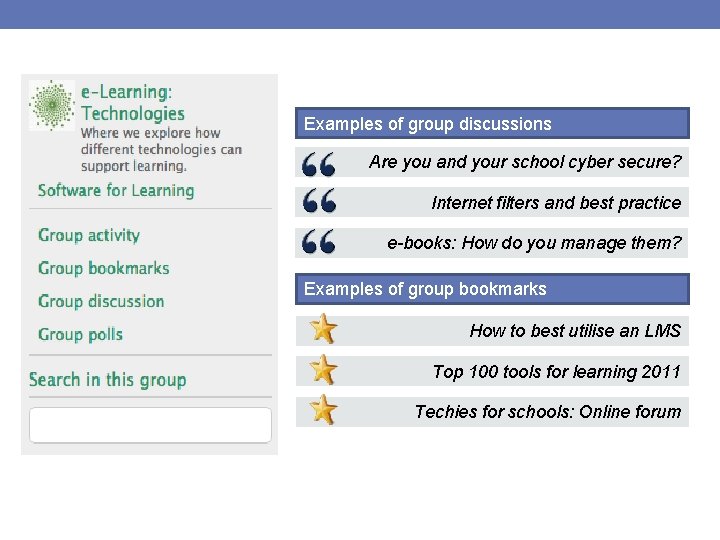
Examples of group discussions Are you and your school cyber secure? Internet filters and best practice e-books: How do you manage them? Examples of group bookmarks How to best utilise an LMS Top 100 tools for learning 2011 Techies for schools: Online forum
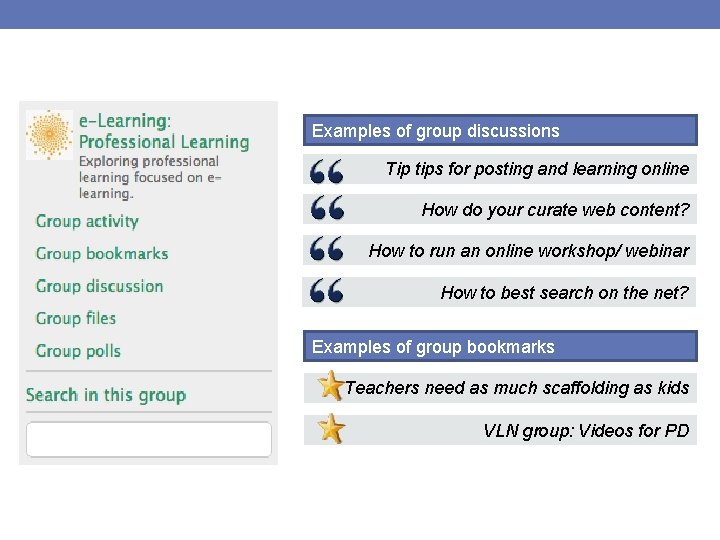
Examples of group discussions Tip tips for posting and learning online How do your curate web content? How to run an online workshop/ webinar How to best search on the net? Examples of group bookmarks Teachers need as much scaffolding as kids VLN group: Videos for PD
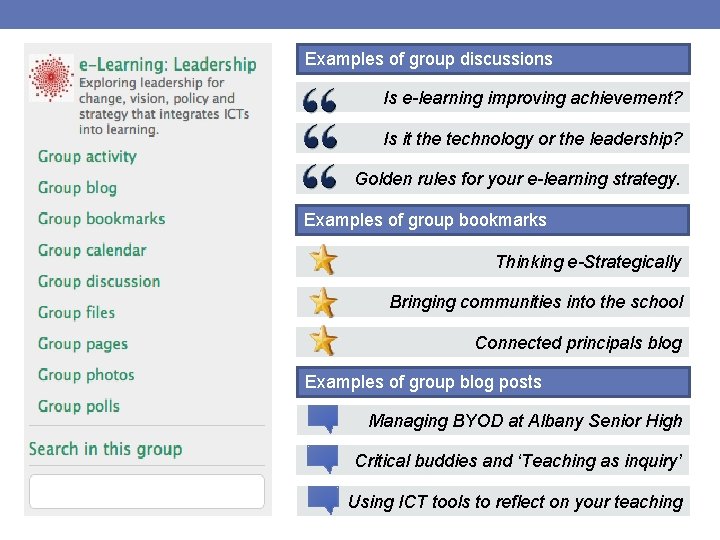
Examples of group discussions Is e-learning improving achievement? Is it the technology or the leadership? Golden rules for your e-learning strategy. Examples of group bookmarks Thinking e-Strategically Bringing communities into the school Connected principals blog Examples of group blog posts Managing BYOD at Albany Senior High Critical buddies and ‘Teaching as inquiry’ Using ICT tools to reflect on your teaching
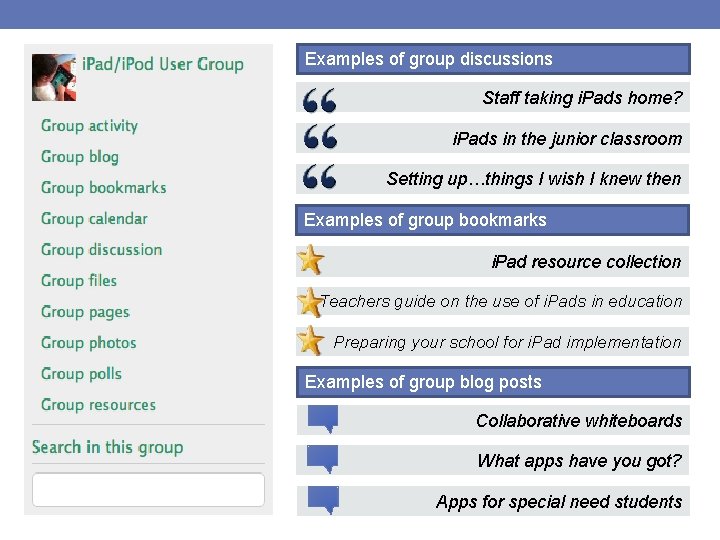
Examples of group discussions Staff taking i. Pads home? i. Pads in the junior classroom Setting up…things I wish I knew then Examples of group bookmarks i. Pad resource collection Teachers guide on the use of i. Pads in education Preparing your school for i. Pad implementation Examples of group blog posts Collaborative whiteboards What apps have you got? Apps for special need students
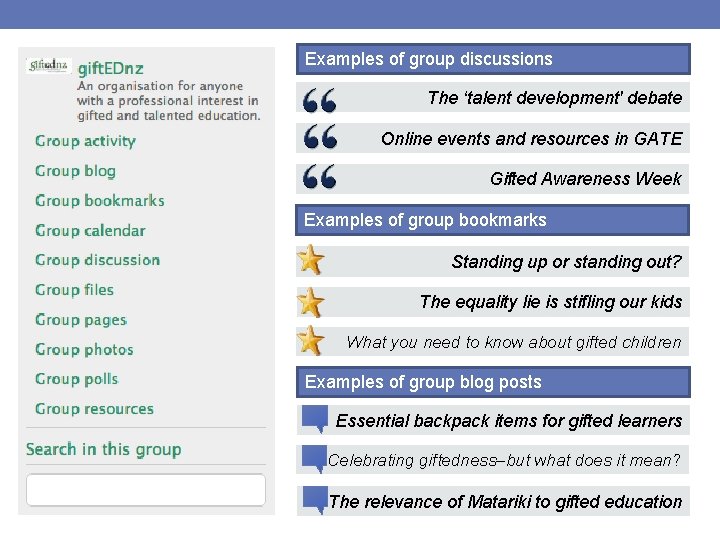
Examples of group discussions The ‘talent development' debate Online events and resources in GATE Gifted Awareness Week Examples of group bookmarks Standing up or standing out? The equality lie is stifling our kids What you need to know about gifted children Examples of group blog posts Essential backpack items for gifted learners Celebrating giftedness–but what does it mean? The relevance of Matariki to gifted education
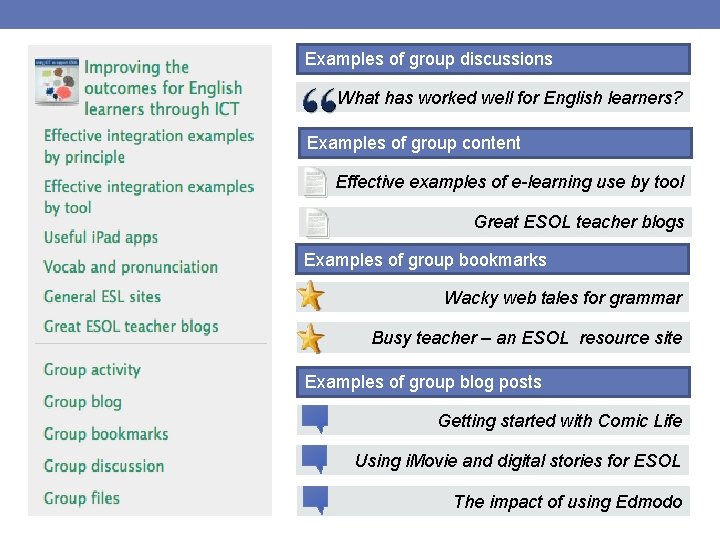
Examples of group discussions What has worked well for English learners? Examples of group content Effective examples of e-learning use by tool Great ESOL teacher blogs Examples of group bookmarks Wacky web tales for grammar Busy teacher – an ESOL resource site Examples of group blog posts Getting started with Comic Life Using i. Movie and digital stories for ESOL The impact of using Edmodo
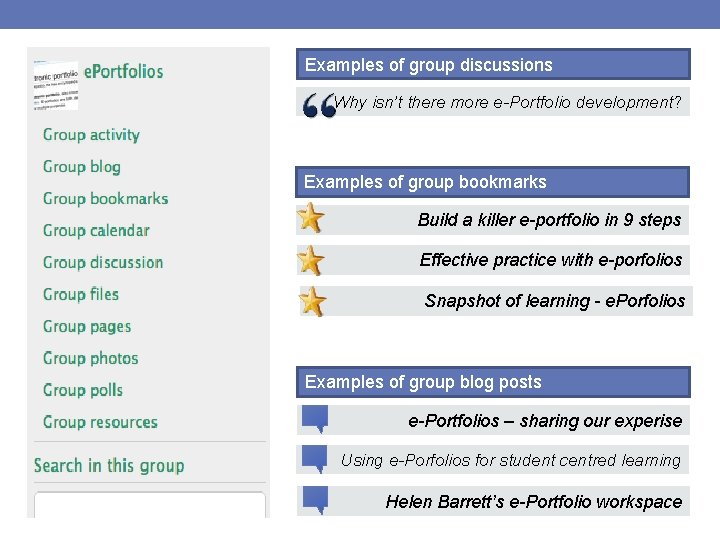
Examples of group discussions Why isn’t there more e-Portfolio development? Examples of group bookmarks Build a killer e-portfolio in 9 steps Effective practice with e-porfolios Snapshot of learning - e. Porfolios Examples of group blog posts e-Portfolios – sharing our experise Using e-Porfolios for student centred learning Helen Barrett’s e-Portfolio workspace
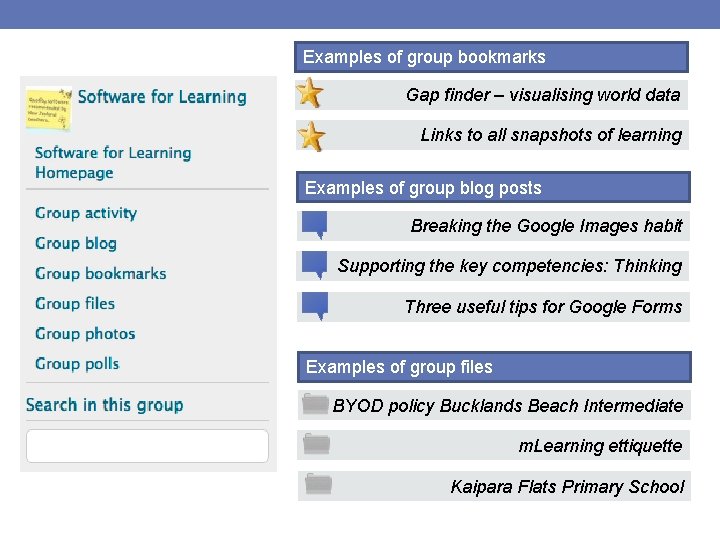
Examples of group bookmarks Gap finder – visualising world data Links to all snapshots of learning Examples of group blog posts Breaking the Google Images habit Supporting the key competencies: Thinking Three useful tips for Google Forms Examples of group files BYOD policy Bucklands Beach Intermediate m. Learning ettiquette Kaipara Flats Primary School
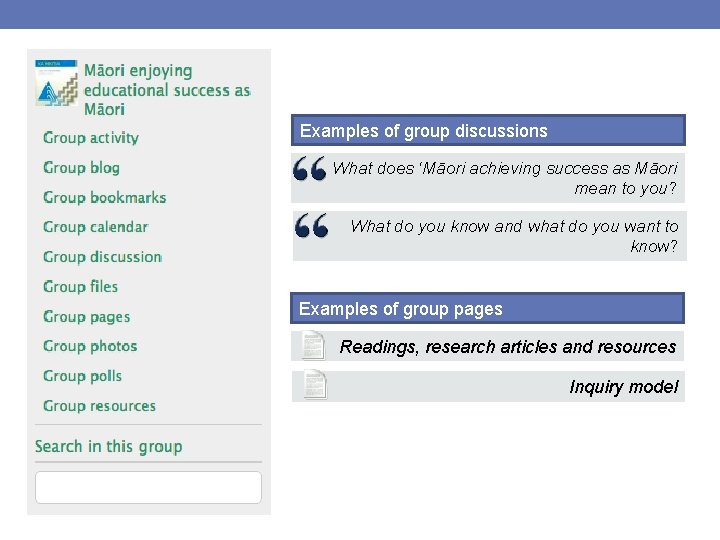
Examples of group discussions What does ‘Māori achieving success as Māori mean to you? What do you know and what do you want to know? Examples of group pages Readings, research articles and resources Inquiry model
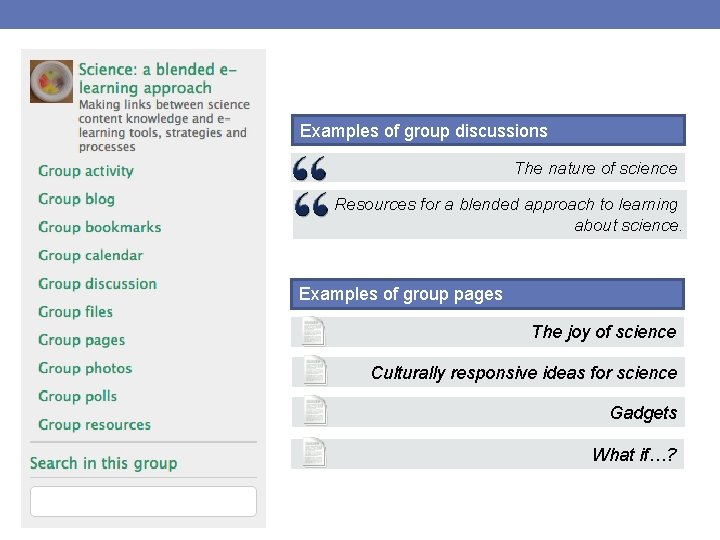
Examples of group discussions The nature of science Resources for a blended approach to learning about science. Examples of group pages The joy of science Culturally responsive ideas for science Gadgets What if…?
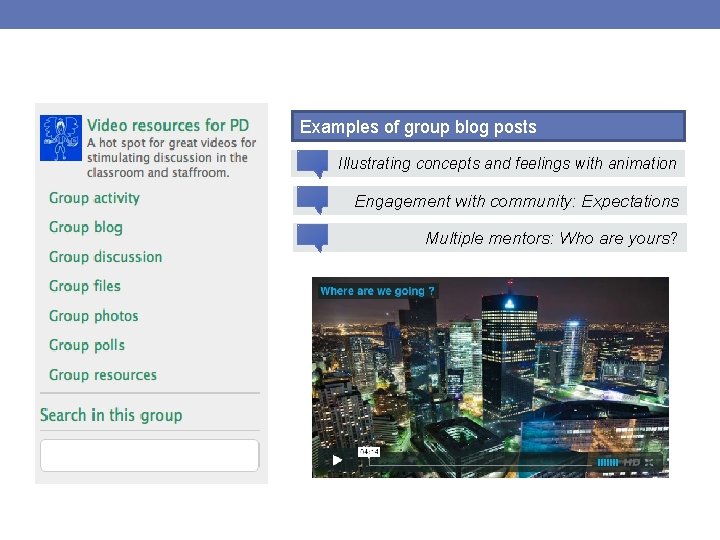
Examples of group blog posts Illustrating concepts and feelings with animation Engagement with community: Expectations Multiple mentors: Who are yours?
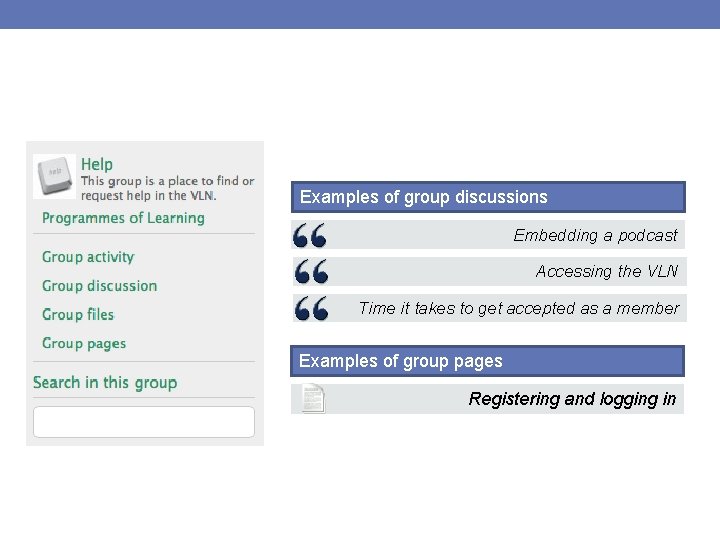
Examples of group discussions Embedding a podcast Accessing the VLN Time it takes to get accepted as a member Examples of group pages Registering and logging in
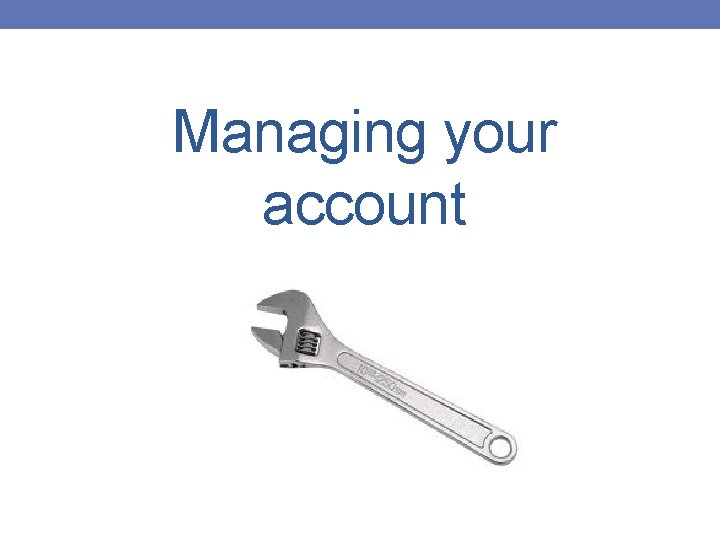
Managing your account
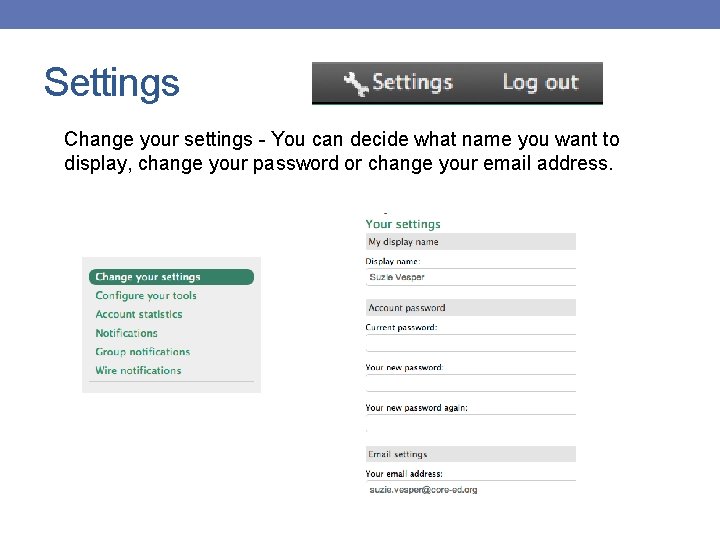
Settings Change your settings - You can decide what name you want to display, change your password or change your email address.
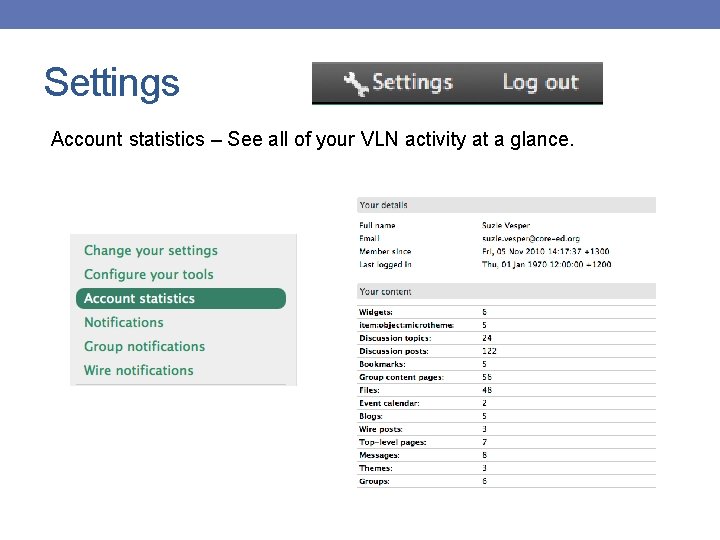
Settings Account statistics – See all of your VLN activity at a glance.
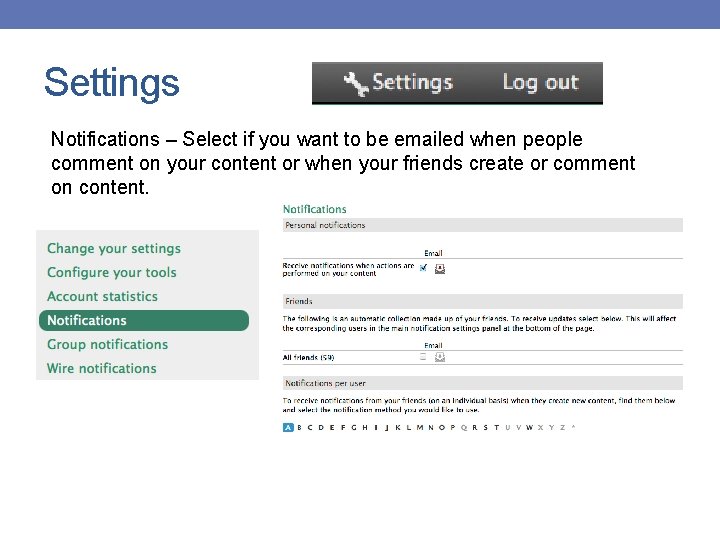
Settings Notifications – Select if you want to be emailed when people comment on your content or when your friends create or comment on content.
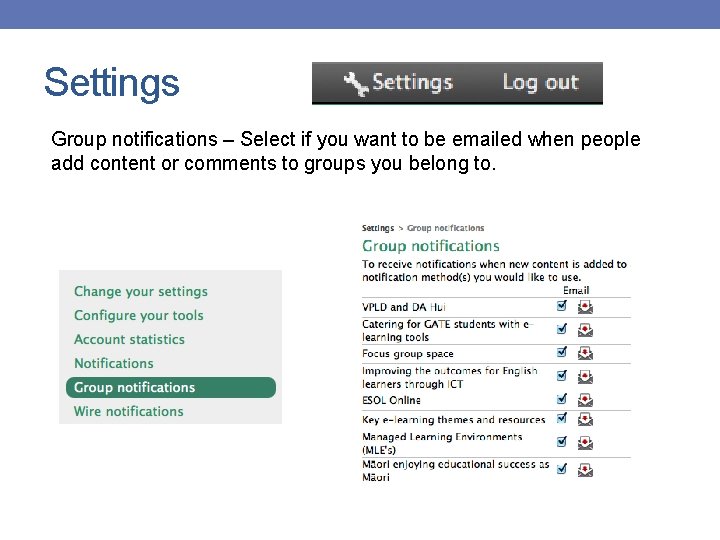
Settings Group notifications – Select if you want to be emailed when people add content or comments to groups you belong to.
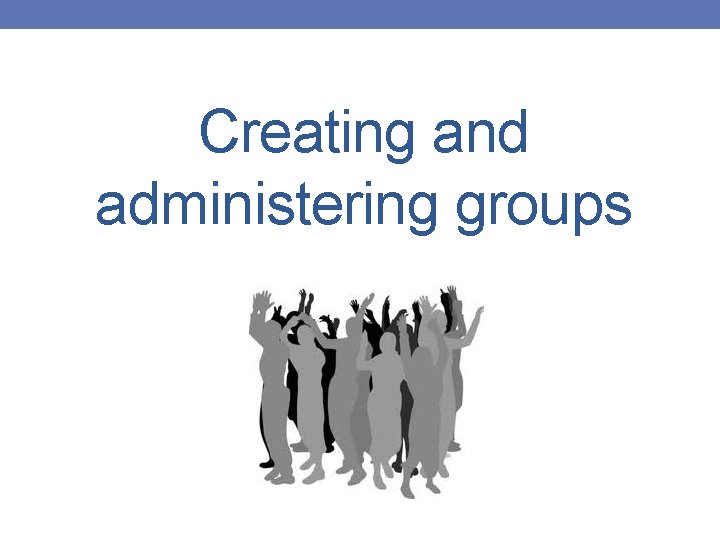
Creating and administering groups
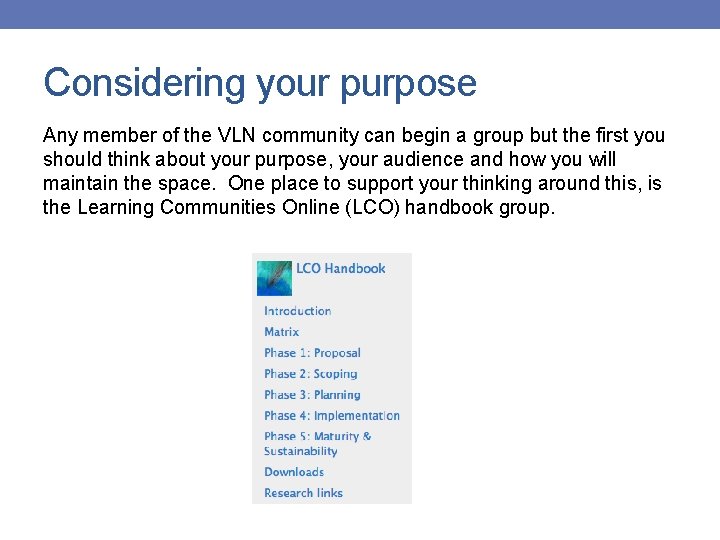
Considering your purpose Any member of the VLN community can begin a group but the first you should think about your purpose, your audience and how you will maintain the space. One place to support your thinking around this, is the Learning Communities Online (LCO) handbook group.
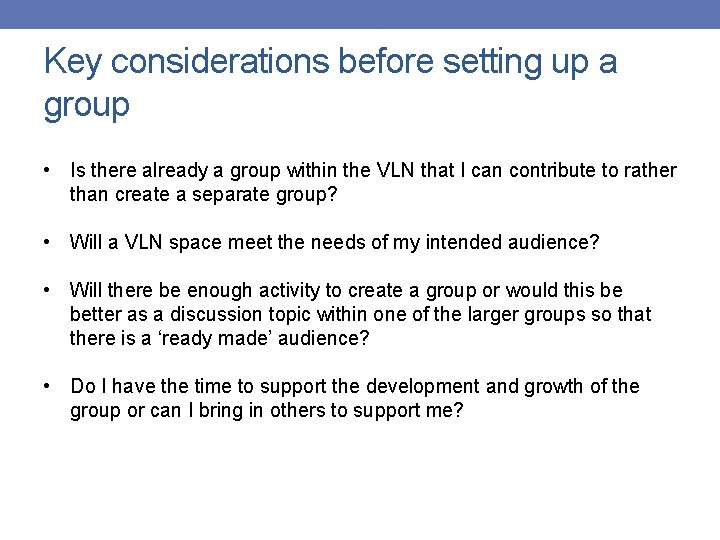
Key considerations before setting up a group • Is there already a group within the VLN that I can contribute to rather than create a separate group? • Will a VLN space meet the needs of my intended audience? • Will there be enough activity to create a group or would this be better as a discussion topic within one of the larger groups so that there is a ‘ready made’ audience? • Do I have the time to support the development and growth of the group or can I bring in others to support me?
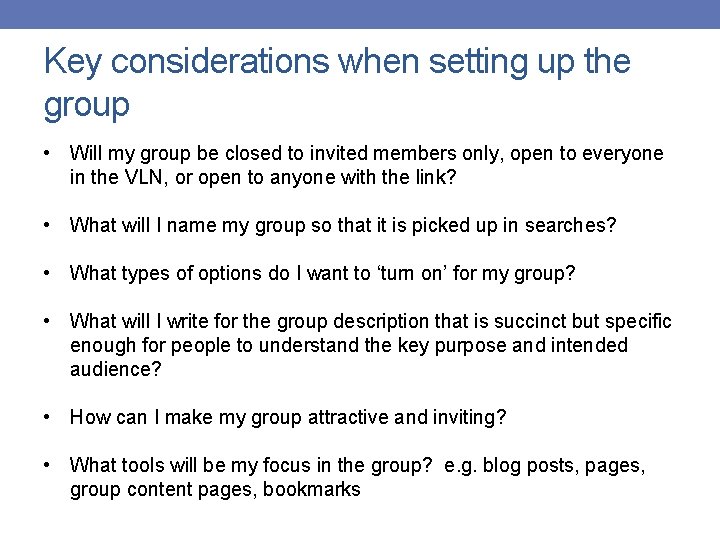
Key considerations when setting up the group • Will my group be closed to invited members only, open to everyone in the VLN, or open to anyone with the link? • What will I name my group so that it is picked up in searches? • What types of options do I want to ‘turn on’ for my group? • What will I write for the group description that is succinct but specific enough for people to understand the key purpose and intended audience? • How can I make my group attractive and inviting? • What tools will be my focus in the group? e. g. blog posts, pages, group content pages, bookmarks
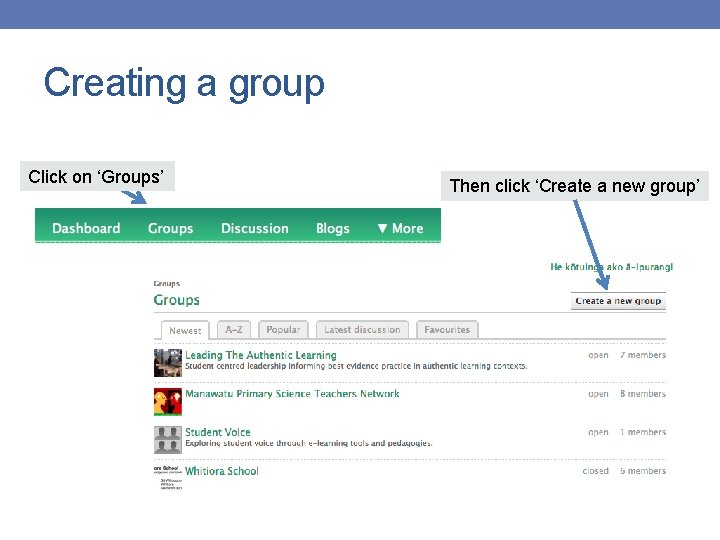
Creating a group Click on ‘Groups’ Then click ‘Create a new group’
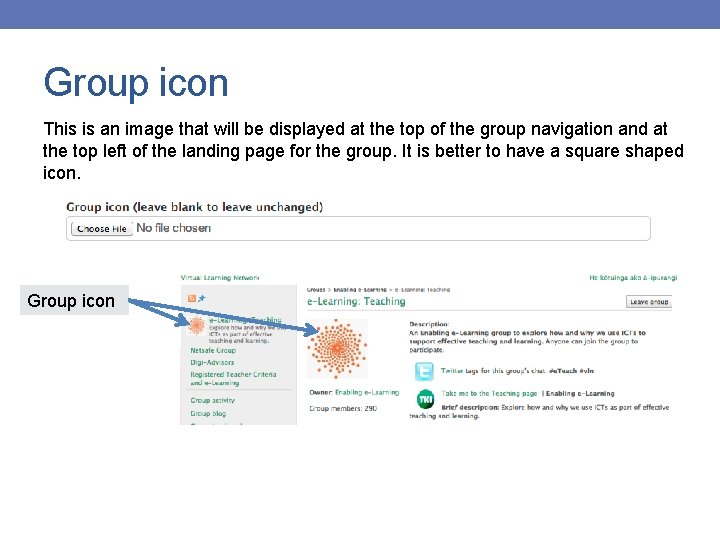
Group icon This is an image that will be displayed at the top of the group navigation and at the top left of the landing page for the group. It is better to have a square shaped icon. Group icon
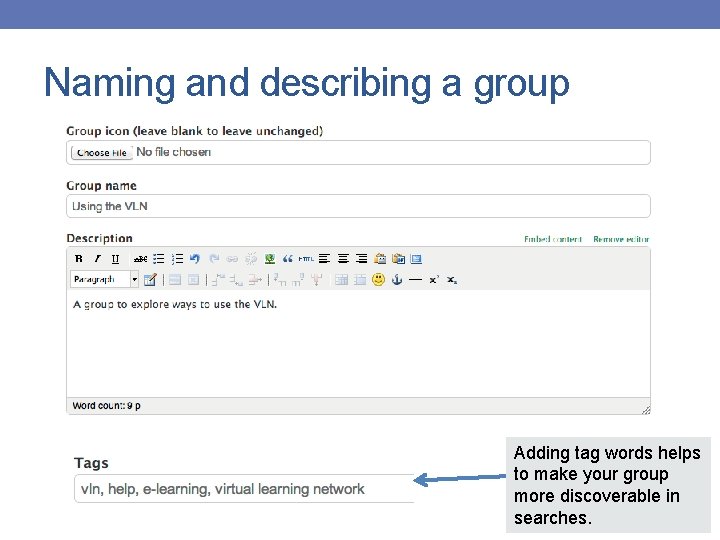
Naming and describing a group Adding tag words helps to make your group more discoverable in searches.
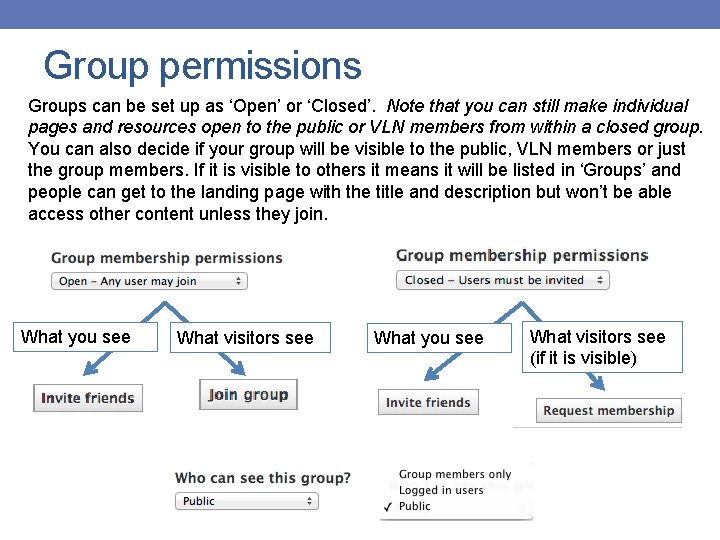
Group permissions Groups can be set up as ‘Open’ or ‘Closed’. Note that you can still make individual pages and resources open to the public or VLN members from within a closed group. You can also decide if your group will be visible to the public, VLN members or just the group members. If it is visible to others it means it will be listed in ‘Groups’ and people can get to the landing page with the title and description but won’t be able access other content unless they join. What you see What visitors see (if it is visible)
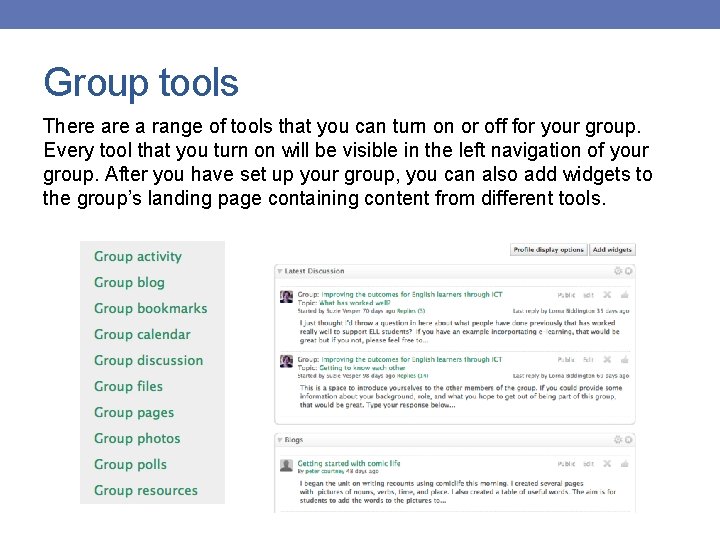
Group tools There a range of tools that you can turn on or off for your group. Every tool that you turn on will be visible in the left navigation of your group. After you have set up your group, you can also add widgets to the group’s landing page containing content from different tools.
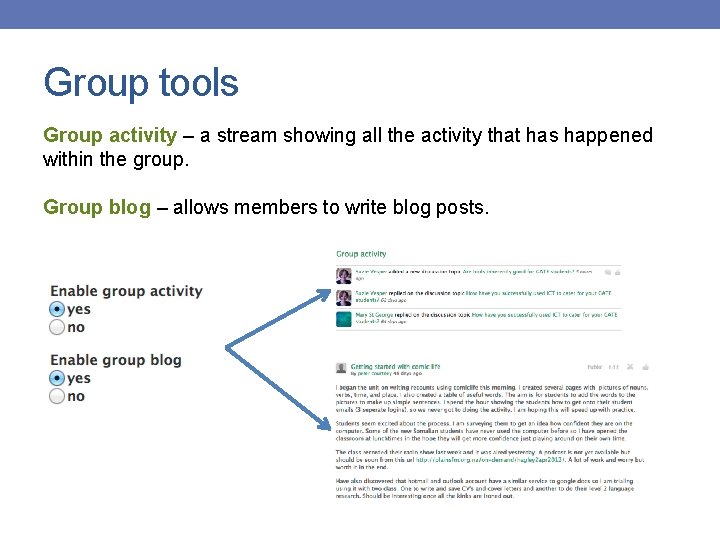
Group tools Group activity – a stream showing all the activity that has happened within the group. Group blog – allows members to write blog posts.
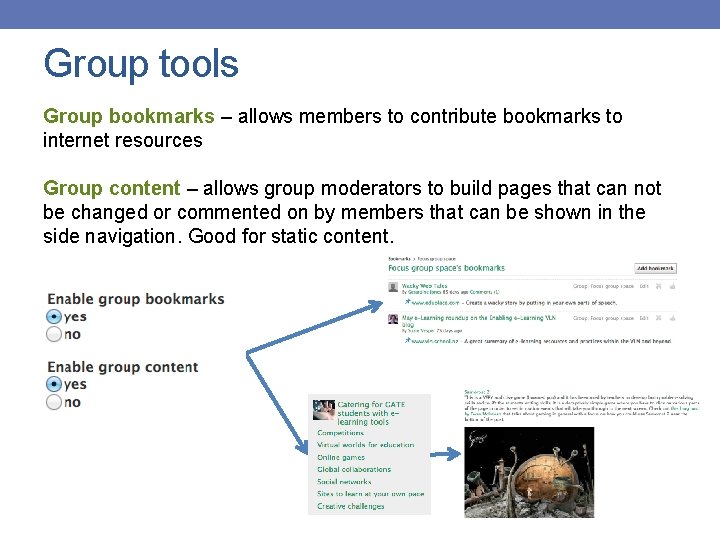
Group tools Group bookmarks – allows members to contribute bookmarks to internet resources Group content – allows group moderators to build pages that can not be changed or commented on by members that can be shown in the side navigation. Good for static content.
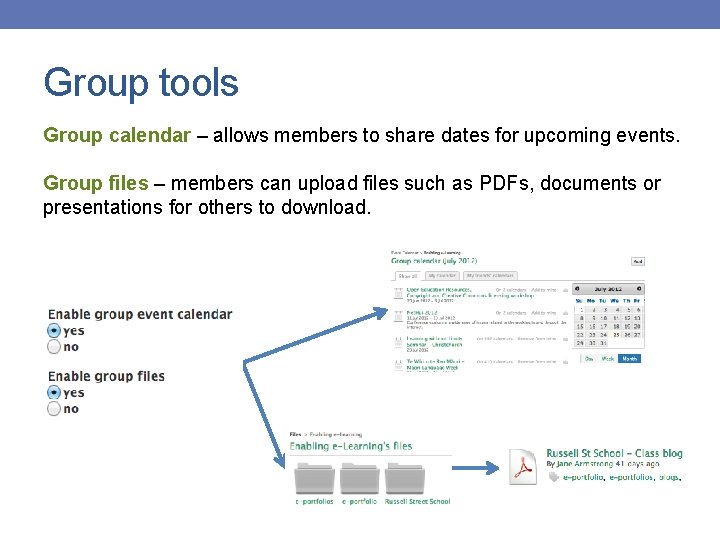
Group tools Group calendar – allows members to share dates for upcoming events. Group files – members can upload files such as PDFs, documents or presentations for others to download.
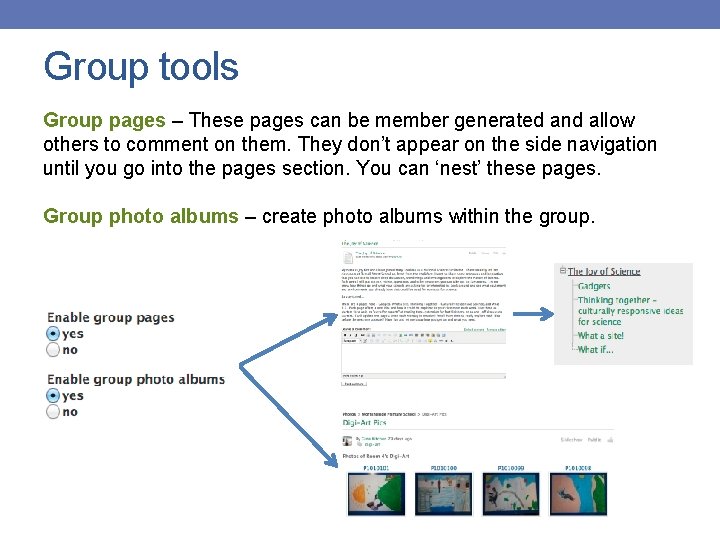
Group tools Group pages – These pages can be member generated and allow others to comment on them. They don’t appear on the side navigation until you go into the pages section. You can ‘nest’ these pages. Group photo albums – create photo albums within the group.
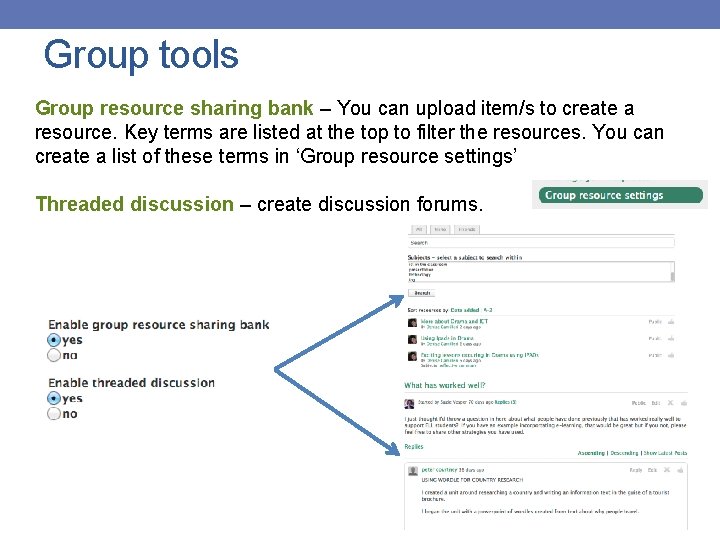
Group tools Group resource sharing bank – You can upload item/s to create a resource. Key terms are listed at the top to filter the resources. You can create a list of these terms in ‘Group resource settings’ Threaded discussion – create discussion forums.
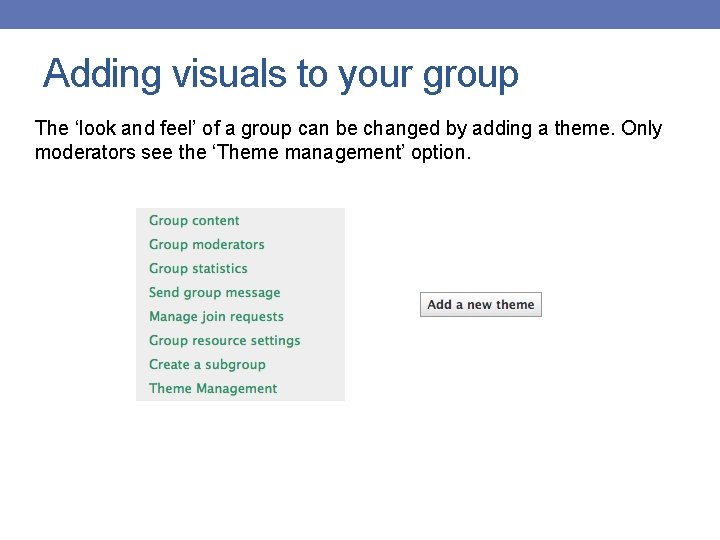
Adding visuals to your group The ‘look and feel’ of a group can be changed by adding a theme. Only moderators see the ‘Theme management’ option.
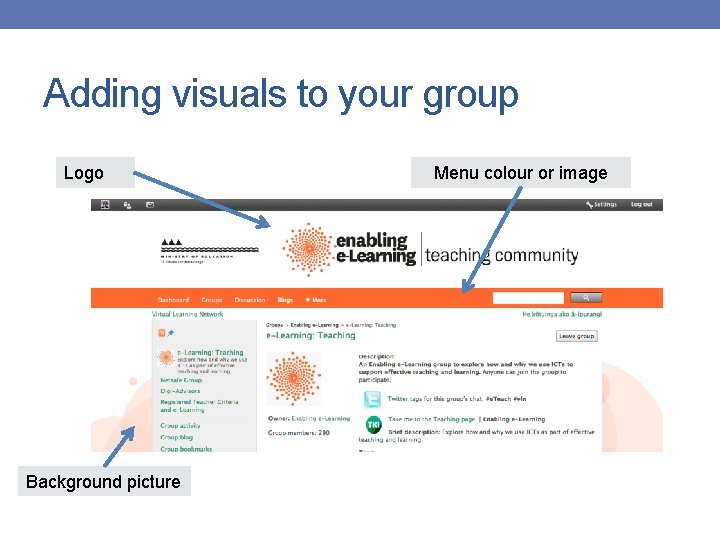
Adding visuals to your group Logo Background picture Menu colour or image
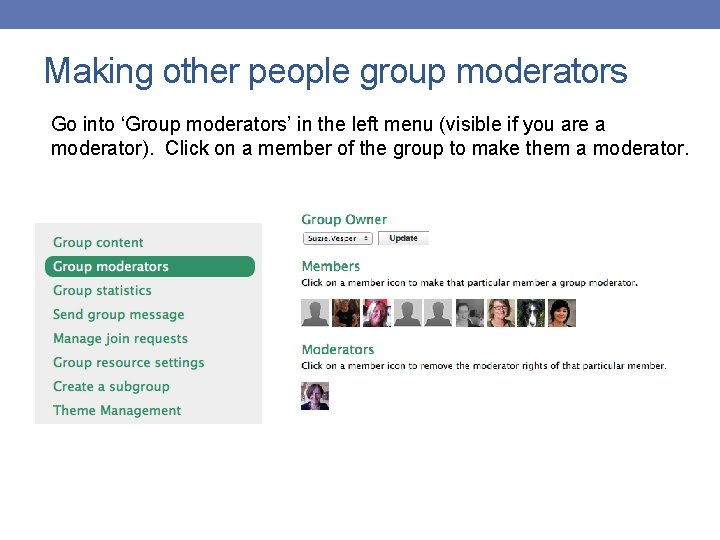
Making other people group moderators Go into ‘Group moderators’ in the left menu (visible if you are a moderator). Click on a member of the group to make them a moderator.
 Vesper artix
Vesper artix Vesper song of the reverend samuel marsden analysis
Vesper song of the reverend samuel marsden analysis It has fur and mammary glands
It has fur and mammary glands Arnold strongman and suzie small each pull
Arnold strongman and suzie small each pull Arnold strongman and suzie small
Arnold strongman and suzie small If suzie stands 3 feet in front of a plane mirror
If suzie stands 3 feet in front of a plane mirror Fearth
Fearth Digi tap
Digi tap Digi arkeen neuvottelukunta
Digi arkeen neuvottelukunta Automated kiosk payment
Automated kiosk payment Digi xctu
Digi xctu Digi.parex
Digi.parex Metgrash
Metgrash Mesõ
Mesõ Changing tacho time
Changing tacho time Digi barnevern
Digi barnevern Digi producer
Digi producer Digi rogaland
Digi rogaland Doodle fiction
Doodle fiction Digi campus
Digi campus Hsnr digi bib
Hsnr digi bib Hs digi aktivointi
Hs digi aktivointi Pikas digi
Pikas digi Digi tool
Digi tool Digi notar
Digi notar Digicampus
Digicampus Csc digi domain
Csc digi domain Bi digital eksamen
Bi digital eksamen Digi notar
Digi notar Personal opinion is
Personal opinion is The brittle, rocky outer layer of earth
The brittle, rocky outer layer of earth The crust the mantle and the core
The crust the mantle and the core Which layer is the least dense
Which layer is the least dense Core rigidities
Core rigidities Diễn thế sinh thái là
Diễn thế sinh thái là Vẽ hình chiếu vuông góc của vật thể sau
Vẽ hình chiếu vuông góc của vật thể sau Phép trừ bù
Phép trừ bù Cong thức tính động năng
Cong thức tính động năng Tỉ lệ cơ thể trẻ em
Tỉ lệ cơ thể trẻ em Lời thề hippocrates
Lời thề hippocrates đại từ thay thế
đại từ thay thế Vẽ hình chiếu đứng bằng cạnh của vật thể
Vẽ hình chiếu đứng bằng cạnh của vật thể Quá trình desamine hóa có thể tạo ra
Quá trình desamine hóa có thể tạo ra Môn thể thao bắt đầu bằng chữ f
Môn thể thao bắt đầu bằng chữ f Hát kết hợp bộ gõ cơ thể
Hát kết hợp bộ gõ cơ thể Sự nuôi và dạy con của hổ
Sự nuôi và dạy con của hổ Thế nào là mạng điện lắp đặt kiểu nổi
Thế nào là mạng điện lắp đặt kiểu nổi Dot
Dot Nguyên nhân của sự mỏi cơ sinh 8
Nguyên nhân của sự mỏi cơ sinh 8 độ dài liên kết
độ dài liên kết Gấu đi như thế nào
Gấu đi như thế nào Thiếu nhi thế giới liên hoan
Thiếu nhi thế giới liên hoan điện thế nghỉ
điện thế nghỉ Vẽ hình chiếu vuông góc của vật thể sau
Vẽ hình chiếu vuông góc của vật thể sau Một số thể thơ truyền thống
Một số thể thơ truyền thống Thế nào là hệ số cao nhất
Thế nào là hệ số cao nhất Trời xanh đây là của chúng ta thể thơ
Trời xanh đây là của chúng ta thể thơ Ng-html
Ng-html