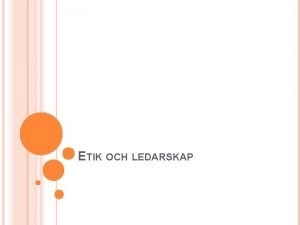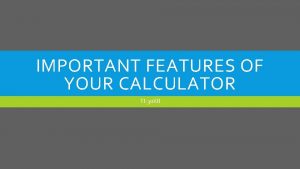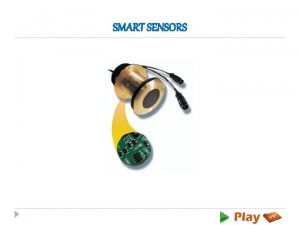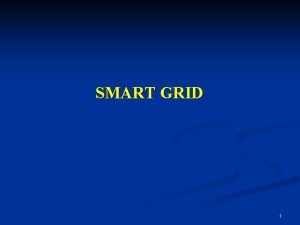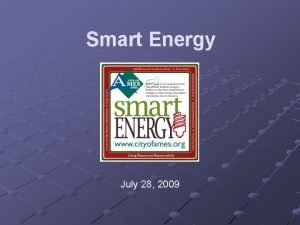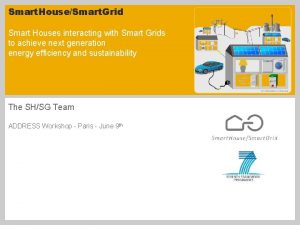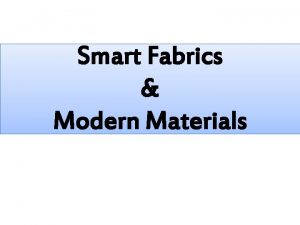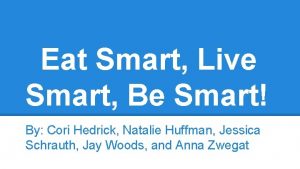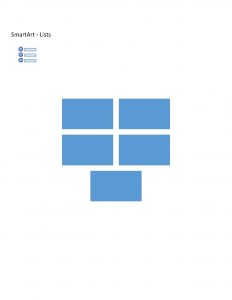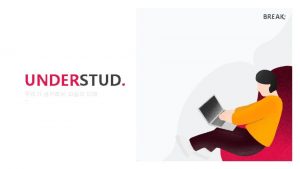Using the TI30 XS Smart Tips for Smart
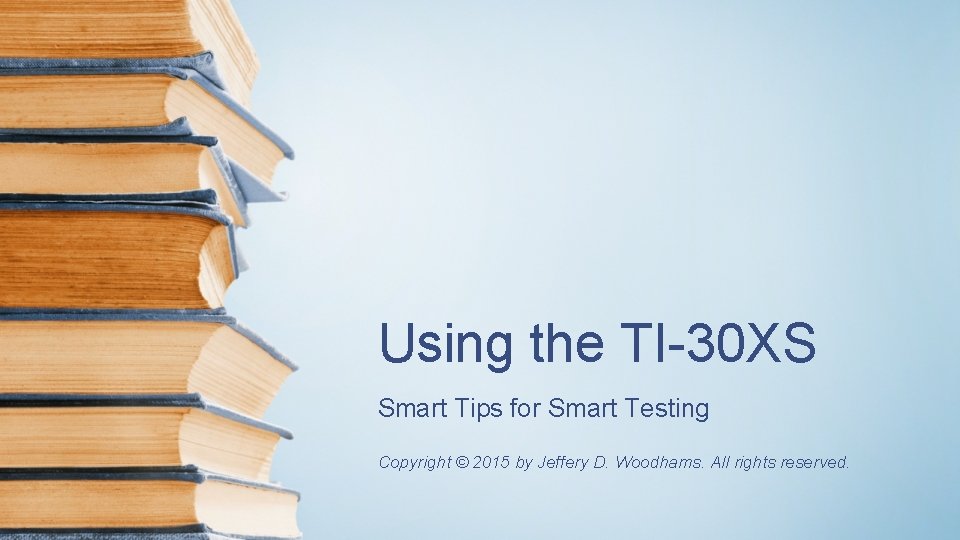
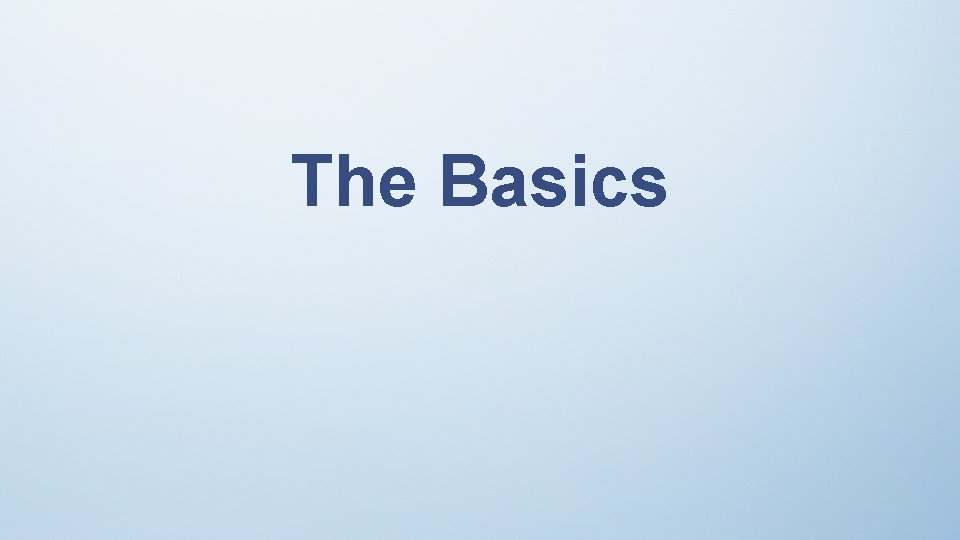
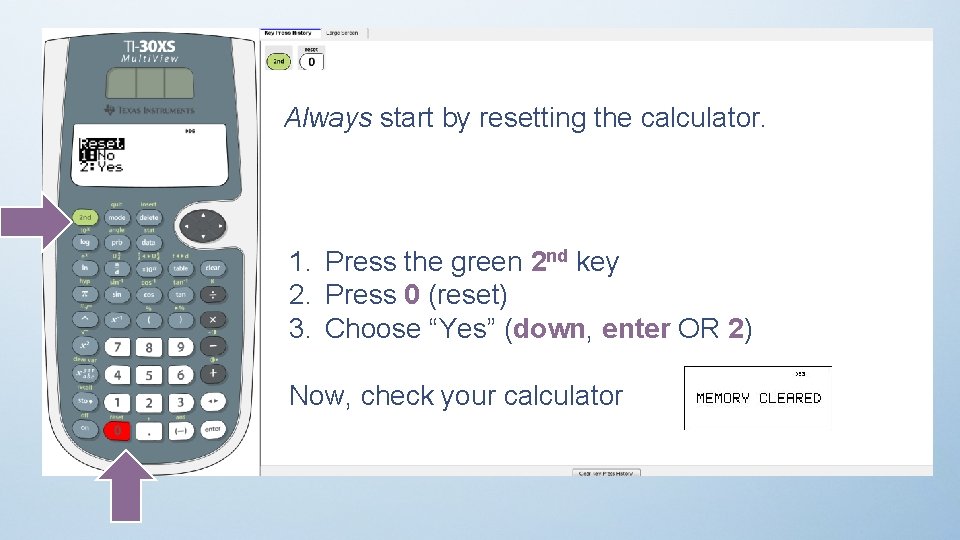
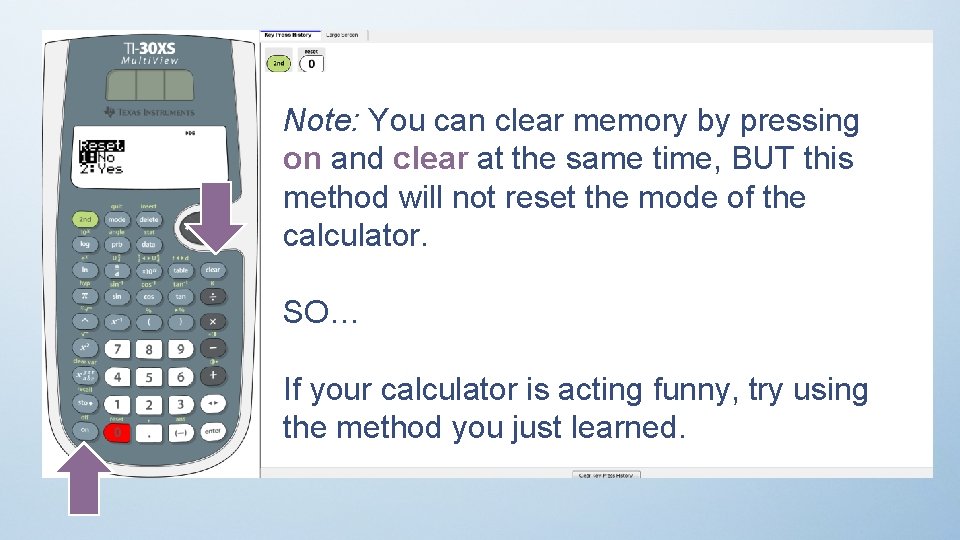
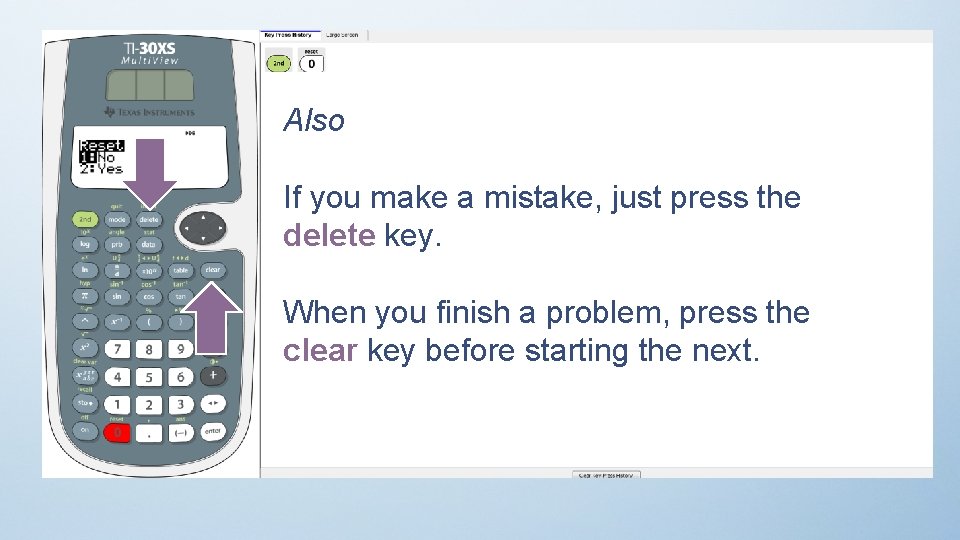
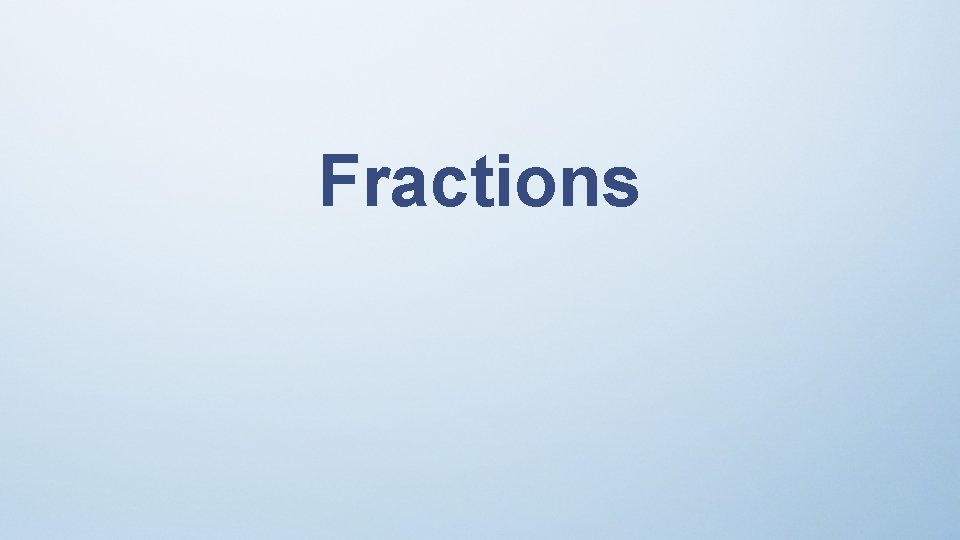

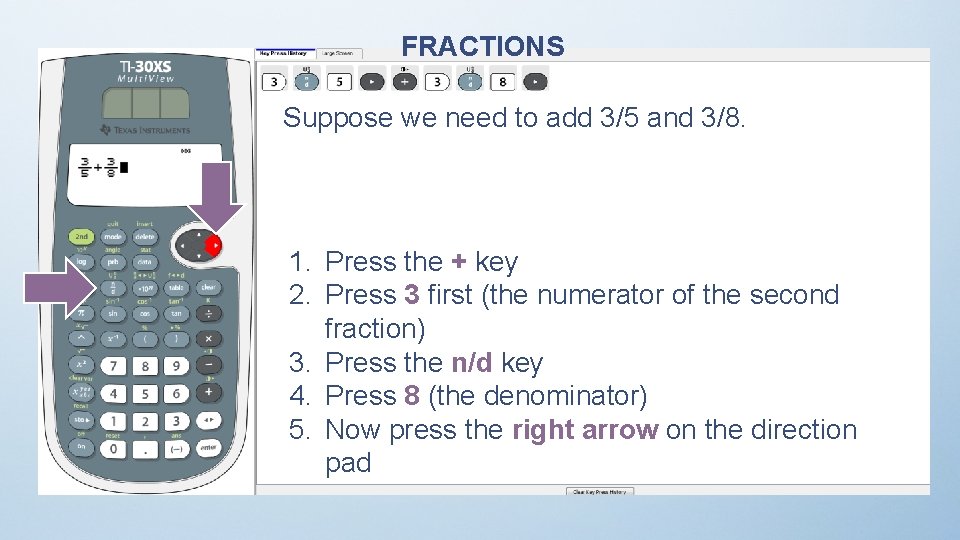
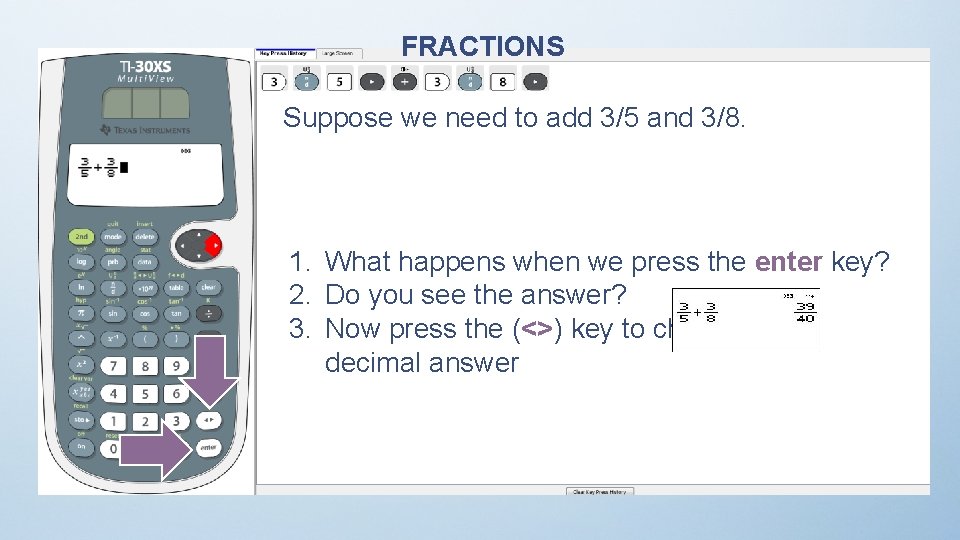
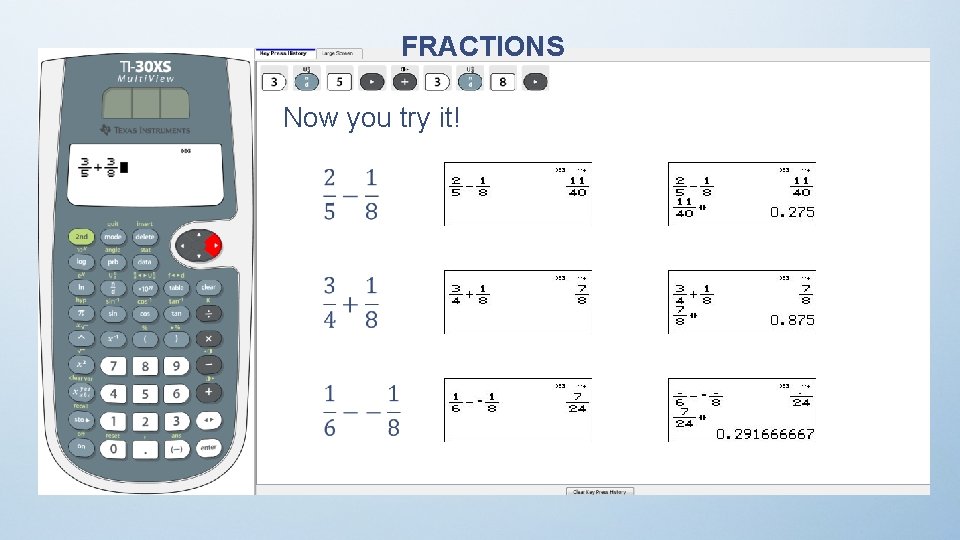
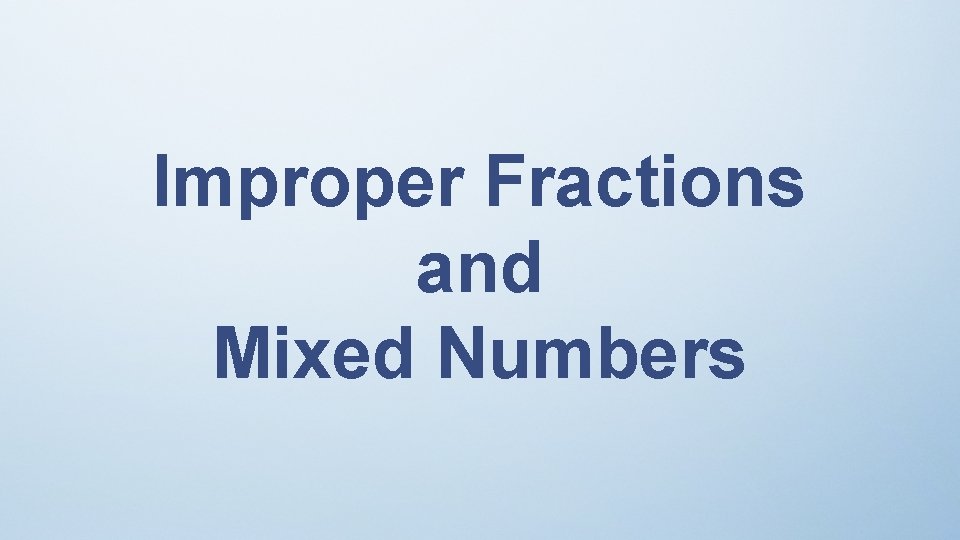

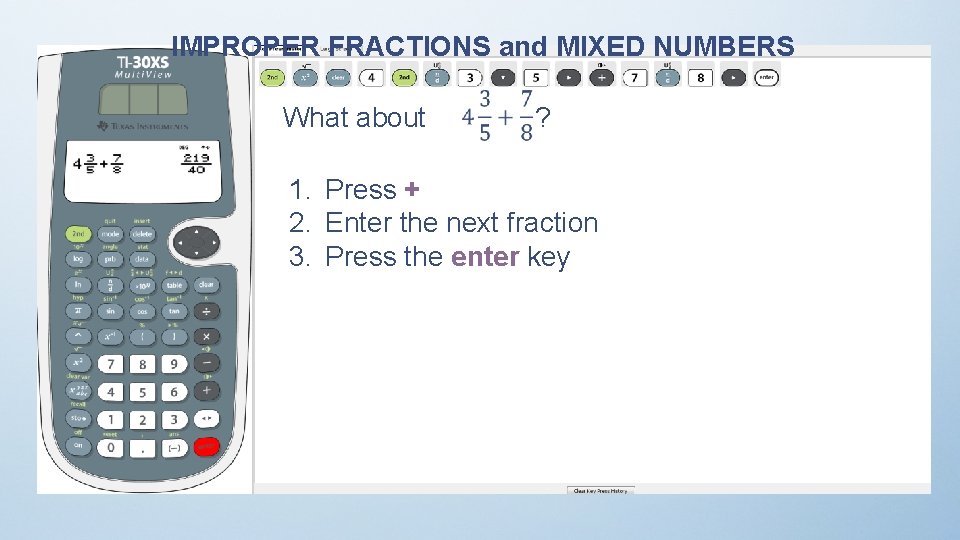
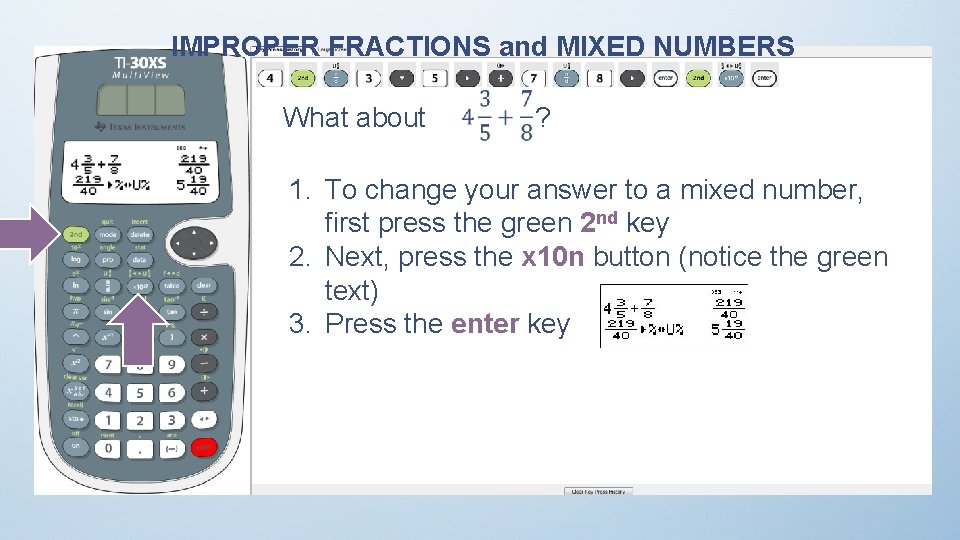
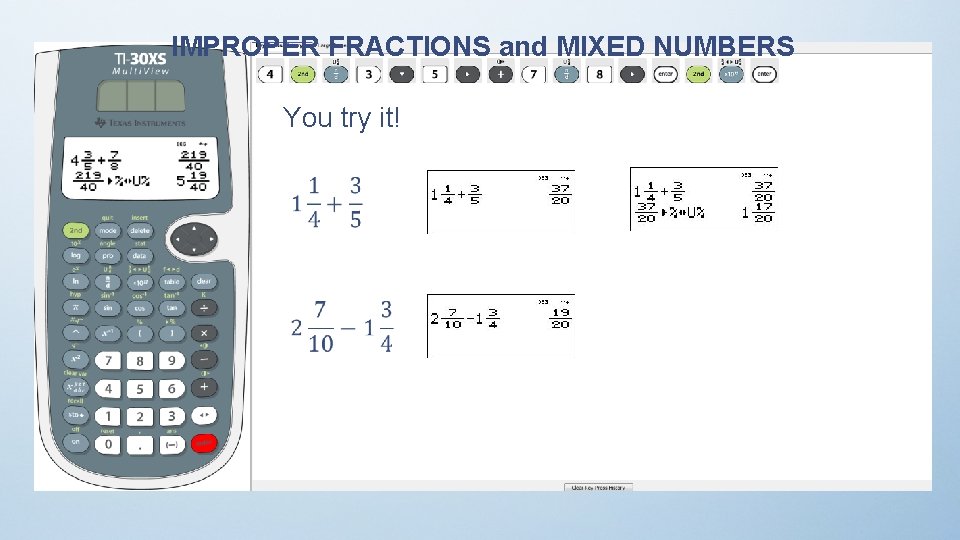
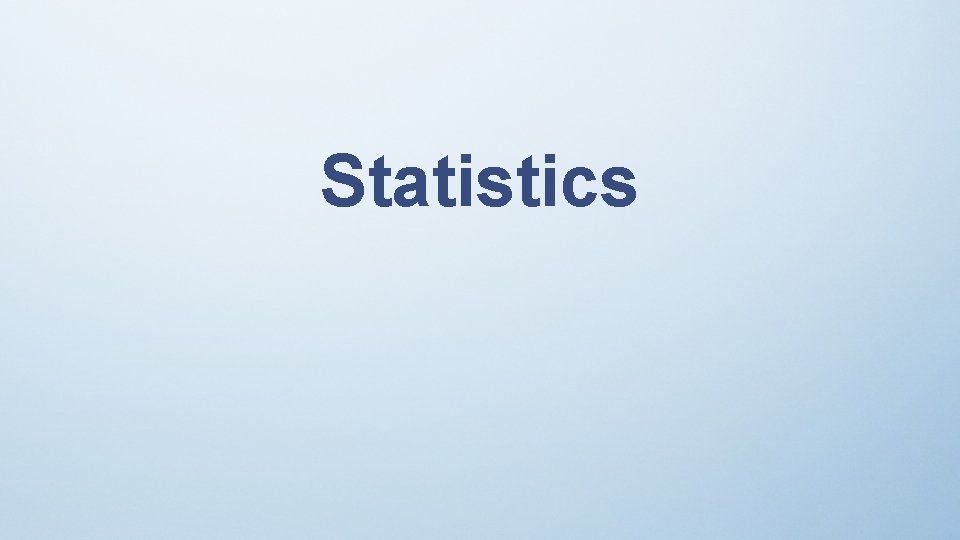
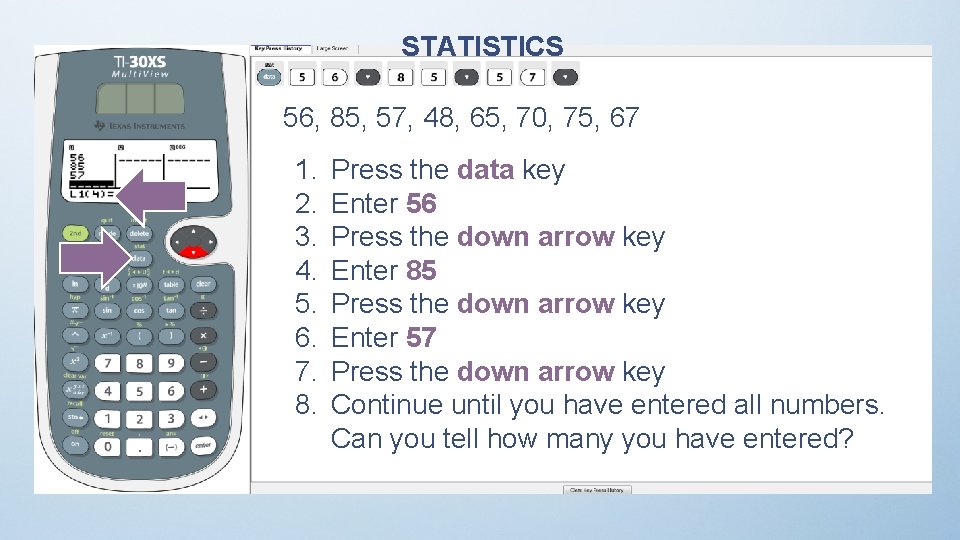
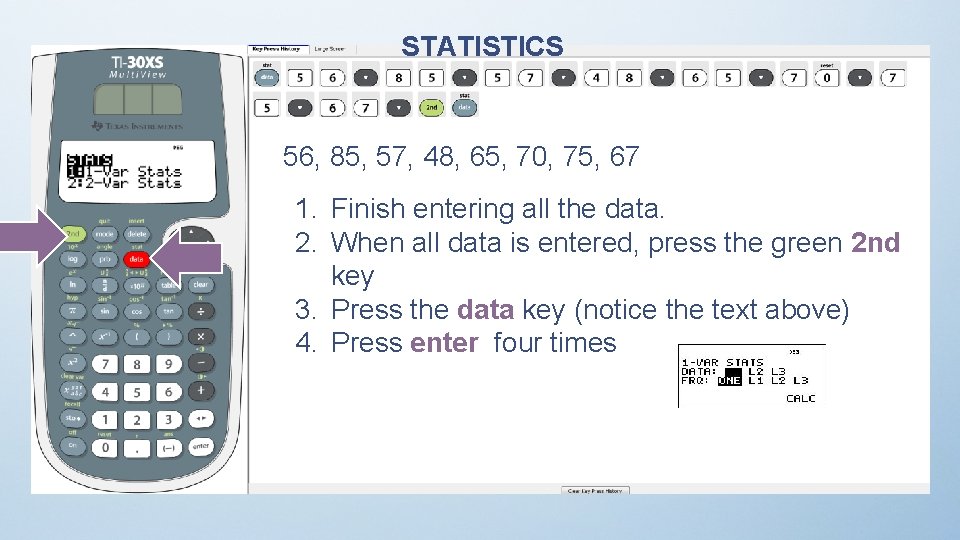
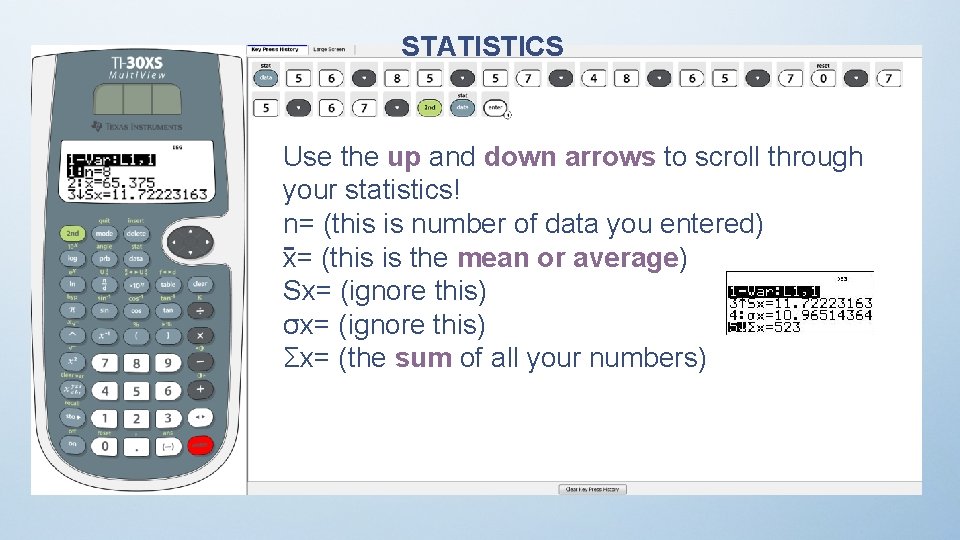
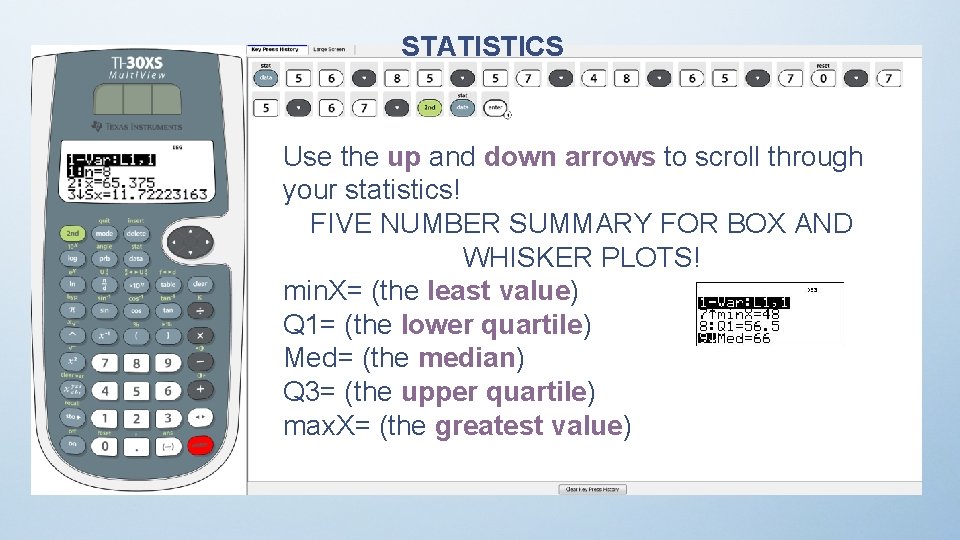
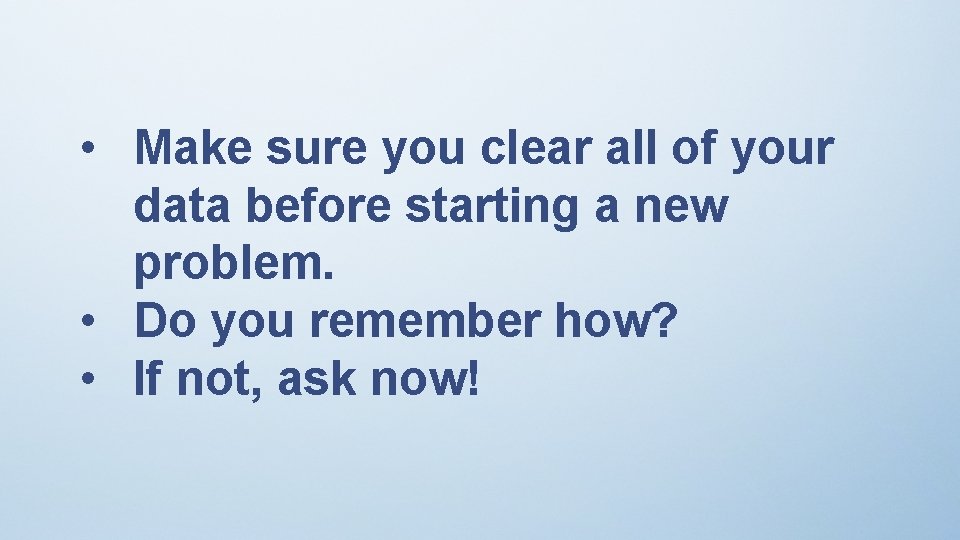
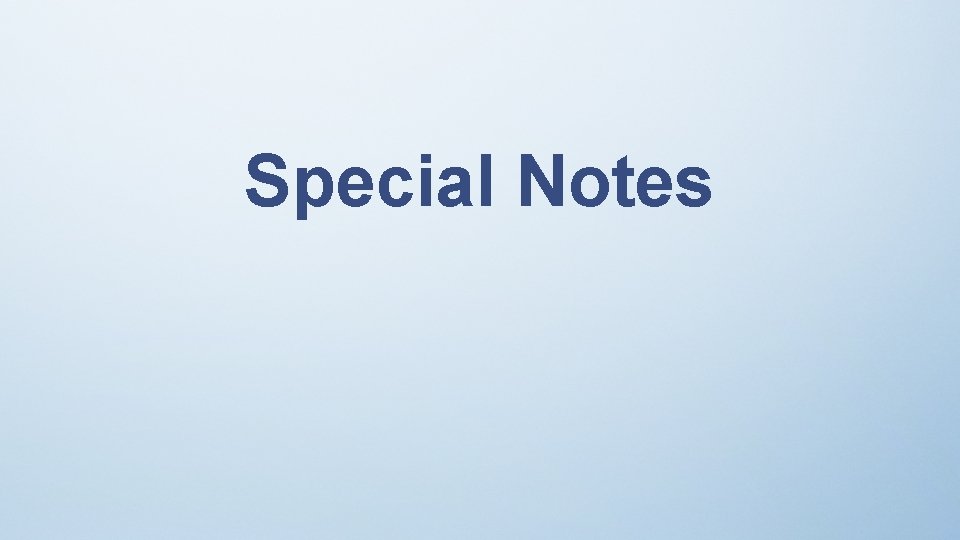
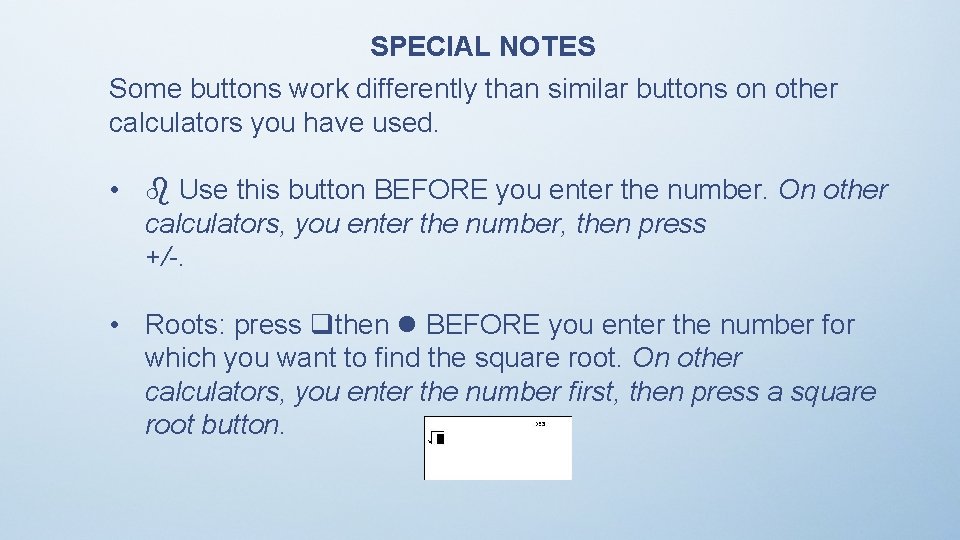
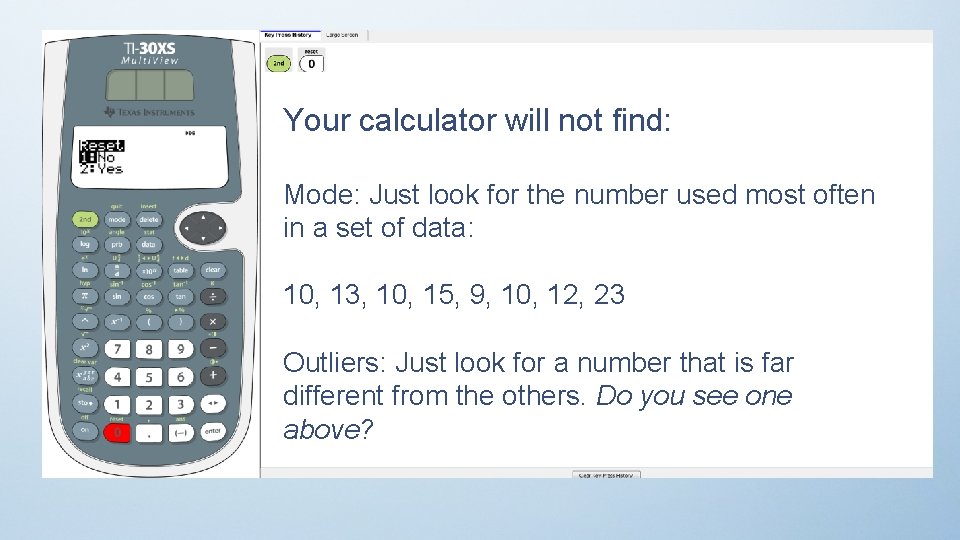
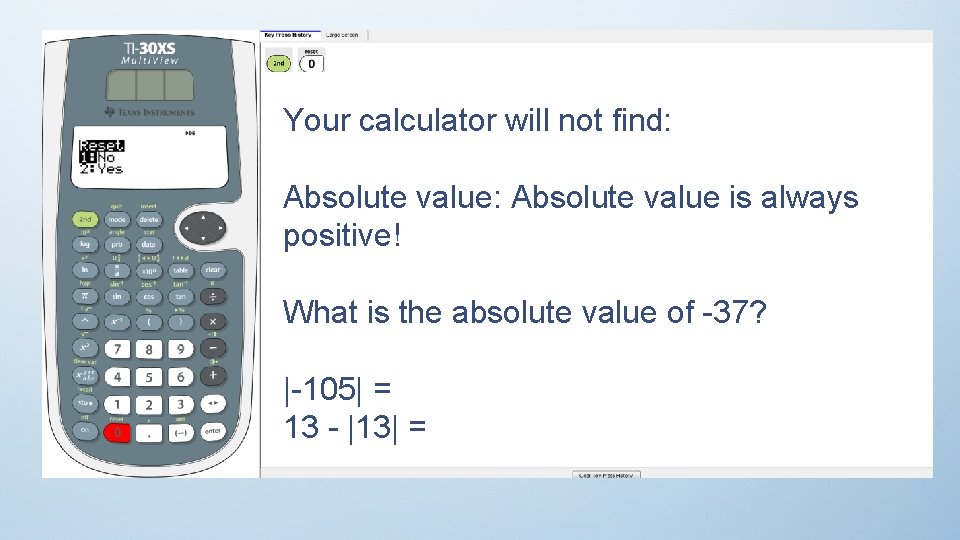
- Slides: 25
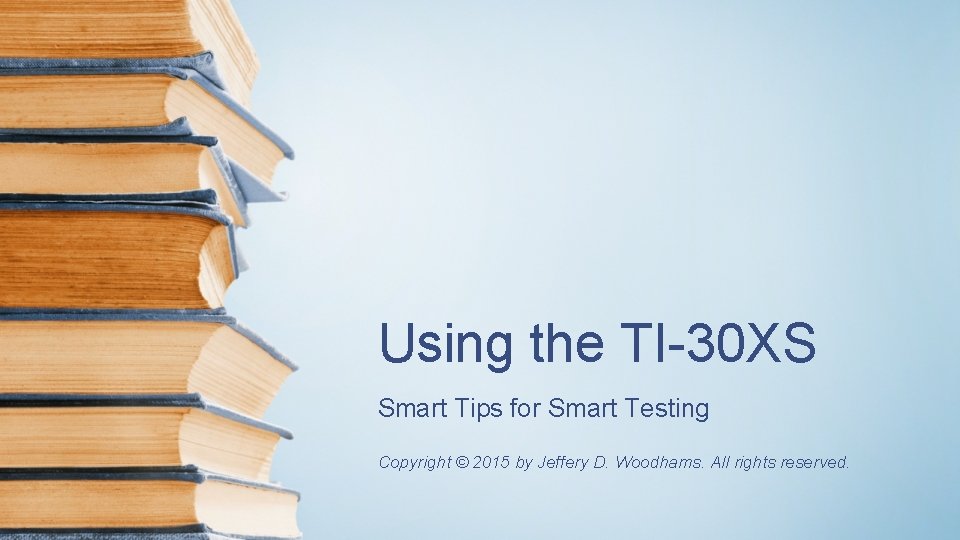
Using the TI-30 XS Smart Tips for Smart Testing Copyright © 2015 by Jeffery D. Woodhams. All rights reserved.
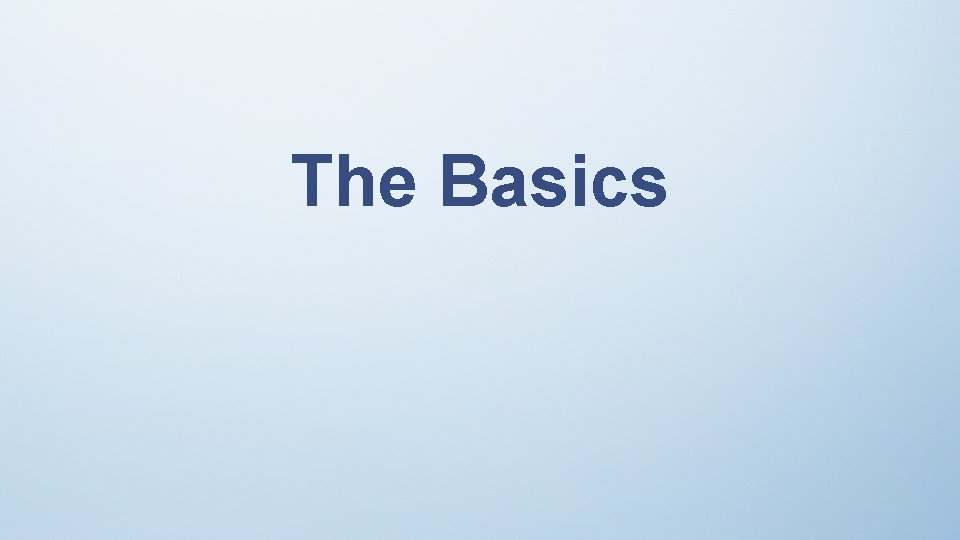
The Basics
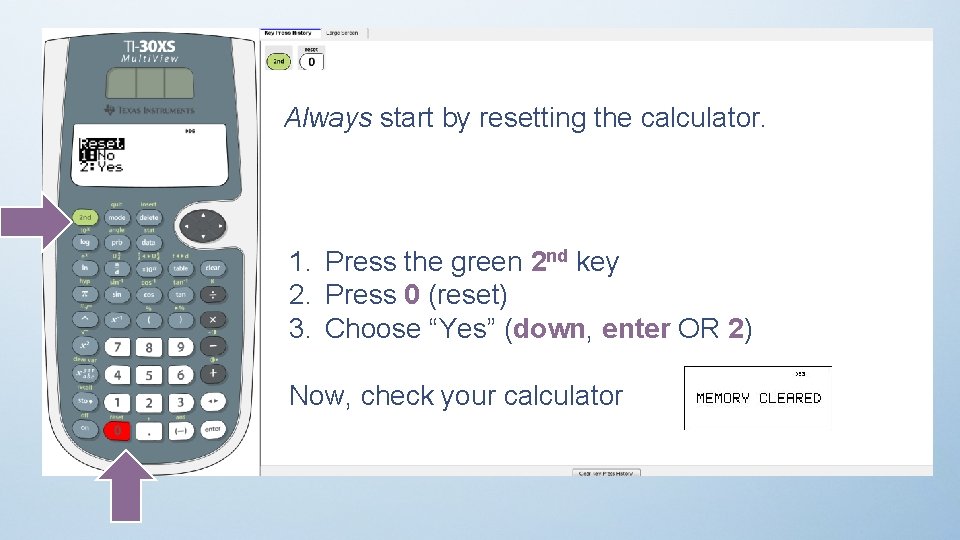
Always start by resetting the calculator. 1. Press the green 2 nd key 2. Press 0 (reset) 3. Choose “Yes” (down, enter OR 2) Now, check your calculator
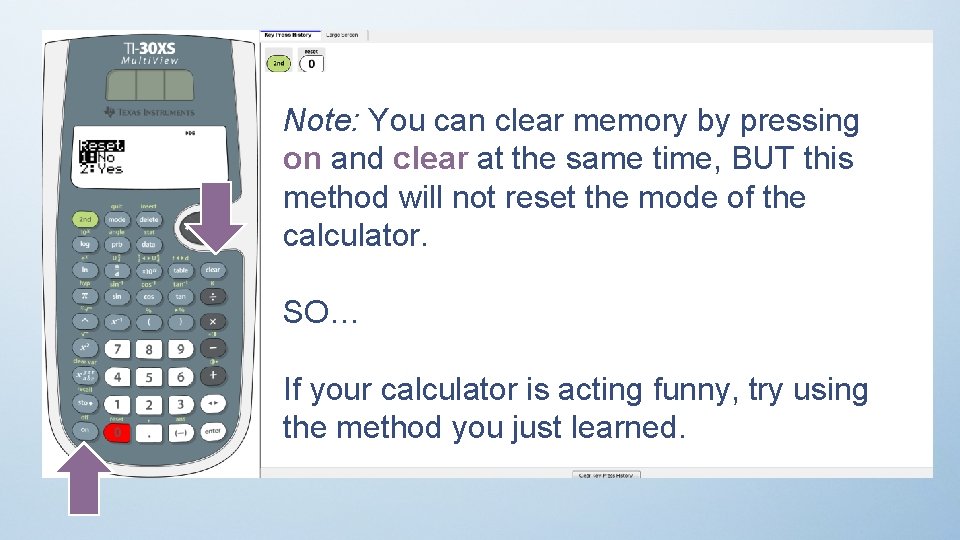
Note: You can clear memory by pressing on and clear at the same time, BUT this method will not reset the mode of the calculator. SO… If your calculator is acting funny, try using the method you just learned.
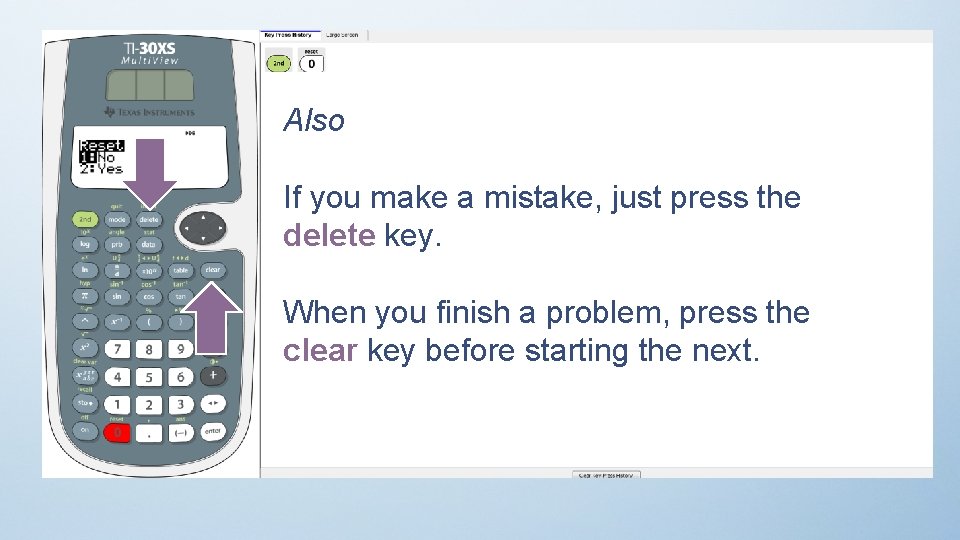
Also If you make a mistake, just press the delete key. When you finish a problem, press the clear key before starting the next.
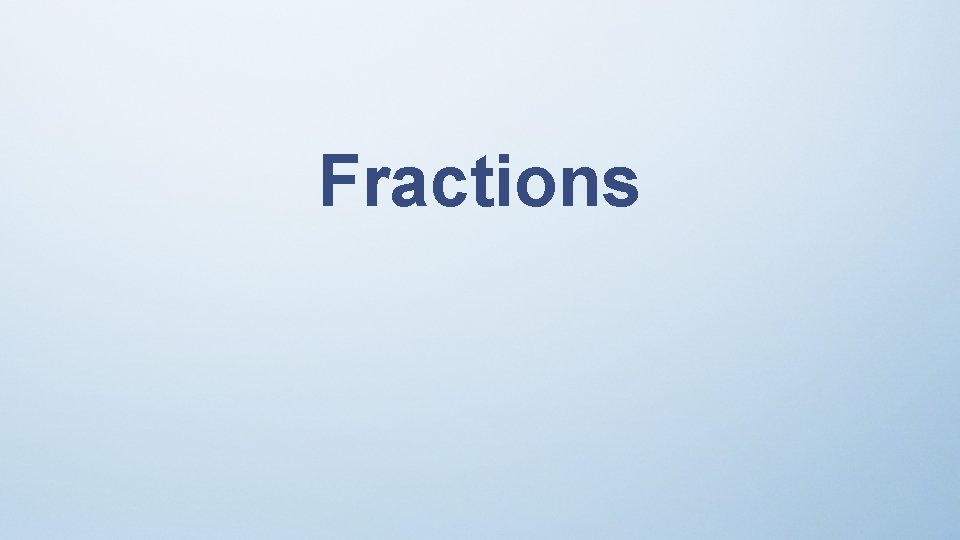
Fractions

FRACTIONS Suppose we need to add 3/5 and 3/8. 1. Press 3 first (the numerator of the first fraction) 2. Press the n/d key 3. Press 5 (the denominator) 4. Now press the right arrow on the direction pad
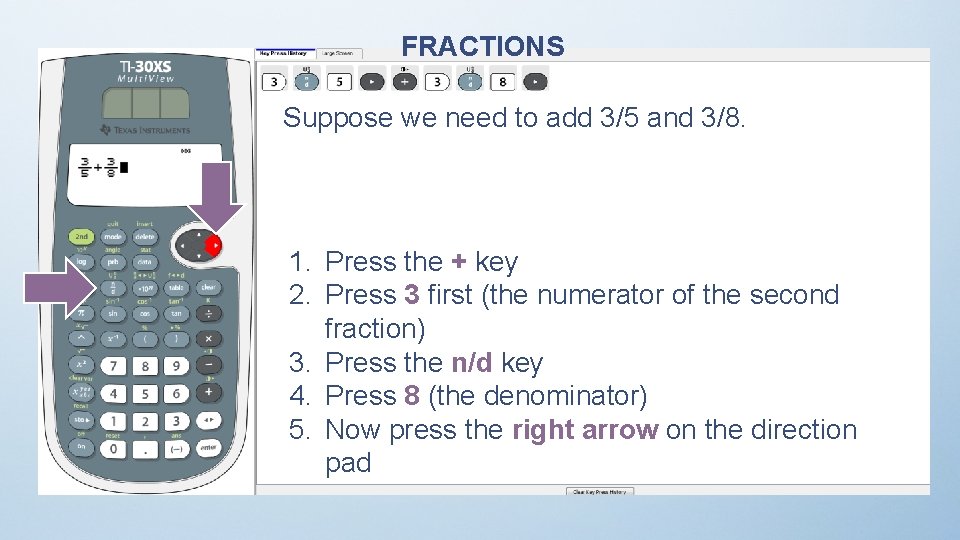
FRACTIONS Suppose we need to add 3/5 and 3/8. 1. Press the + key 2. Press 3 first (the numerator of the second fraction) 3. Press the n/d key 4. Press 8 (the denominator) 5. Now press the right arrow on the direction pad
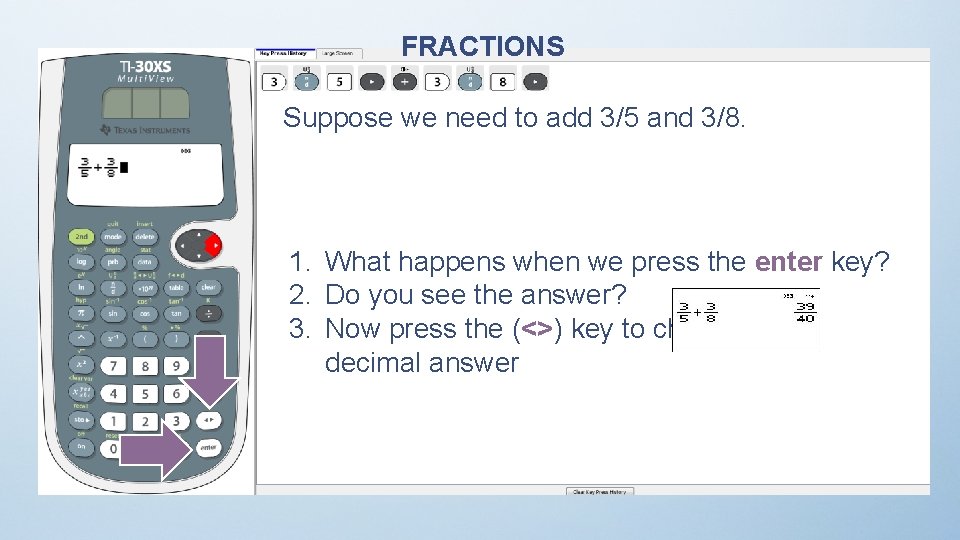
FRACTIONS Suppose we need to add 3/5 and 3/8. 1. What happens when we press the enter key? 2. Do you see the answer? 3. Now press the (<>) key to change to a decimal answer
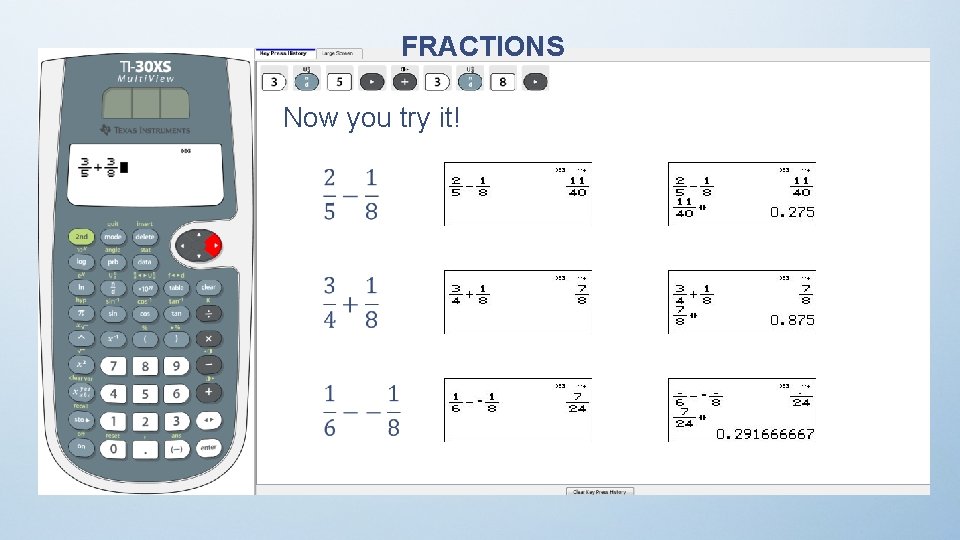
FRACTIONS Now you try it!
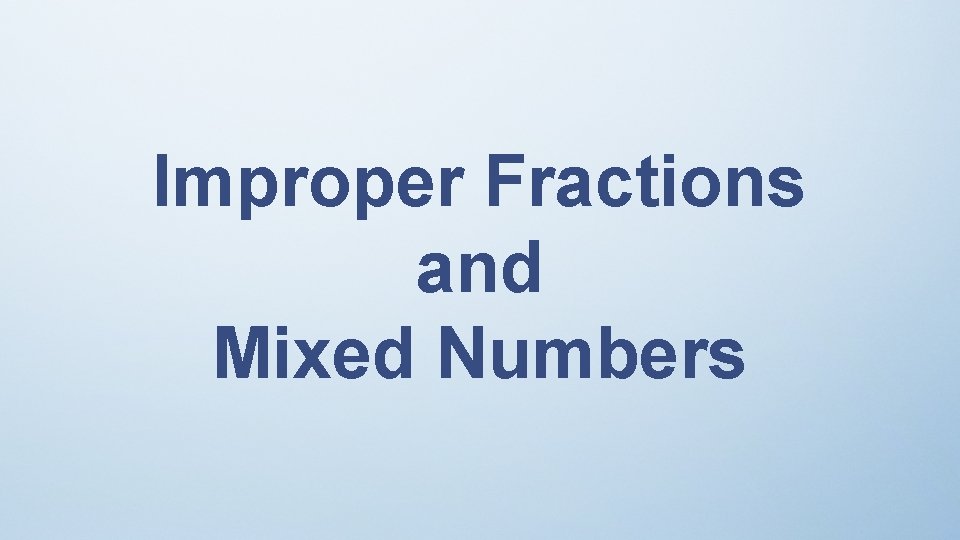
Improper Fractions and Mixed Numbers

IMPROPER FRACTIONS and MIXED NUMBERS What about ? 1. 2. 3. 4. 5. 6. 7. Press 4 first (the whole number) Press the green 2 nd key Press the n/d key (notice the green text) Press 3 (the numerator) Press the down arrow on the direction pad Press the 5 key Press the right arrow on the direction pad
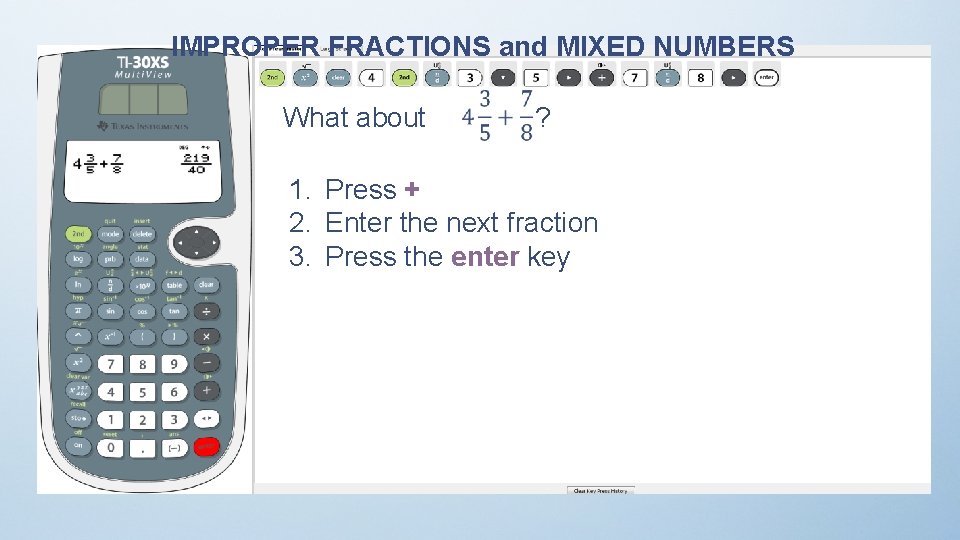
IMPROPER FRACTIONS and MIXED NUMBERS What about ? 1. Press + 2. Enter the next fraction 3. Press the enter key
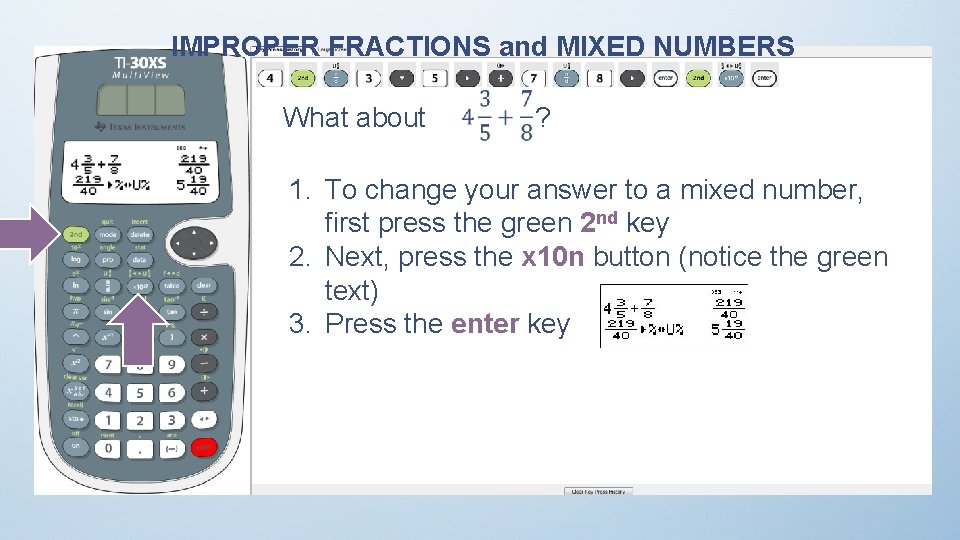
IMPROPER FRACTIONS and MIXED NUMBERS What about ? 1. To change your answer to a mixed number, first press the green 2 nd key 2. Next, press the x 10 n button (notice the green text) 3. Press the enter key
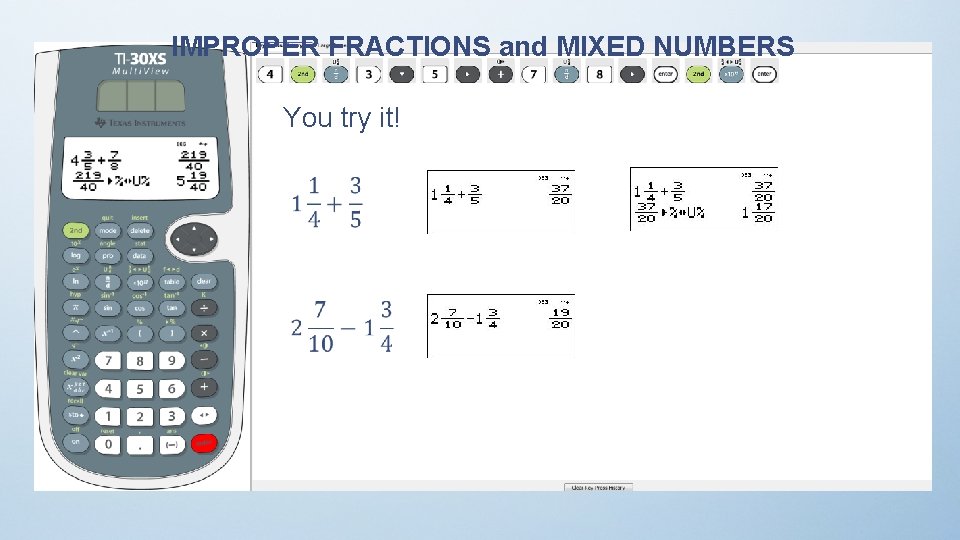
IMPROPER FRACTIONS and MIXED NUMBERS You try it!
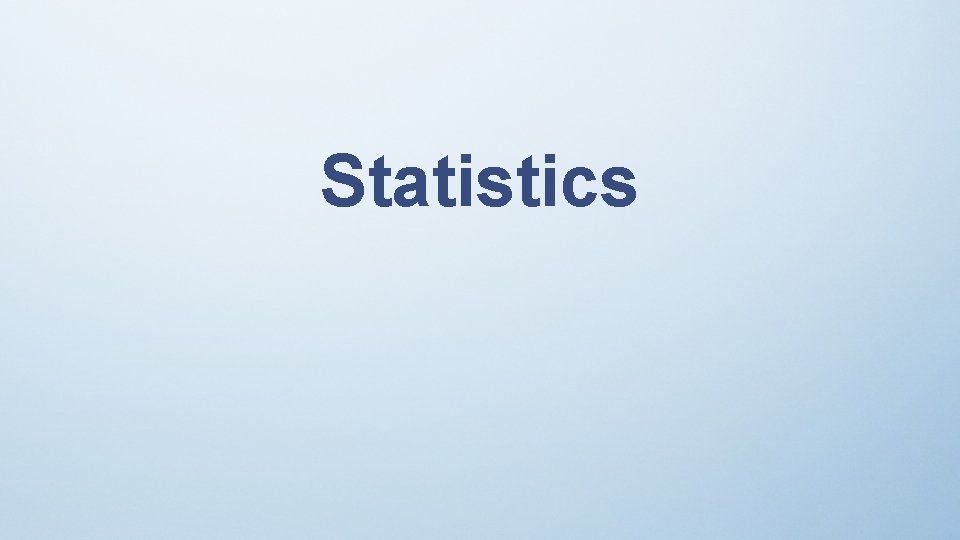
Statistics
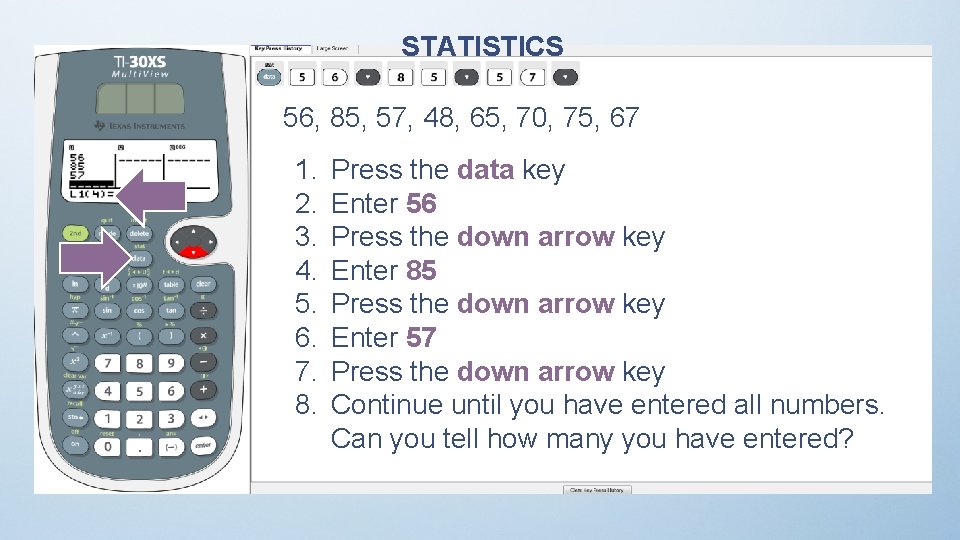
STATISTICS 56, 85, 57, 48, 65, 70, 75, 67 1. 2. 3. 4. 5. 6. 7. 8. Press the data key Enter 56 Press the down arrow key Enter 85 Press the down arrow key Enter 57 Press the down arrow key Continue until you have entered all numbers. Can you tell how many you have entered?
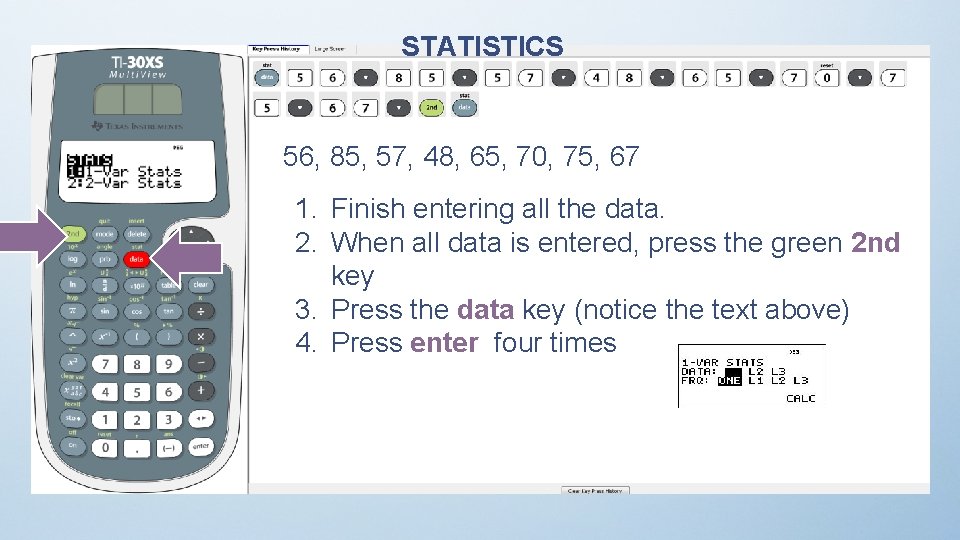
STATISTICS 56, 85, 57, 48, 65, 70, 75, 67 1. Finish entering all the data. 2. When all data is entered, press the green 2 nd key 3. Press the data key (notice the text above) 4. Press enter four times
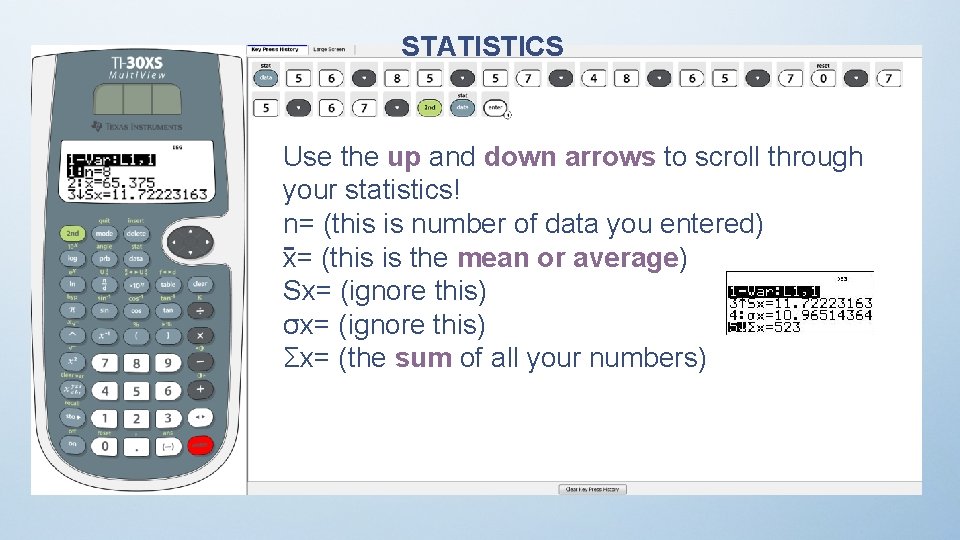
STATISTICS Use the up and down arrows to scroll through your statistics! n= (this is number of data you entered) x= (this is the mean or average) Sx= (ignore this) σx= (ignore this) Σx= (the sum of all your numbers)
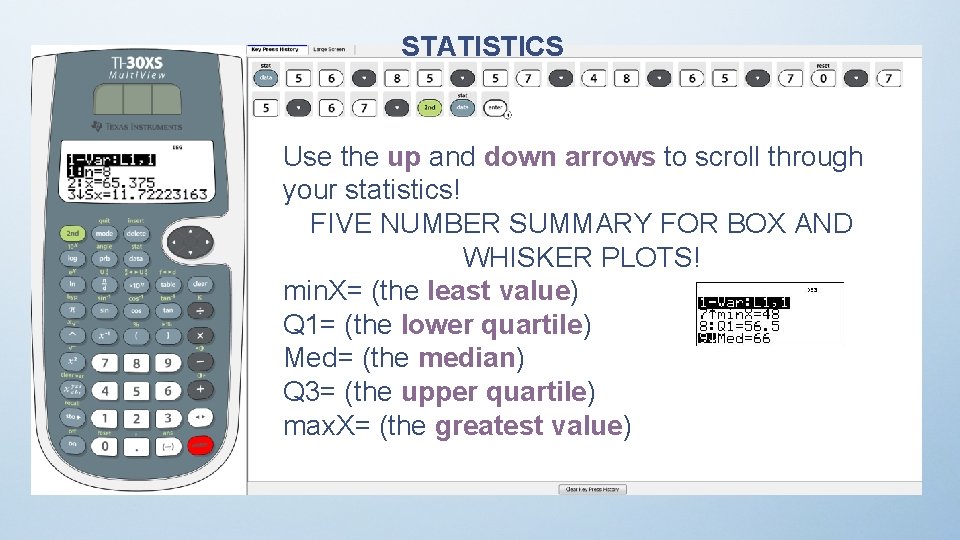
STATISTICS Use the up and down arrows to scroll through your statistics! FIVE NUMBER SUMMARY FOR BOX AND WHISKER PLOTS! min. X= (the least value) Q 1= (the lower quartile) Med= (the median) Q 3= (the upper quartile) max. X= (the greatest value)
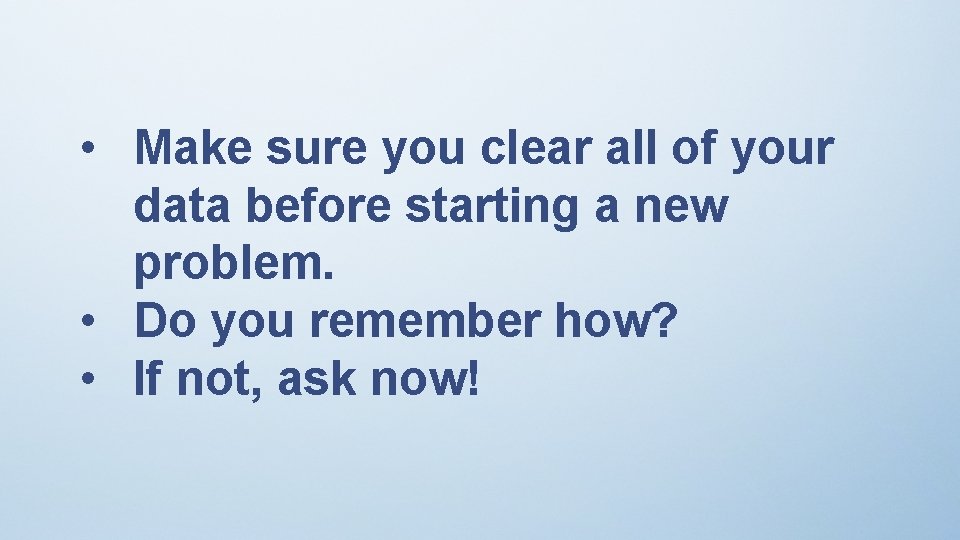
• Make sure you clear all of your data before starting a new problem. • Do you remember how? • If not, ask now!
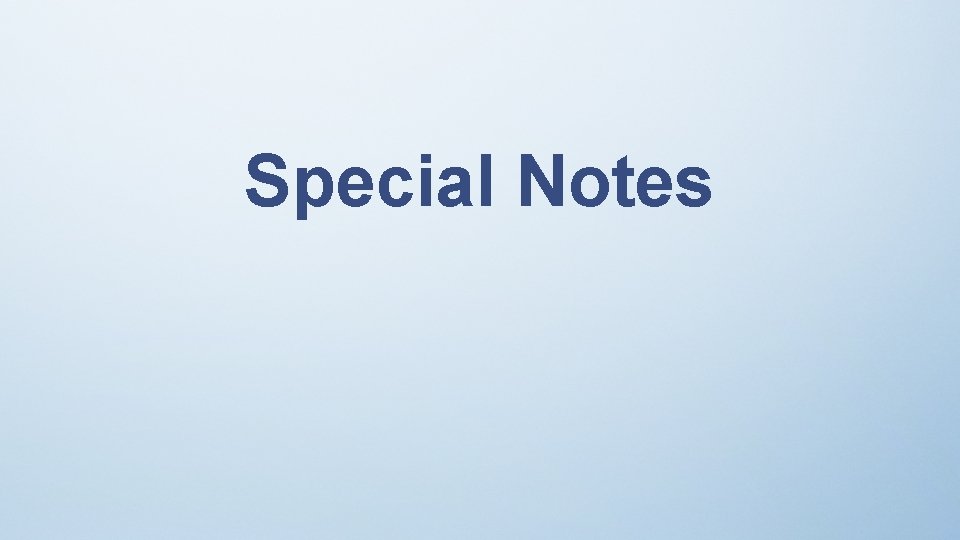
Special Notes
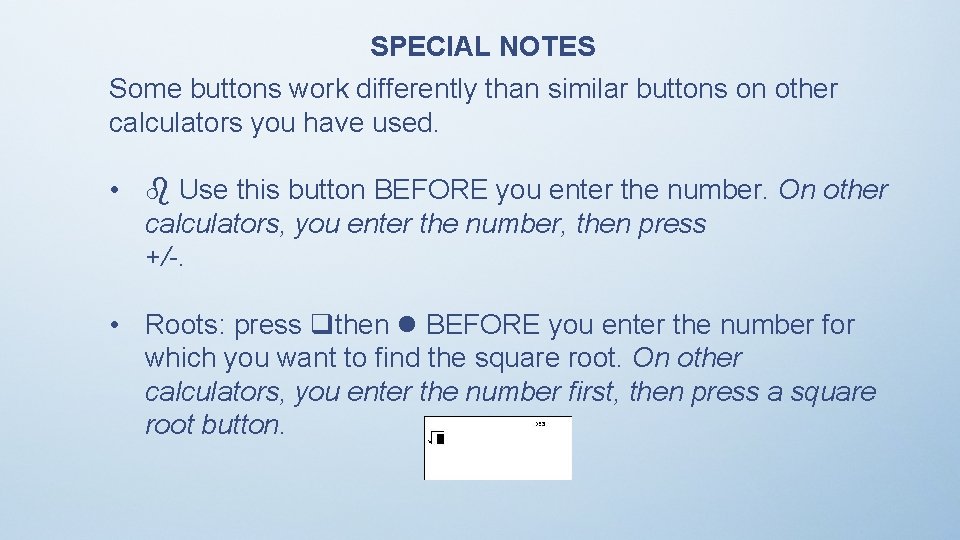
SPECIAL NOTES Some buttons work differently than similar buttons on other calculators you have used. • Use this button BEFORE you enter the number. On other calculators, you enter the number, then press +/-. • Roots: press then BEFORE you enter the number for which you want to find the square root. On other calculators, you enter the number first, then press a square root button.
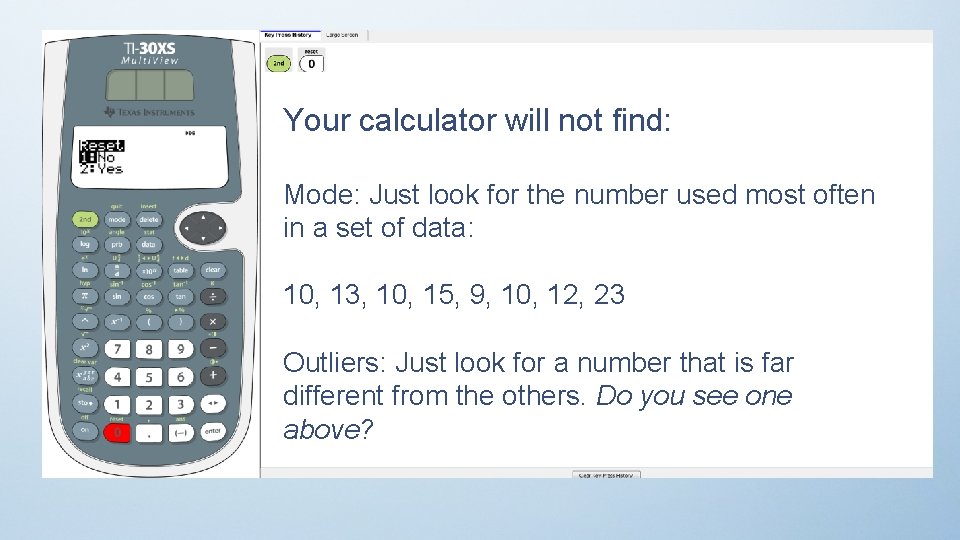
Your calculator will not find: Mode: Just look for the number used most often in a set of data: 10, 13, 10, 15, 9, 10, 12, 23 Outliers: Just look for a number that is far different from the others. Do you see one above?
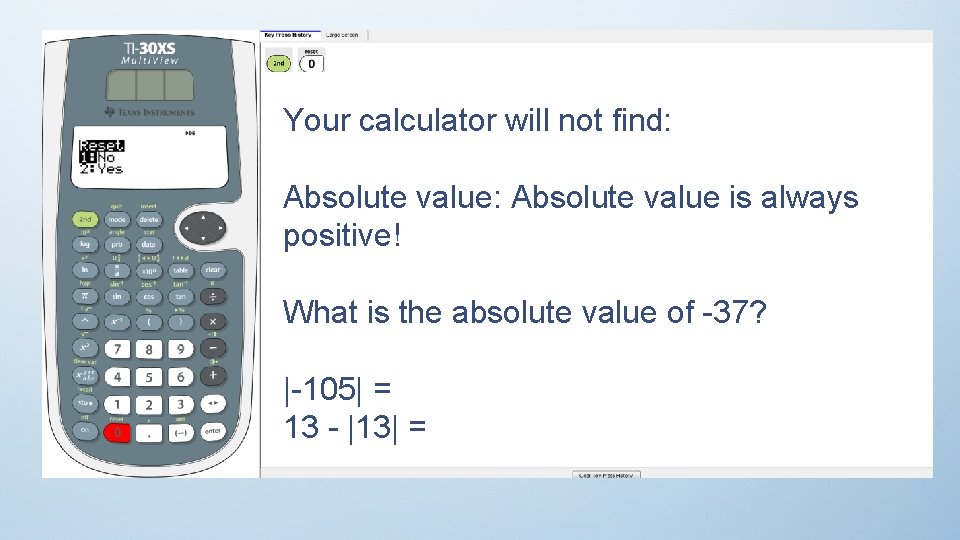
Your calculator will not find: Absolute value is always positive! What is the absolute value of -37? |-105| = 13 - |13| =
 Mat för idrottare
Mat för idrottare A gastrica
A gastrica Smärtskolan kunskap för livet
Smärtskolan kunskap för livet Bris för vuxna
Bris för vuxna Argument för teckenspråk som minoritetsspråk
Argument för teckenspråk som minoritetsspråk Ledarskapsteorier
Ledarskapsteorier Novell typiska drag
Novell typiska drag Trög för kemist
Trög för kemist Indikation för kejsarsnitt på moderns önskan
Indikation för kejsarsnitt på moderns önskan Steg för steg rita
Steg för steg rita Redogör för vad psykologi är
Redogör för vad psykologi är Tes debattartikel
Tes debattartikel En lathund för arbete med kontinuitetshantering
En lathund för arbete med kontinuitetshantering Gumman cirkel
Gumman cirkel Bästa kameran för astrofoto
Bästa kameran för astrofoto Form dikt
Form dikt Publik sektor
Publik sektor Mantel för kvinnor i antikens rom
Mantel för kvinnor i antikens rom Orubbliga rättigheter
Orubbliga rättigheter Verktyg för automatisering av utbetalningar
Verktyg för automatisering av utbetalningar Densitet vatten
Densitet vatten Ministerstyre för och nackdelar
Ministerstyre för och nackdelar Jätte råtta
Jätte råtta Bat mitza
Bat mitza Aktiv exspektans
Aktiv exspektans Tack för att ni lyssnade bild
Tack för att ni lyssnade bild