Using the Terminal Lab 3 1 Under Linux
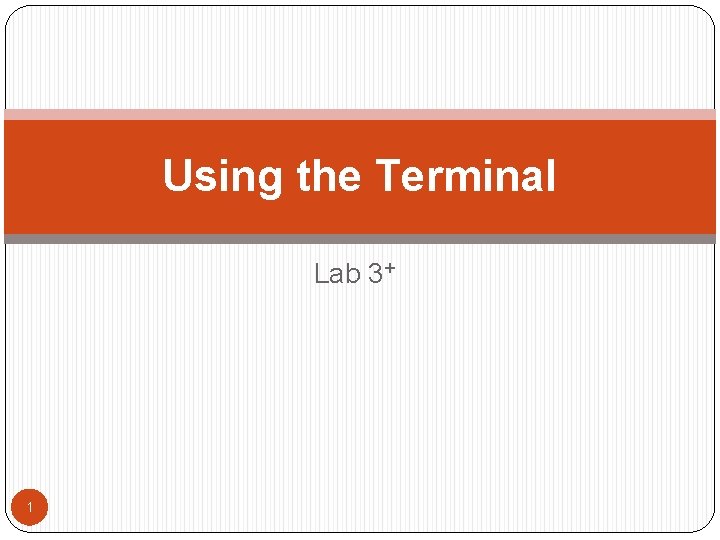
Using the Terminal Lab 3+ 1
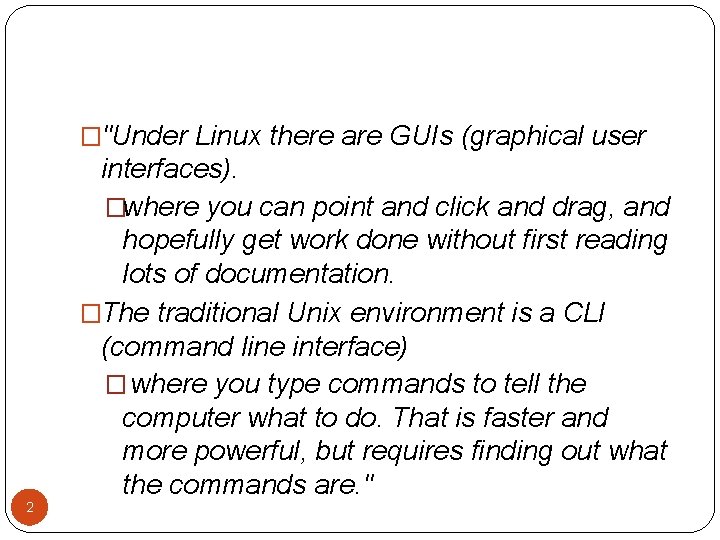
�"Under Linux there are GUIs (graphical user 2 interfaces). �where you can point and click and drag, and hopefully get work done without first reading lots of documentation. �The traditional Unix environment is a CLI (command line interface) � where you type commands to tell the computer what to do. That is faster and more powerful, but requires finding out what the commands are. "
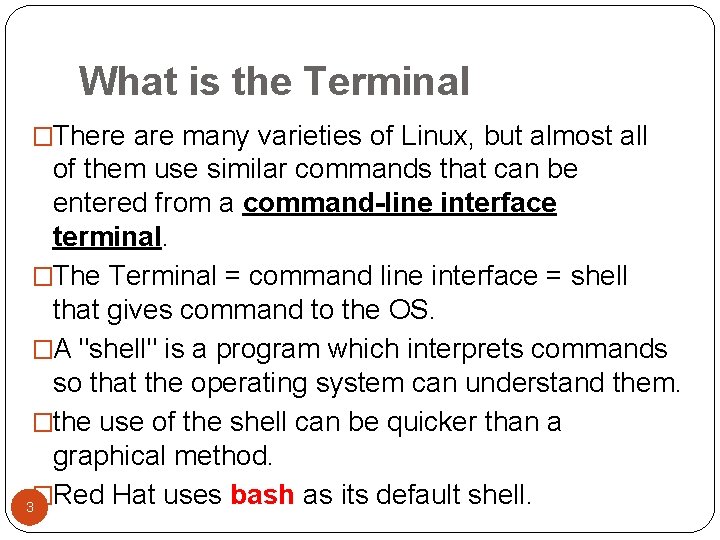
What is the Terminal �There are many varieties of Linux, but almost all of them use similar commands that can be entered from a command-line interface terminal. �The Terminal = command line interface = shell that gives command to the OS. �A "shell" is a program which interprets commands so that the operating system can understand them. �the use of the shell can be quicker than a graphical method. �Red Hat uses bash as its default shell. 3
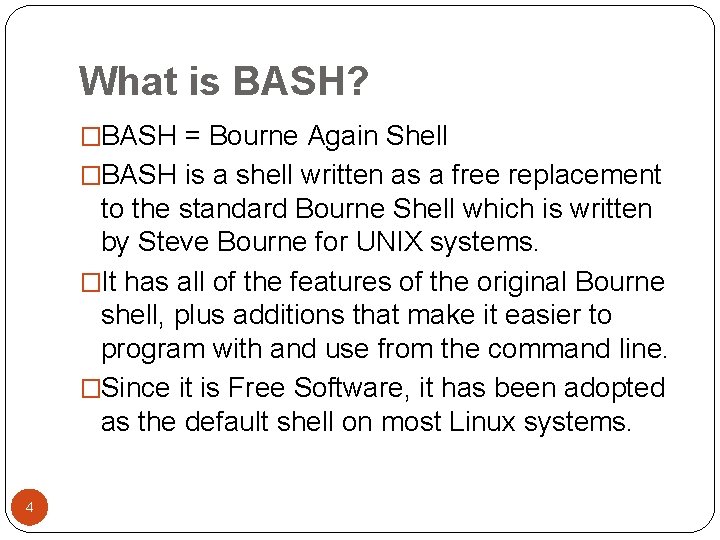
What is BASH? �BASH = Bourne Again Shell �BASH is a shell written as a free replacement to the standard Bourne Shell which is written by Steve Bourne for UNIX systems. �It has all of the features of the original Bourne shell, plus additions that make it easier to program with and use from the command line. �Since it is Free Software, it has been adopted as the default shell on most Linux systems. 4
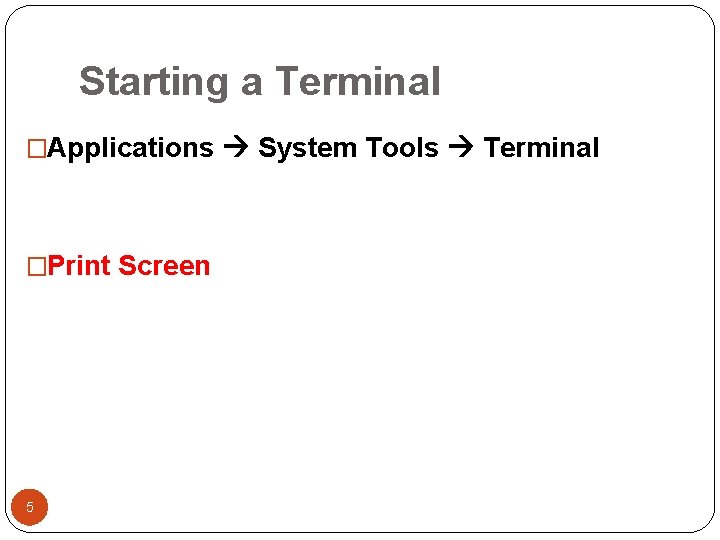
Starting a Terminal �Applications System Tools Terminal �Print Screen 5
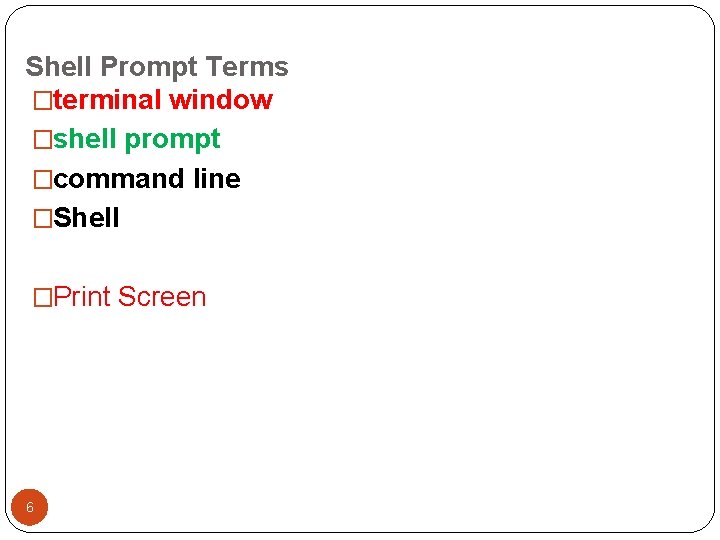
Shell Prompt Terms �terminal window �shell prompt �command line �Shell �Print Screen 6
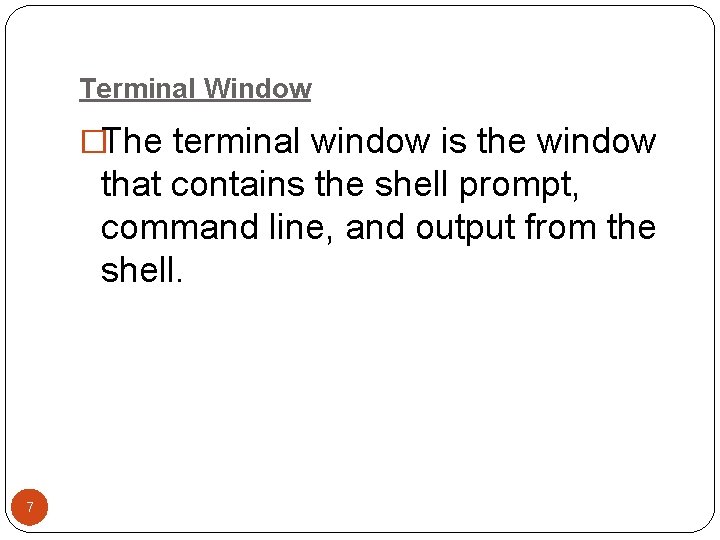
Terminal Window �The terminal window is the window that contains the shell prompt, command line, and output from the shell. 7
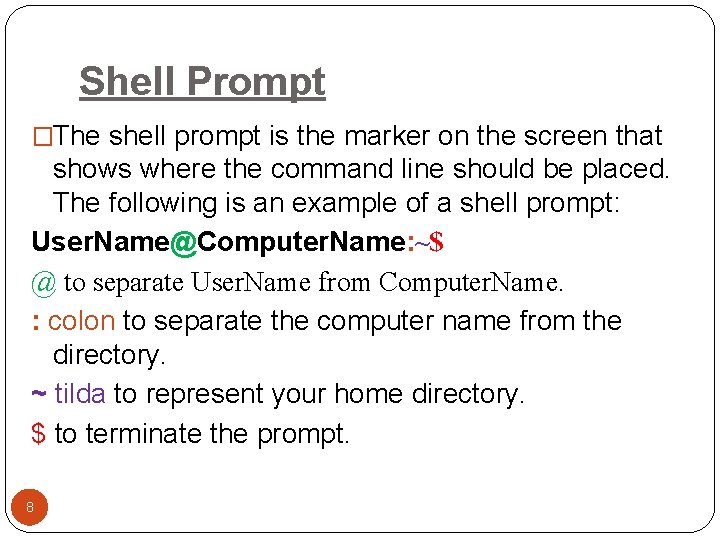
Shell Prompt �The shell prompt is the marker on the screen that shows where the command line should be placed. The following is an example of a shell prompt: User. Name@Computer. Name: ~$ @ to separate User. Name from Computer. Name. : colon to separate the computer name from the directory. ~ tilda to represent your home directory. $ to terminate the prompt. 8
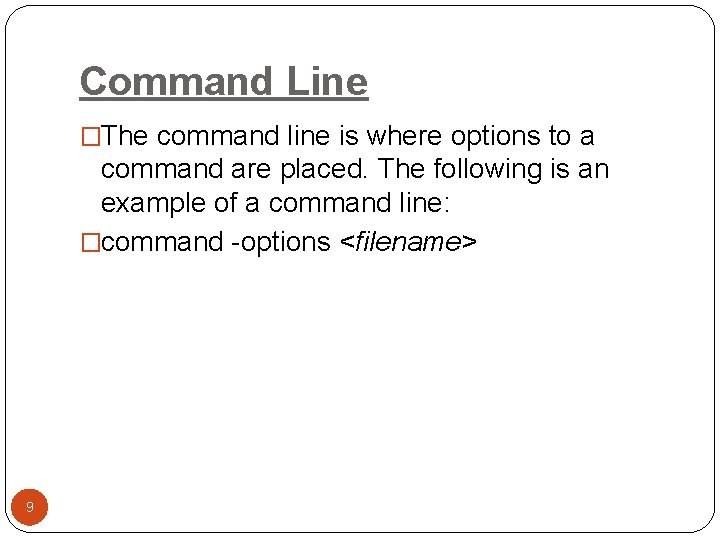
Command Line �The command line is where options to a command are placed. The following is an example of a command line: �command -options <filename> 9
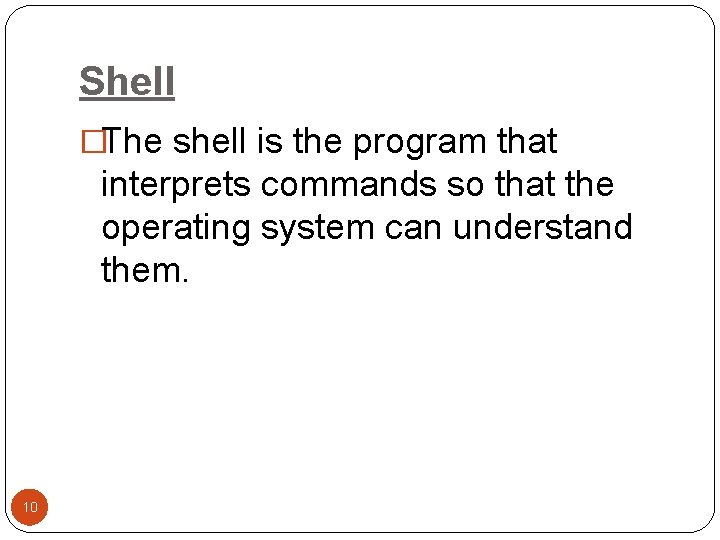
Shell �The shell is the program that interprets commands so that the operating system can understand them. 10
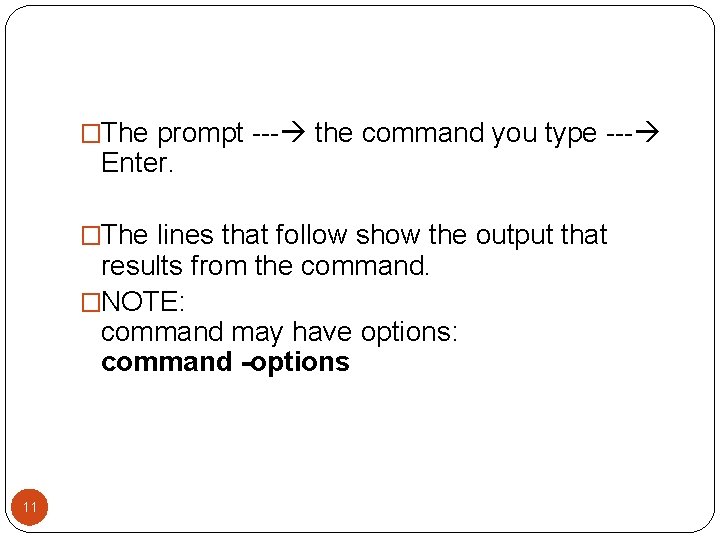
�The prompt --- the command you type --- Enter. �The lines that follow show the output that results from the command. �NOTE: command may have options: command -options 11
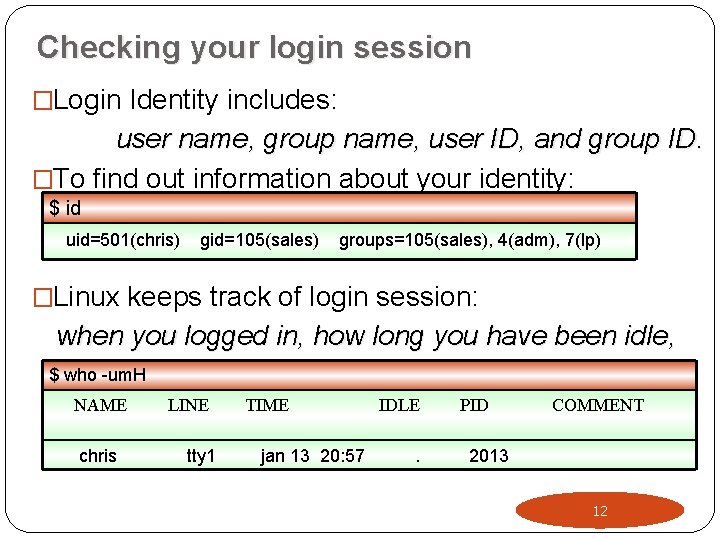
Checking your login session �Login Identity includes: user name, group name, user ID, and group ID. �To find out information about your identity: $ id uid=501(chris) gid=105(sales) groups=105(sales), 4(adm), 7(lp) �Linux keeps track of login session: when you logged in, how long you have been idle, and where you logged in from. $ who -um. H NAME chris LINE tty 1 TIME jan 13 20: 57 IDLE. PID COMMENT 2013 12
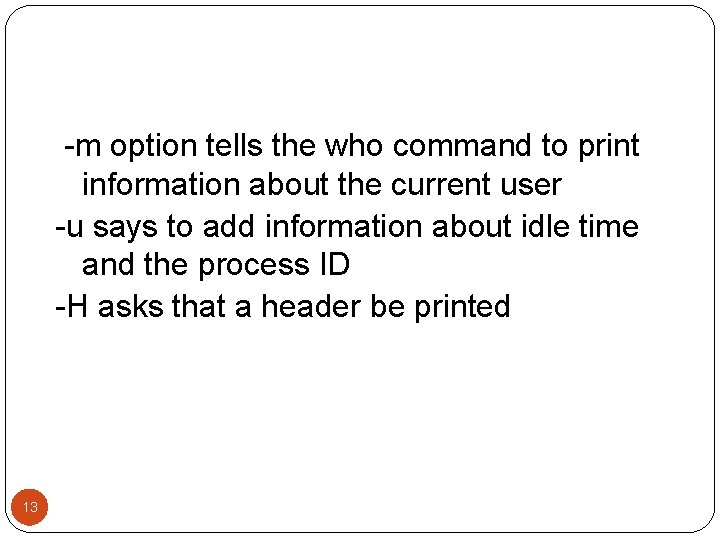
-m option tells the who command to print information about the current user -u says to add information about idle time and the process ID -H asks that a header be printed 13
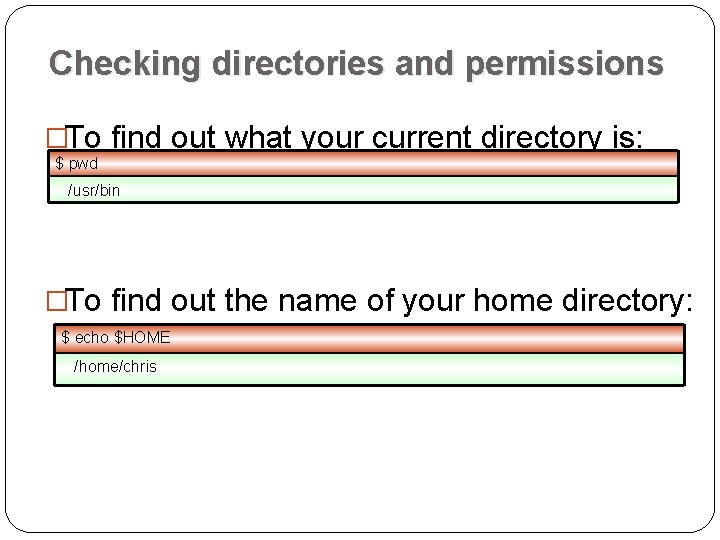
Checking directories and permissions �To find out what your current directory is: $ pwd /usr/bin �To find out the name of your home directory: $ echo $HOME /home/chris
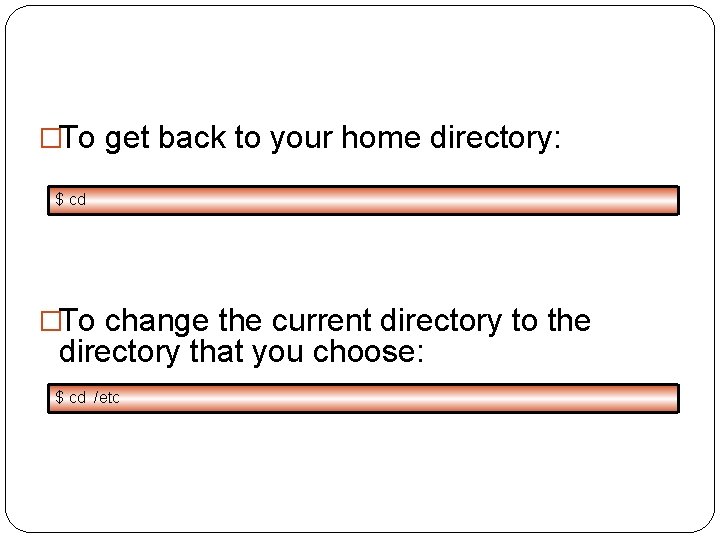
�To get back to your home directory: $ cd �To change the current directory to the directory that you choose: $ cd /etc
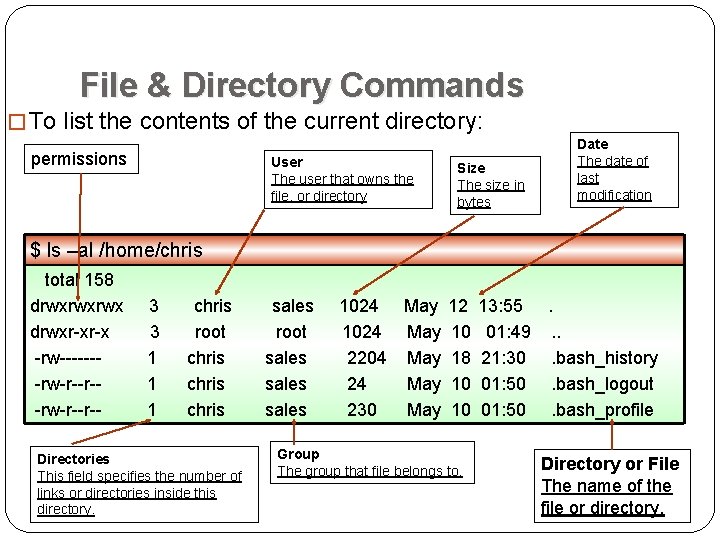
File & Directory Commands � To list the contents of the current directory: permissions User The user that owns the file, or directory Size The size in bytes Date The date of last modification $ ls –al /home/chris total 158 drwxrwxrwx drwxr-xr-x -rw-------rw-r--r-- 3 3 1 1 1 chris root chris Directories This field specifies the number of links or directories inside this directory. sales root sales 1024 May 12 13: 55. 1024 May 10 01: 49. . 2204 May 18 21: 30. bash_history 24 May 10 01: 50. bash_logout 230 May 10 01: 50. bash_profile Group The group that file belongs to, Directory or File The name of the file or directory.
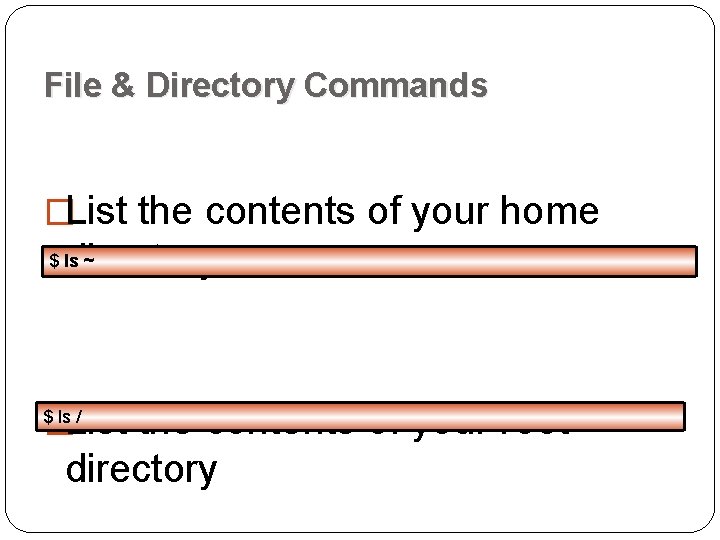
File & Directory Commands �List the contents of your home directory $ ls ~ �List the contents of your root $ ls / directory
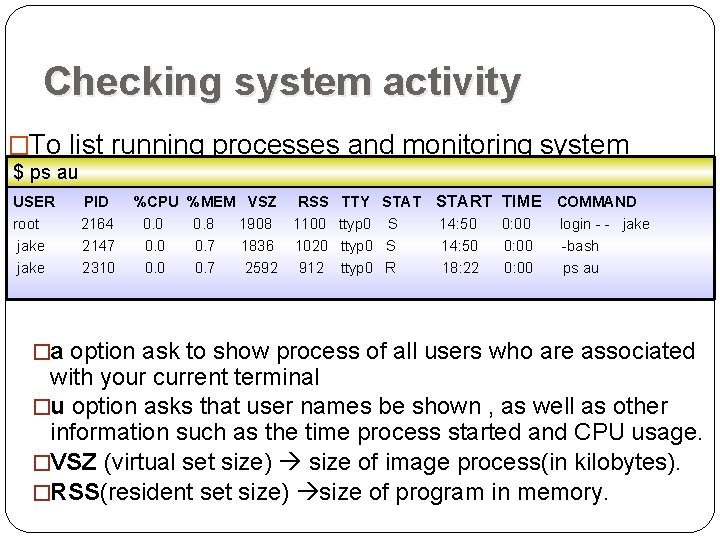
Checking system activity �To list running processes and monitoring system $ usage: ps au USER root jake PID 2164 2147 2310 %CPU %MEM VSZ RSS TTY STAT START TIME COMMAND 0. 0 0. 8 1908 1100 ttyp 0 S 14: 50 0: 00 login - - jake 0. 0 0. 7 1836 1020 ttyp 0 S 14: 50 0: 00 -bash 0. 0 0. 7 2592 912 ttyp 0 R 18: 22 0: 00 ps au �a option ask to show process of all users who are associated with your current terminal �u option asks that user names be shown , as well as other information such as the time process started and CPU usage. �VSZ (virtual set size) size of image process(in kilobytes). �RSS(resident set size) size of program in memory.
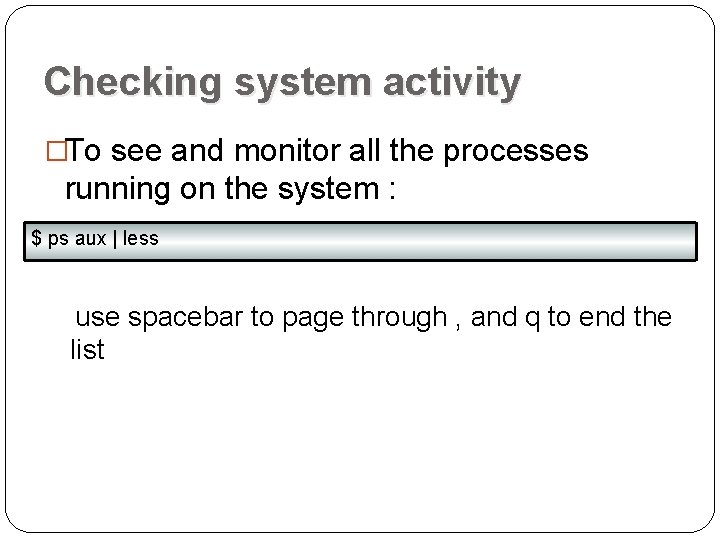
Checking system activity �To see and monitor all the processes running on the system : $ ps aux | less use spacebar to page through , and q to end the list
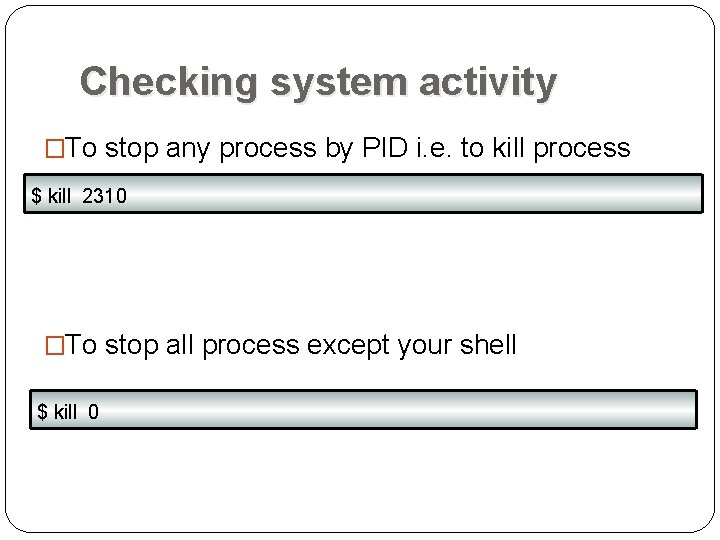
Checking system activity �To stop any process by PID i. e. to kill process $ kill 2310 �To stop all process except your shell $ kill 0
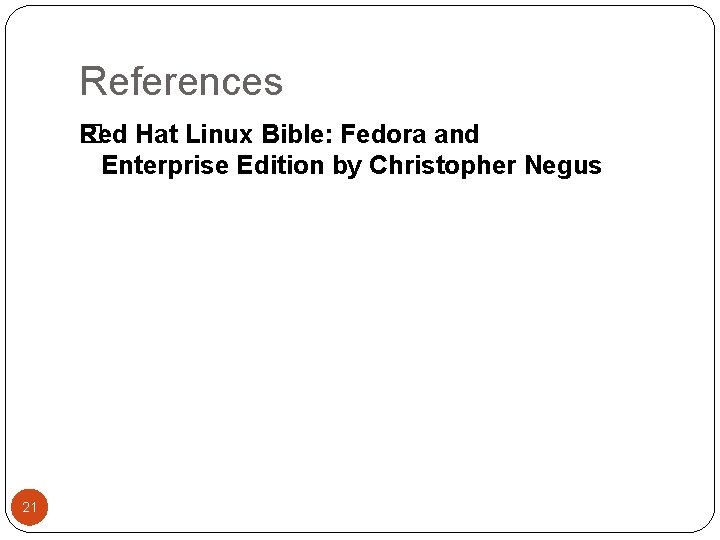
References �ed Hat Linux Bible: Fedora and R Enterprise Edition by Christopher Negus 21
- Slides: 21