Using the Smart Board and Promethean Board in
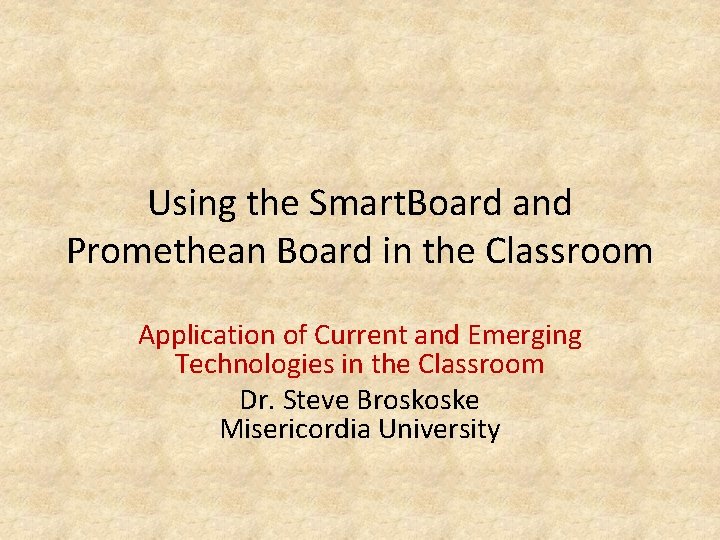
Using the Smart. Board and Promethean Board in the Classroom Application of Current and Emerging Technologies in the Classroom Dr. Steve Broskoske Misericordia University
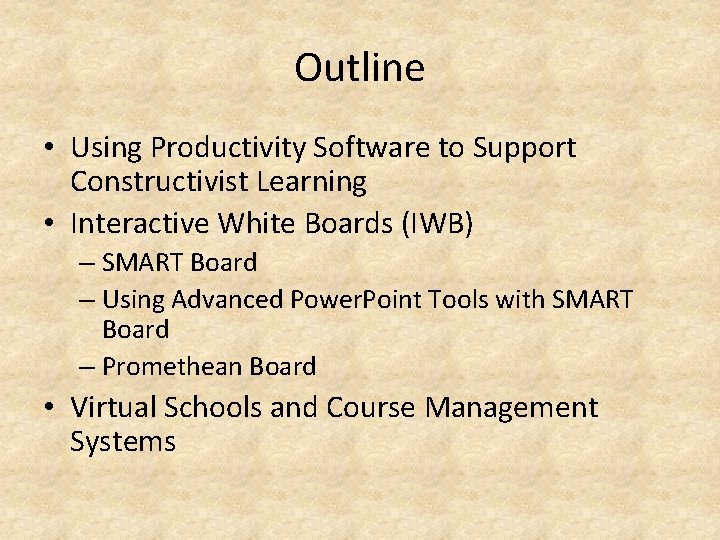
Outline • Using Productivity Software to Support Constructivist Learning • Interactive White Boards (IWB) – SMART Board – Using Advanced Power. Point Tools with SMART Board – Promethean Board • Virtual Schools and Course Management Systems
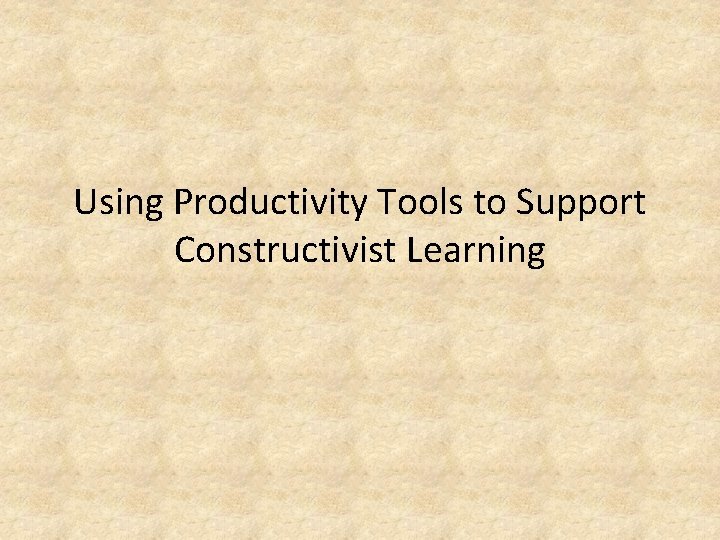
Using Productivity Tools to Support Constructivist Learning
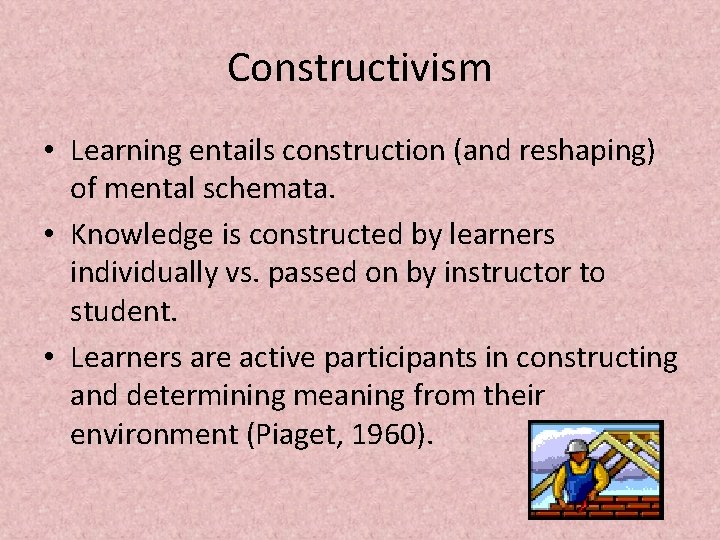
Constructivism • Learning entails construction (and reshaping) of mental schemata. • Knowledge is constructed by learners individually vs. passed on by instructor to student. • Learners are active participants in constructing and determining meaning from their environment (Piaget, 1960).
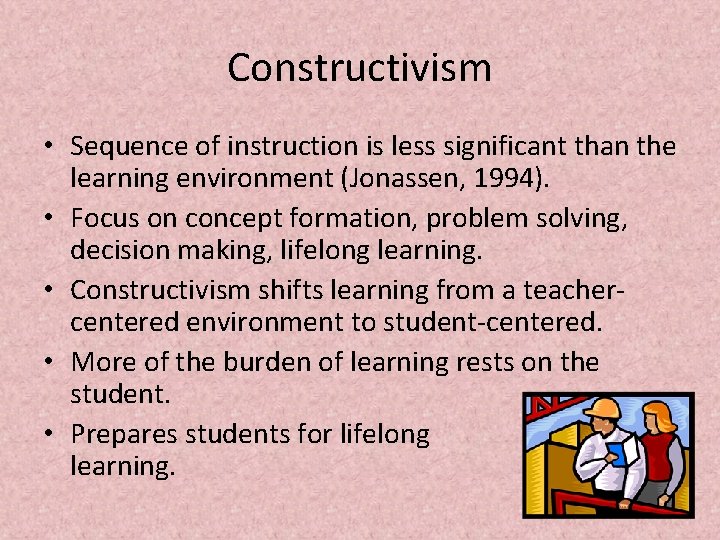
Constructivism • Sequence of instruction is less significant than the learning environment (Jonassen, 1994). • Focus on concept formation, problem solving, decision making, lifelong learning. • Constructivism shifts learning from a teachercentered environment to student-centered. • More of the burden of learning rests on the student. • Prepares students for lifelong learning.
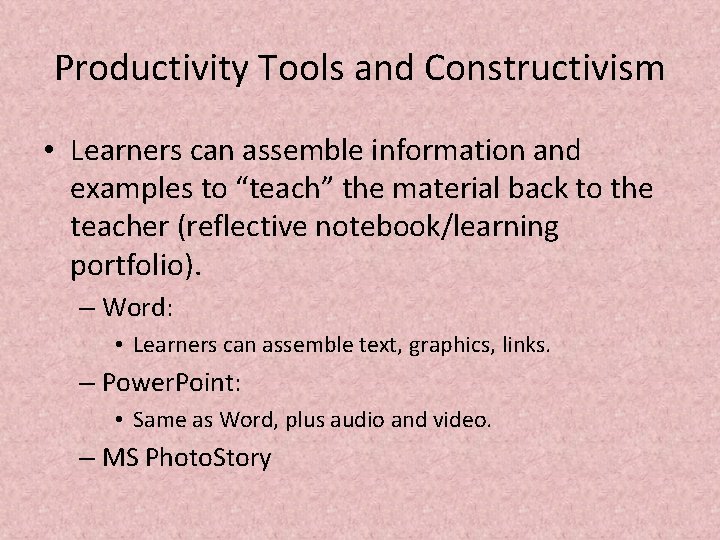
Productivity Tools and Constructivism • Learners can assemble information and examples to “teach” the material back to the teacher (reflective notebook/learning portfolio). – Word: • Learners can assemble text, graphics, links. – Power. Point: • Same as Word, plus audio and video. – MS Photo. Story
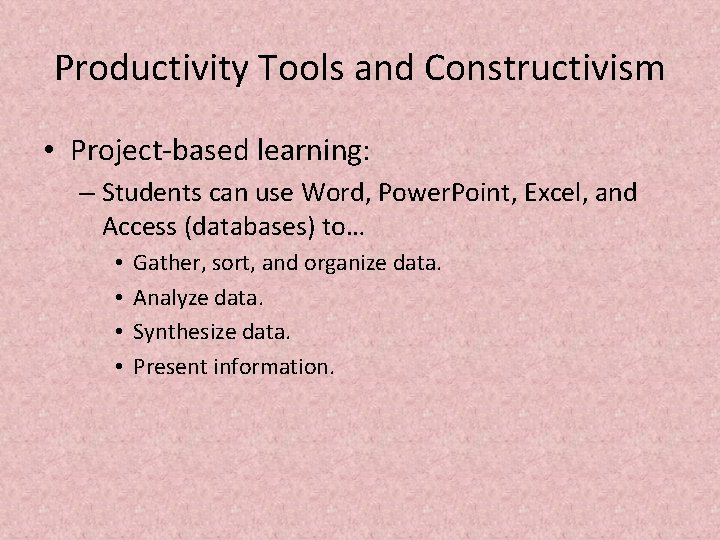
Productivity Tools and Constructivism • Project-based learning: – Students can use Word, Power. Point, Excel, and Access (databases) to… • • Gather, sort, and organize data. Analyze data. Synthesize data. Present information.

Productivity Tools and Constructivism • Excel: – Learners can simulate and explore concepts. – Get hands-on experience with material that is difficulty to fathom and/or dangerous or too time consuming to explore in real life. • • • How large is a billion? How big is the national debt? How far away is the closest star? Another planet or the Sun? What is the impact of smoking or drug use on my life? How devastating is war?
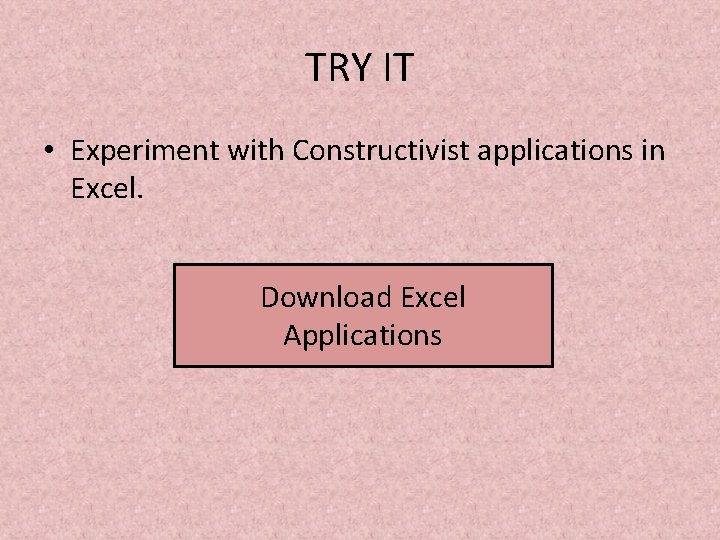
TRY IT • Experiment with Constructivist applications in Excel. Download Excel Applications
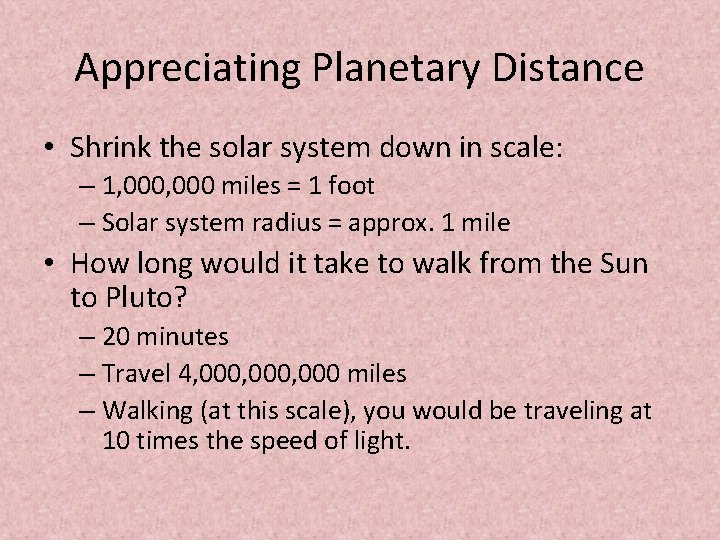
Appreciating Planetary Distance • Shrink the solar system down in scale: – 1, 000 miles = 1 foot – Solar system radius = approx. 1 mile • How long would it take to walk from the Sun to Pluto? – 20 minutes – Travel 4, 000, 000 miles – Walking (at this scale), you would be traveling at 10 times the speed of light.
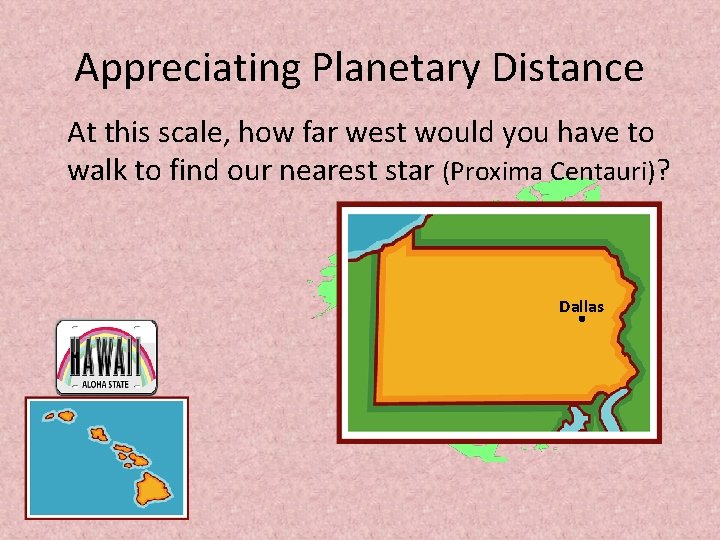
Appreciating Planetary Distance At this scale, how far west would you have to walk to find our nearest star (Proxima Centauri)? Dallas
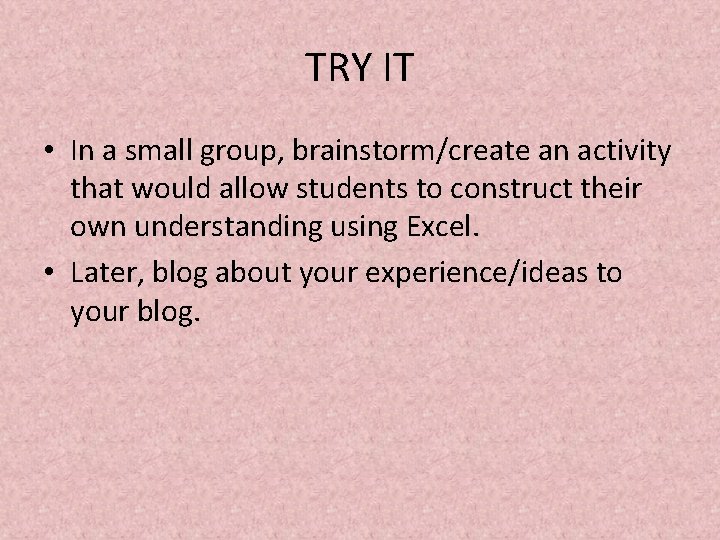
TRY IT • In a small group, brainstorm/create an activity that would allow students to construct their own understanding using Excel. • Later, blog about your experience/ideas to your blog.
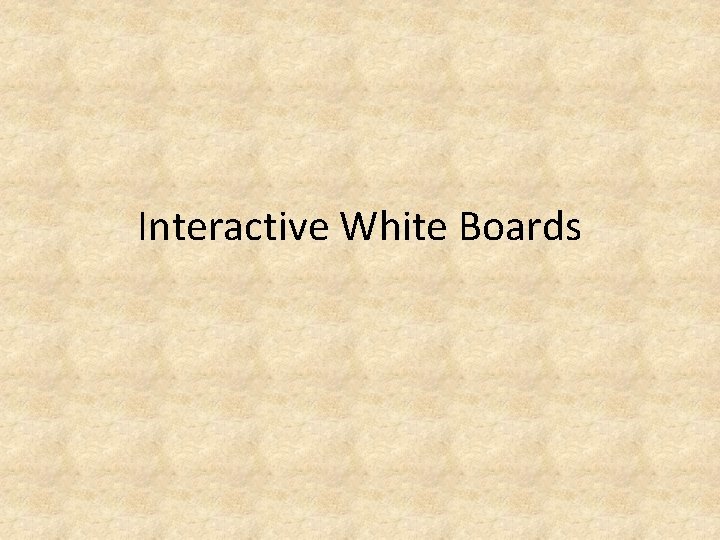
Interactive White Boards
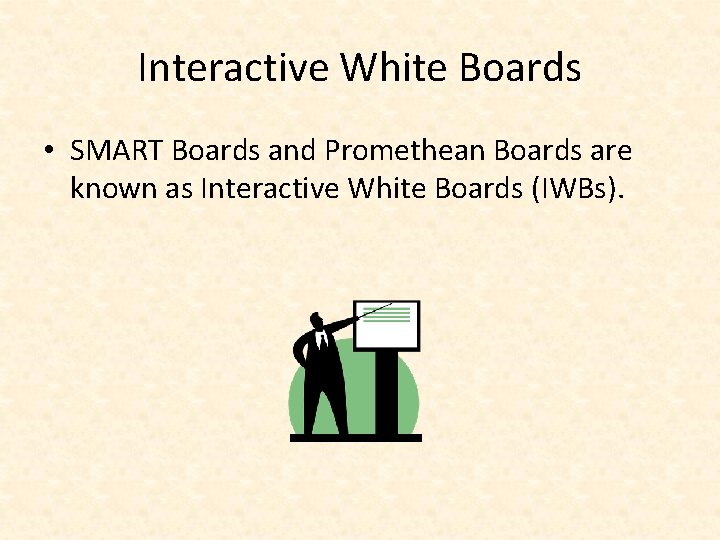
Interactive White Boards • SMART Boards and Promethean Boards are known as Interactive White Boards (IWBs).
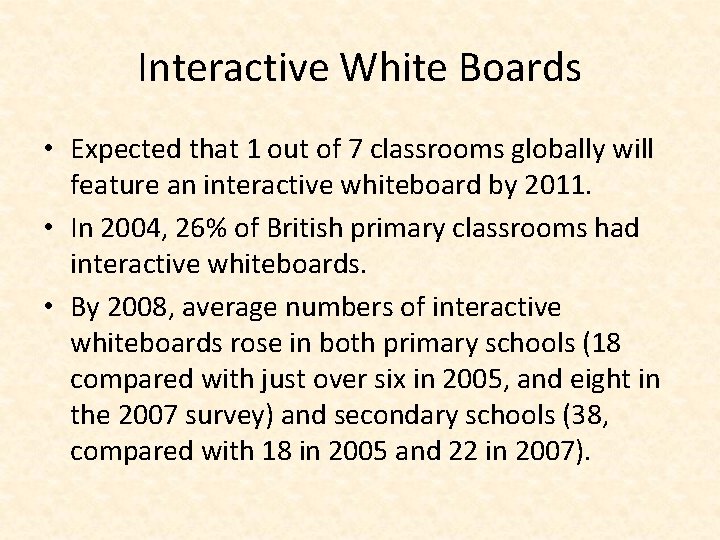
Interactive White Boards • Expected that 1 out of 7 classrooms globally will feature an interactive whiteboard by 2011. • In 2004, 26% of British primary classrooms had interactive whiteboards. • By 2008, average numbers of interactive whiteboards rose in both primary schools (18 compared with just over six in 2005, and eight in the 2007 survey) and secondary schools (38, compared with 18 in 2005 and 22 in 2007).
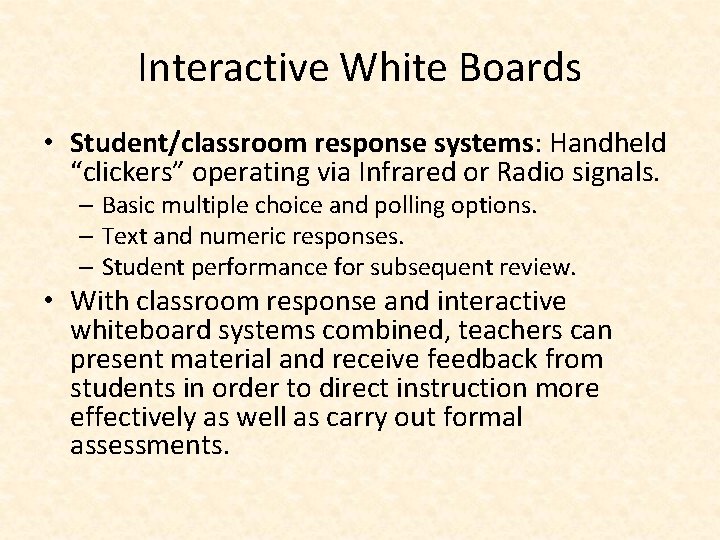
Interactive White Boards • Student/classroom response systems: Handheld “clickers” operating via Infrared or Radio signals. – Basic multiple choice and polling options. – Text and numeric responses. – Student performance for subsequent review. • With classroom response and interactive whiteboard systems combined, teachers can present material and receive feedback from students in order to direct instruction more effectively as well as carry out formal assessments.
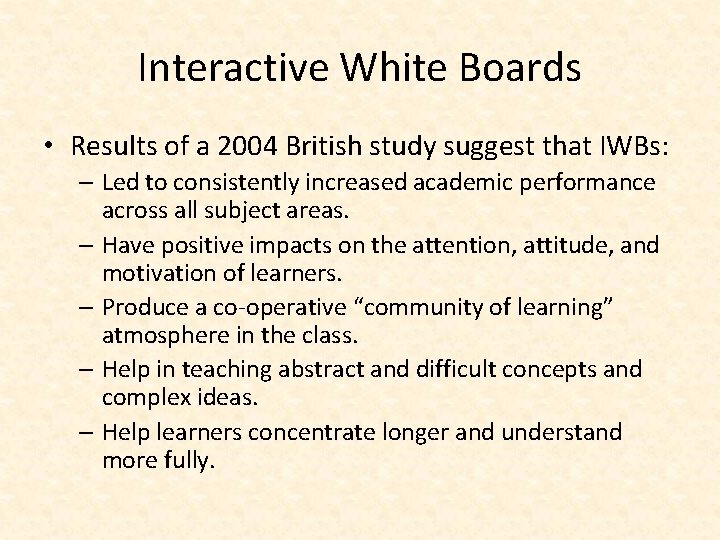
Interactive White Boards • Results of a 2004 British study suggest that IWBs: – Led to consistently increased academic performance across all subject areas. – Have positive impacts on the attention, attitude, and motivation of learners. – Produce a co-operative “community of learning” atmosphere in the class. – Help in teaching abstract and difficult concepts and complex ideas. – Help learners concentrate longer and understand more fully.
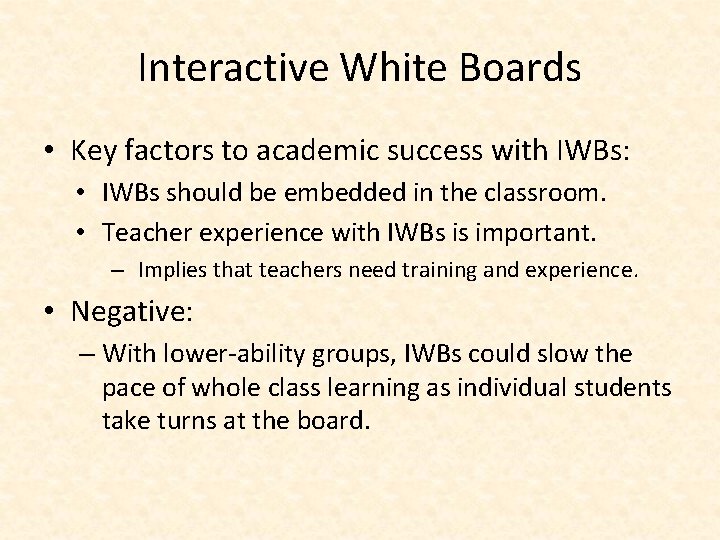
Interactive White Boards • Key factors to academic success with IWBs: • IWBs should be embedded in the classroom. • Teacher experience with IWBs is important. – Implies that teachers need training and experience. • Negative: – With lower-ability groups, IWBs could slow the pace of whole class learning as individual students take turns at the board.
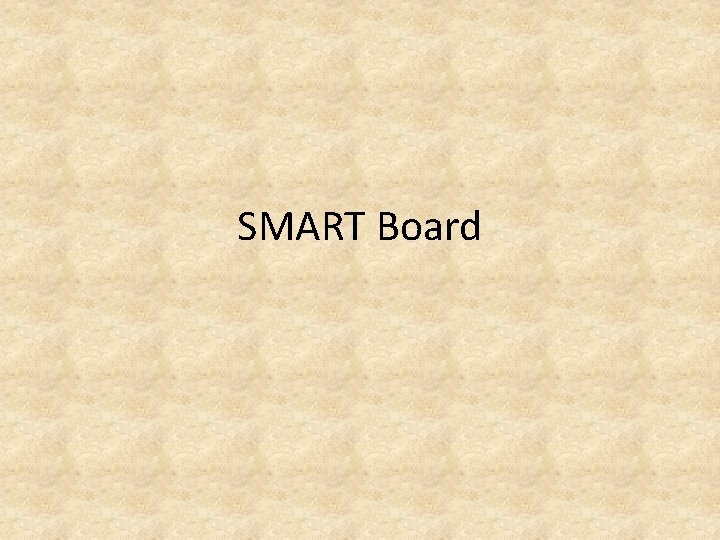
SMART Board
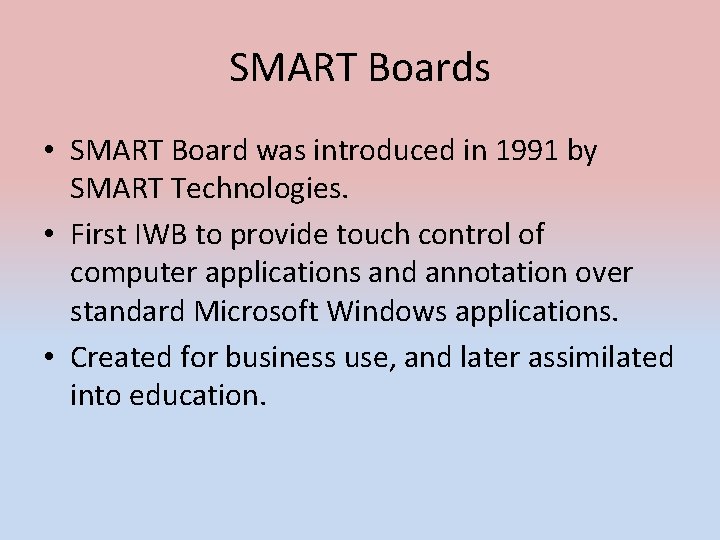
SMART Boards • SMART Board was introduced in 1991 by SMART Technologies. • First IWB to provide touch control of computer applications and annotation over standard Microsoft Windows applications. • Created for business use, and later assimilated into education.
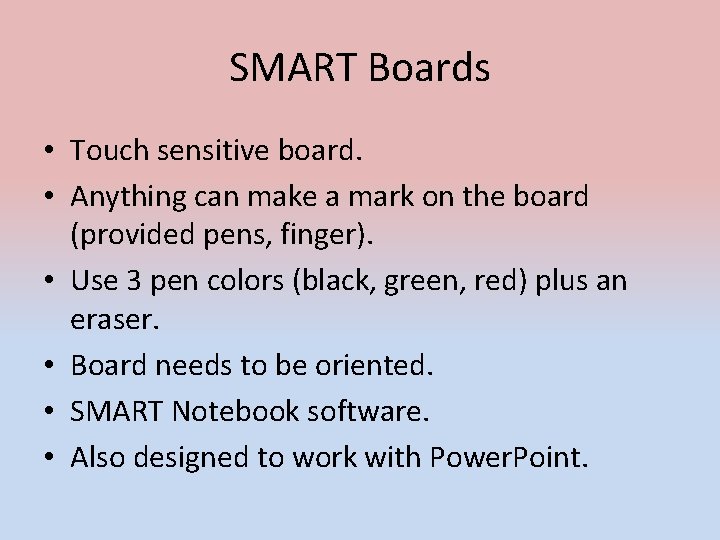
SMART Boards • Touch sensitive board. • Anything can make a mark on the board (provided pens, finger). • Use 3 pen colors (black, green, red) plus an eraser. • Board needs to be oriented. • SMART Notebook software. • Also designed to work with Power. Point.

SMART Board Software • SMART Sync (formerly Synchron. Eyes): classroom management software connects a teacher’s computer with every computer in a networked classroom. – Ability to monitor individual student desktops or thumbnails of all student desktops. – Restrict applications and internet access. – Remotely control student computers. – Send and receive files. – Lock any or all student computer stations. – Restart or shut down student computers.
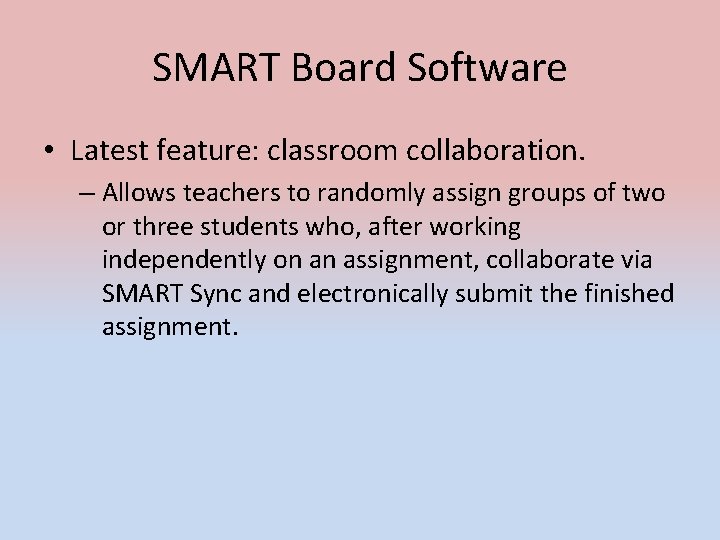
SMART Board Software • Latest feature: classroom collaboration. – Allows teachers to randomly assign groups of two or three students who, after working independently on an assignment, collaborate via SMART Sync and electronically submit the finished assignment.
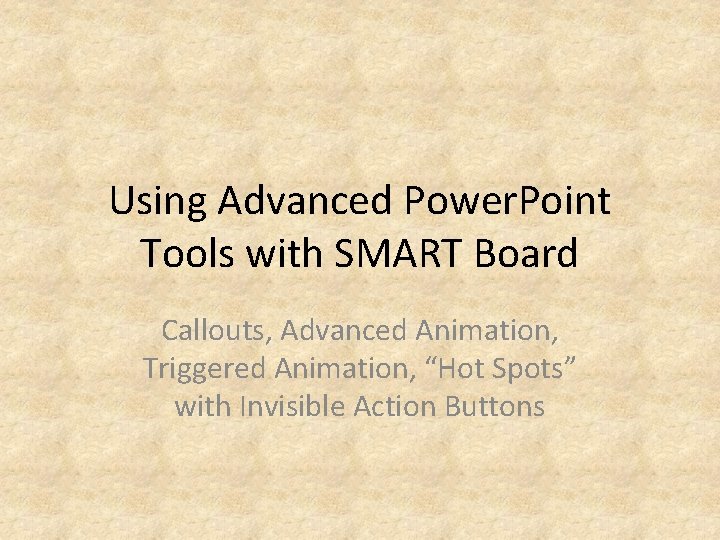
Using Advanced Power. Point Tools with SMART Board Callouts, Advanced Animation, Triggered Animation, “Hot Spots” with Invisible Action Buttons
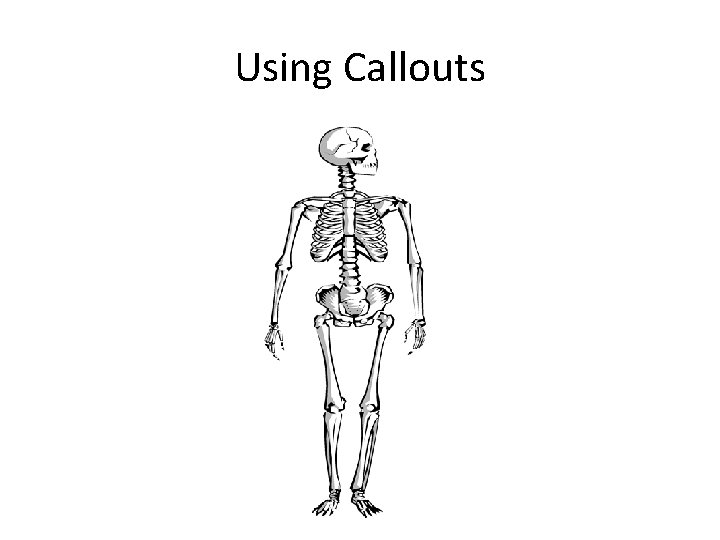
Using Callouts
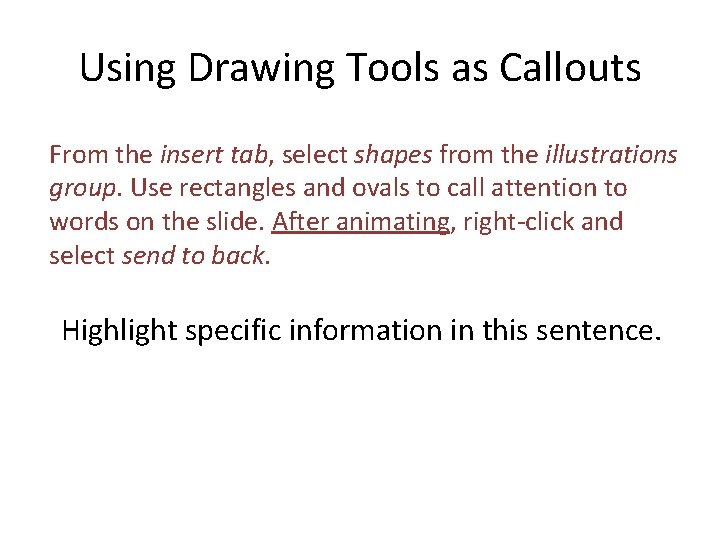
Using Drawing Tools as Callouts From the insert tab, select shapes from the illustrations group. Use rectangles and ovals to call attention to words on the slide. After animating, right-click and select send to back. Highlight specific information in this sentence.
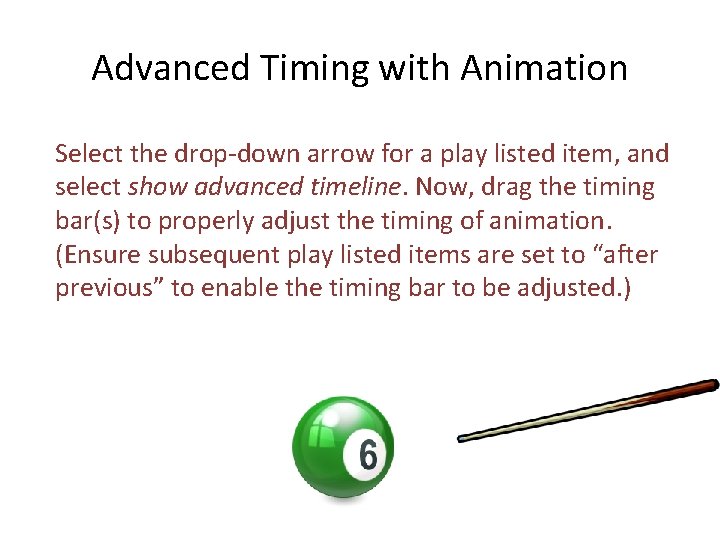
Advanced Timing with Animation Select the drop-down arrow for a play listed item, and select show advanced timeline. Now, drag the timing bar(s) to properly adjust the timing of animation. (Ensure subsequent play listed items are set to “after previous” to enable the timing bar to be adjusted. )
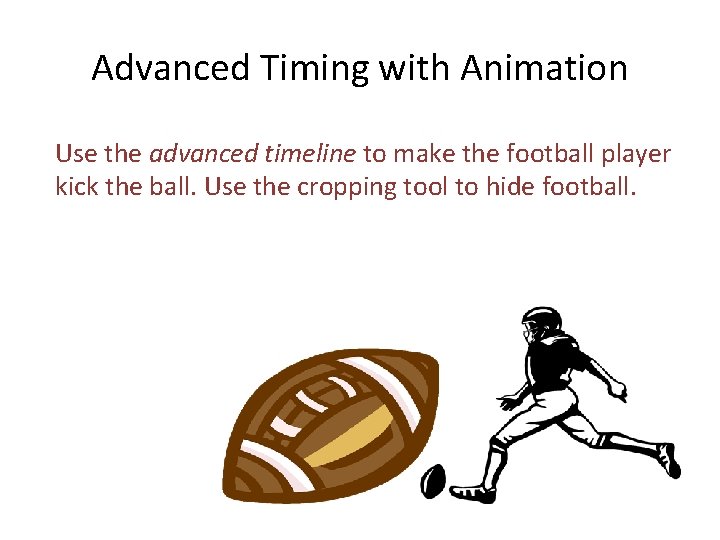
Advanced Timing with Animation Use the advanced timeline to make the football player kick the ball. Use the cropping tool to hide football.
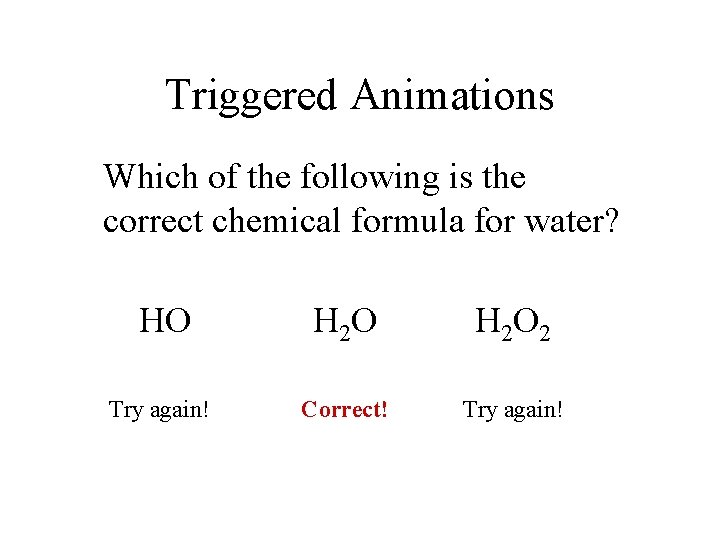
Triggered Animations Which of the following is the correct chemical formula for water? HO H 2 O 2 Try again! Correct! Try again!
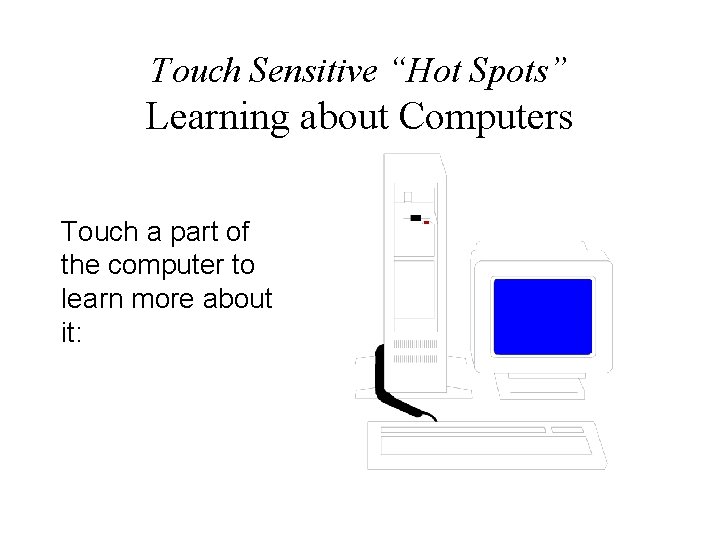
Touch Sensitive “Hot Spots” Learning about Computers Touch a part of the computer to learn more about it:
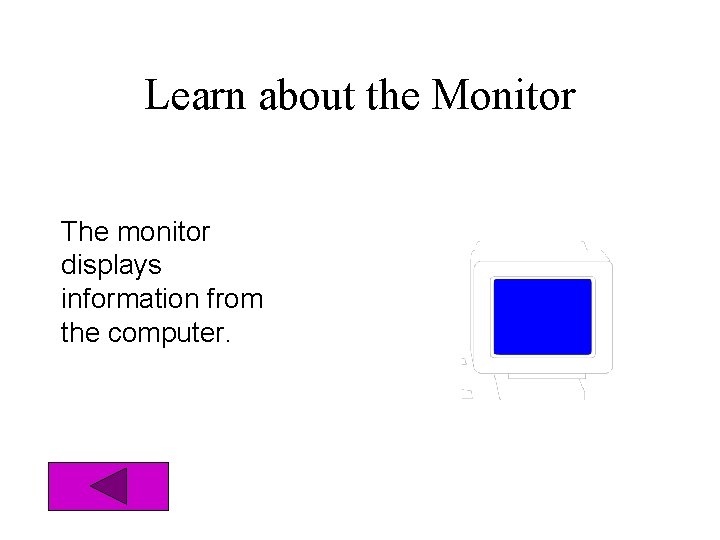
Learn about the Monitor The monitor displays information from the computer.
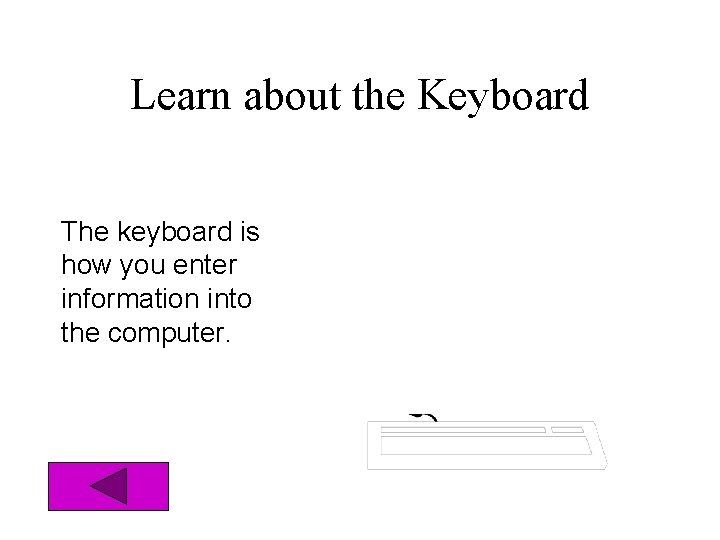
Learn about the Keyboard The keyboard is how you enter information into the computer.
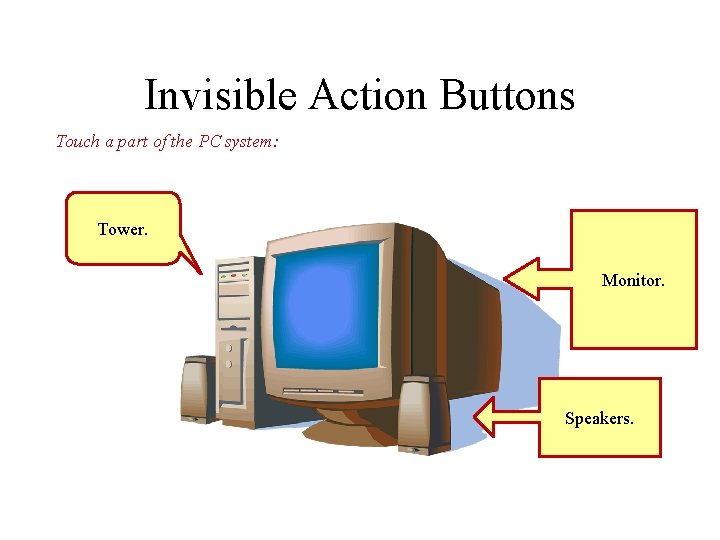
Invisible Action Buttons Touch a part of the PC system: Tower. Monitor. Speakers.
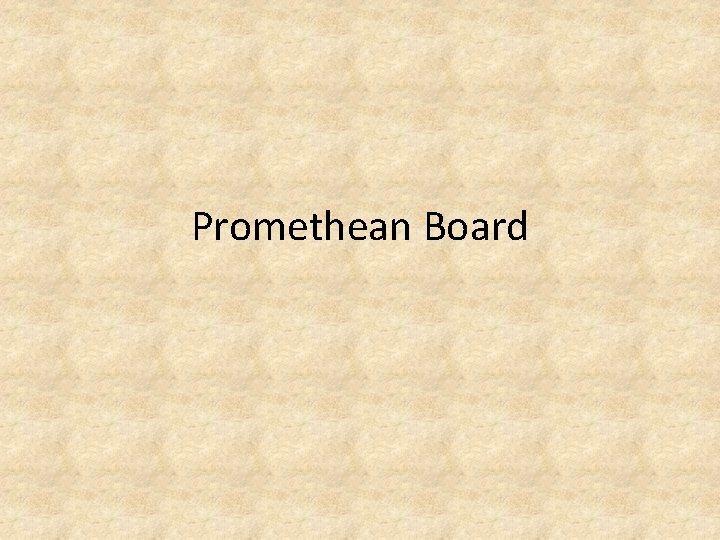
Promethean Board

Promethean • Promethean Board was developed as the Activboard Interactive Whiteboard in 1996 by Promethean Ltd. • Promethean uses a metal board that is controlled by a magnetic pen. • Created specifically for educational use. • Uses the flipchart as the basis of the board vs. Power. Point.
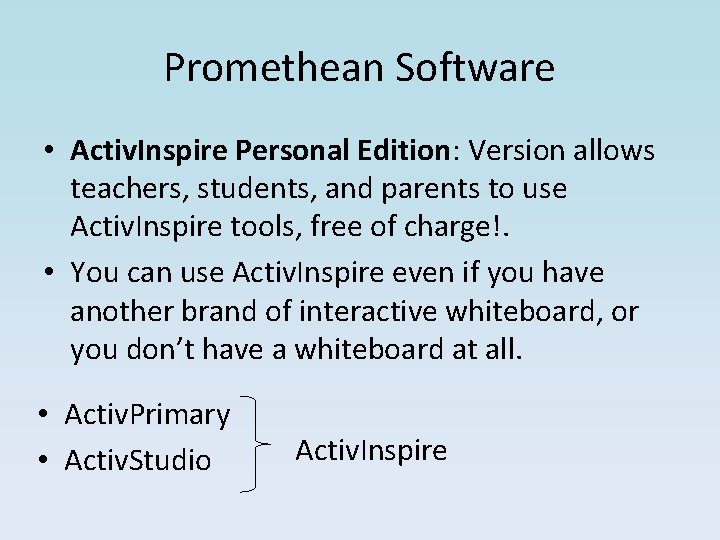
Promethean Software • Activ. Inspire Personal Edition: Version allows teachers, students, and parents to use Activ. Inspire tools, free of charge!. • You can use Activ. Inspire even if you have another brand of interactive whiteboard, or you don’t have a whiteboard at all. • Activ. Primary • Activ. Studio Activ. Inspire
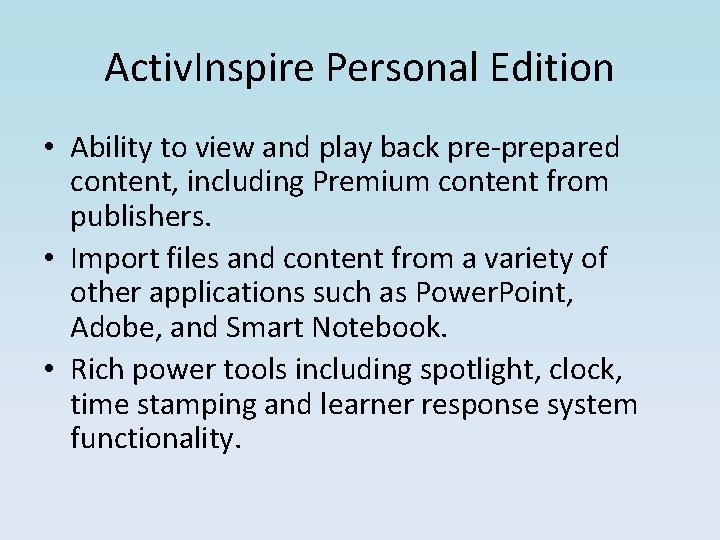
Activ. Inspire Personal Edition • Ability to view and play back pre-prepared content, including Premium content from publishers. • Import files and content from a variety of other applications such as Power. Point, Adobe, and Smart Notebook. • Rich power tools including spotlight, clock, time stamping and learner response system functionality.
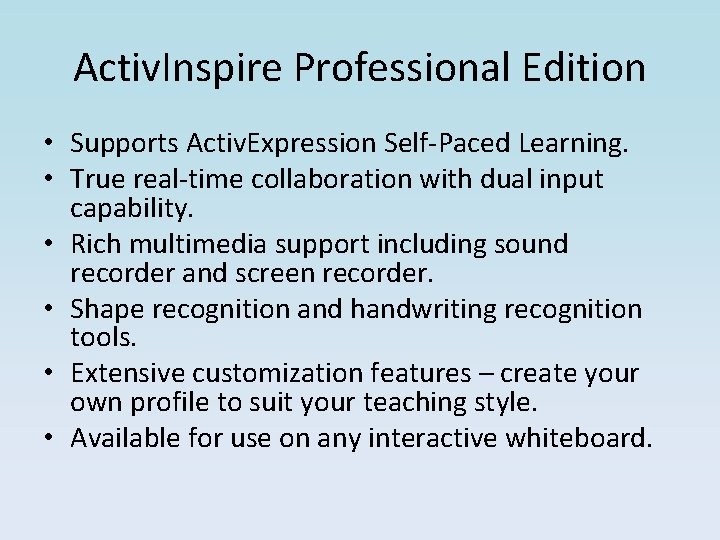
Activ. Inspire Professional Edition • Supports Activ. Expression Self-Paced Learning. • True real-time collaboration with dual input capability. • Rich multimedia support including sound recorder and screen recorder. • Shape recognition and handwriting recognition tools. • Extensive customization features – create your own profile to suit your teaching style. • Available for use on any interactive whiteboard.

Promethean Tools Personal Edition • Clock • Snap Object to Grid • Spotlight • Time Stamping Extras in Professional Edition • Color Picker • Tickertape • Compass Tool • Revealer Tool • Calculator • On-screen Keyboard • Dice Tool • Spellcheck • Screen Recorder • Sound Recorder
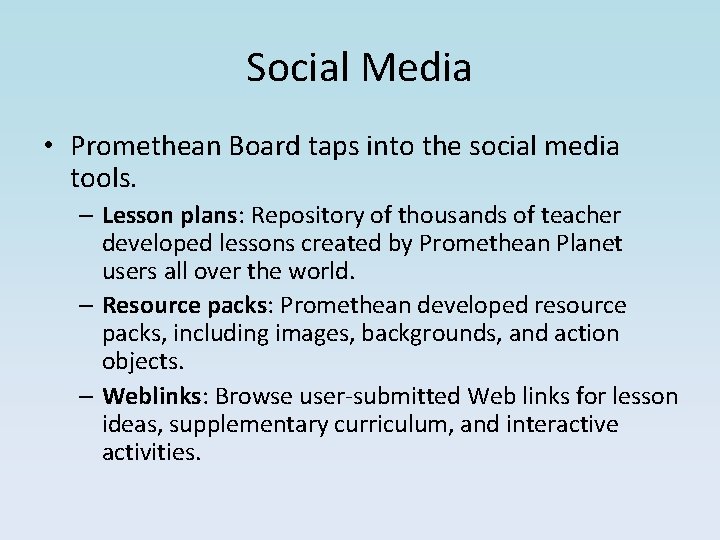
Social Media • Promethean Board taps into the social media tools. – Lesson plans: Repository of thousands of teacher developed lessons created by Promethean Planet users all over the world. – Resource packs: Promethean developed resource packs, including images, backgrounds, and action objects. – Weblinks: Browse user-submitted Web links for lesson ideas, supplementary curriculum, and interactive activities.
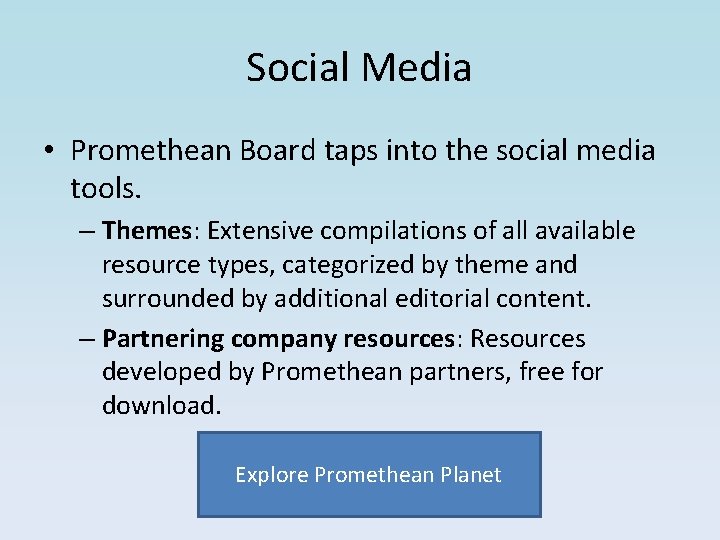
Social Media • Promethean Board taps into the social media tools. – Themes: Extensive compilations of all available resource types, categorized by theme and surrounded by additional editorial content. – Partnering company resources: Resources developed by Promethean partners, free for download. Explore Promethean Planet
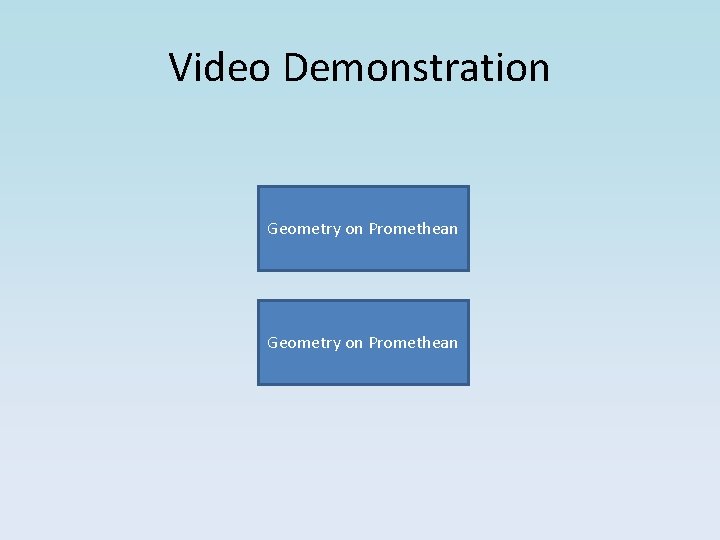
Video Demonstration Geometry on Promethean
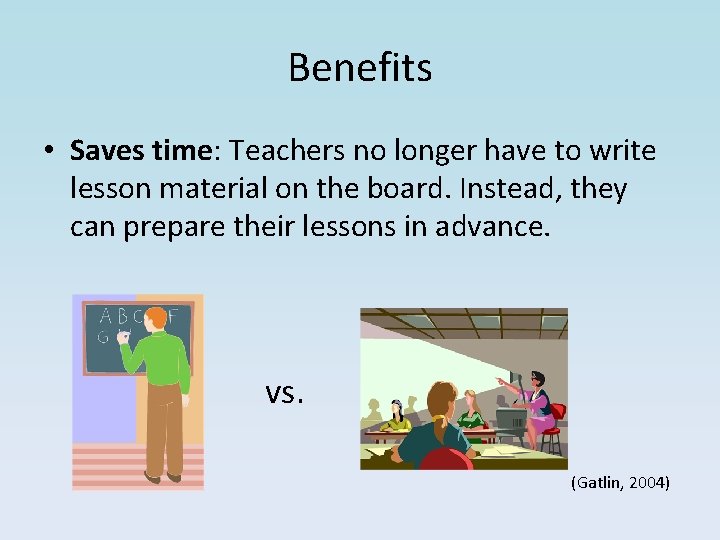
Benefits • Saves time: Teachers no longer have to write lesson material on the board. Instead, they can prepare their lessons in advance. vs. (Gatlin, 2004)

Benefits • Promethean is an electromagnetic IWB. Has a rigid, more durable surface than touch-sensitive boards. • Pen is the exclusive pointing and writing device. – Promethean pen is a lightweight, passive device that require no batteries. – Pen has hover and right-click functionality. • Students (and teachers) who lack the fine motor skills necessary to write on a board without resting their hand on it can do so on Activ. Boards without creating virtual smudges. (Hastings, 2010)
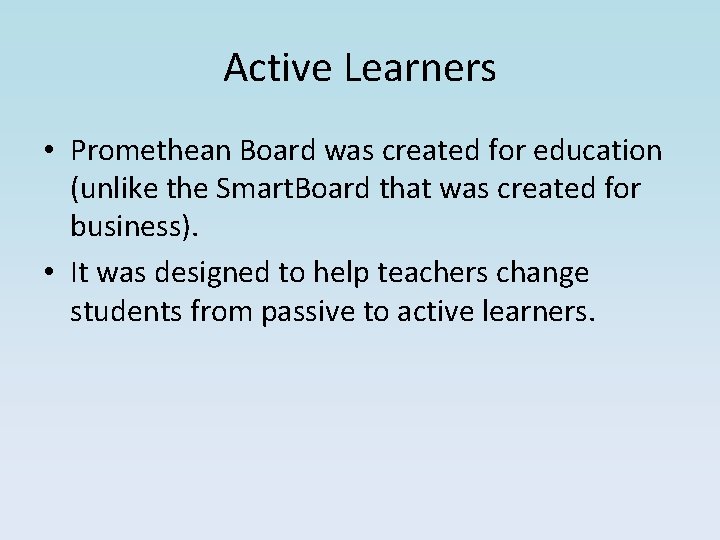
Active Learners • Promethean Board was created for education (unlike the Smart. Board that was created for business). • It was designed to help teachers change students from passive to active learners.
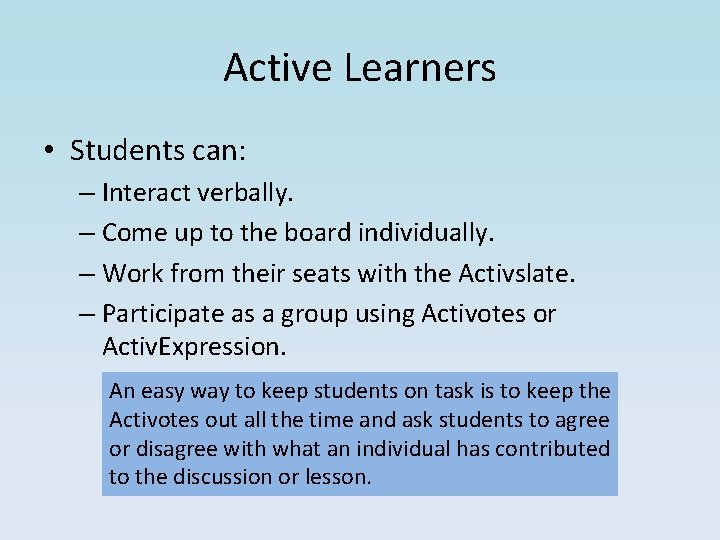
Active Learners • Students can: – Interact verbally. – Come up to the board individually. – Work from their seats with the Activslate. – Participate as a group using Activotes or Activ. Expression. An easy way to keep students on task is to keep the Activotes out all the time and ask students to agree or disagree with what an individual has contributed to the discussion or lesson.
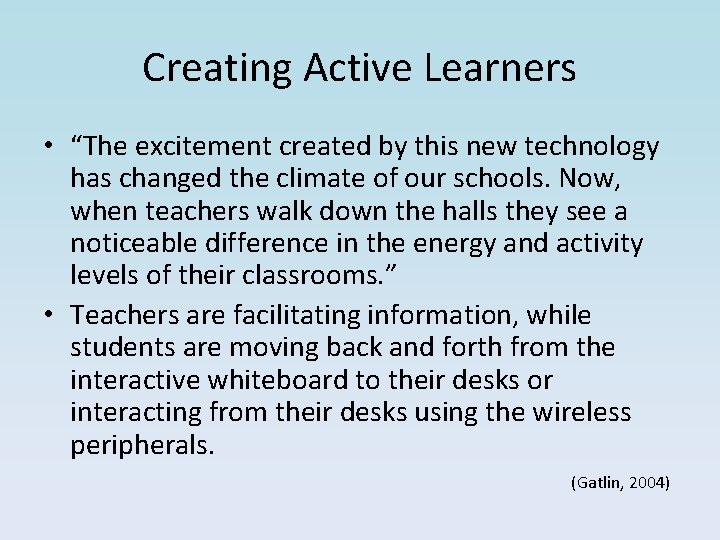
Creating Active Learners • “The excitement created by this new technology has changed the climate of our schools. Now, when teachers walk down the halls they see a noticeable difference in the energy and activity levels of their classrooms. ” • Teachers are facilitating information, while students are moving back and forth from the interactive whiteboard to their desks or interacting from their desks using the wireless peripherals. (Gatlin, 2004)
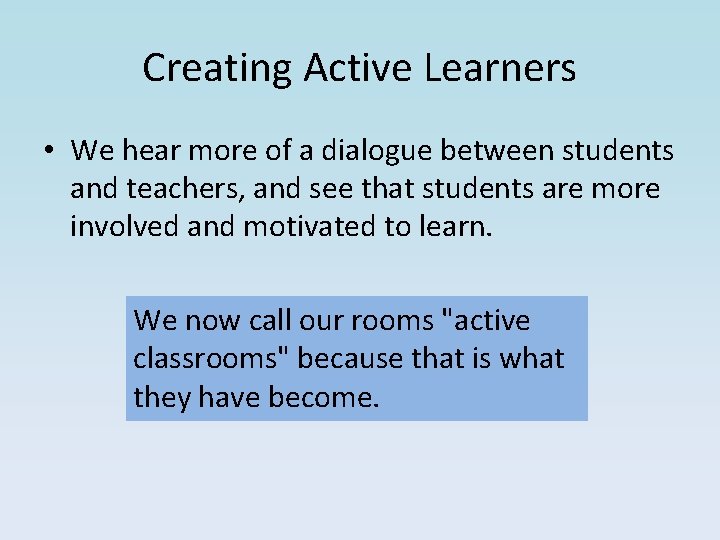
Creating Active Learners • We hear more of a dialogue between students and teachers, and see that students are more involved and motivated to learn. We now call our rooms "active classrooms" because that is what they have become.
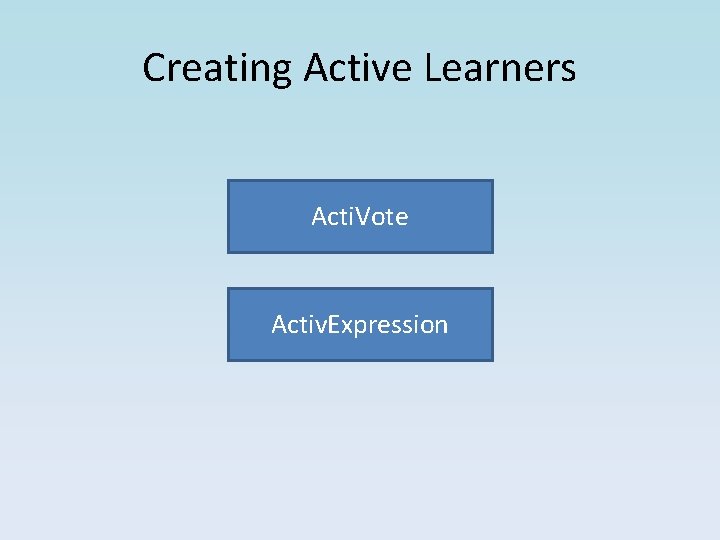
Creating Active Learners Acti. Vote Activ. Expression
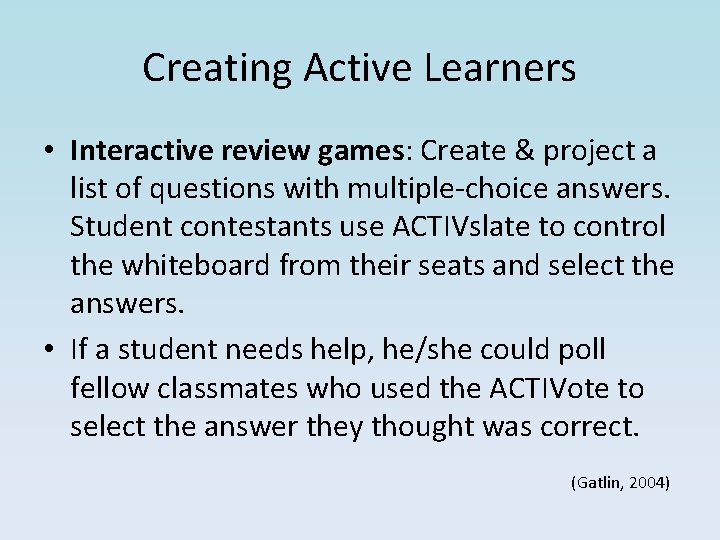
Creating Active Learners • Interactive review games: Create & project a list of questions with multiple-choice answers. Student contestants use ACTIVslate to control the whiteboard from their seats and select the answers. • If a student needs help, he/she could poll fellow classmates who used the ACTIVote to select the answer they thought was correct. (Gatlin, 2004)
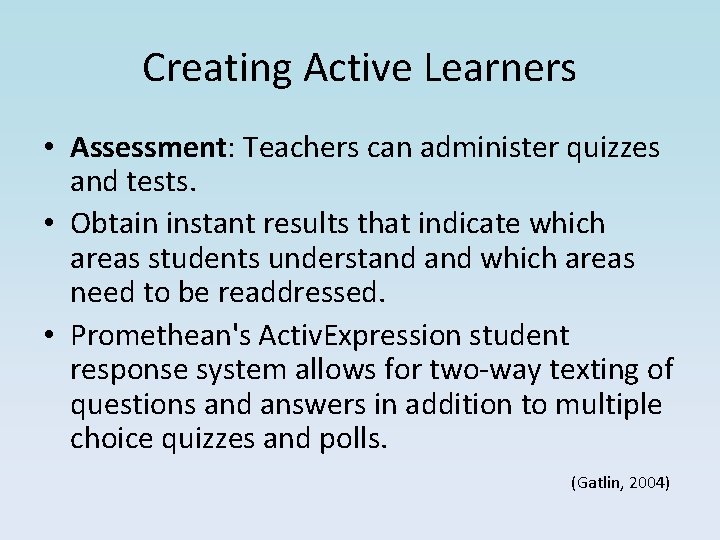
Creating Active Learners • Assessment: Teachers can administer quizzes and tests. • Obtain instant results that indicate which areas students understand which areas need to be readdressed. • Promethean's Activ. Expression student response system allows for two-way texting of questions and answers in addition to multiple choice quizzes and polls. (Gatlin, 2004)
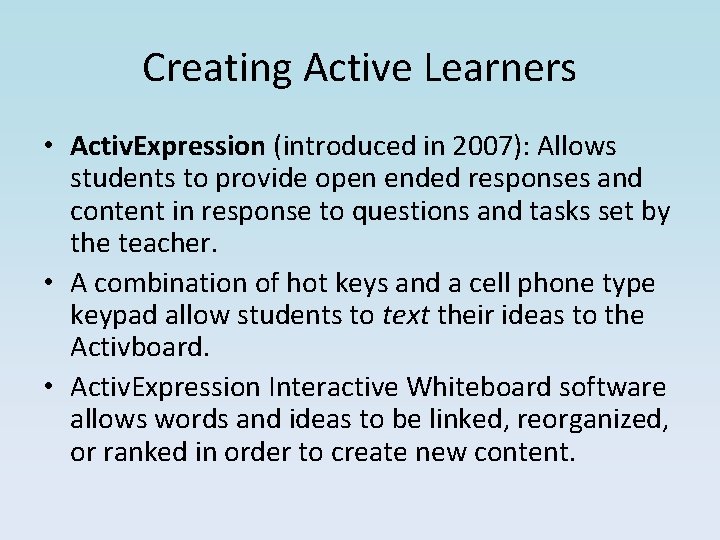
Creating Active Learners • Activ. Expression (introduced in 2007): Allows students to provide open ended responses and content in response to questions and tasks set by the teacher. • A combination of hot keys and a cell phone type keypad allow students to text their ideas to the Activboard. • Activ. Expression Interactive Whiteboard software allows words and ideas to be linked, reorganized, or ranked in order to create new content.
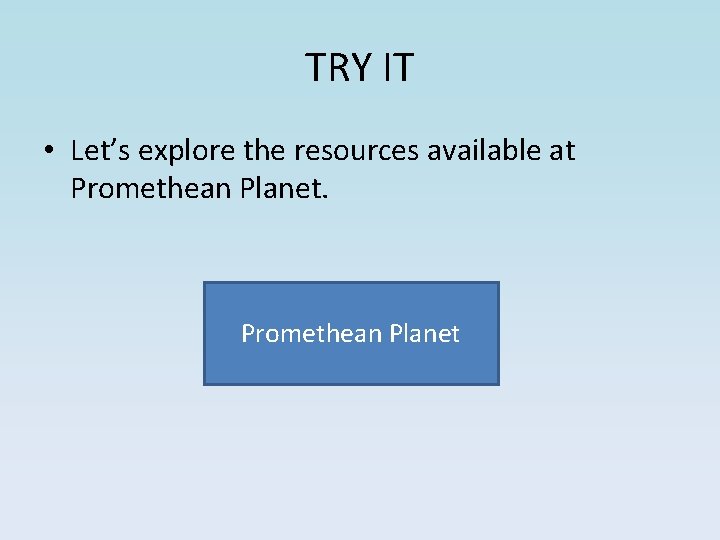
TRY IT • Let’s explore the resources available at Promethean Planet

TRY IT • Let’s install and experiment with the Activ. Inspire software tools for the Promethean Board. • In-class activities: – Basic: • Experiment with the tools. • Create a basic flipchart to support a lesson. – Advanced: • Join Promethean Planet. • Download existing flipcharts OR a resource pack.
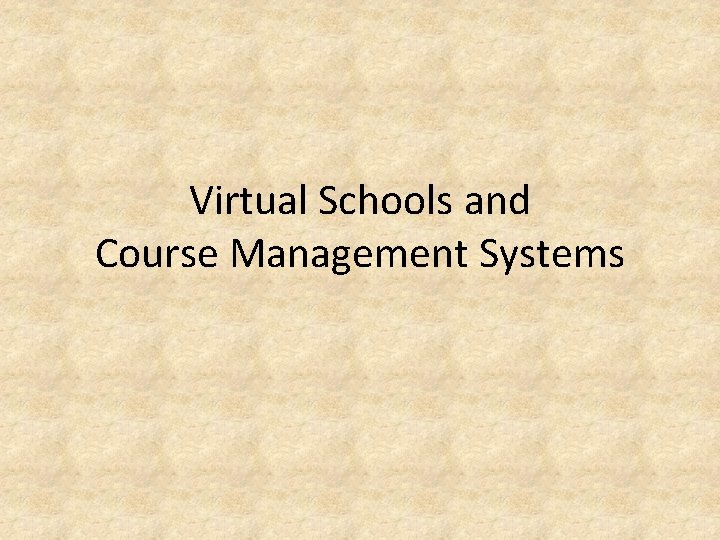
Virtual Schools and Course Management Systems
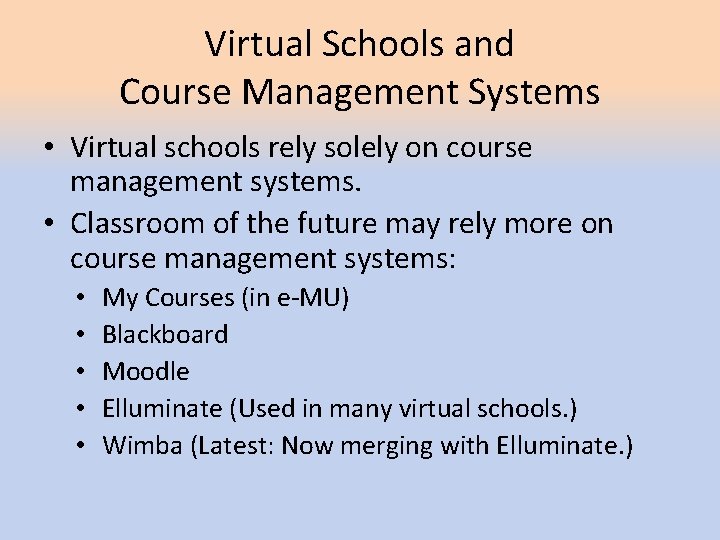
Virtual Schools and Course Management Systems • Virtual schools rely solely on course management systems. • Classroom of the future may rely more on course management systems: • • • My Courses (in e-MU) Blackboard Moodle Elluminate (Used in many virtual schools. ) Wimba (Latest: Now merging with Elluminate. )
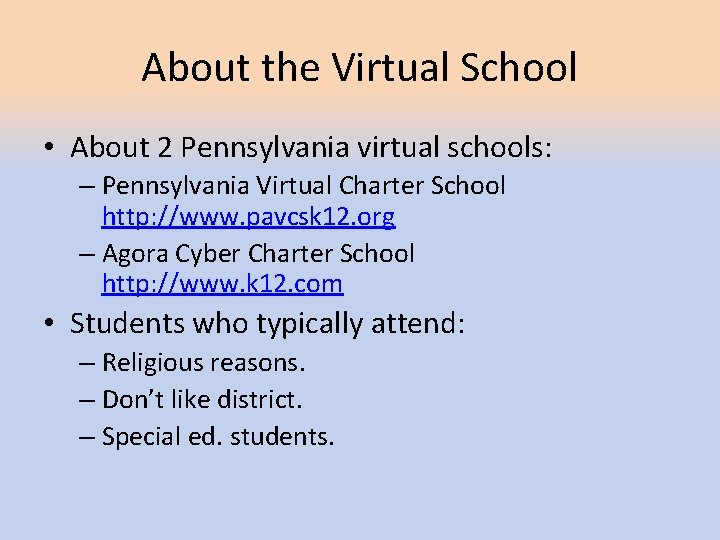
About the Virtual School • About 2 Pennsylvania virtual schools: – Pennsylvania Virtual Charter School http: //www. pavcsk 12. org – Agora Cyber Charter School http: //www. k 12. com • Students who typically attend: – Religious reasons. – Don’t like district. – Special ed. students.
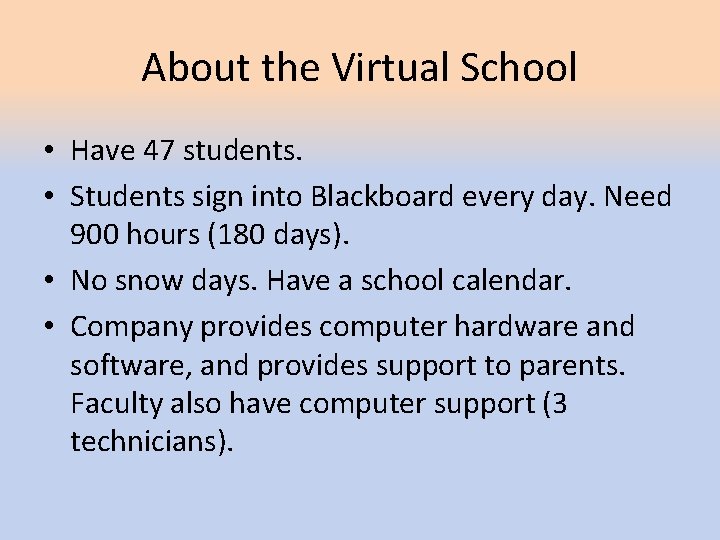
About the Virtual School • Have 47 students. • Students sign into Blackboard every day. Need 900 hours (180 days). • No snow days. Have a school calendar. • Company provides computer hardware and software, and provides support to parents. Faculty also have computer support (3 technicians).
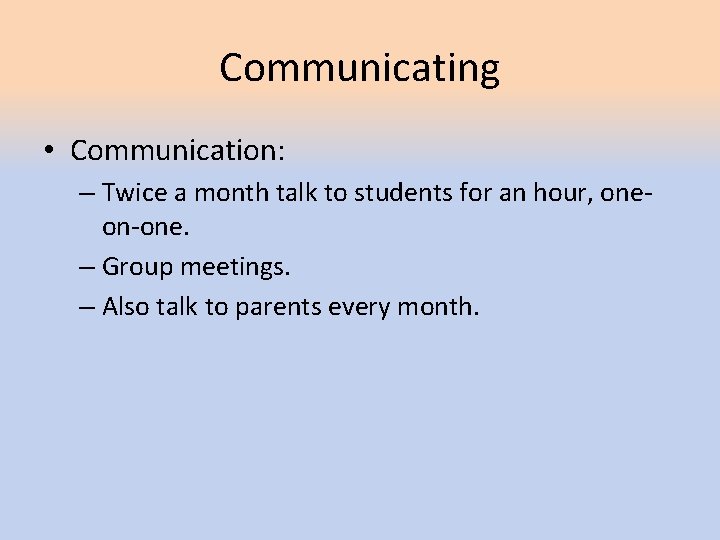
Communicating • Communication: – Twice a month talk to students for an hour, oneon-one. – Group meetings. – Also talk to parents every month.
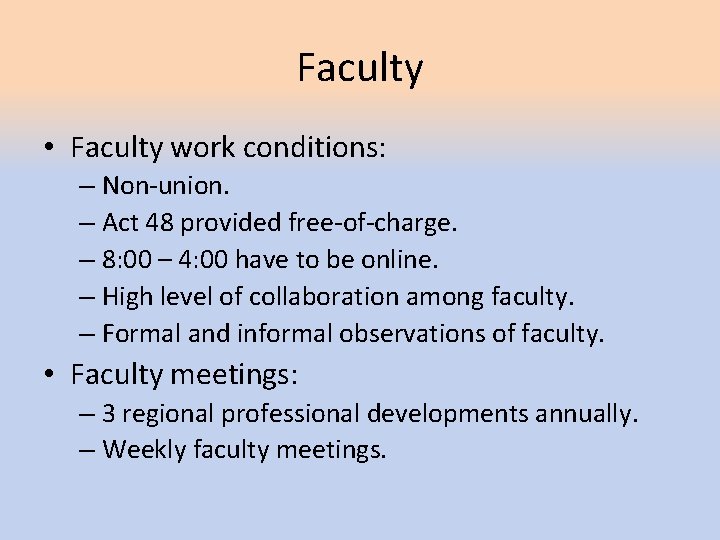
Faculty • Faculty work conditions: – Non-union. – Act 48 provided free-of-charge. – 8: 00 – 4: 00 have to be online. – High level of collaboration among faculty. – Formal and informal observations of faculty. • Faculty meetings: – 3 regional professional developments annually. – Weekly faculty meetings.
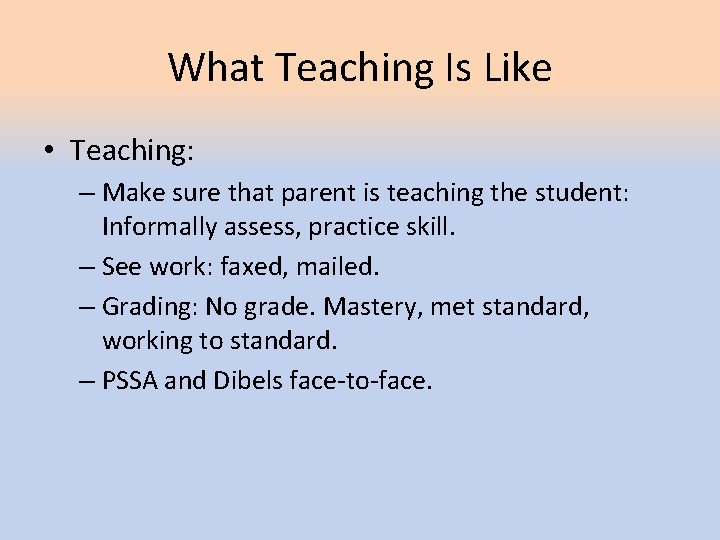
What Teaching Is Like • Teaching: – Make sure that parent is teaching the student: Informally assess, practice skill. – See work: faxed, mailed. – Grading: No grade. Mastery, met standard, working to standard. – PSSA and Dibels face-to-face.
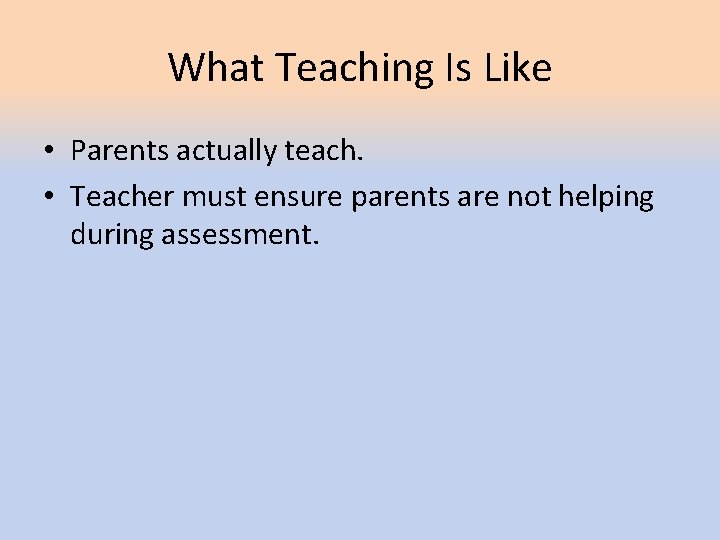
What Teaching Is Like • Parents actually teach. • Teacher must ensure parents are not helping during assessment.
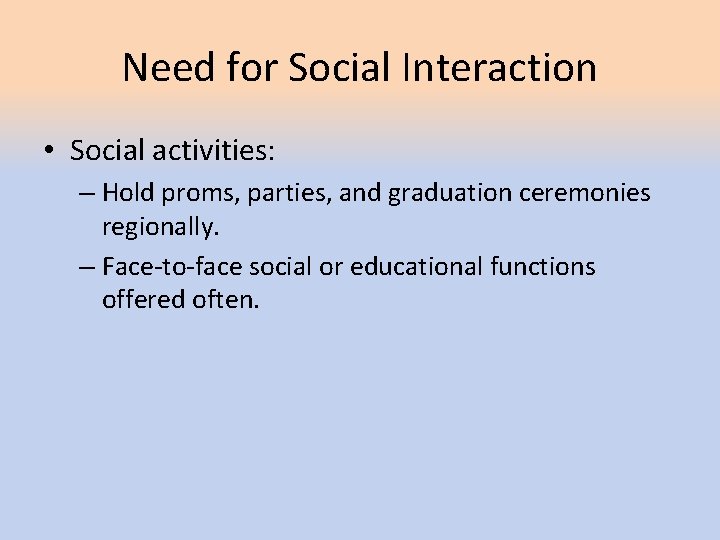
Need for Social Interaction • Social activities: – Hold proms, parties, and graduation ceremonies regionally. – Face-to-face social or educational functions offered often.
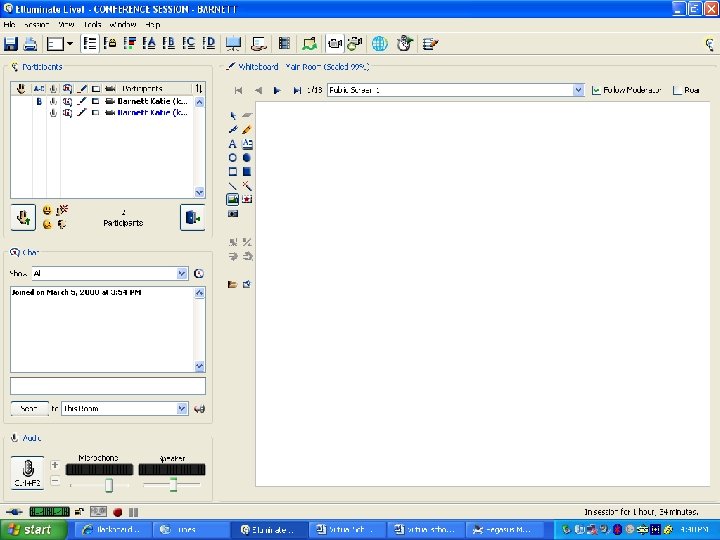
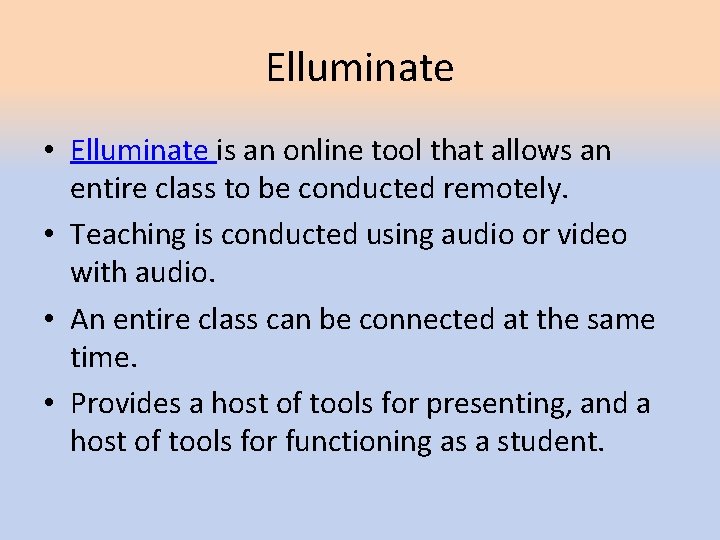
Elluminate • Elluminate is an online tool that allows an entire class to be conducted remotely. • Teaching is conducted using audio or video with audio. • An entire class can be connected at the same time. • Provides a host of tools for presenting, and a host of tools for functioning as a student.
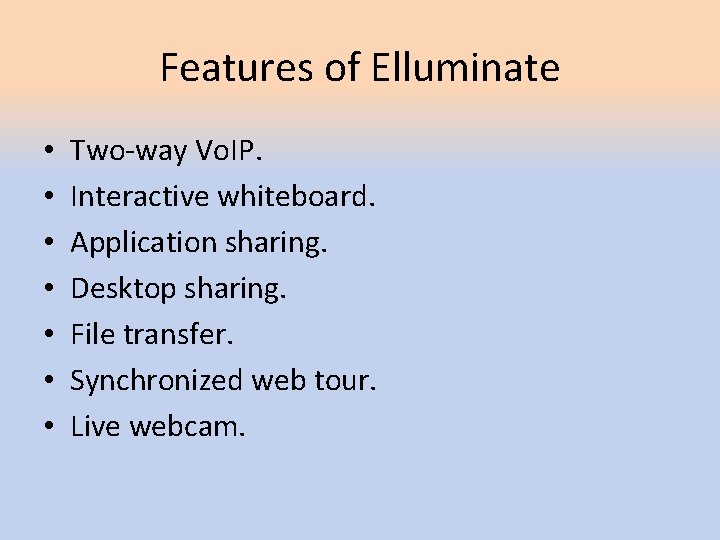
Features of Elluminate • • Two-way Vo. IP. Interactive whiteboard. Application sharing. Desktop sharing. File transfer. Synchronized web tour. Live webcam.
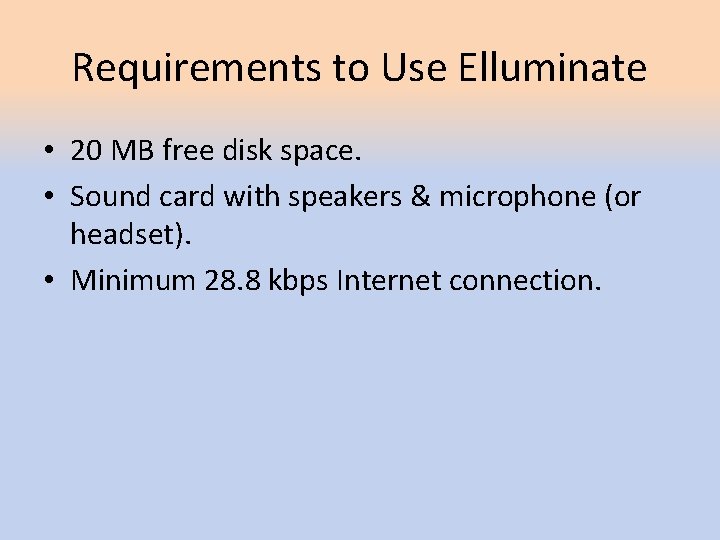
Requirements to Use Elluminate • 20 MB free disk space. • Sound card with speakers & microphone (or headset). • Minimum 28. 8 kbps Internet connection.
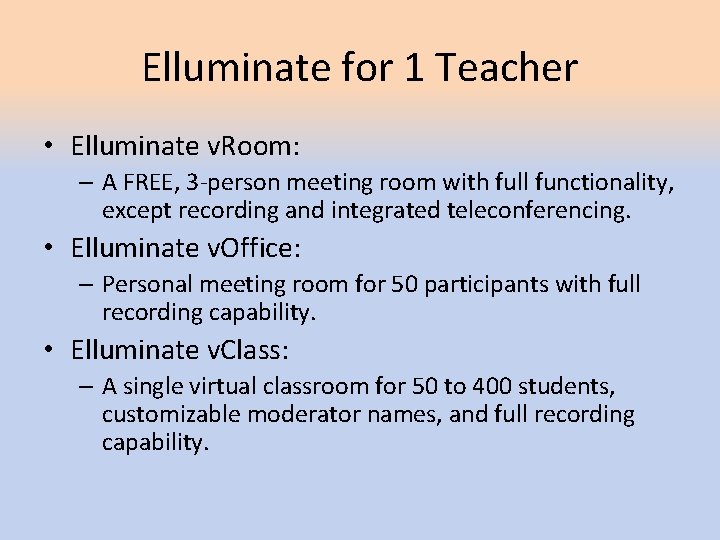
Elluminate for 1 Teacher • Elluminate v. Room: – A FREE, 3 -person meeting room with full functionality, except recording and integrated teleconferencing. • Elluminate v. Office: – Personal meeting room for 50 participants with full recording capability. • Elluminate v. Class: – A single virtual classroom for 50 to 400 students, customizable moderator names, and full recording capability.
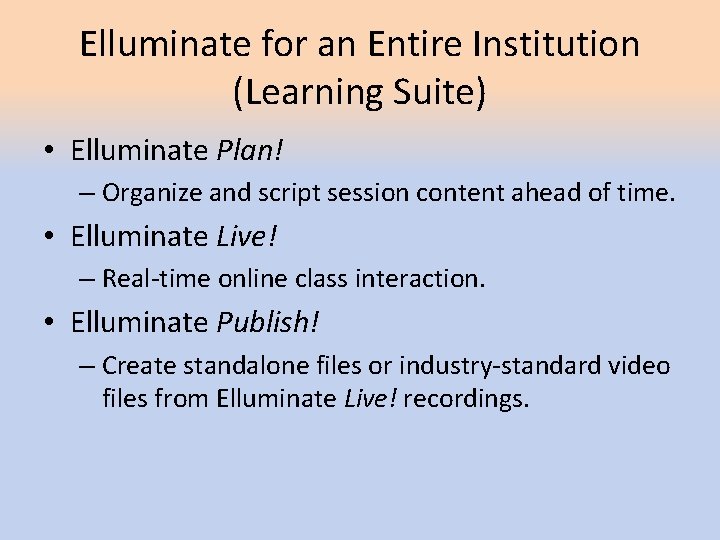
Elluminate for an Entire Institution (Learning Suite) • Elluminate Plan! – Organize and script session content ahead of time. • Elluminate Live! – Real-time online class interaction. • Elluminate Publish! – Create standalone files or industry-standard video files from Elluminate Live! recordings.
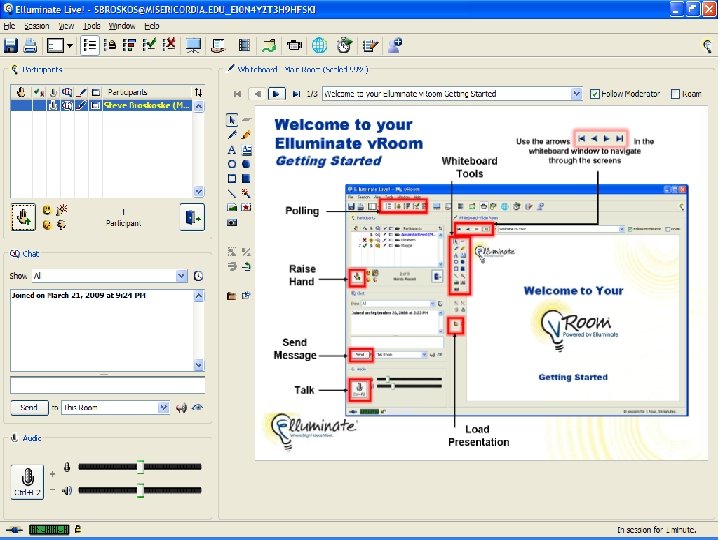
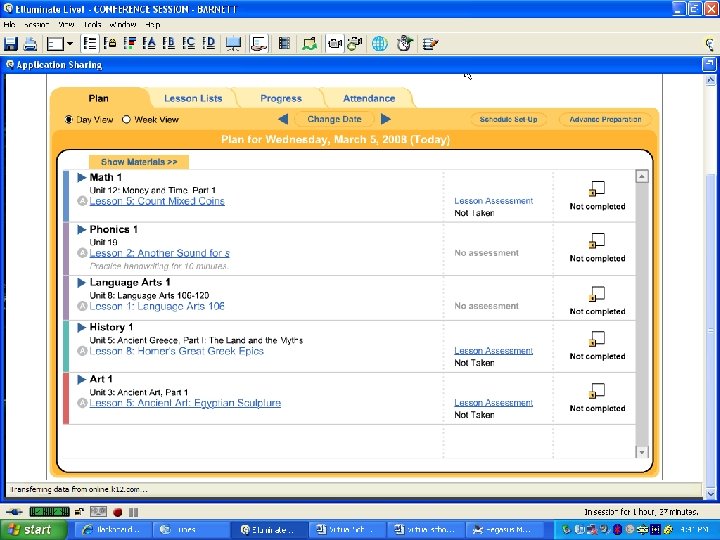
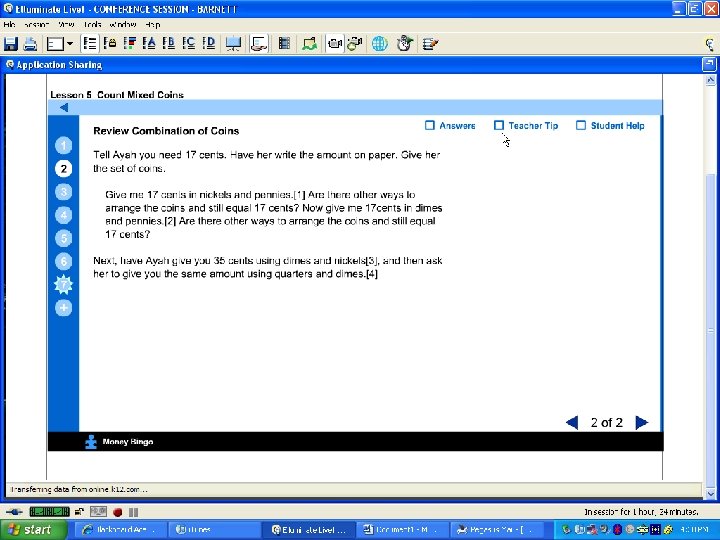

Let’s Explore • Let’s log into Wimba through My Courses in e. MU. From there, let’s explore Wimba, a course management system used at MU.
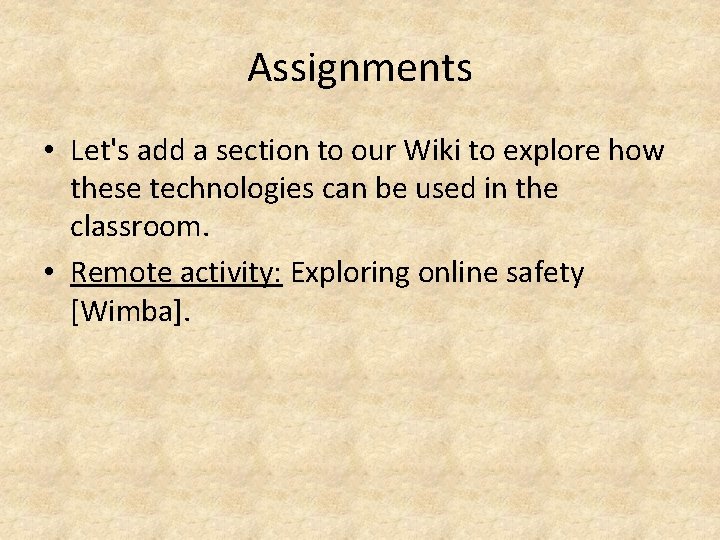
Assignments • Let's add a section to our Wiki to explore how these technologies can be used in the classroom. • Remote activity: Exploring online safety [Wimba].
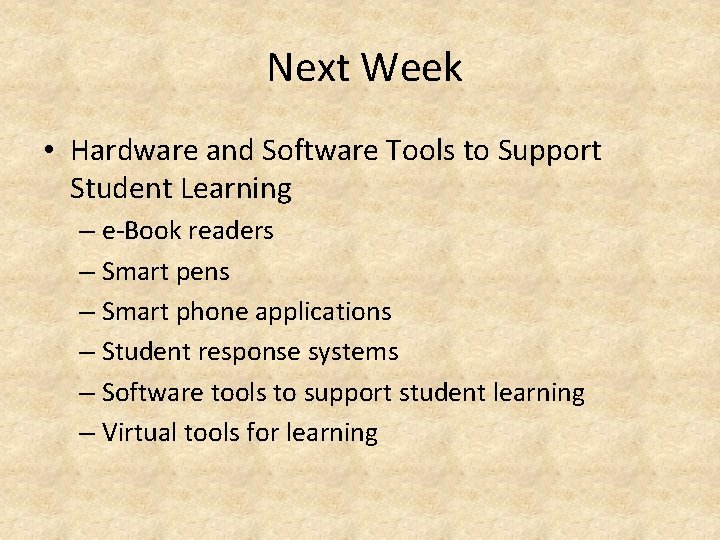
Next Week • Hardware and Software Tools to Support Student Learning – e-Book readers – Smart pens – Smart phone applications – Student response systems – Software tools to support student learning – Virtual tools for learning
- Slides: 75