Using the Fluid user interface with Procurement Operations
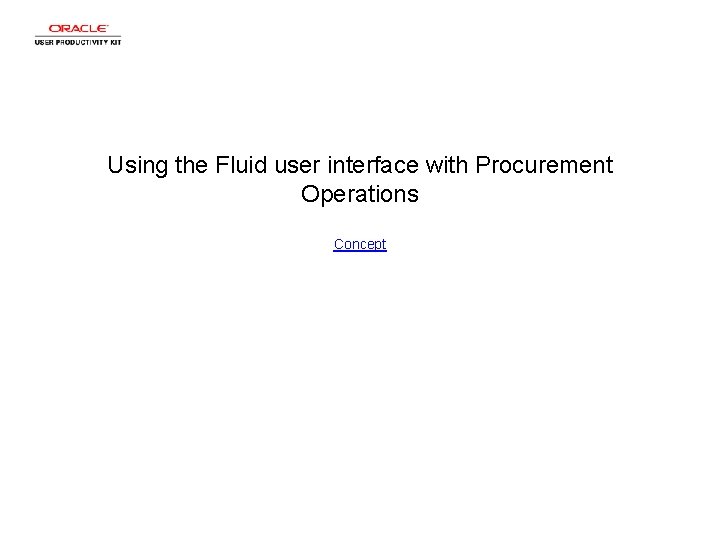
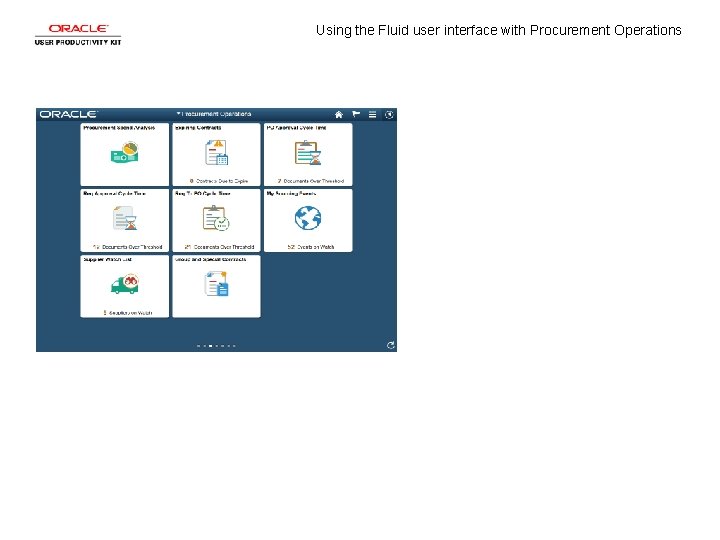
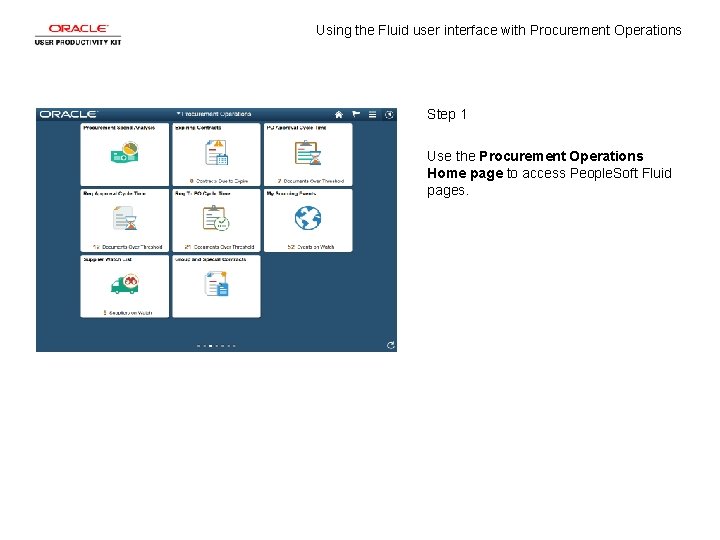

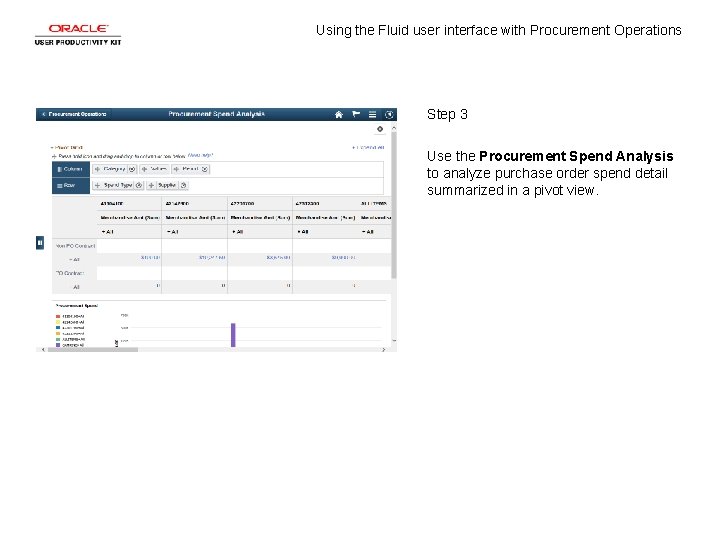
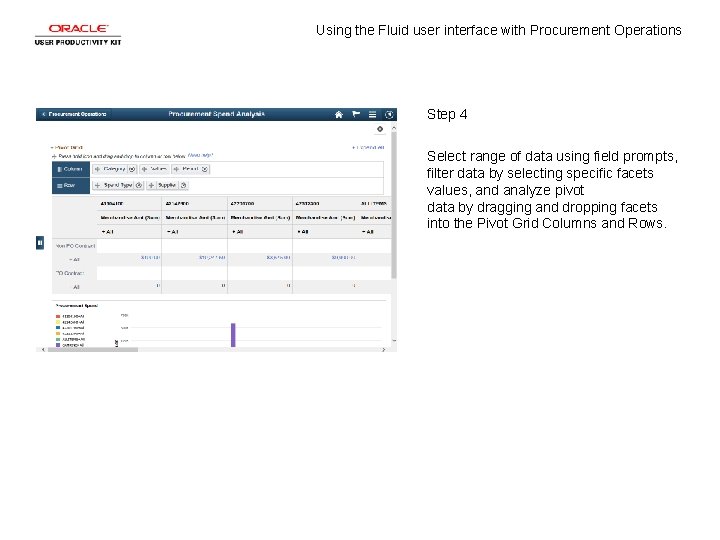
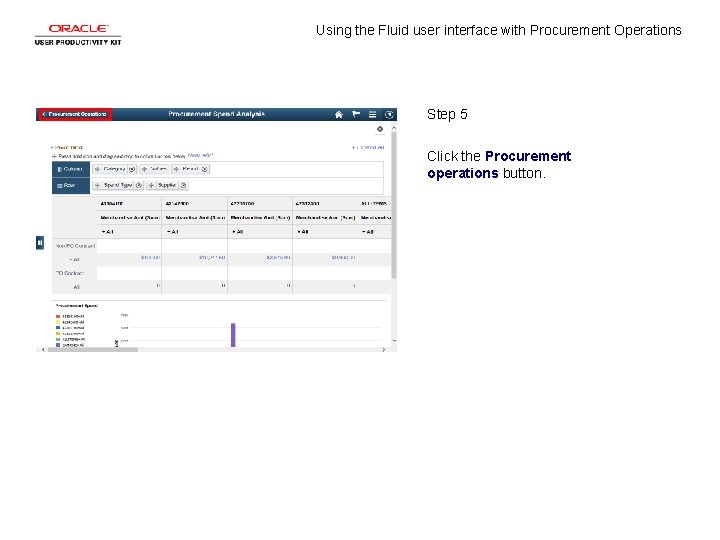
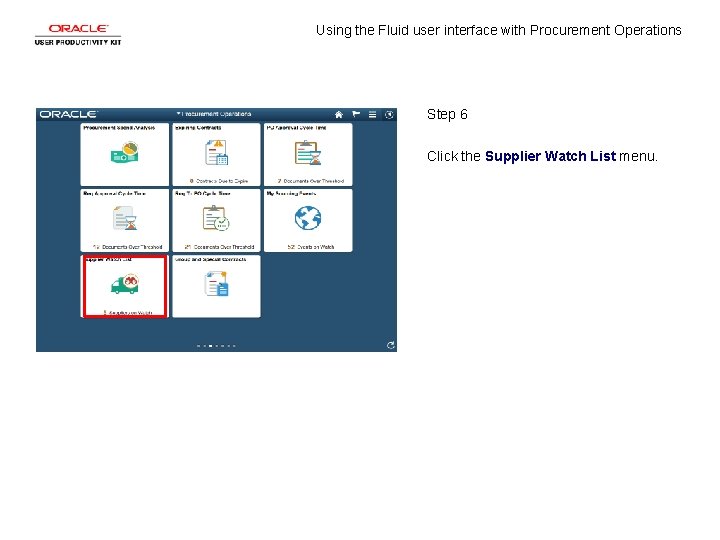
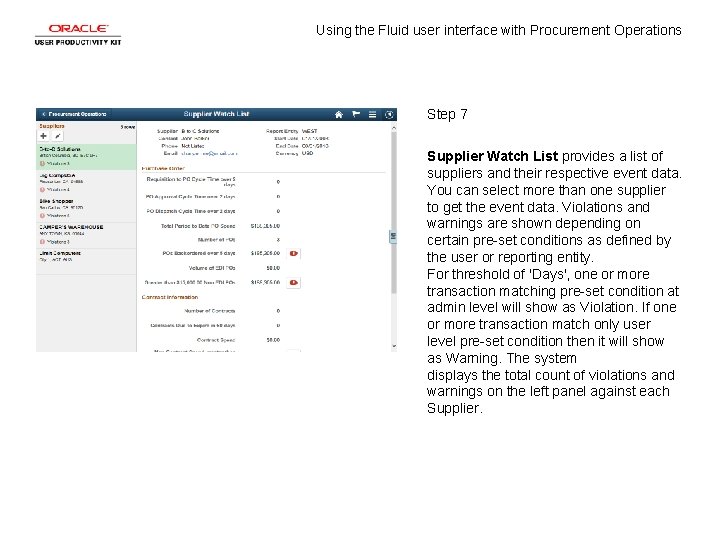
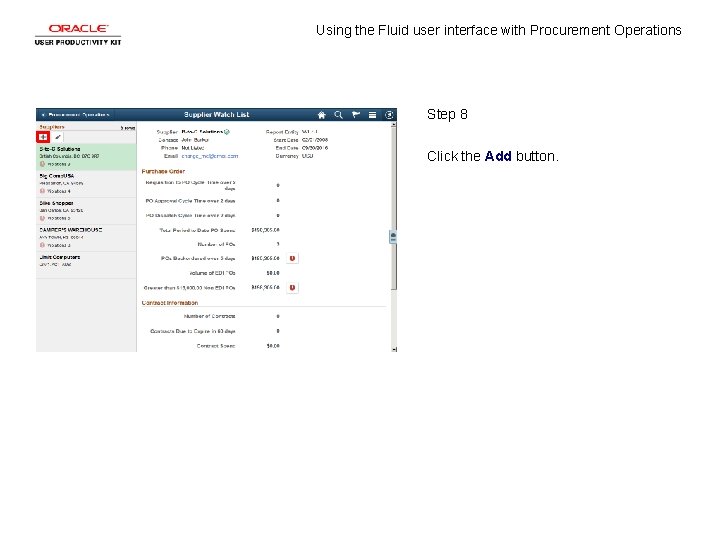
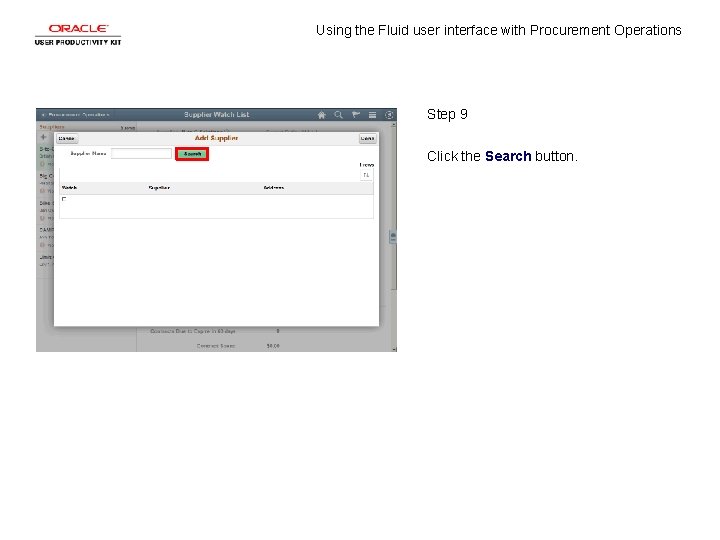
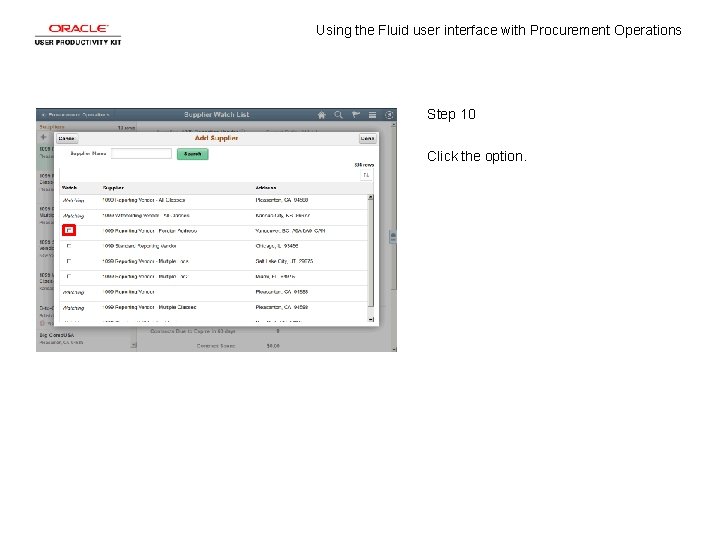
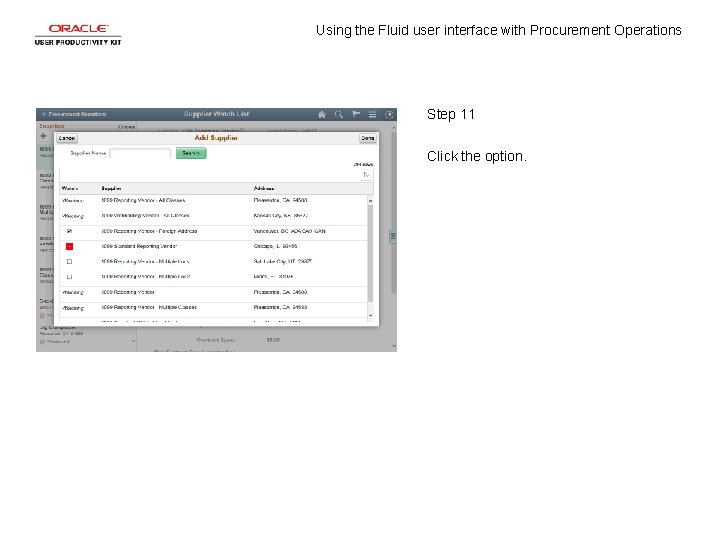
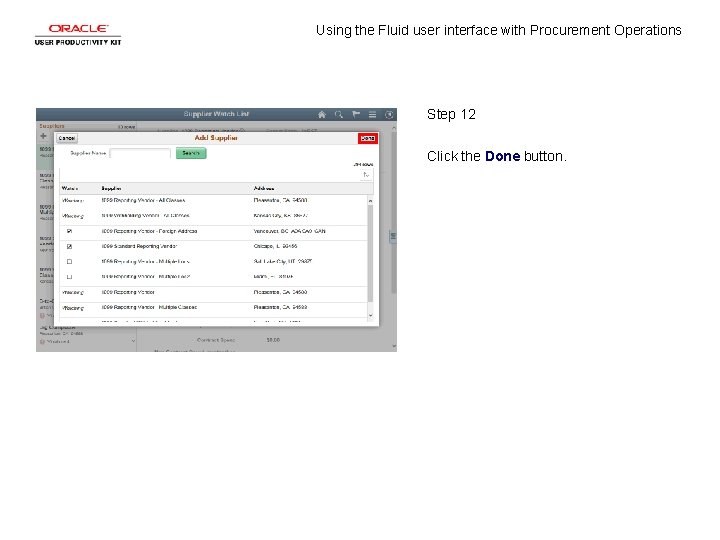
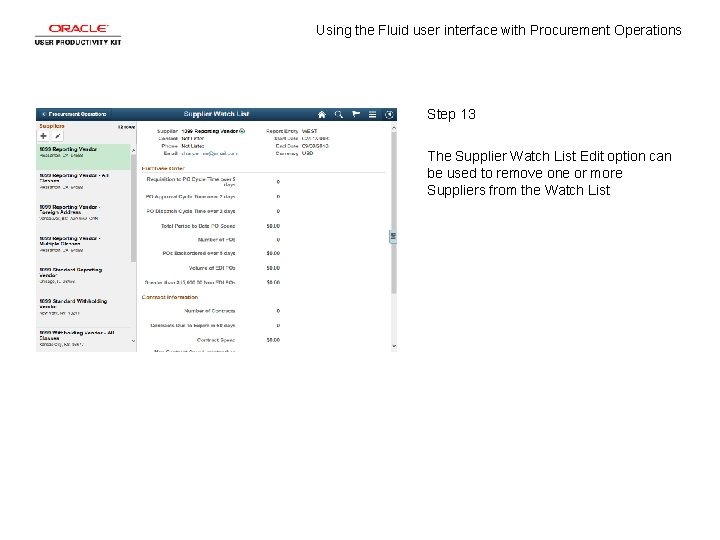
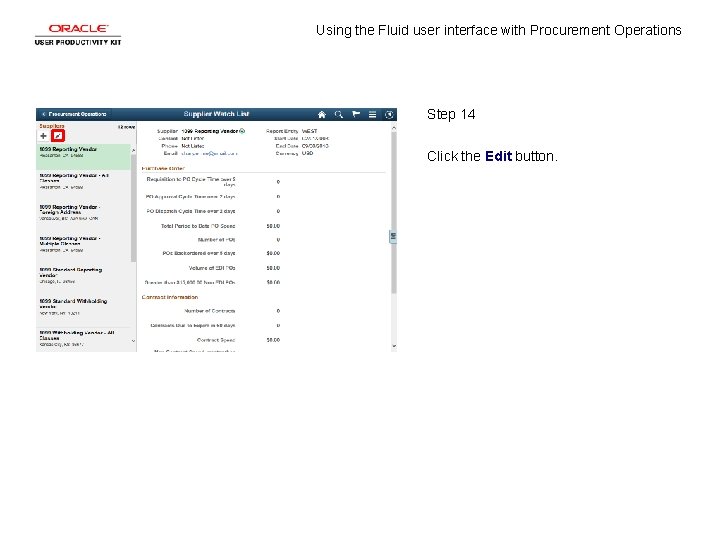
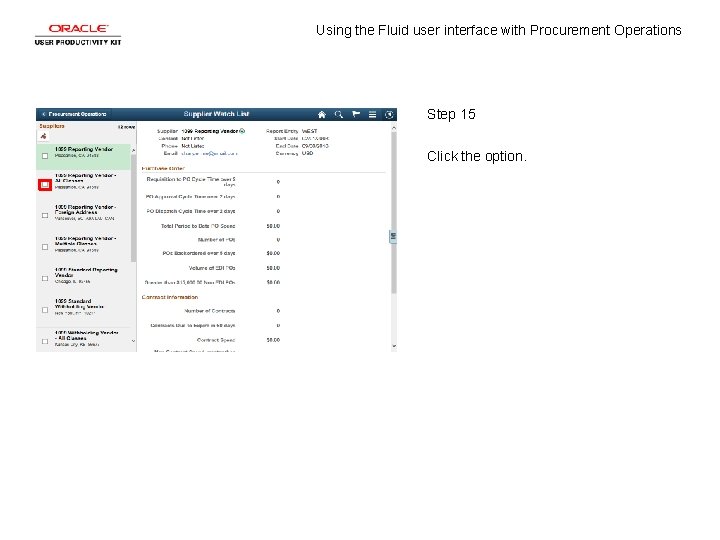
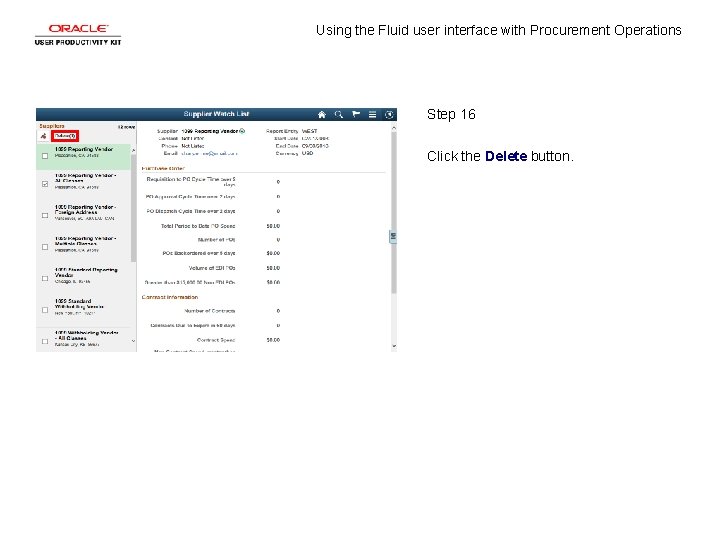
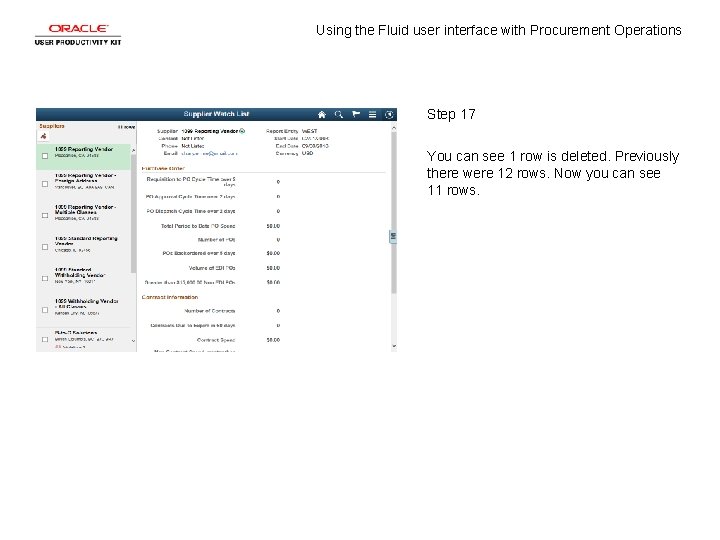
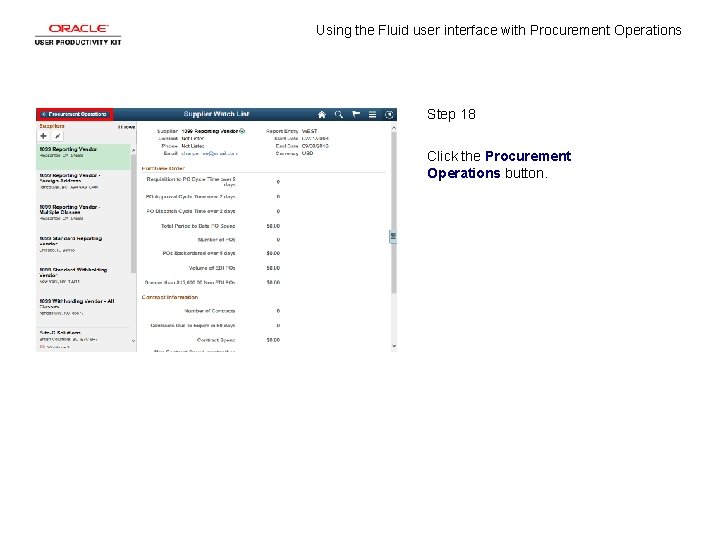
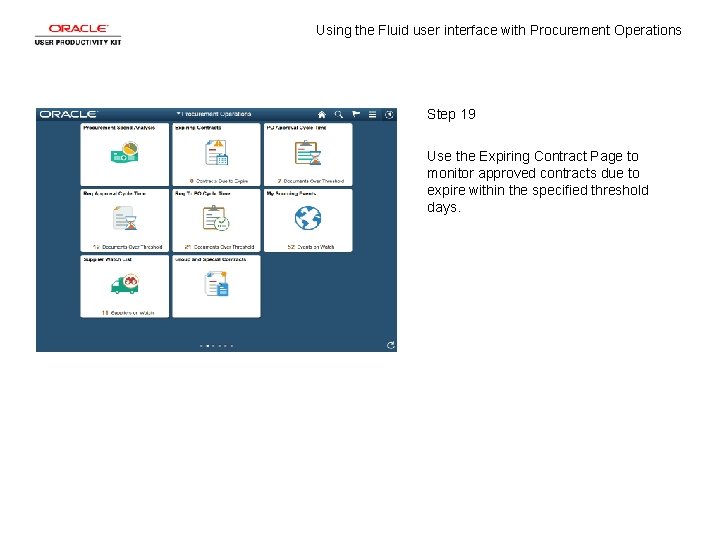
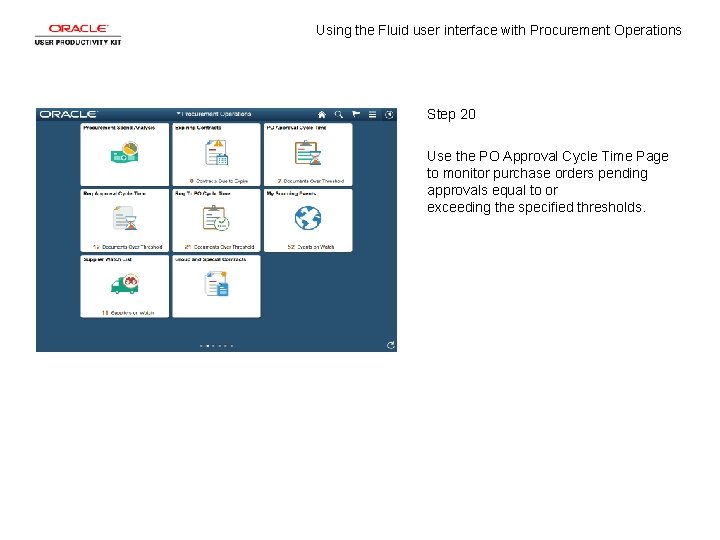
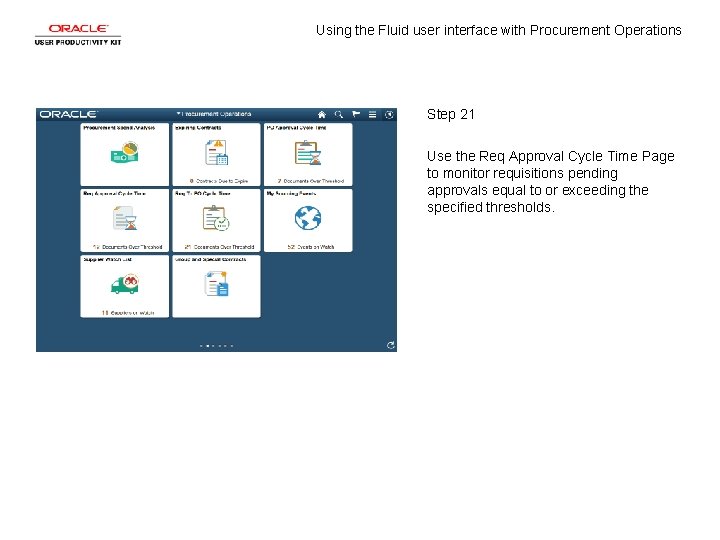
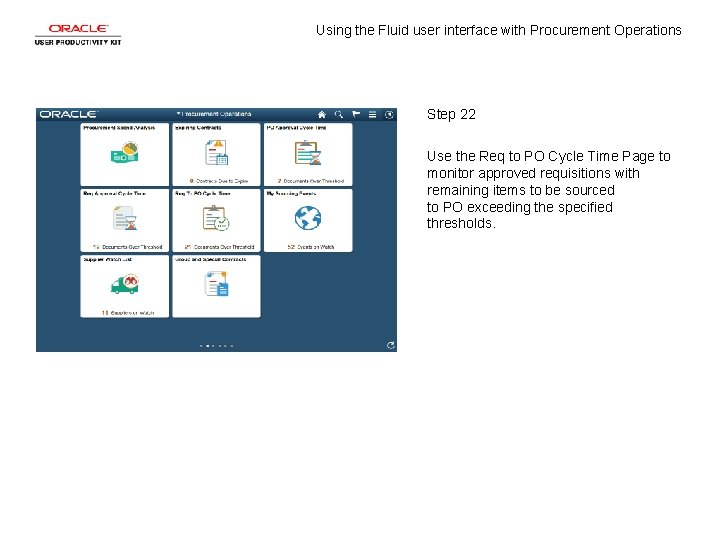
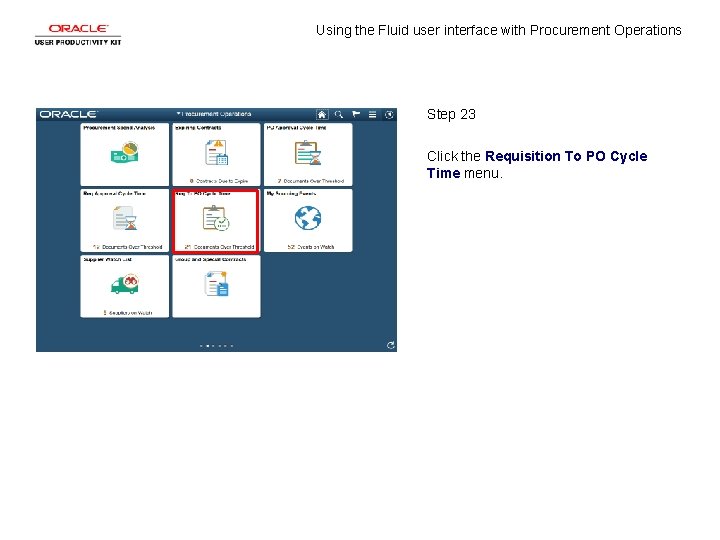
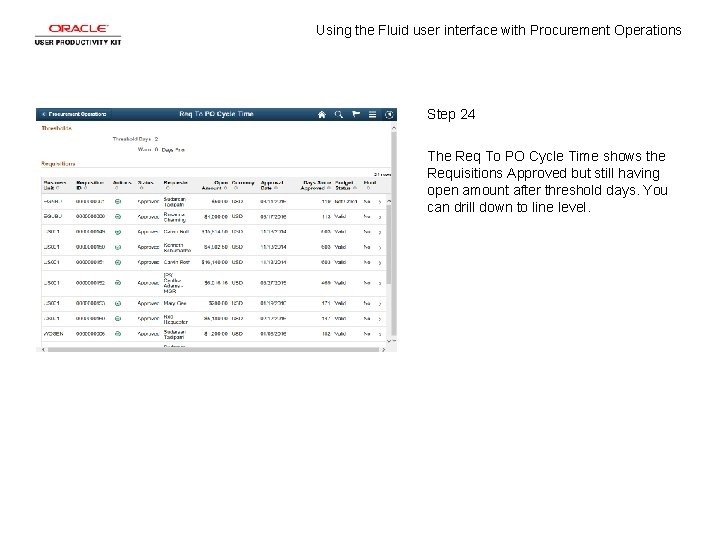
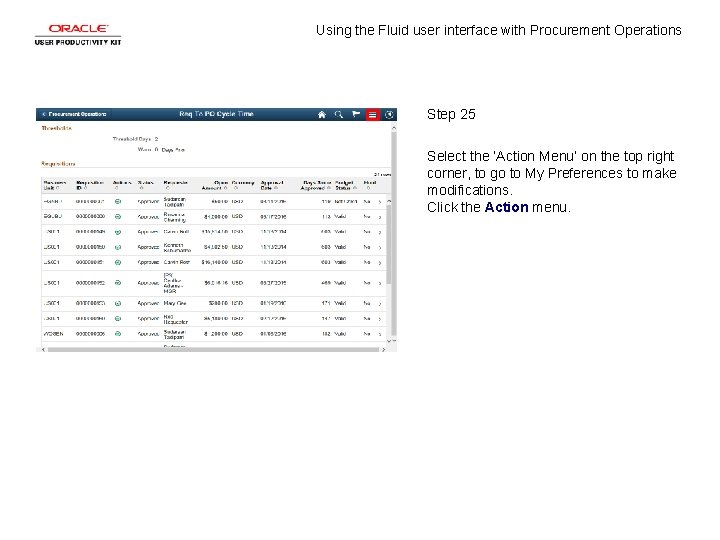
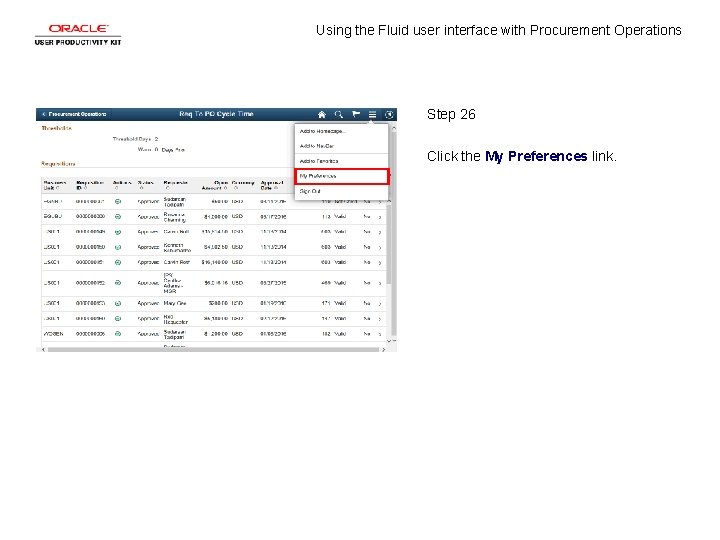
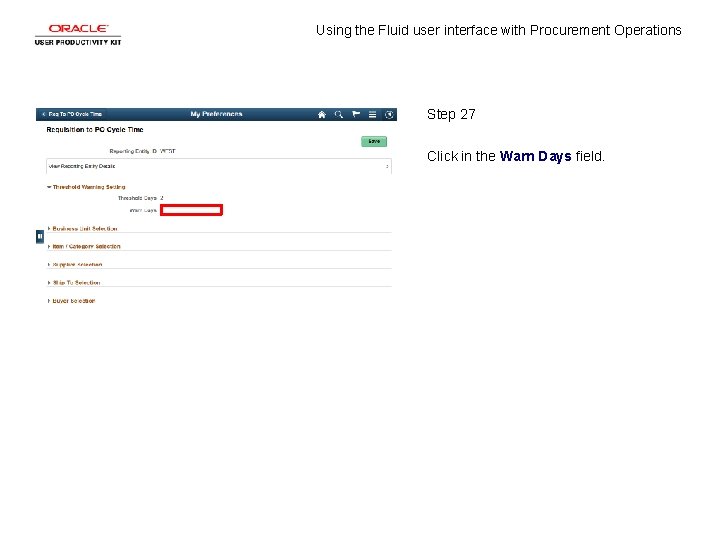
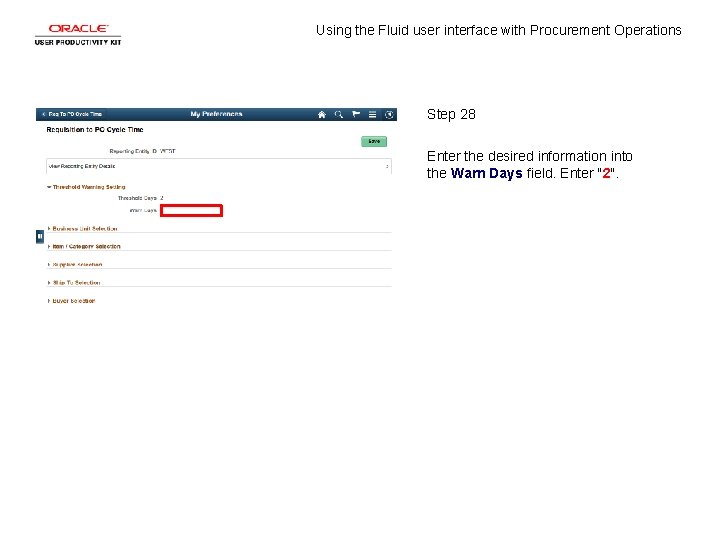
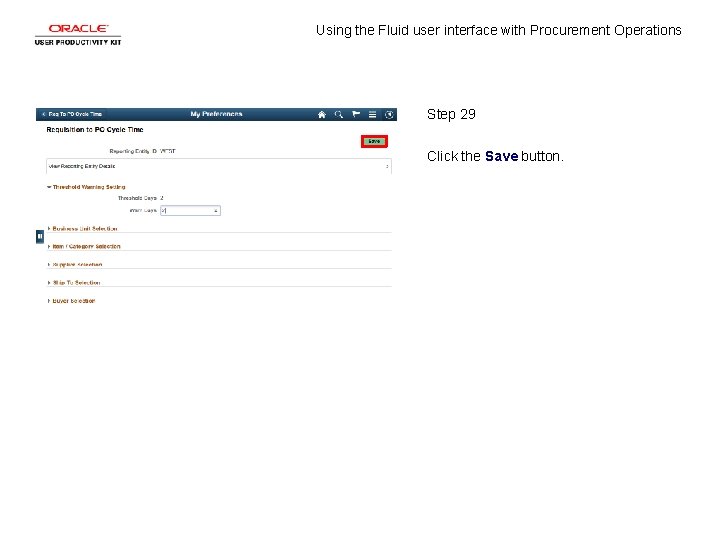
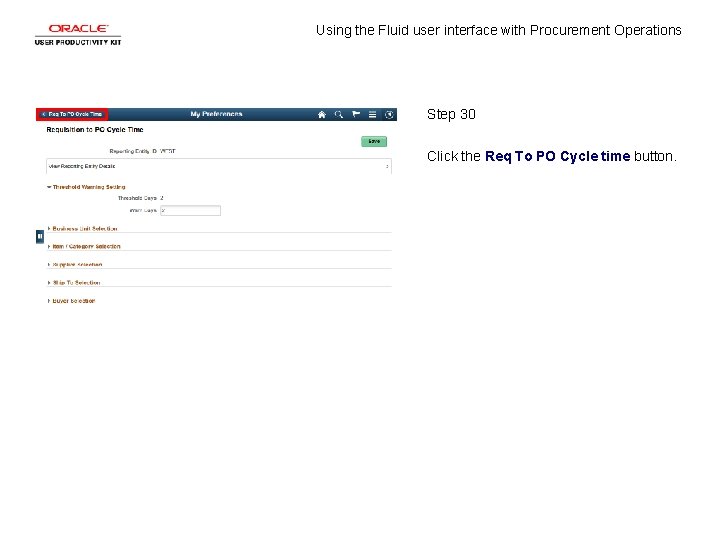
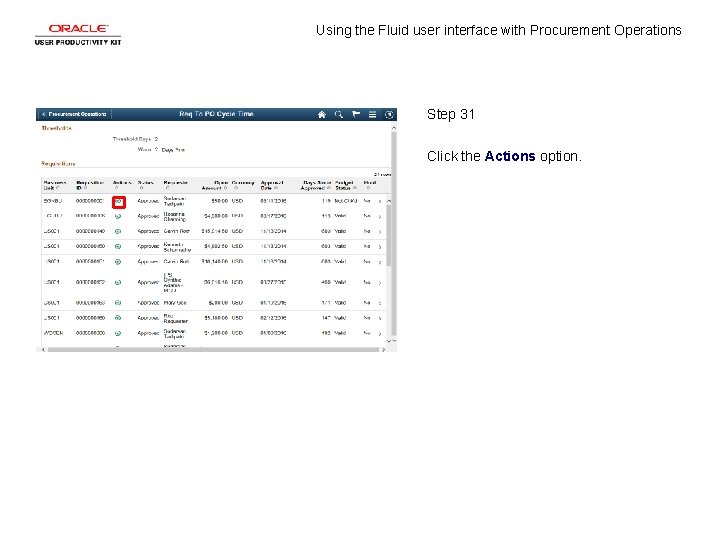
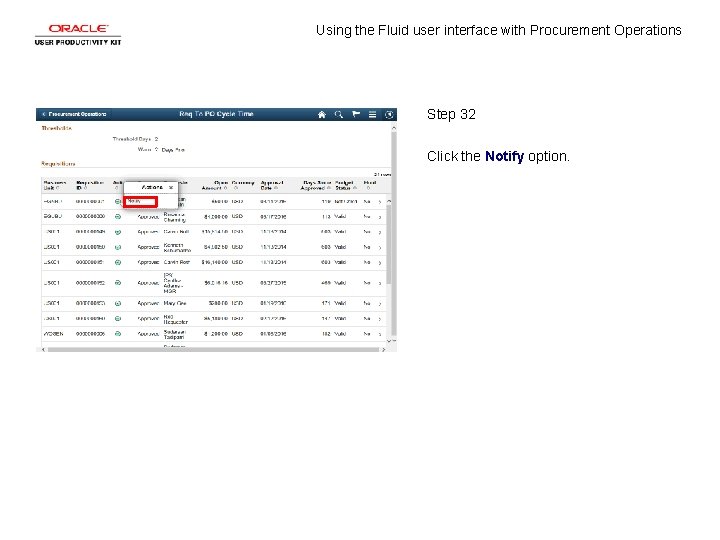
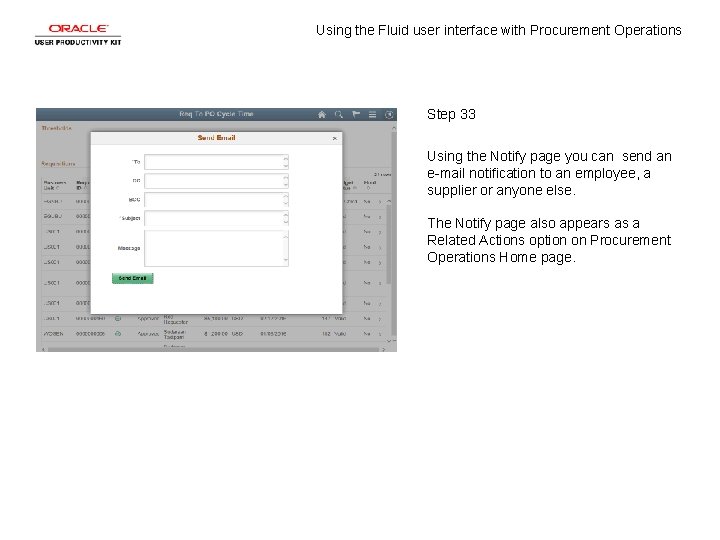
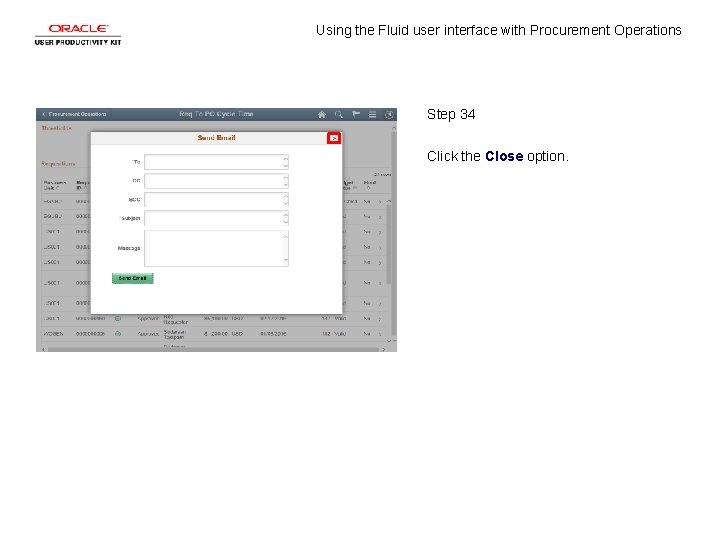
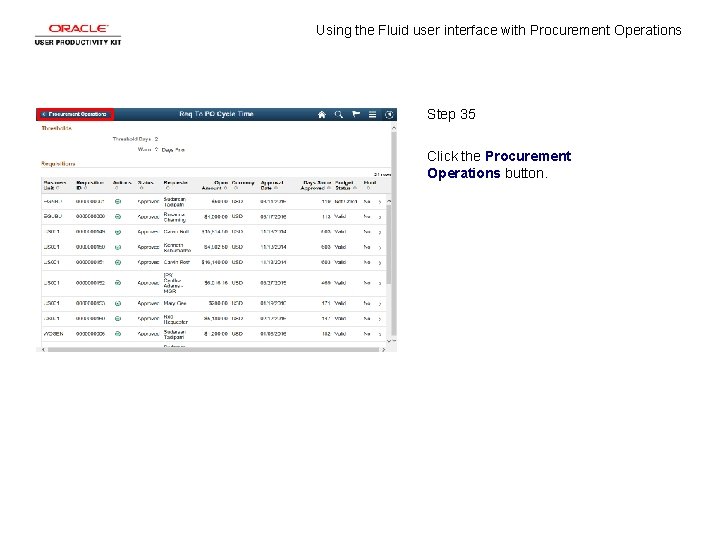
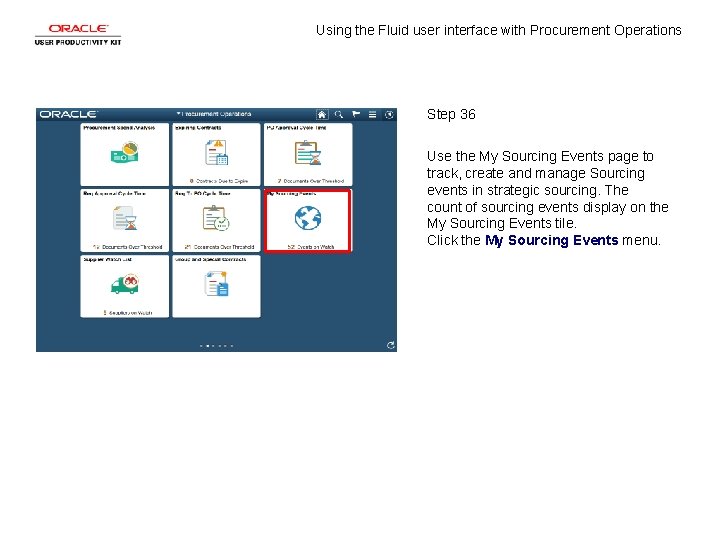
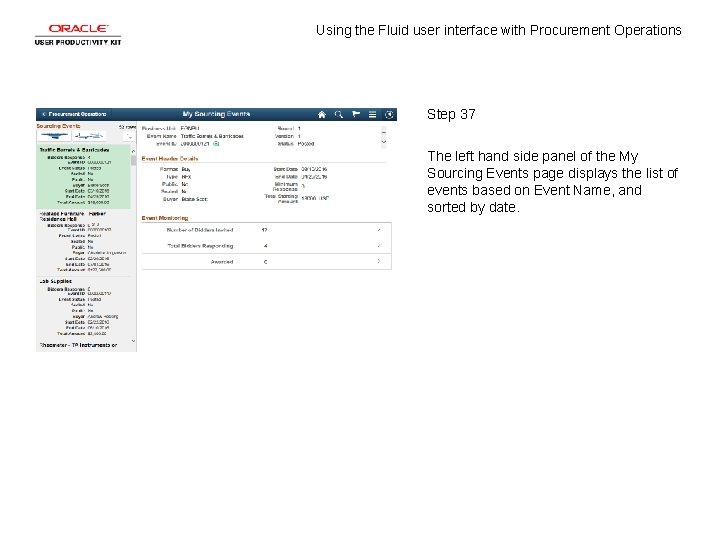
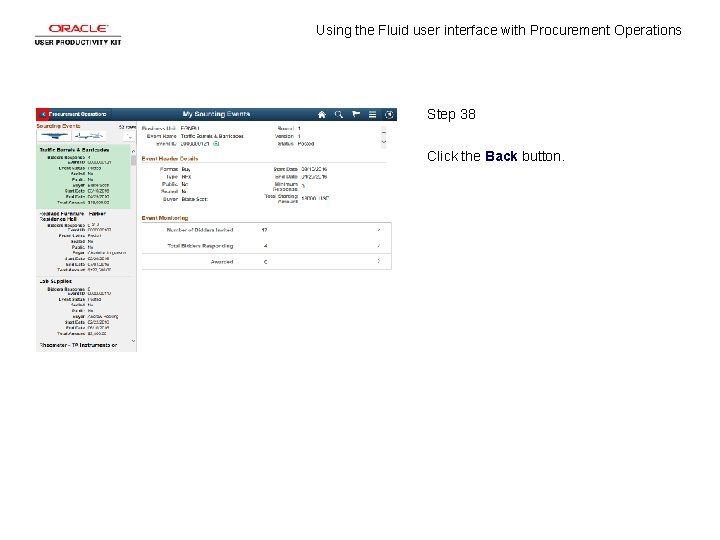
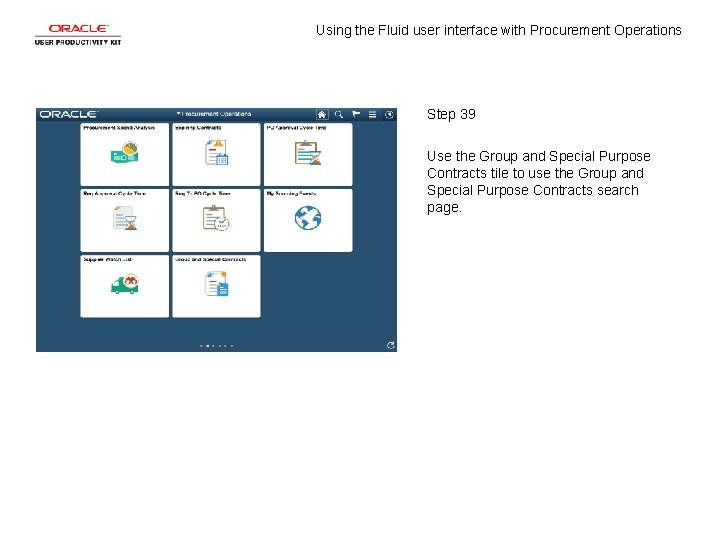
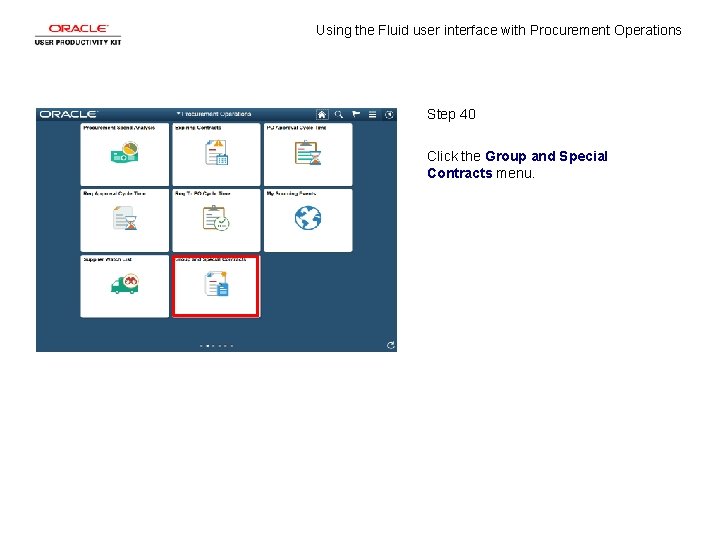
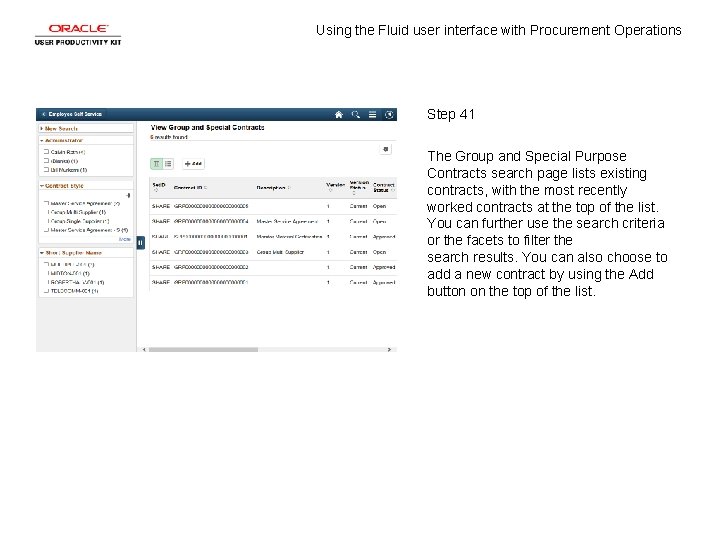
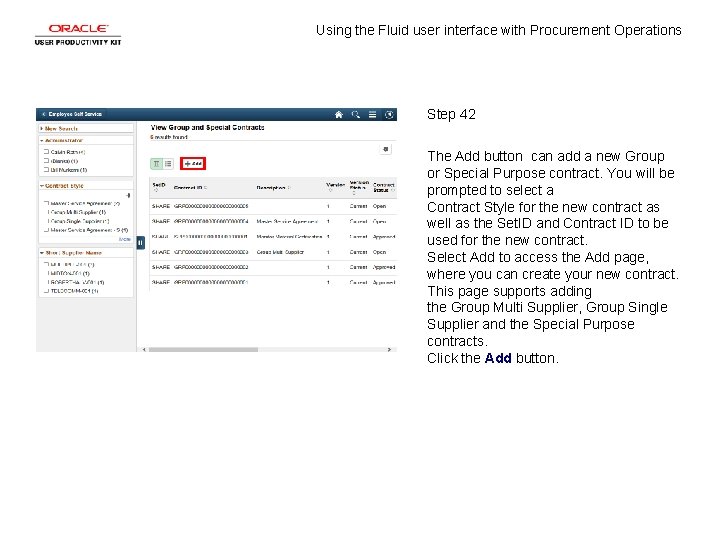
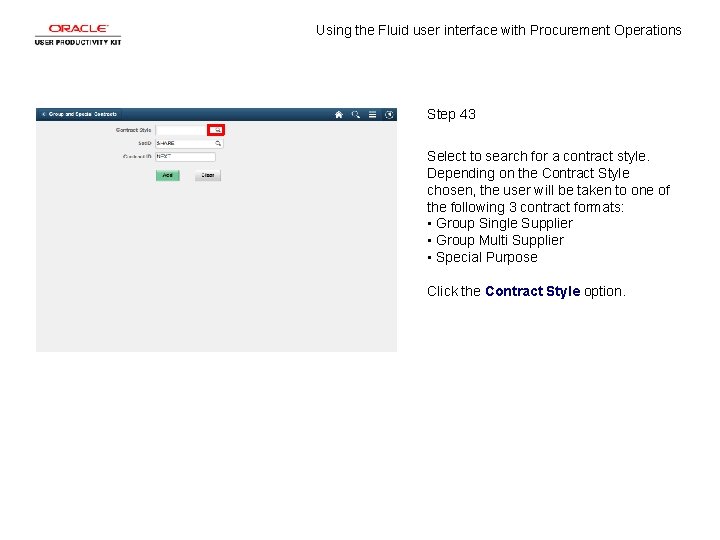
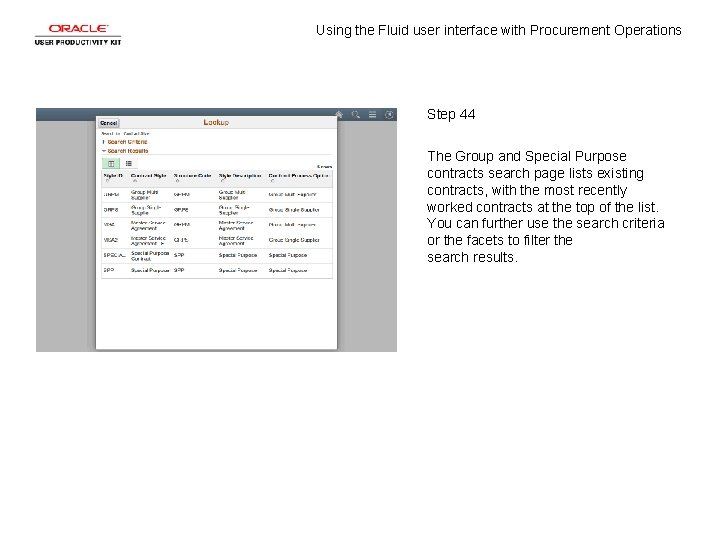
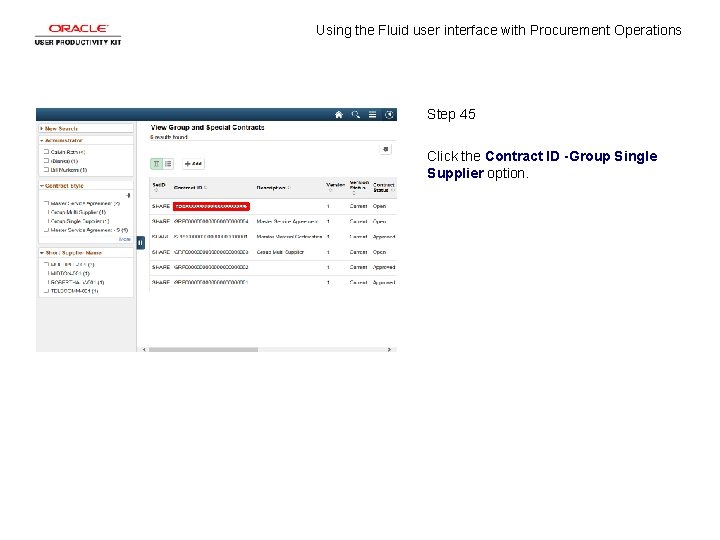
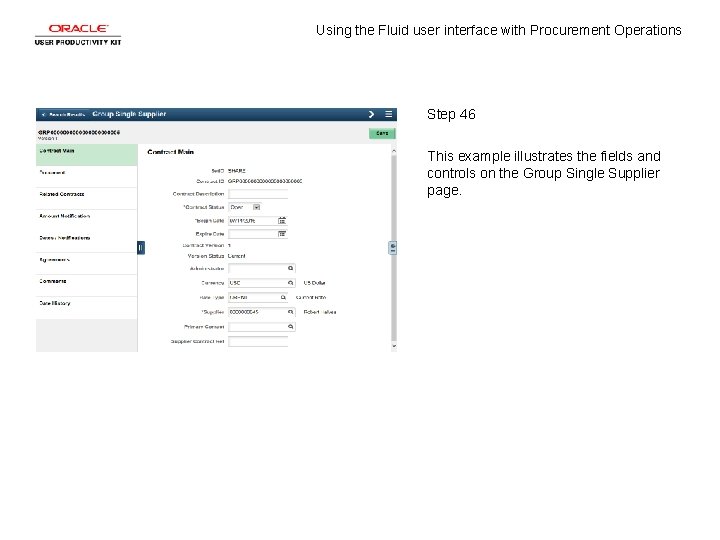
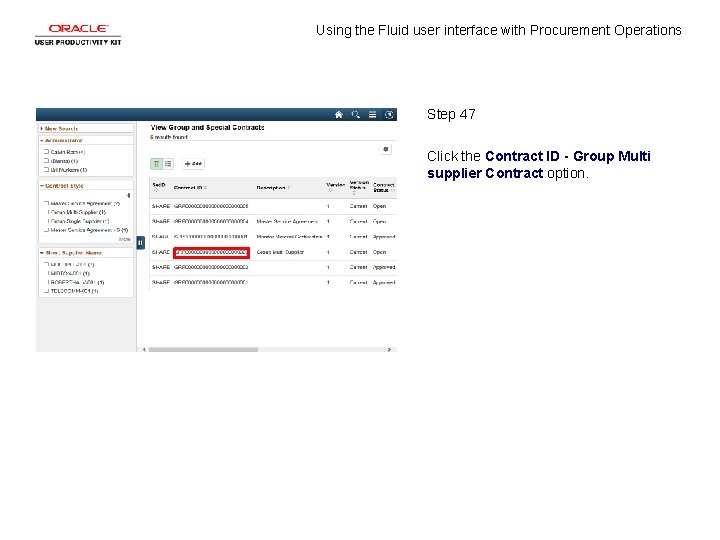
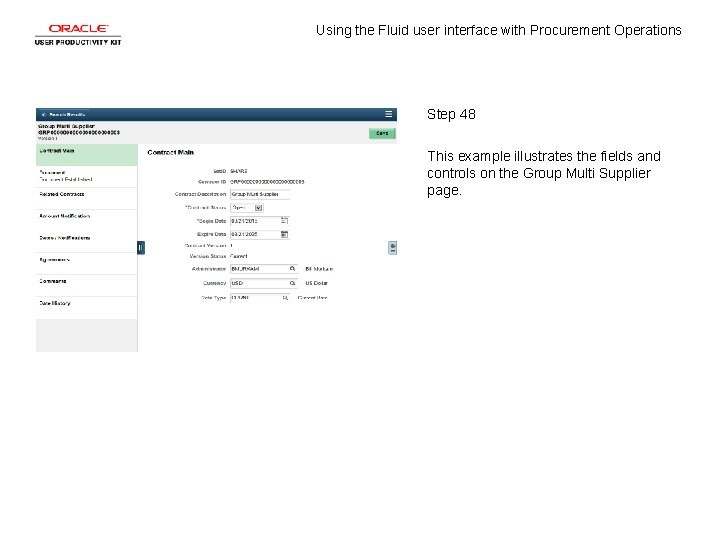
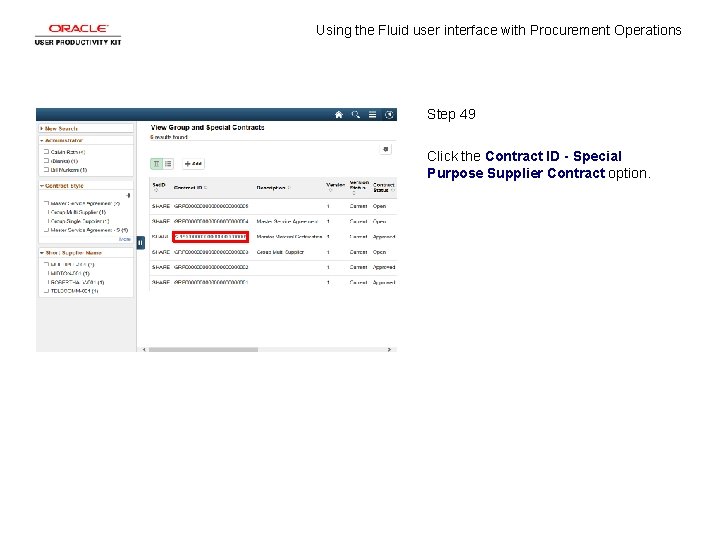
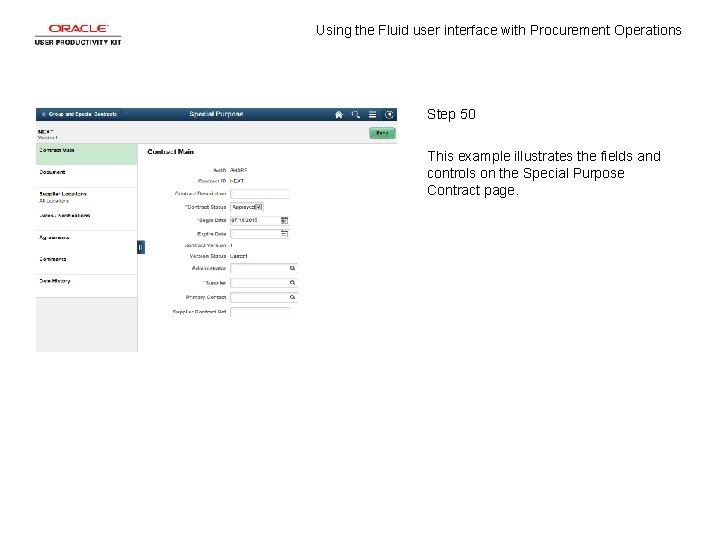
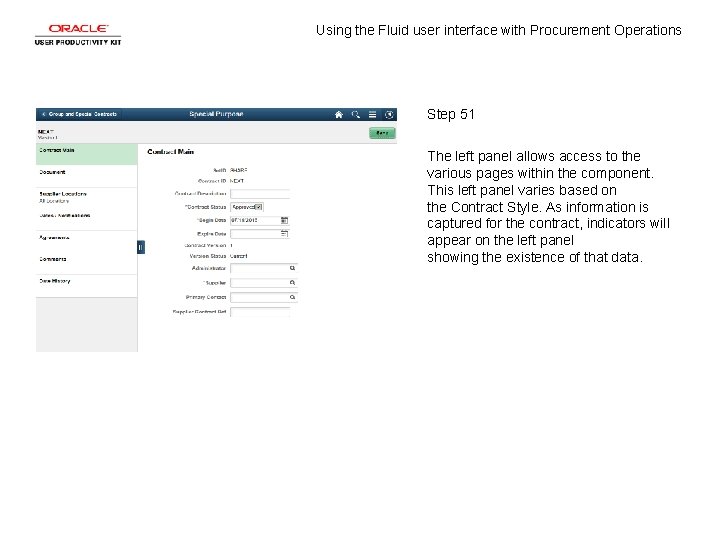
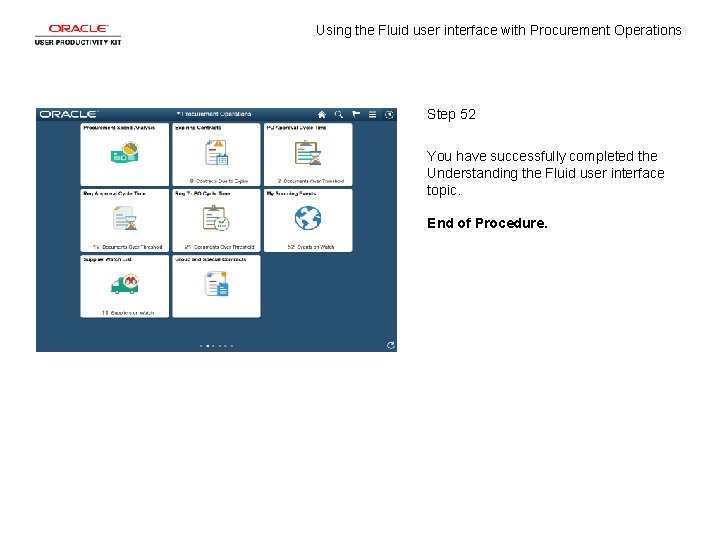
- Slides: 54
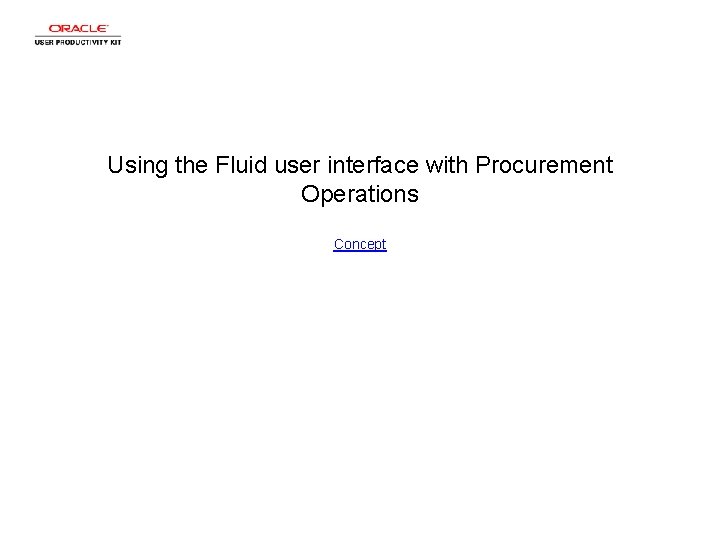
Using the Fluid user interface with Procurement Operations Concept
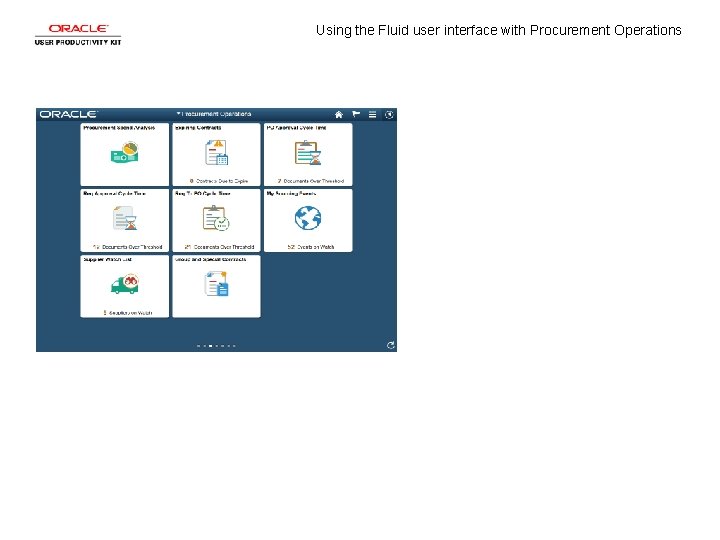
Using the Fluid user interface with Procurement Operations
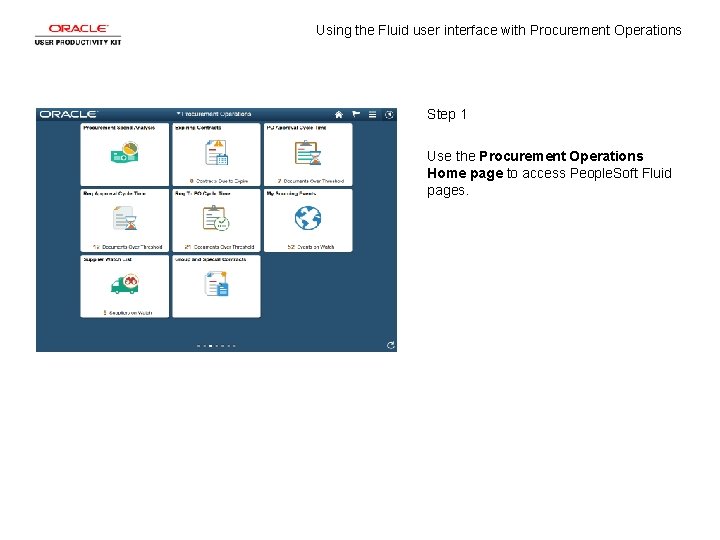
Using the Fluid user interface with Procurement Operations Step 1 Use the Procurement Operations Home page to access People. Soft Fluid pages.

Using the Fluid user interface with Procurement Operations Step 2 Click the Procurement Spend Analysis menu.
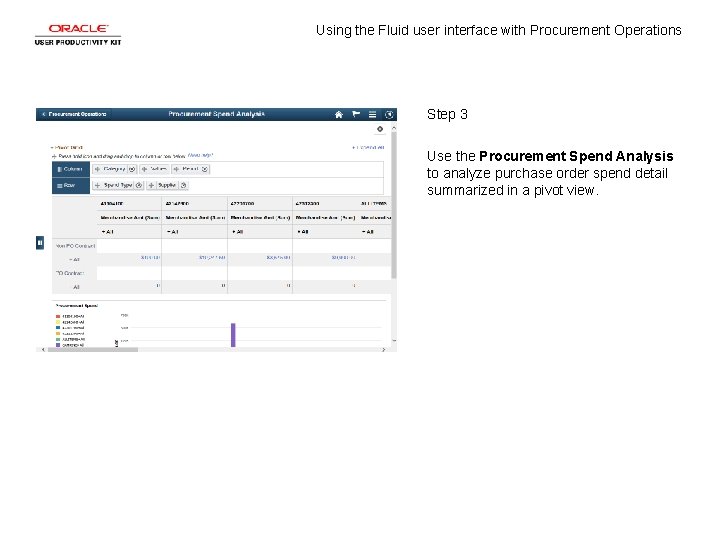
Using the Fluid user interface with Procurement Operations Step 3 Use the Procurement Spend Analysis to analyze purchase order spend detail summarized in a pivot view.
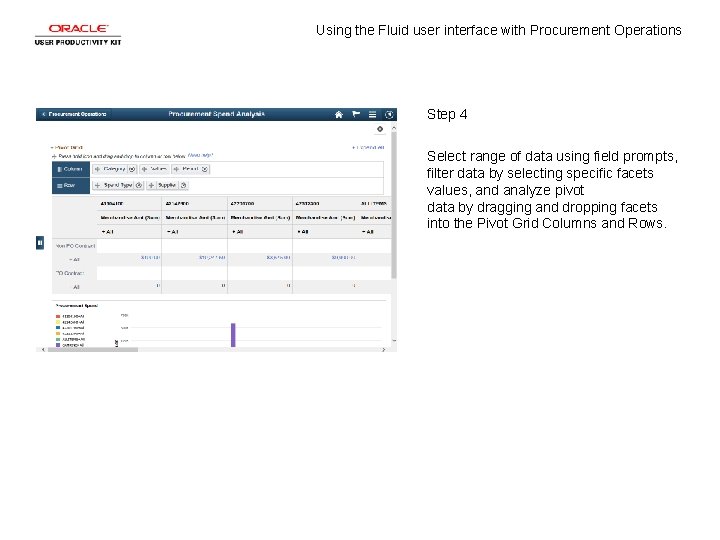
Using the Fluid user interface with Procurement Operations Step 4 Select range of data using field prompts, filter data by selecting specific facets values, and analyze pivot data by dragging and dropping facets into the Pivot Grid Columns and Rows.
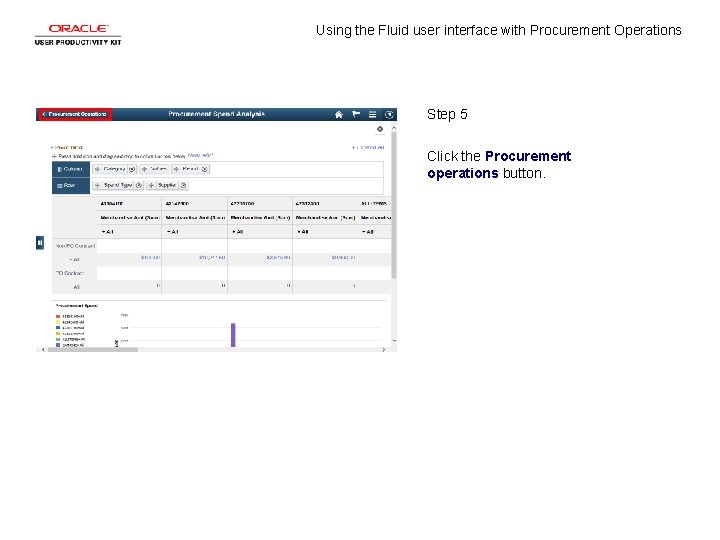
Using the Fluid user interface with Procurement Operations Step 5 Click the Procurement operations button.
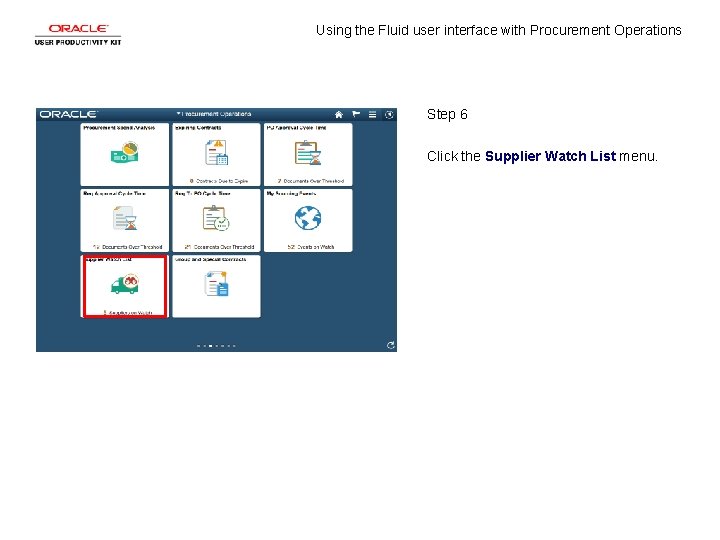
Using the Fluid user interface with Procurement Operations Step 6 Click the Supplier Watch List menu.
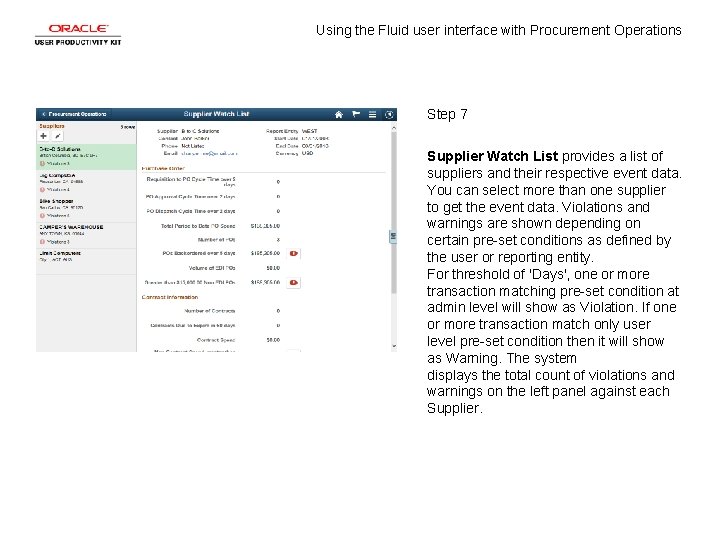
Using the Fluid user interface with Procurement Operations Step 7 Supplier Watch List provides a list of suppliers and their respective event data. You can select more than one supplier to get the event data. Violations and warnings are shown depending on certain pre-set conditions as defined by the user or reporting entity. For threshold of 'Days', one or more transaction matching pre-set condition at admin level will show as Violation. If one or more transaction match only user level pre-set condition then it will show as Warning. The system displays the total count of violations and warnings on the left panel against each Supplier.
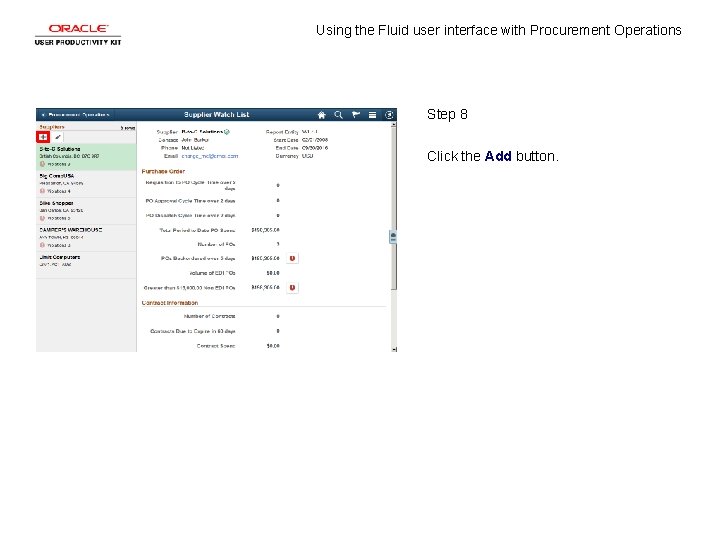
Using the Fluid user interface with Procurement Operations Step 8 Click the Add button.
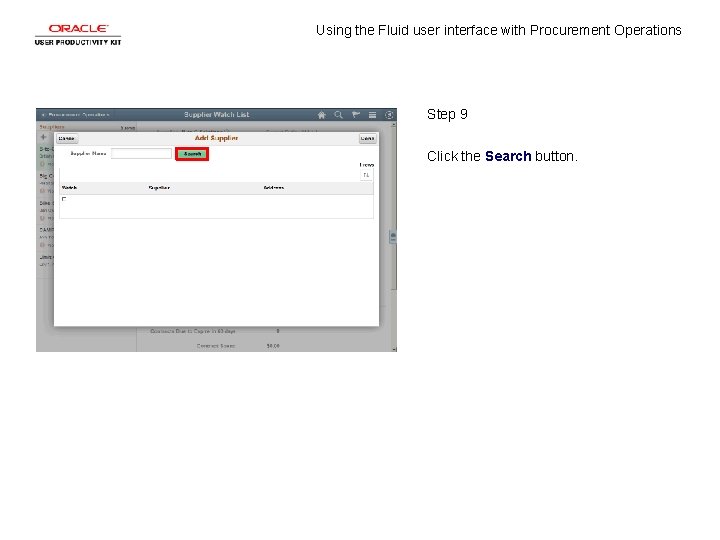
Using the Fluid user interface with Procurement Operations Step 9 Click the Search button.
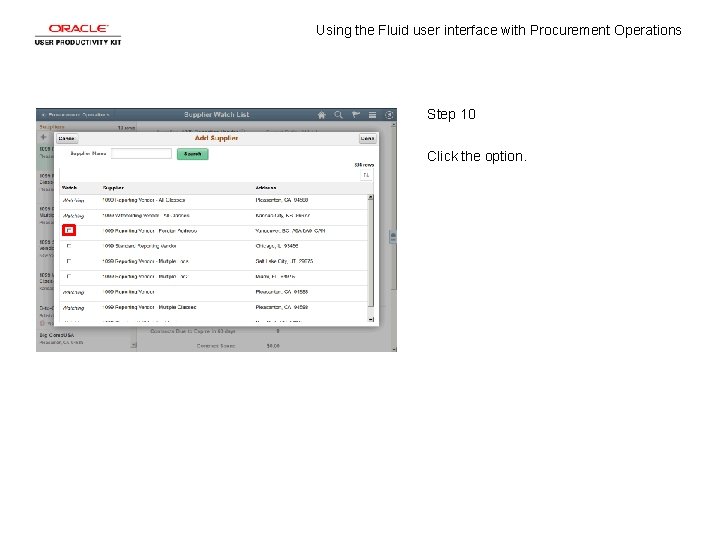
Using the Fluid user interface with Procurement Operations Step 10 Click the option.
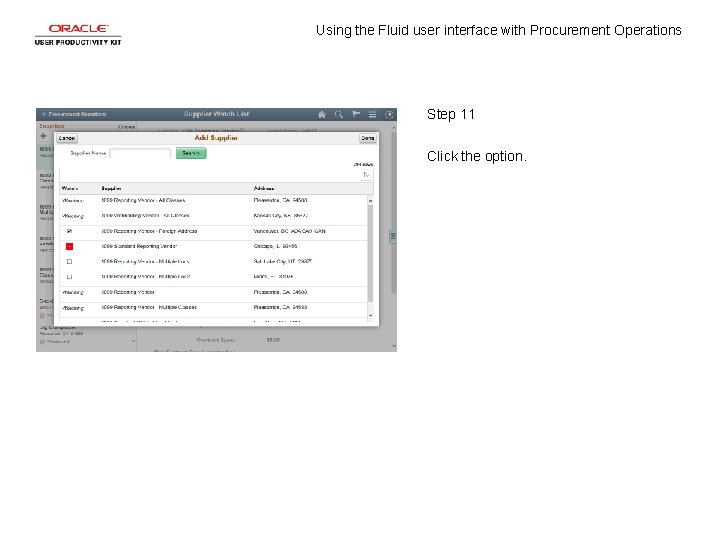
Using the Fluid user interface with Procurement Operations Step 11 Click the option.
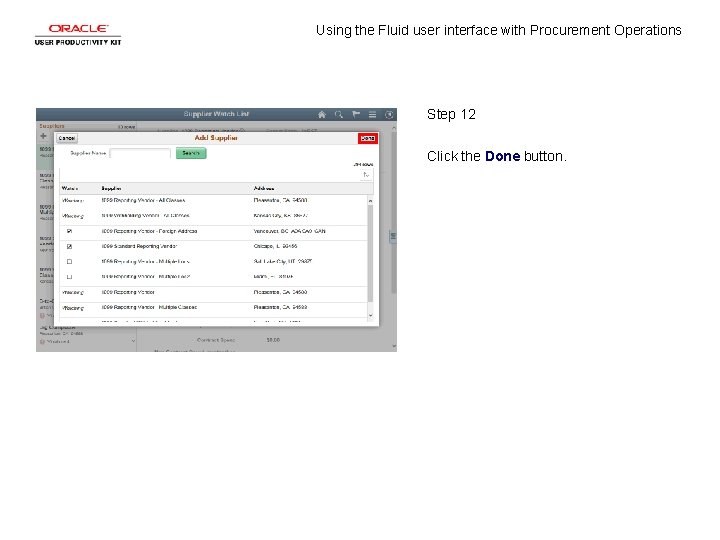
Using the Fluid user interface with Procurement Operations Step 12 Click the Done button.
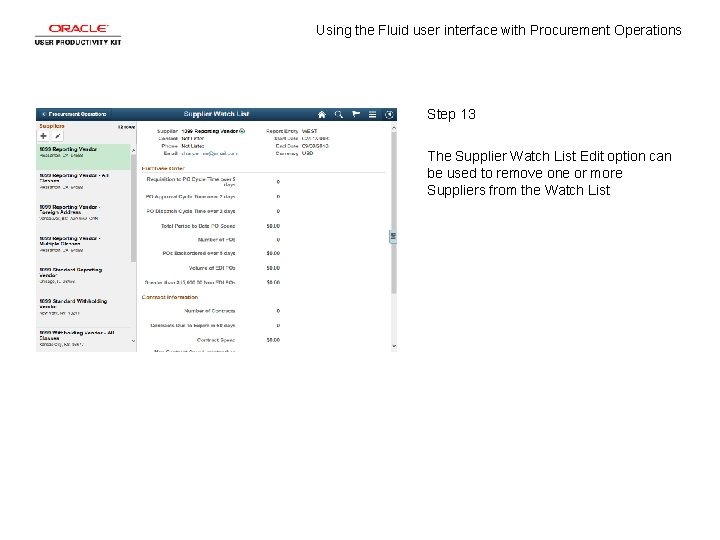
Using the Fluid user interface with Procurement Operations Step 13 The Supplier Watch List Edit option can be used to remove one or more Suppliers from the Watch List
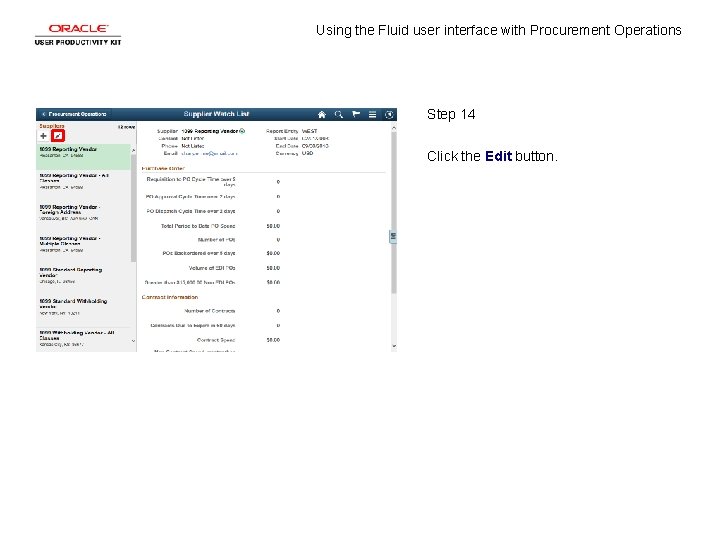
Using the Fluid user interface with Procurement Operations Step 14 Click the Edit button.
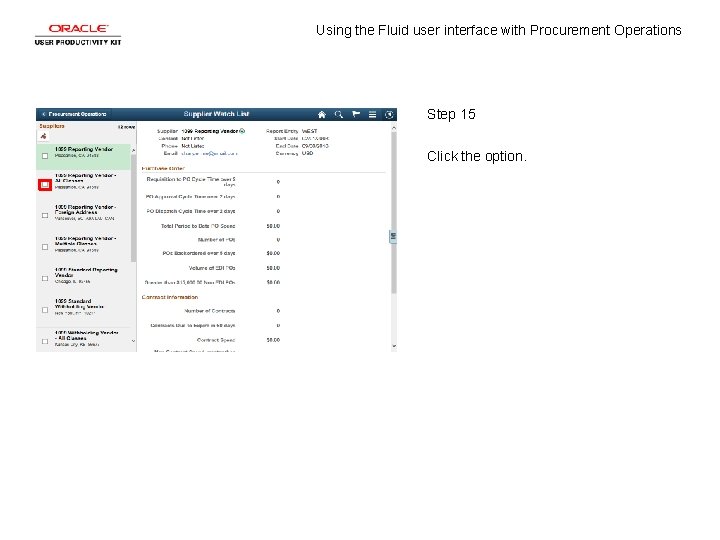
Using the Fluid user interface with Procurement Operations Step 15 Click the option.
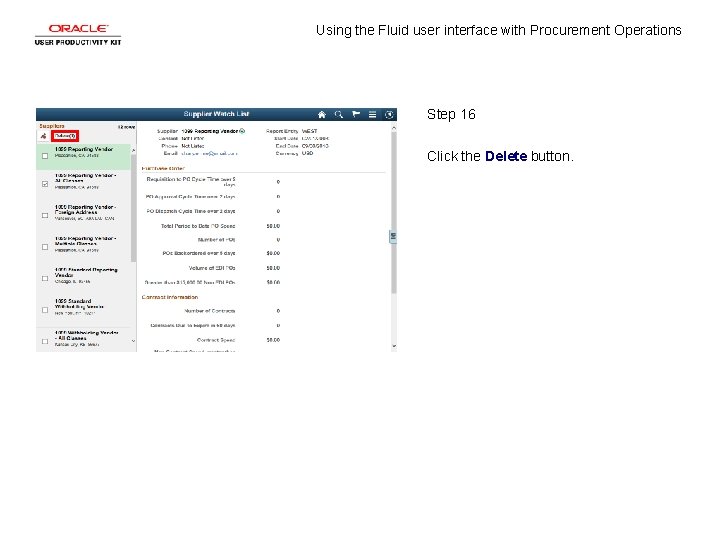
Using the Fluid user interface with Procurement Operations Step 16 Click the Delete button.
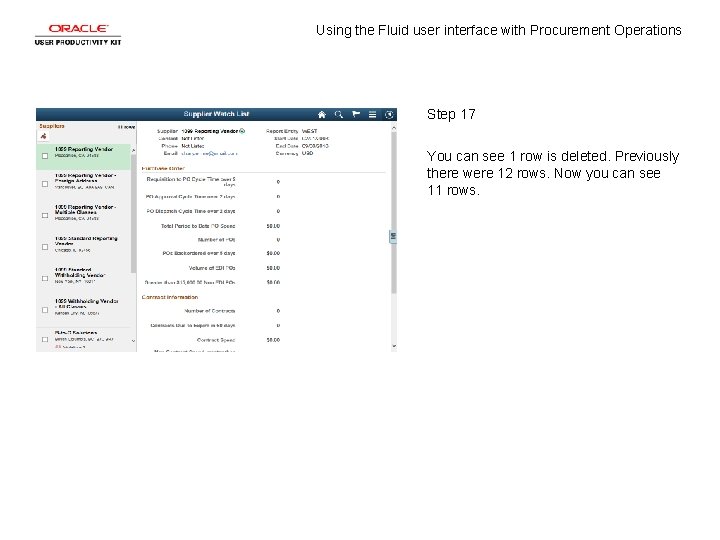
Using the Fluid user interface with Procurement Operations Step 17 You can see 1 row is deleted. Previously there were 12 rows. Now you can see 11 rows.
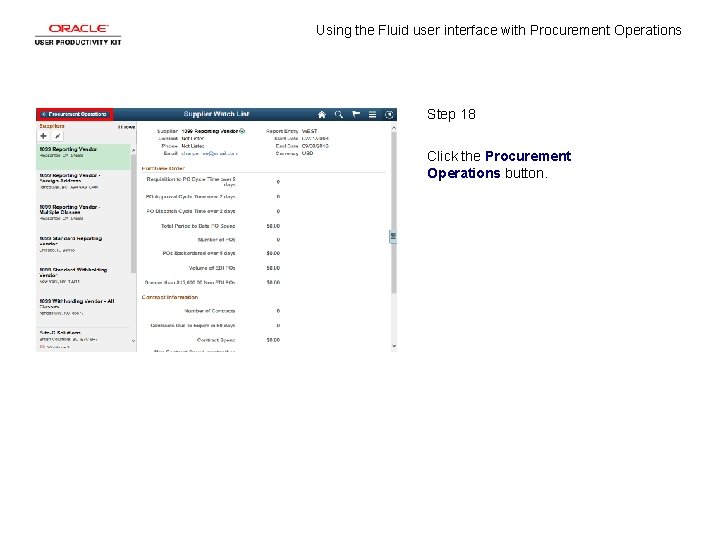
Using the Fluid user interface with Procurement Operations Step 18 Click the Procurement Operations button.
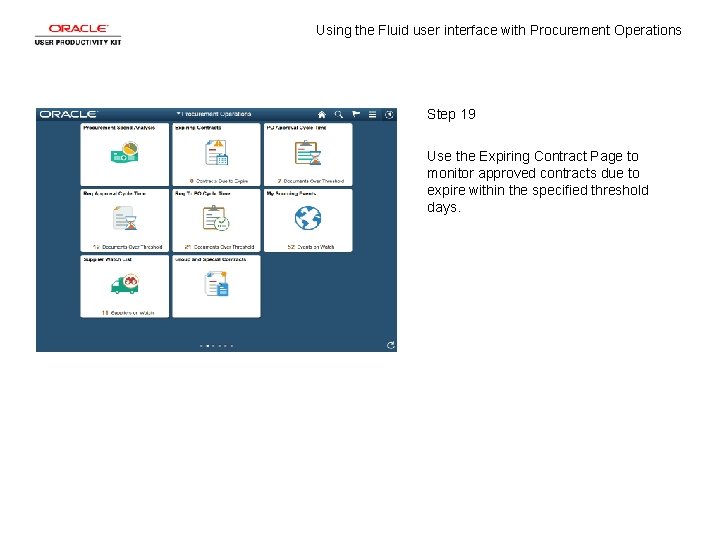
Using the Fluid user interface with Procurement Operations Step 19 Use the Expiring Contract Page to monitor approved contracts due to expire within the specified threshold days.
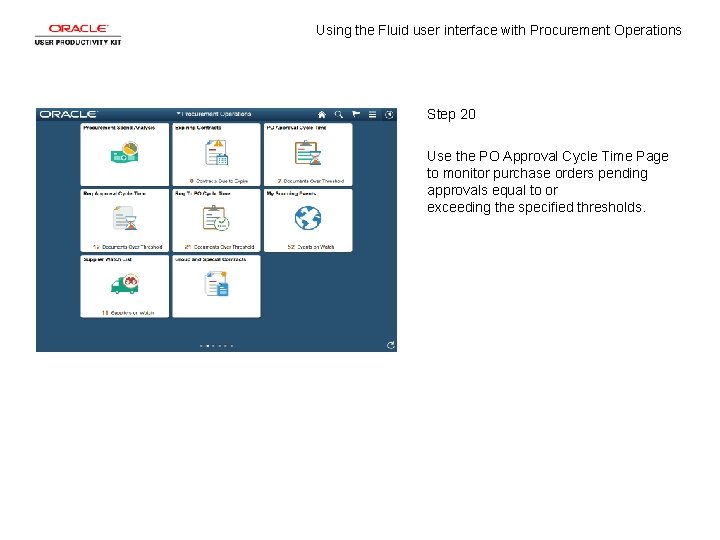
Using the Fluid user interface with Procurement Operations Step 20 Use the PO Approval Cycle Time Page to monitor purchase orders pending approvals equal to or exceeding the specified thresholds.
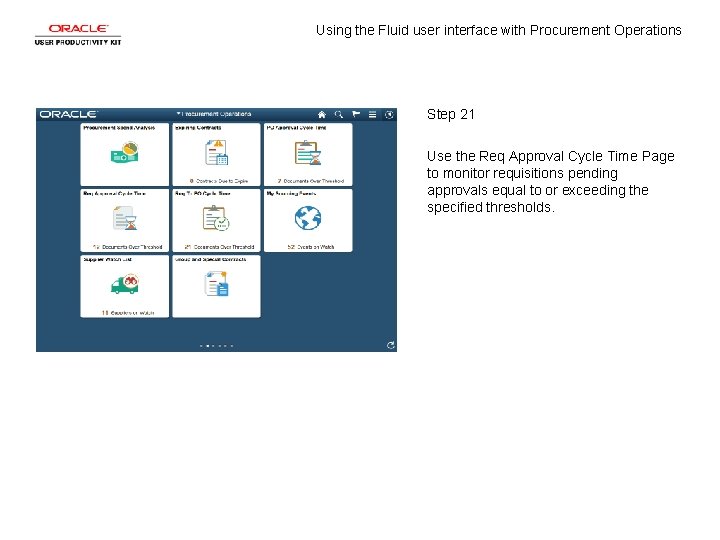
Using the Fluid user interface with Procurement Operations Step 21 Use the Req Approval Cycle Time Page to monitor requisitions pending approvals equal to or exceeding the specified thresholds.
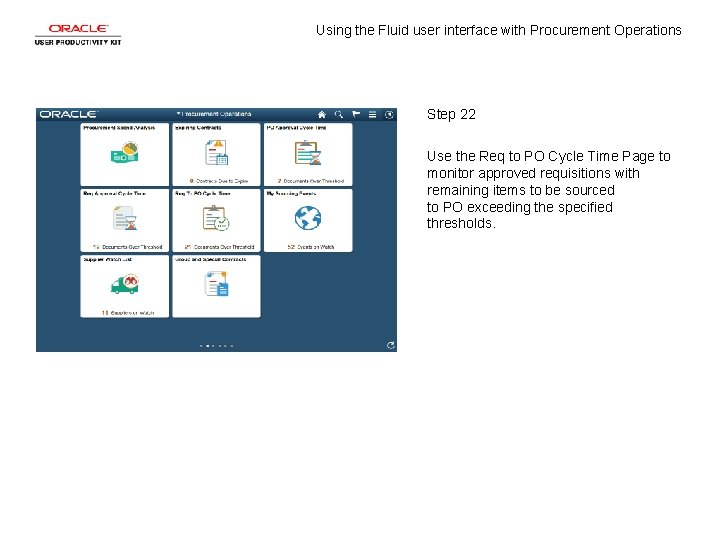
Using the Fluid user interface with Procurement Operations Step 22 Use the Req to PO Cycle Time Page to monitor approved requisitions with remaining items to be sourced to PO exceeding the specified thresholds.
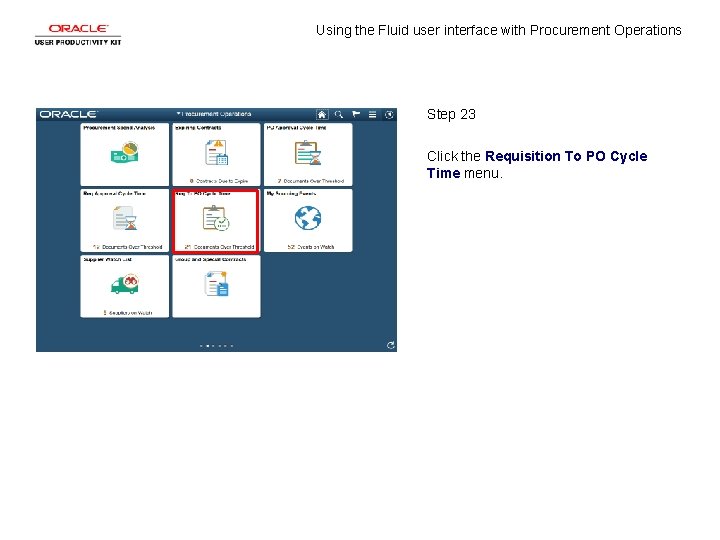
Using the Fluid user interface with Procurement Operations Step 23 Click the Requisition To PO Cycle Time menu.
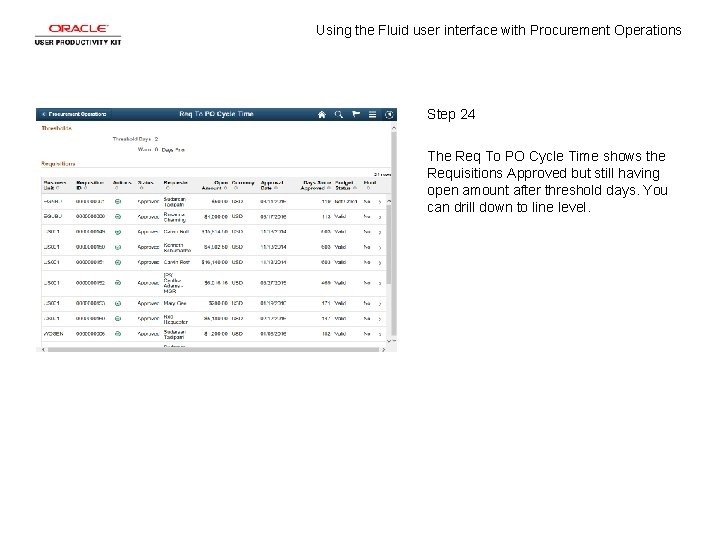
Using the Fluid user interface with Procurement Operations Step 24 The Req To PO Cycle Time shows the Requisitions Approved but still having open amount after threshold days. You can drill down to line level.
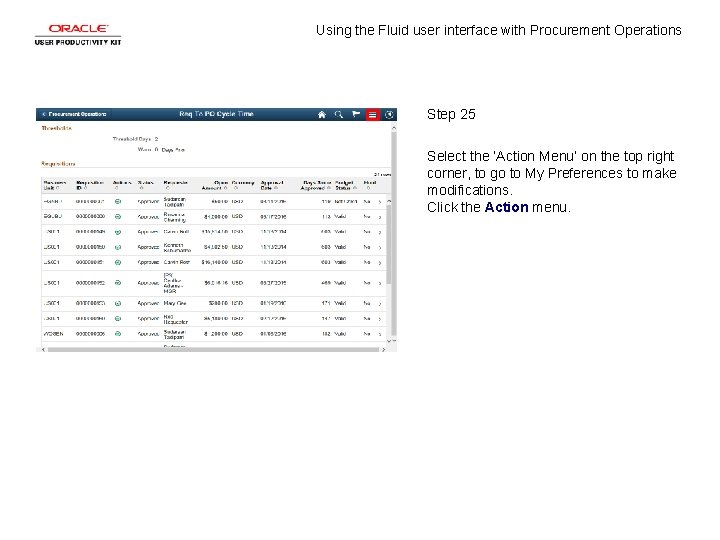
Using the Fluid user interface with Procurement Operations Step 25 Select the ‘Action Menu’ on the top right corner, to go to My Preferences to make modifications. Click the Action menu.
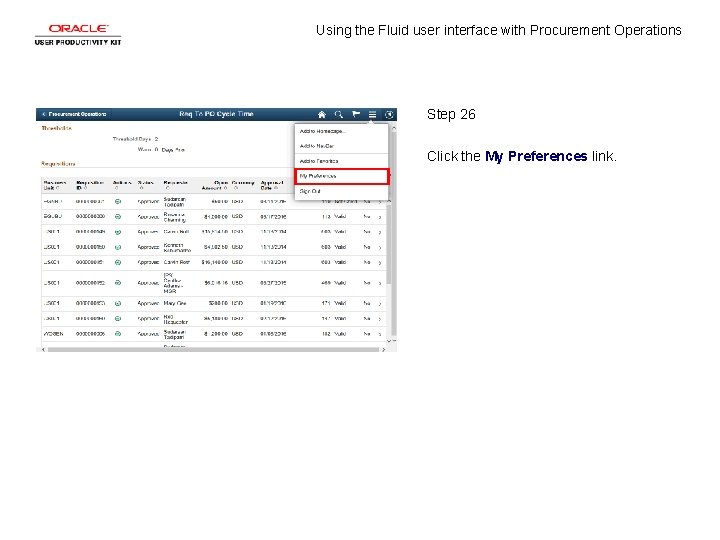
Using the Fluid user interface with Procurement Operations Step 26 Click the My Preferences link.
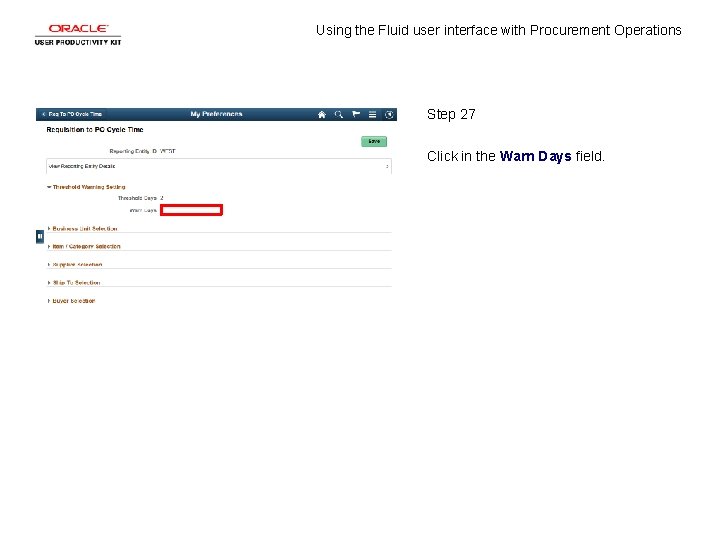
Using the Fluid user interface with Procurement Operations Step 27 Click in the Warn Days field.
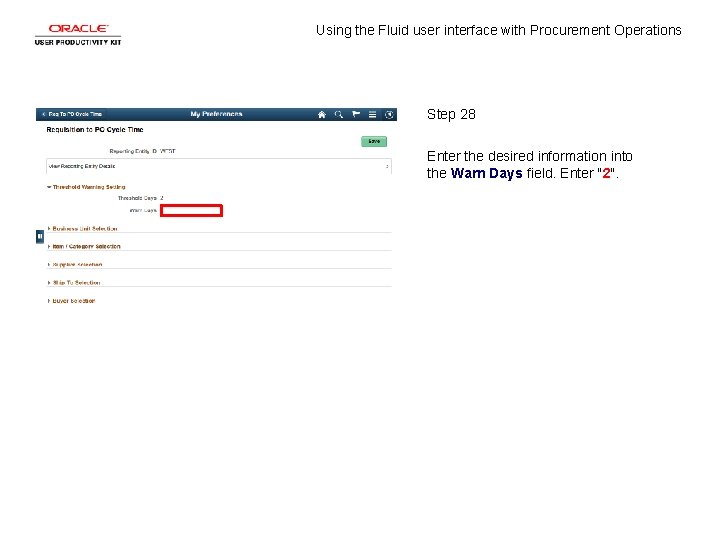
Using the Fluid user interface with Procurement Operations Step 28 Enter the desired information into the Warn Days field. Enter "2".
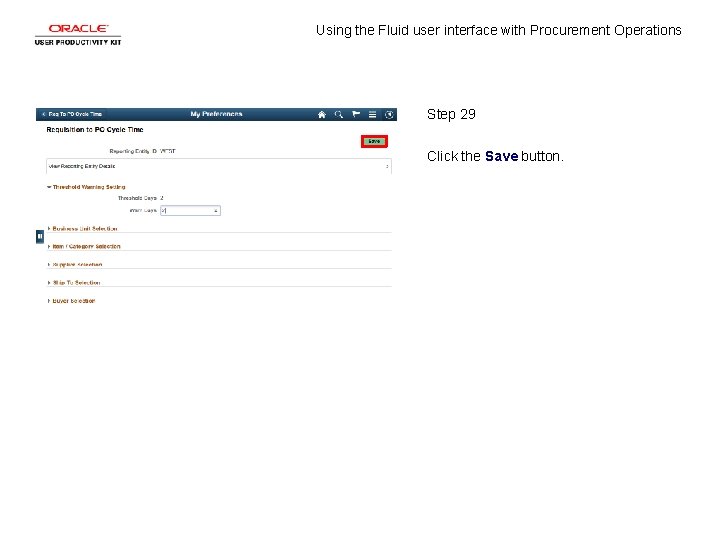
Using the Fluid user interface with Procurement Operations Step 29 Click the Save button.
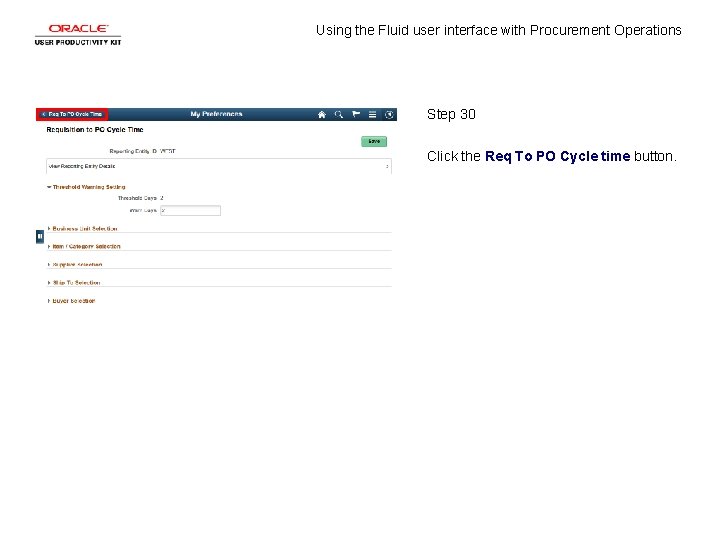
Using the Fluid user interface with Procurement Operations Step 30 Click the Req To PO Cycle time button.
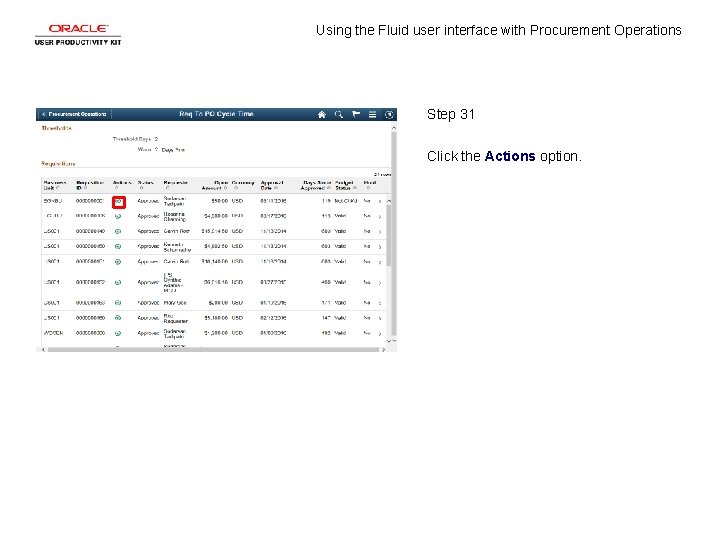
Using the Fluid user interface with Procurement Operations Step 31 Click the Actions option.
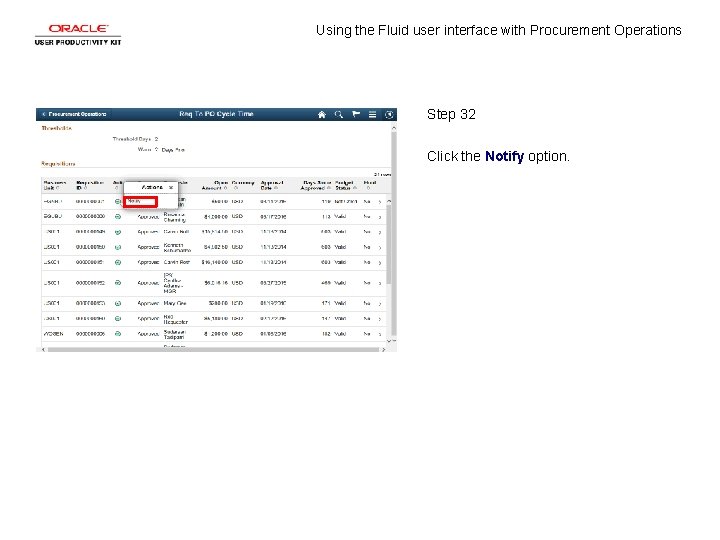
Using the Fluid user interface with Procurement Operations Step 32 Click the Notify option.
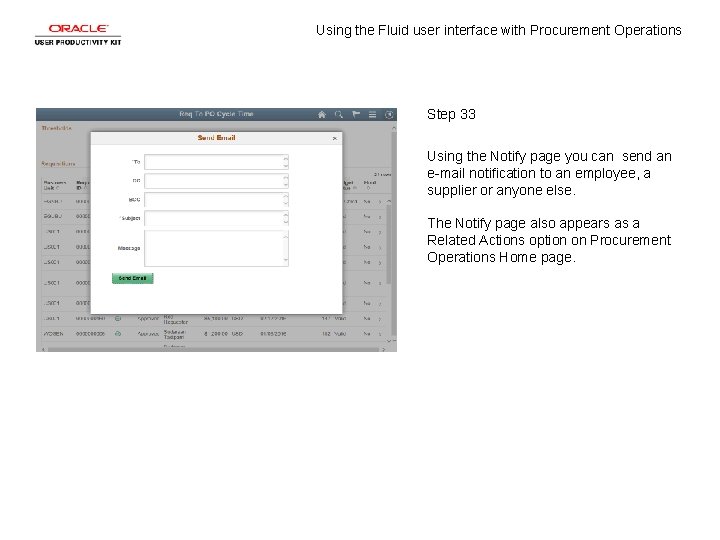
Using the Fluid user interface with Procurement Operations Step 33 Using the Notify page you can send an e-mail notification to an employee, a supplier or anyone else. The Notify page also appears as a Related Actions option on Procurement Operations Home page.
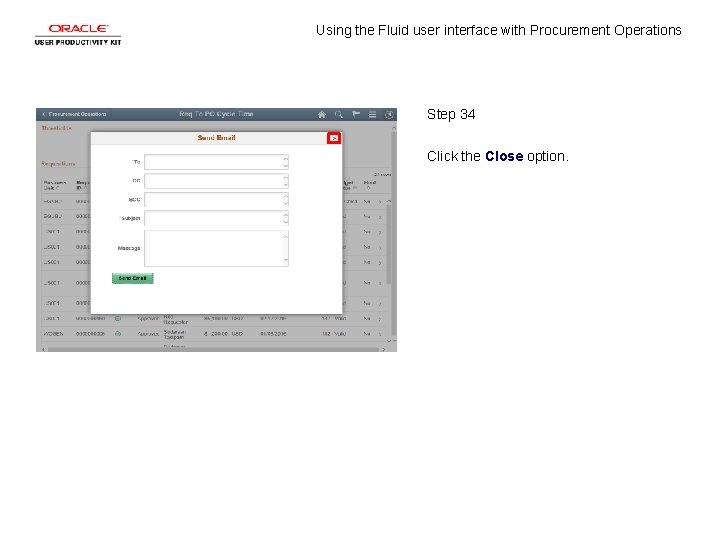
Using the Fluid user interface with Procurement Operations Step 34 Click the Close option.
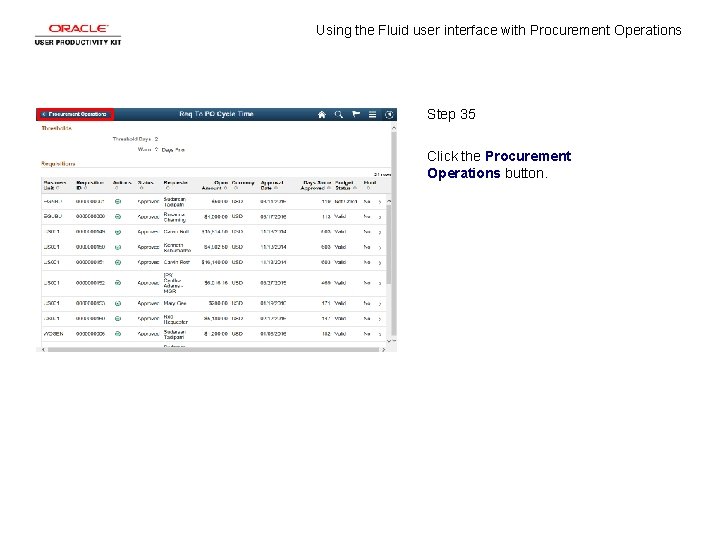
Using the Fluid user interface with Procurement Operations Step 35 Click the Procurement Operations button.
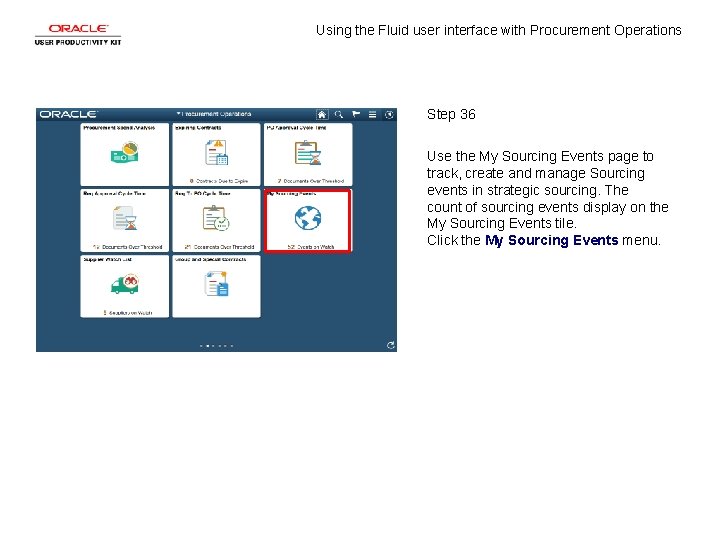
Using the Fluid user interface with Procurement Operations Step 36 Use the My Sourcing Events page to track, create and manage Sourcing events in strategic sourcing. The count of sourcing events display on the My Sourcing Events tile. Click the My Sourcing Events menu.
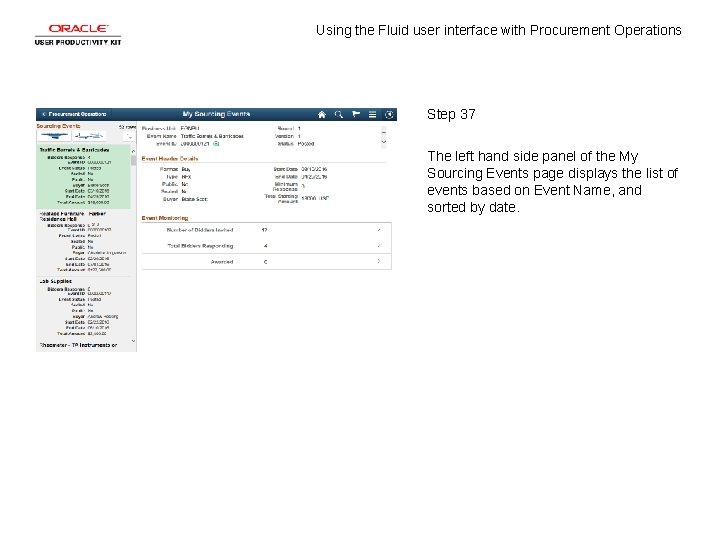
Using the Fluid user interface with Procurement Operations Step 37 The left hand side panel of the My Sourcing Events page displays the list of events based on Event Name, and sorted by date.
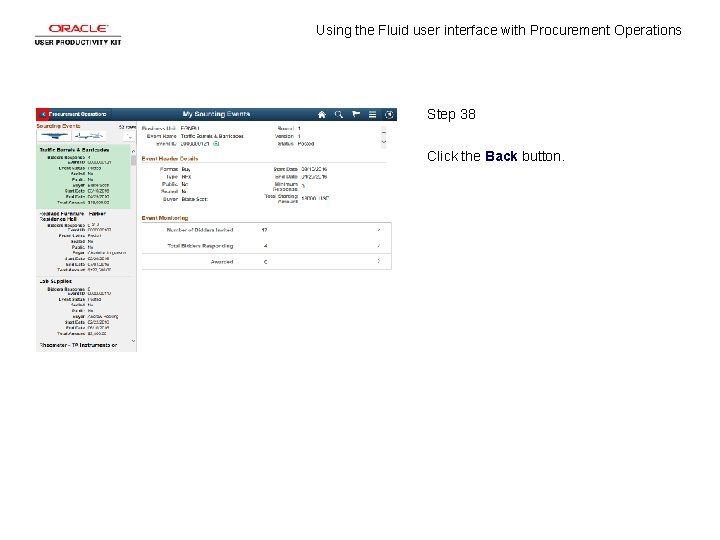
Using the Fluid user interface with Procurement Operations Step 38 Click the Back button.
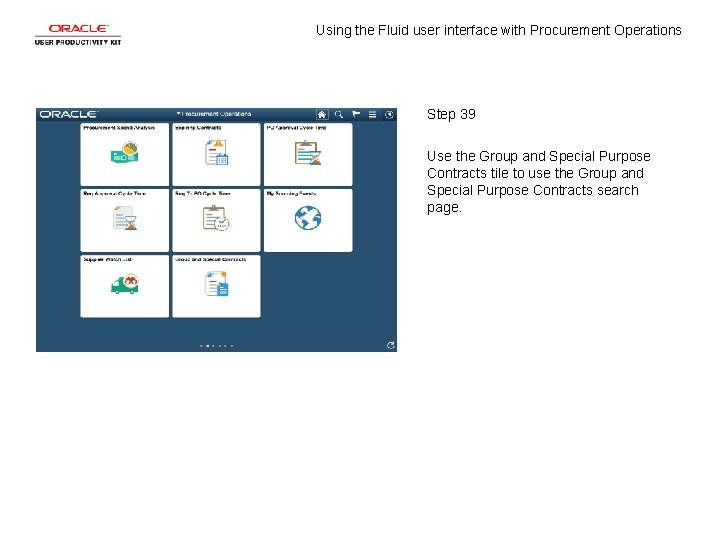
Using the Fluid user interface with Procurement Operations Step 39 Use the Group and Special Purpose Contracts tile to use the Group and Special Purpose Contracts search page.
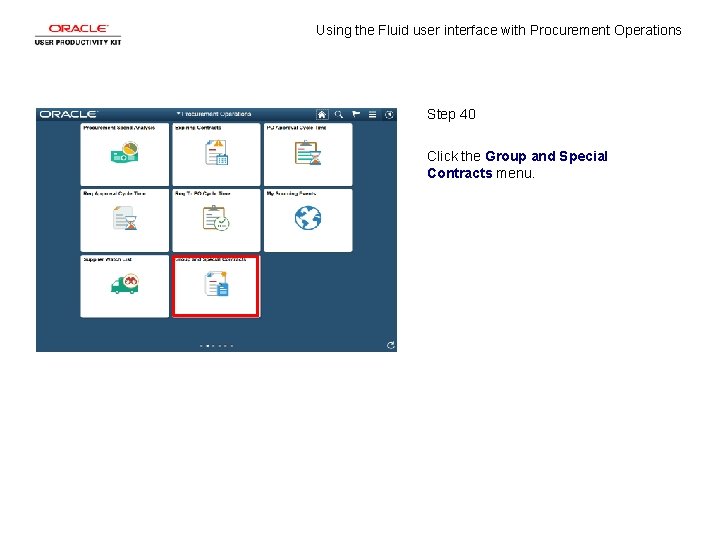
Using the Fluid user interface with Procurement Operations Step 40 Click the Group and Special Contracts menu.
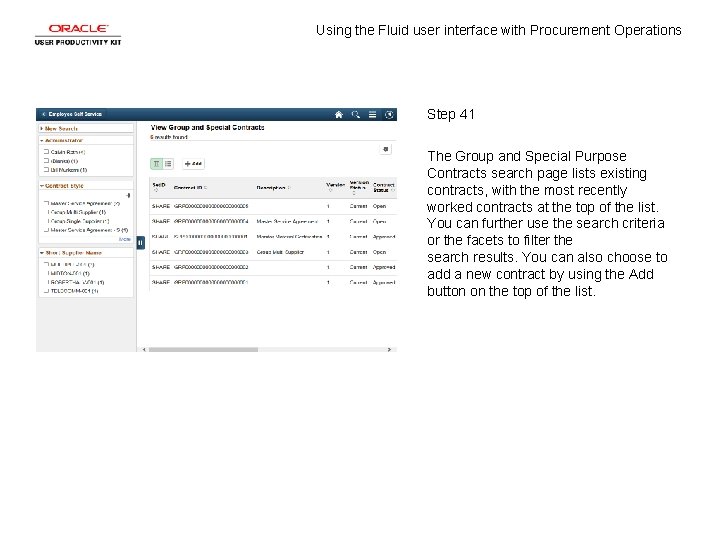
Using the Fluid user interface with Procurement Operations Step 41 The Group and Special Purpose Contracts search page lists existing contracts, with the most recently worked contracts at the top of the list. You can further use the search criteria or the facets to filter the search results. You can also choose to add a new contract by using the Add button on the top of the list.
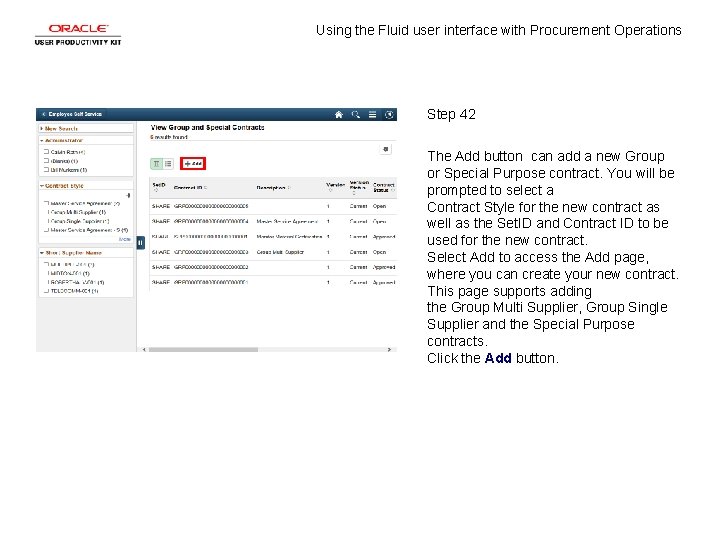
Using the Fluid user interface with Procurement Operations Step 42 The Add button can add a new Group or Special Purpose contract. You will be prompted to select a Contract Style for the new contract as well as the Set. ID and Contract ID to be used for the new contract. Select Add to access the Add page, where you can create your new contract. This page supports adding the Group Multi Supplier, Group Single Supplier and the Special Purpose contracts. Click the Add button.
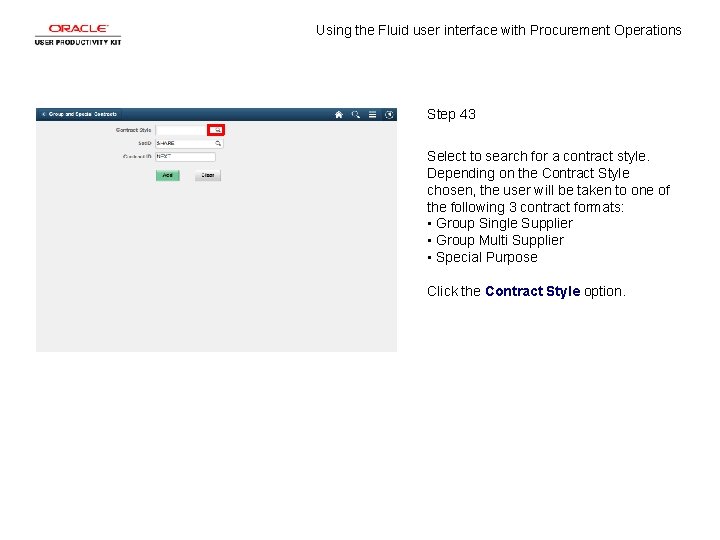
Using the Fluid user interface with Procurement Operations Step 43 Select to search for a contract style. Depending on the Contract Style chosen, the user will be taken to one of the following 3 contract formats: • Group Single Supplier • Group Multi Supplier • Special Purpose Click the Contract Style option.
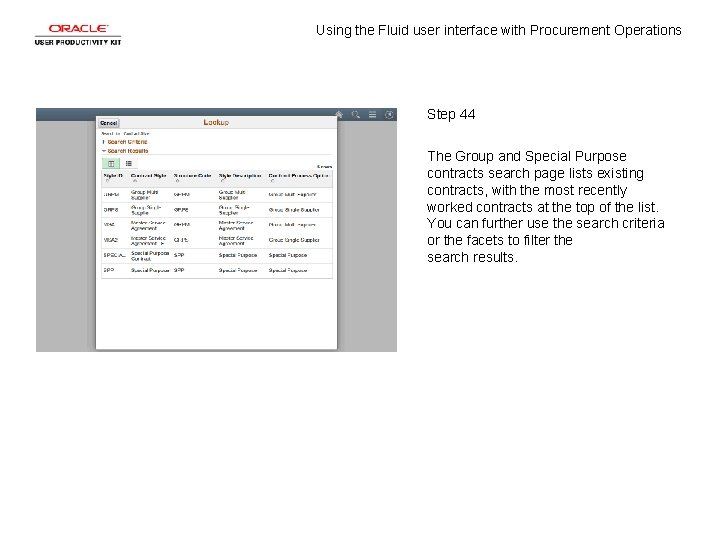
Using the Fluid user interface with Procurement Operations Step 44 The Group and Special Purpose contracts search page lists existing contracts, with the most recently worked contracts at the top of the list. You can further use the search criteria or the facets to filter the search results.
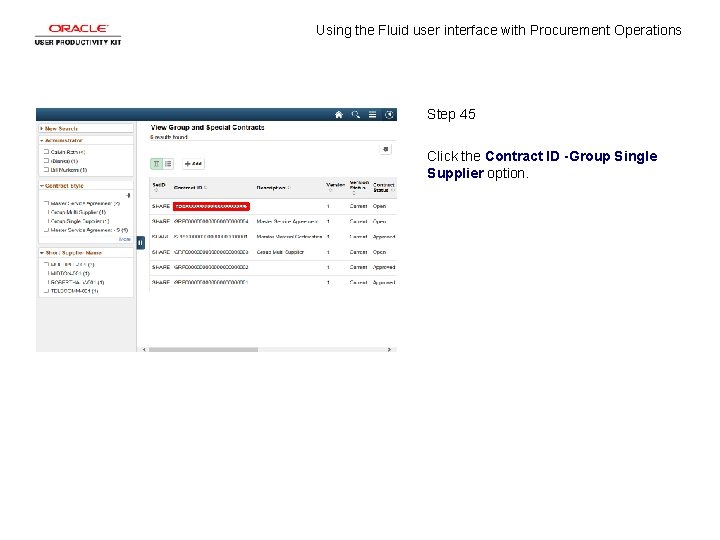
Using the Fluid user interface with Procurement Operations Step 45 Click the Contract ID -Group Single Supplier option.
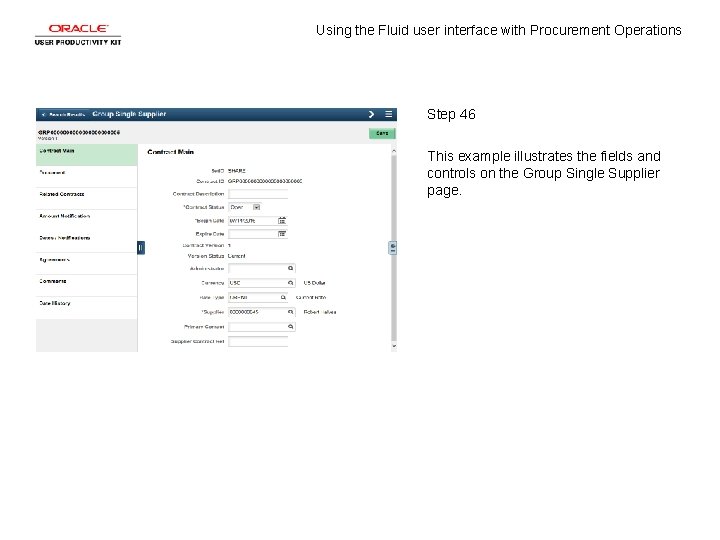
Using the Fluid user interface with Procurement Operations Step 46 This example illustrates the fields and controls on the Group Single Supplier page.
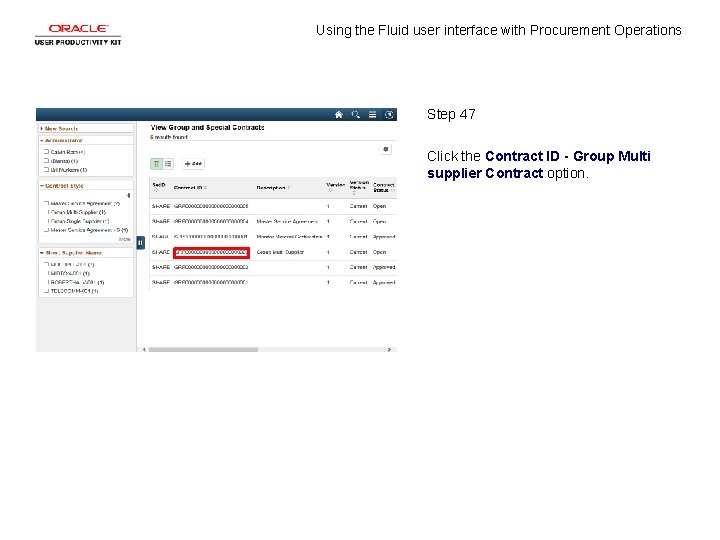
Using the Fluid user interface with Procurement Operations Step 47 Click the Contract ID - Group Multi supplier Contract option.
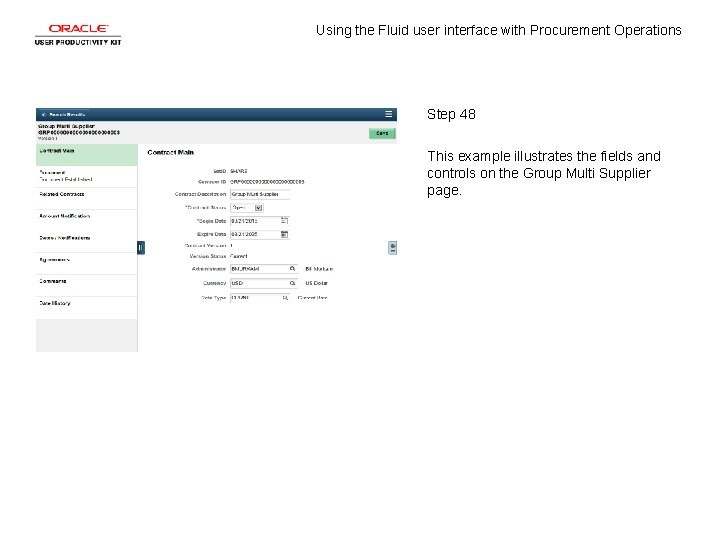
Using the Fluid user interface with Procurement Operations Step 48 This example illustrates the fields and controls on the Group Multi Supplier page.
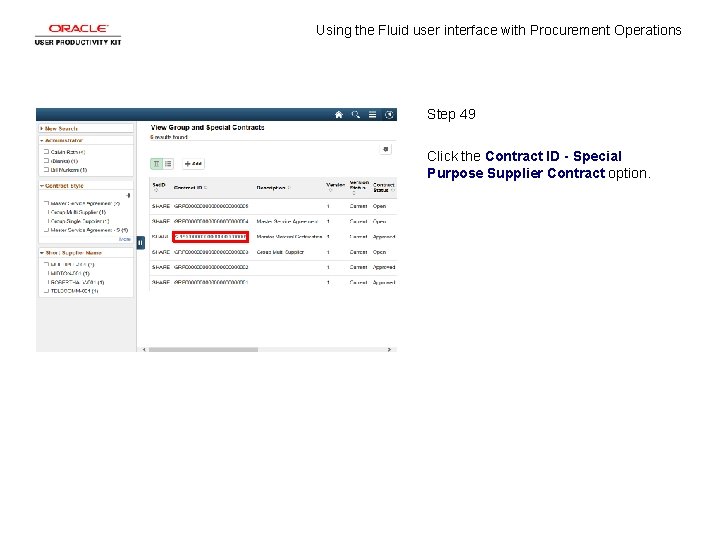
Using the Fluid user interface with Procurement Operations Step 49 Click the Contract ID - Special Purpose Supplier Contract option.
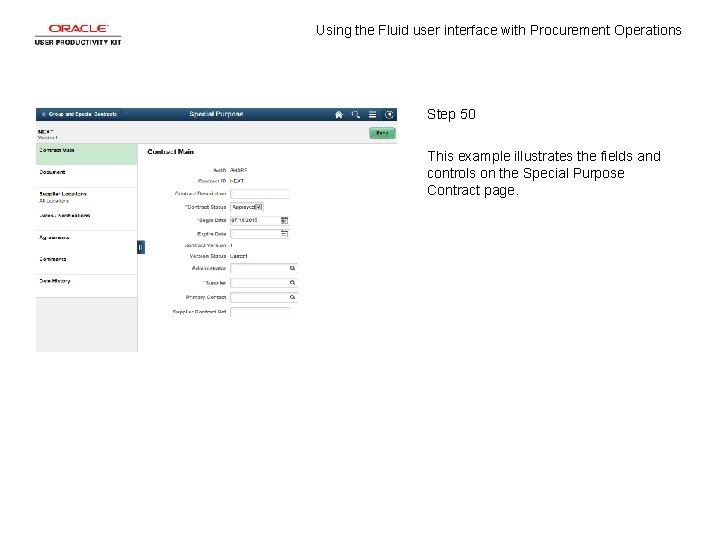
Using the Fluid user interface with Procurement Operations Step 50 This example illustrates the fields and controls on the Special Purpose Contract page.
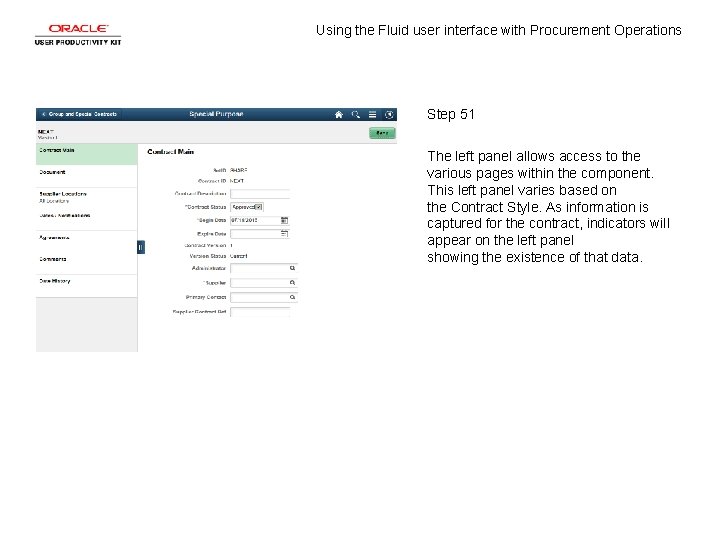
Using the Fluid user interface with Procurement Operations Step 51 The left panel allows access to the various pages within the component. This left panel varies based on the Contract Style. As information is captured for the contract, indicators will appear on the left panel showing the existence of that data.
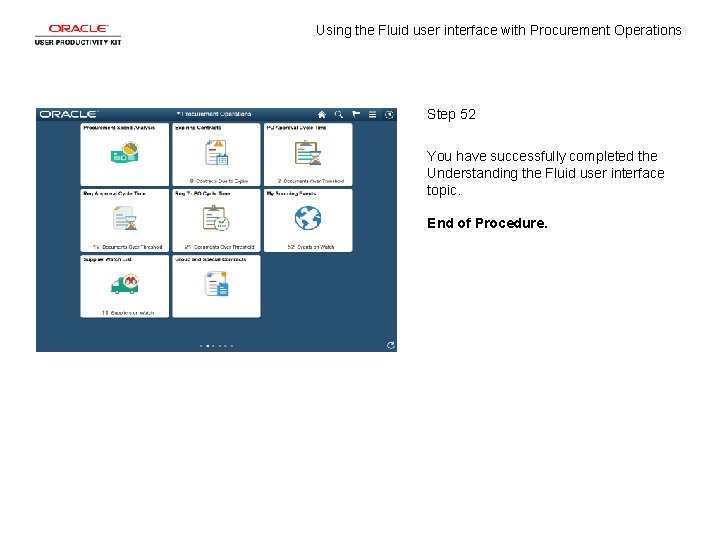
Using the Fluid user interface with Procurement Operations Step 52 You have successfully completed the Understanding the Fluid user interface topic. End of Procedure.