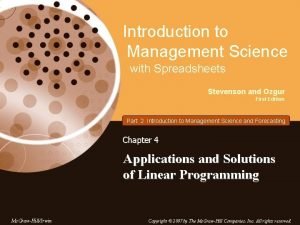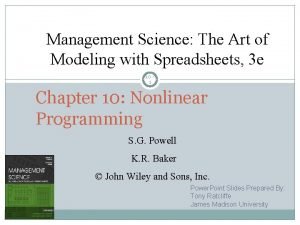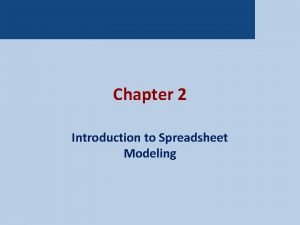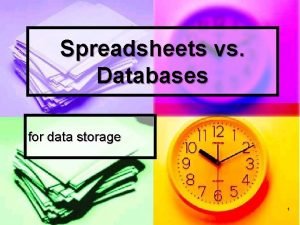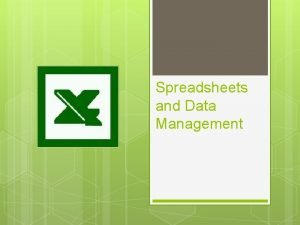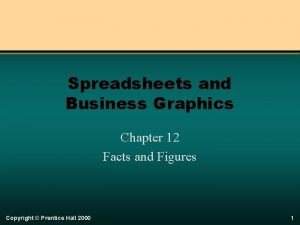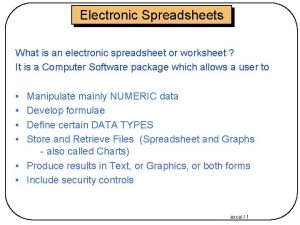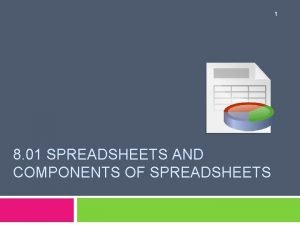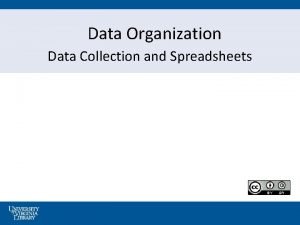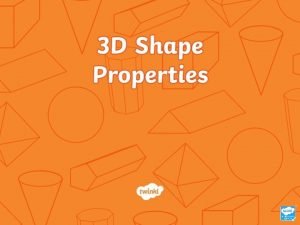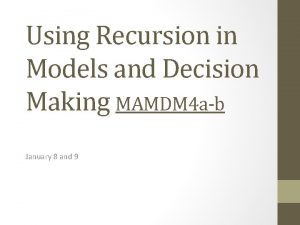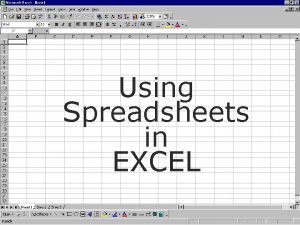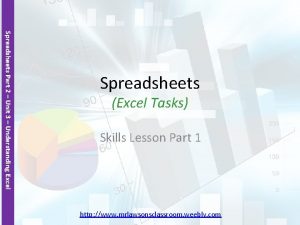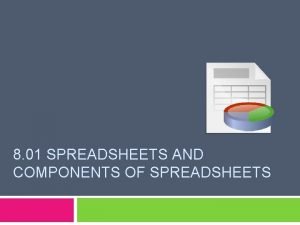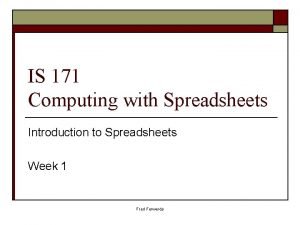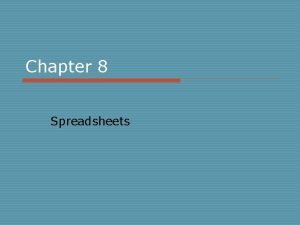Using Spreadsheets in Management Science Models Spreadsheets have
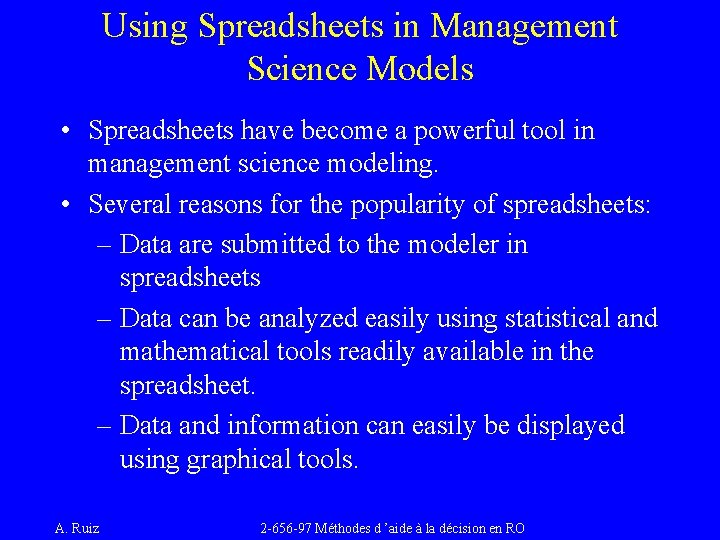
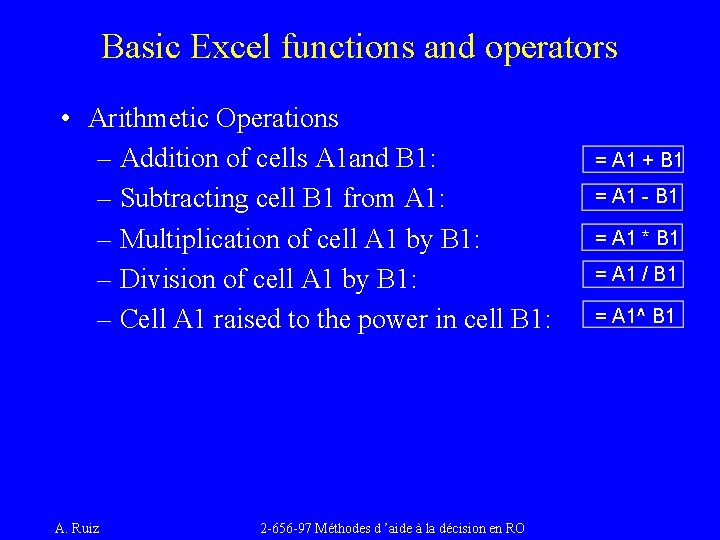
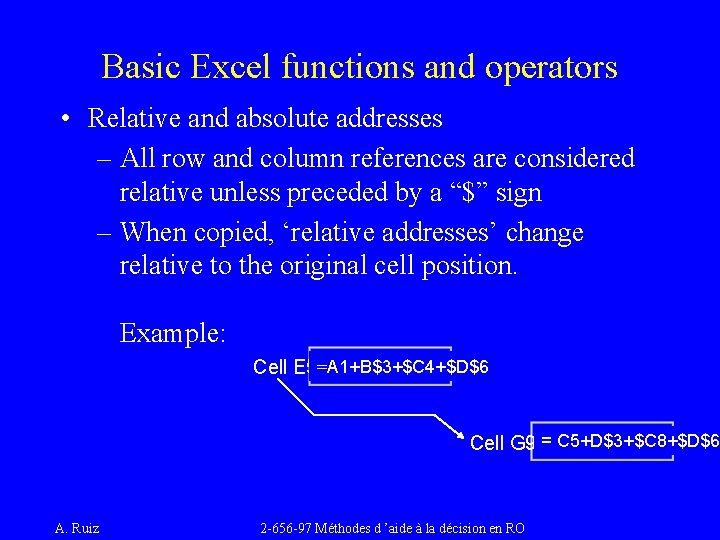
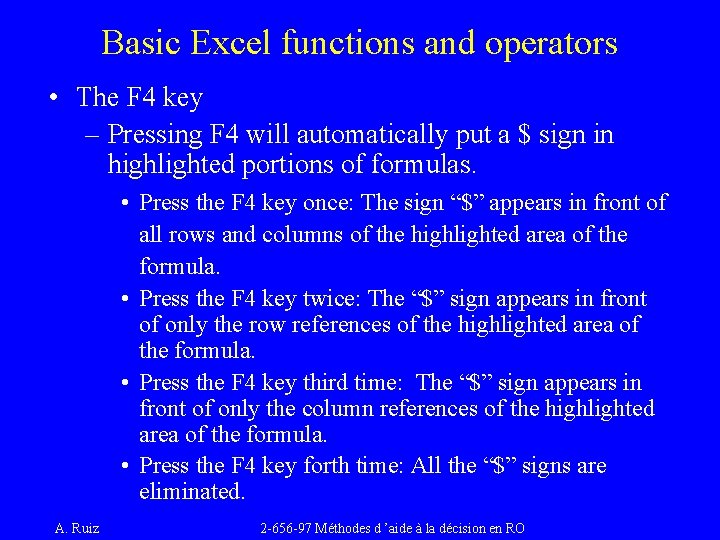
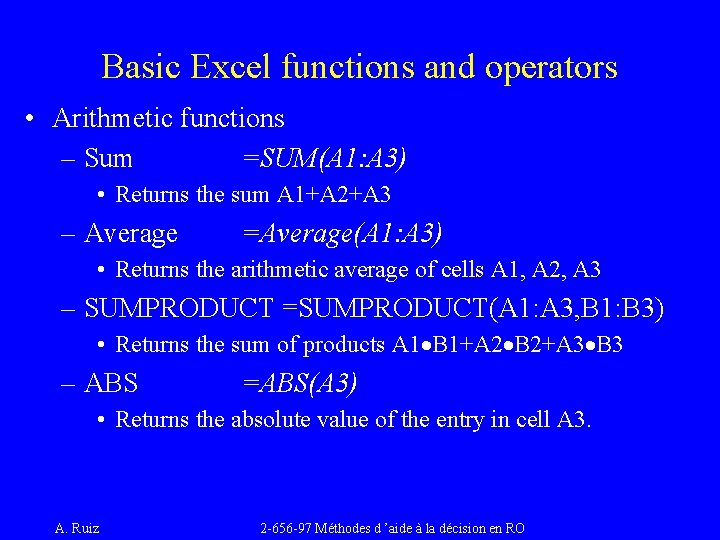
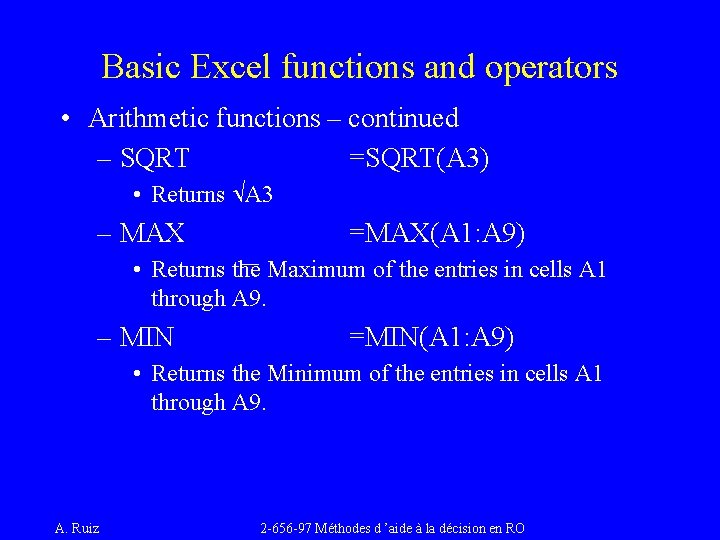

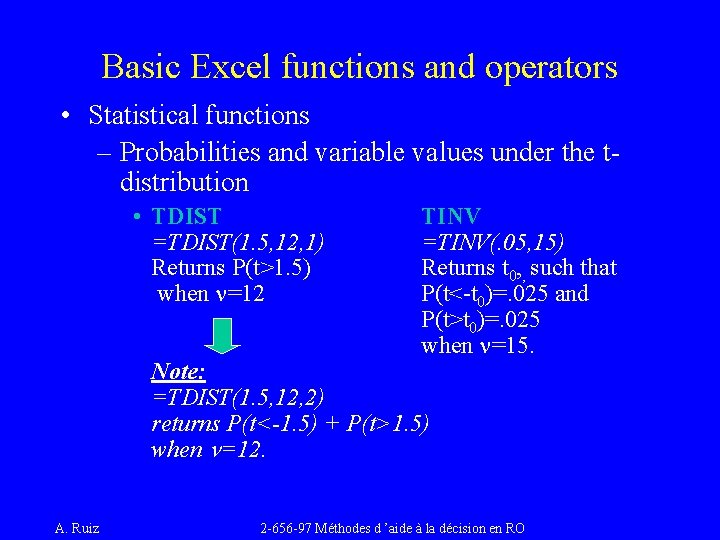
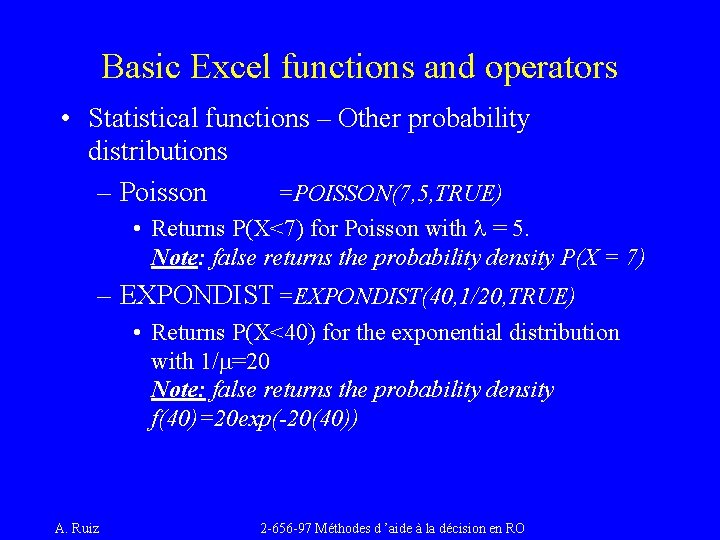
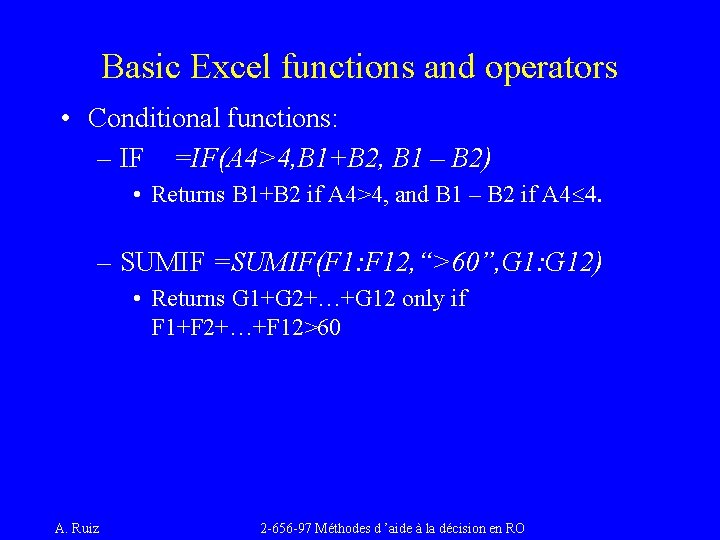
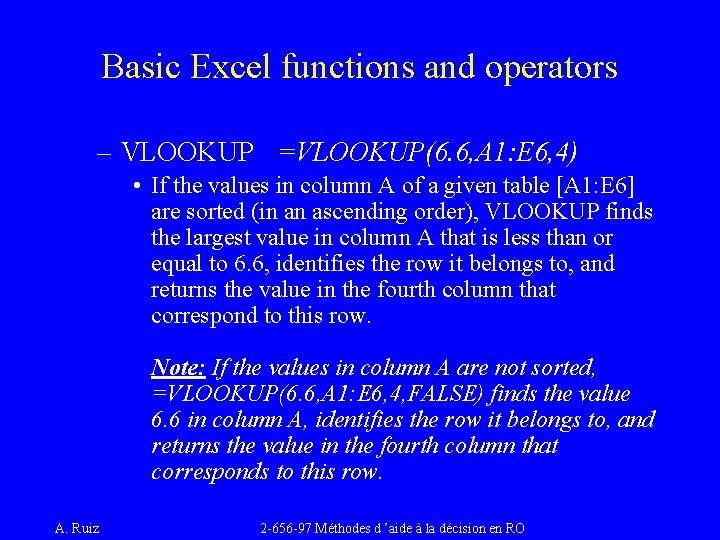
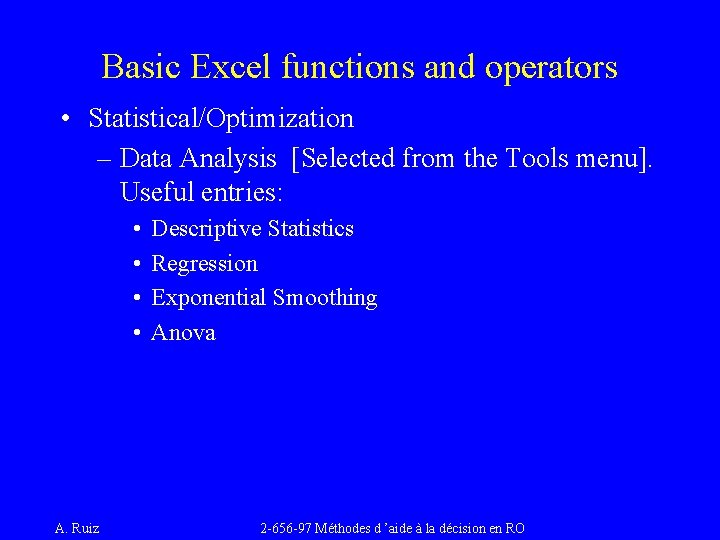
- Slides: 12
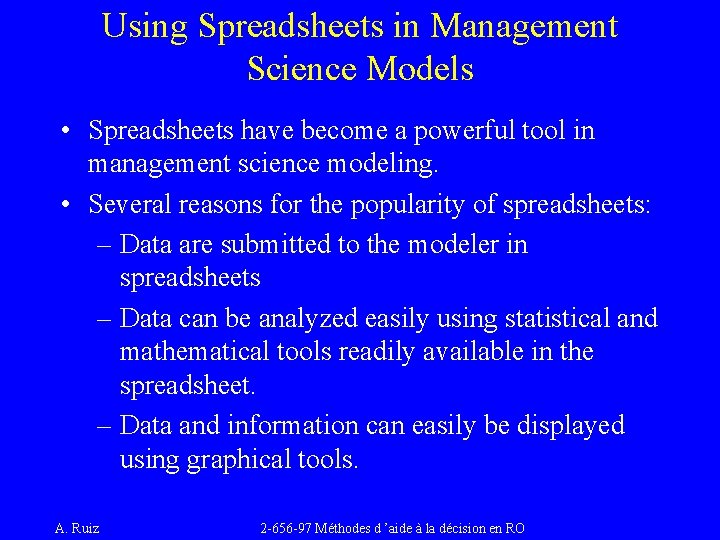
Using Spreadsheets in Management Science Models • Spreadsheets have become a powerful tool in management science modeling. • Several reasons for the popularity of spreadsheets: – Data are submitted to the modeler in spreadsheets – Data can be analyzed easily using statistical and mathematical tools readily available in the spreadsheet. – Data and information can easily be displayed using graphical tools. A. Ruiz 2 -656 -97 Méthodes d ’aide à la décision en RO
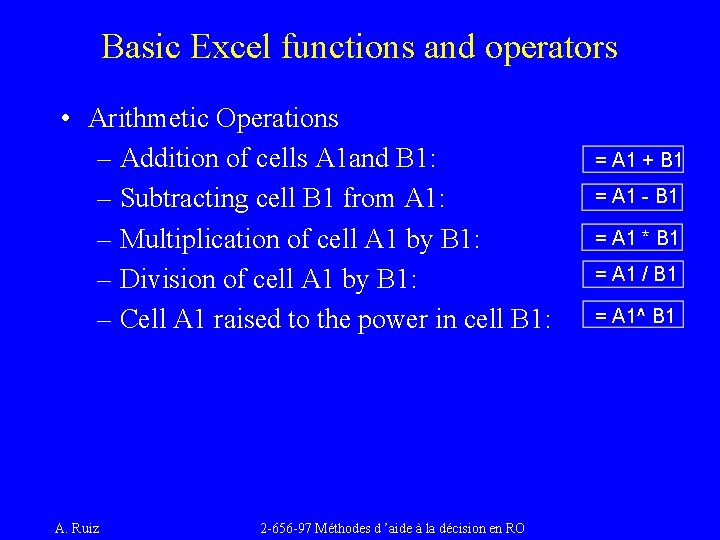
Basic Excel functions and operators • Arithmetic Operations – Addition of cells A 1 and B 1: – Subtracting cell B 1 from A 1: – Multiplication of cell A 1 by B 1: – Division of cell A 1 by B 1: – Cell A 1 raised to the power in cell B 1: A. Ruiz 2 -656 -97 Méthodes d ’aide à la décision en RO = A 1 + B 1 = A 1 - B 1 = A 1 * B 1 = A 1 / B 1 = A 1^ B 1
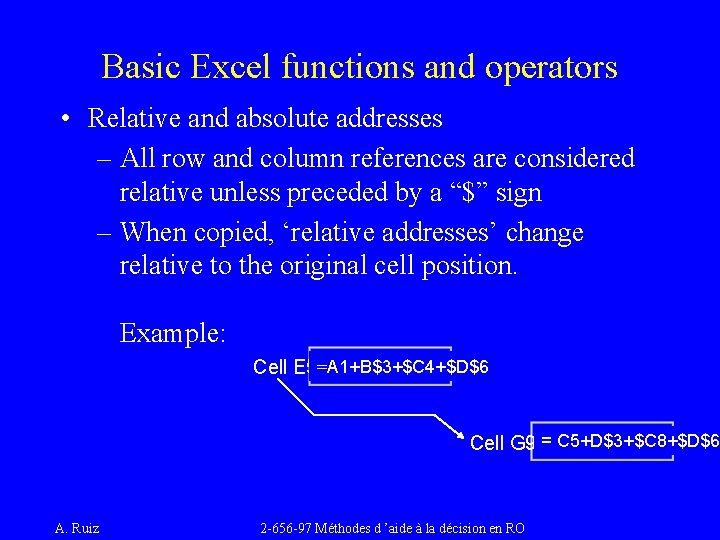
Basic Excel functions and operators • Relative and absolute addresses – All row and column references are considered relative unless preceded by a “$” sign – When copied, ‘relative addresses’ change relative to the original cell position. Example: Cell E 5=A 1+B$3+$C 4+$D$6 Cell G 9 = C 5+D$3+$C 8+$D$6 A. Ruiz 2 -656 -97 Méthodes d ’aide à la décision en RO
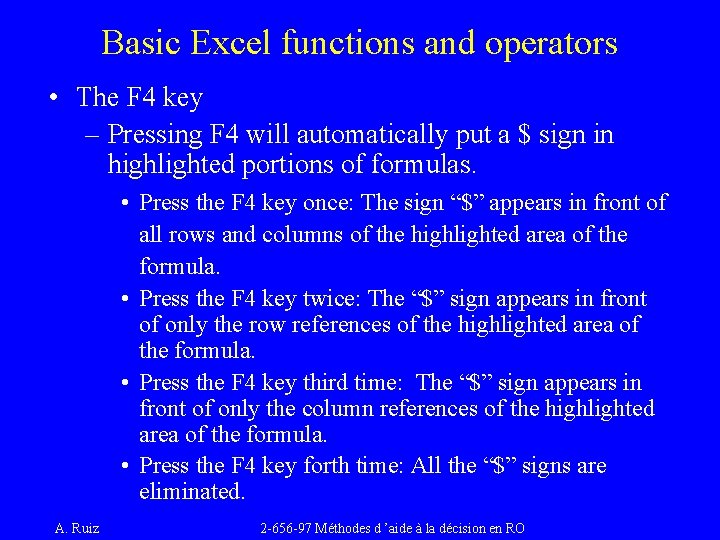
Basic Excel functions and operators • The F 4 key – Pressing F 4 will automatically put a $ sign in highlighted portions of formulas. • Press the F 4 key once: The sign “$” appears in front of all rows and columns of the highlighted area of the formula. • Press the F 4 key twice: The “$” sign appears in front of only the row references of the highlighted area of the formula. • Press the F 4 key third time: The “$” sign appears in front of only the column references of the highlighted area of the formula. • Press the F 4 key forth time: All the “$” signs are eliminated. A. Ruiz 2 -656 -97 Méthodes d ’aide à la décision en RO
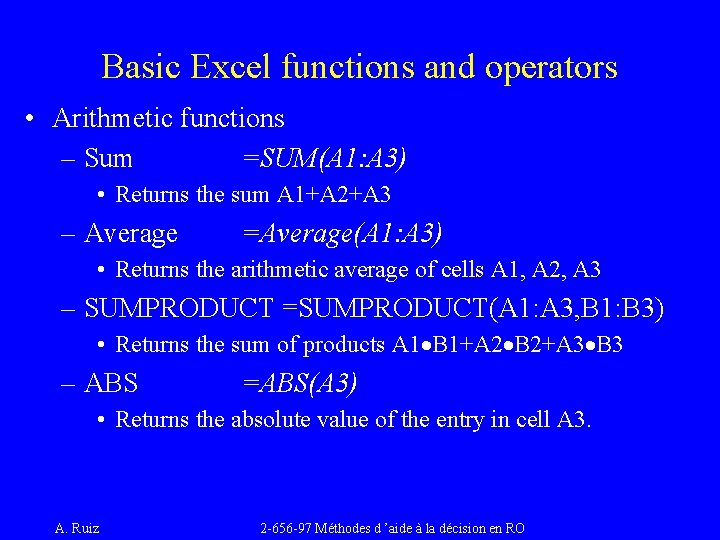
Basic Excel functions and operators • Arithmetic functions – Sum =SUM(A 1: A 3) • Returns the sum A 1+A 2+A 3 – Average =Average(A 1: A 3) • Returns the arithmetic average of cells A 1, A 2, A 3 – SUMPRODUCT =SUMPRODUCT(A 1: A 3, B 1: B 3) • Returns the sum of products A 1·B 1+A 2·B 2+A 3·B 3 – ABS =ABS(A 3) • Returns the absolute value of the entry in cell A 3. A. Ruiz 2 -656 -97 Méthodes d ’aide à la décision en RO
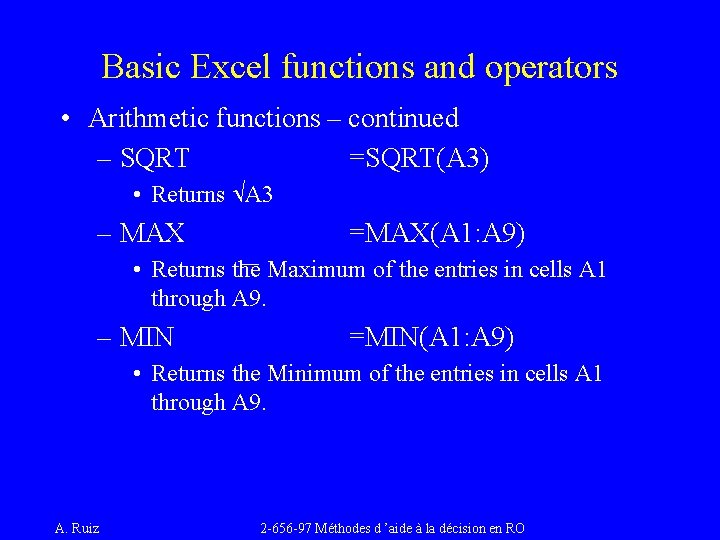
Basic Excel functions and operators • Arithmetic functions – continued – SQRT =SQRT(A 3) • Returns ÖA 3 – MAX =MAX(A 1: A 9) • Returns the Maximum of the entries in cells A 1 through A 9. – MIN =MIN(A 1: A 9) • Returns the Minimum of the entries in cells A 1 through A 9. A. Ruiz 2 -656 -97 Méthodes d ’aide à la décision en RO

Basic Excel functions and operators • Statistical functions – RAND() =RAND() • Generate a random number between 0 and 1 from a uniform distribution. – Probabilities and variable values under the normal distribution • NORMDIST =NORMDIST(25, 20, 3, TRUE) Returns P(X<25) when m = 20 and s = 3 • NORMSDIST =NORMSDIST(1. 78) Returns P(Z<1. 78) A. Ruiz NORMINV =NORMINV(. 55, 20, 3) Returns x 0, , such that P(X<x 0)=. 55 when m = 20 and s = 3 NORMSMINV =NORMSINV(. 55) Returns z 0, such that P(Z<z 0)=. 55 2 -656 -97 Méthodes d ’aide à la décision en RO
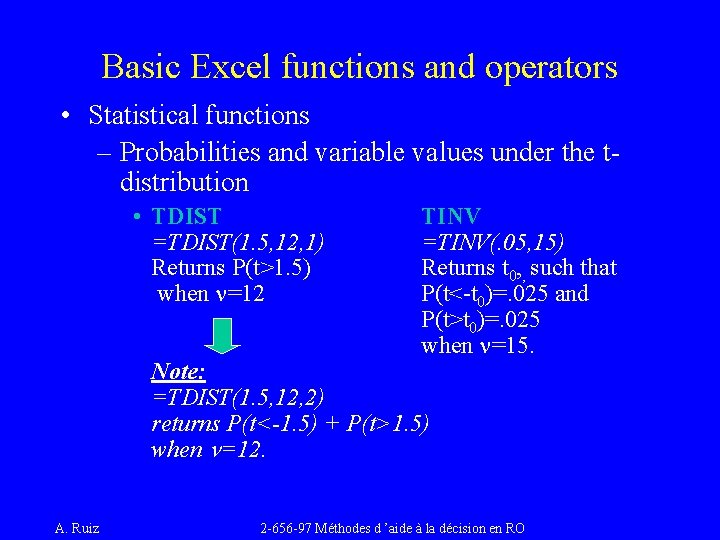
Basic Excel functions and operators • Statistical functions – Probabilities and variable values under the t- distribution • TDIST =TDIST(1. 5, 12, 1) Returns P(t>1. 5) when n=12 TINV =TINV(. 05, 15) Returns t 0, , such that P(t<-t 0)=. 025 and P(t>t 0)=. 025 when n=15. Note: =TDIST(1. 5, 12, 2) returns P(t<-1. 5) + P(t>1. 5) when n=12. A. Ruiz 2 -656 -97 Méthodes d ’aide à la décision en RO
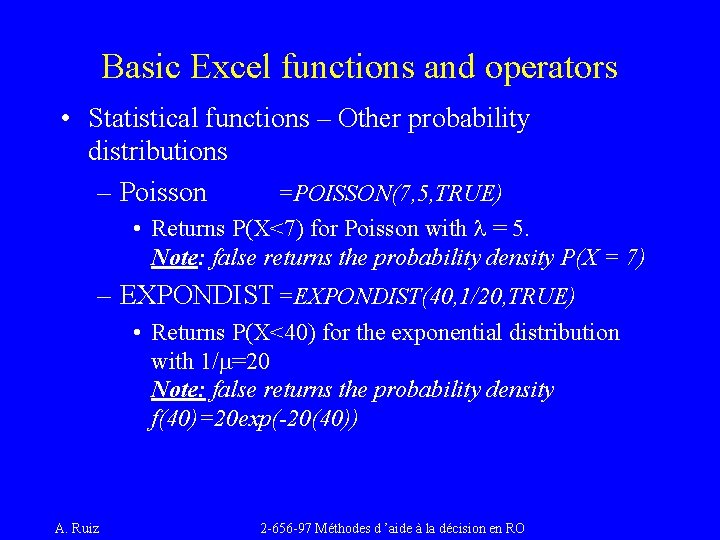
Basic Excel functions and operators • Statistical functions – Other probability distributions – Poisson =POISSON(7, 5, TRUE) • Returns P(X<7) for Poisson with l = 5. Note: false returns the probability density P(X = 7) – EXPONDIST =EXPONDIST(40, 1/20, TRUE) • Returns P(X<40) for the exponential distribution with 1/m=20 Note: false returns the probability density f(40)=20 exp(-20(40)) A. Ruiz 2 -656 -97 Méthodes d ’aide à la décision en RO
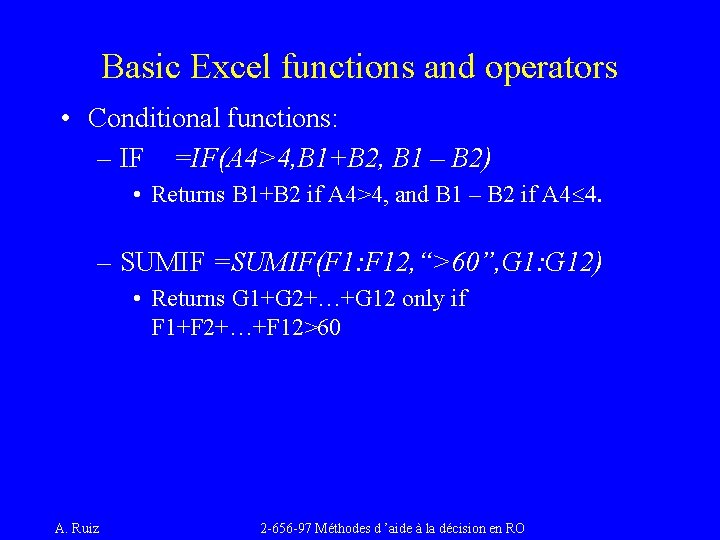
Basic Excel functions and operators • Conditional functions: – IF =IF(A 4>4, B 1+B 2, B 1 – B 2) • Returns B 1+B 2 if A 4>4, and B 1 – B 2 if A 4£ 4. – SUMIF =SUMIF(F 1: F 12, “>60”, G 1: G 12) • Returns G 1+G 2+…+G 12 only if F 1+F 2+…+F 12>60 A. Ruiz 2 -656 -97 Méthodes d ’aide à la décision en RO
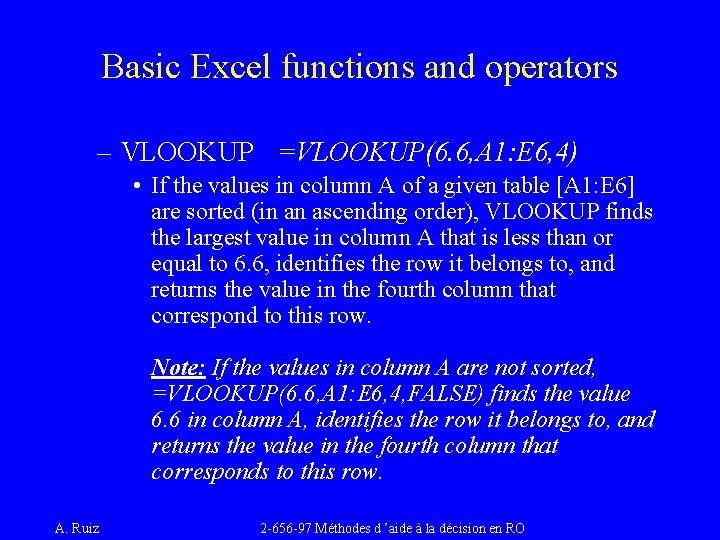
Basic Excel functions and operators – VLOOKUP =VLOOKUP(6. 6, A 1: E 6, 4) • If the values in column A of a given table [A 1: E 6] are sorted (in an ascending order), VLOOKUP finds the largest value in column A that is less than or equal to 6. 6, identifies the row it belongs to, and returns the value in the fourth column that correspond to this row. Note: If the values in column A are not sorted, =VLOOKUP(6. 6, A 1: E 6, 4, FALSE) finds the value 6. 6 in column A, identifies the row it belongs to, and returns the value in the fourth column that corresponds to this row. A. Ruiz 2 -656 -97 Méthodes d ’aide à la décision en RO
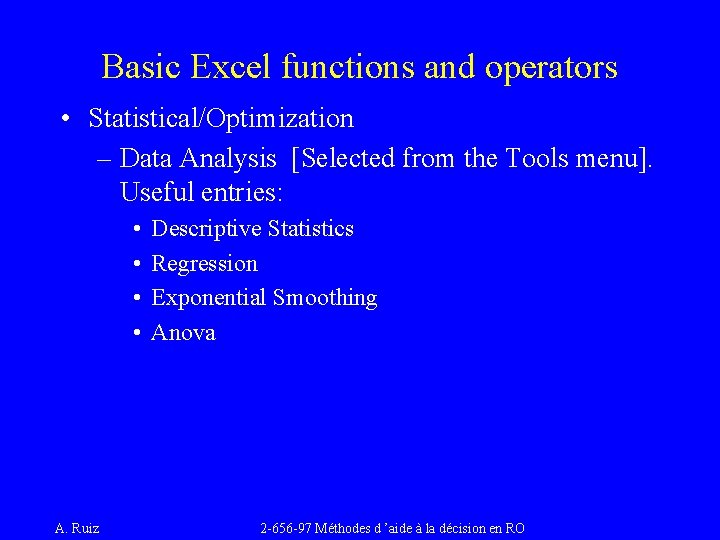
Basic Excel functions and operators • Statistical/Optimization – Data Analysis [Selected from the Tools menu]. Useful entries: • • A. Ruiz Descriptive Statistics Regression Exponential Smoothing Anova 2 -656 -97 Méthodes d ’aide à la décision en RO
 Introduction to management science with spreadsheets
Introduction to management science with spreadsheets Management science the art of modeling with spreadsheets
Management science the art of modeling with spreadsheets What is spreadsheet modeling
What is spreadsheet modeling My favorite subject is maths
My favorite subject is maths What are modals and semi modals
What are modals and semi modals Spreadsheets vs database
Spreadsheets vs database Spreadsheets
Spreadsheets Facts about spreadsheets
Facts about spreadsheets Electronic spreadsheet introduction
Electronic spreadsheet introduction Components of spreadsheets
Components of spreadsheets A collection of spreadsheets
A collection of spreadsheets Six faces twelve edges and eight vertices
Six faces twelve edges and eight vertices Mamdm
Mamdm