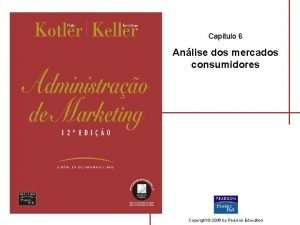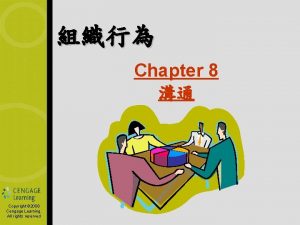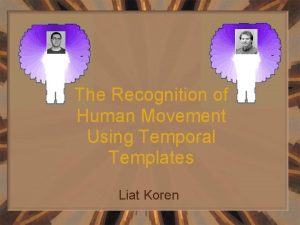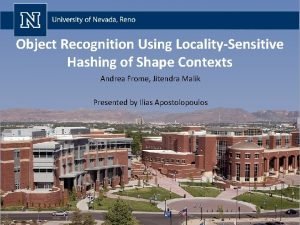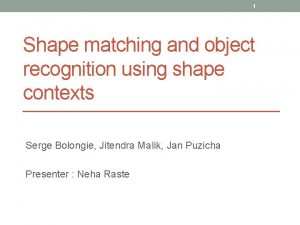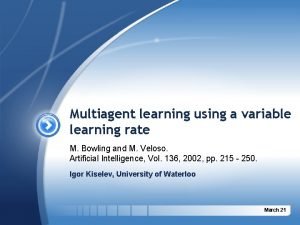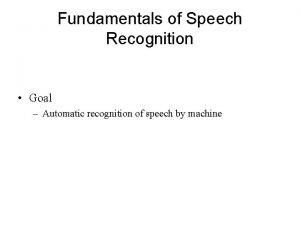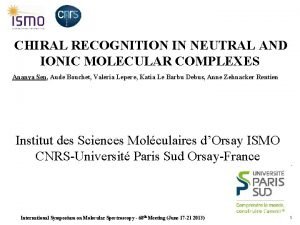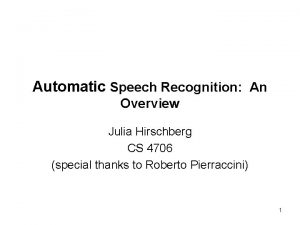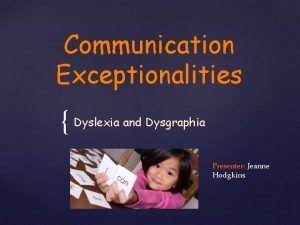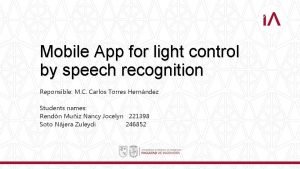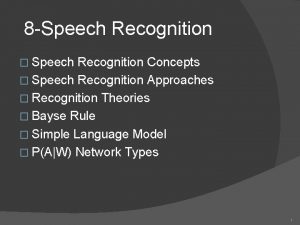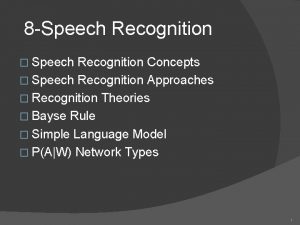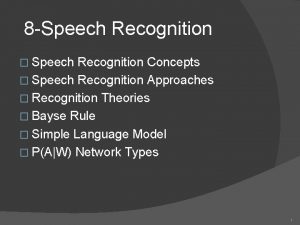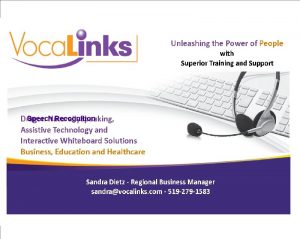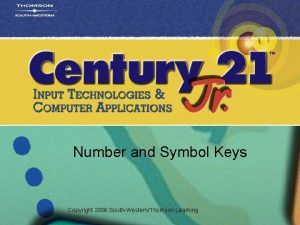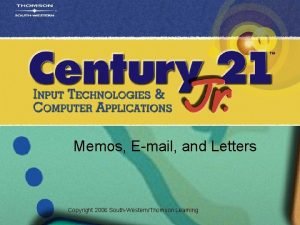Using Speech Recognition Copyright 2006 SouthWesternThomson Learning Language
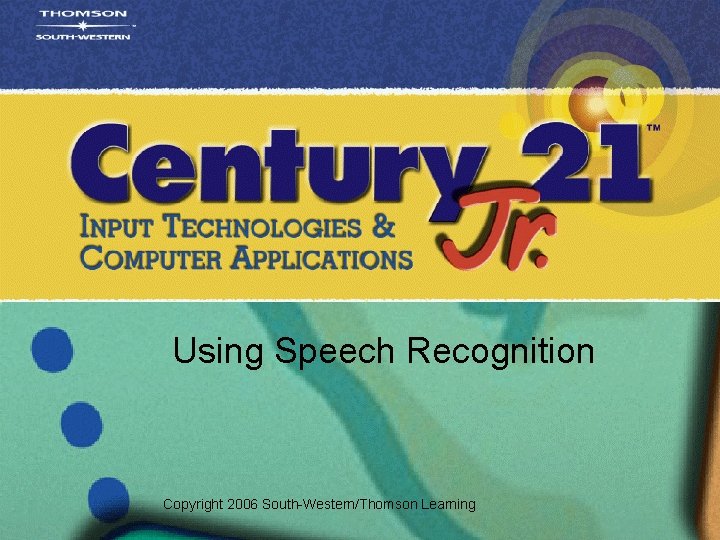
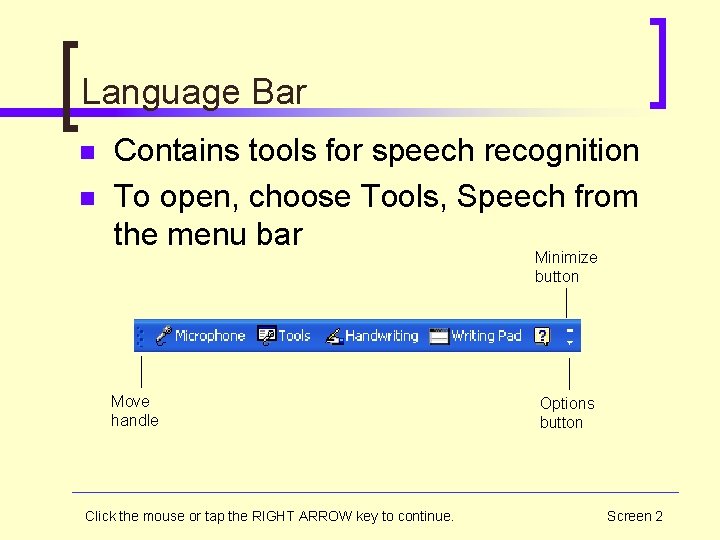


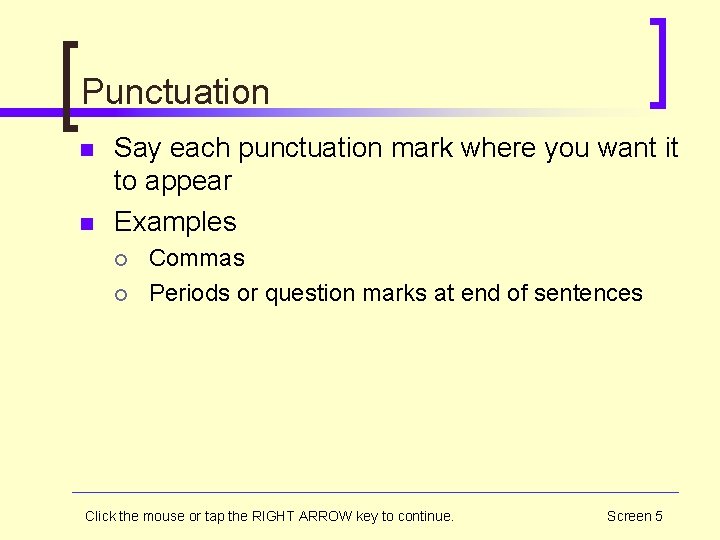
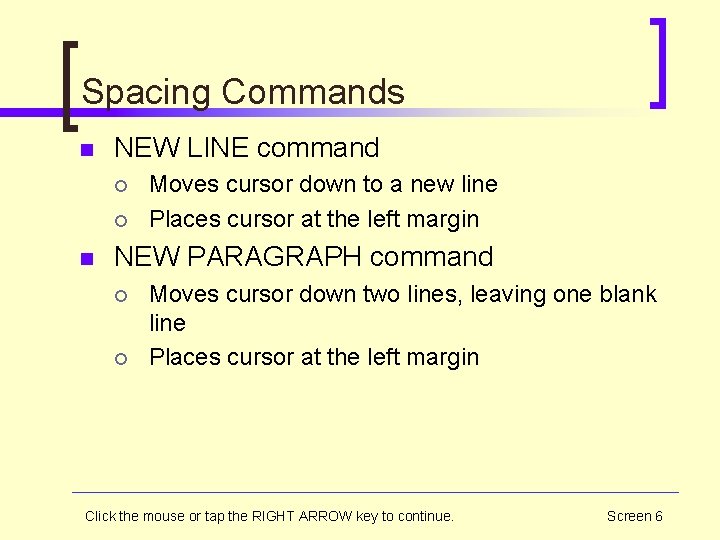
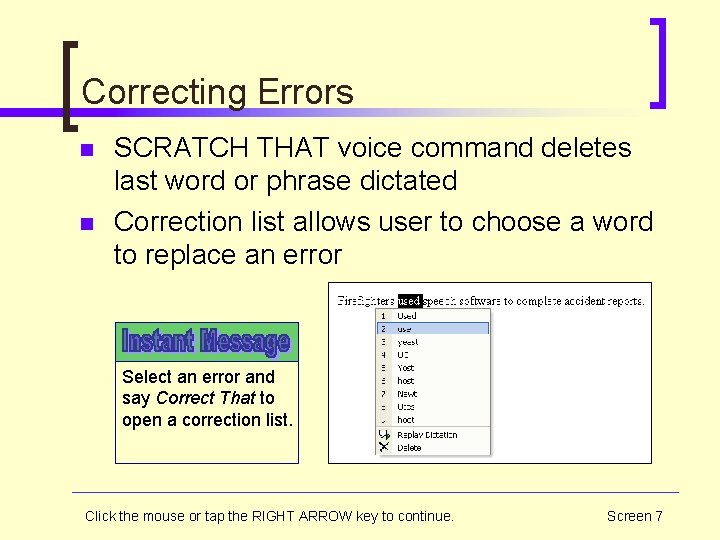

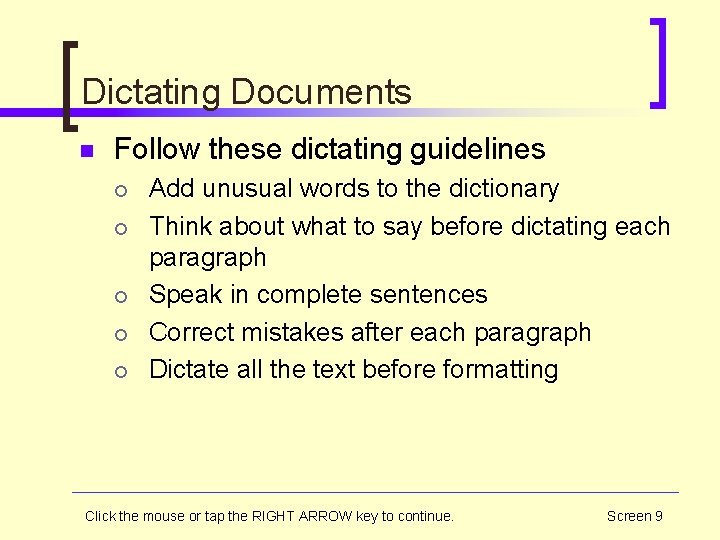
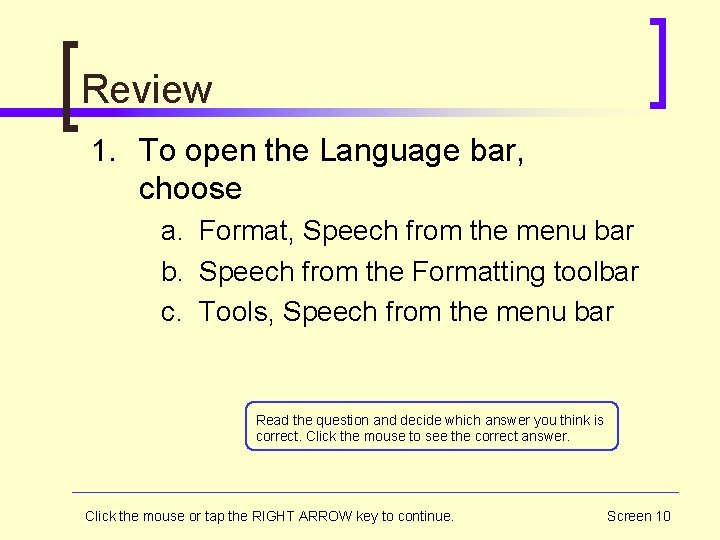

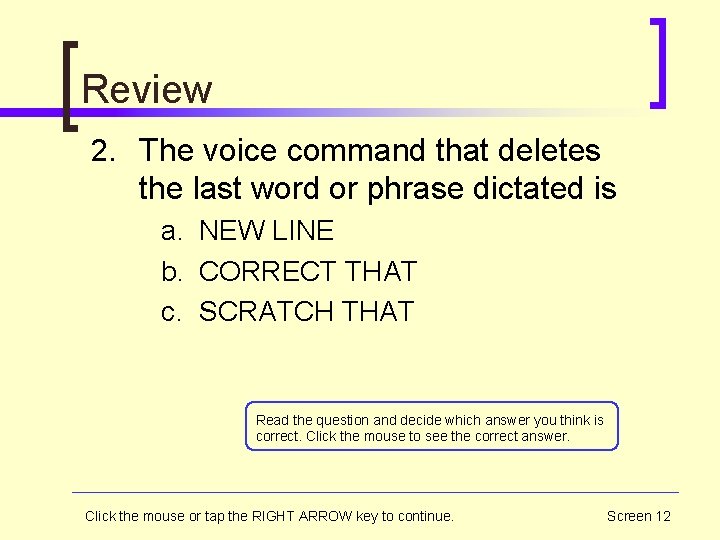
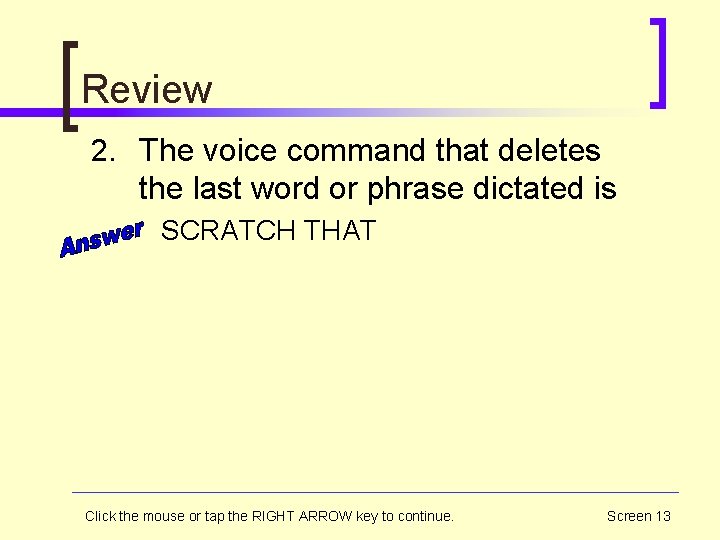
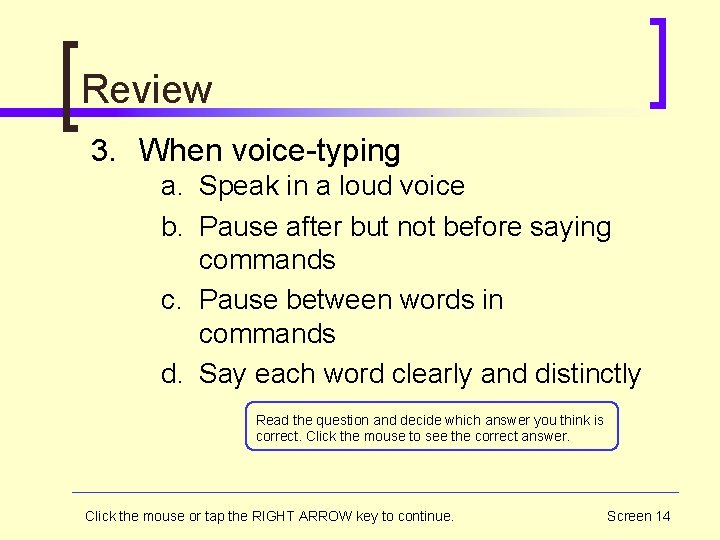
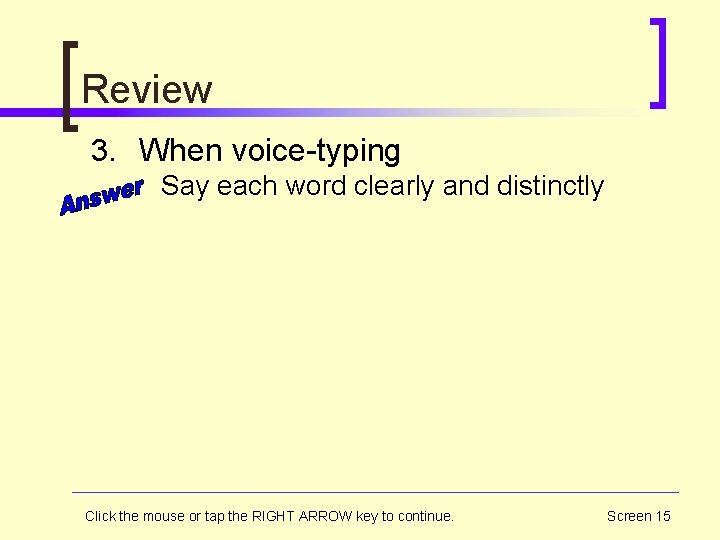
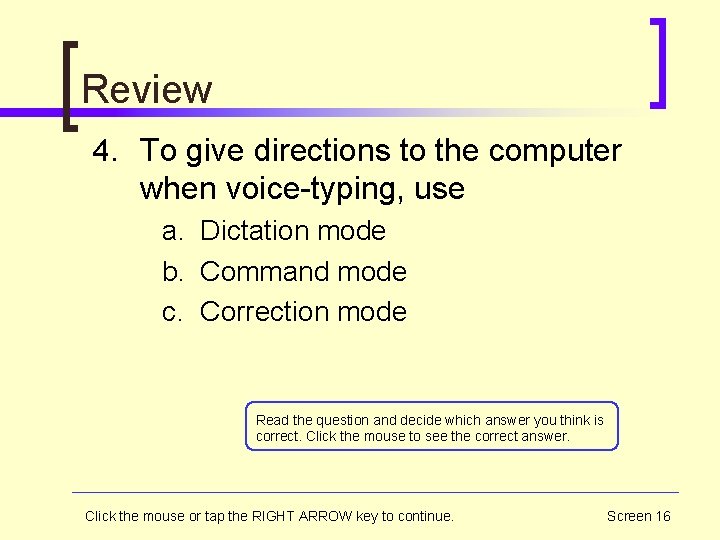
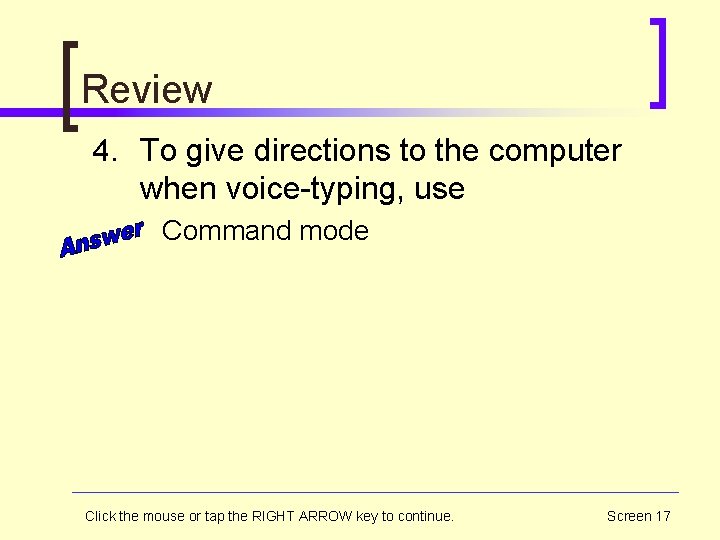

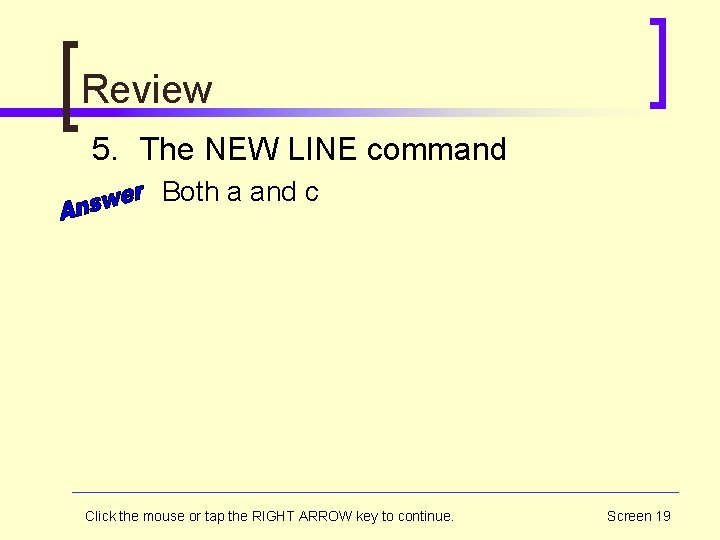
- Slides: 19
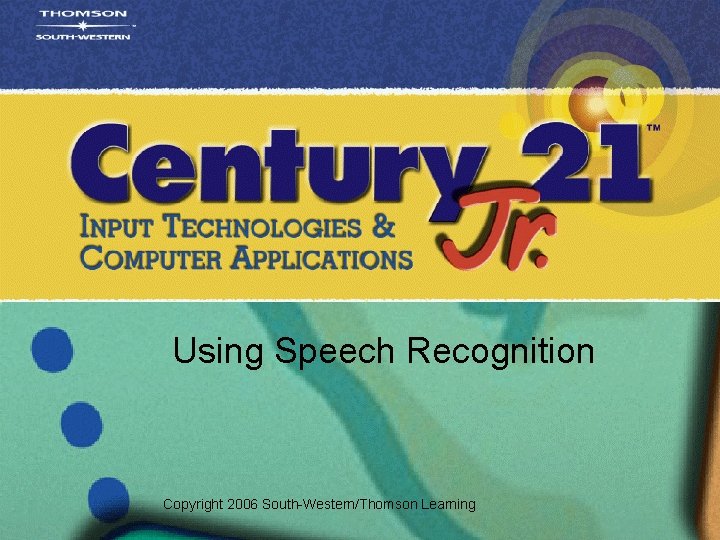
Using Speech Recognition Copyright 2006 South-Western/Thomson Learning
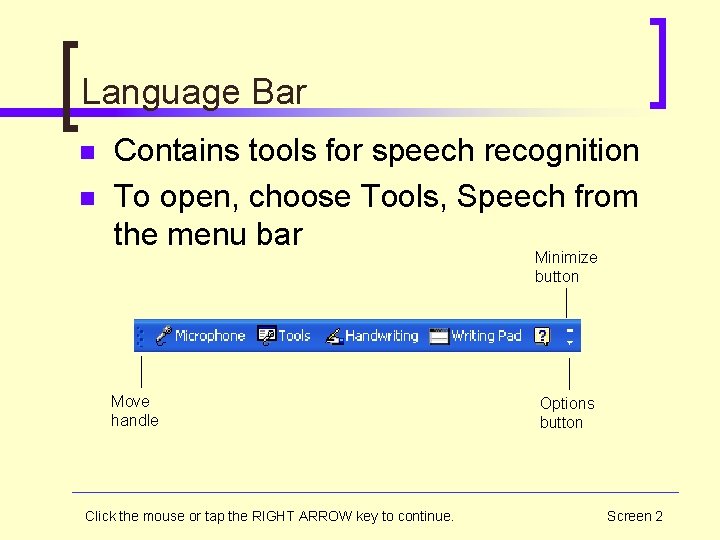
Language Bar n n Contains tools for speech recognition To open, choose Tools, Speech from the menu bar Minimize button Move handle Click the mouse or tap the RIGHT ARROW key to continue. Options button Screen 2

Speech Modes n n Dictation mode – for voice-typing Command mode – for giving directions to the computer ¡ ¡ ¡ Turning off the microphone Selecting text Opening and closing dialog boxes Click the mouse or tap the RIGHT ARROW key to continue. Screen 3

Dictating Tips n n n Say each word clearly and distinctly Speak in a normal tone of voice Pause briefly before and after saying commands Do not hesitate in the middle of a command Wait for a command to be completed before saying the next one Click the mouse or tap the RIGHT ARROW key to continue. Screen 4
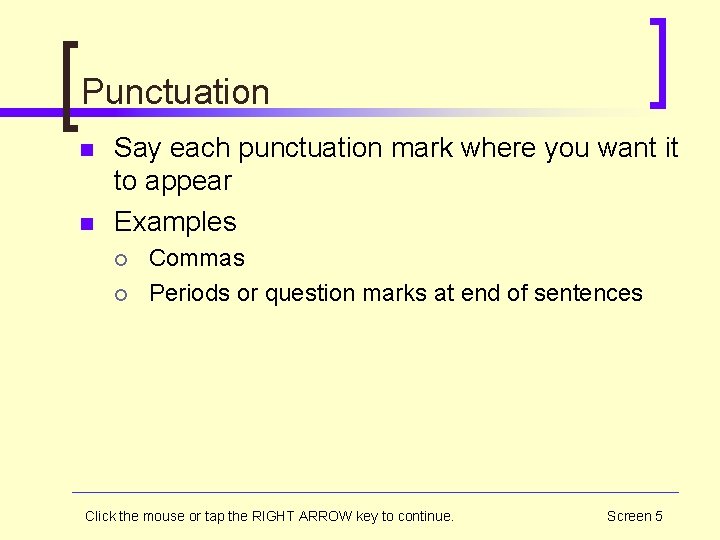
Punctuation n n Say each punctuation mark where you want it to appear Examples ¡ ¡ Commas Periods or question marks at end of sentences Click the mouse or tap the RIGHT ARROW key to continue. Screen 5
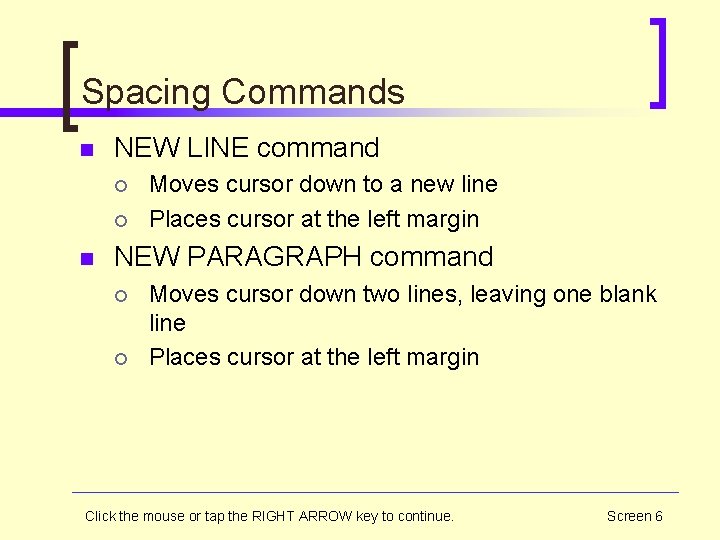
Spacing Commands n NEW LINE command ¡ ¡ n Moves cursor down to a new line Places cursor at the left margin NEW PARAGRAPH command ¡ ¡ Moves cursor down two lines, leaving one blank line Places cursor at the left margin Click the mouse or tap the RIGHT ARROW key to continue. Screen 6
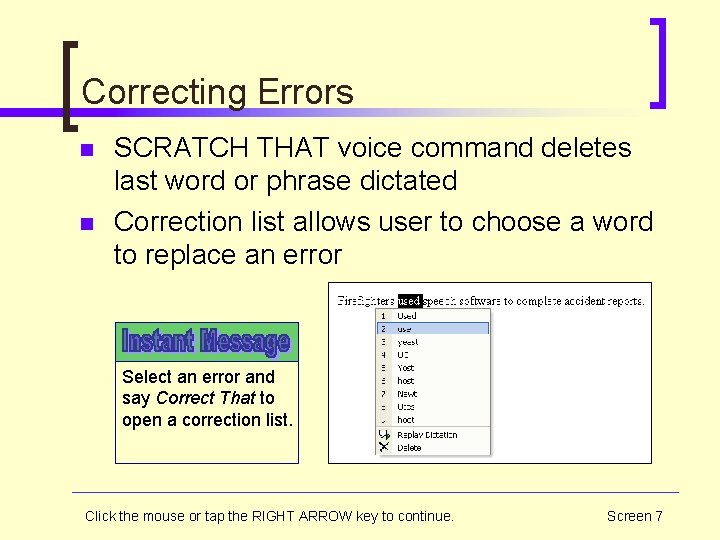
Correcting Errors n n SCRATCH THAT voice command deletes last word or phrase dictated Correction list allows user to choose a word to replace an error Select an error and say Correct That to open a correction list. Click the mouse or tap the RIGHT ARROW key to continue. Screen 7

User Dictionary n n Program recognizes words by comparing them to those in a dictionary Users can add names and other words to the dictionary Add names or unusual words to the dictionary to improve accuracy Click the mouse or tap the RIGHT ARROW key to continue. Screen 8
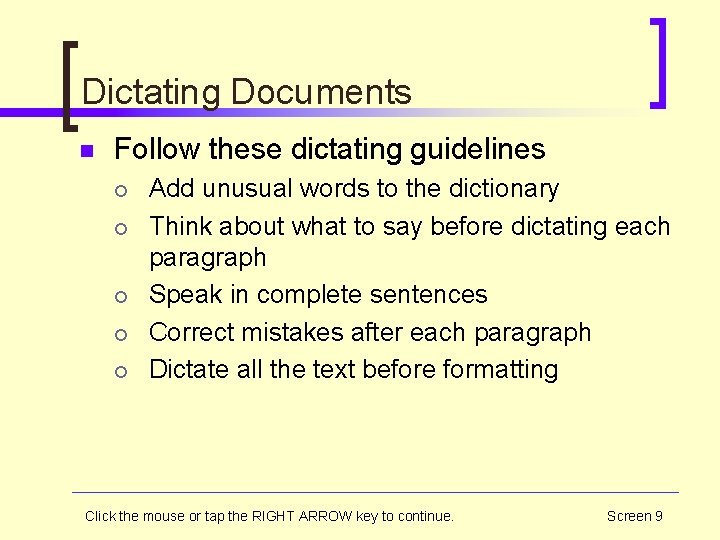
Dictating Documents n Follow these dictating guidelines ¡ ¡ ¡ Add unusual words to the dictionary Think about what to say before dictating each paragraph Speak in complete sentences Correct mistakes after each paragraph Dictate all the text before formatting Click the mouse or tap the RIGHT ARROW key to continue. Screen 9
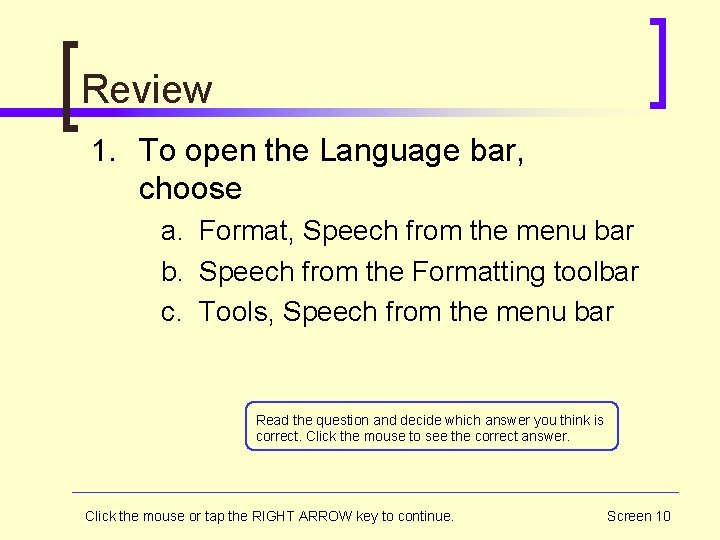
Review 1. To open the Language bar, choose a. Format, Speech from the menu bar b. Speech from the Formatting toolbar c. Tools, Speech from the menu bar Read the question and decide which answer you think is correct. Click the mouse to see the correct answer. Click the mouse or tap the RIGHT ARROW key to continue. Screen 10

Review 1. To open the Language bar, choose Tools, Speech from the menu bar Click the mouse or tap the RIGHT ARROW key to continue. Screen 11
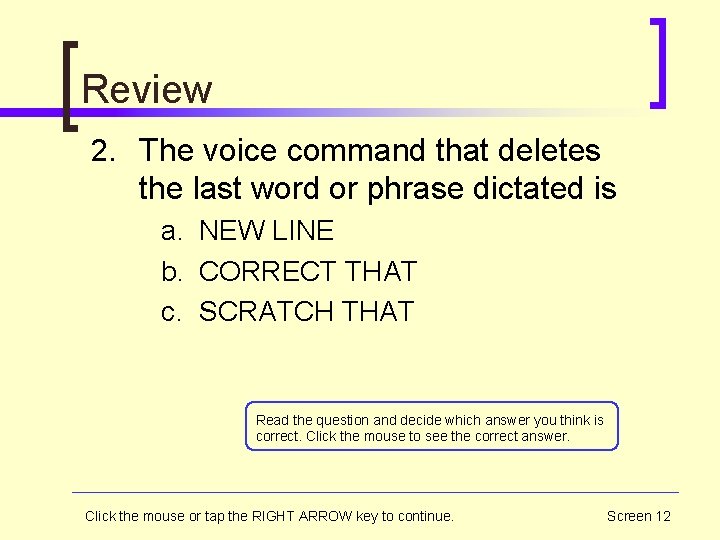
Review 2. The voice command that deletes the last word or phrase dictated is a. NEW LINE b. CORRECT THAT c. SCRATCH THAT Read the question and decide which answer you think is correct. Click the mouse to see the correct answer. Click the mouse or tap the RIGHT ARROW key to continue. Screen 12
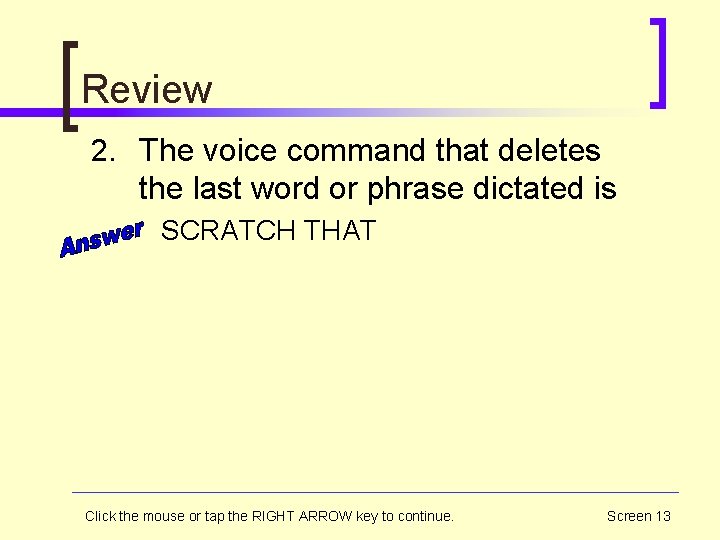
Review 2. The voice command that deletes the last word or phrase dictated is SCRATCH THAT Click the mouse or tap the RIGHT ARROW key to continue. Screen 13
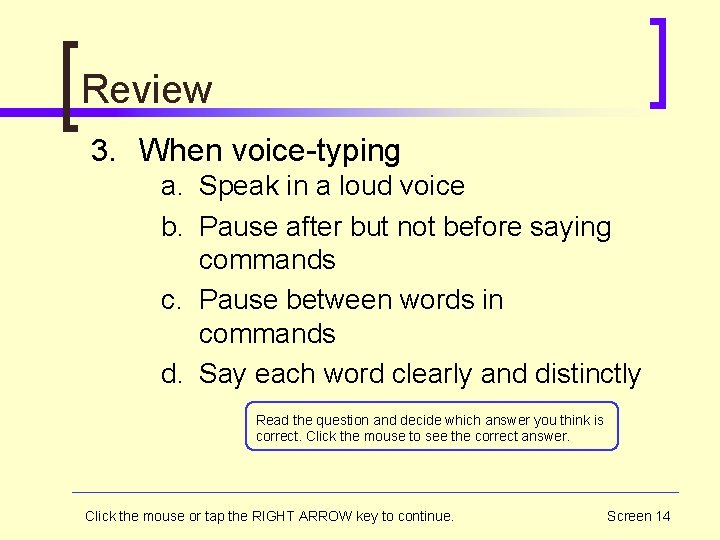
Review 3. When voice-typing a. Speak in a loud voice b. Pause after but not before saying commands c. Pause between words in commands d. Say each word clearly and distinctly Read the question and decide which answer you think is correct. Click the mouse to see the correct answer. Click the mouse or tap the RIGHT ARROW key to continue. Screen 14
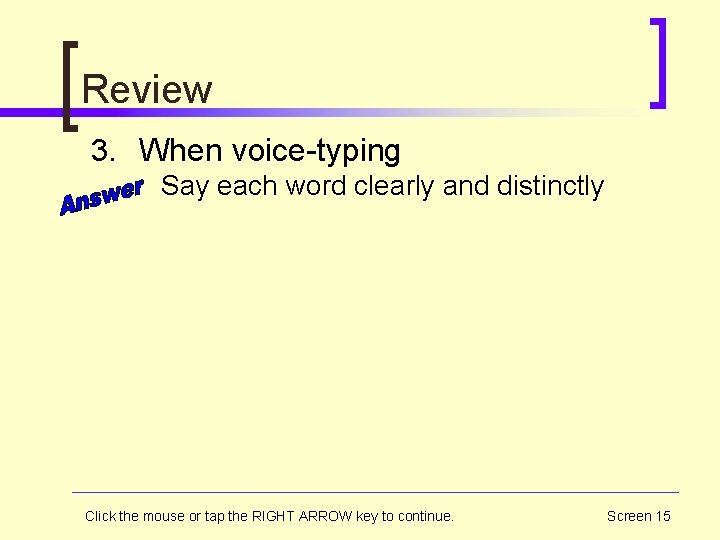
Review 3. When voice-typing Say each word clearly and distinctly Click the mouse or tap the RIGHT ARROW key to continue. Screen 15
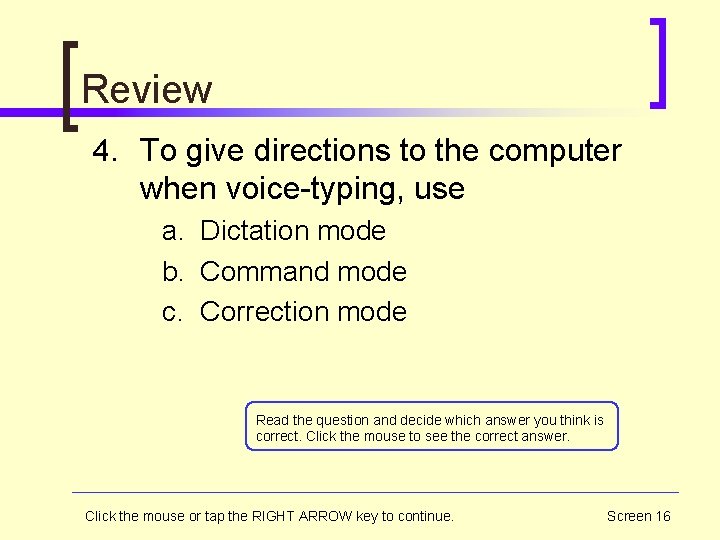
Review 4. To give directions to the computer when voice-typing, use a. Dictation mode b. Command mode c. Correction mode Read the question and decide which answer you think is correct. Click the mouse to see the correct answer. Click the mouse or tap the RIGHT ARROW key to continue. Screen 16
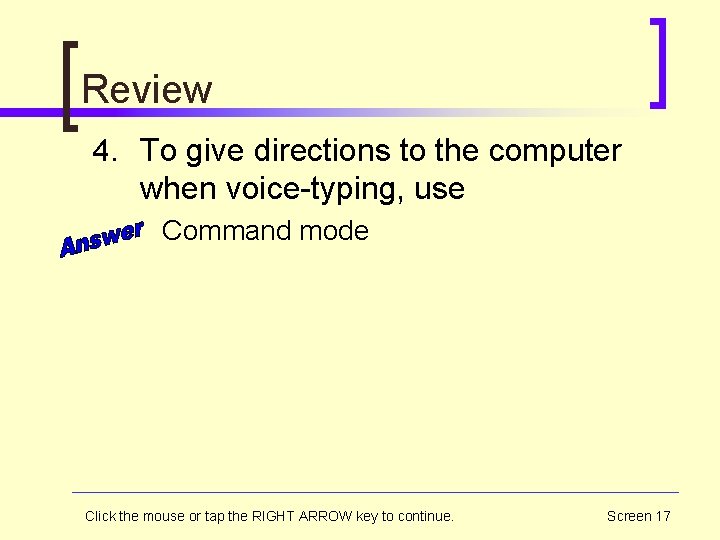
Review 4. To give directions to the computer when voice-typing, use Command mode Click the mouse or tap the RIGHT ARROW key to continue. Screen 17

Review 5. The NEW LINE command a. b. c. d. e. Moves the cursor down one line Moves the cursor down two lines Places the cursor at the left margin Both a and c Both b and c Read the question and decide which answer you think is correct. Click the mouse to see the correct answer. Click the mouse or tap the RIGHT ARROW key to continue. Screen 18
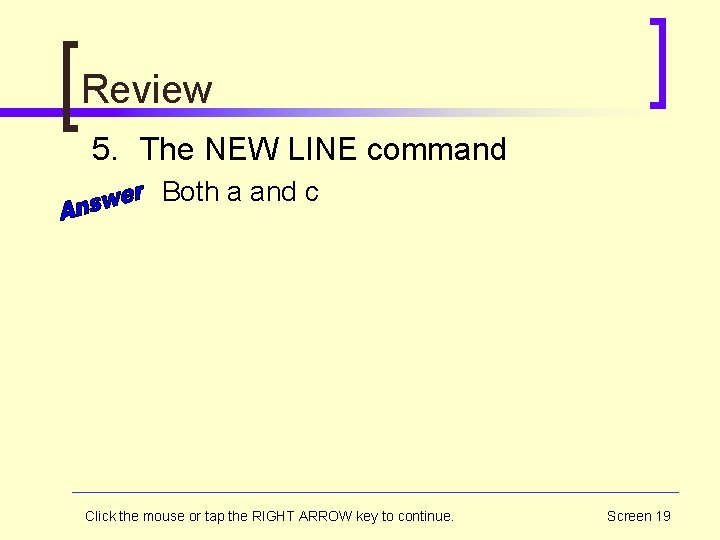
Review 5. The NEW LINE command Both a and c Click the mouse or tap the RIGHT ARROW key to continue. Screen 19
 Deep learning speech recognition
Deep learning speech recognition Kinect for windows speech recognition language pack
Kinect for windows speech recognition language pack Copyright 2006
Copyright 2006 Copyright 2006
Copyright 2006 The recognition of human movement using temporal templates
The recognition of human movement using temporal templates Hand gesture recognition project using arduino
Hand gesture recognition project using arduino Shape matching and object recognition using shape contexts
Shape matching and object recognition using shape contexts Minutiae matching matlab code
Minutiae matching matlab code Shape matching and object recognition using shape contexts
Shape matching and object recognition using shape contexts Multiagent learning using a variable learning rate
Multiagent learning using a variable learning rate Fundamentals of speech recognition
Fundamentals of speech recognition Ionic speech recognition
Ionic speech recognition Julia speech recognition
Julia speech recognition Melspectrum
Melspectrum How do students with dyslexia see words
How do students with dyslexia see words Cmu speech recognition
Cmu speech recognition Speech recognition
Speech recognition Speech recognition app inventor
Speech recognition app inventor Dragon speech recognition
Dragon speech recognition Electron speech recognition
Electron speech recognition