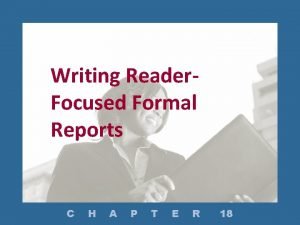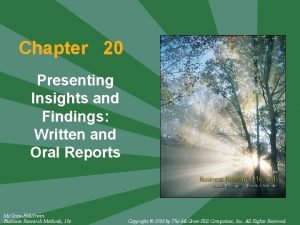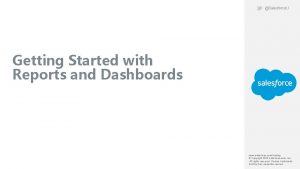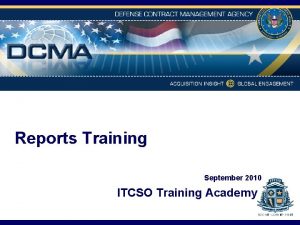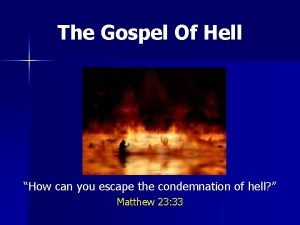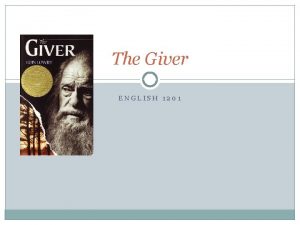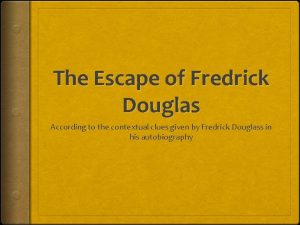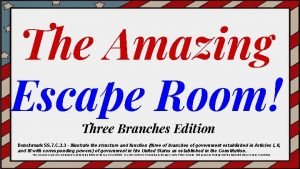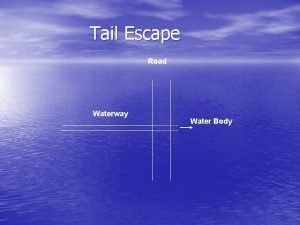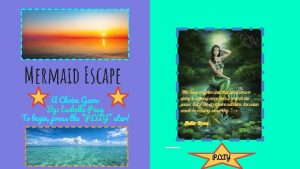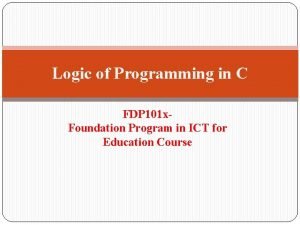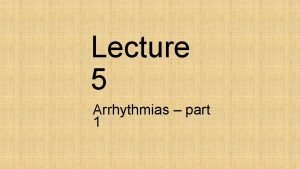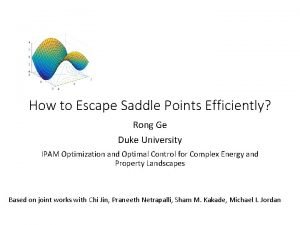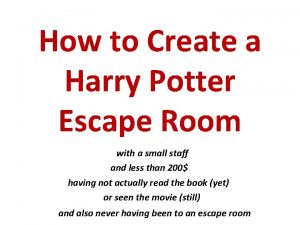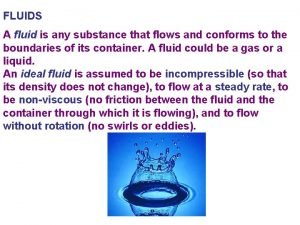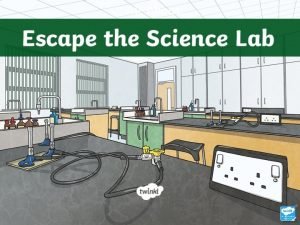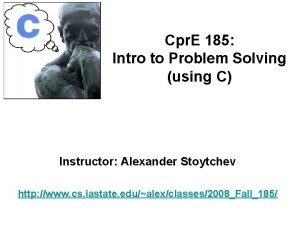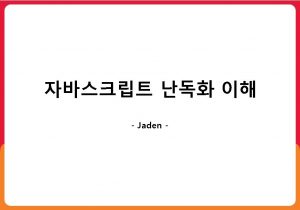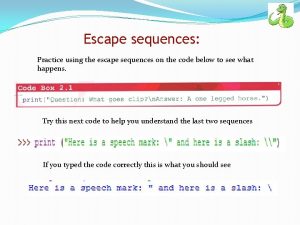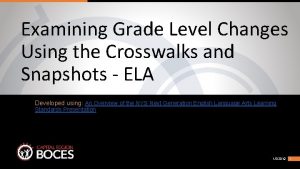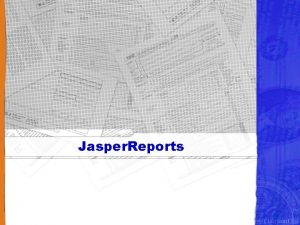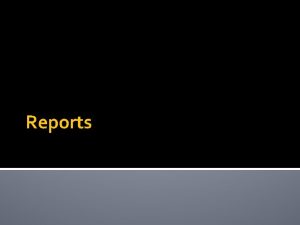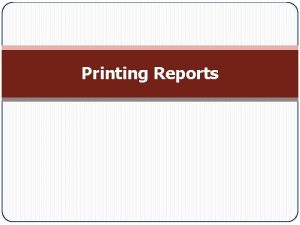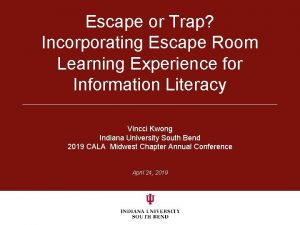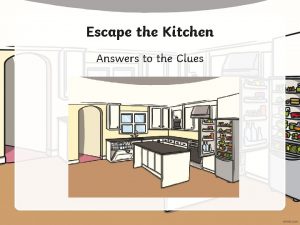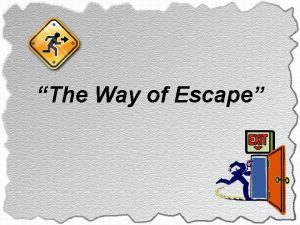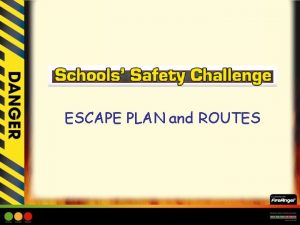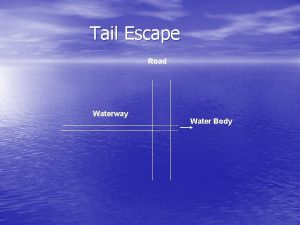USING REPORTS IN ESCAPE 1 Training Overview Crosswalks
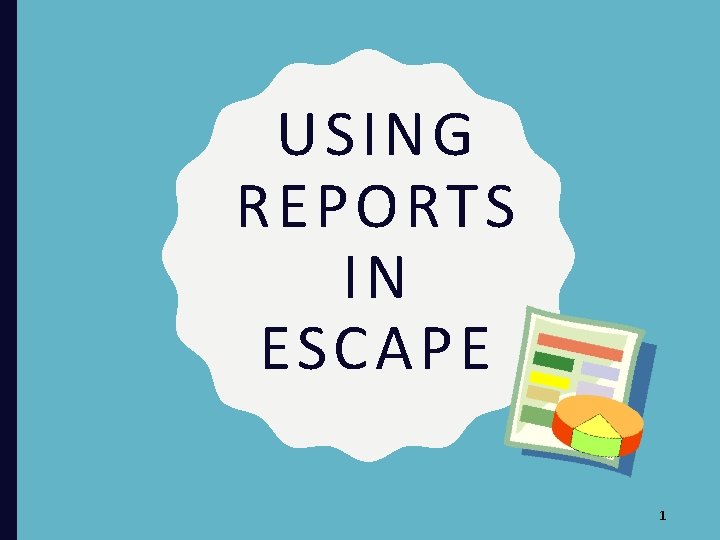
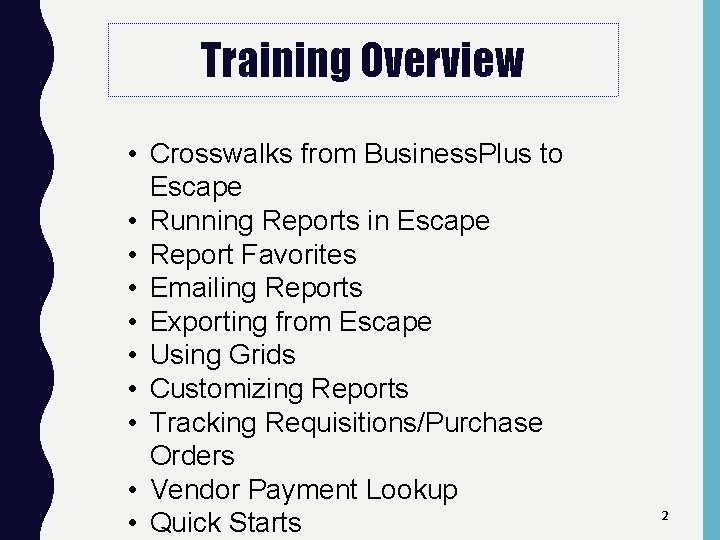
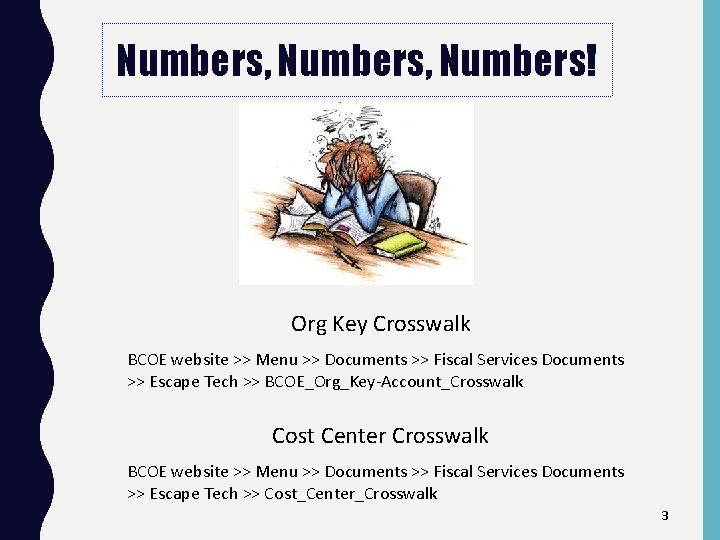
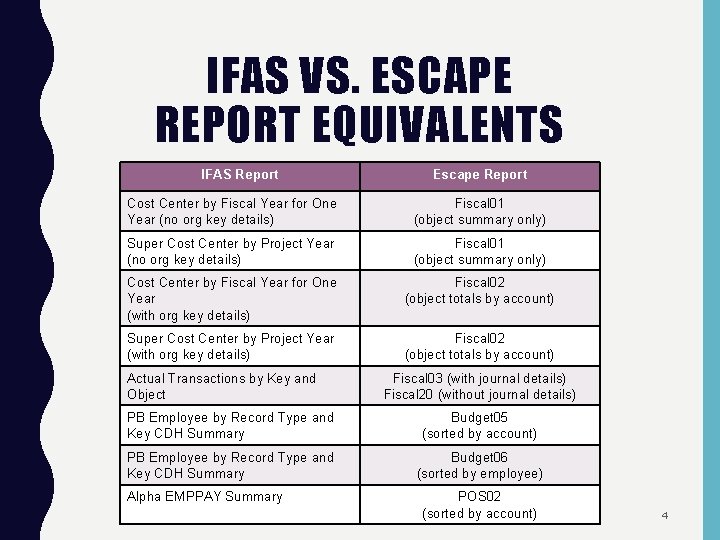
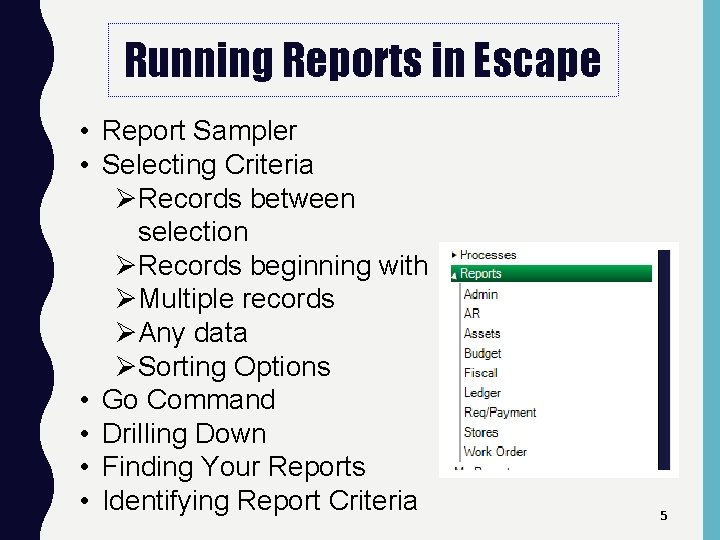
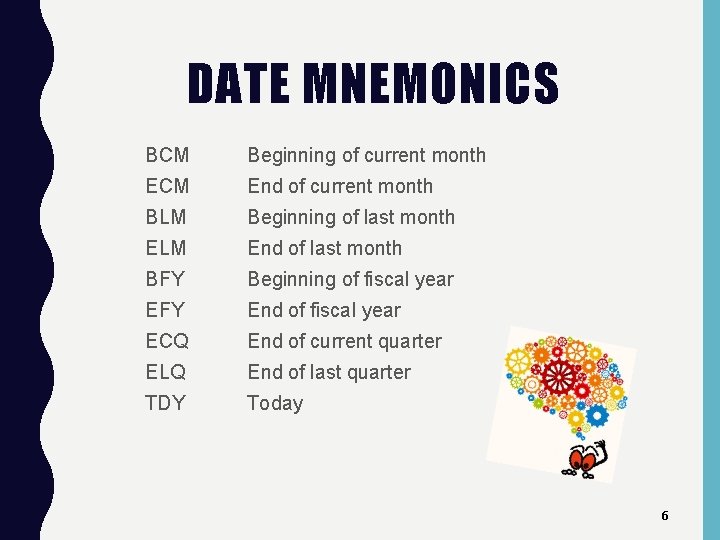
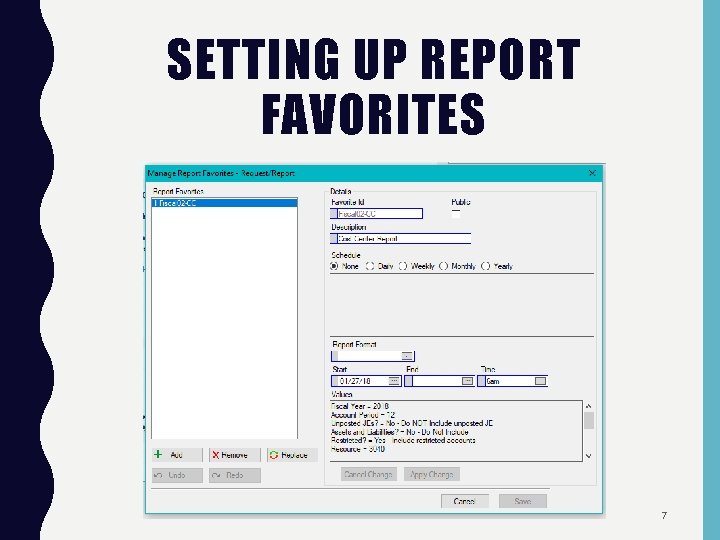
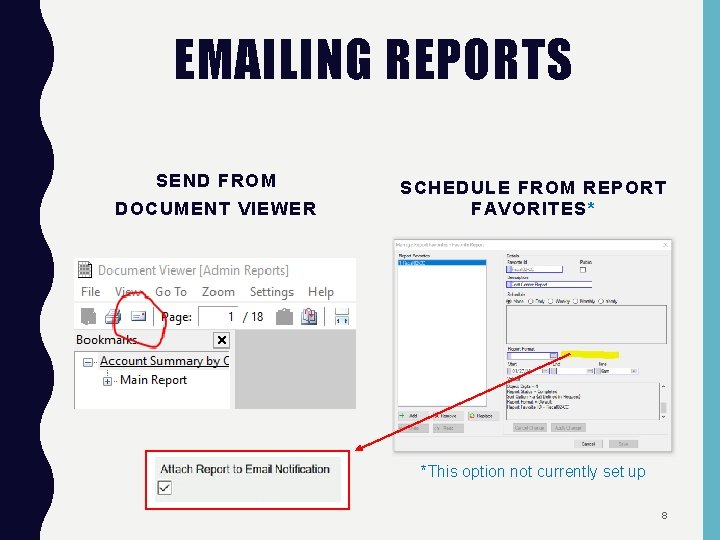
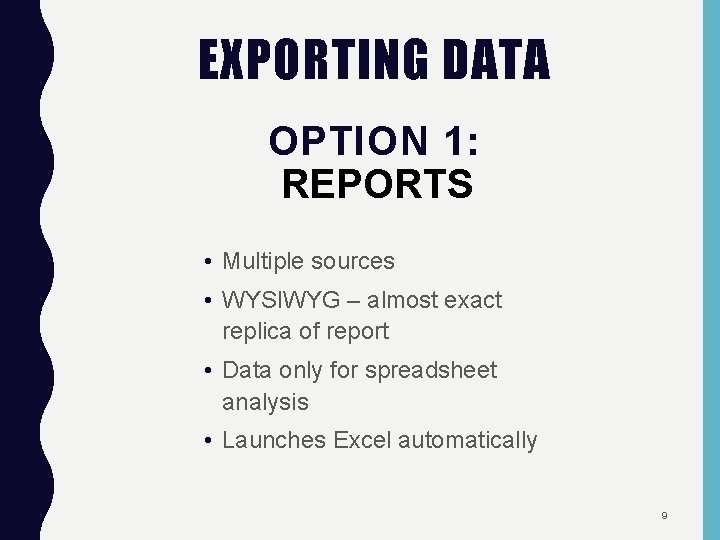
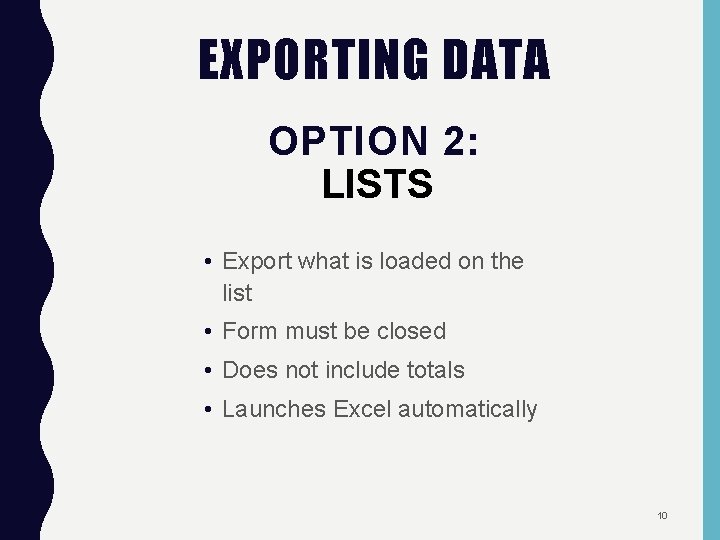
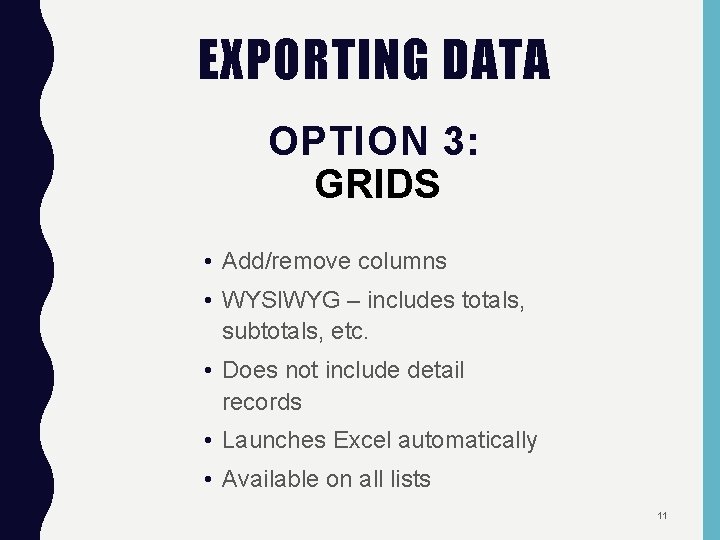
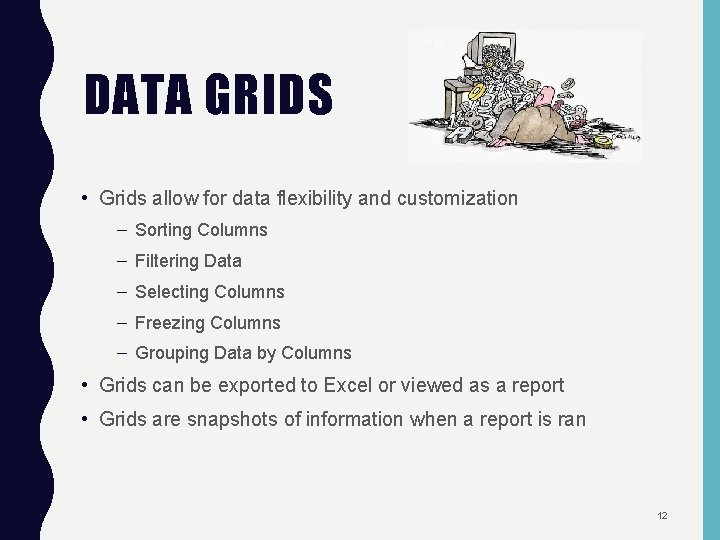
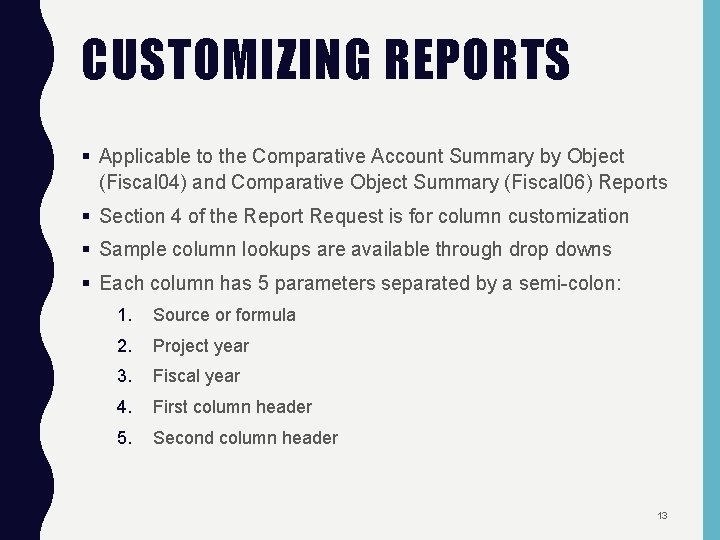
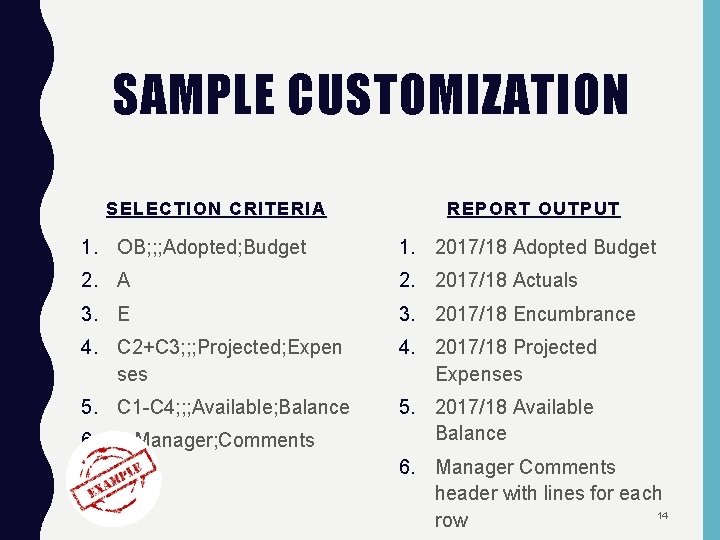
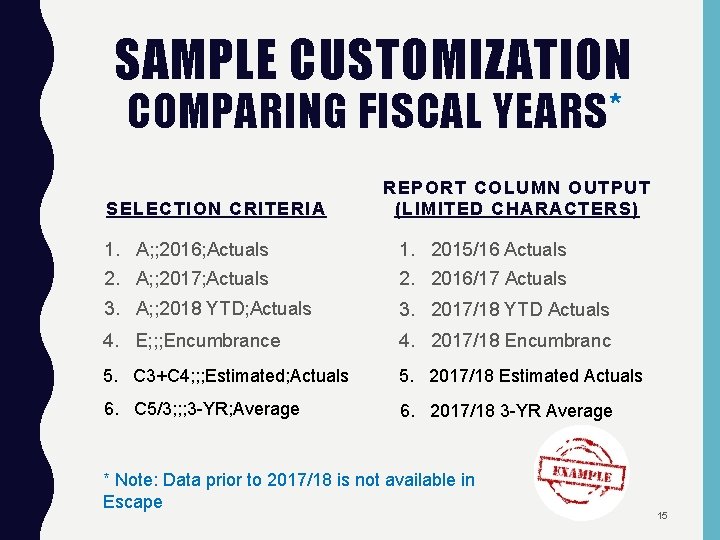
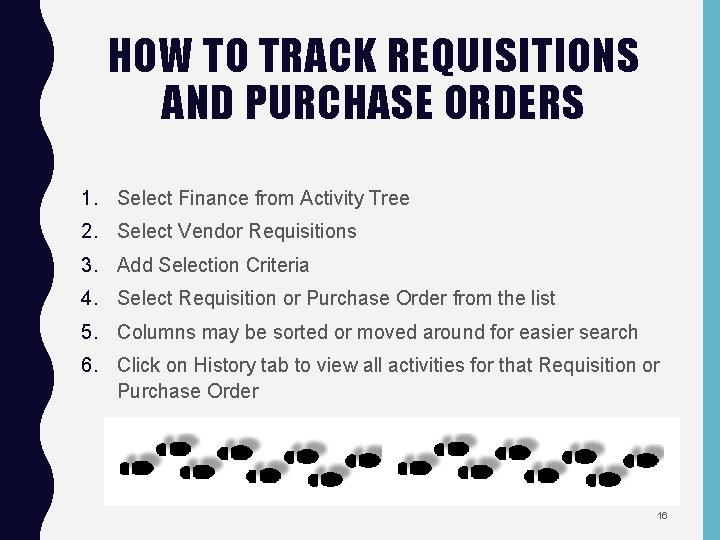
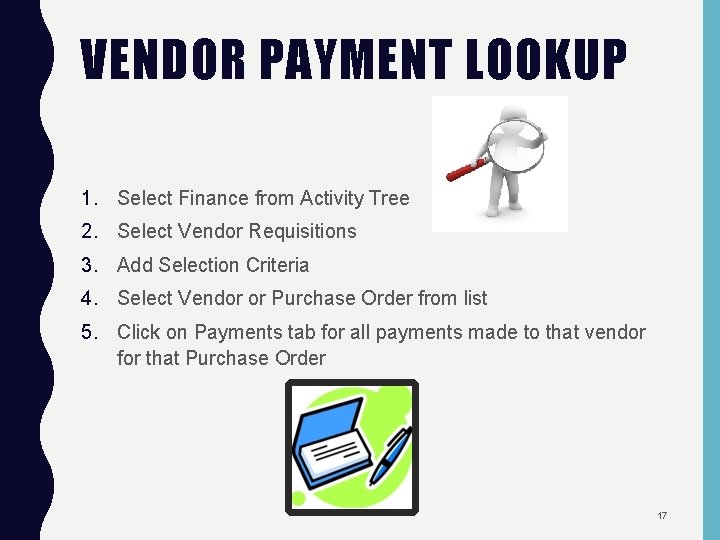
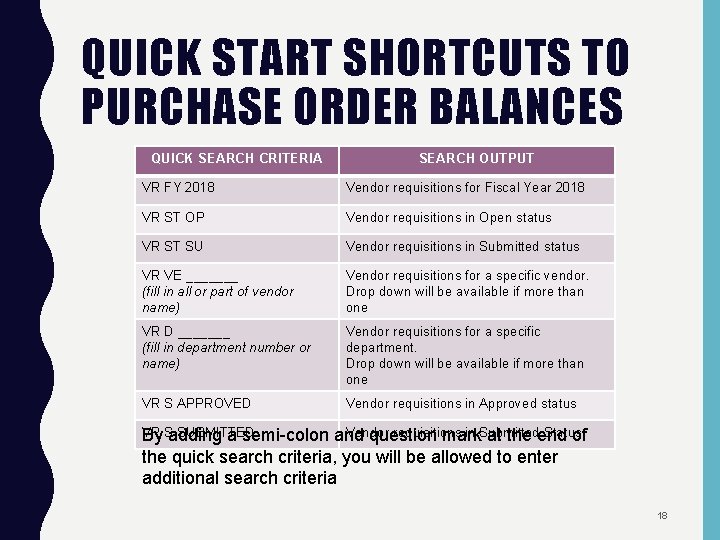
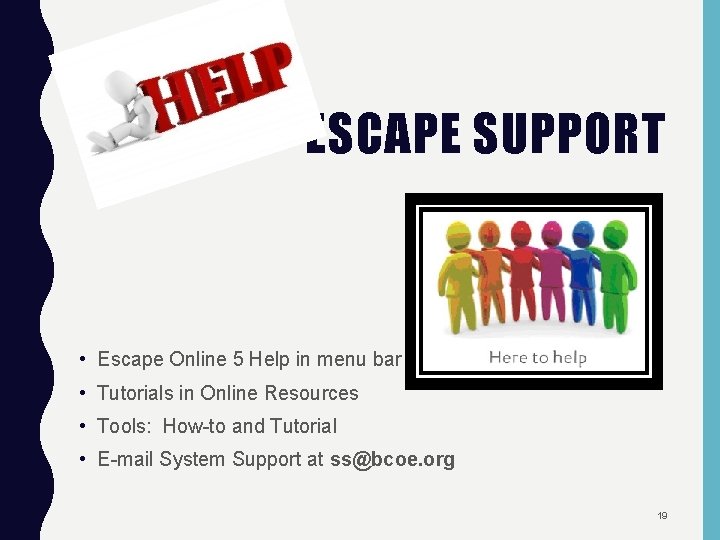
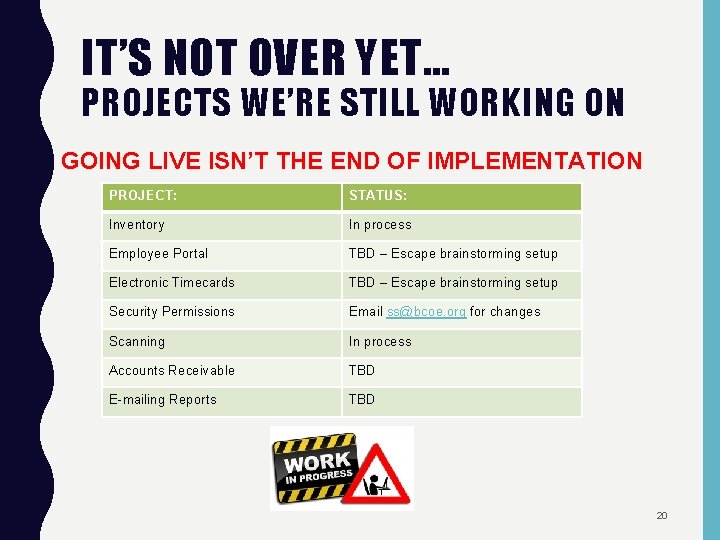
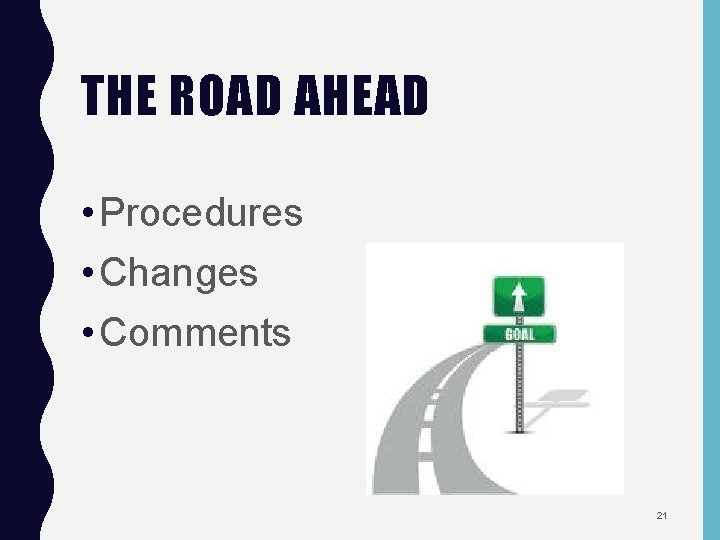

- Slides: 22
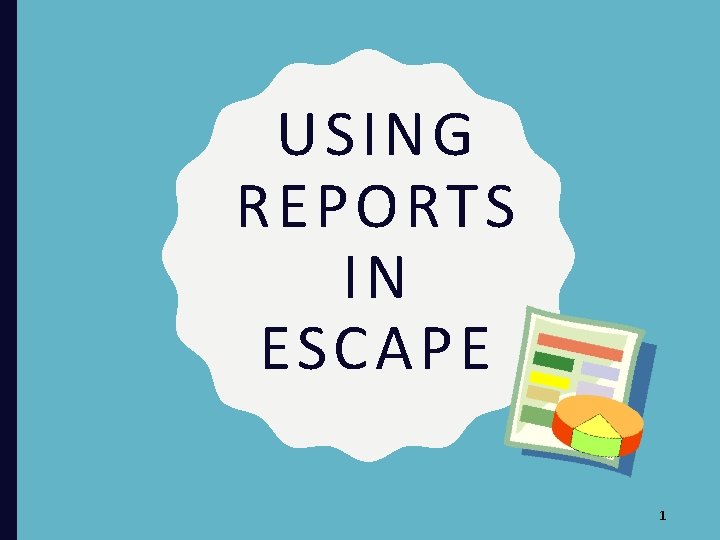
USING REPORTS IN ESCAPE 1
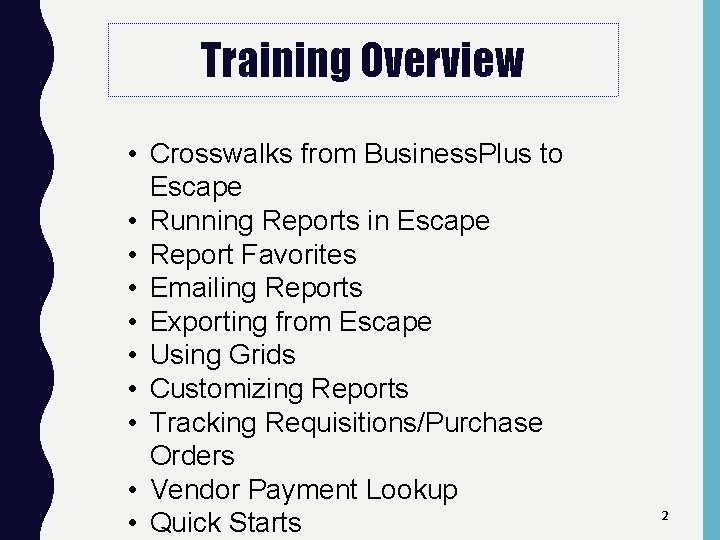
Training Overview • Crosswalks from Business. Plus to Escape • Running Reports in Escape • Report Favorites • Emailing Reports • Exporting from Escape • Using Grids • Customizing Reports • Tracking Requisitions/Purchase Orders • Vendor Payment Lookup • Quick Starts 2
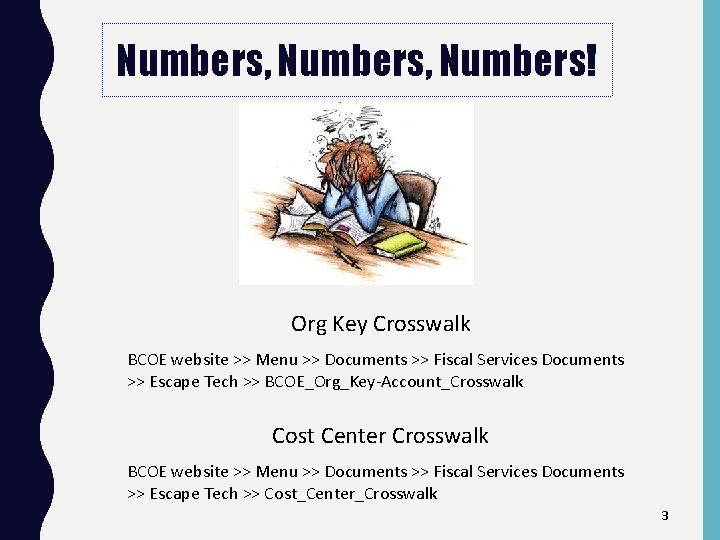
Numbers, Numbers! Org Key Crosswalk BCOE website >> Menu >> Documents >> Fiscal Services Documents >> Escape Tech >> BCOE_Org_Key-Account_Crosswalk Cost Center Crosswalk BCOE website >> Menu >> Documents >> Fiscal Services Documents >> Escape Tech >> Cost_Center_Crosswalk 3
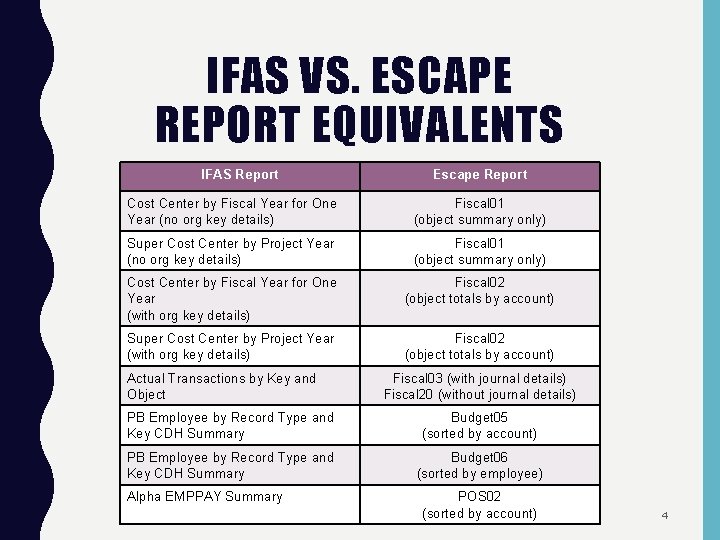
IFAS VS. ESCAPE REPORT EQUIVALENTS IFAS Report Escape Report Cost Center by Fiscal Year for One Year (no org key details) Fiscal 01 (object summary only) Super Cost Center by Project Year (no org key details) Fiscal 01 (object summary only) Cost Center by Fiscal Year for One Year (with org key details) Fiscal 02 (object totals by account) Super Cost Center by Project Year (with org key details) Fiscal 02 (object totals by account) Actual Transactions by Key and Object Fiscal 03 (with journal details) Fiscal 20 (without journal details) PB Employee by Record Type and Key CDH Summary Budget 05 (sorted by account) PB Employee by Record Type and Key CDH Summary Budget 06 (sorted by employee) Alpha EMPPAY Summary POS 02 (sorted by account) 4
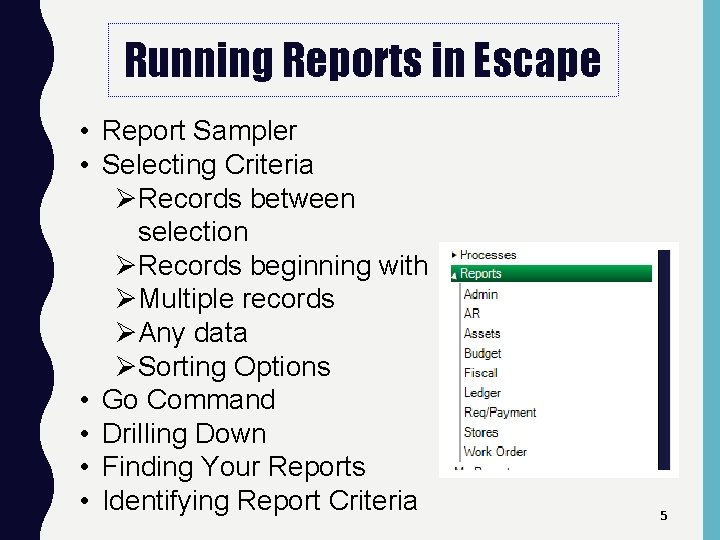
Running Reports in Escape • Report Sampler • Selecting Criteria ØRecords between selection ØRecords beginning with ØMultiple records ØAny data ØSorting Options • Go Command • Drilling Down • Finding Your Reports • Identifying Report Criteria 5
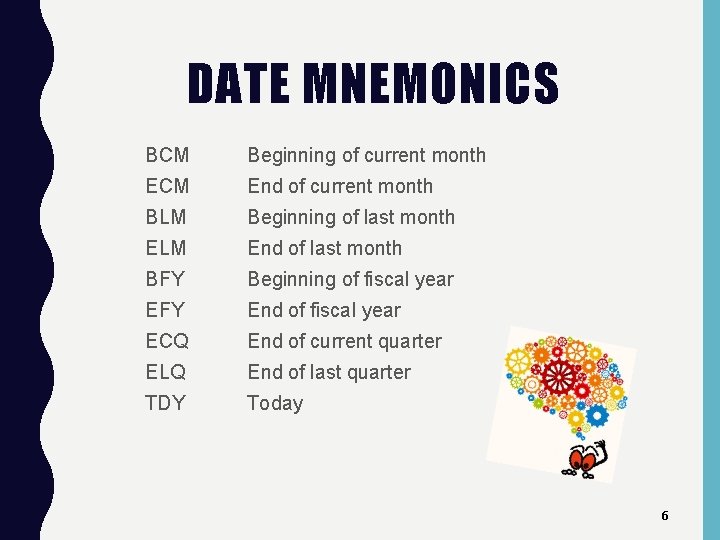
DATE MNEMONICS BCM Beginning of current month ECM End of current month BLM Beginning of last month ELM End of last month BFY Beginning of fiscal year EFY End of fiscal year ECQ End of current quarter ELQ End of last quarter TDY Today 6
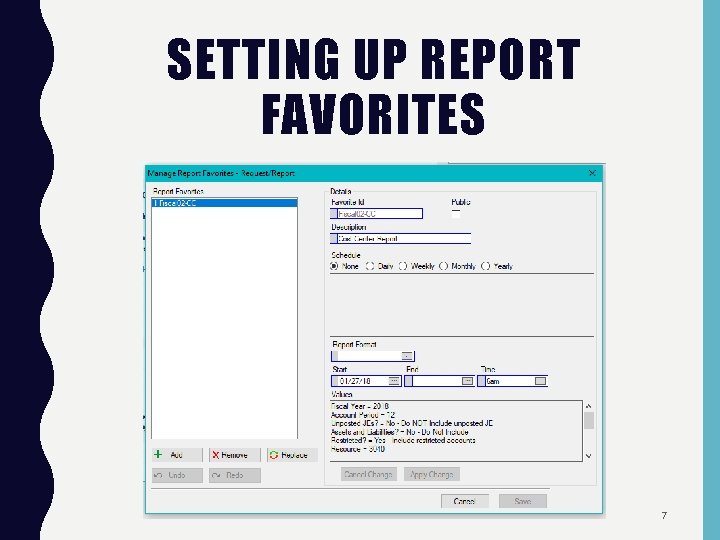
SETTING UP REPORT FAVORITES 7
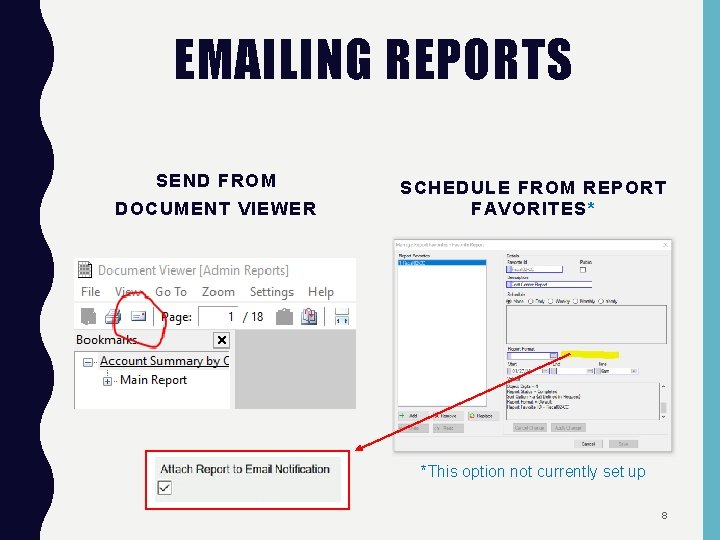
EMAILING REPORTS SEND FROM DOCUMENT VIEWER SCHEDULE FROM REPORT FAVORITES* *This option not currently set up 8
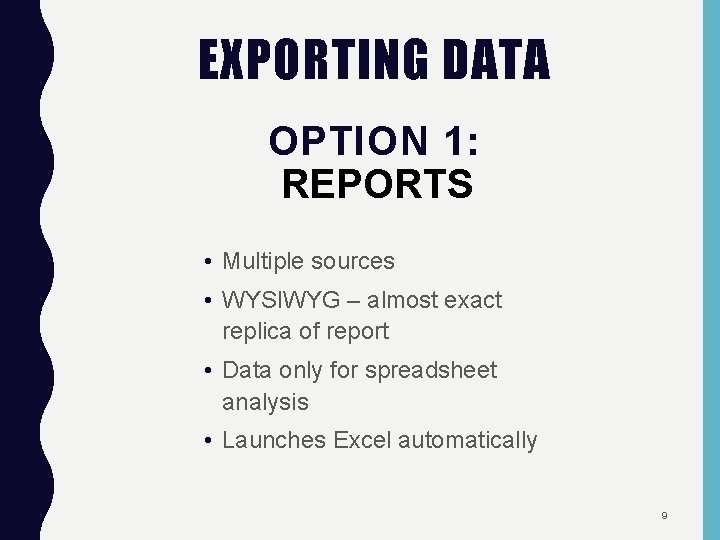
EXPORTING DATA OPTION 1: REPORTS • Multiple sources • WYSIWYG – almost exact replica of report • Data only for spreadsheet analysis • Launches Excel automatically 9
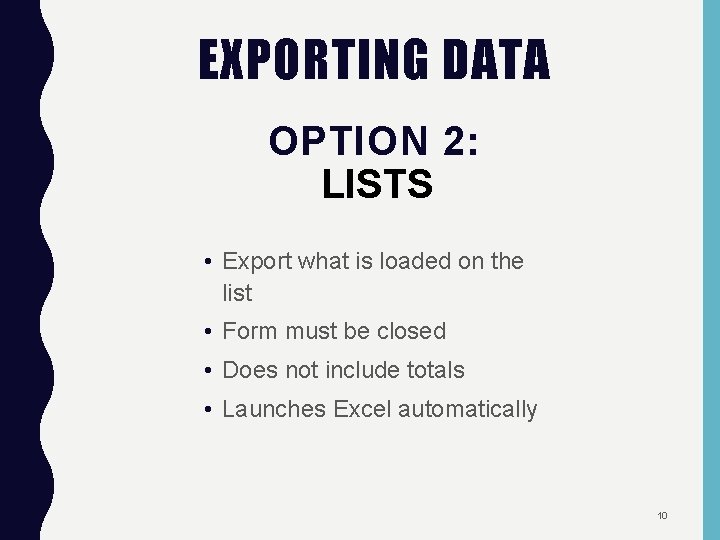
EXPORTING DATA OPTION 2: LISTS • Export what is loaded on the list • Form must be closed • Does not include totals • Launches Excel automatically 10
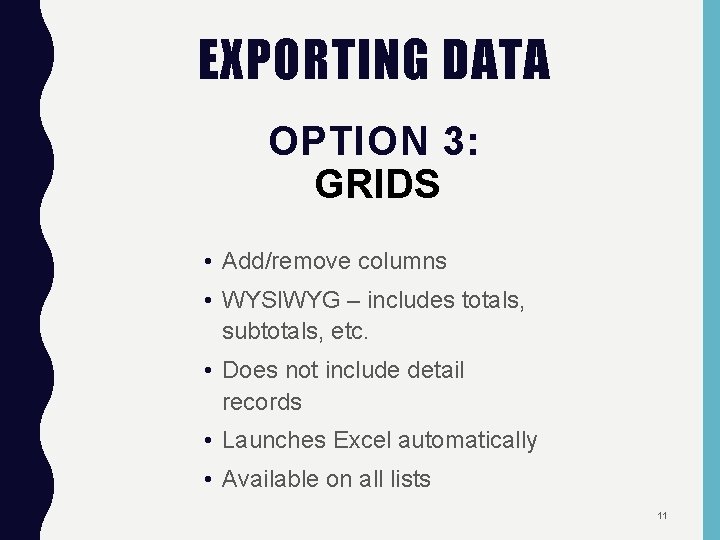
EXPORTING DATA OPTION 3: GRIDS • Add/remove columns • WYSIWYG – includes totals, subtotals, etc. • Does not include detail records • Launches Excel automatically • Available on all lists 11
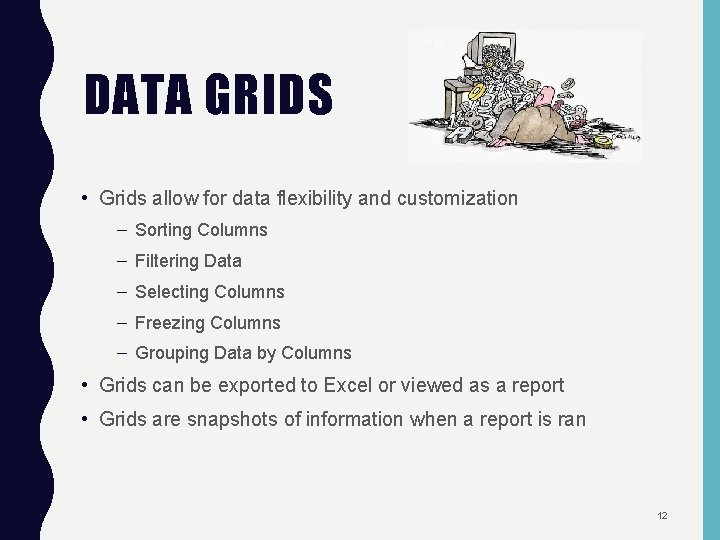
DATA GRIDS • Grids allow for data flexibility and customization – Sorting Columns – Filtering Data – Selecting Columns – Freezing Columns – Grouping Data by Columns • Grids can be exported to Excel or viewed as a report • Grids are snapshots of information when a report is ran 12
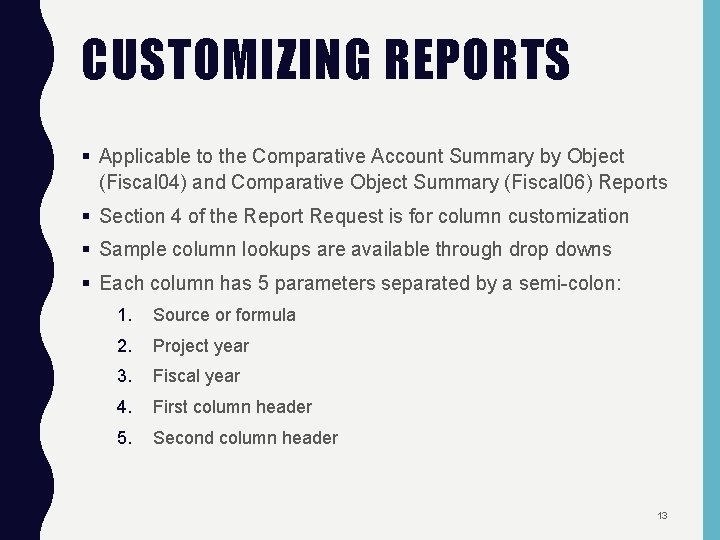
CUSTOMIZING REPORTS § Applicable to the Comparative Account Summary by Object (Fiscal 04) and Comparative Object Summary (Fiscal 06) Reports § Section 4 of the Report Request is for column customization § Sample column lookups are available through drop downs § Each column has 5 parameters separated by a semi-colon: 1. Source or formula 2. Project year 3. Fiscal year 4. First column header 5. Second column header 13
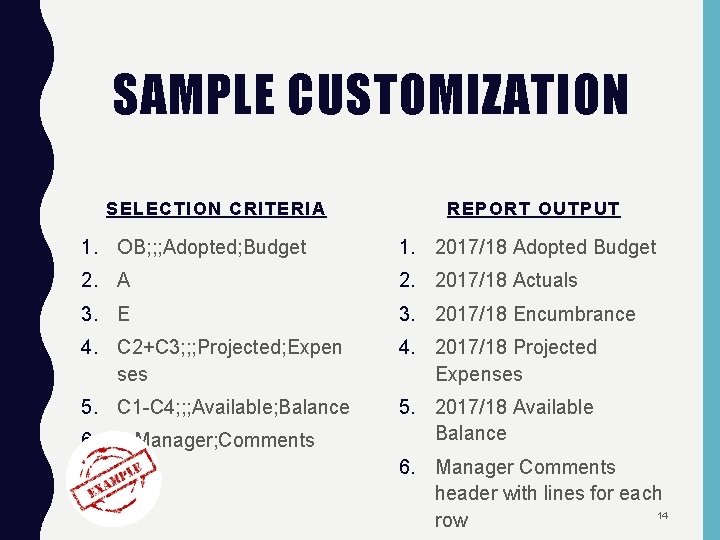
SAMPLE CUSTOMIZATION SELECTION CRITERIA REPORT OUTPUT 1. OB; ; ; Adopted; Budget 1. 2017/18 Adopted Budget 2. A 2. 2017/18 Actuals 3. E 3. 2017/18 Encumbrance 4. C 2+C 3; ; ; Projected; Expen ses 4. 2017/18 Projected Expenses 5. C 1 -C 4; ; ; Available; Balance 5. 2017/18 Available Balance 6. ; ; ; Manager; Comments 6. Manager Comments header with lines for each 14 row
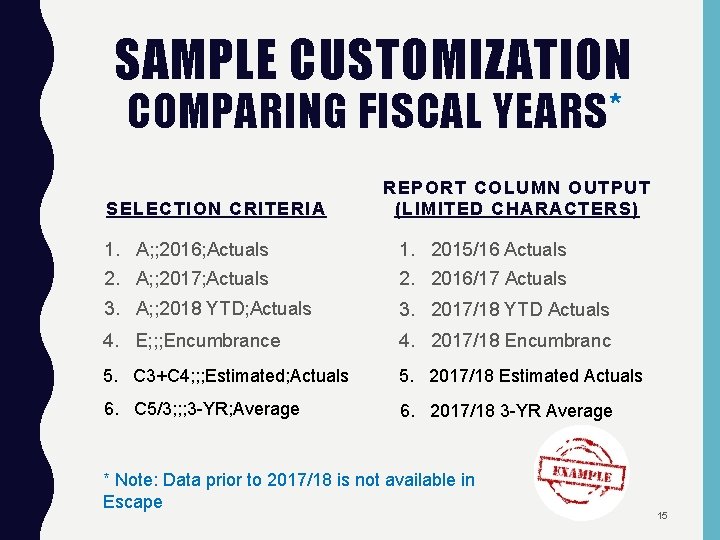
SAMPLE CUSTOMIZATION COMPARING FISCAL YEARS* SELECTION CRITERIA REPORT COLUMN OUTPUT (LIMITED CHARACTERS) 1. A; ; 2016; Actuals 1. 2015/16 Actuals 2. A; ; 2017; Actuals 2. 2016/17 Actuals 3. A; ; 2018 YTD; Actuals 3. 2017/18 YTD Actuals 4. E; ; ; Encumbrance 4. 2017/18 Encumbranc 5. C 3+C 4; ; ; Estimated; Actuals 5. 2017/18 Estimated Actuals 6. C 5/3; ; ; 3 -YR; Average 6. 2017/18 3 -YR Average * Note: Data prior to 2017/18 is not available in Escape 15
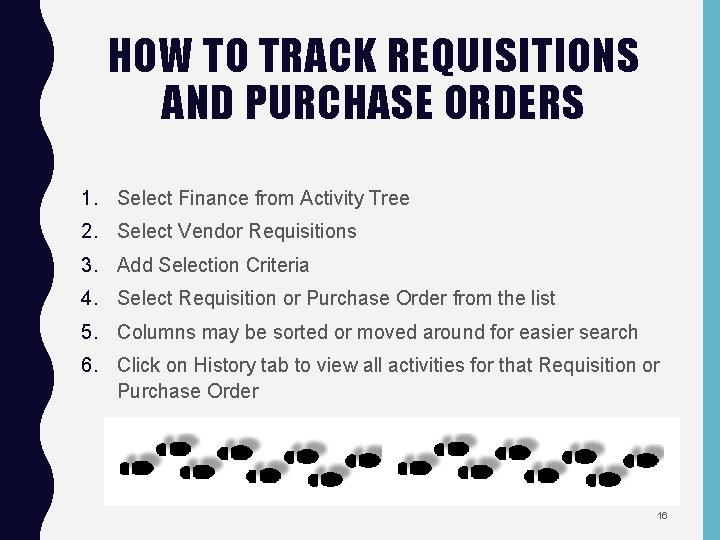
HOW TO TRACK REQUISITIONS AND PURCHASE ORDERS 1. Select Finance from Activity Tree 2. Select Vendor Requisitions 3. Add Selection Criteria 4. Select Requisition or Purchase Order from the list 5. Columns may be sorted or moved around for easier search 6. Click on History tab to view all activities for that Requisition or Purchase Order 16
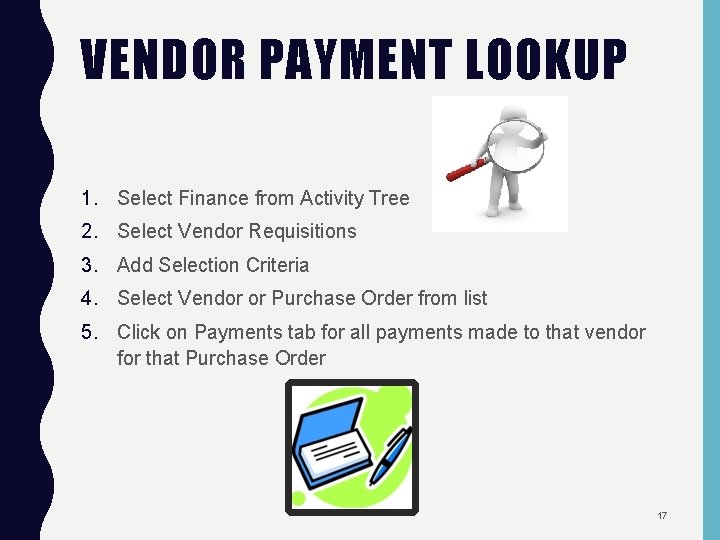
VENDOR PAYMENT LOOKUP 1. Select Finance from Activity Tree 2. Select Vendor Requisitions 3. Add Selection Criteria 4. Select Vendor or Purchase Order from list 5. Click on Payments tab for all payments made to that vendor for that Purchase Order 17
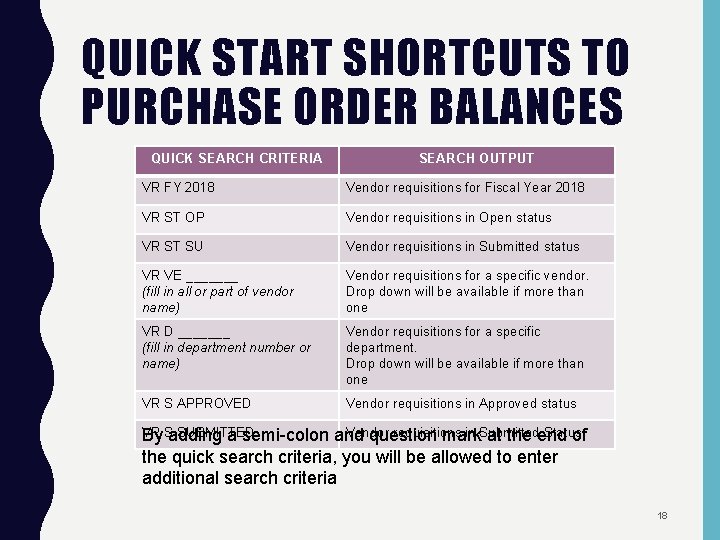
QUICK START SHORTCUTS TO PURCHASE ORDER BALANCES QUICK SEARCH CRITERIA SEARCH OUTPUT VR FY 2018 Vendor requisitions for Fiscal Year 2018 VR ST OP Vendor requisitions in Open status VR ST SU Vendor requisitions in Submitted status VR VE _______ (fill in all or part of vendor name) Vendor requisitions for a specific vendor. Drop down will be available if more than one VR D _______ (fill in department number or name) Vendor requisitions for a specific department. Drop down will be available if more than one VR S APPROVED Vendor requisitions in Approved status VR SUBMITTED By Sadding a semi-colon Vendor requisitions in Submitted Status and question mark at the end of the quick search criteria, you will be allowed to enter additional search criteria 18
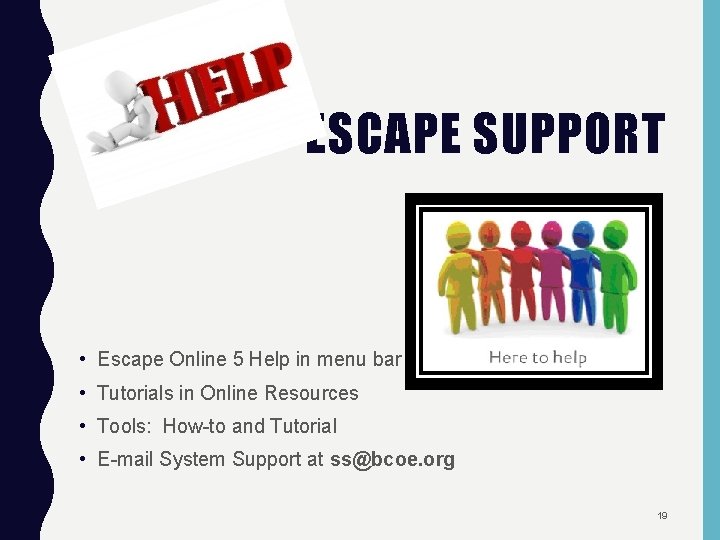
ESCAPE SUPPORT • Escape Online 5 Help in menu bar • Tutorials in Online Resources • Tools: How-to and Tutorial • E-mail System Support at ss@bcoe. org 19
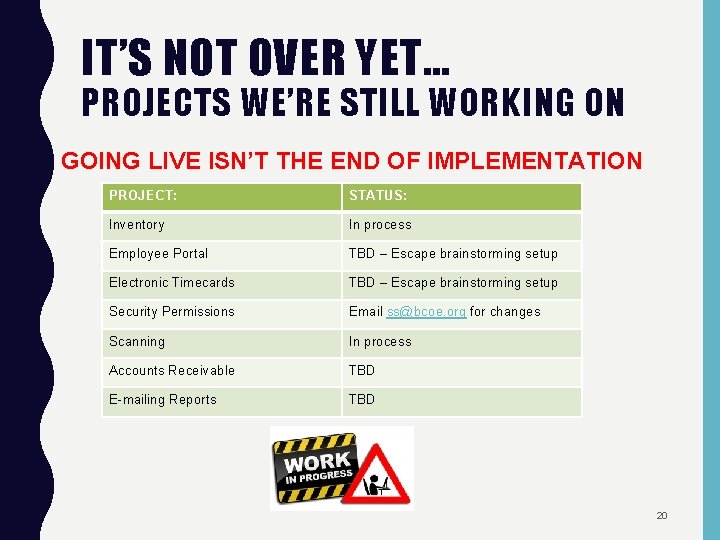
IT’S NOT OVER YET… PROJECTS WE’RE STILL WORKING ON GOING LIVE ISN’T THE END OF IMPLEMENTATION PROJECT: STATUS: Inventory In process Employee Portal TBD – Escape brainstorming setup Electronic Timecards TBD – Escape brainstorming setup Security Permissions Email ss@bcoe. org for changes Scanning In process Accounts Receivable TBD E-mailing Reports TBD 20
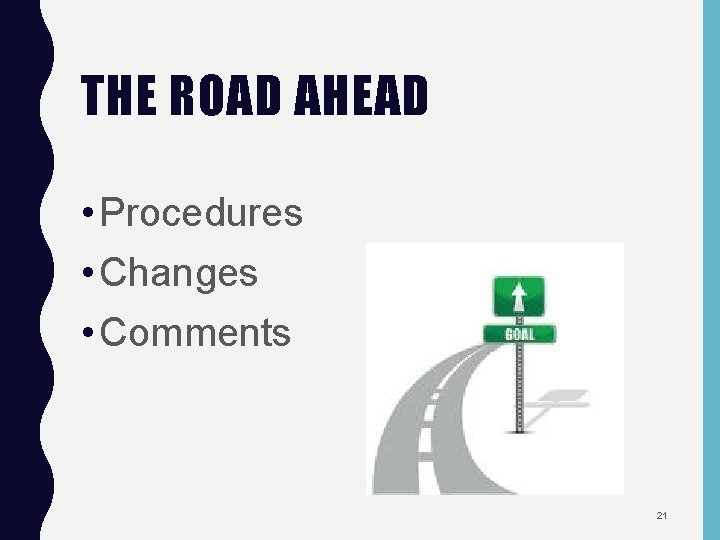
THE ROAD AHEAD • Procedures • Changes • Comments 21

22
 Is a report formal or informal
Is a report formal or informal Presenting insights and findings
Presenting insights and findings Salesforce quota vs actual report
Salesforce quota vs actual report Jet reports training course
Jet reports training course Can you escape hell
Can you escape hell When hair ribbons are removed in the giver
When hair ribbons are removed in the giver Map of frederick douglass escape route
Map of frederick douglass escape route Branches of government escape room
Branches of government escape room Tail escape
Tail escape Ventricular escape rhythm
Ventricular escape rhythm Dolphin and the mermaid game
Dolphin and the mermaid game What is diploid and haploid
What is diploid and haploid Atoms escape room digital locks answers
Atoms escape room digital locks answers Libray function getch() belongs to which header file?
Libray function getch() belongs to which header file? Ventricular escape rhythm ecg
Ventricular escape rhythm ecg Hydrodynamic escape
Hydrodynamic escape How to escape saddle points efficiently
How to escape saddle points efficiently Harry potter mystery room
Harry potter mystery room Gravitacao universal
Gravitacao universal A 60 kg rectangular box open at the top
A 60 kg rectangular box open at the top Unicode escape characters
Unicode escape characters Lab safety escape room answers
Lab safety escape room answers Escape sequence in c
Escape sequence in c