Using R to Create Interactive Data Maps Ann
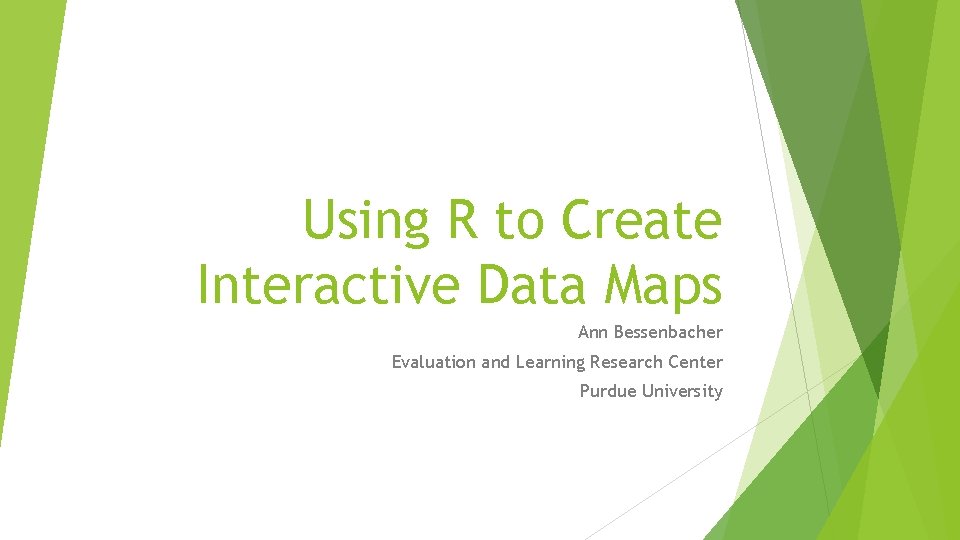
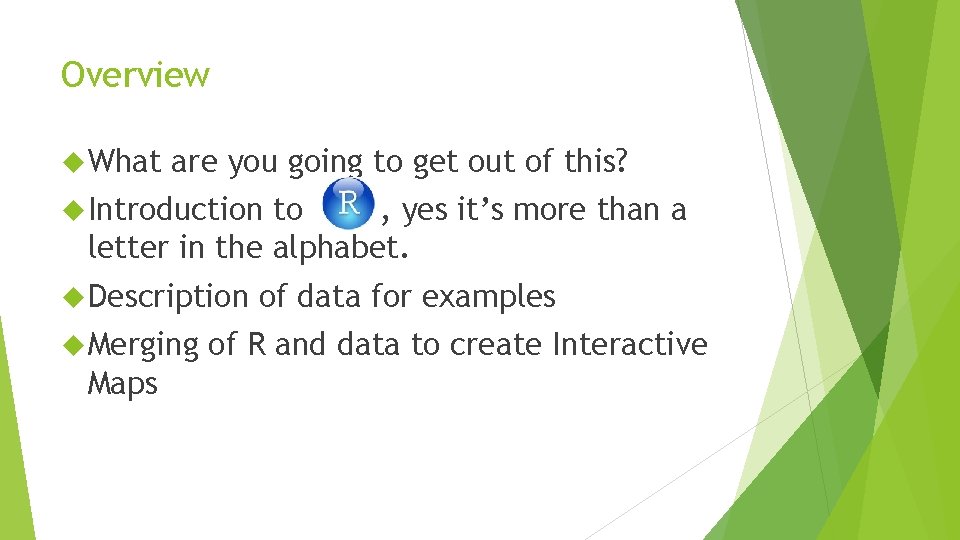
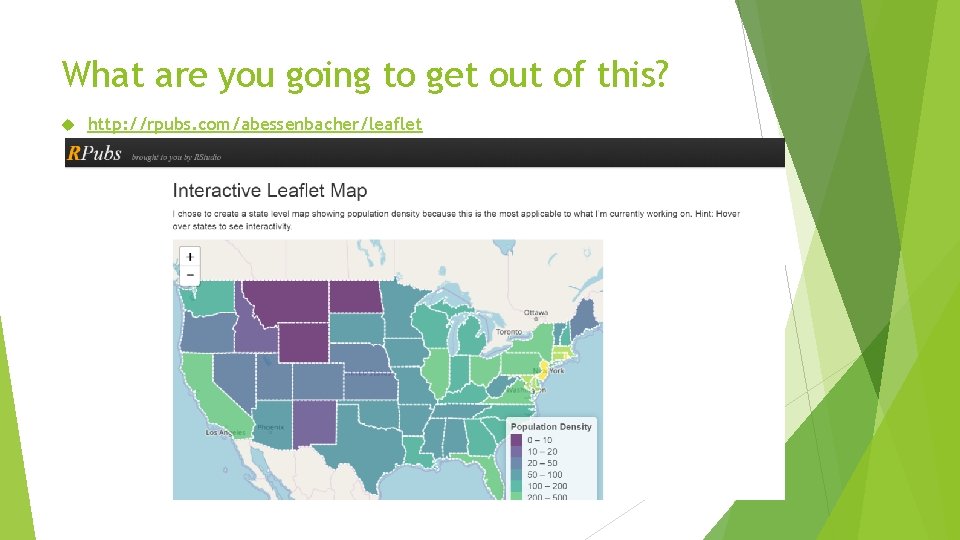
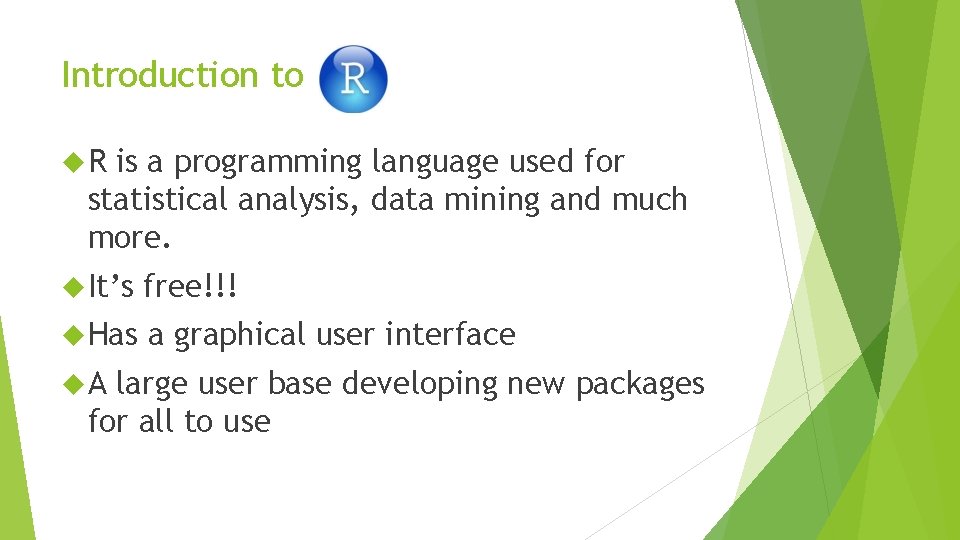
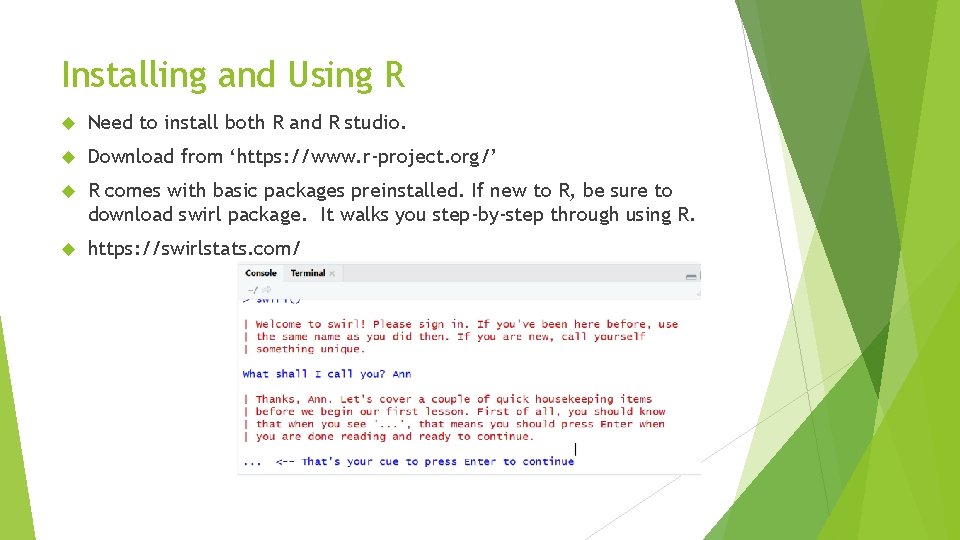
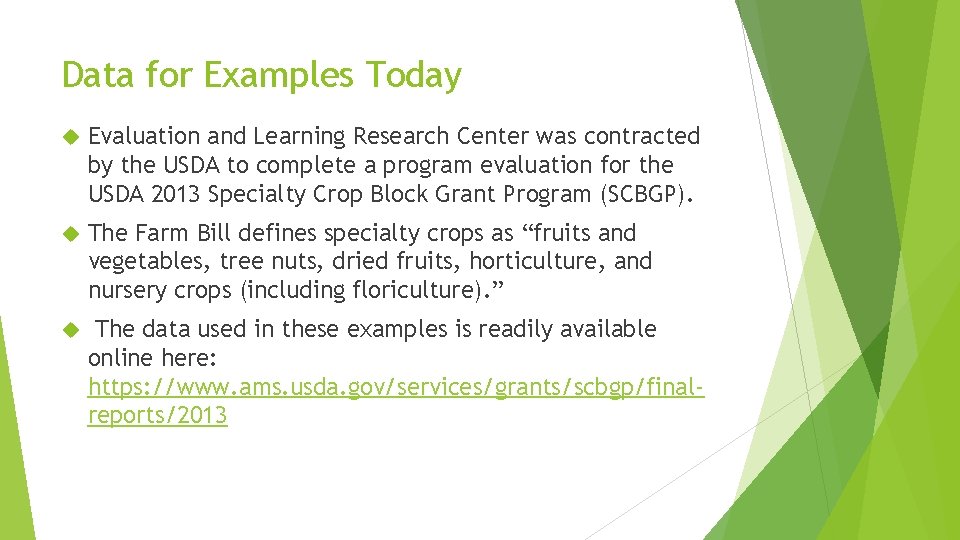
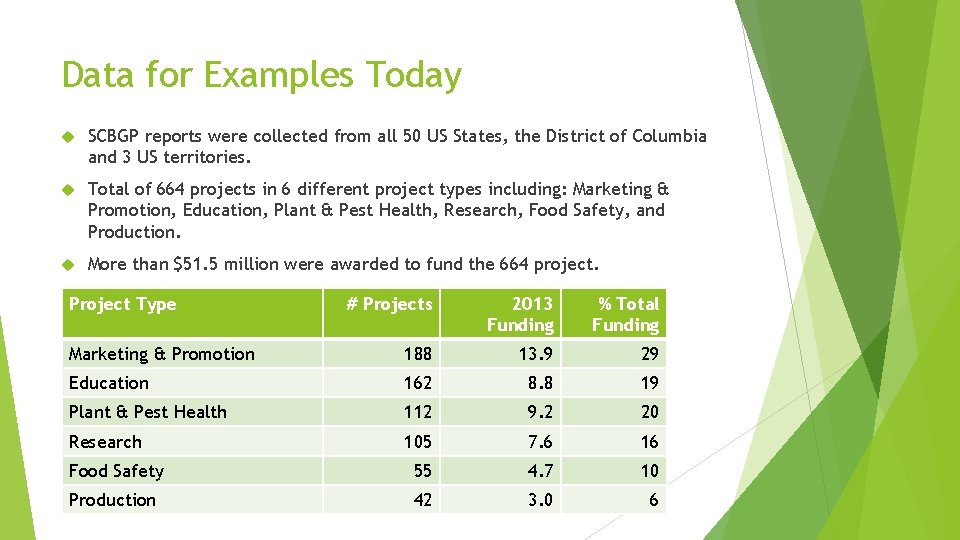
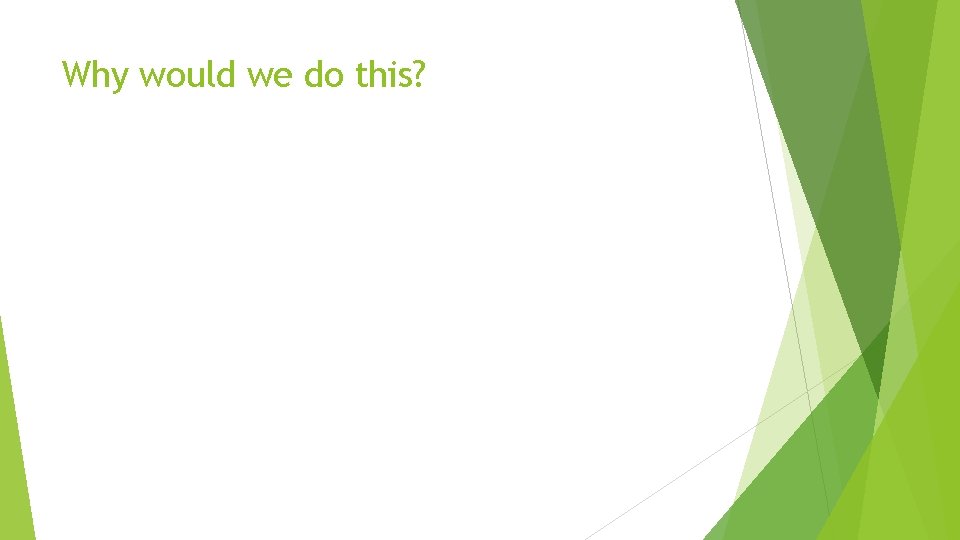
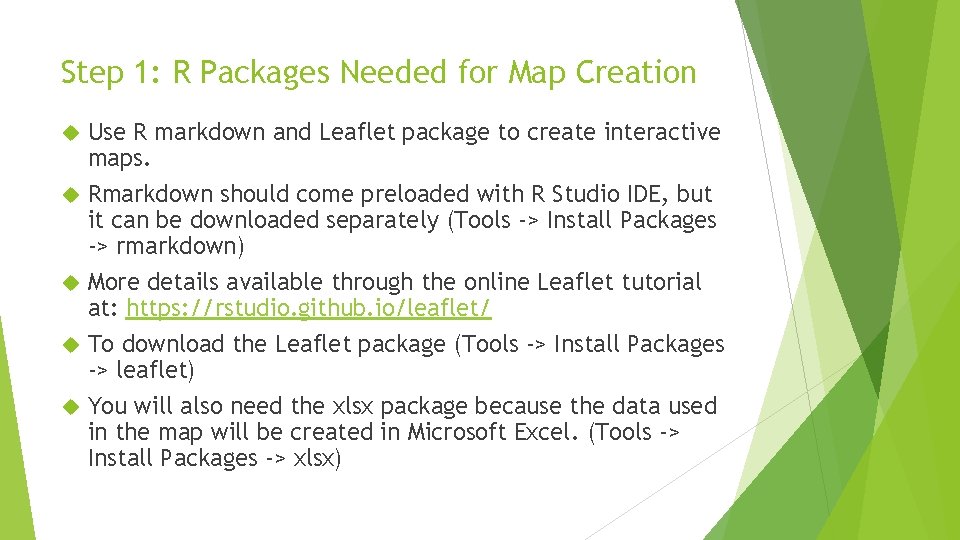
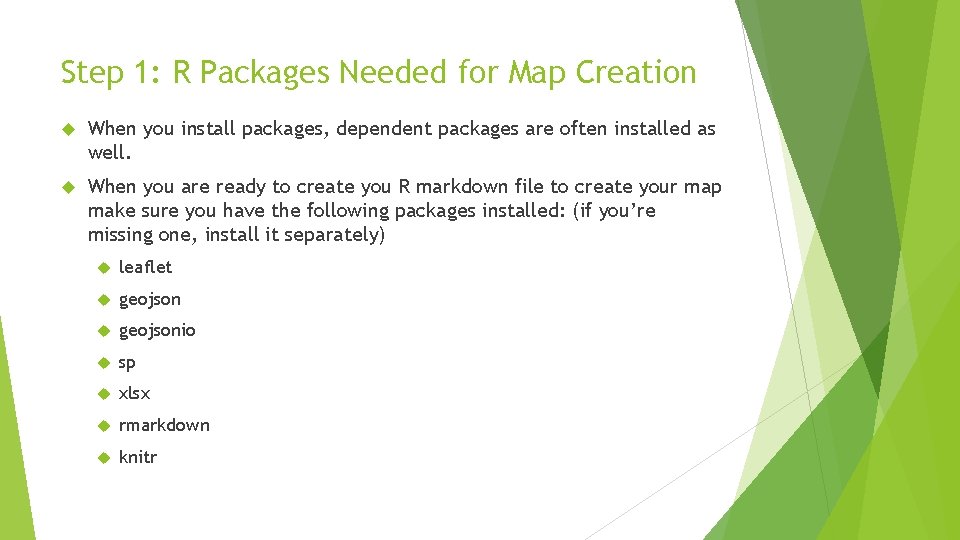
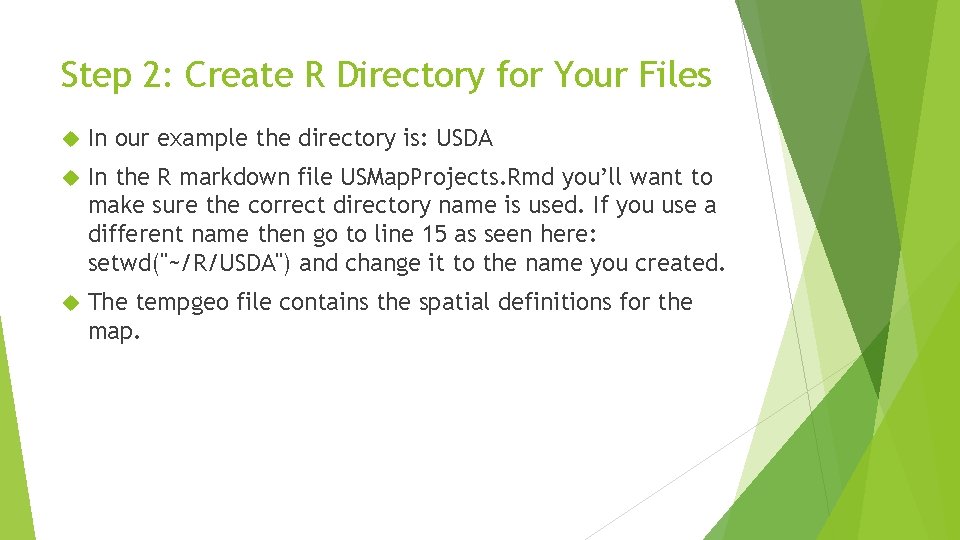

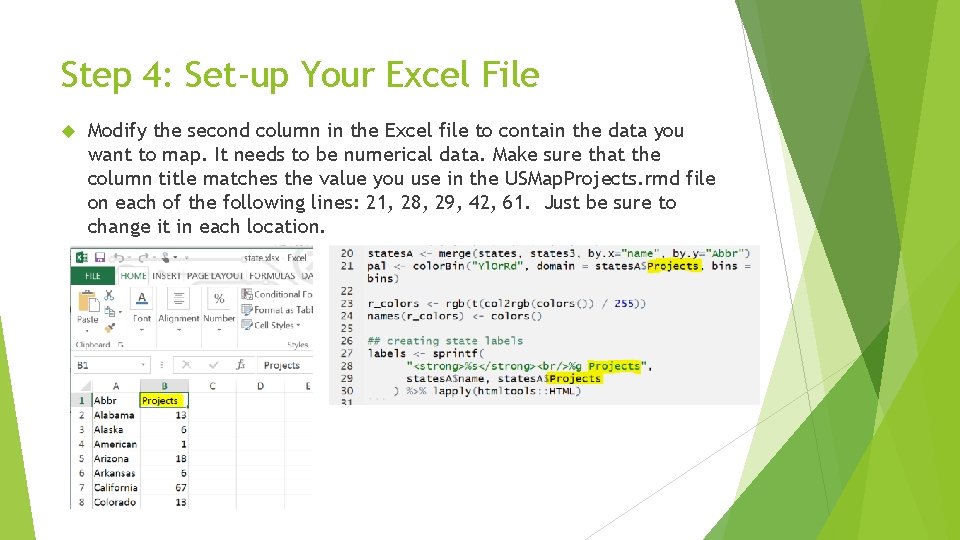
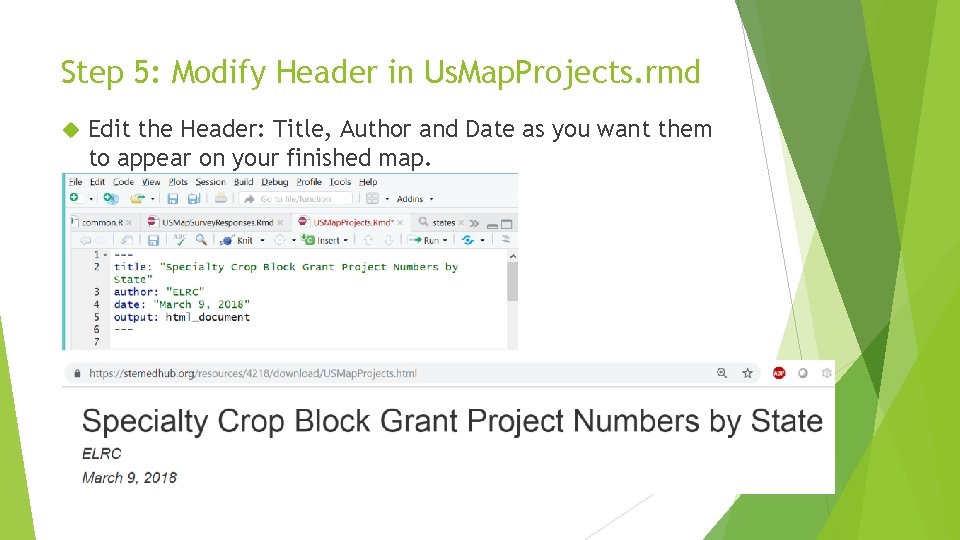
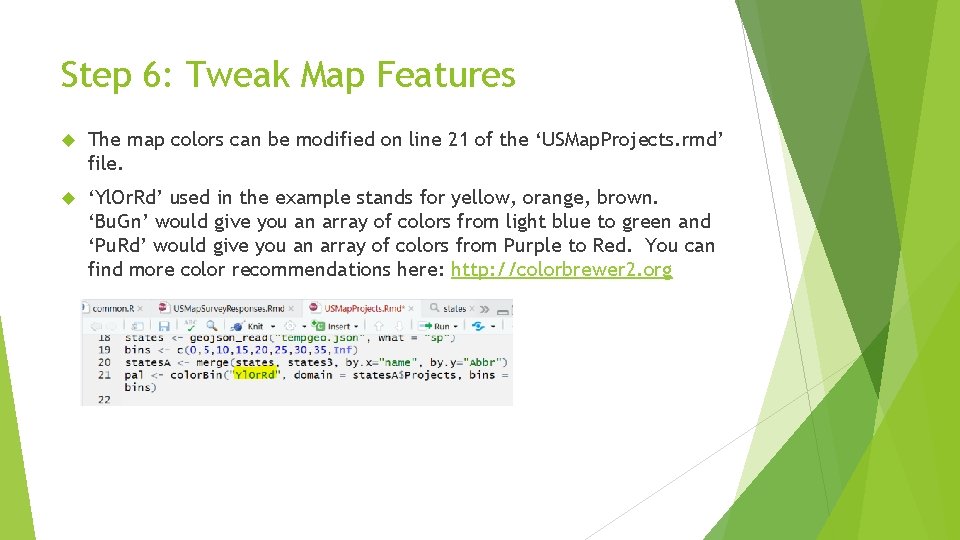
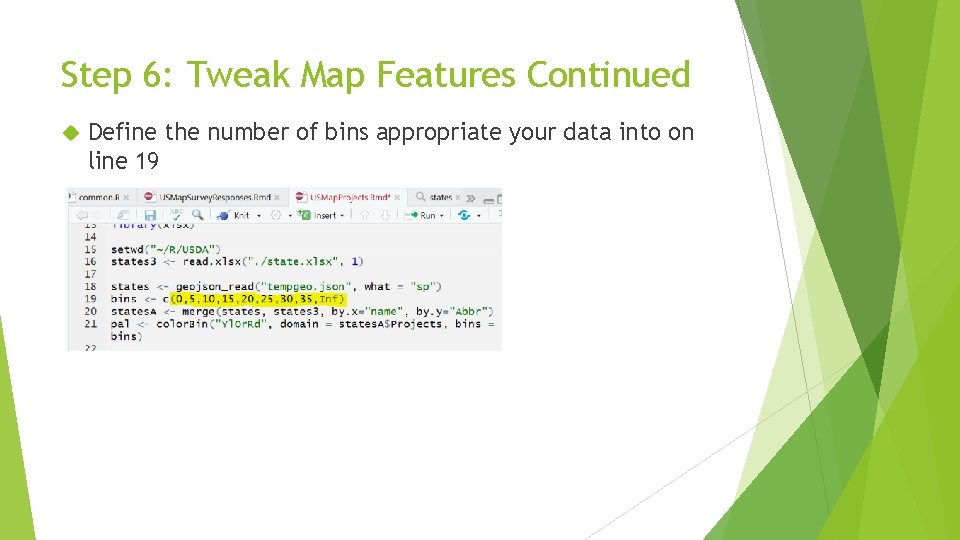
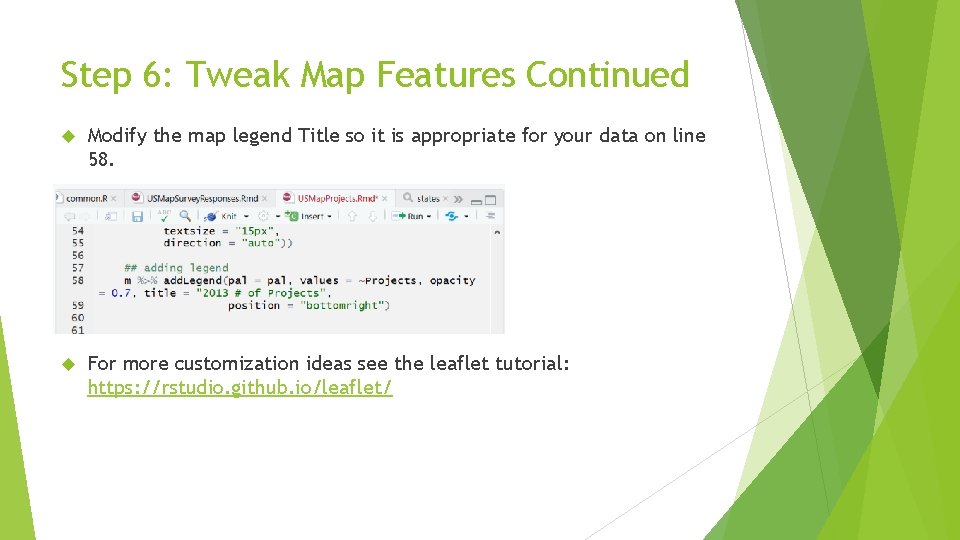
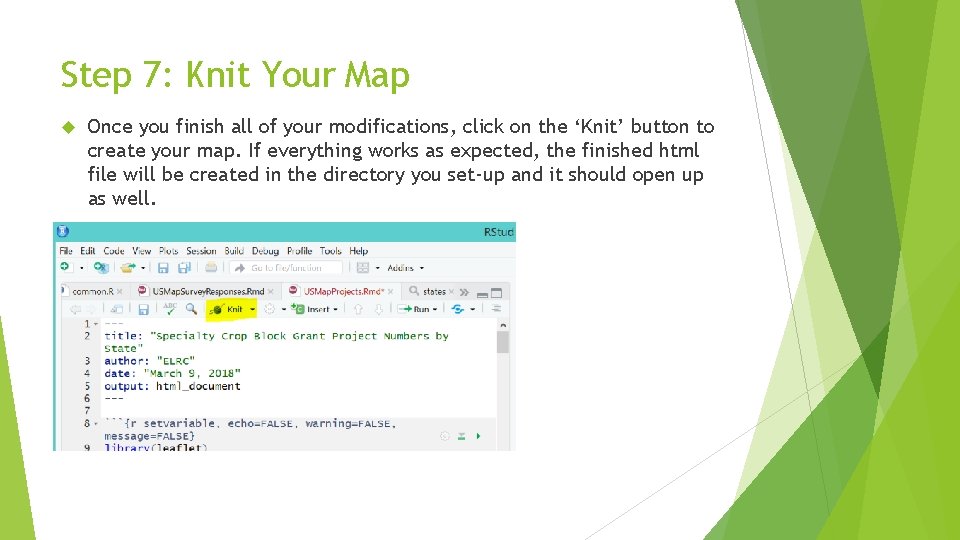
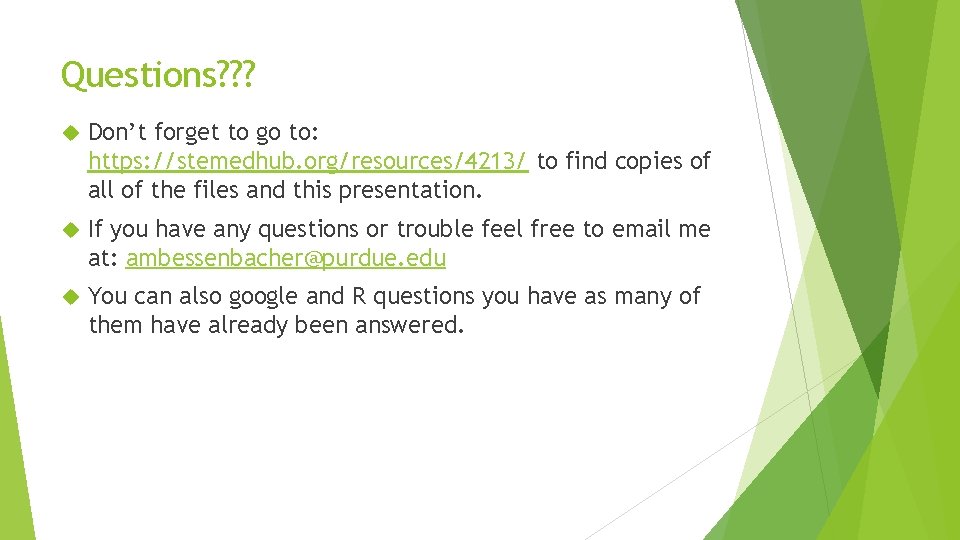
- Slides: 19
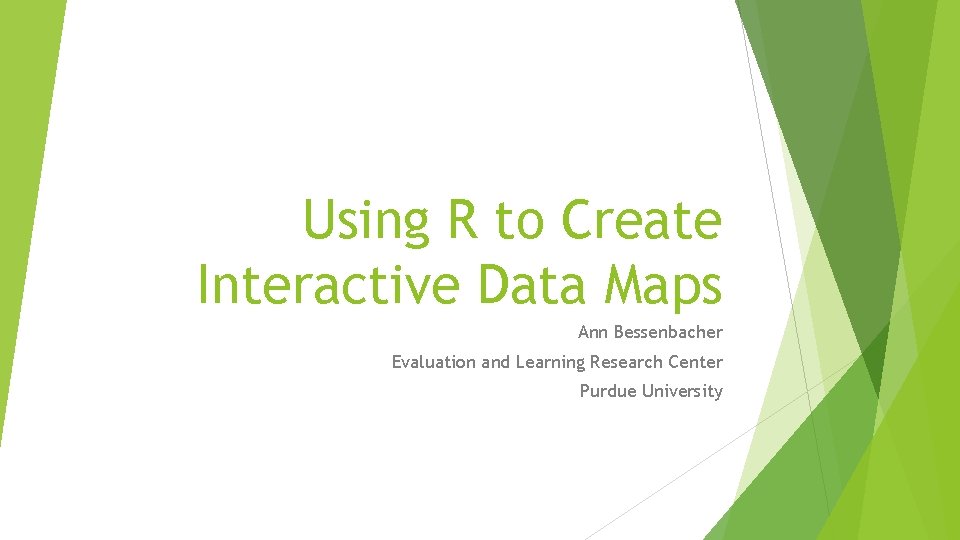
Using R to Create Interactive Data Maps Ann Bessenbacher Evaluation and Learning Research Center Purdue University
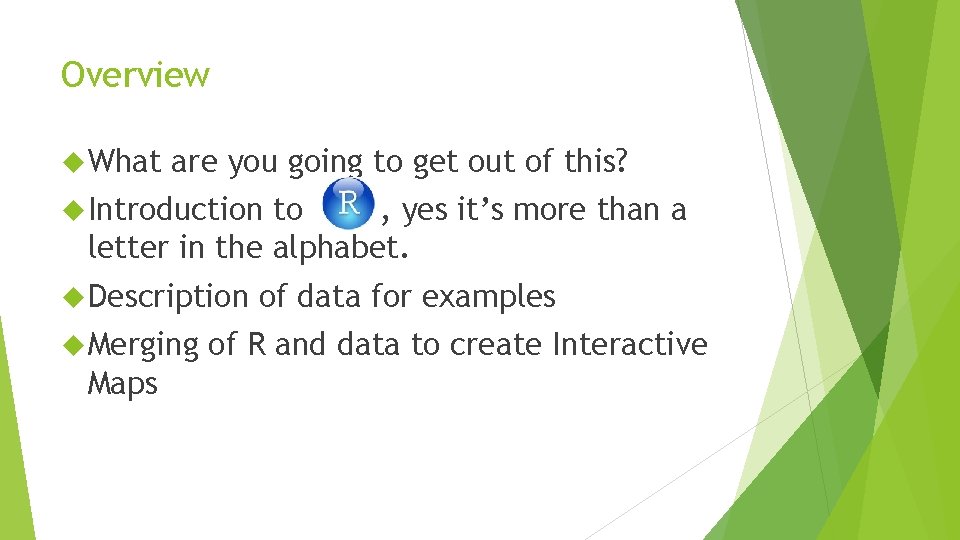
Overview What are you going to get out of this? Introduction to , yes it’s more than a letter in the alphabet. Description Merging Maps of data for examples of R and data to create Interactive
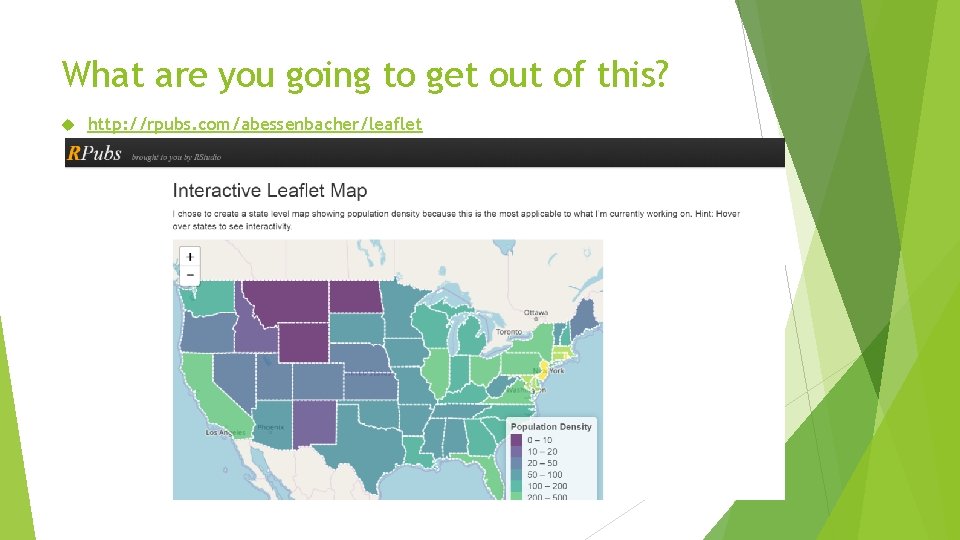
What are you going to get out of this? http: //rpubs. com/abessenbacher/leaflet
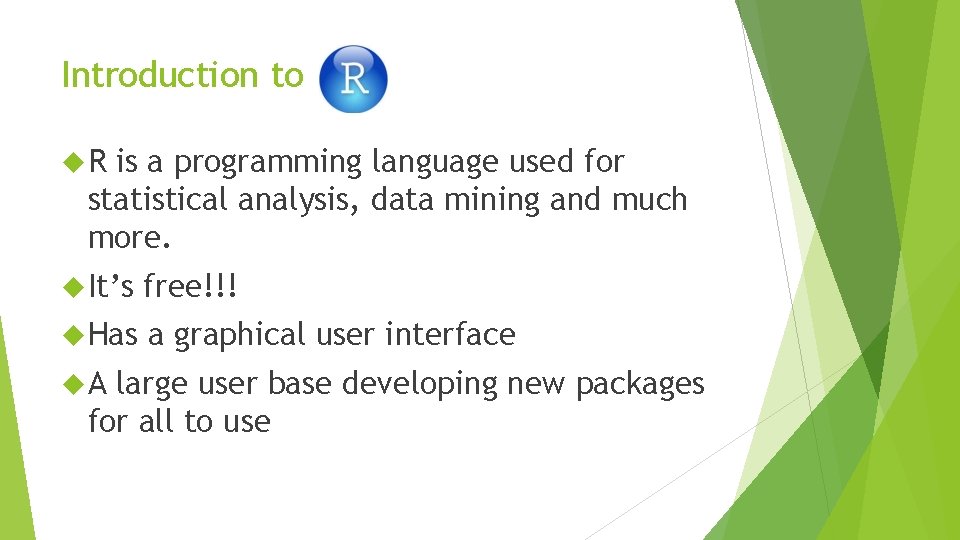
Introduction to R is a programming language used for statistical analysis, data mining and much more. It’s free!!! Has a graphical user interface A large user base developing new packages for all to use
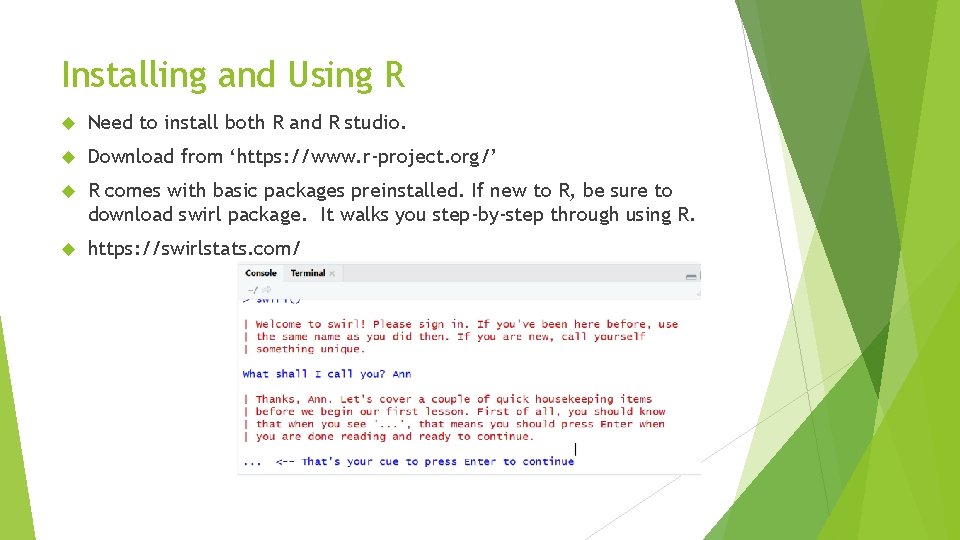
Installing and Using R Need to install both R and R studio. Download from ‘https: //www. r-project. org/’ R comes with basic packages preinstalled. If new to R, be sure to download swirl package. It walks you step-by-step through using R. https: //swirlstats. com/
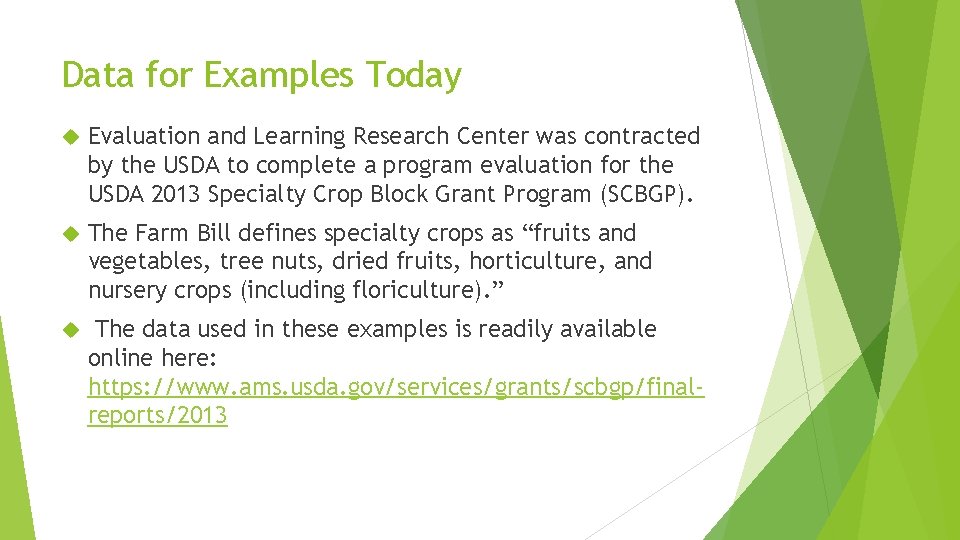
Data for Examples Today Evaluation and Learning Research Center was contracted by the USDA to complete a program evaluation for the USDA 2013 Specialty Crop Block Grant Program (SCBGP). The Farm Bill defines specialty crops as “fruits and vegetables, tree nuts, dried fruits, horticulture, and nursery crops (including floriculture). ” The data used in these examples is readily available online here: https: //www. ams. usda. gov/services/grants/scbgp/finalreports/2013
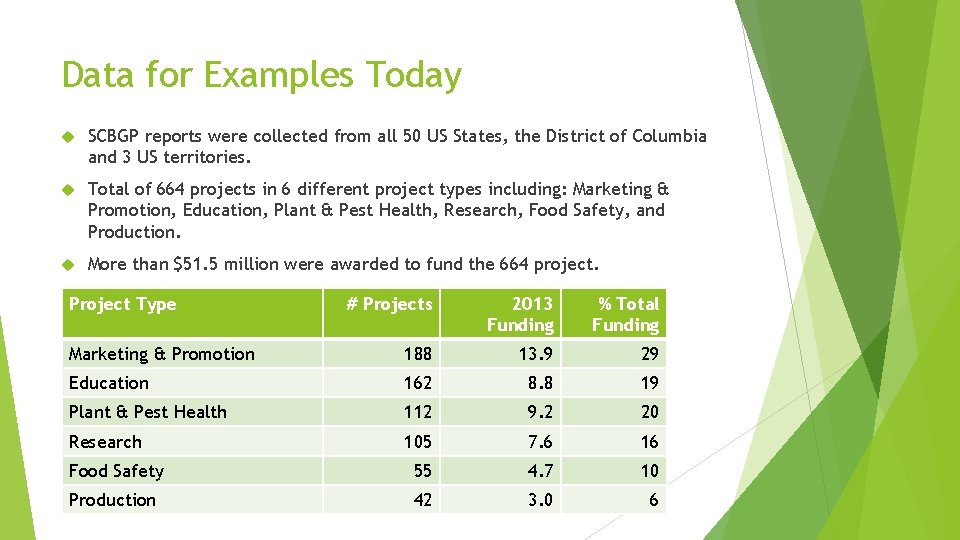
Data for Examples Today SCBGP reports were collected from all 50 US States, the District of Columbia and 3 US territories. Total of 664 projects in 6 different project types including: Marketing & Promotion, Education, Plant & Pest Health, Research, Food Safety, and Production. More than $51. 5 million were awarded to fund the 664 project. Project Type # Projects 2013 Funding % Total Funding Marketing & Promotion 188 13. 9 29 Education 162 8. 8 19 Plant & Pest Health 112 9. 2 20 Research 105 7. 6 16 Food Safety 55 4. 7 10 Production 42 3. 0 6
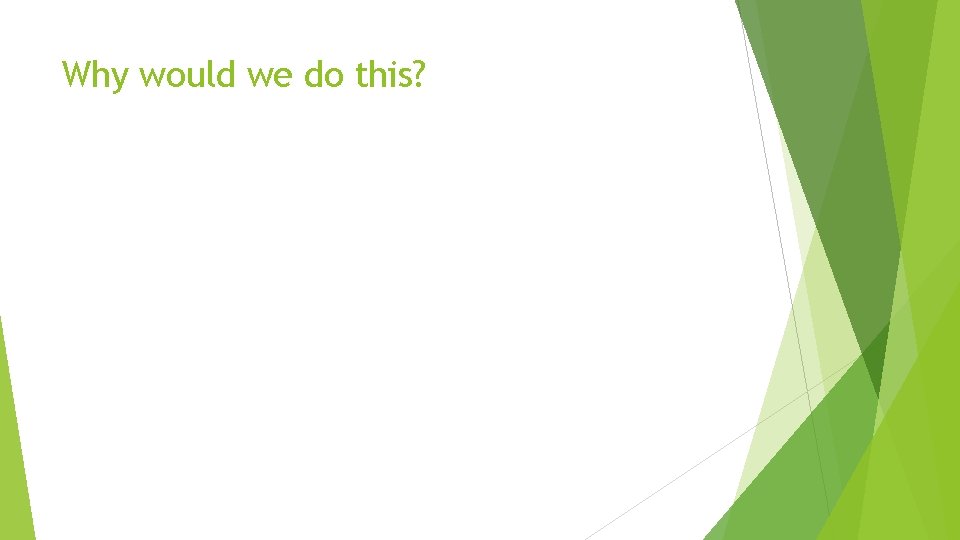
Why would we do this?
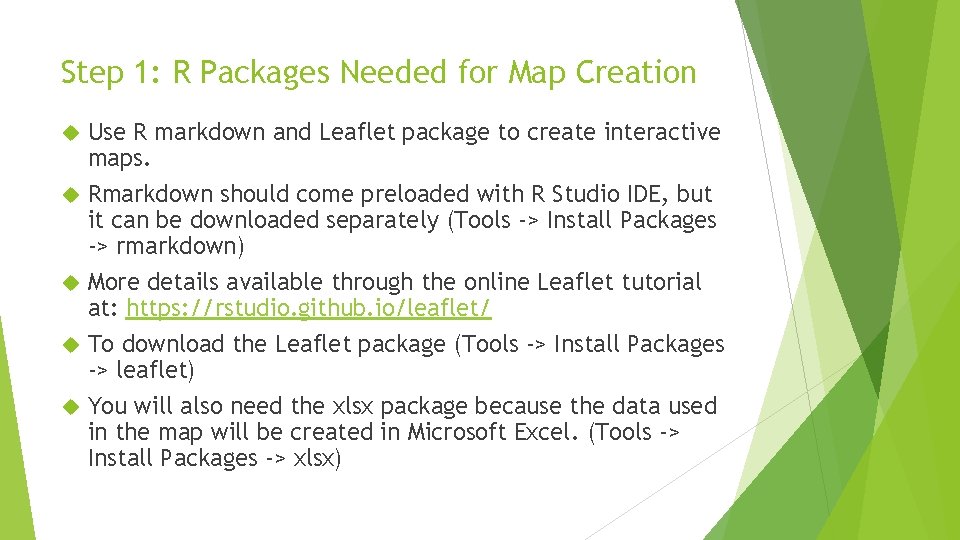
Step 1: R Packages Needed for Map Creation Use R markdown and Leaflet package to create interactive maps. Rmarkdown should come preloaded with R Studio IDE, but it can be downloaded separately (Tools -> Install Packages -> rmarkdown) More details available through the online Leaflet tutorial at: https: //rstudio. github. io/leaflet/ To download the Leaflet package (Tools -> Install Packages -> leaflet) You will also need the xlsx package because the data used in the map will be created in Microsoft Excel. (Tools -> Install Packages -> xlsx)
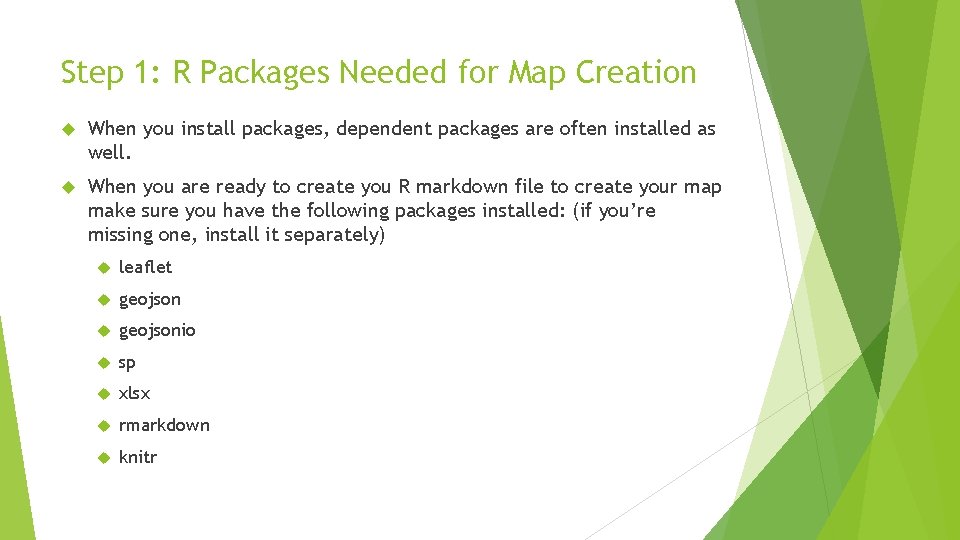
Step 1: R Packages Needed for Map Creation When you install packages, dependent packages are often installed as well. When you are ready to create you R markdown file to create your map make sure you have the following packages installed: (if you’re missing one, install it separately) leaflet geojsonio sp xlsx rmarkdown knitr
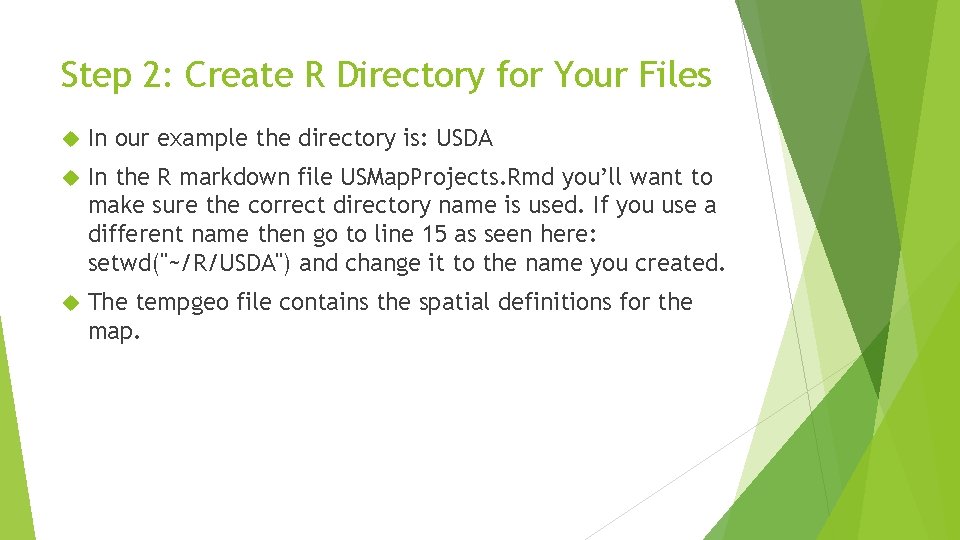
Step 2: Create R Directory for Your Files In our example the directory is: USDA In the R markdown file USMap. Projects. Rmd you’ll want to make sure the correct directory name is used. If you use a different name then go to line 15 as seen here: setwd("~/R/USDA") and change it to the name you created. The tempgeo file contains the spatial definitions for the map.

Step 3: Download Files Go to : https: //stemedhub. org/resources/4213/ Download a copy of each of the following and save in the previously created directory: tempgeo. json state. xlsx USMap. Projects. rmd
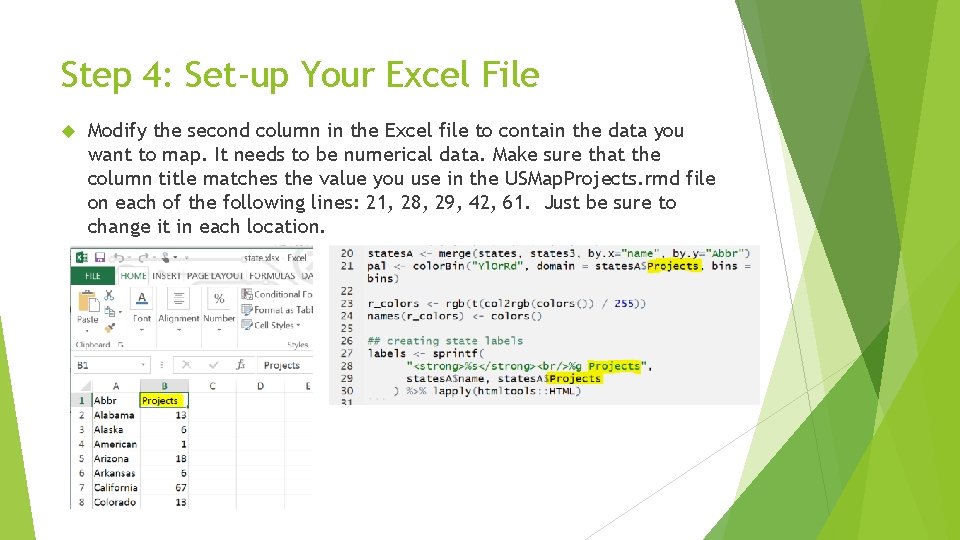
Step 4: Set-up Your Excel File Modify the second column in the Excel file to contain the data you want to map. It needs to be numerical data. Make sure that the column title matches the value you use in the USMap. Projects. rmd file on each of the following lines: 21, 28, 29, 42, 61. Just be sure to change it in each location.
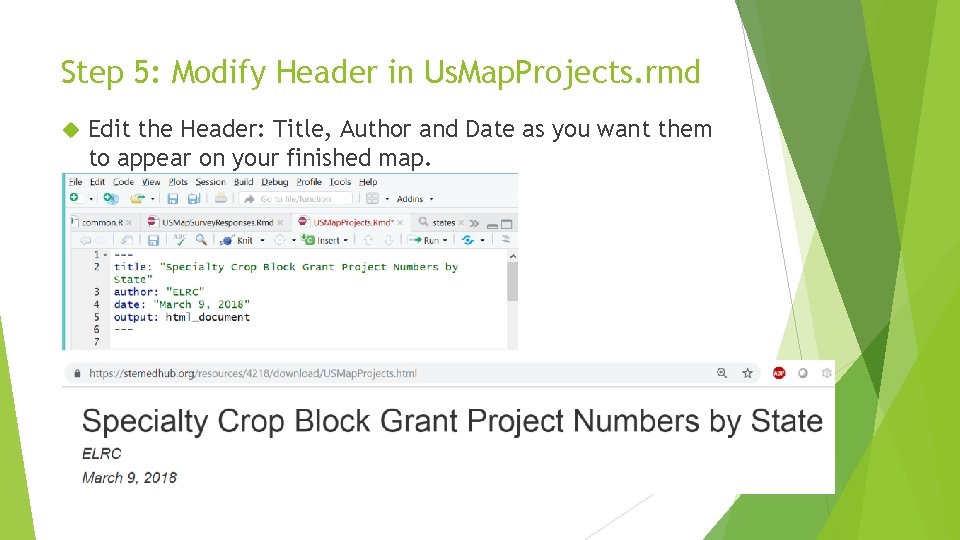
Step 5: Modify Header in Us. Map. Projects. rmd Edit the Header: Title, Author and Date as you want them to appear on your finished map.
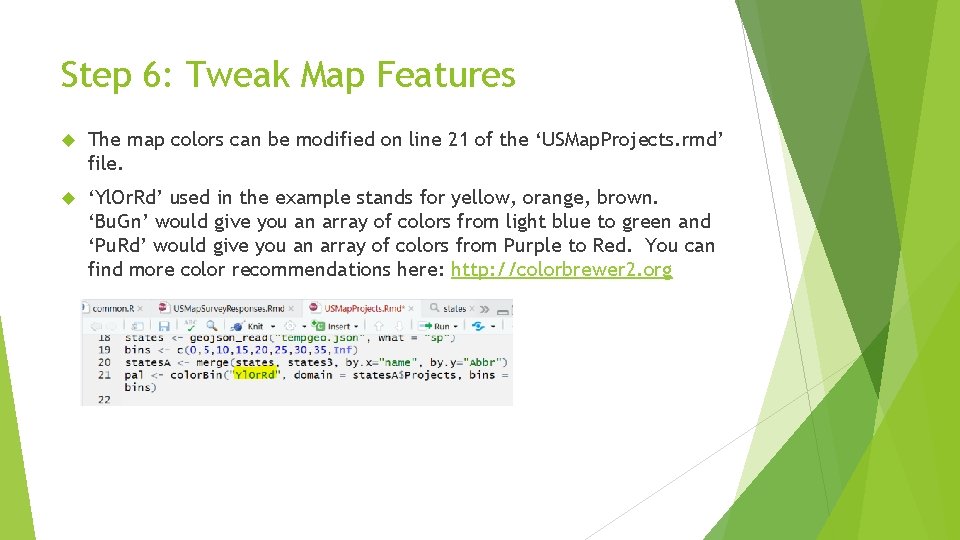
Step 6: Tweak Map Features The map colors can be modified on line 21 of the ‘USMap. Projects. rmd’ file. ‘Yl. Or. Rd’ used in the example stands for yellow, orange, brown. ‘Bu. Gn’ would give you an array of colors from light blue to green and ‘Pu. Rd’ would give you an array of colors from Purple to Red. You can find more color recommendations here: http: //colorbrewer 2. org
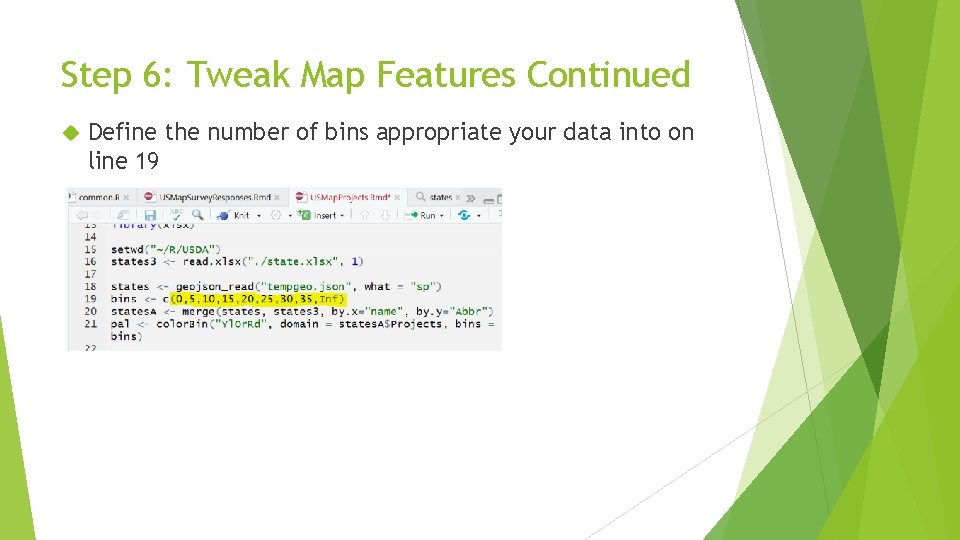
Step 6: Tweak Map Features Continued Define the number of bins appropriate your data into on line 19
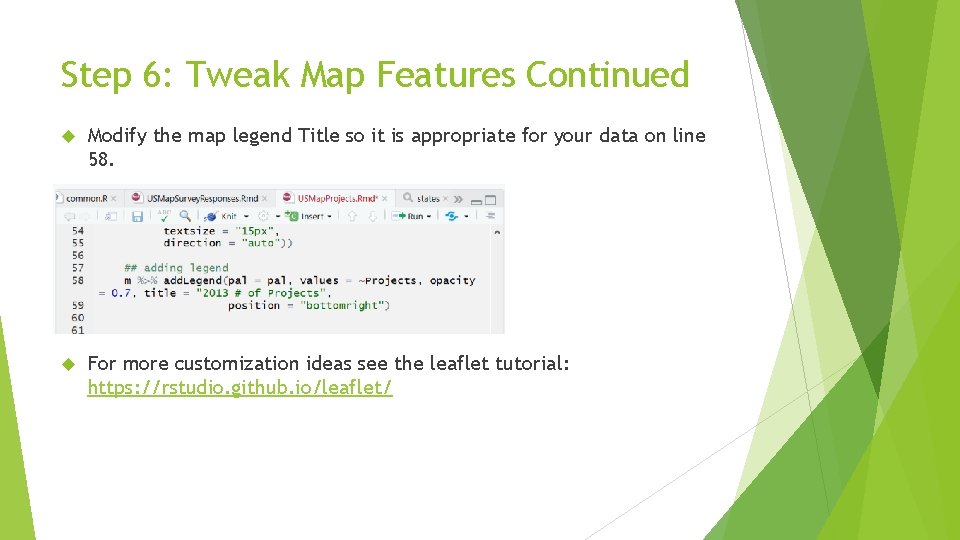
Step 6: Tweak Map Features Continued Modify the map legend Title so it is appropriate for your data on line 58. For more customization ideas see the leaflet tutorial: https: //rstudio. github. io/leaflet/
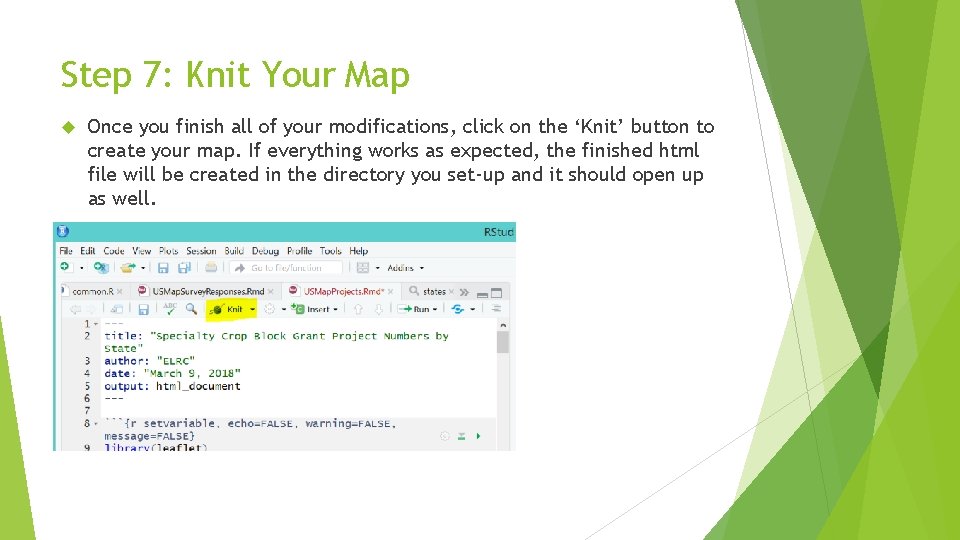
Step 7: Knit Your Map Once you finish all of your modifications, click on the ‘Knit’ button to create your map. If everything works as expected, the finished html file will be created in the directory you set-up and it should open up as well.
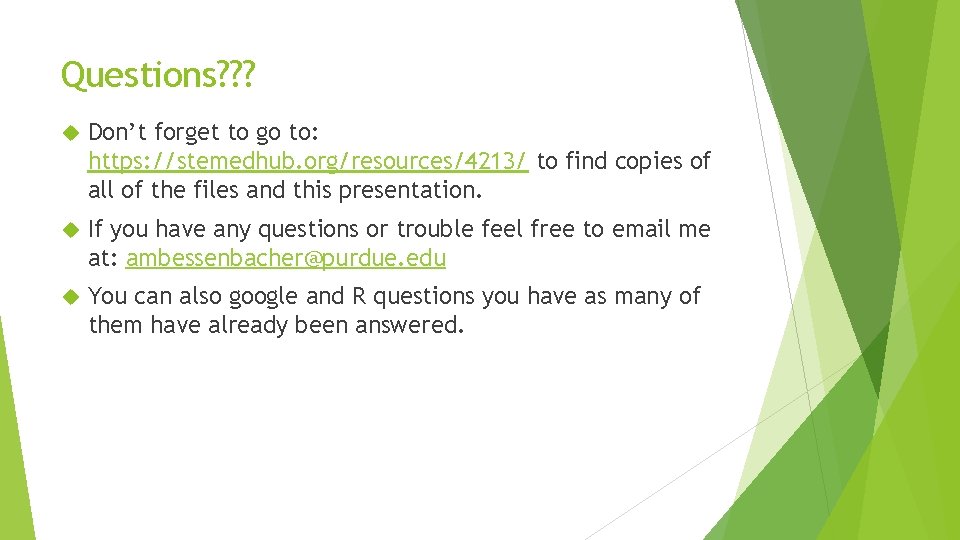
Questions? ? ? Don’t forget to go to: https: //stemedhub. org/resources/4213/ to find copies of all of the files and this presentation. If you have any questions or trouble feel free to email me at: ambessenbacher@purdue. edu You can also google and R questions you have as many of them have already been answered.