Using Power BI to Automate Data Cleaning and
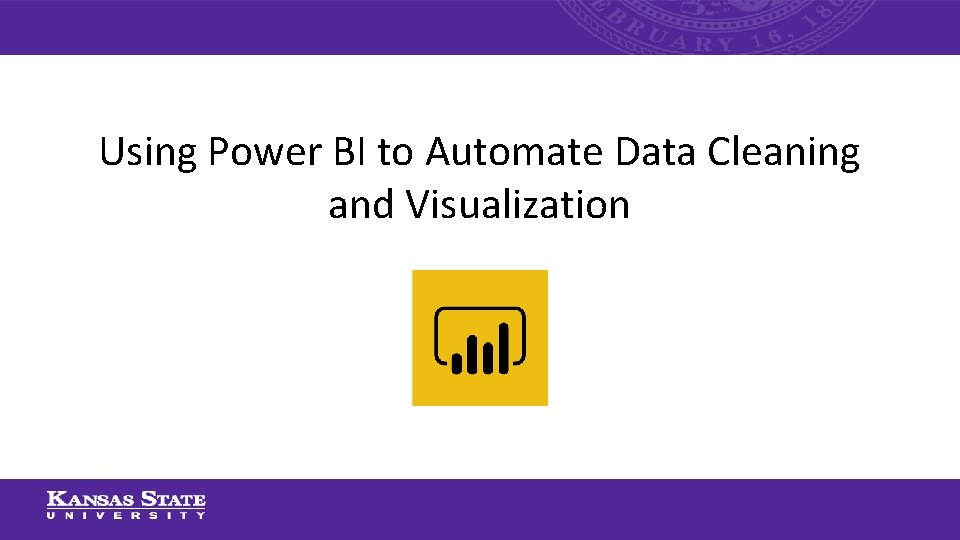
Using Power BI to Automate Data Cleaning and Visualization
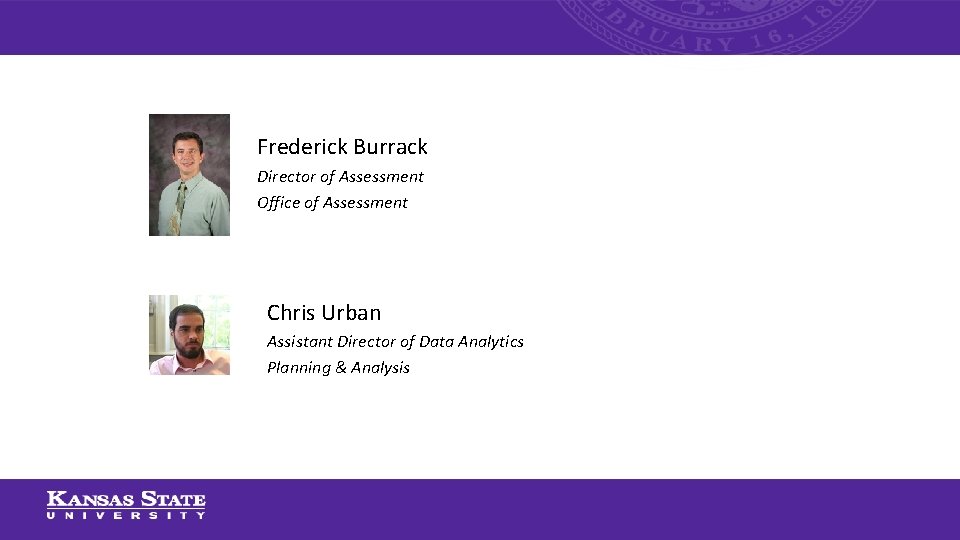
Frederick Burrack Director of Assessment Office of Assessment Chris Urban Assistant Director of Data Analytics Planning & Analysis
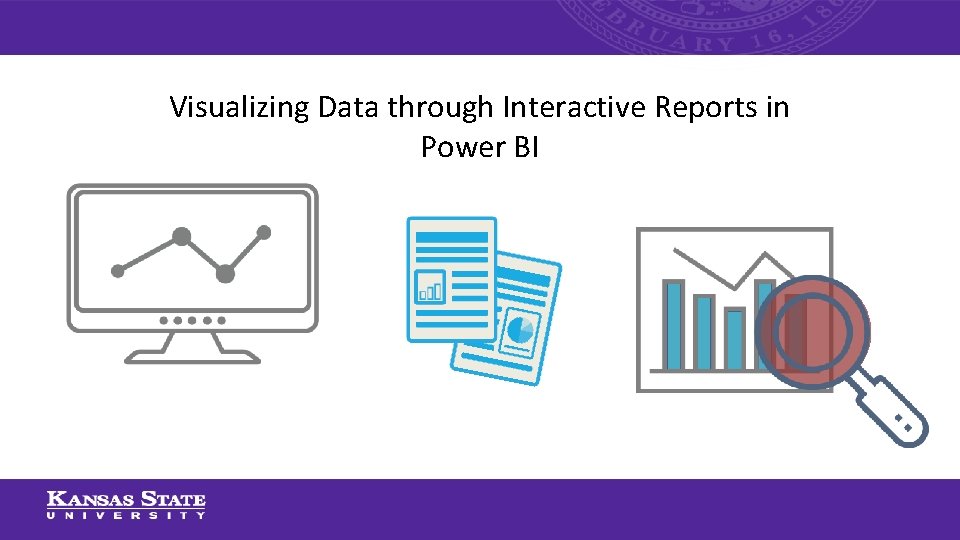
Visualizing Data through Interactive Reports in Power BI
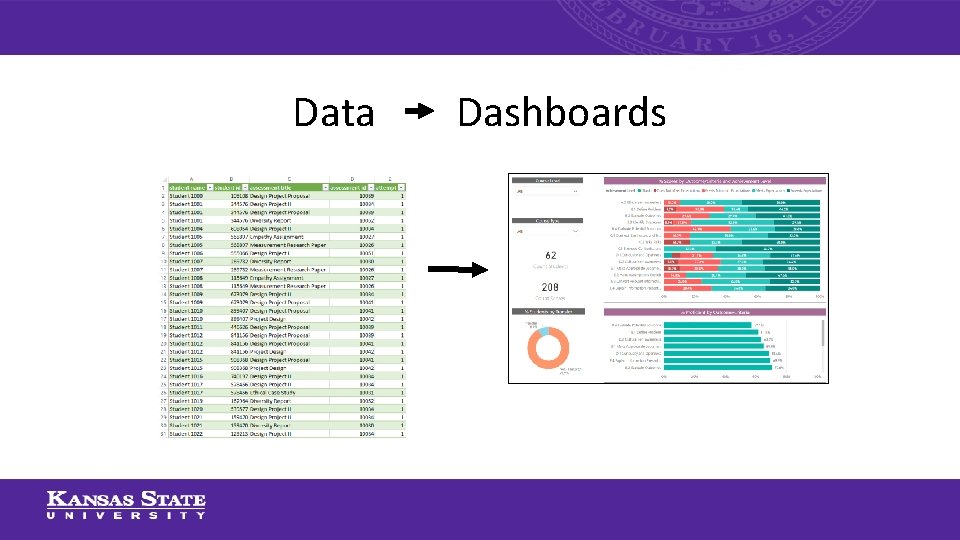
Data Dashboards
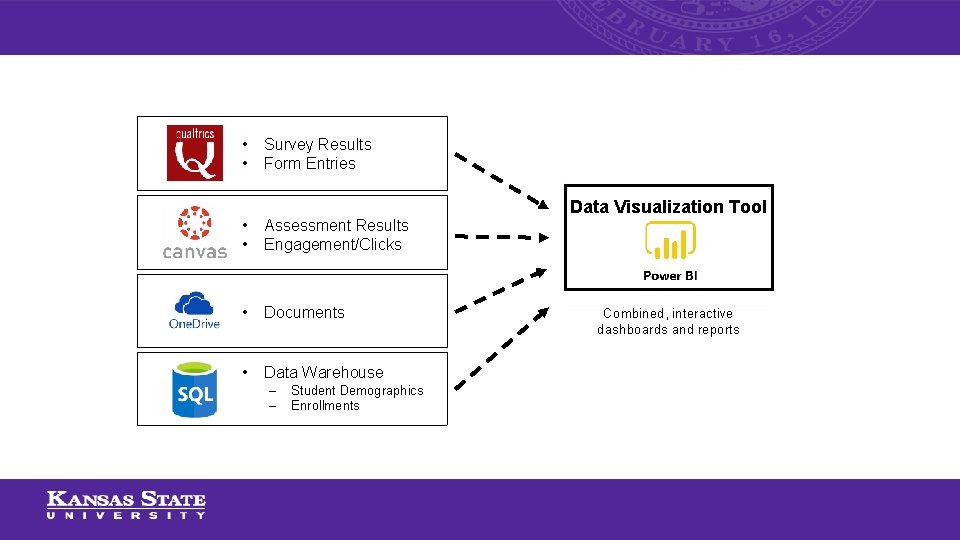
• • Survey Results Form Entries • • Assessment Results Engagement/Clicks • Documents • Data Warehouse – – Student Demographics Enrollments Data Visualization Tool Combined, interactive dashboards and reports
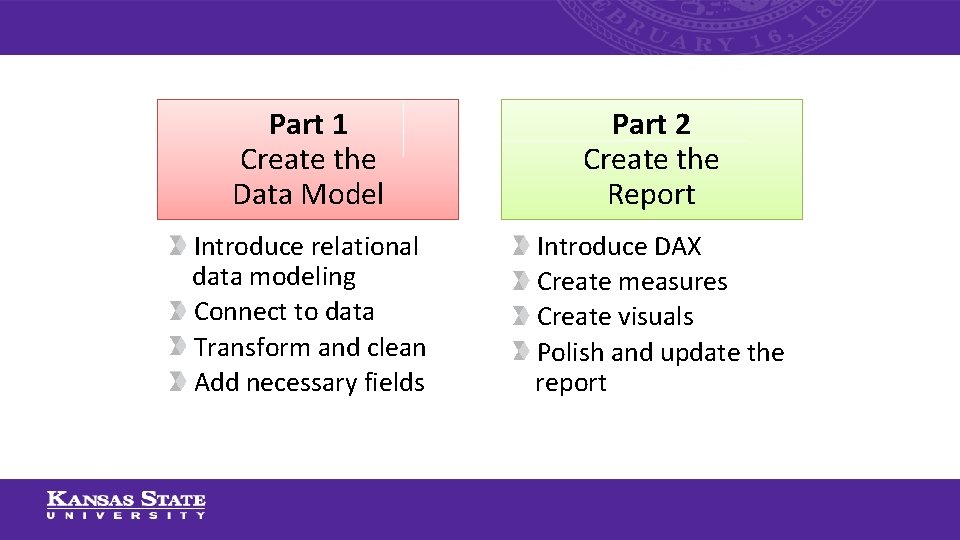
Part 1 Create the Data Model Introduce relational data modeling Connect to data Transform and clean Add necessary fields Part 2 Create the Report Introduce DAX Create measures Create visuals Polish and update the report
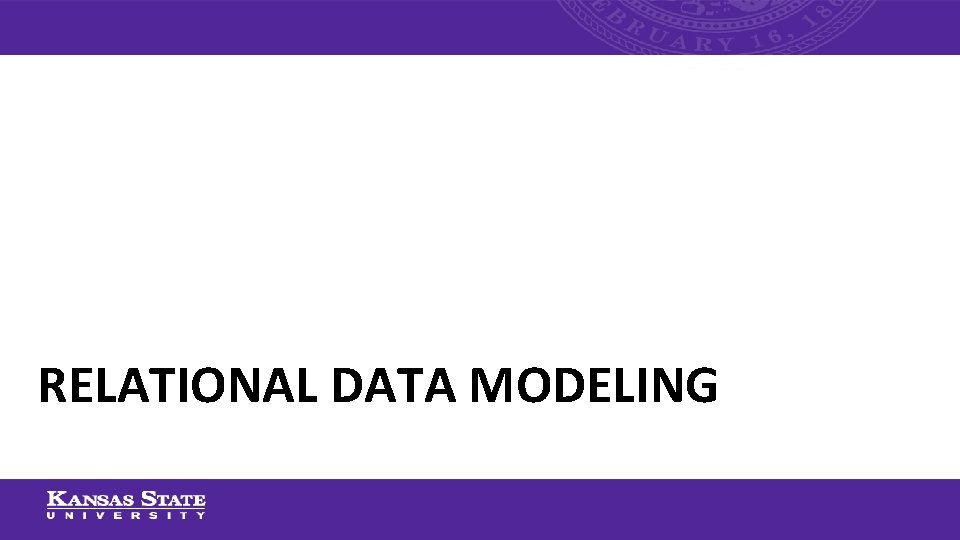
RELATIONAL DATA MODELING
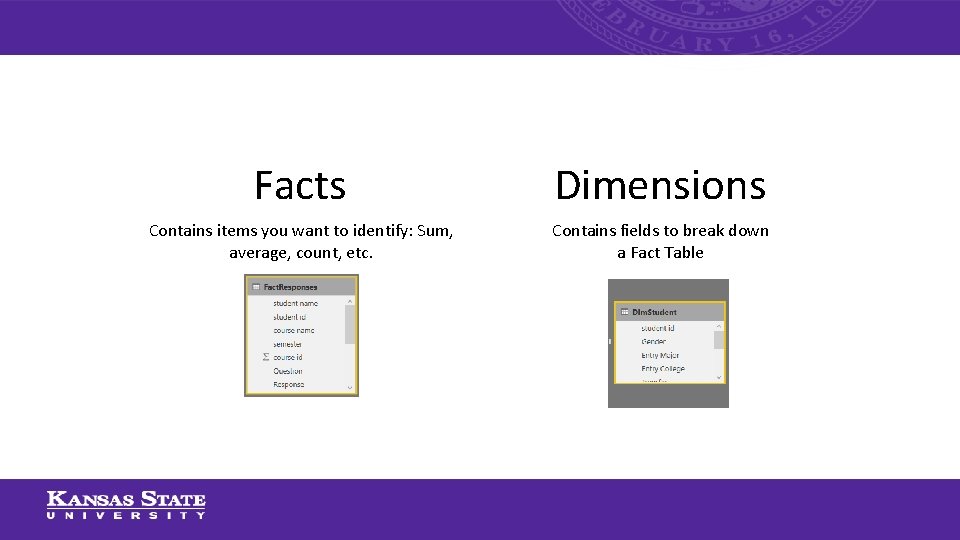
Facts Dimensions Contains items you want to identify: Sum, average, count, etc. Contains fields to break down a Fact Table
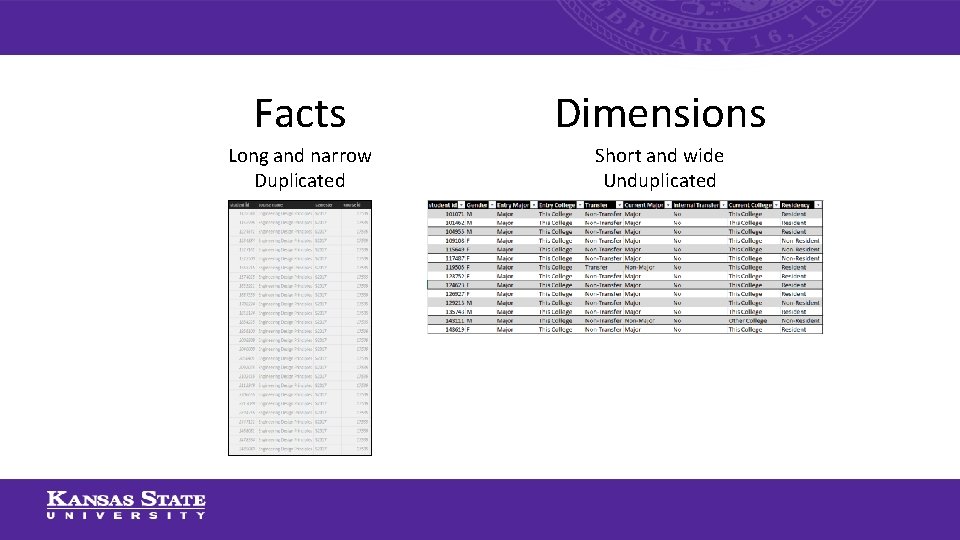
Facts Dimensions Long and narrow Duplicated Short and wide Unduplicated
![Facts Dimensions Fact. Responses[Student. ID] Dim. Student[Student. ID] Dimensions relate to Facts. Used as Facts Dimensions Fact. Responses[Student. ID] Dim. Student[Student. ID] Dimensions relate to Facts. Used as](http://slidetodoc.com/presentation_image_h2/8a46a6b61446fc9ed973395307862725/image-10.jpg)
Facts Dimensions Fact. Responses[Student. ID] Dim. Student[Student. ID] Dimensions relate to Facts. Used as a filter via Key Fields.

Semesters Students Courses Fact Responses Questions Dimensions that surround a Fact Table are called a “Star Schema”
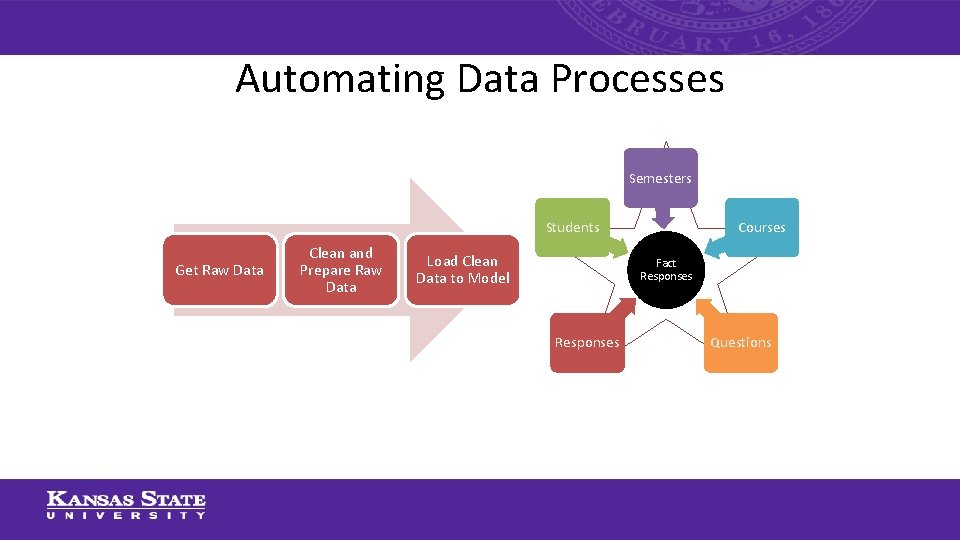
Automating Data Processes Semesters Courses Students Get Raw Data Clean and Prepare Raw Data Load Clean Data to Model Fact Responses Questions
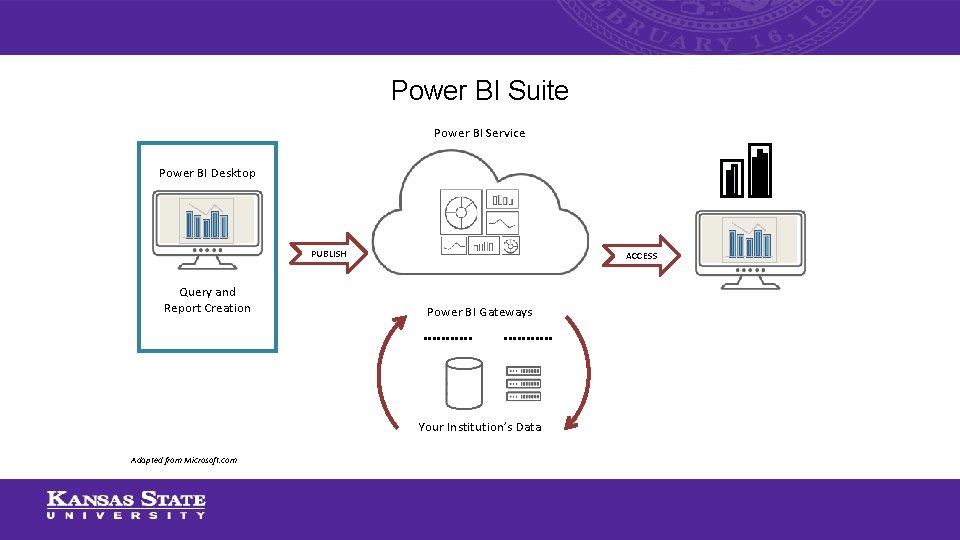
Power BI Suite Power BI Service Power BI Desktop PUBLISH Query and Report Creation ACCESS Power BI Gateways Your Institution’s Data Adapted from Microsoft. com
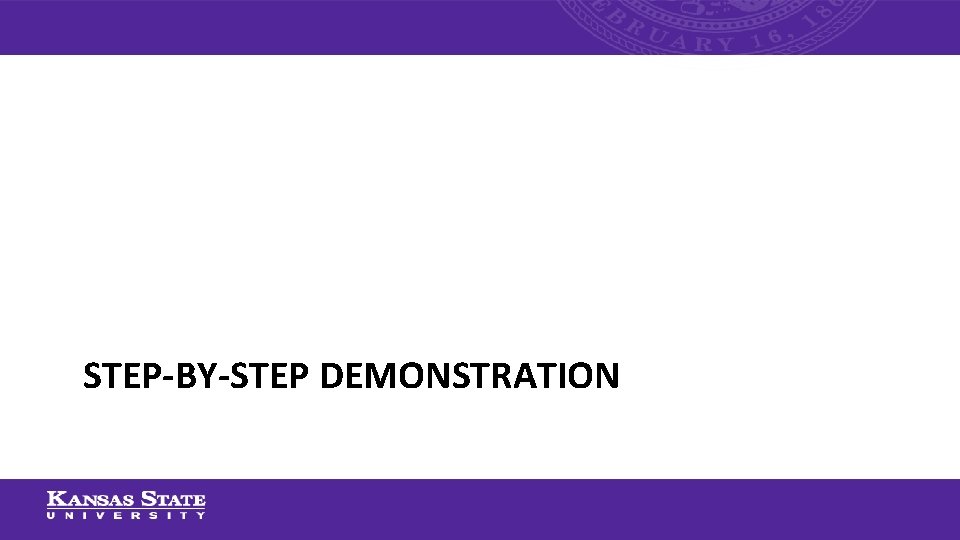
STEP-BY-STEP DEMONSTRATION
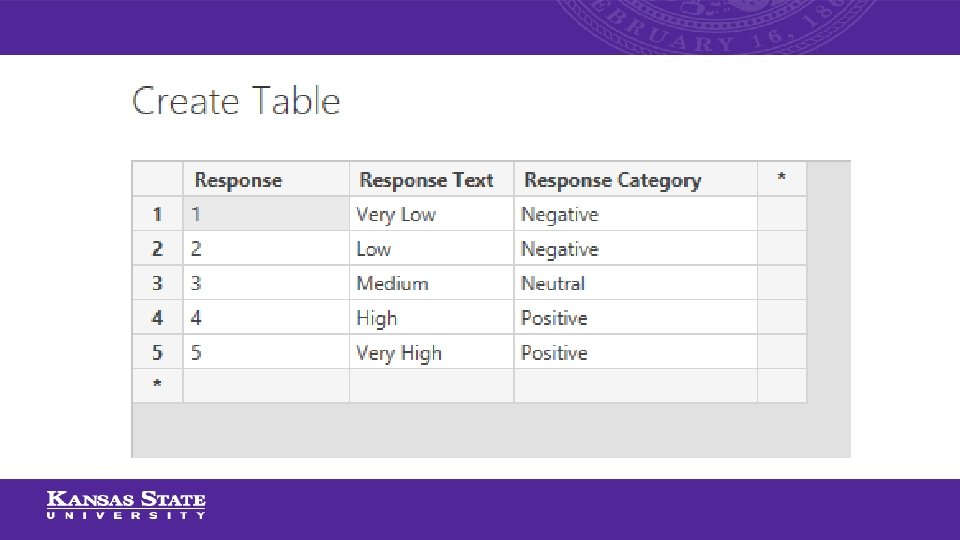
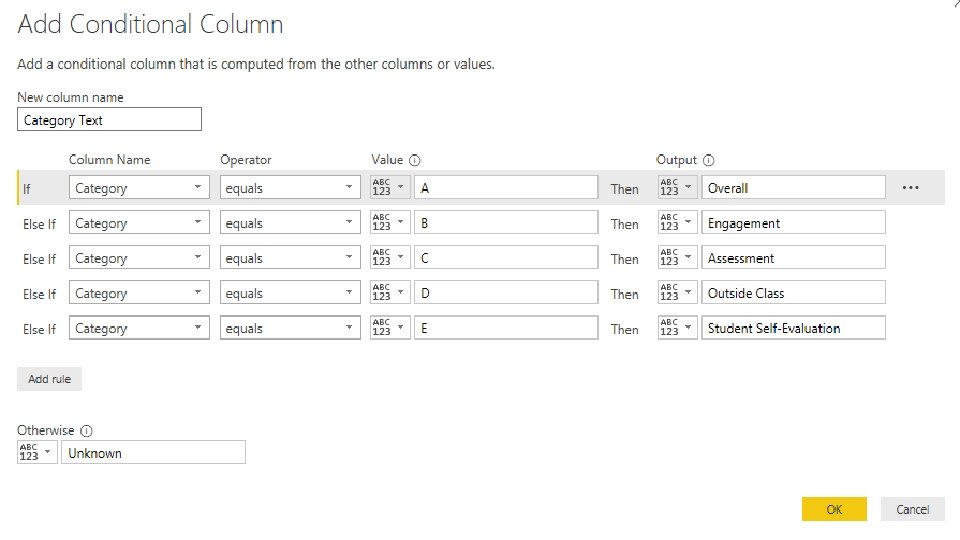
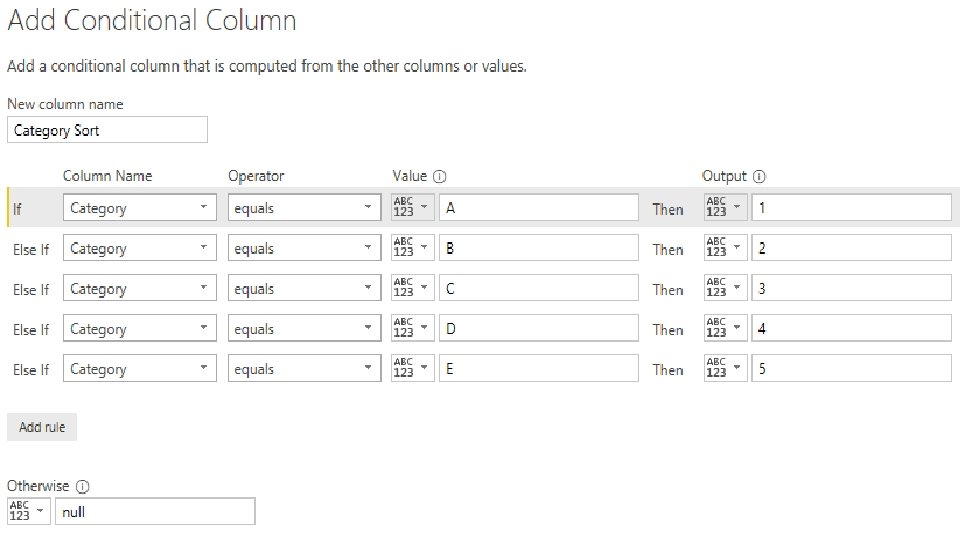
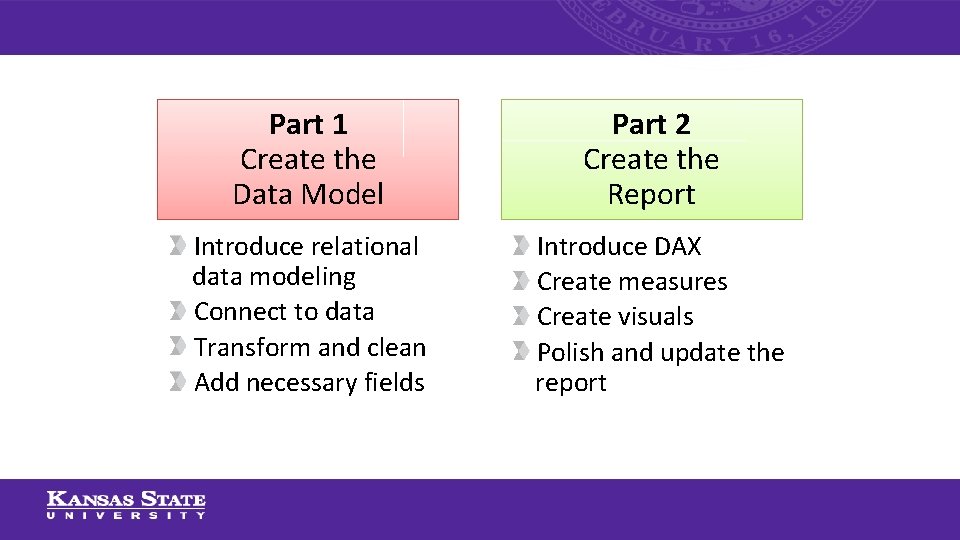
Part 1 Create the Data Model Introduce relational data modeling Connect to data Transform and clean Add necessary fields Part 2 Create the Report Introduce DAX Create measures Create visuals Polish and update the report
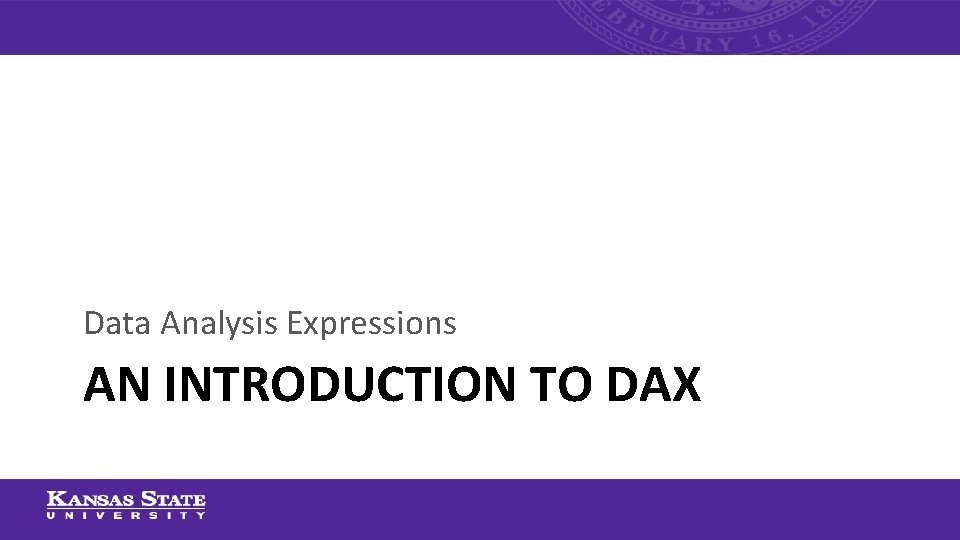
Data Analysis Expressions AN INTRODUCTION TO DAX
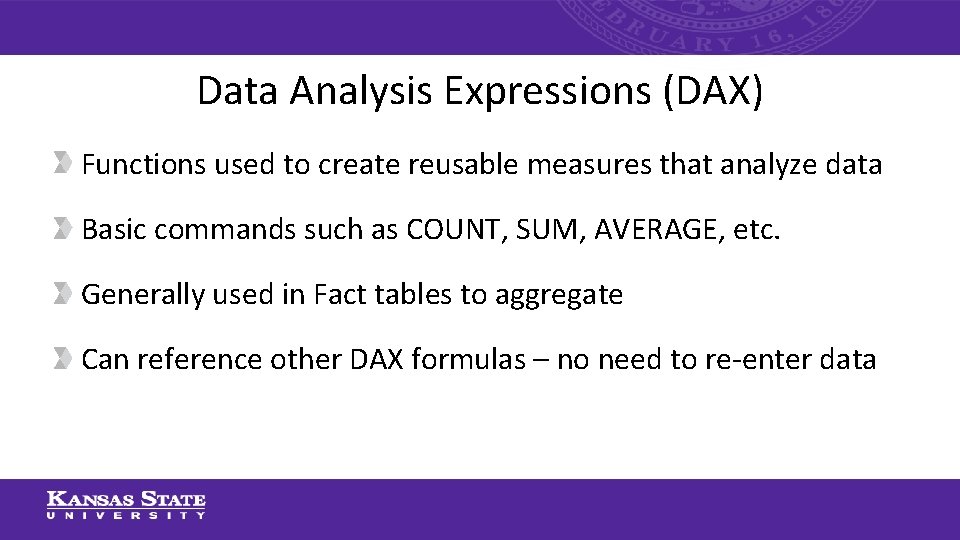
Data Analysis Expressions (DAX) Functions used to create reusable measures that analyze data Basic commands such as COUNT, SUM, AVERAGE, etc. Generally used in Fact tables to aggregate Can reference other DAX formulas – no need to re-enter data
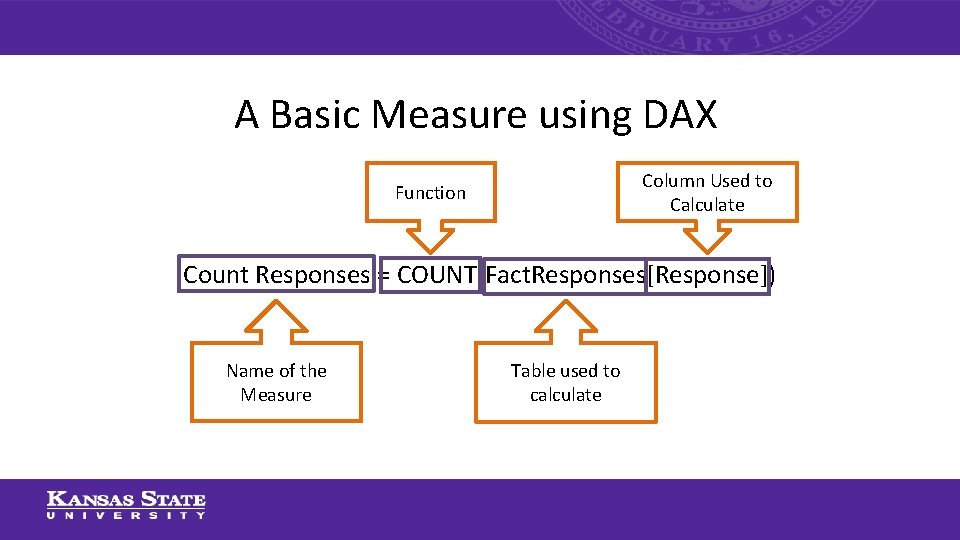
A Basic Measure using DAX Column Used to Calculate Function Count Responses = COUNT(Fact. Responses[Response]) Name of the Measure Table used to calculate
![Count Responses = COUNT(Fact. Responses[Response]) Count Responses = COUNT(Fact. Responses[Response])](http://slidetodoc.com/presentation_image_h2/8a46a6b61446fc9ed973395307862725/image-22.jpg)
Count Responses = COUNT(Fact. Responses[Response])
![Count All Responses = CALCULATE([Count Responses], ALL(Dim. Response)) Count All Responses = CALCULATE([Count Responses], ALL(Dim. Response))](http://slidetodoc.com/presentation_image_h2/8a46a6b61446fc9ed973395307862725/image-23.jpg)
Count All Responses = CALCULATE([Count Responses], ALL(Dim. Response))
![%Responses = [Count Responses] / [Count All Responses] %Responses = [Count Responses] / [Count All Responses]](http://slidetodoc.com/presentation_image_h2/8a46a6b61446fc9ed973395307862725/image-24.jpg)
%Responses = [Count Responses] / [Count All Responses]
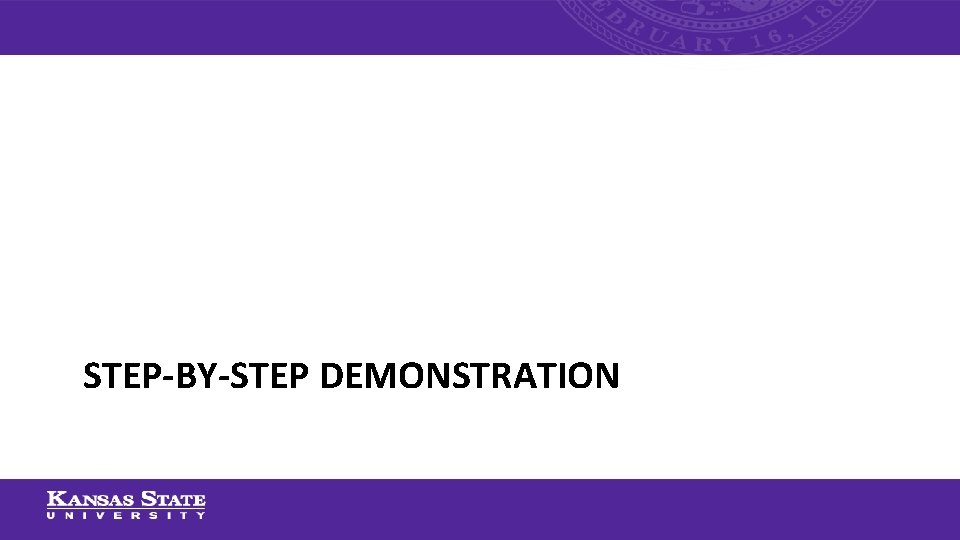
STEP-BY-STEP DEMONSTRATION
![DAX MEASURES TO COUNT RESPONSES Count Responses = COUNT(Fact. Responses[Response]) Count All Responses = DAX MEASURES TO COUNT RESPONSES Count Responses = COUNT(Fact. Responses[Response]) Count All Responses =](http://slidetodoc.com/presentation_image_h2/8a46a6b61446fc9ed973395307862725/image-26.jpg)
DAX MEASURES TO COUNT RESPONSES Count Responses = COUNT(Fact. Responses[Response]) Count All Responses = CALCULATE([Count Responses], ALL(Dim. Response)) %Responses = [Count Responses] / [Count All Responses]
![DAX MEASURES TO COUNT STUDENTS Count Students = DISTINCTCOUNT(Fact. Responses[student id]) Count All Students DAX MEASURES TO COUNT STUDENTS Count Students = DISTINCTCOUNT(Fact. Responses[student id]) Count All Students](http://slidetodoc.com/presentation_image_h2/8a46a6b61446fc9ed973395307862725/image-27.jpg)
DAX MEASURES TO COUNT STUDENTS Count Students = DISTINCTCOUNT(Fact. Responses[student id]) Count All Students = CALCULATE([Count Students], ALL(Dim. Student)) %Students = [Count Students] / [Count All Students]
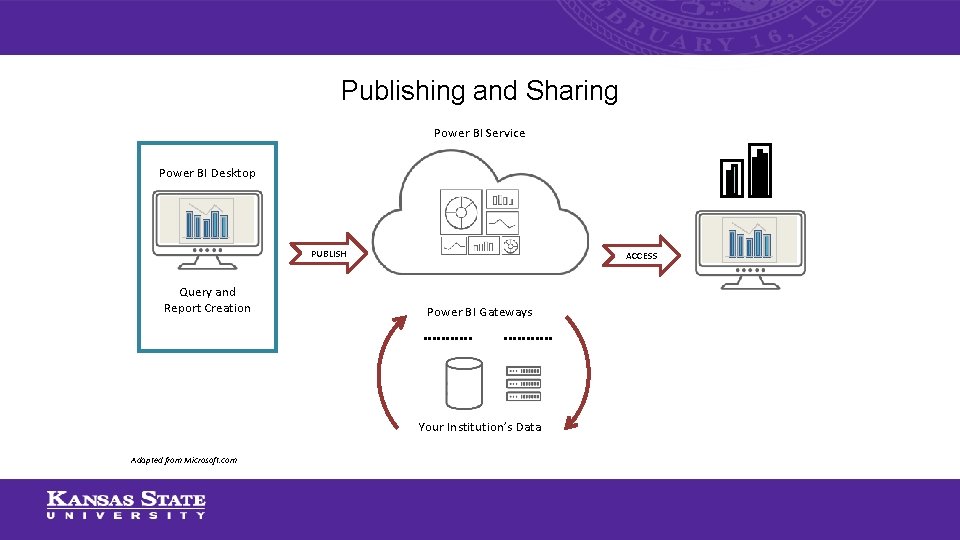
Publishing and Sharing Power BI Service Power BI Desktop PUBLISH Query and Report Creation ACCESS Power BI Gateways Your Institution’s Data Adapted from Microsoft. com
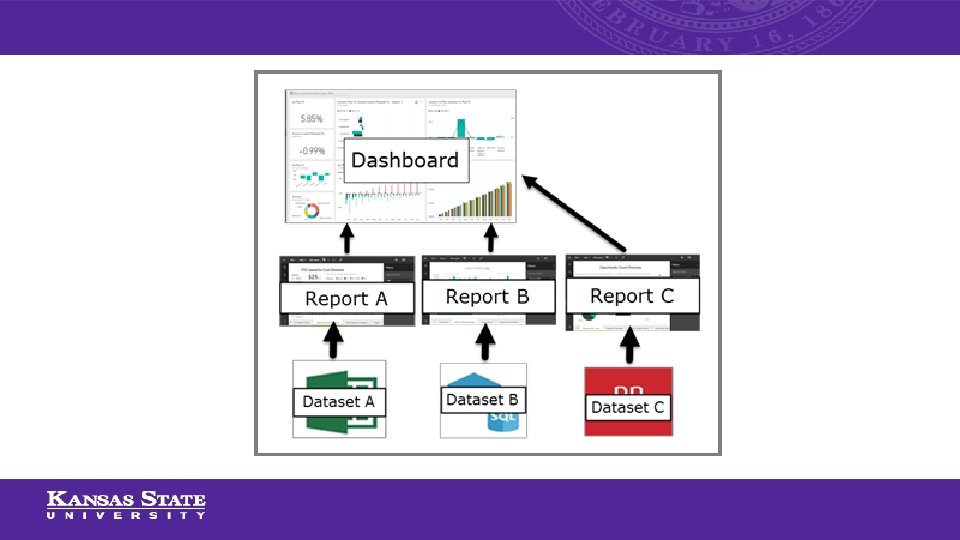
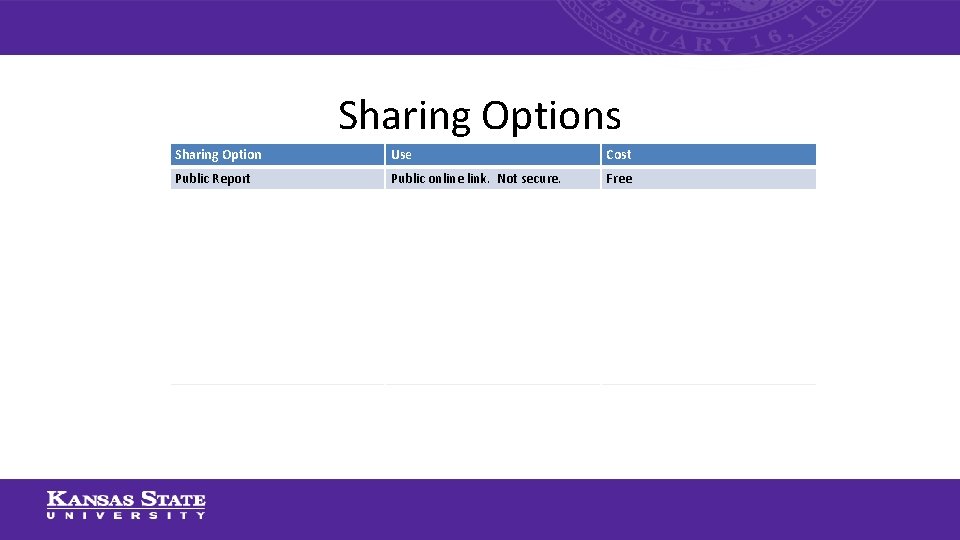
Sharing Options Sharing Option Use Cost Public Report Public online link. Not secure. Free Share Power BI Desktop Files Raw data must be accessible by creators and viewers. Free Export to PDF Create a static report from a Power BI report Free in desktop, requires Pro license in service. Embedded Report Secure link to embed in other websites. Varies. ~$25/user license/year. Direct Share Sharing between licensed individuals. Varies. ~$25/user license/year. Power BI Premium Sharing from licensed authors to unlicensed viewers Varies. ~$20 k/year + $25/author license/year
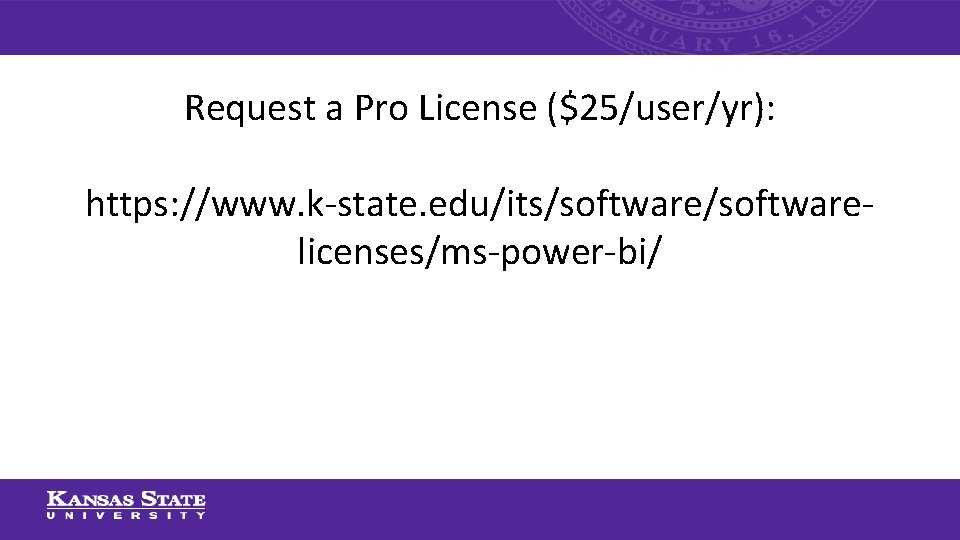
Request a Pro License ($25/user/yr): https: //www. k-state. edu/its/softwarelicenses/ms-power-bi/
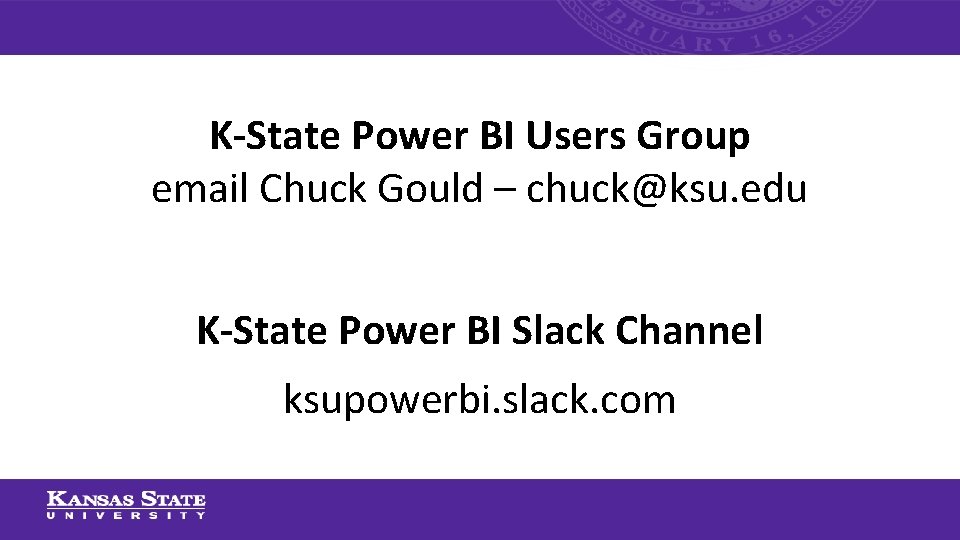
K-State Power BI Users Group email Chuck Gould – chuck@ksu. edu K-State Power BI Slack Channel ksupowerbi. slack. com
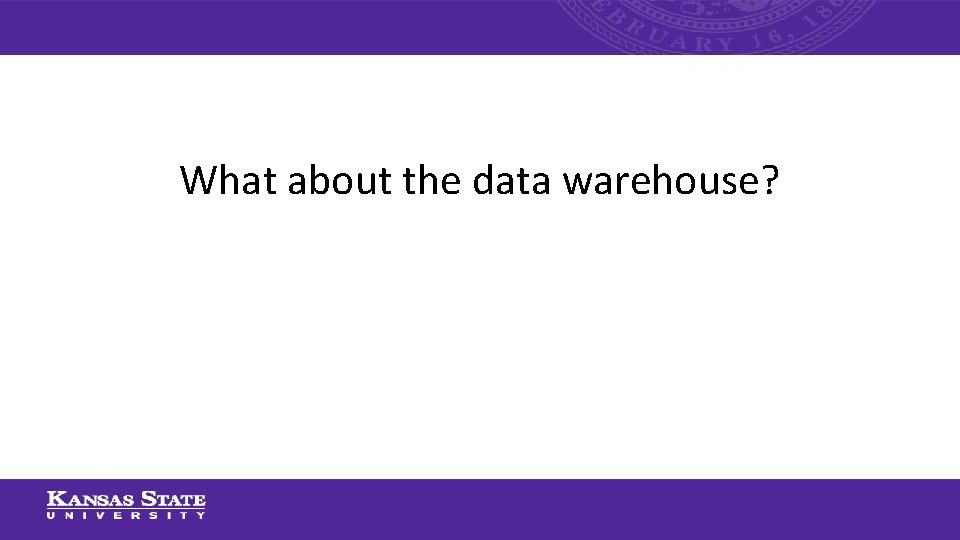
What about the data warehouse?
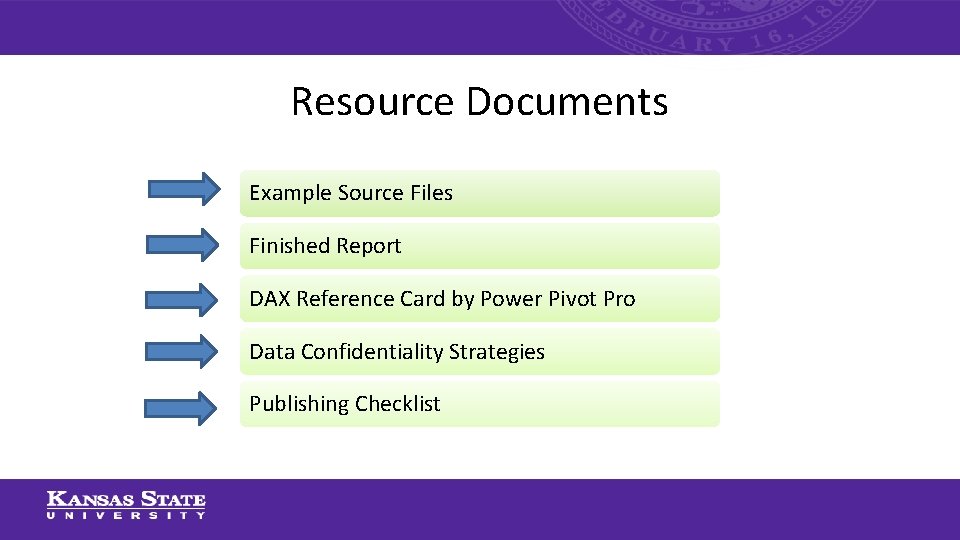
Resource Documents Example Source Files Finished Report DAX Reference Card by Power Pivot Pro Data Confidentiality Strategies Publishing Checklist
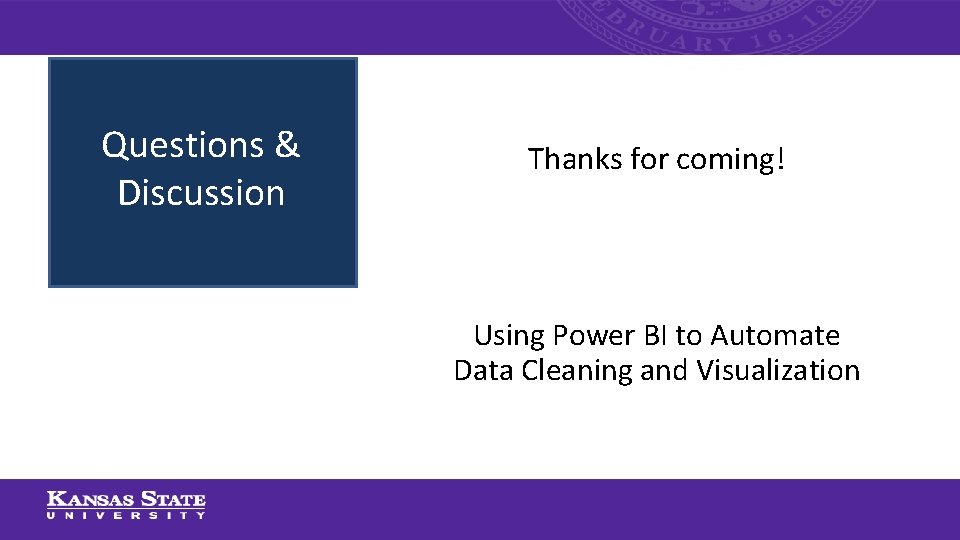
Questions & Discussion Thanks for coming! Using Power BI to Automate Data Cleaning and Visualization
- Slides: 35