Using Multiple Forms Creating a New Form Project
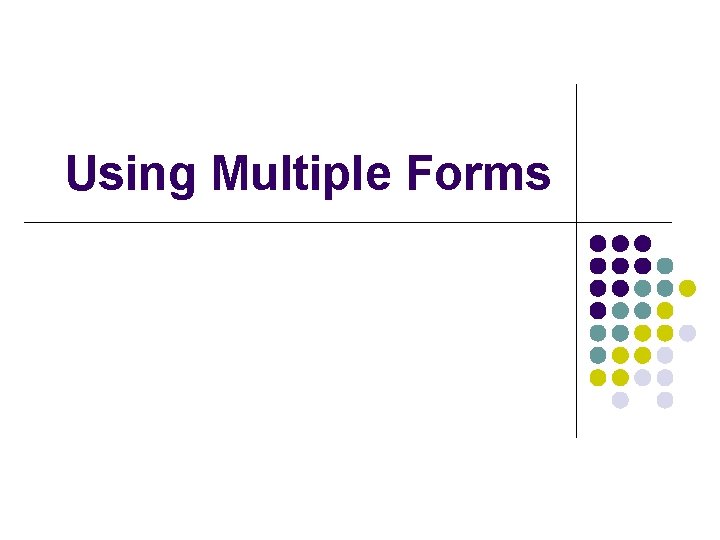
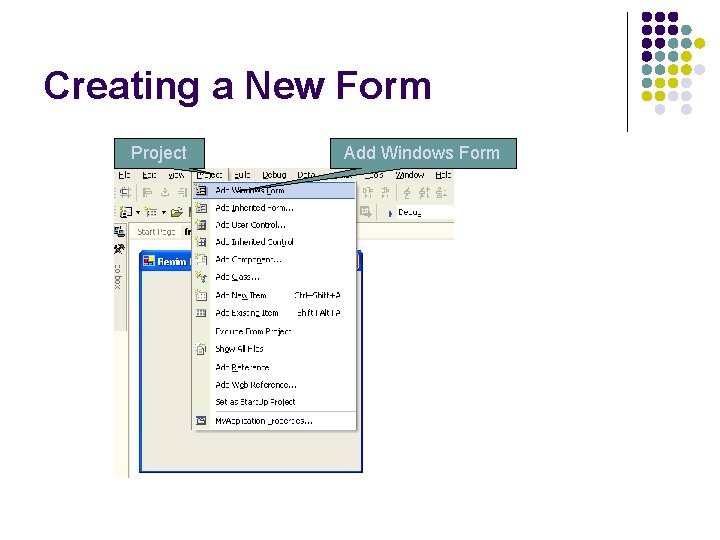
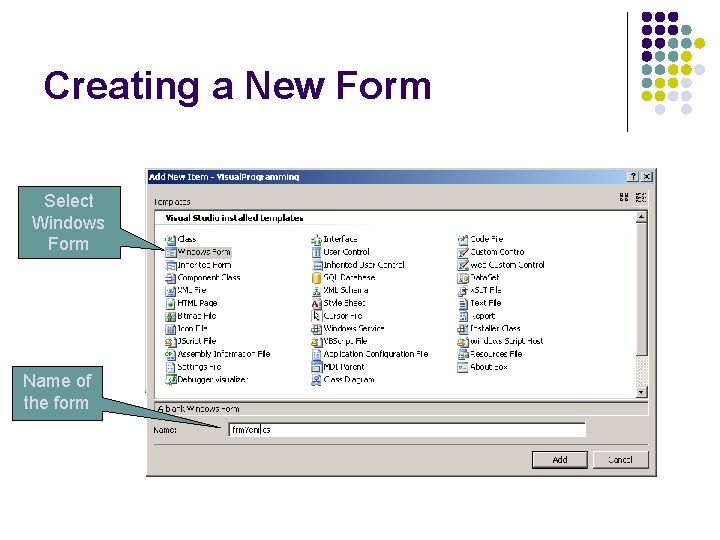
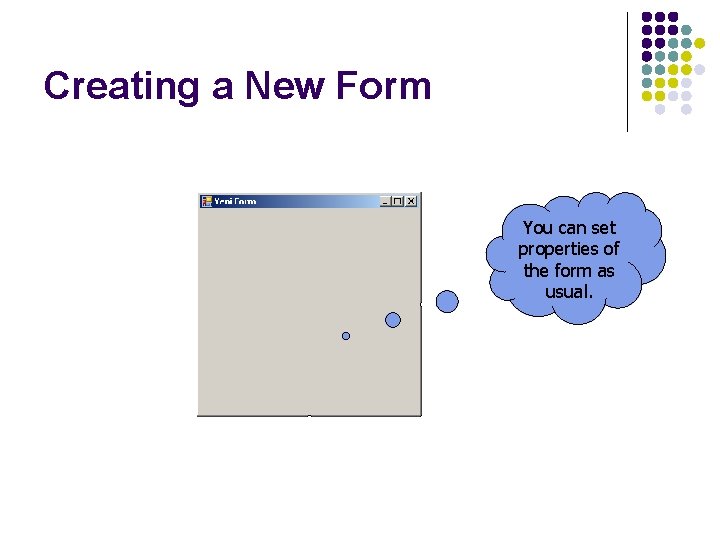
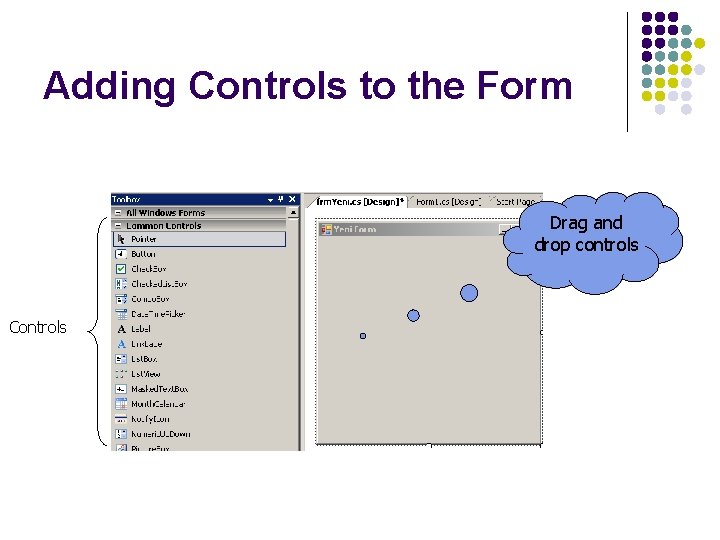

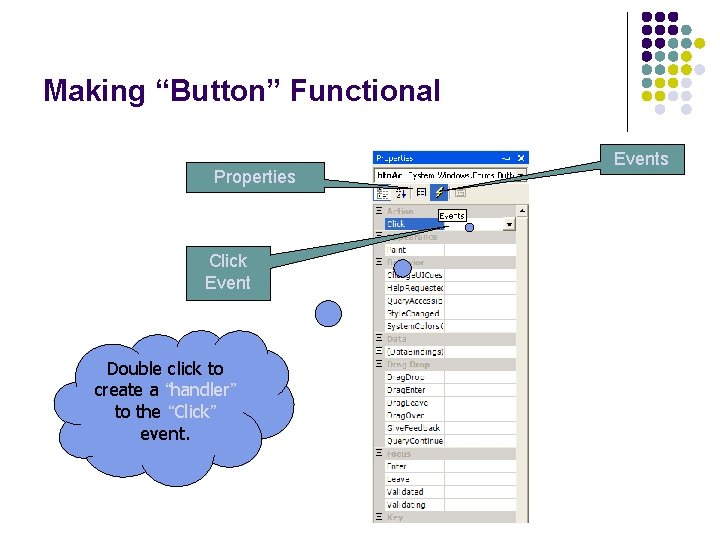
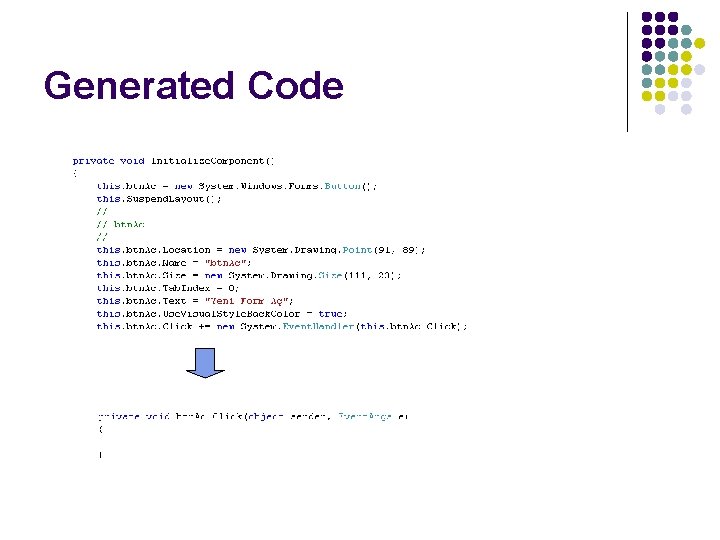
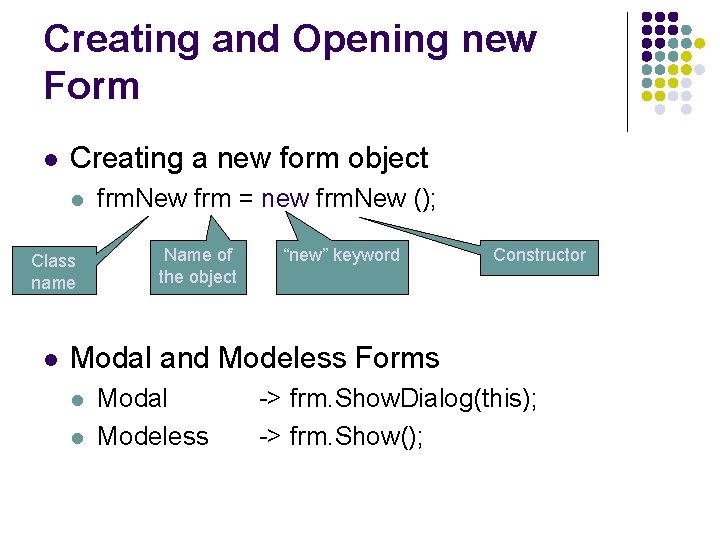
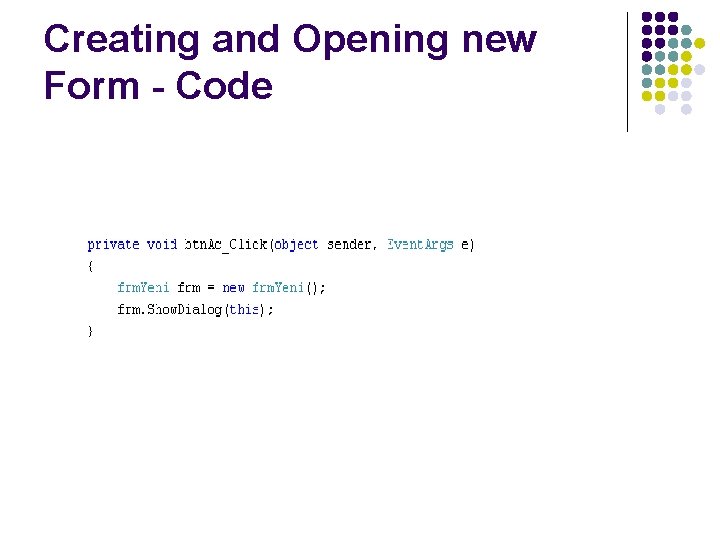
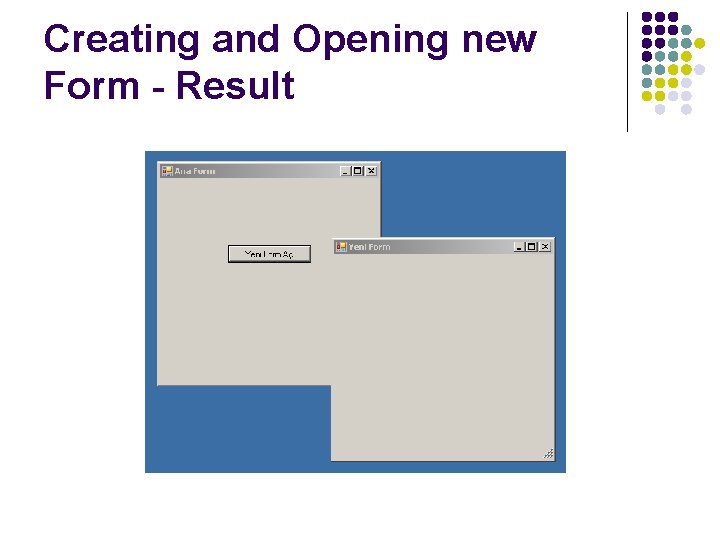
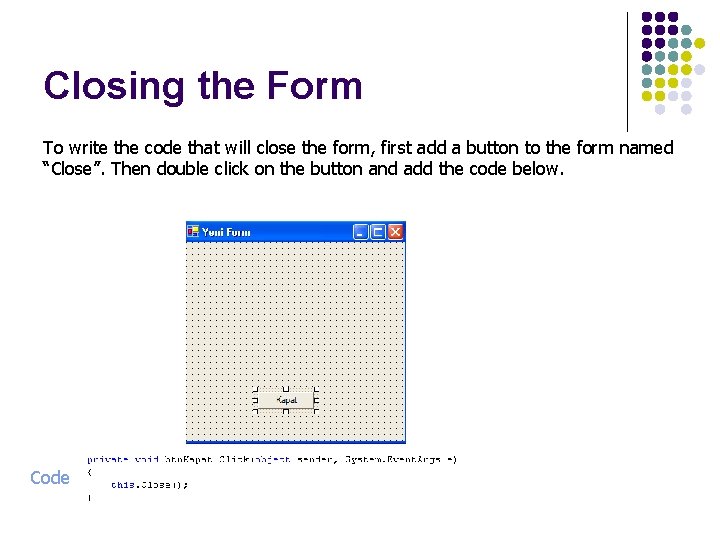
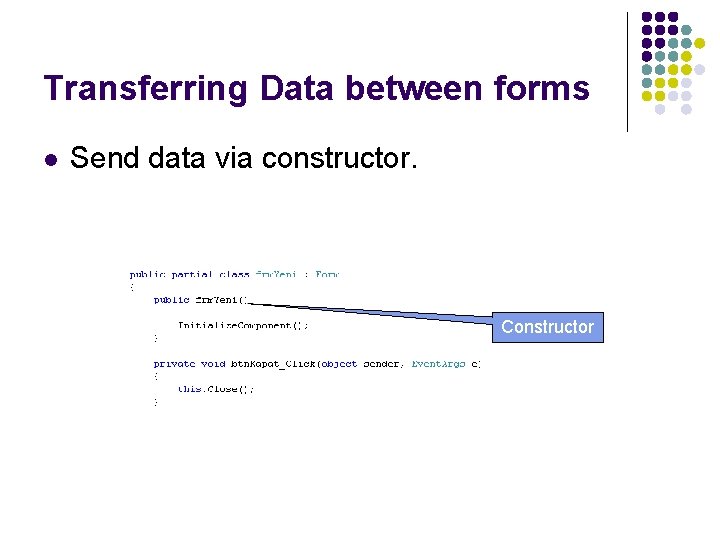
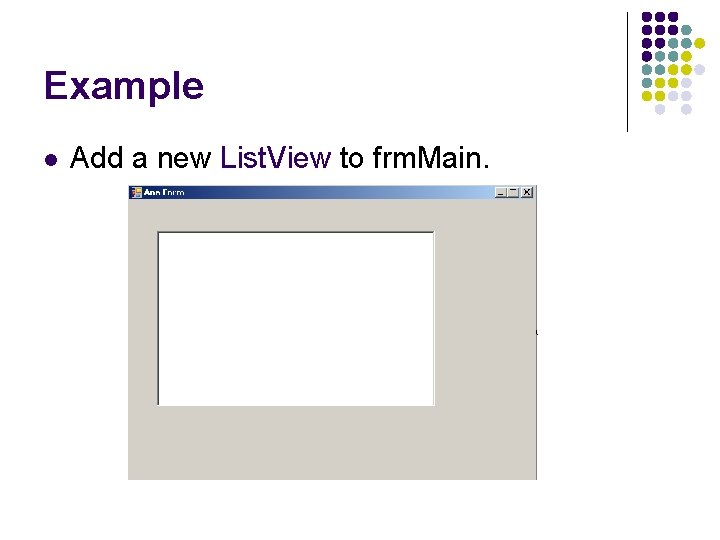
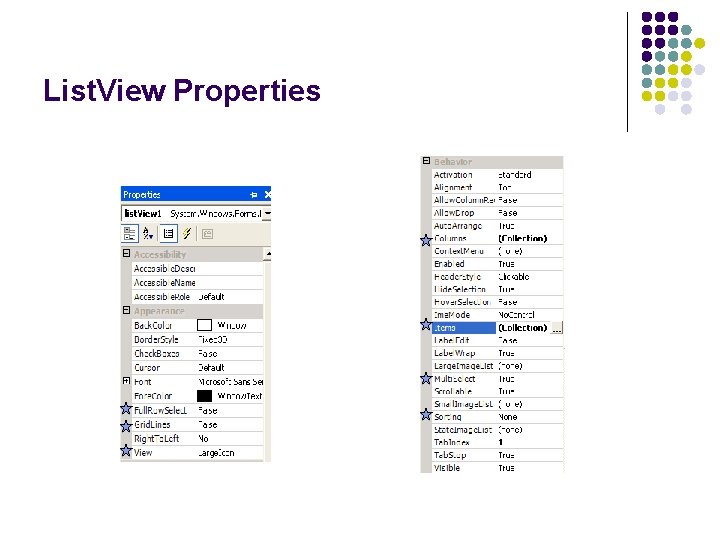

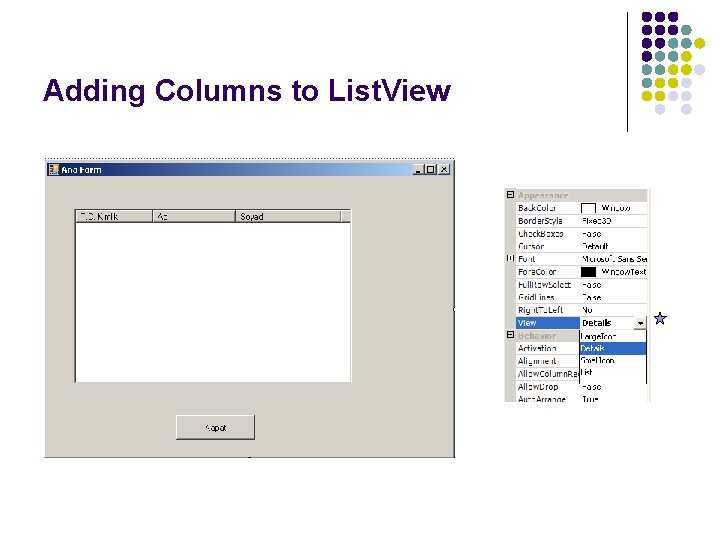
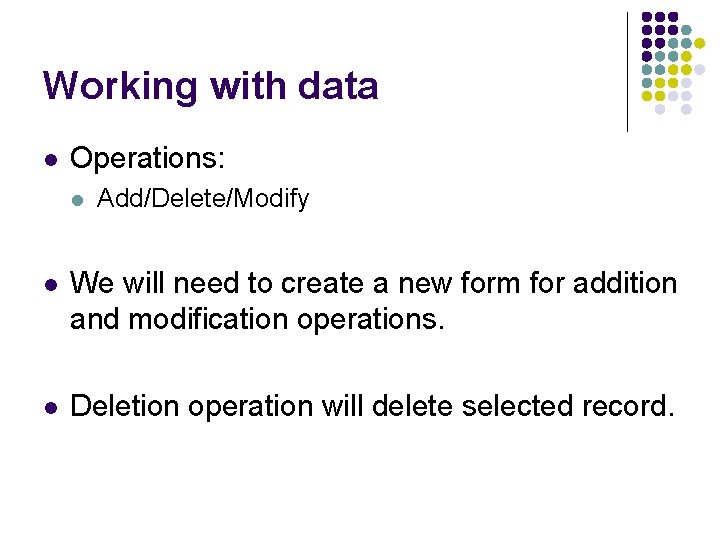
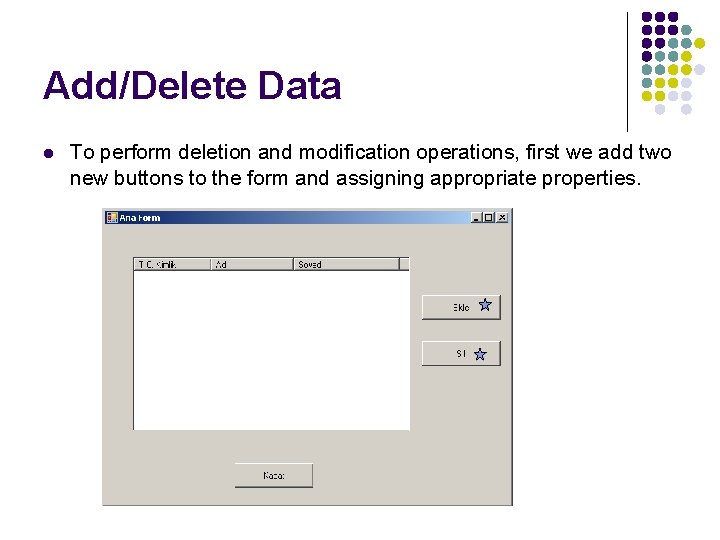
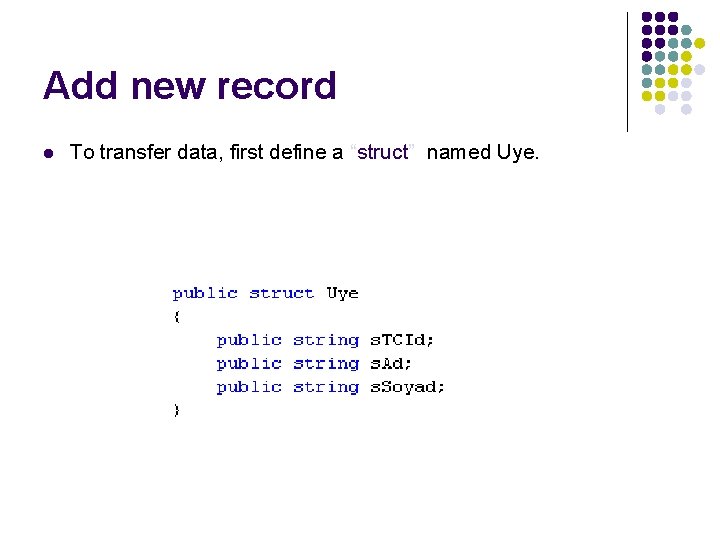
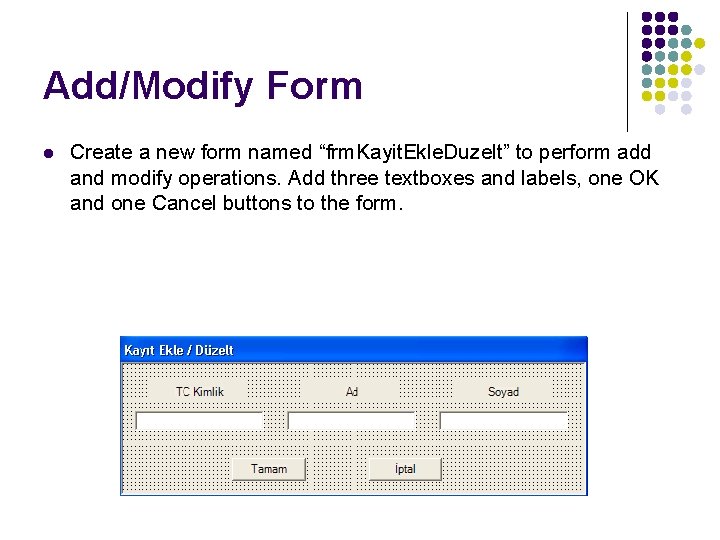
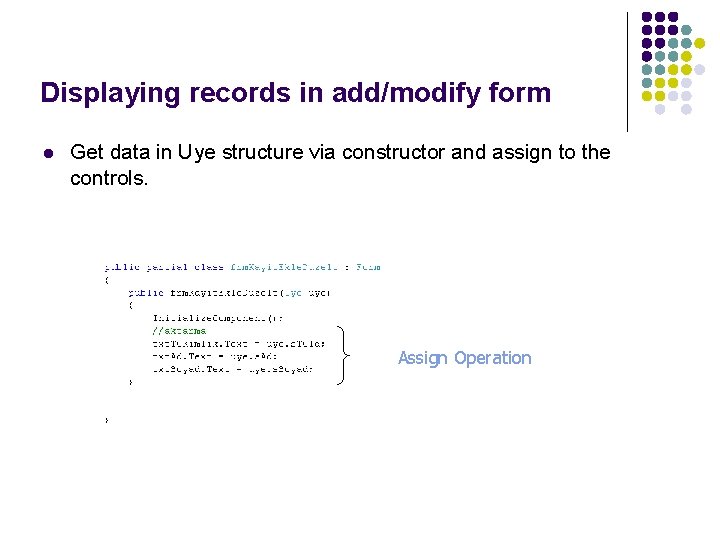
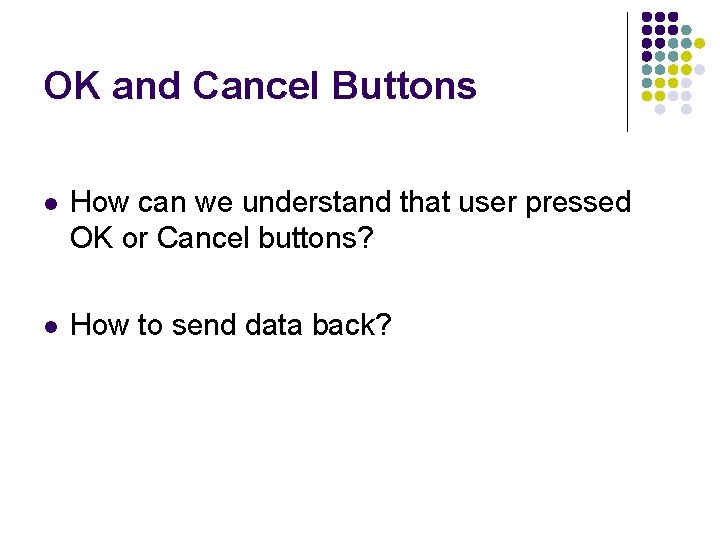
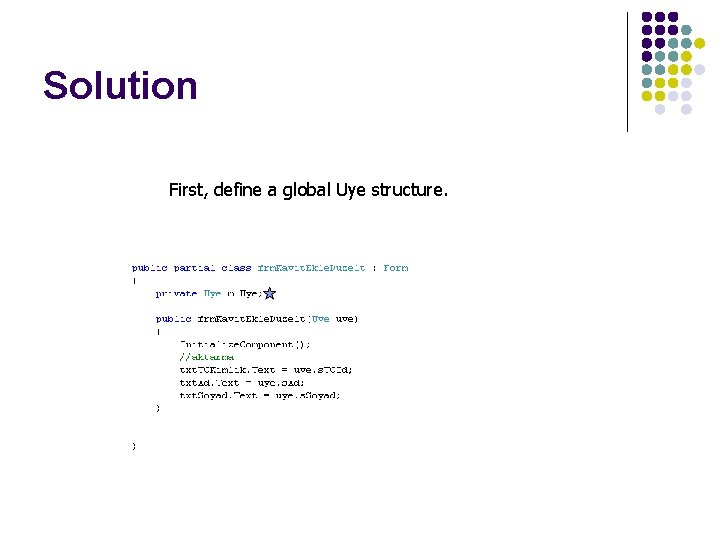
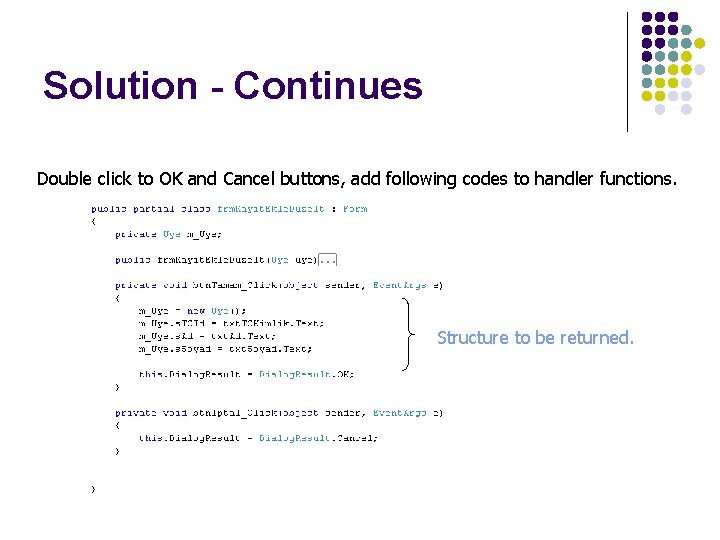
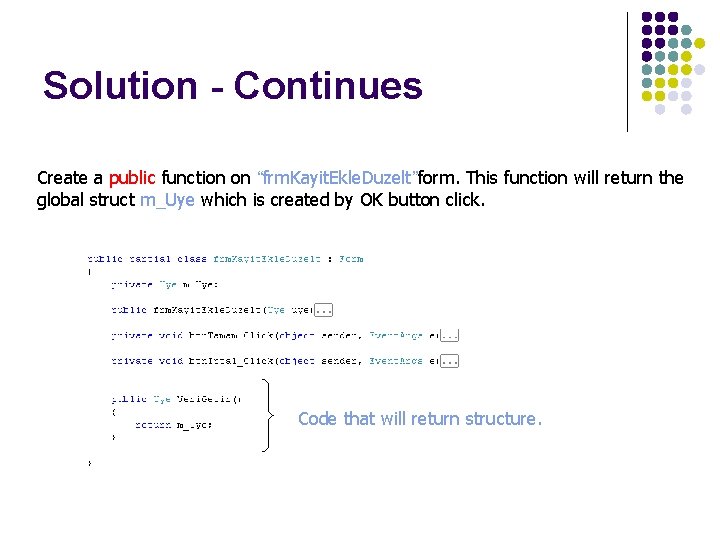
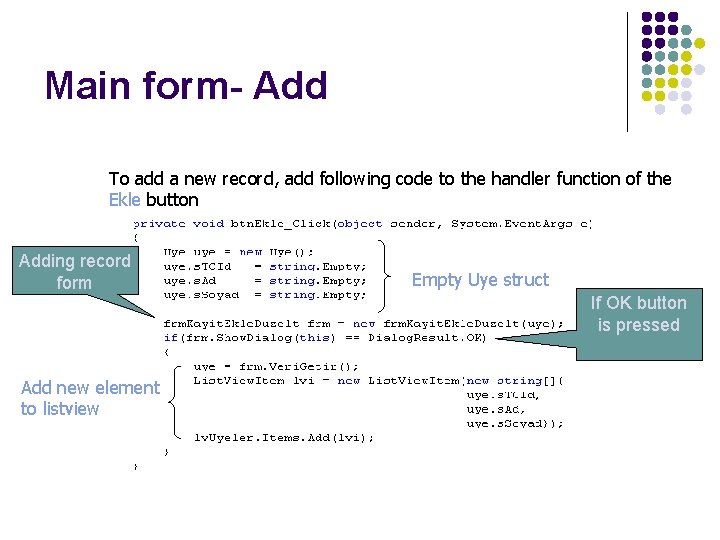
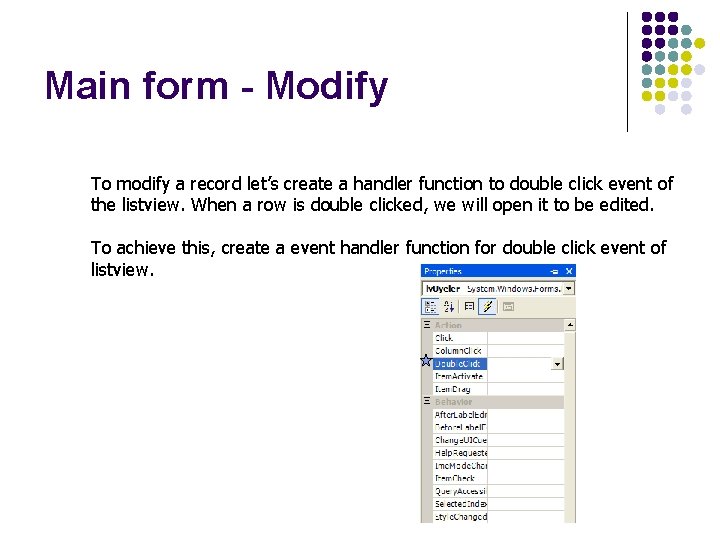
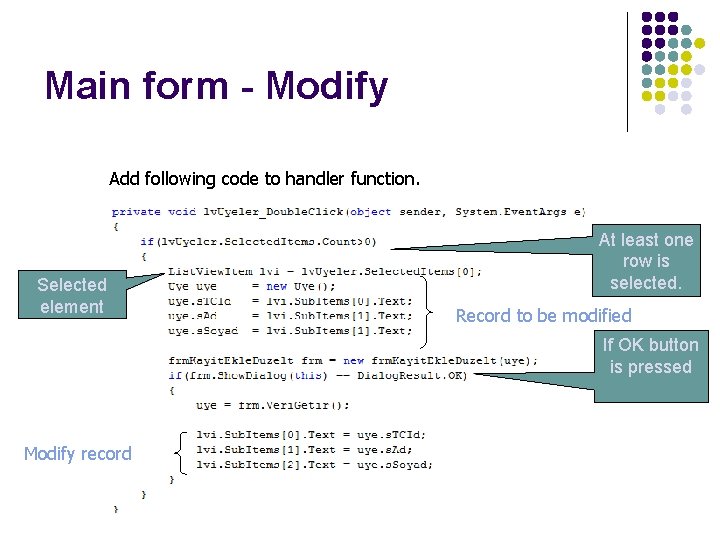
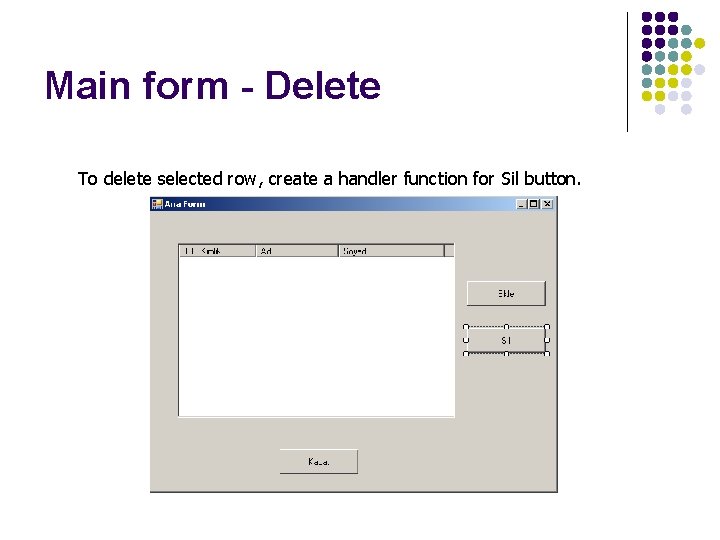
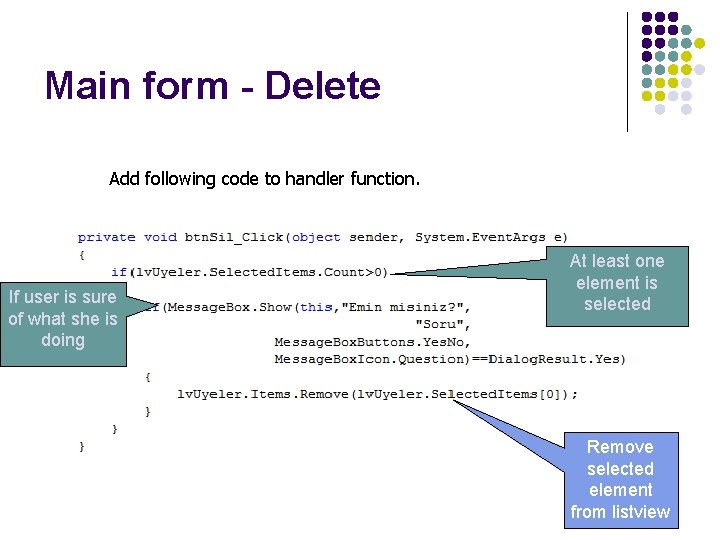
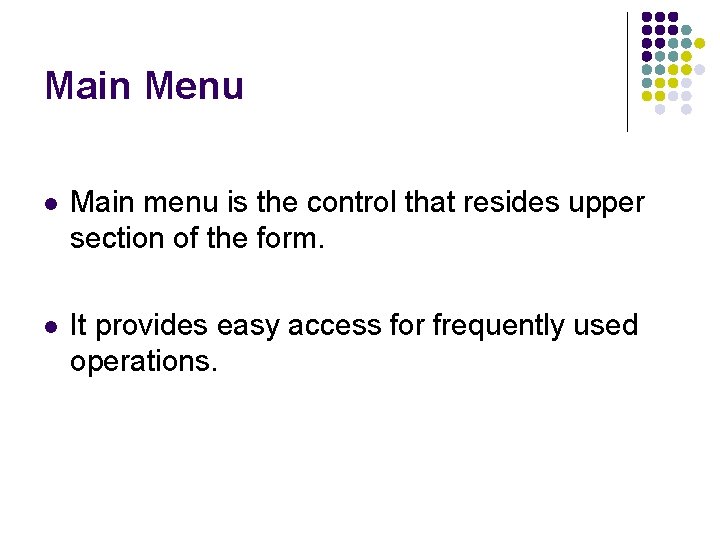

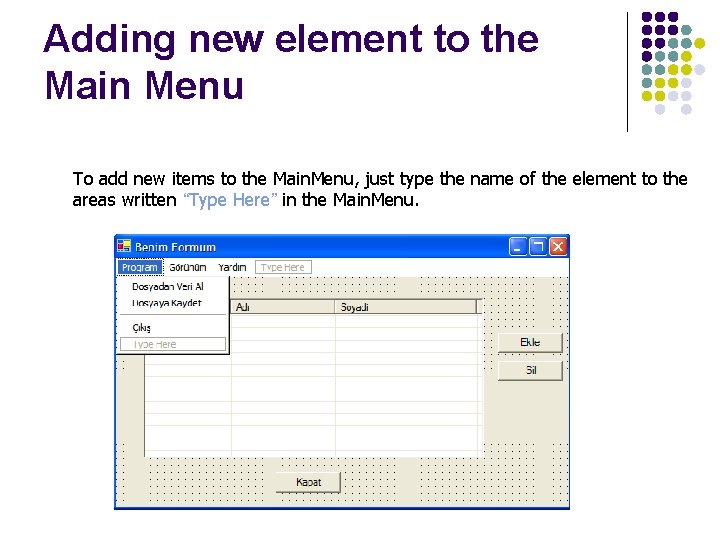
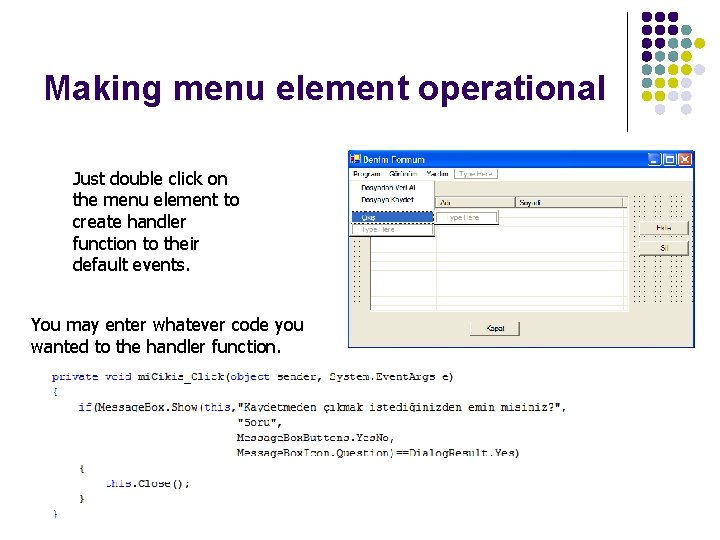
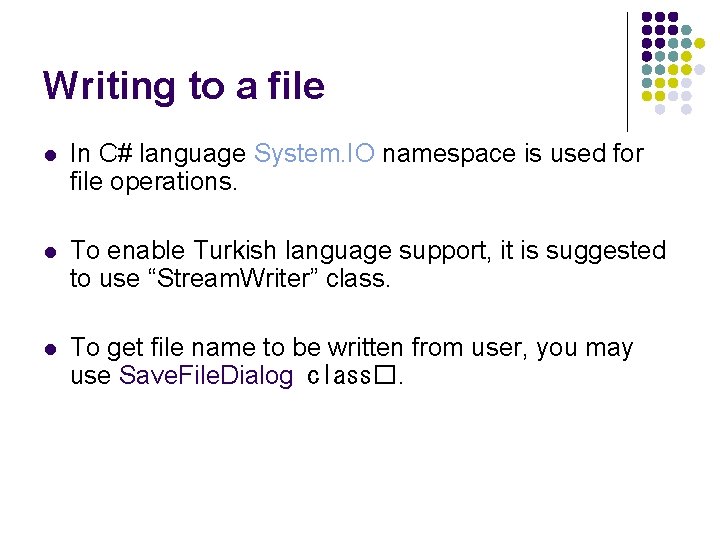
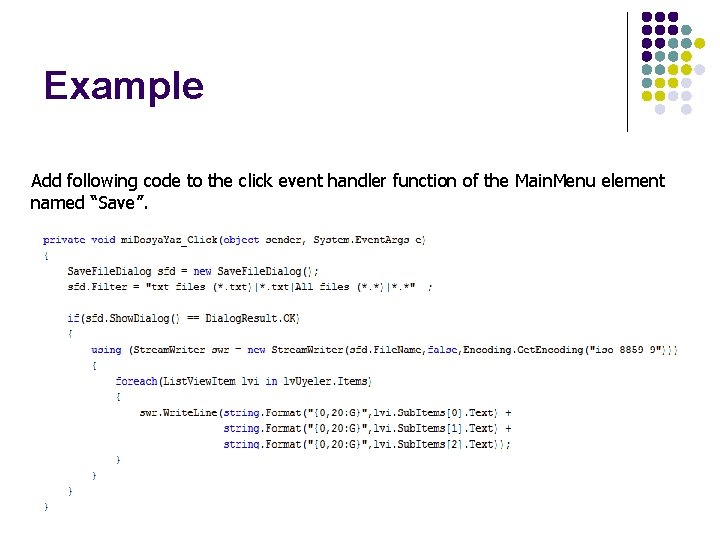
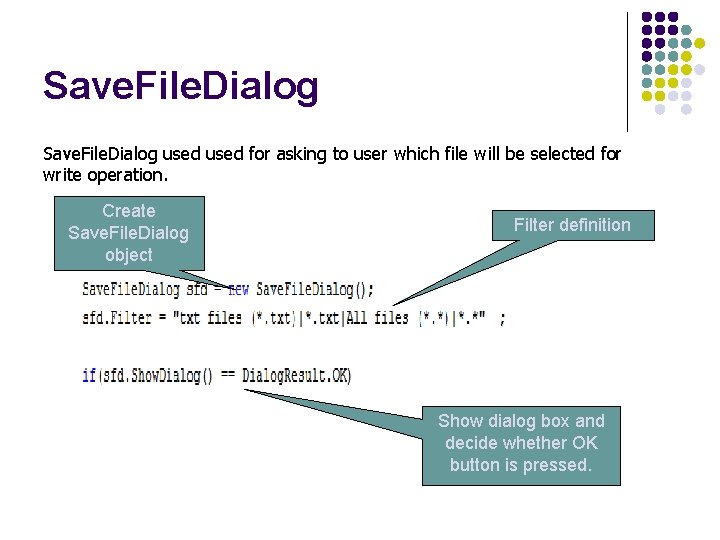
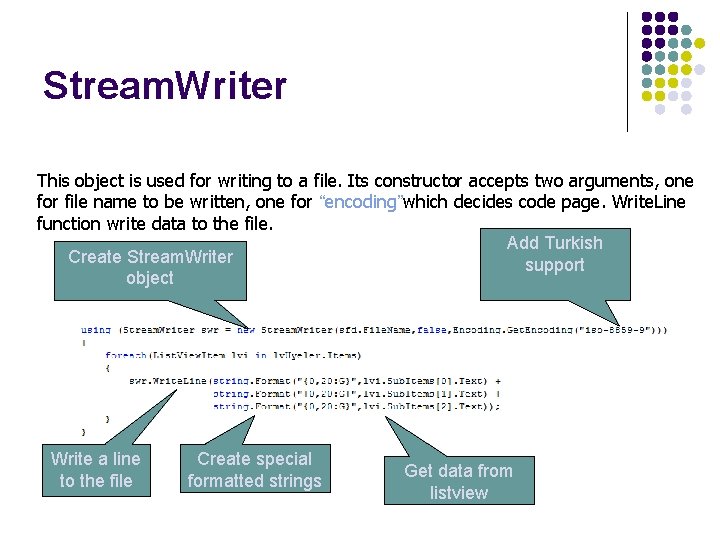
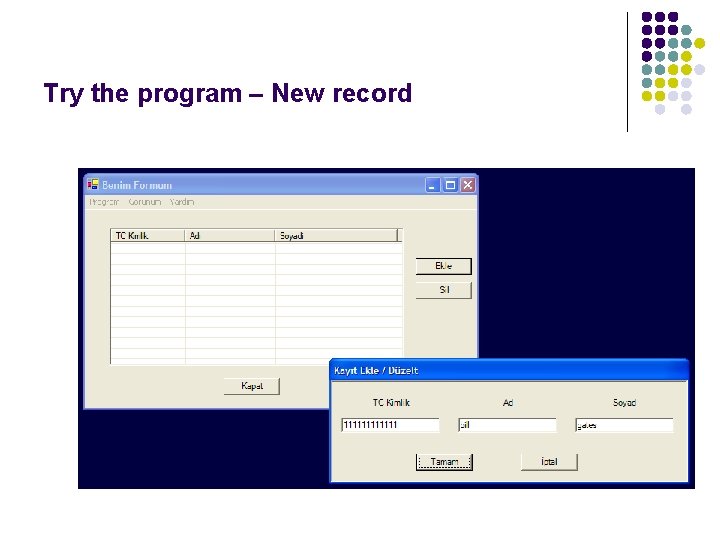
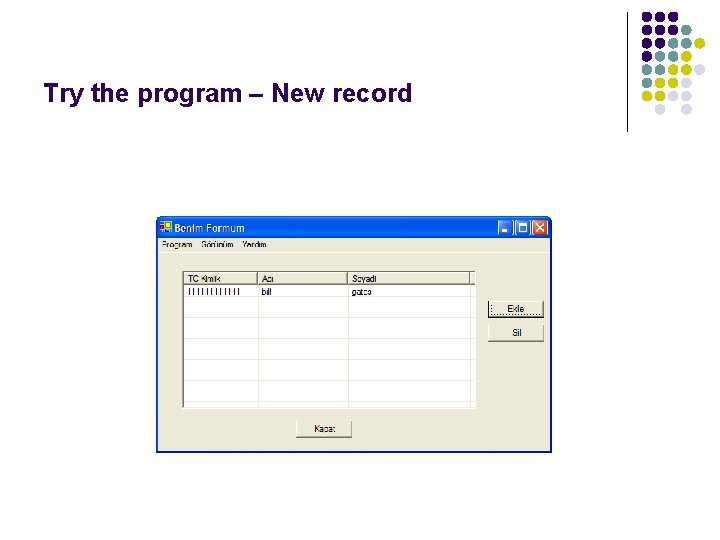
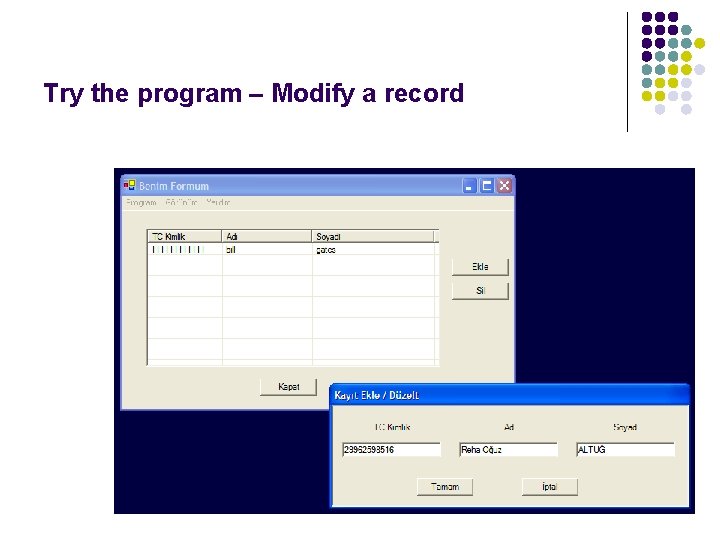
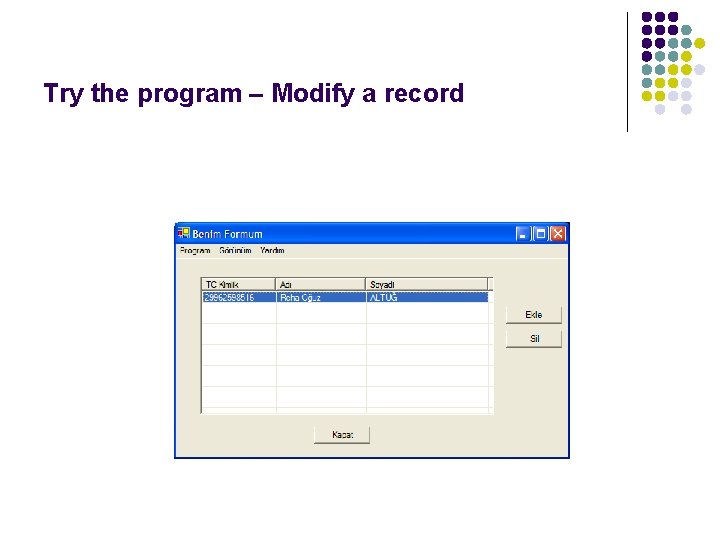
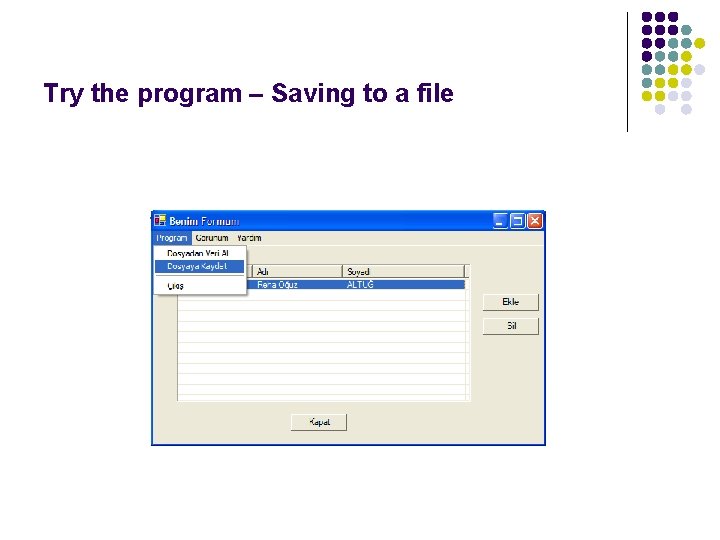
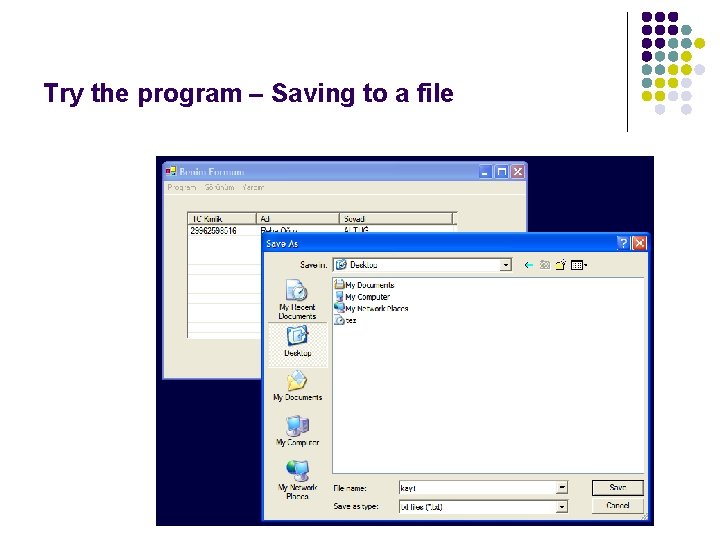
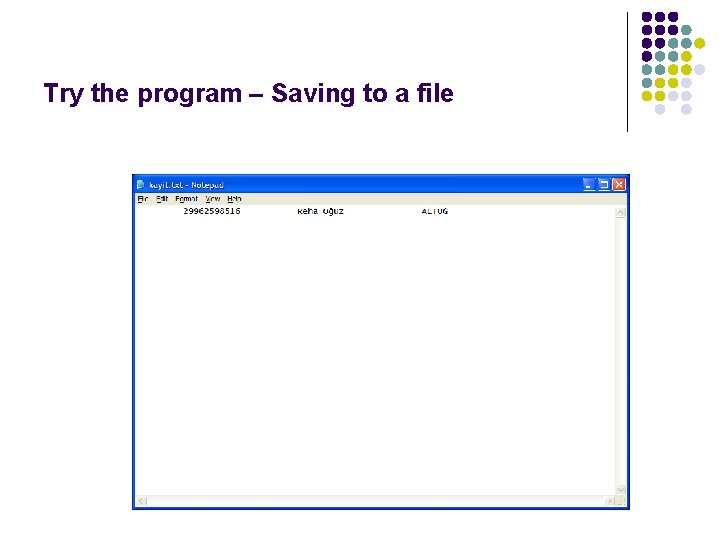
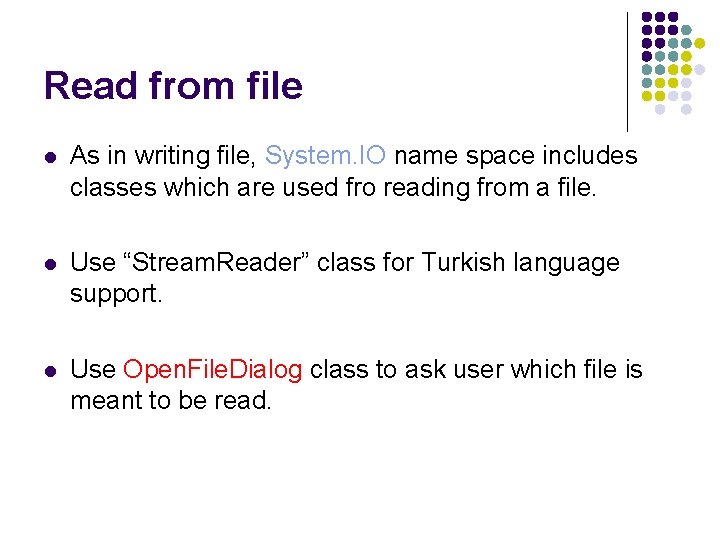
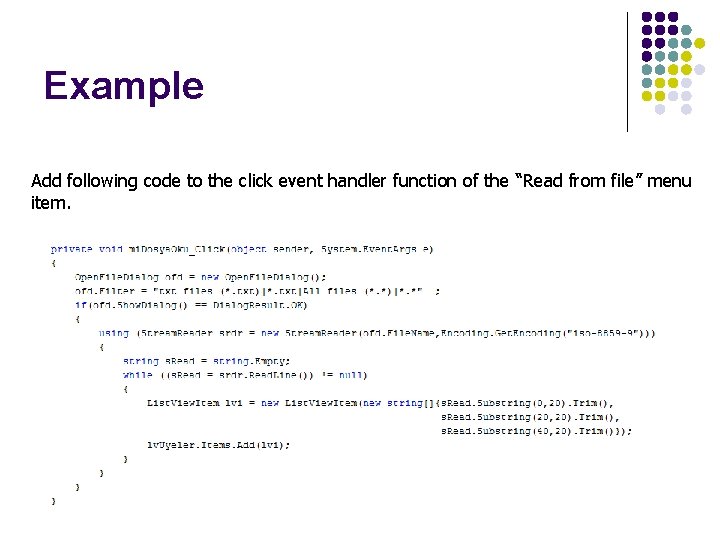
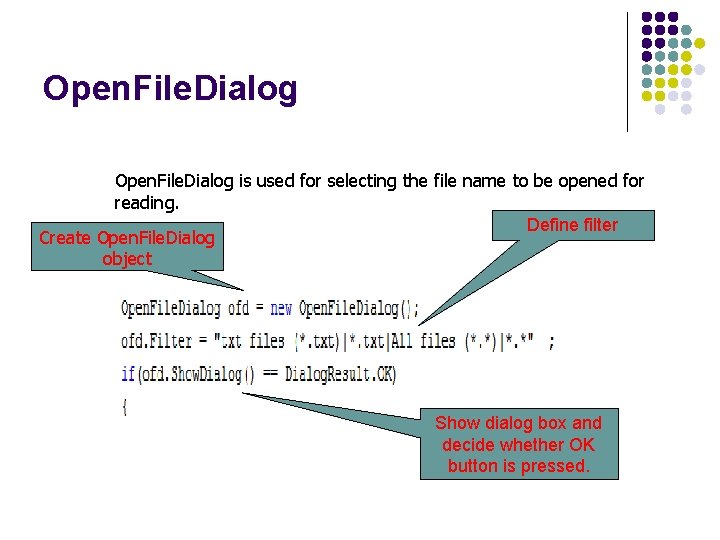
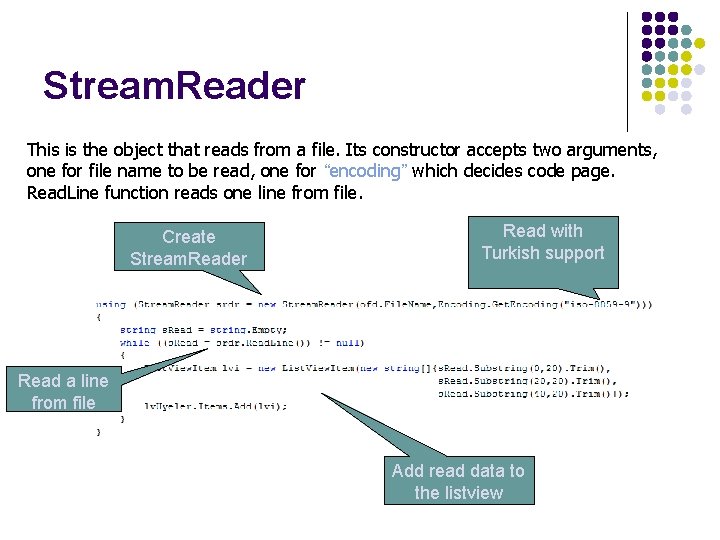
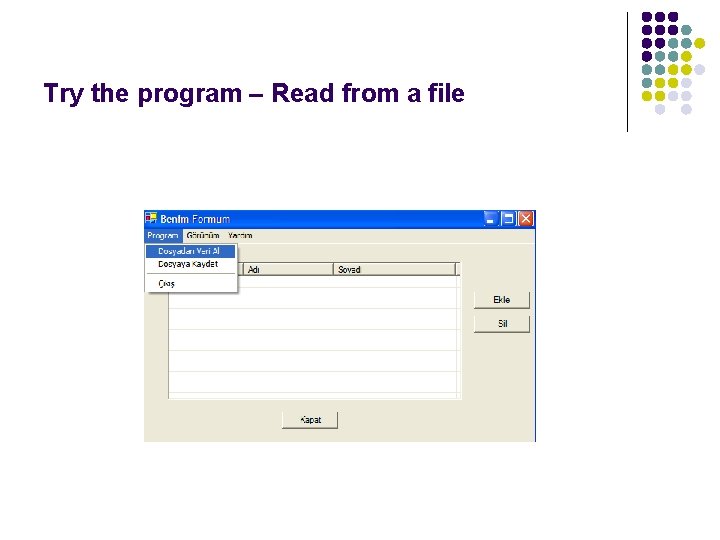
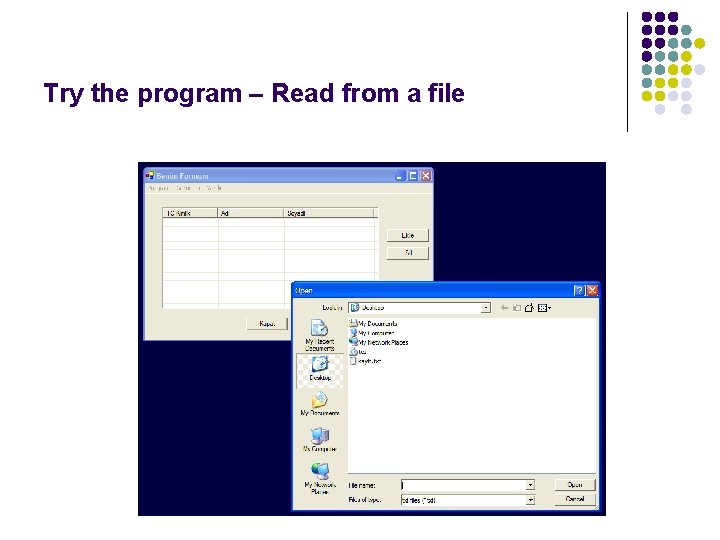
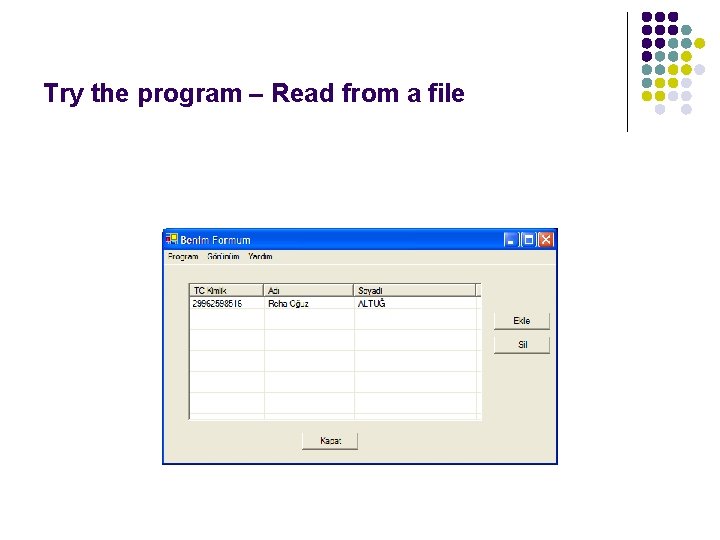
- Slides: 53
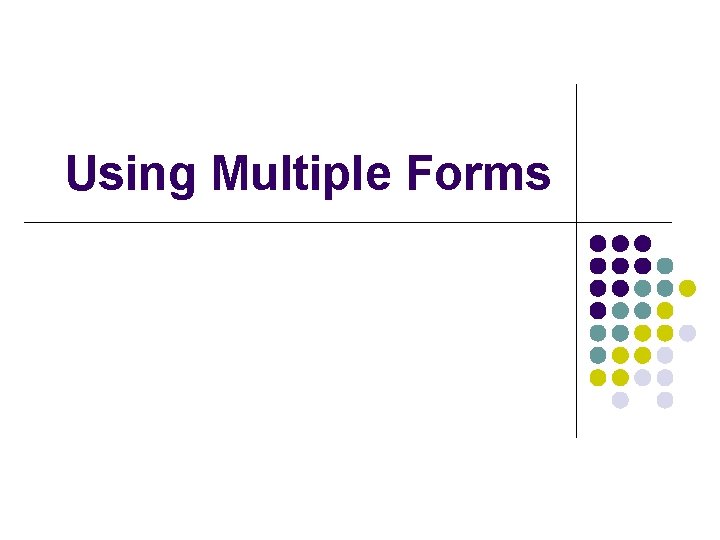
Using Multiple Forms
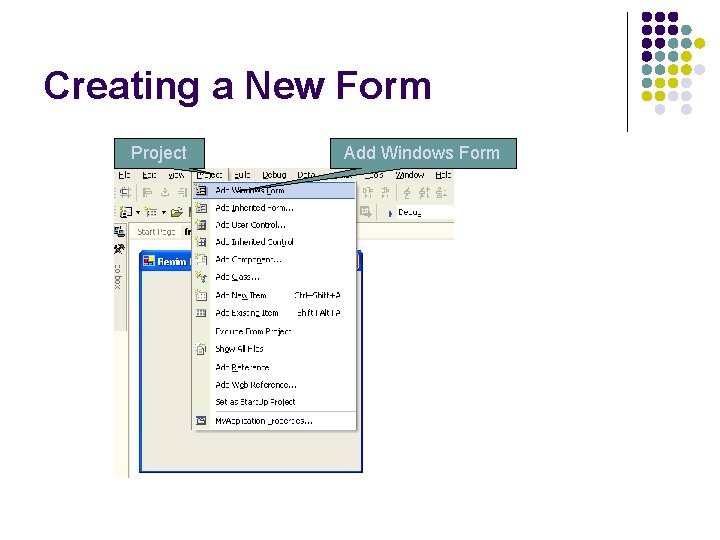
Creating a New Form Project Add Windows Form
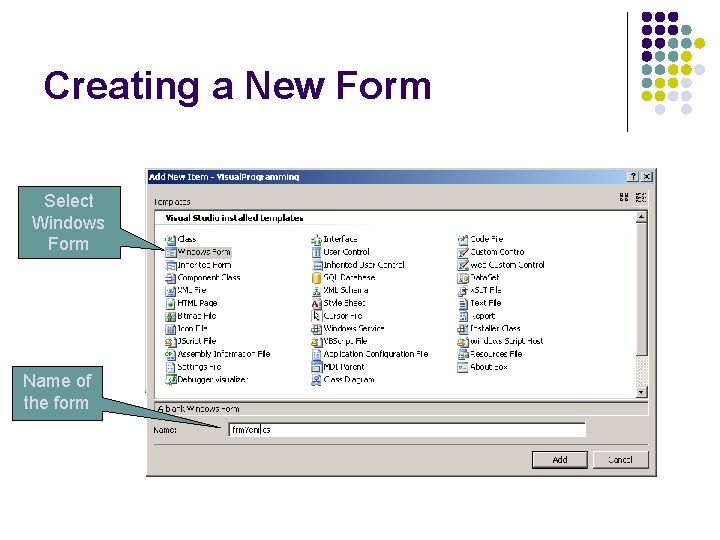
Creating a New Form Select Windows Form Name of the form
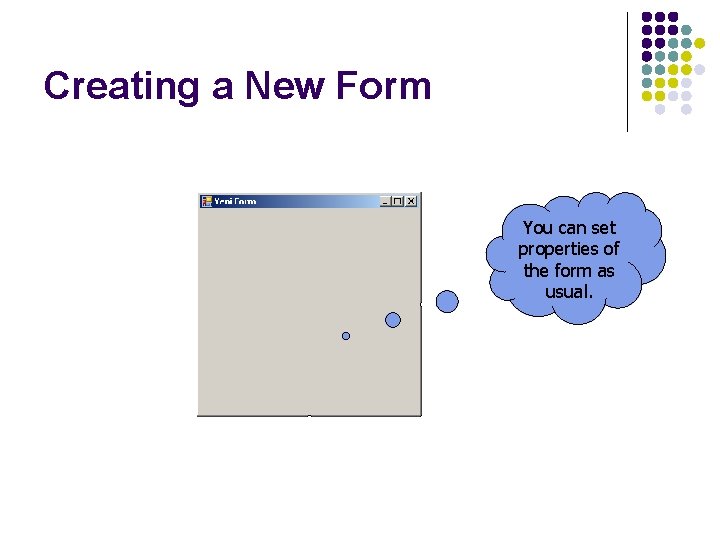
Creating a New Form You can set properties of the form as usual.
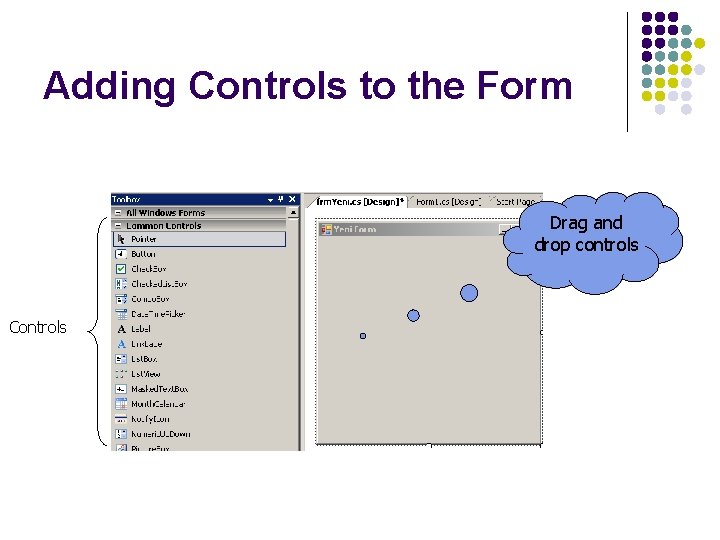
Adding Controls to the Form Drag and drop controls Controls

Button Properties should be set
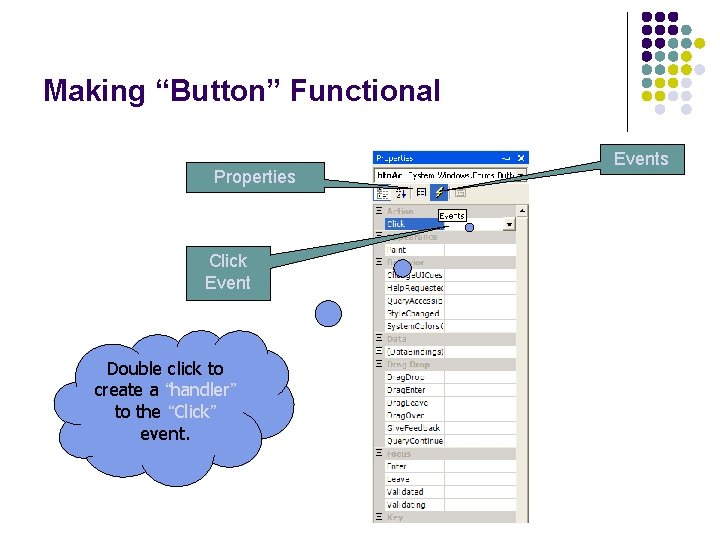
Making “Button” Functional Properties Click Event Double click to create a “handler” to the “Click” event. Events
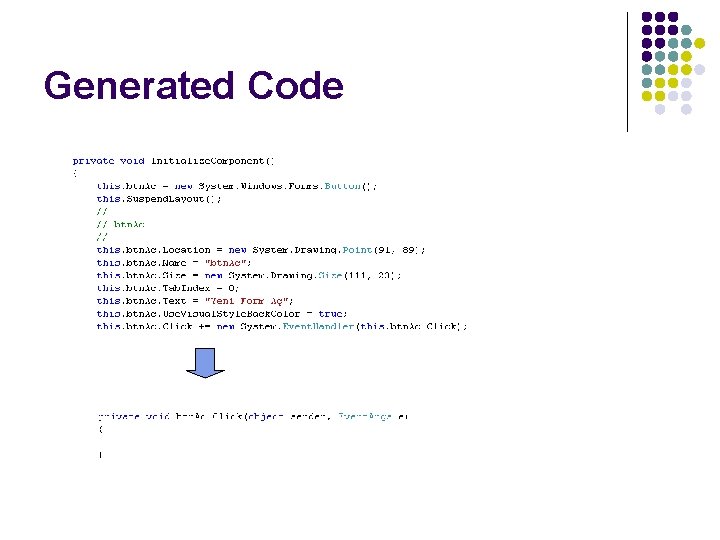
Generated Code
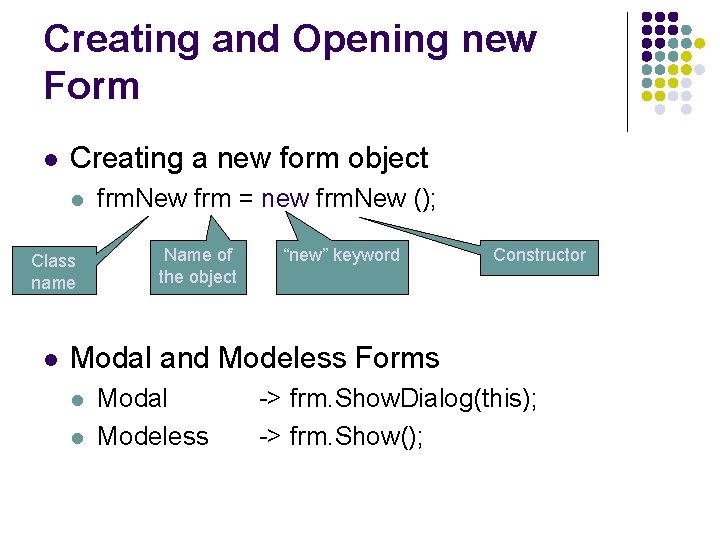
Creating and Opening new Form Creating a new form object Class name frm. New frm = new frm. New (); Name of the object “new” keyword Constructor Modal and Modeless Forms Modal Modeless -> frm. Show. Dialog(this); -> frm. Show();
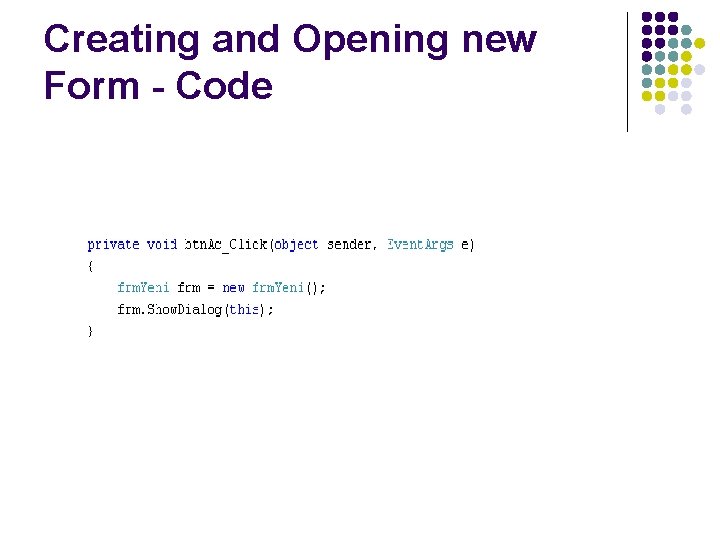
Creating and Opening new Form - Code
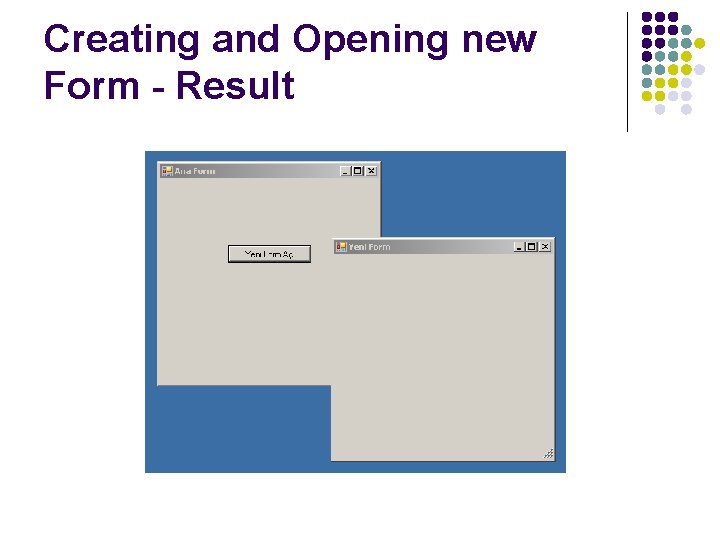
Creating and Opening new Form - Result
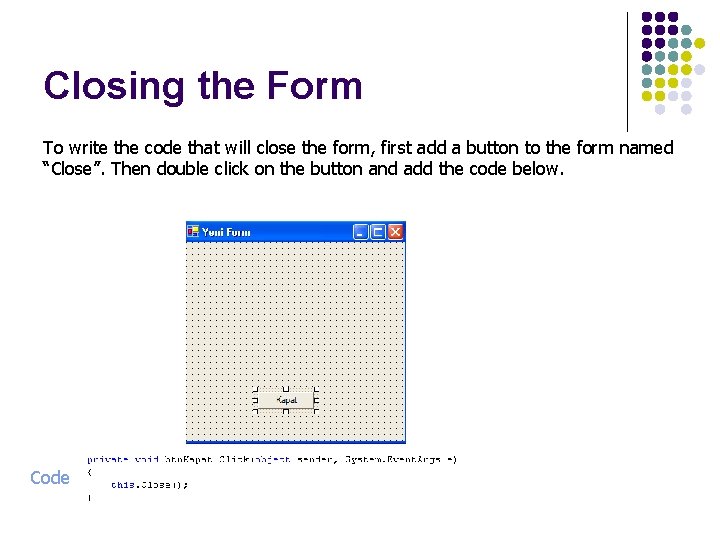
Closing the Form To write the code that will close the form, first add a button to the form named “Close”. Then double click on the button and add the code below. Code
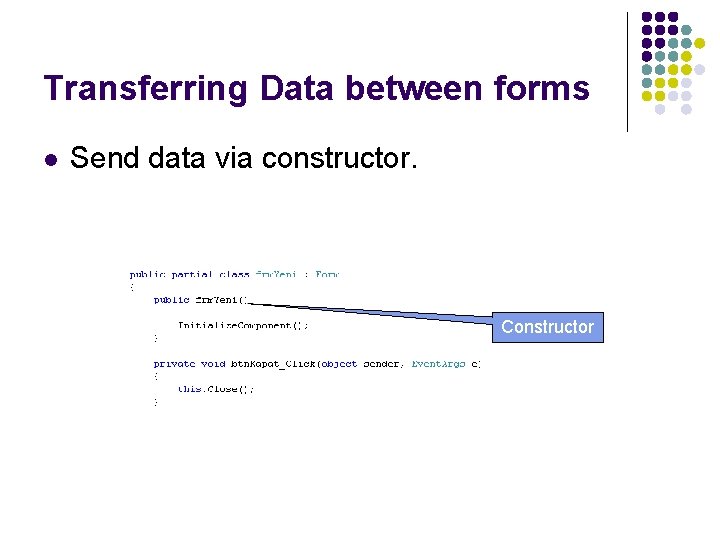
Transferring Data between forms Send data via constructor. Constructor
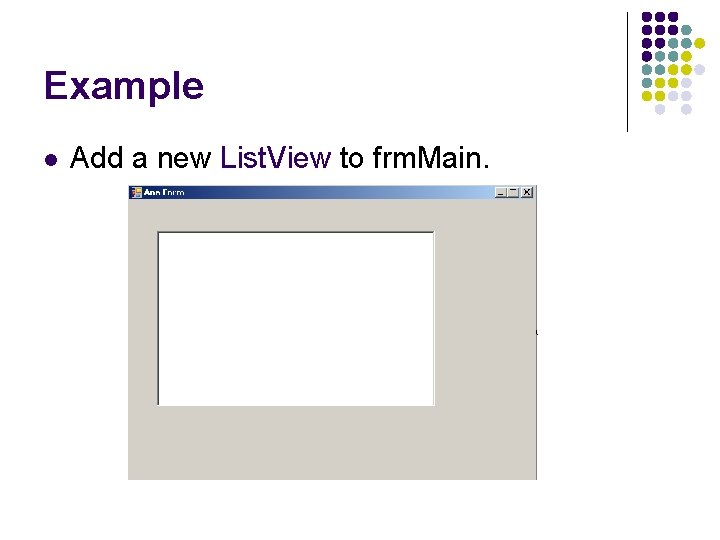
Example Add a new List. View to frm. Main.
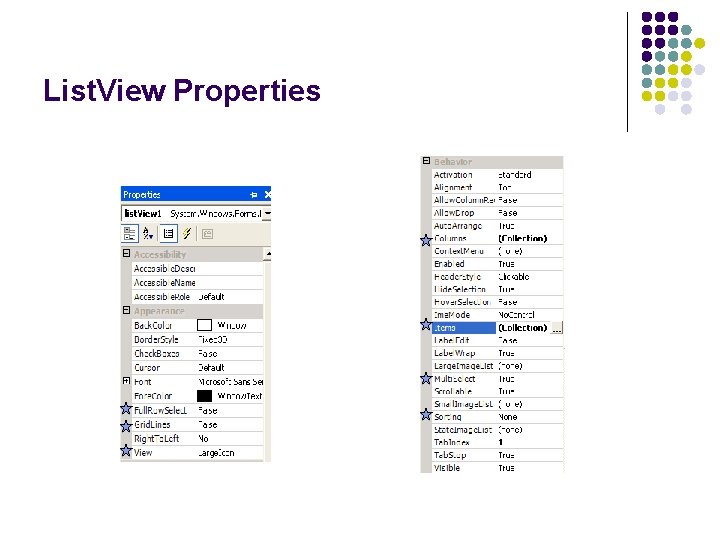
List. View Properties

Adding Columns to List. View
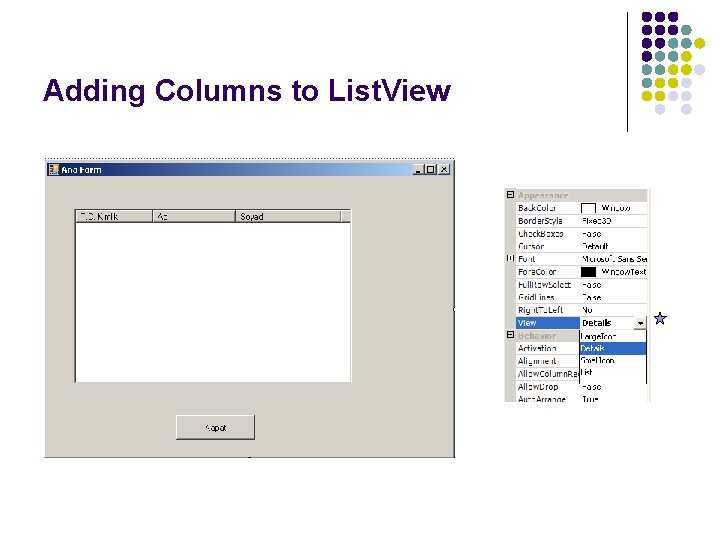
Adding Columns to List. View
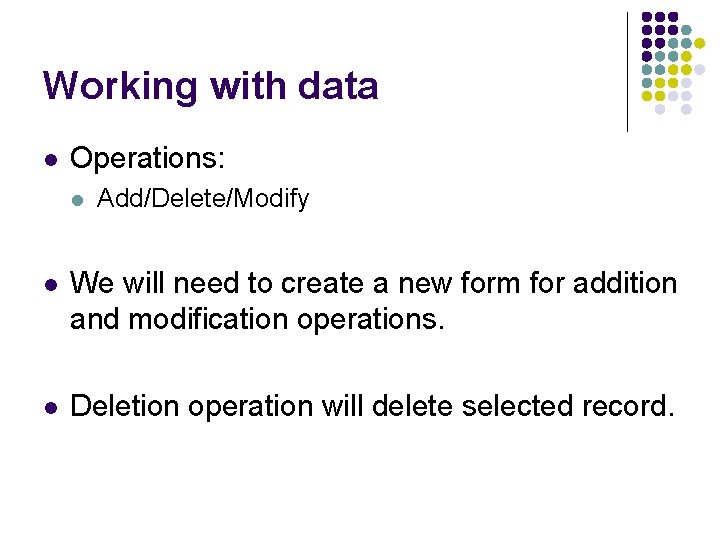
Working with data Operations: Add/Delete/Modify We will need to create a new form for addition and modification operations. Deletion operation will delete selected record.
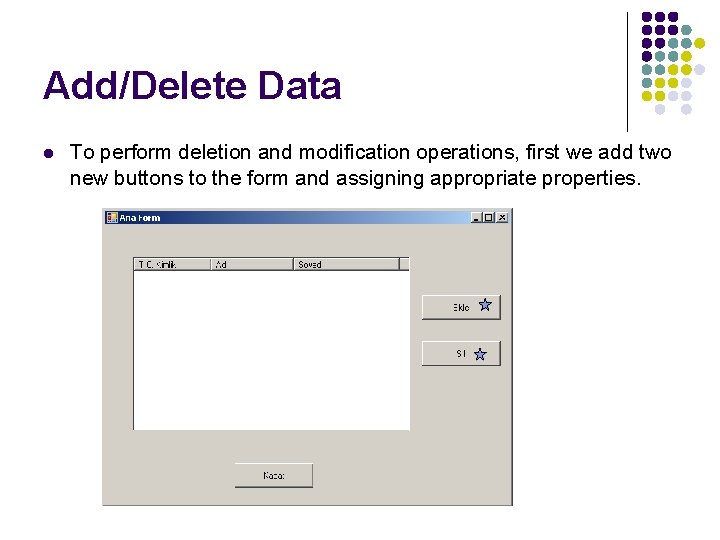
Add/Delete Data To perform deletion and modification operations, first we add two new buttons to the form and assigning appropriate properties.
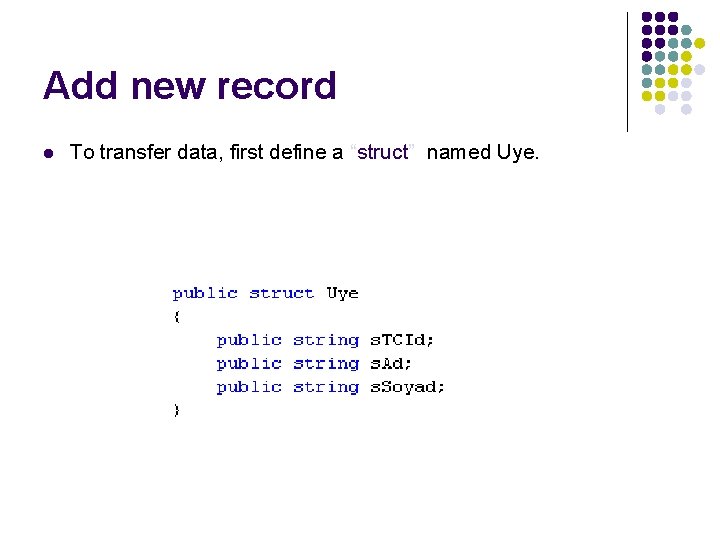
Add new record To transfer data, first define a “struct” named Uye.
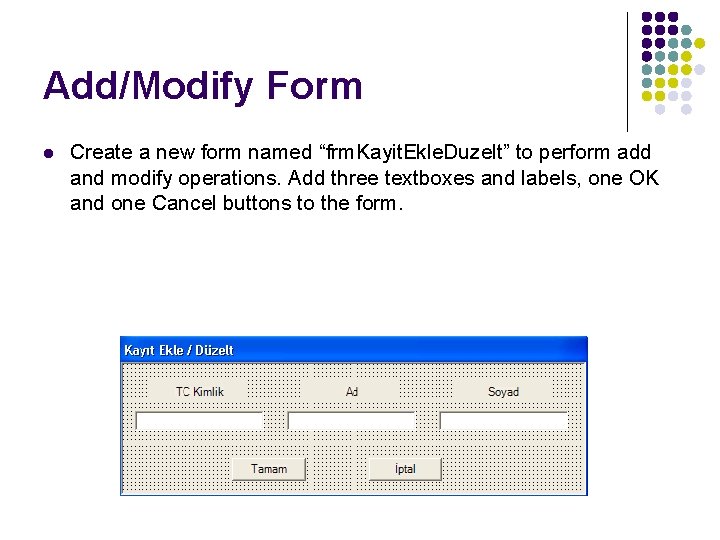
Add/Modify Form Create a new form named “frm. Kayit. Ekle. Duzelt” to perform add and modify operations. Add three textboxes and labels, one OK and one Cancel buttons to the form.
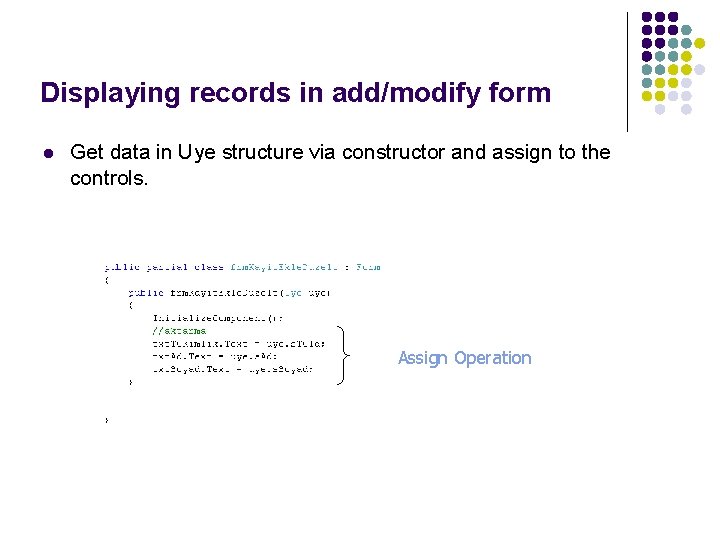
Displaying records in add/modify form Get data in Uye structure via constructor and assign to the controls. Assign Operation
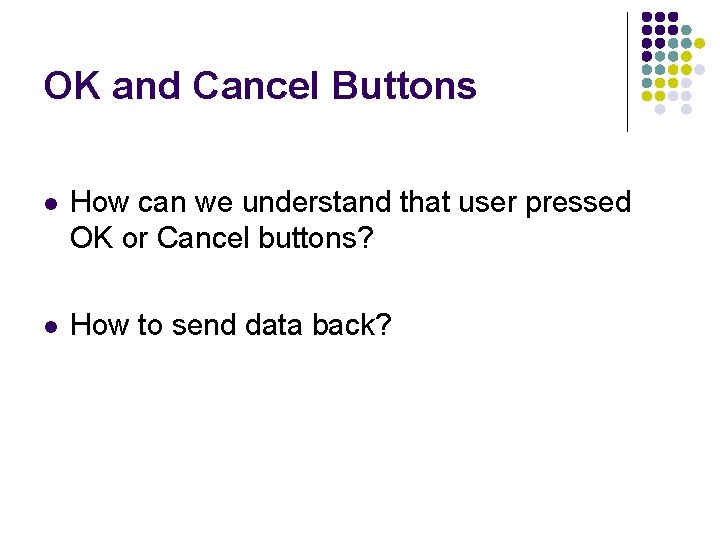
OK and Cancel Buttons How can we understand that user pressed OK or Cancel buttons? How to send data back?
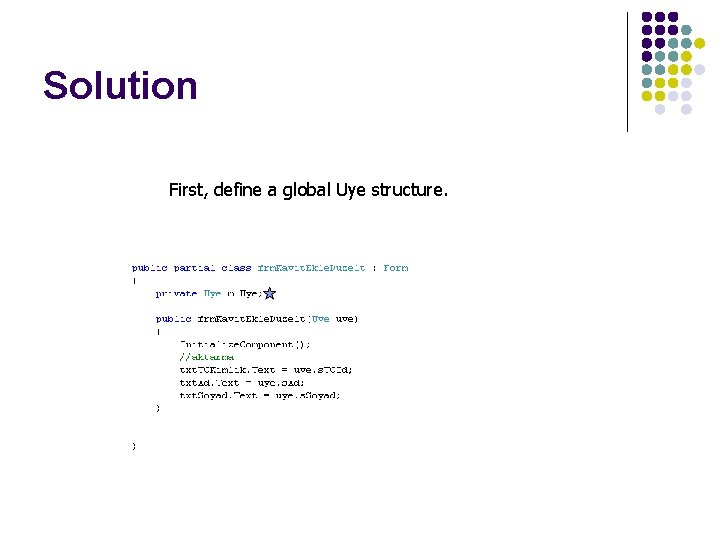
Solution First, define a global Uye structure.
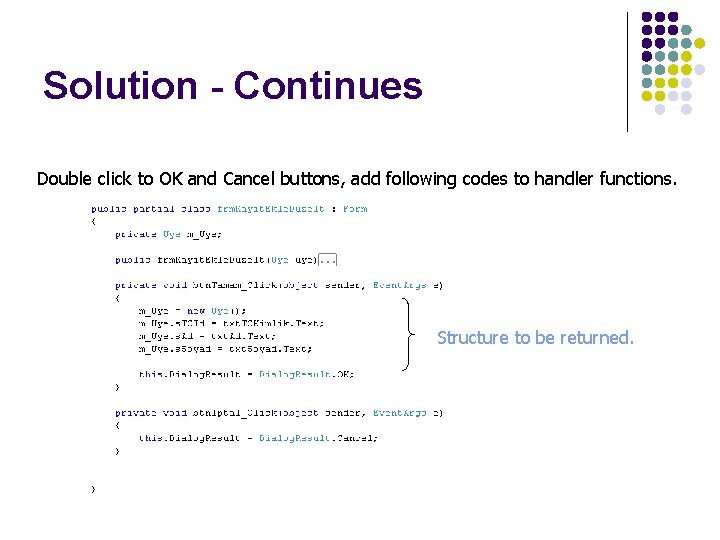
Solution - Continues Double click to OK and Cancel buttons, add following codes to handler functions. Structure to be returned.
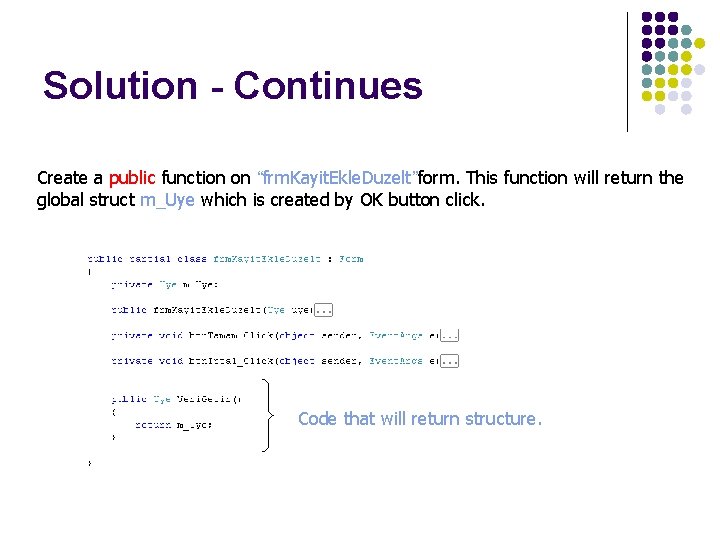
Solution - Continues Create a public function on “frm. Kayit. Ekle. Duzelt”form. This function will return the global struct m_Uye which is created by OK button click. Code that will return structure.
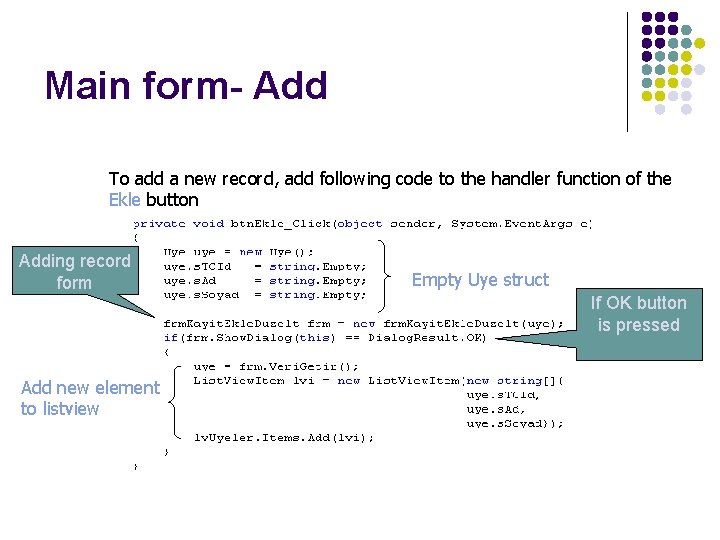
Main form- Add To add a new record, add following code to the handler function of the Ekle button Adding record form Empty Uye struct If OK button is pressed Add new element to listview
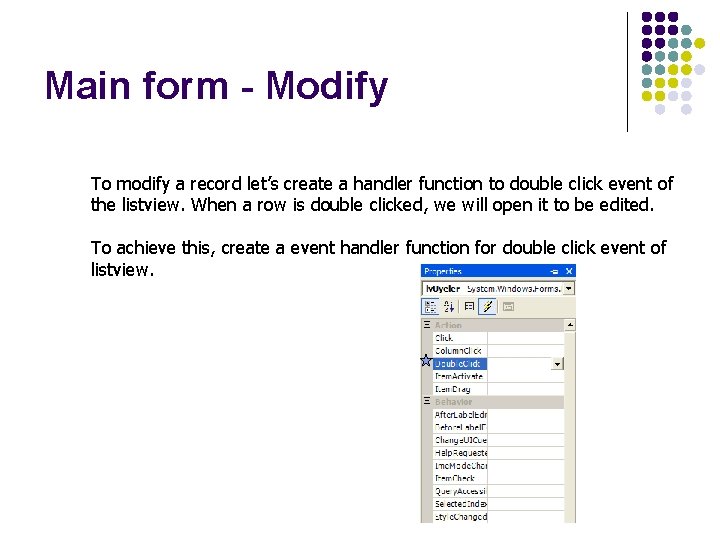
Main form - Modify To modify a record let’s create a handler function to double click event of the listview. When a row is double clicked, we will open it to be edited. To achieve this, create a event handler function for double click event of listview.
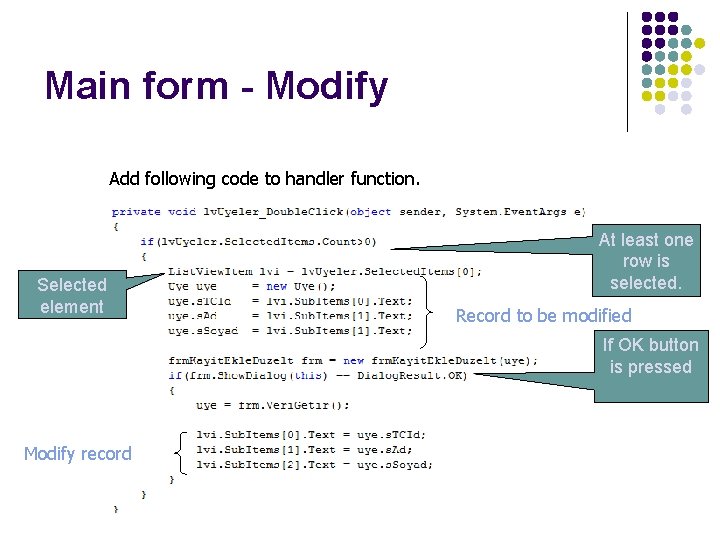
Main form - Modify Add following code to handler function. Selected element At least one row is selected. Record to be modified If OK button is pressed Modify record
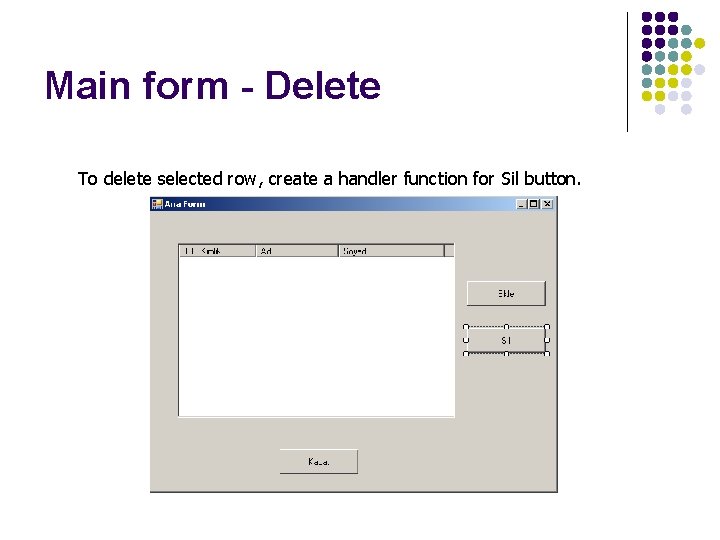
Main form - Delete To delete selected row, create a handler function for Sil button.
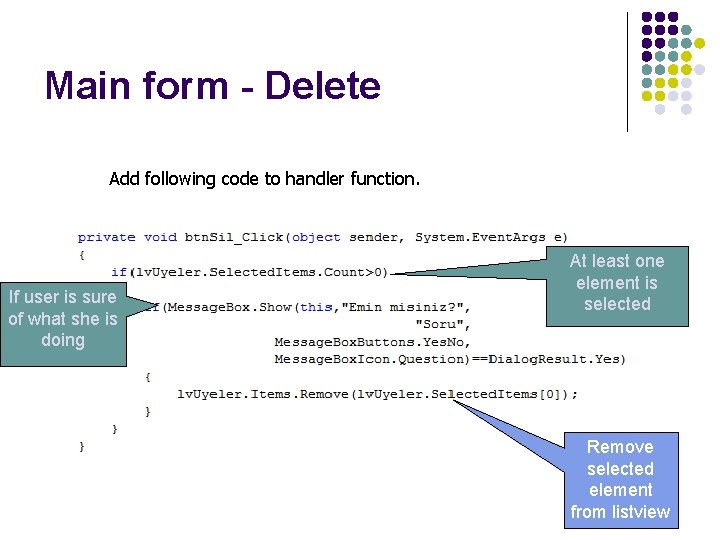
Main form - Delete Add following code to handler function. If user is sure of what she is doing At least one element is selected Remove selected element from listview
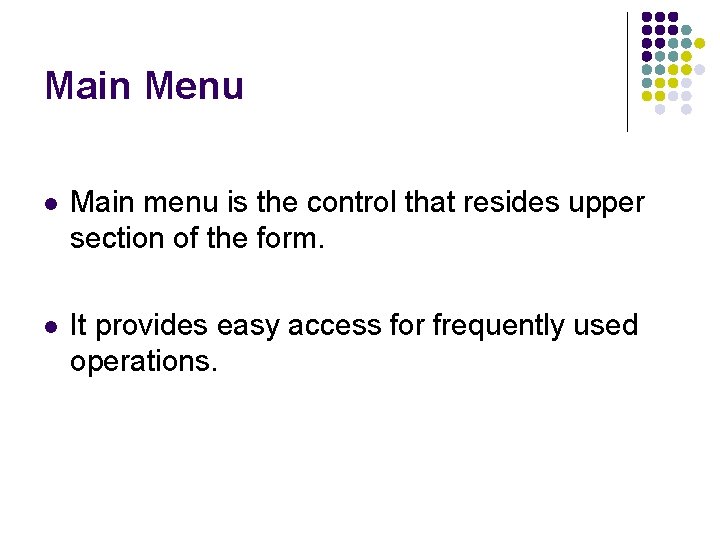
Main Menu Main menu is the control that resides upper section of the form. It provides easy access for frequently used operations.

Adding Main Menu Main. Menu is added to the form by dragging and dropping from.
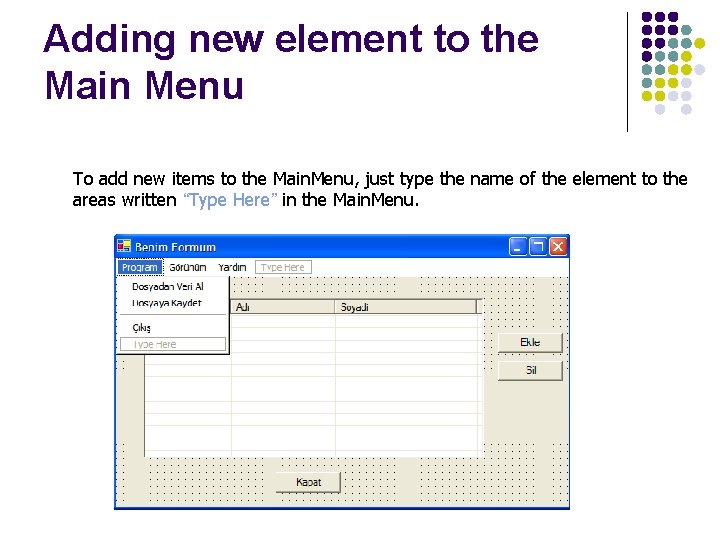
Adding new element to the Main Menu To add new items to the Main. Menu, just type the name of the element to the areas written “Type Here” in the Main. Menu.
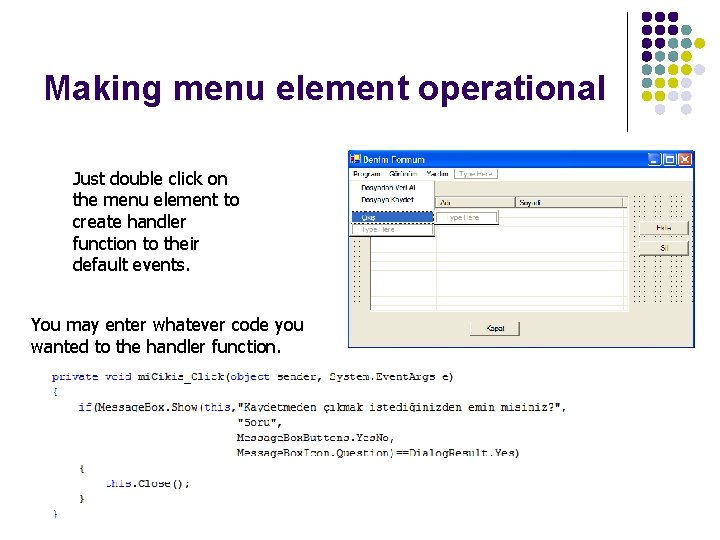
Making menu element operational Just double click on the menu element to create handler function to their default events. You may enter whatever code you wanted to the handler function.
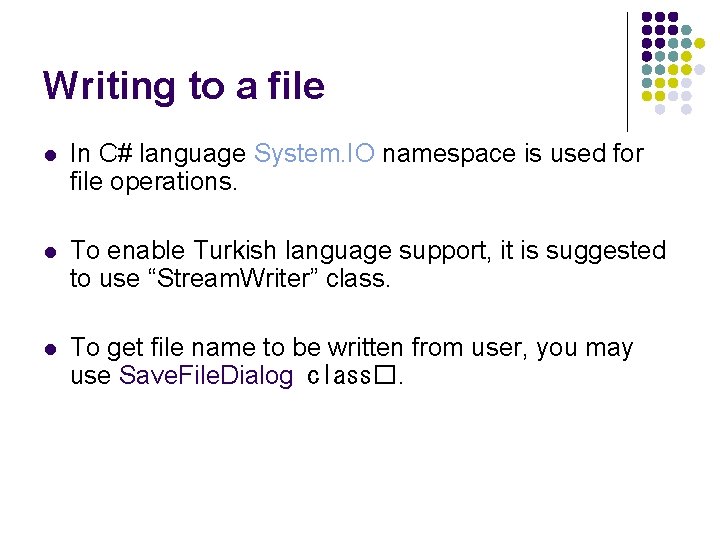
Writing to a file In C# language System. IO namespace is used for file operations. To enable Turkish language support, it is suggested to use “Stream. Writer” class. To get file name to be written from user, you may use Save. File. Dialog class�.
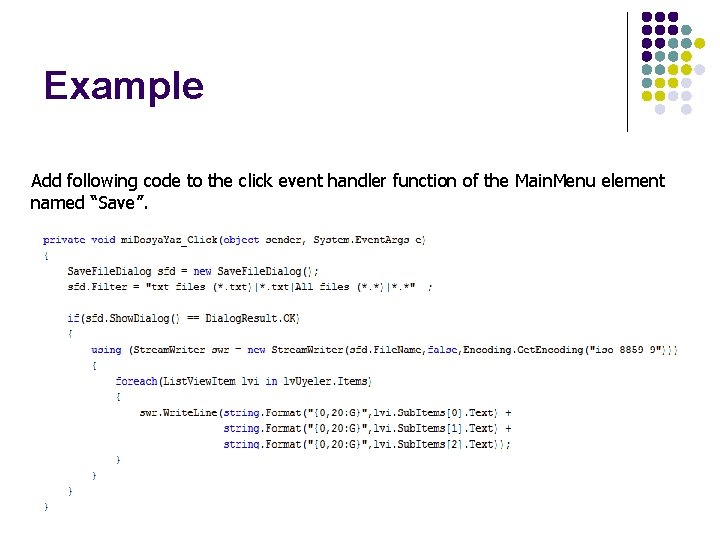
Example Add following code to the click event handler function of the Main. Menu element named “Save”.
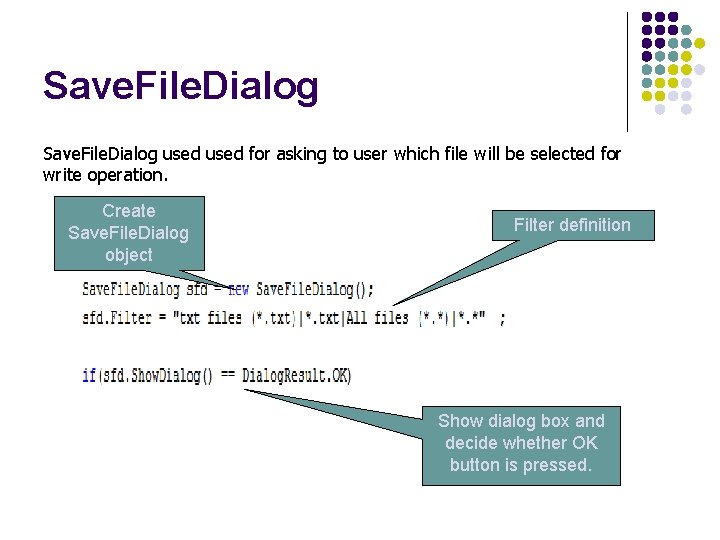
Save. File. Dialog used for asking to user which file will be selected for write operation. Create Save. File. Dialog object Filter definition Show dialog box and decide whether OK button is pressed.
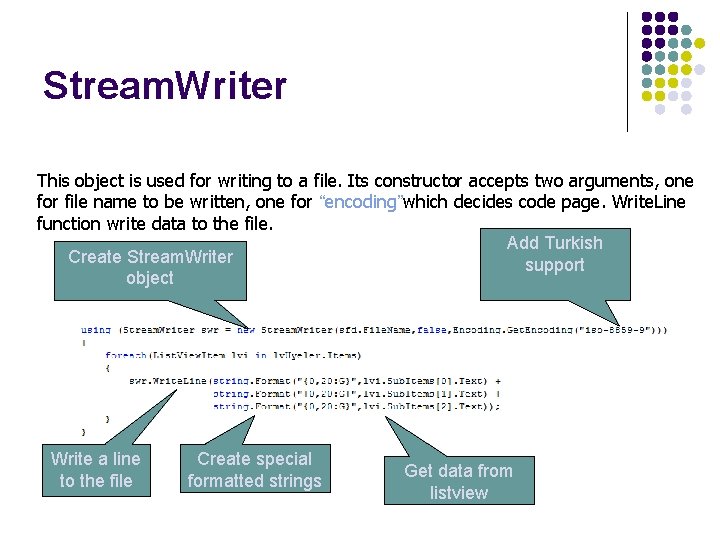
Stream. Writer This object is used for writing to a file. Its constructor accepts two arguments, one for file name to be written, one for “encoding”which decides code page. Write. Line function write data to the file. Add Turkish Create Stream. Writer support object Write a line to the file Create special formatted strings Get data from listview
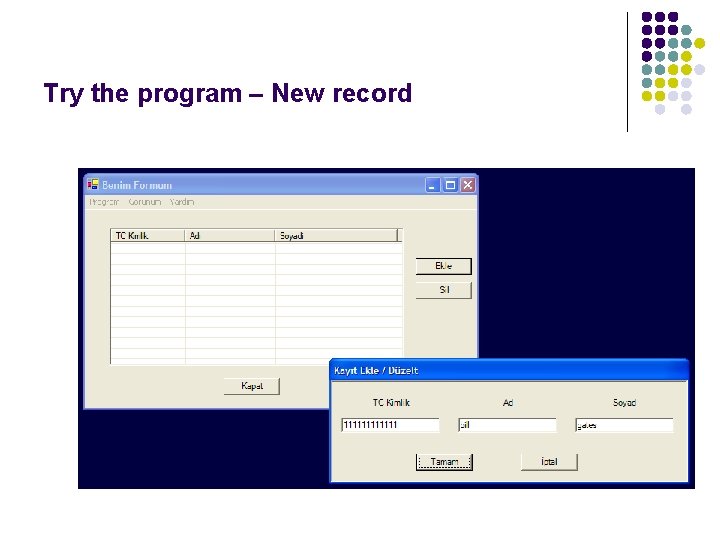
Try the program – New record
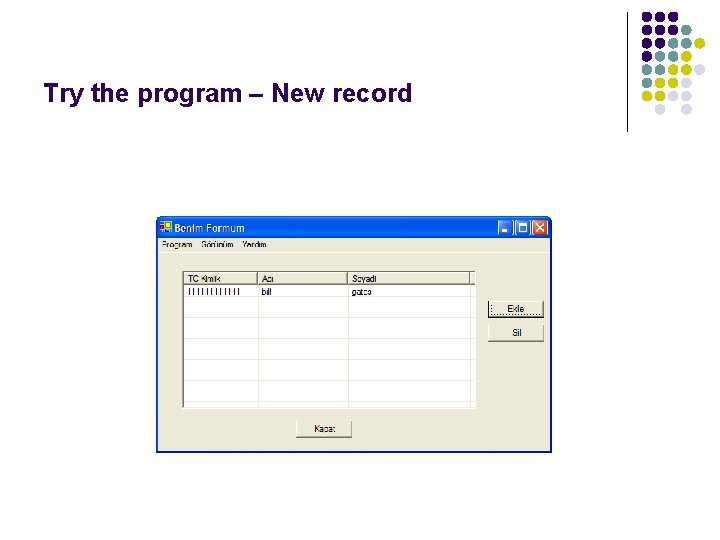
Try the program – New record
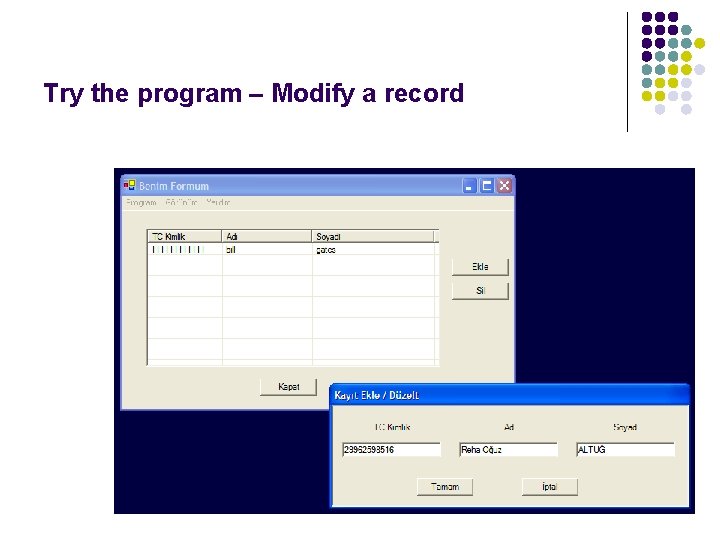
Try the program – Modify a record
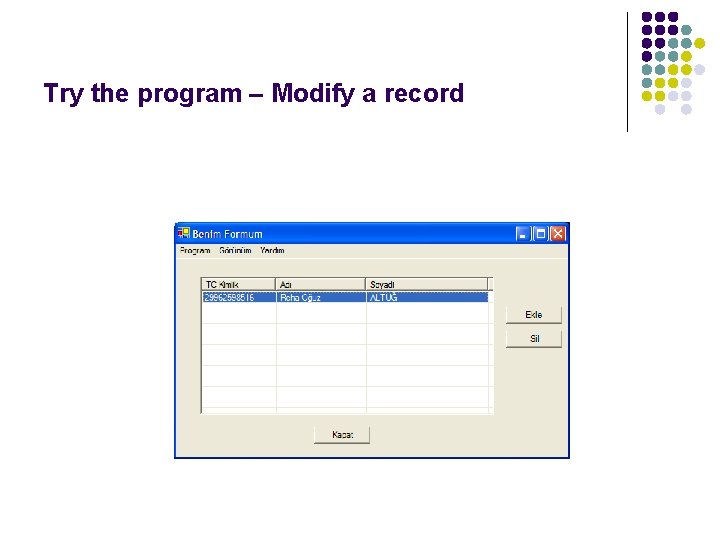
Try the program – Modify a record
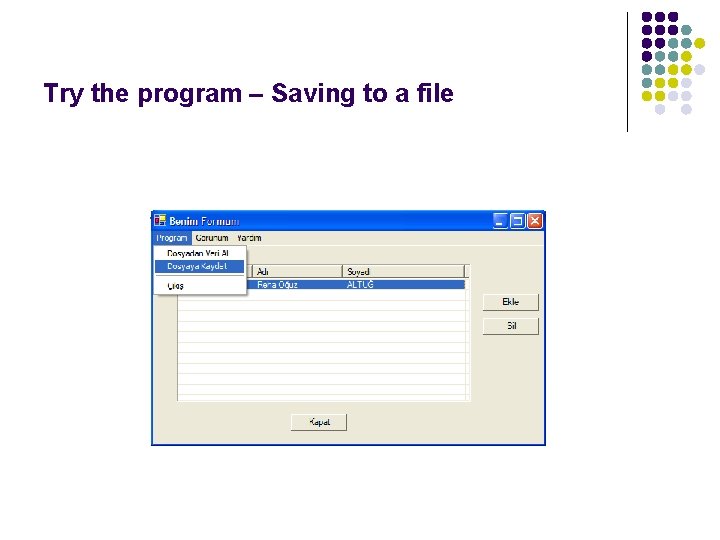
Try the program – Saving to a file
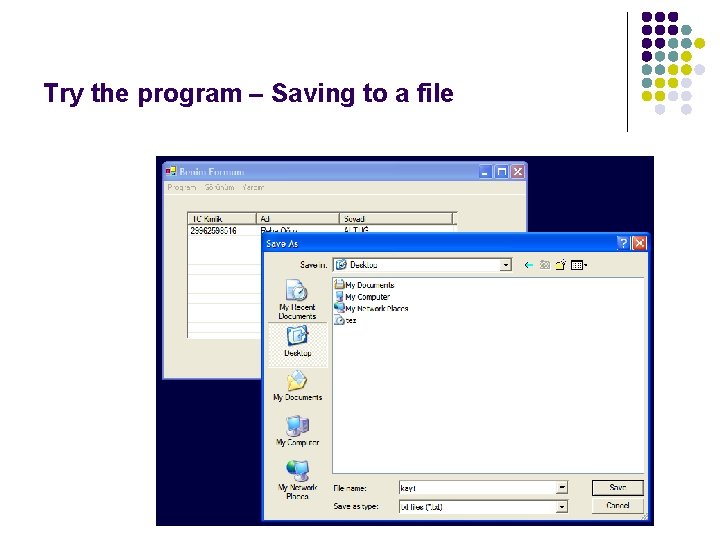
Try the program – Saving to a file
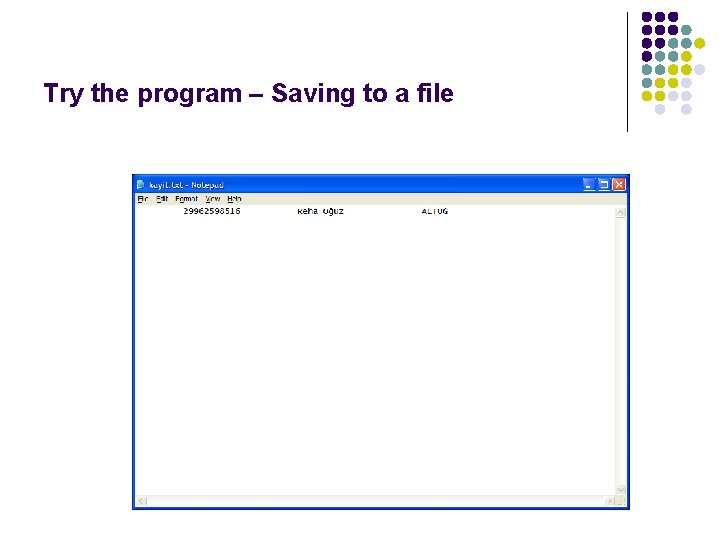
Try the program – Saving to a file
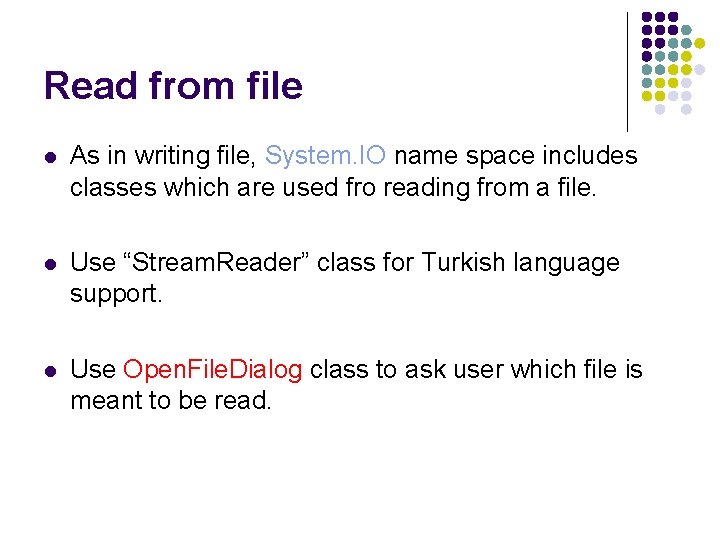
Read from file As in writing file, System. IO name space includes classes which are used fro reading from a file. Use “Stream. Reader” class for Turkish language support. Use Open. File. Dialog class to ask user which file is meant to be read.
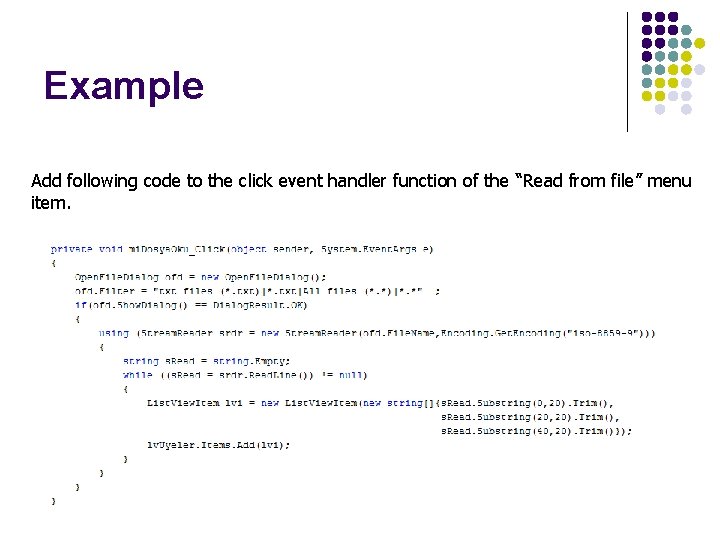
Example Add following code to the click event handler function of the “Read from file” menu item.
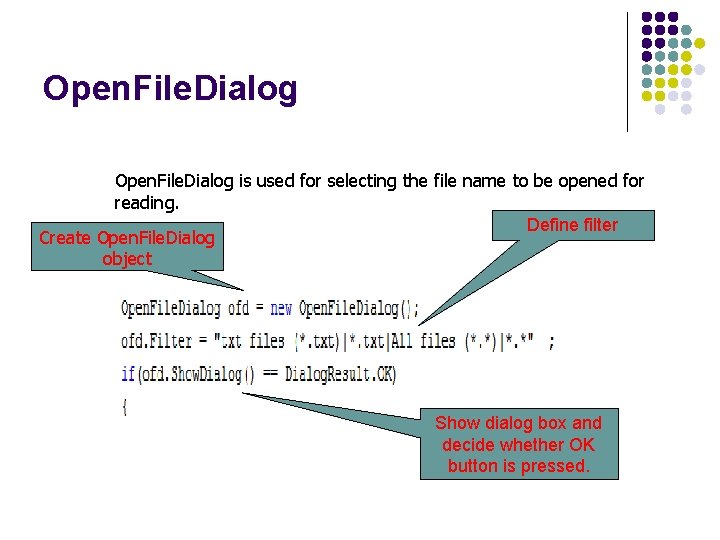
Open. File. Dialog is used for selecting the file name to be opened for reading. Define filter Create Open. File. Dialog object Show dialog box and decide whether OK button is pressed.
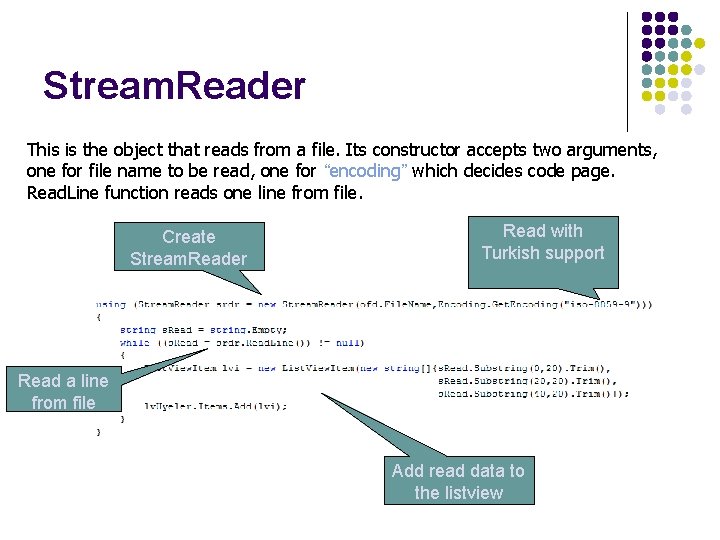
Stream. Reader This is the object that reads from a file. Its constructor accepts two arguments, one for file name to be read, one for “encoding” which decides code page. Read. Line function reads one line from file. Create Stream. Reader Read with Turkish support Read a line from file Add read data to the listview
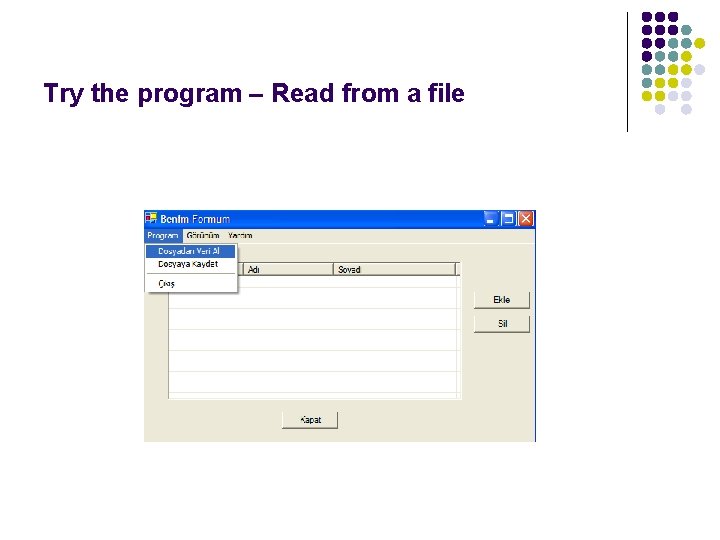
Try the program – Read from a file
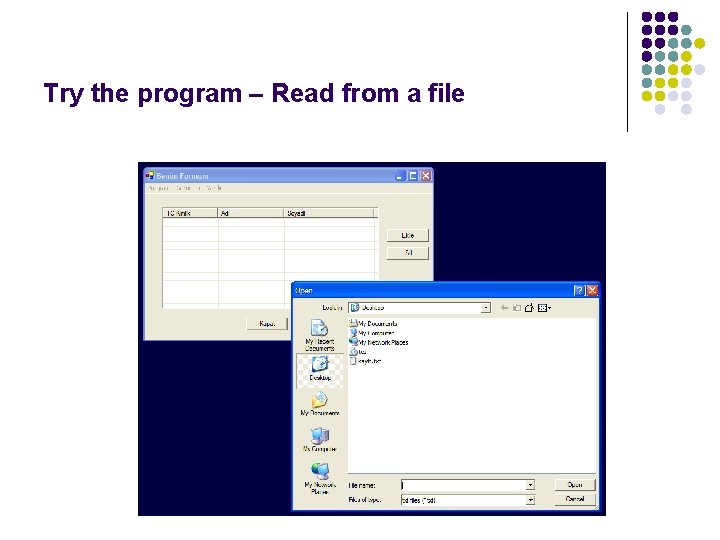
Try the program – Read from a file
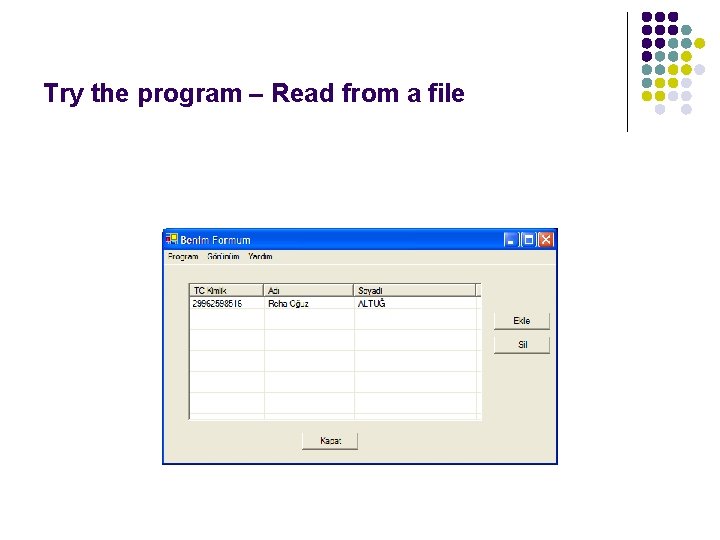
Try the program – Read from a file