Using Moba Xterm Windows Using Moba Xterm Windows
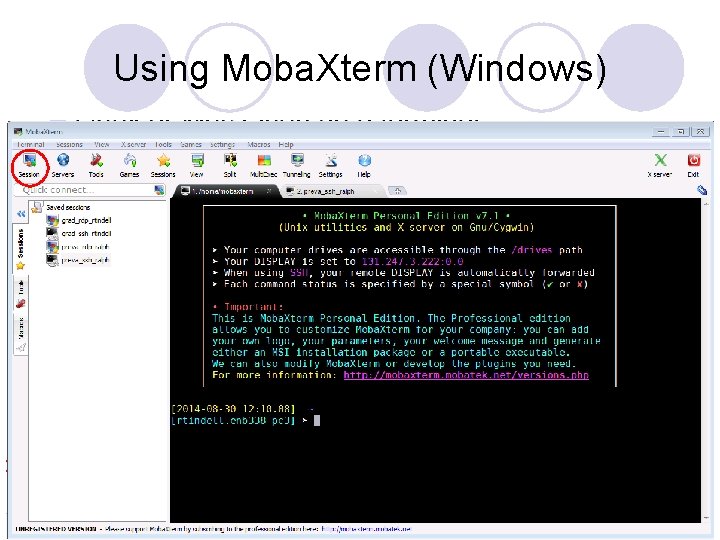
Using Moba. Xterm (Windows)
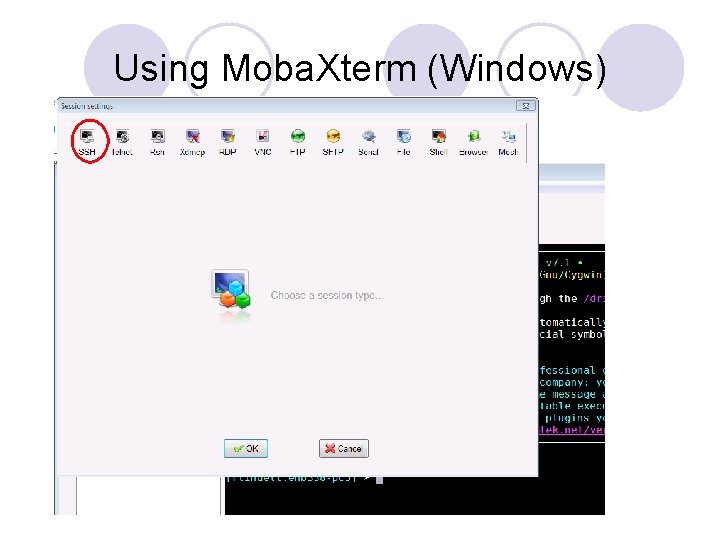
Using Moba. Xterm (Windows)
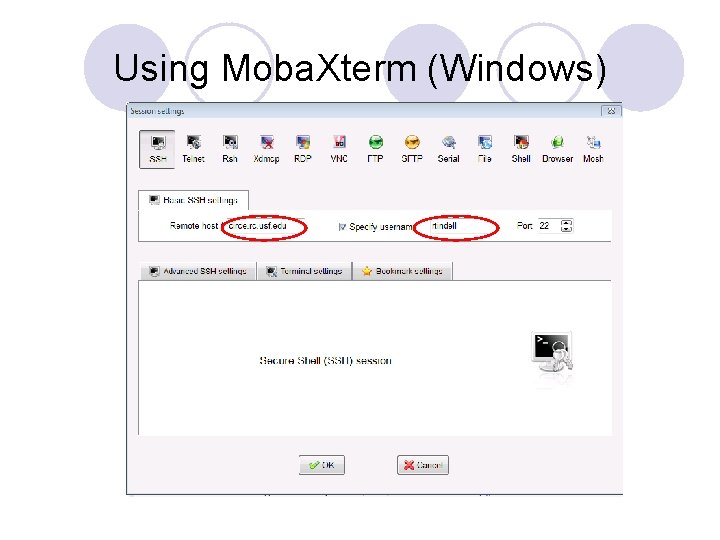
Using Moba. Xterm (Windows)
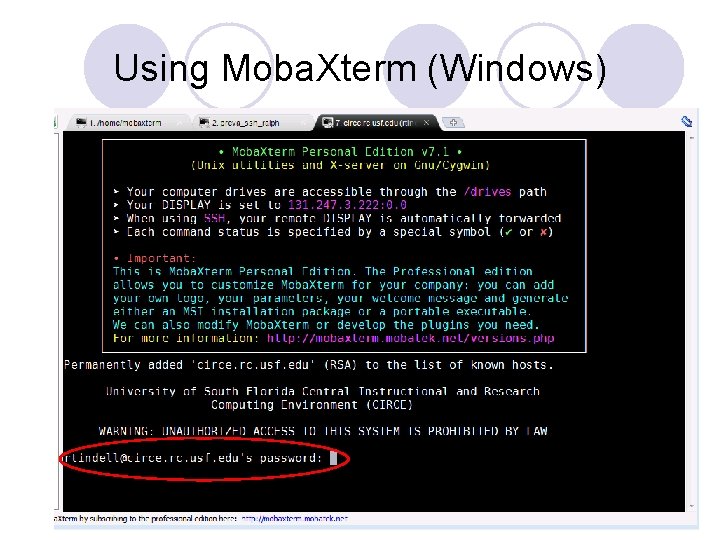
Using Moba. Xterm (Windows)
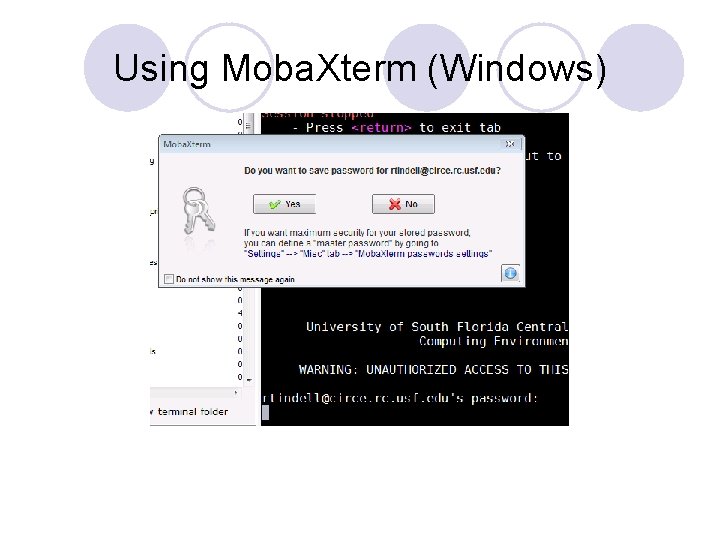
Using Moba. Xterm (Windows)
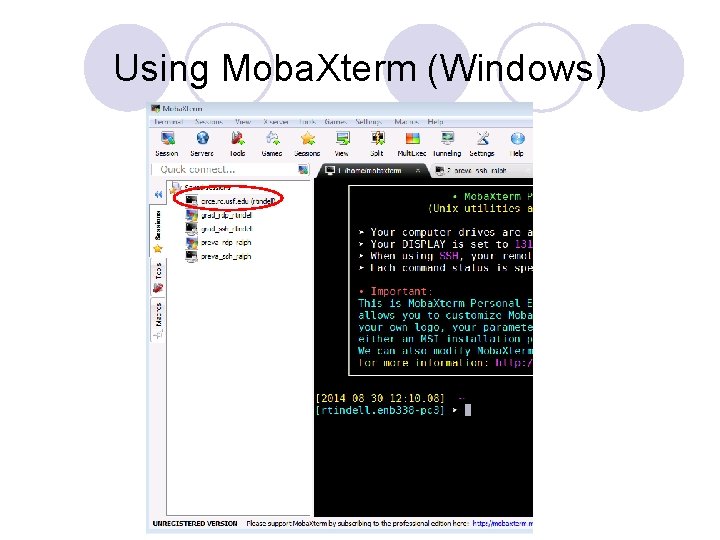
Using Moba. Xterm (Windows)
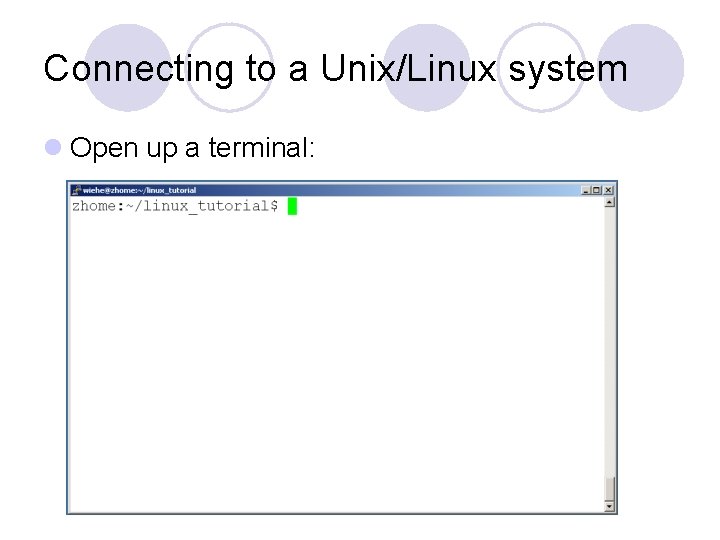
Connecting to a Unix/Linux system l Open up a terminal:
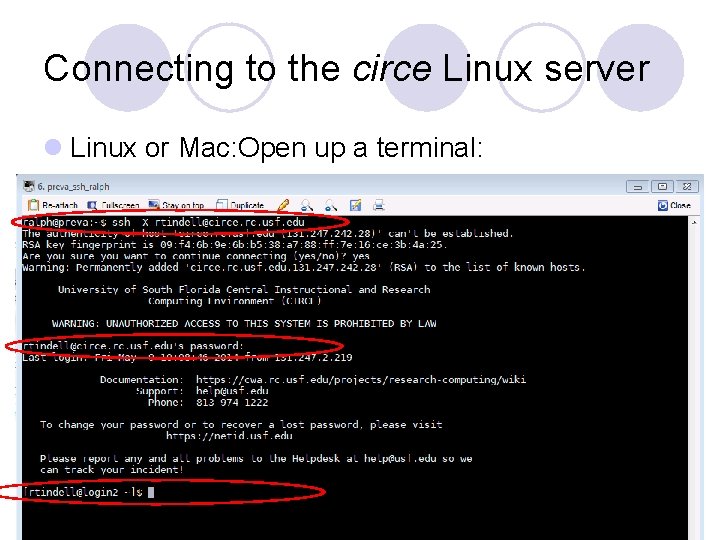
Connecting to the circe Linux server l Linux or Mac: Open up a terminal:
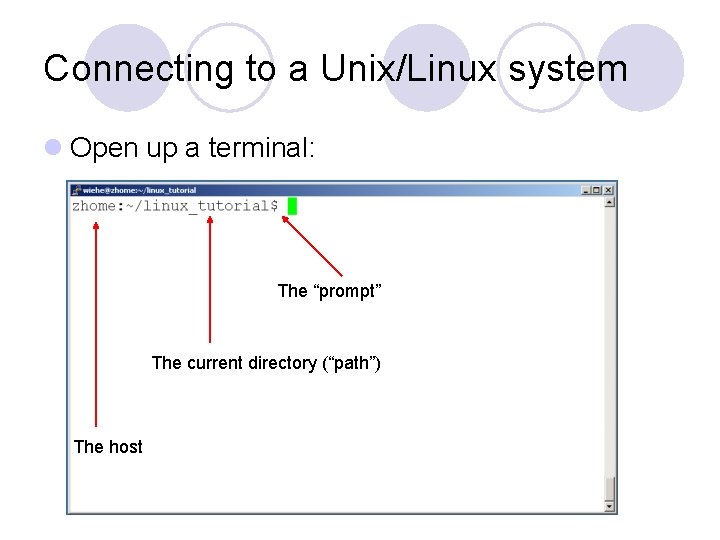
Connecting to a Unix/Linux system l Open up a terminal: The “prompt” The current directory (“path”) The host
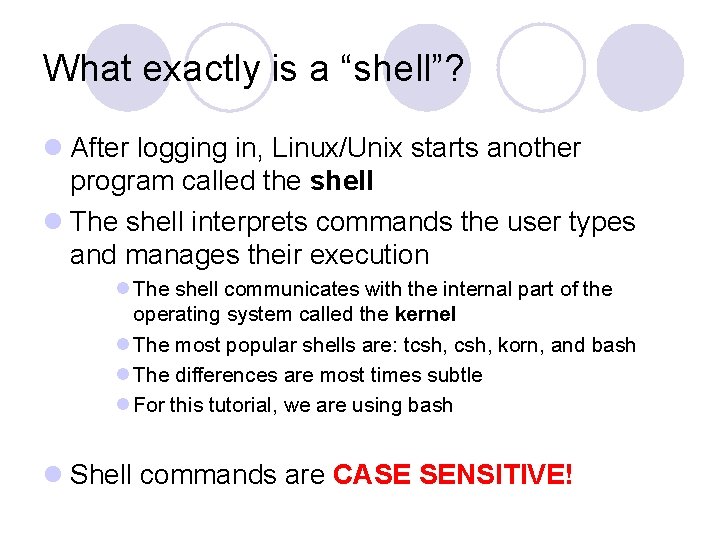
What exactly is a “shell”? l After logging in, Linux/Unix starts another program called the shell l The shell interprets commands the user types and manages their execution l The shell communicates with the internal part of the operating system called the kernel l The most popular shells are: tcsh, korn, and bash l The differences are most times subtle l For this tutorial, we are using bash l Shell commands are CASE SENSITIVE!
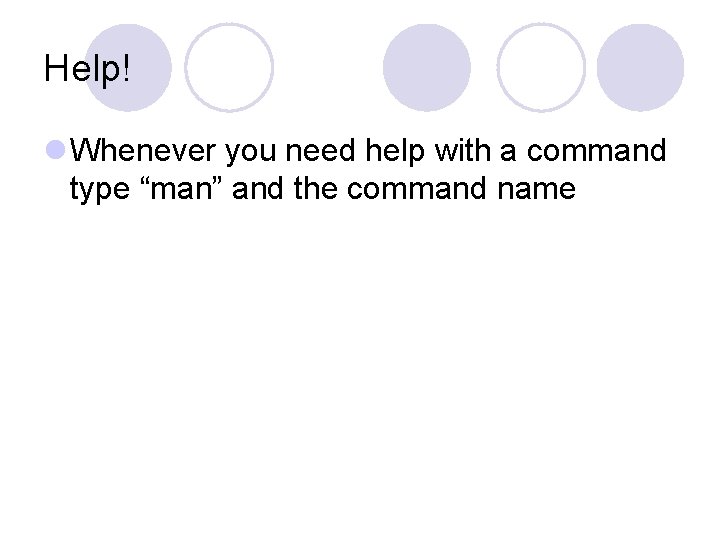
Help! l Whenever you need help with a command type “man” and the command name
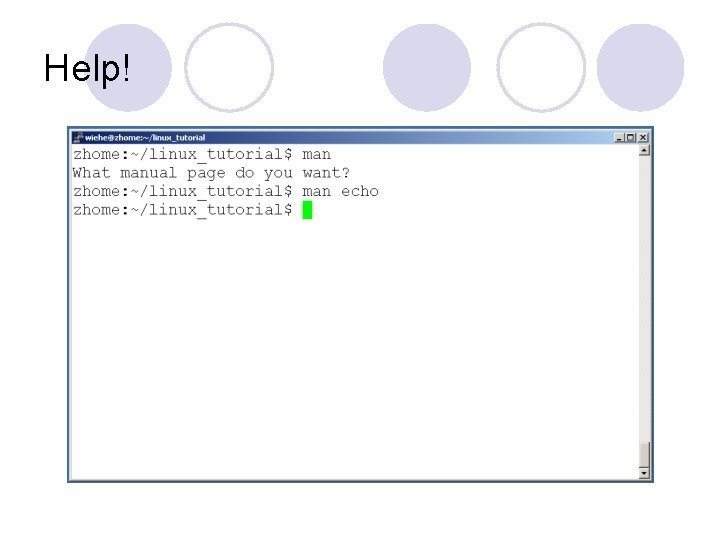
Help!
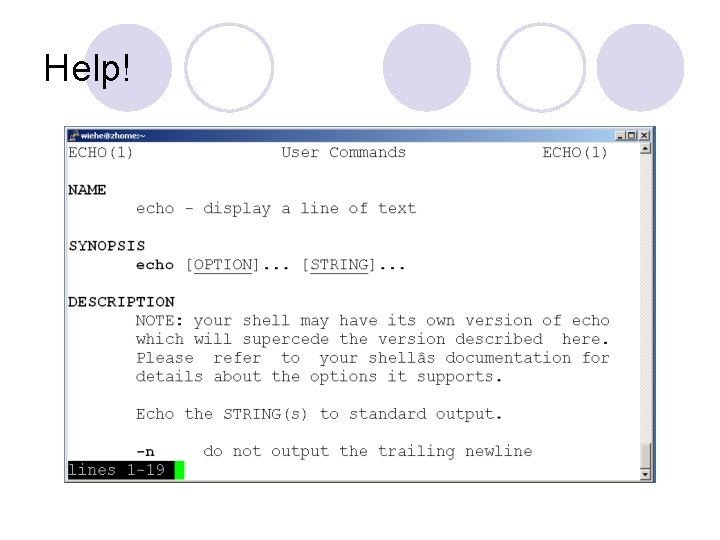
Help!
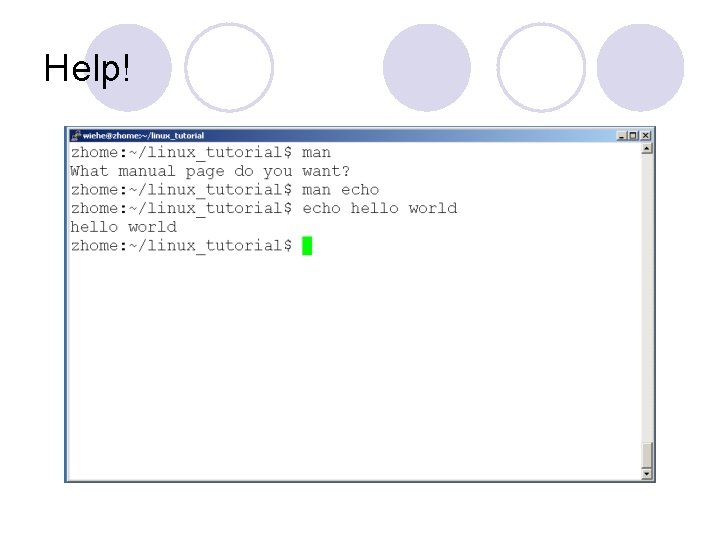
Help!
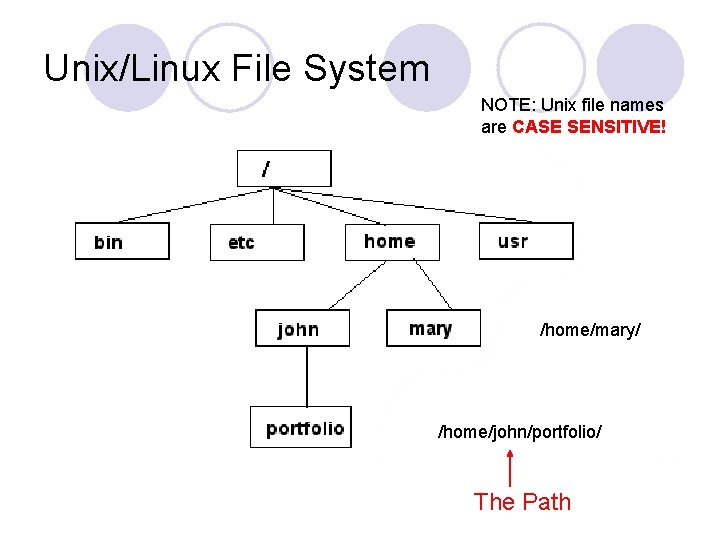
Unix/Linux File System NOTE: Unix file names are CASE SENSITIVE! /home/mary/ /home/john/portfolio/ The Path
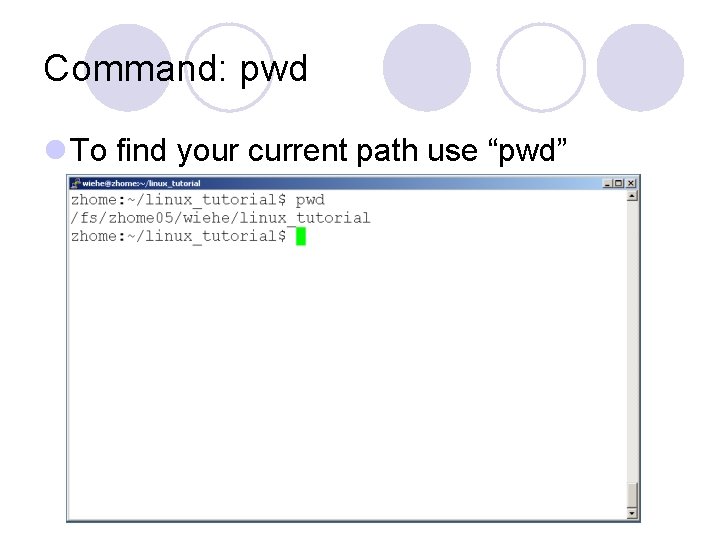
Command: pwd l To find your current path use “pwd”
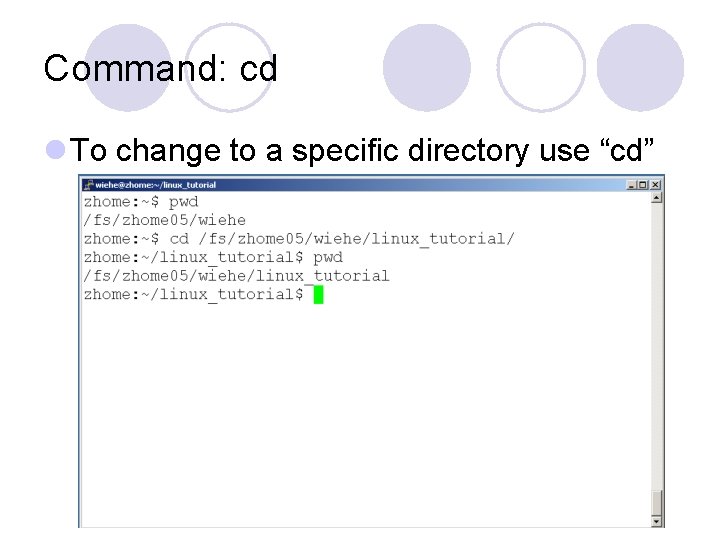
Command: cd l To change to a specific directory use “cd”
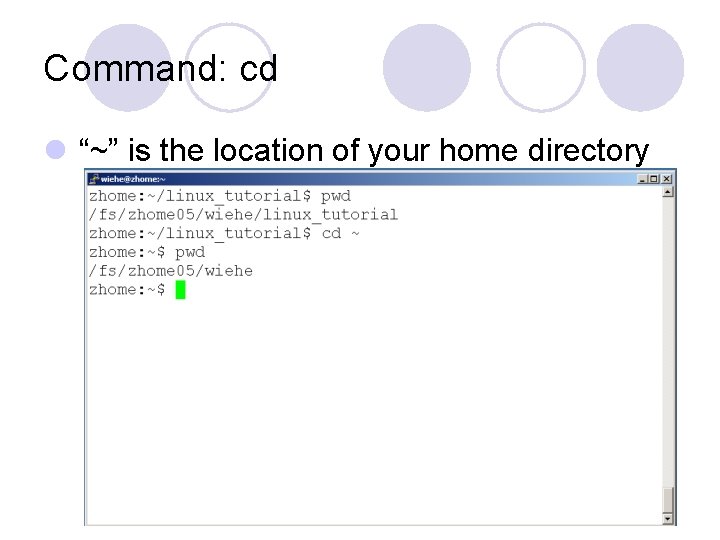
Command: cd l “~” is the location of your home directory
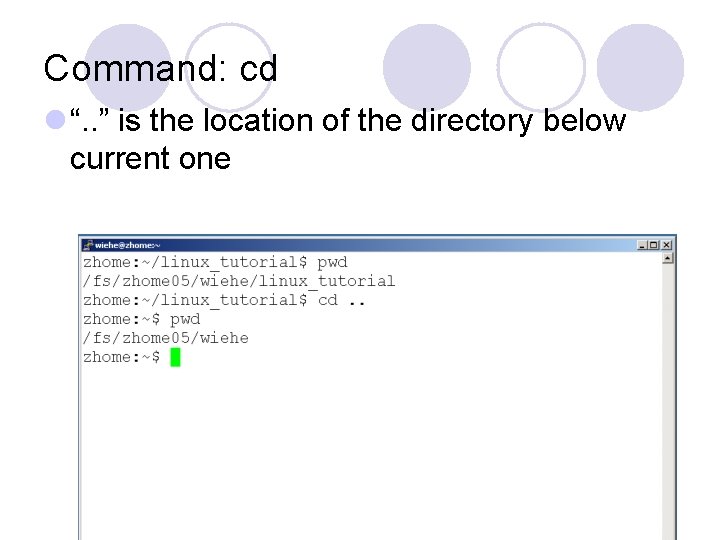
Command: cd l “. . ” is the location of the directory below current one
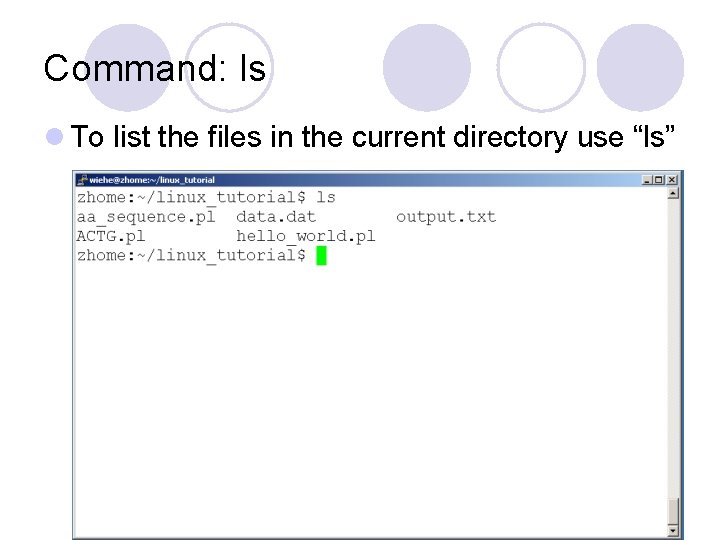
Command: ls l To list the files in the current directory use “ls”
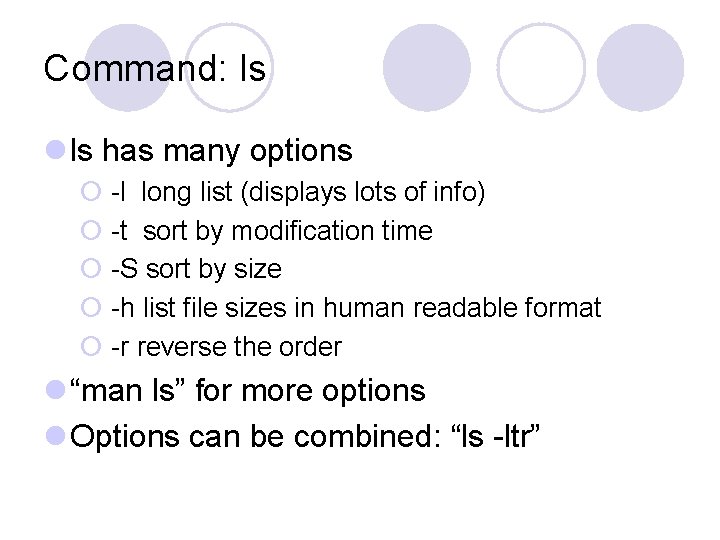
Command: ls l ls has many options ¡ -l long list (displays lots of info) ¡ -t sort by modification time ¡ -S sort by size ¡ -h list file sizes in human readable format ¡ -r reverse the order l “man ls” for more options l Options can be combined: “ls -ltr”
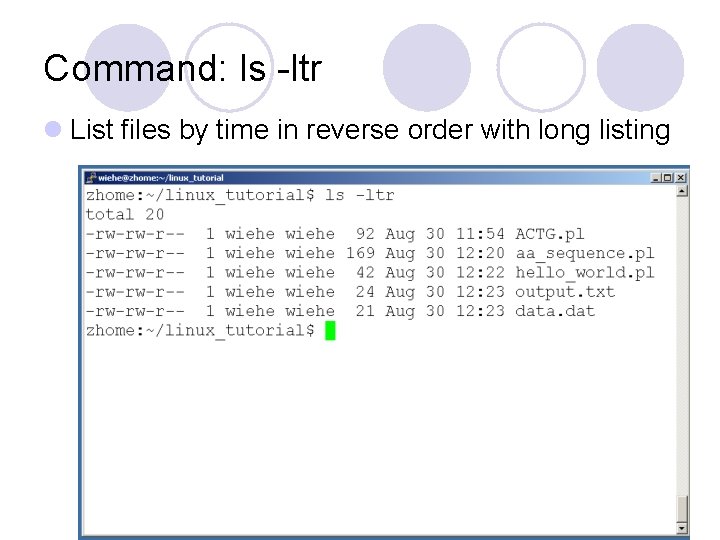
Command: ls -ltr l List files by time in reverse order with long listing
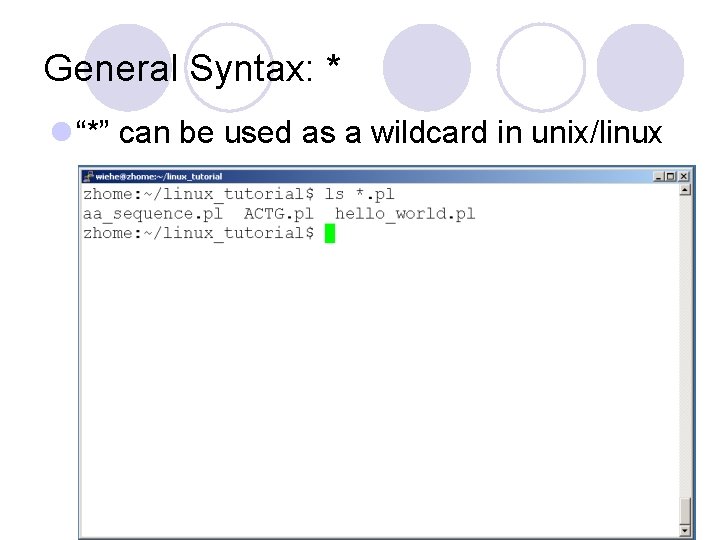
General Syntax: * l “*” can be used as a wildcard in unix/linux
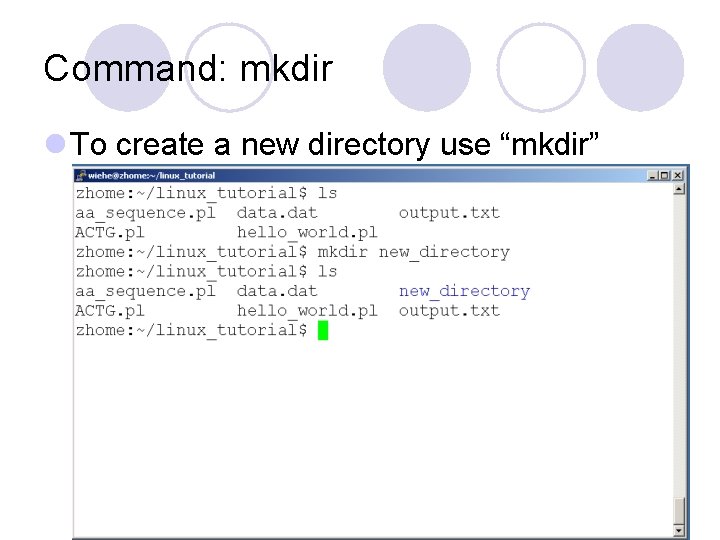
Command: mkdir l To create a new directory use “mkdir”
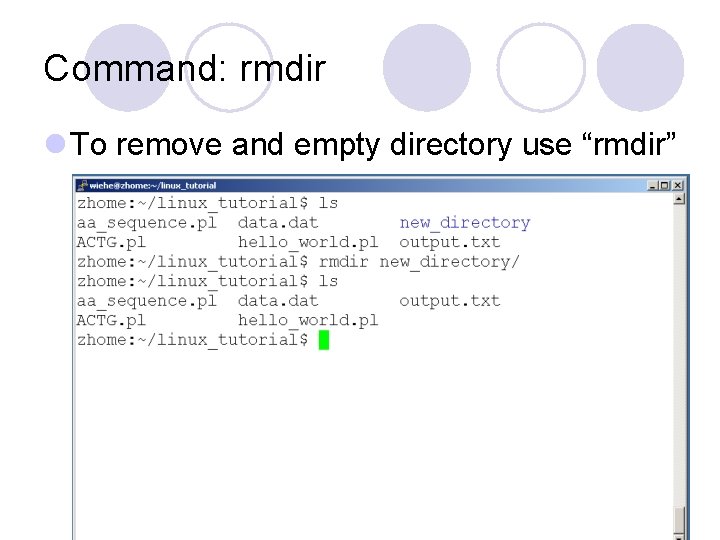
Command: rmdir l To remove and empty directory use “rmdir”
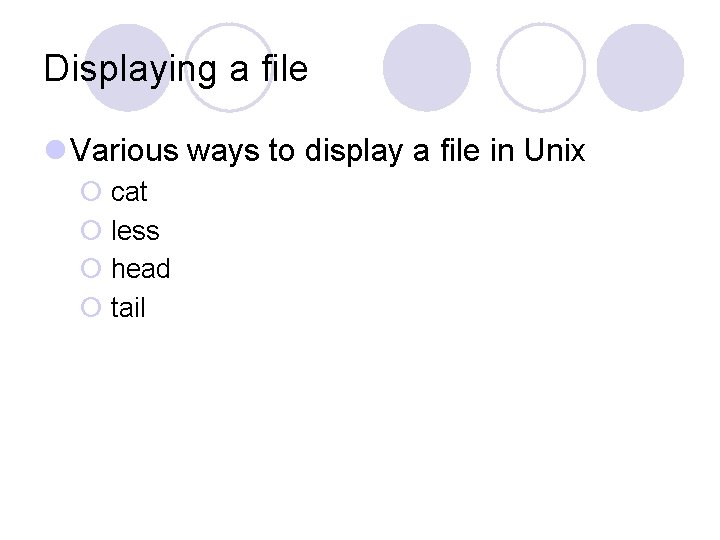
Displaying a file l Various ways to display a file in Unix ¡ cat ¡ less ¡ head ¡ tail

Command: cat l Dumps an entire file to standard output l Good for displaying short, simple files
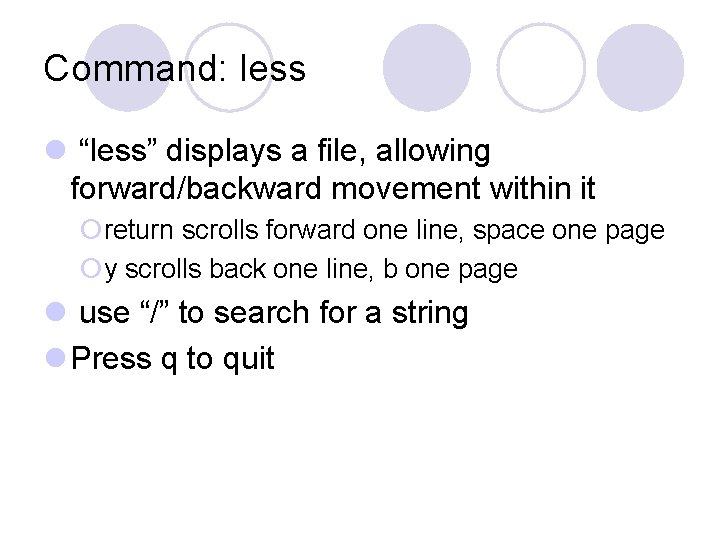
Command: less l “less” displays a file, allowing forward/backward movement within it ¡return scrolls forward one line, space one page ¡y scrolls back one line, b one page l use “/” to search for a string l Press q to quit
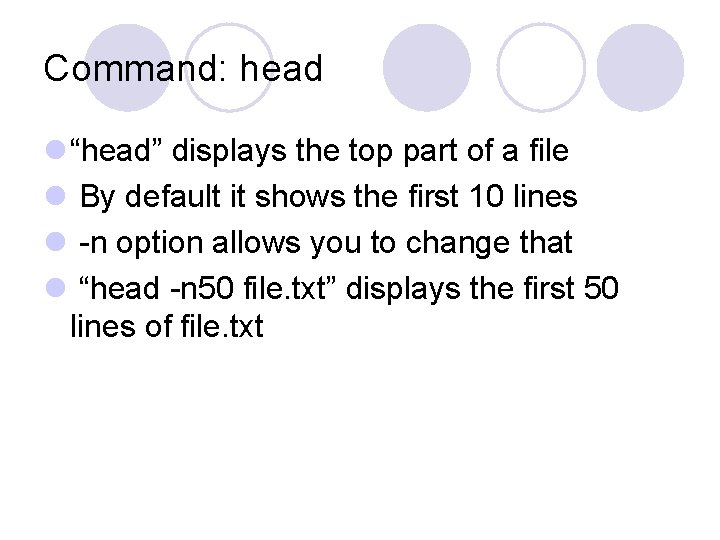
Command: head l “head” displays the top part of a file l By default it shows the first 10 lines l -n option allows you to change that l “head -n 50 file. txt” displays the first 50 lines of file. txt
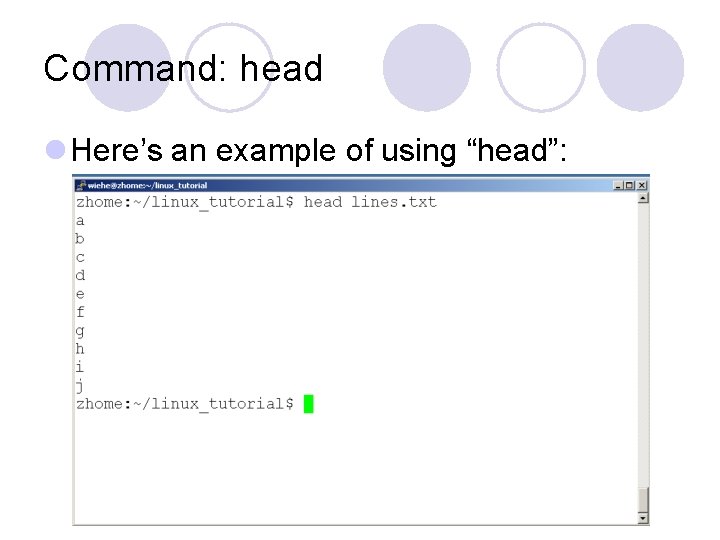
Command: head l Here’s an example of using “head”:
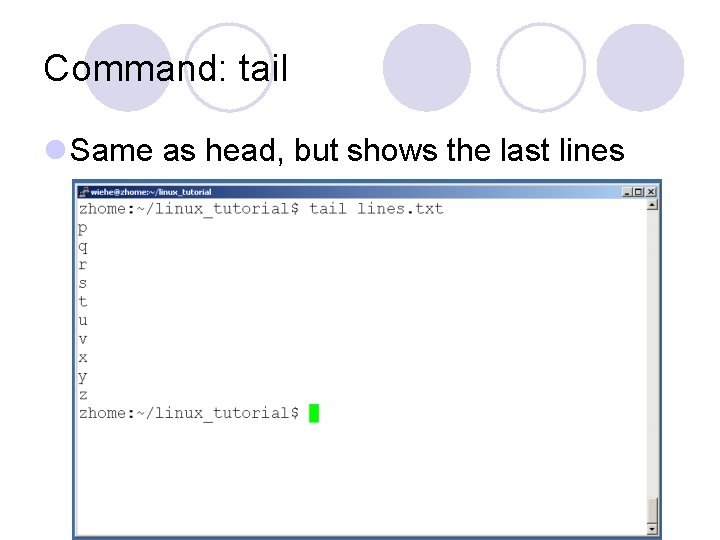
Command: tail l Same as head, but shows the last lines
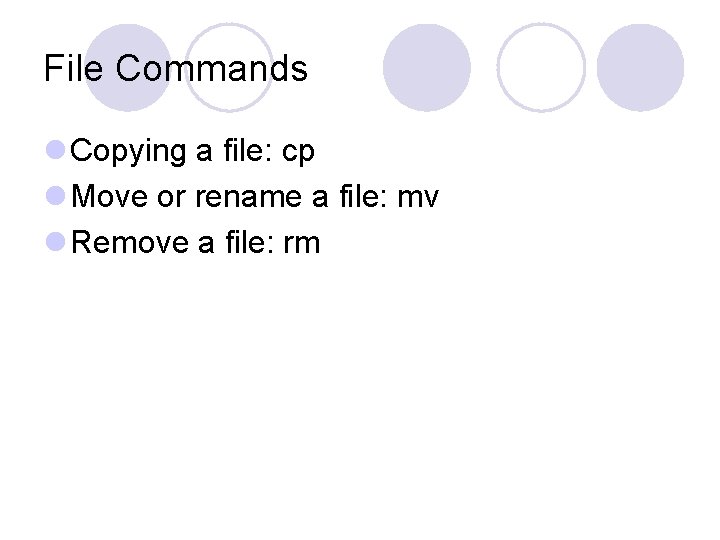
File Commands l Copying a file: cp l Move or rename a file: mv l Remove a file: rm
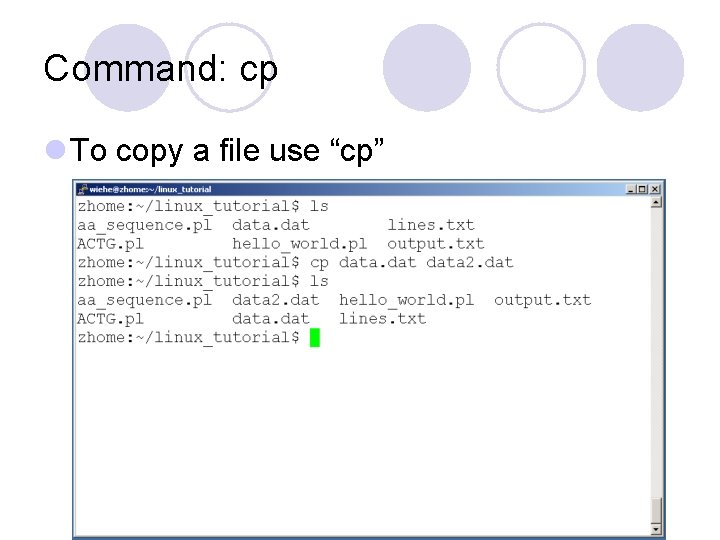
Command: cp l To copy a file use “cp”
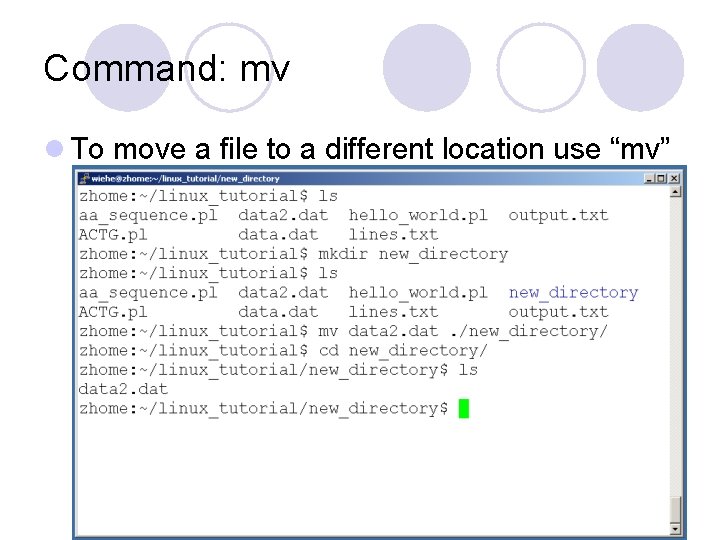
Command: mv l To move a file to a different location use “mv”
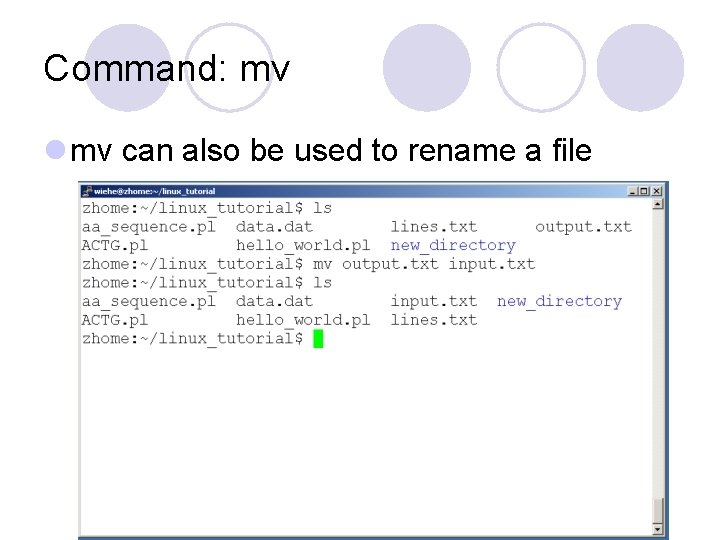
Command: mv l mv can also be used to rename a file
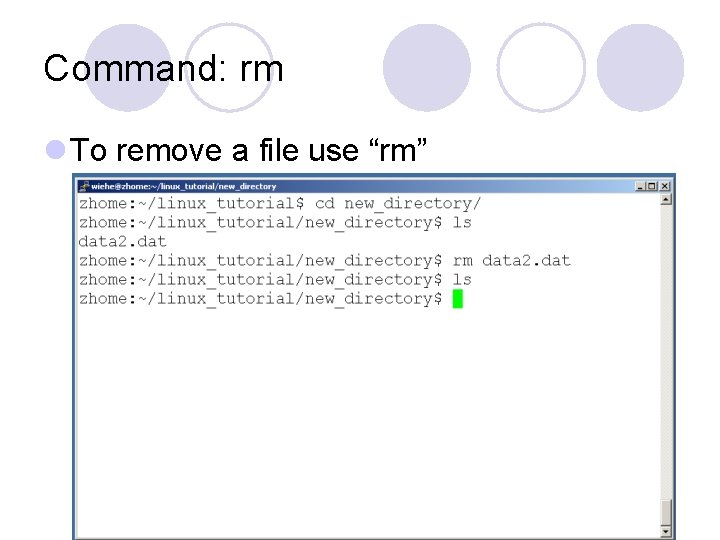
Command: rm l To remove a file use “rm”
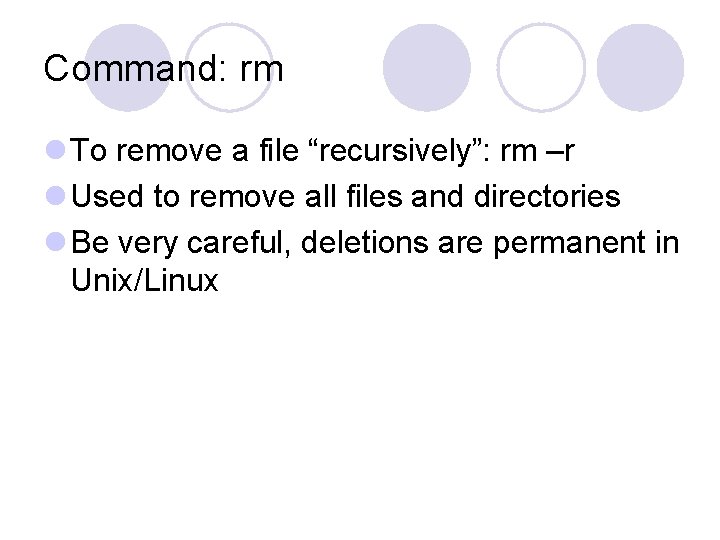
Command: rm l To remove a file “recursively”: rm –r l Used to remove all files and directories l Be very careful, deletions are permanent in Unix/Linux
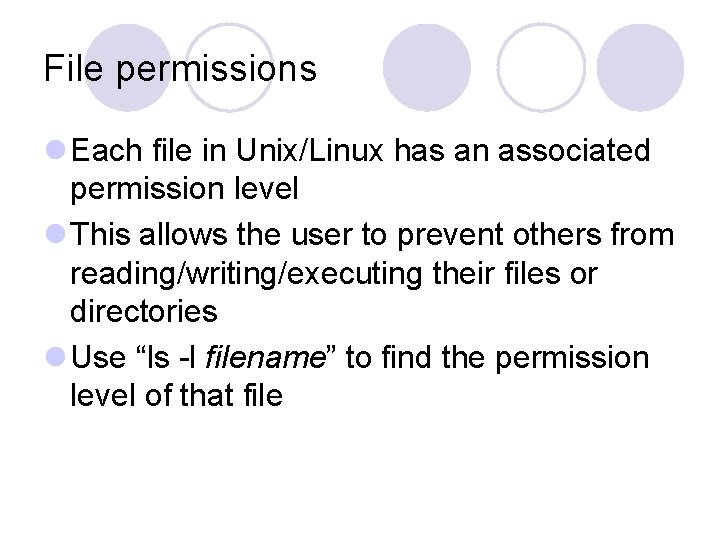
File permissions l Each file in Unix/Linux has an associated permission level l This allows the user to prevent others from reading/writing/executing their files or directories l Use “ls -l filename” to find the permission level of that file
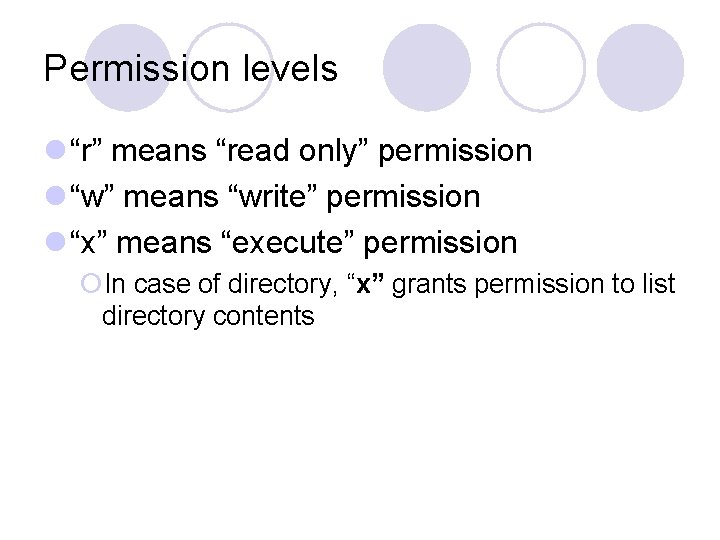
Permission levels l “r” means “read only” permission l “w” means “write” permission l “x” means “execute” permission ¡In case of directory, “x” grants permission to list directory contents
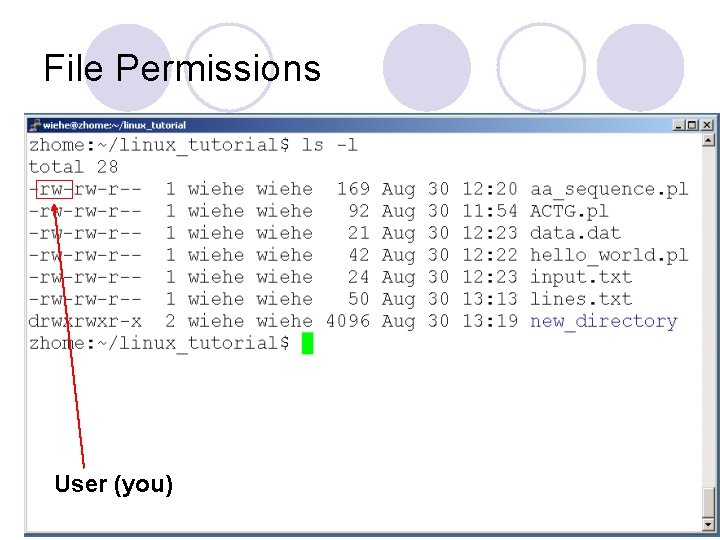
File Permissions User (you)
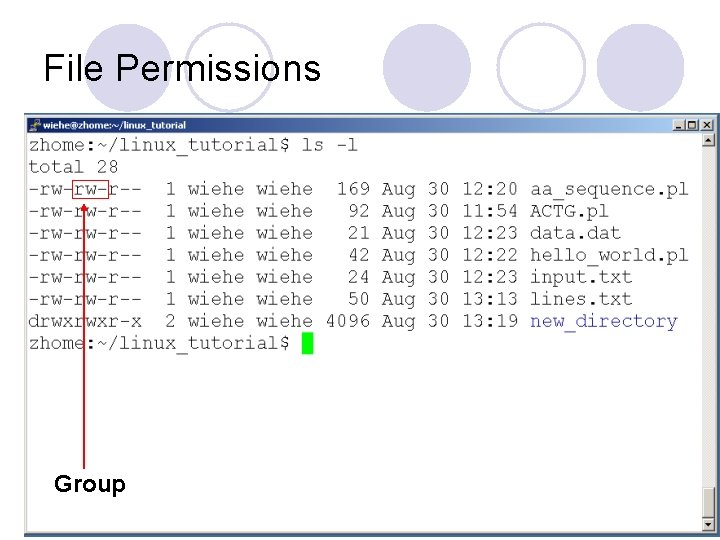
File Permissions Group
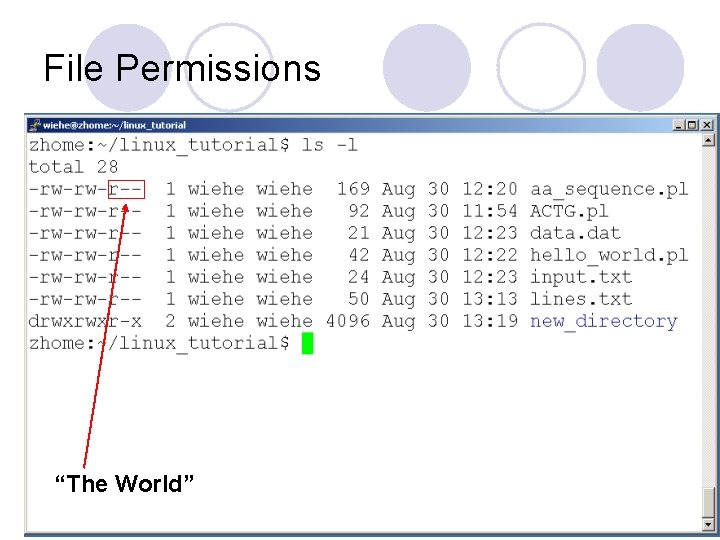
File Permissions “The World”
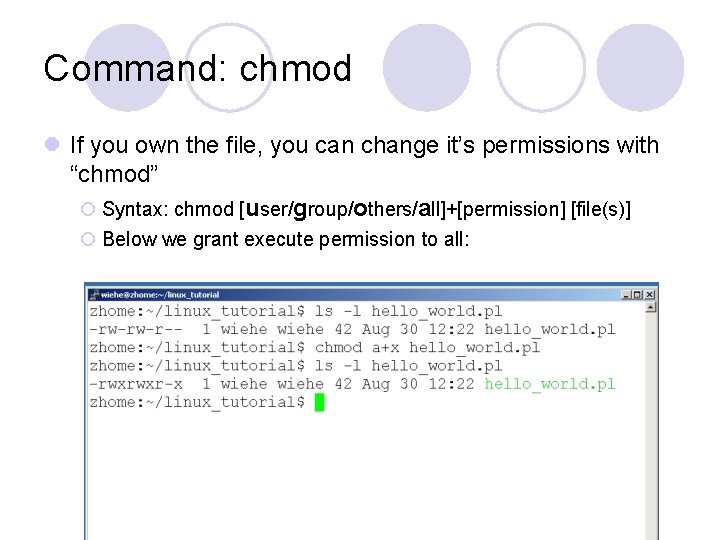
Command: chmod l If you own the file, you can change it’s permissions with “chmod” ¡ Syntax: chmod [user/group/others/all]+[permission] [file(s)] ¡ Below we grant execute permission to all:
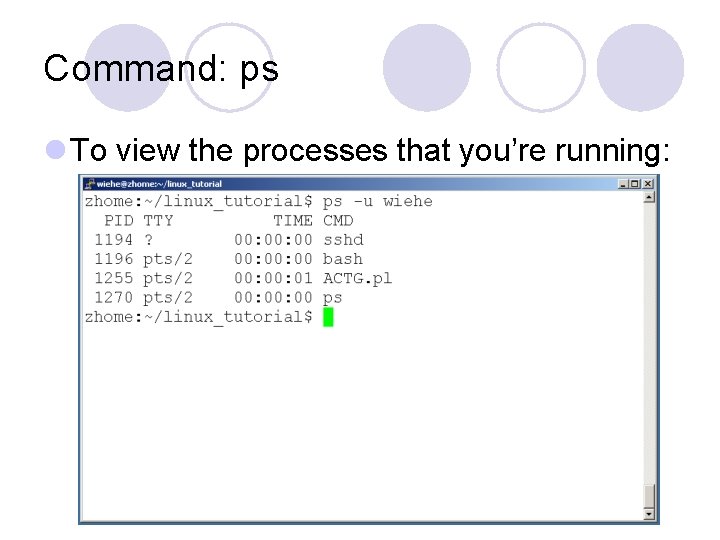
Command: ps l To view the processes that you’re running:
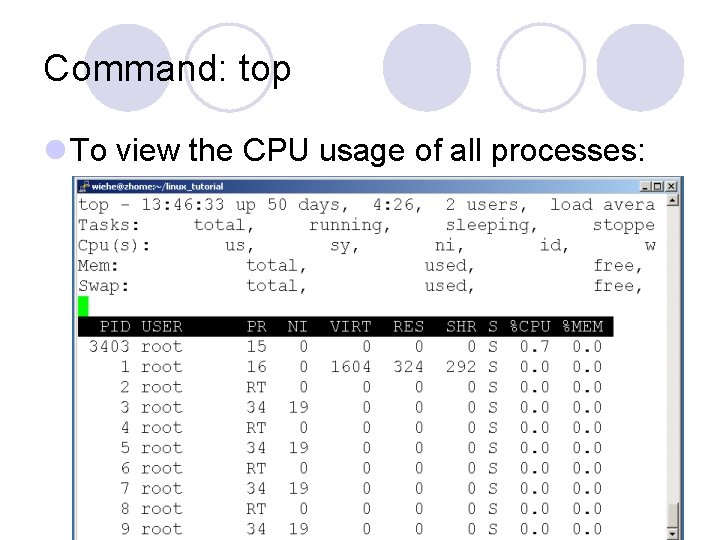
Command: top l To view the CPU usage of all processes:
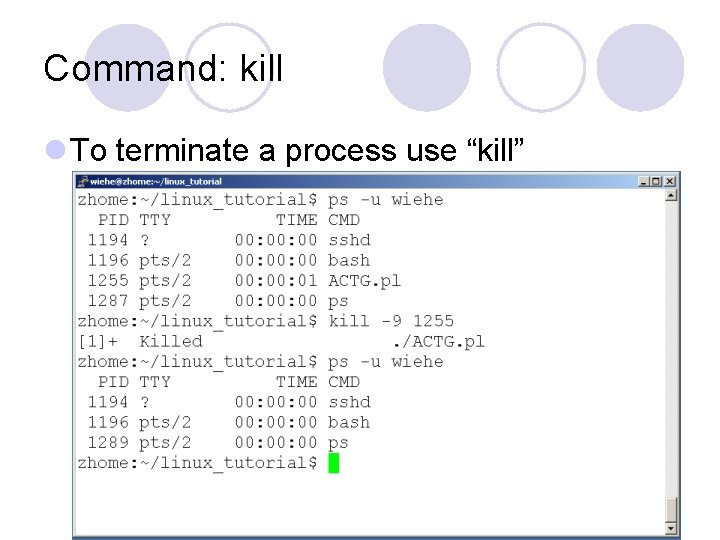
Command: kill l To terminate a process use “kill”
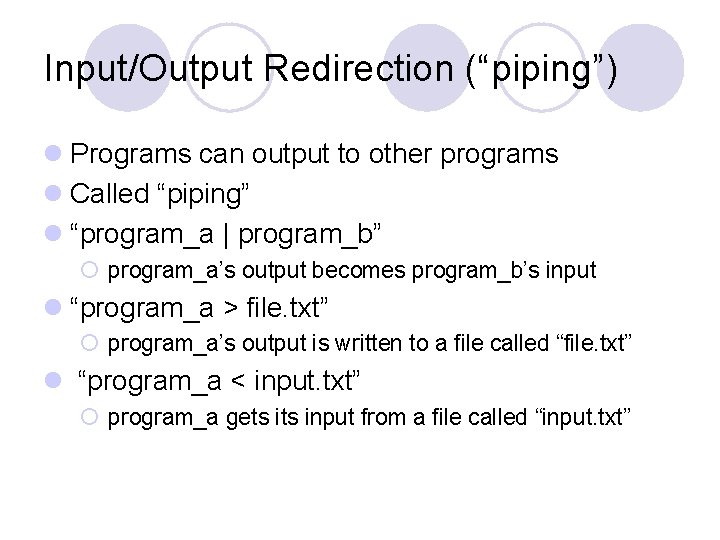
Input/Output Redirection (“piping”) l Programs can output to other programs l Called “piping” l “program_a | program_b” ¡ program_a’s output becomes program_b’s input l “program_a > file. txt” ¡ program_a’s output is written to a file called “file. txt” l “program_a < input. txt” ¡ program_a gets input from a file called “input. txt”
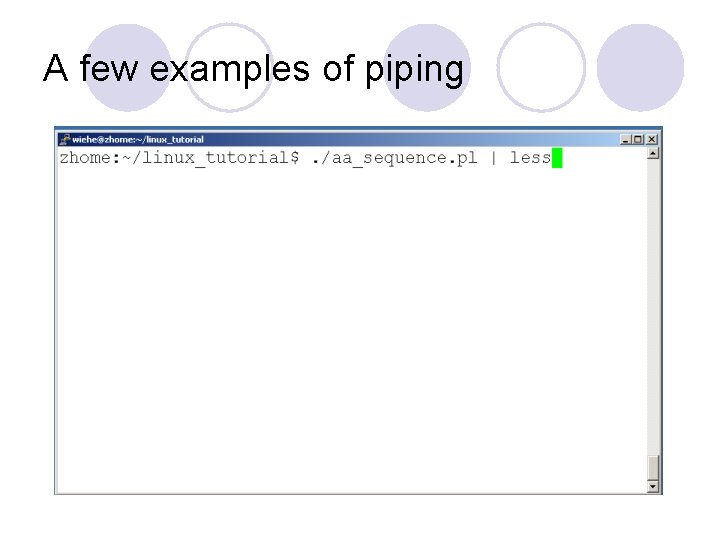
A few examples of piping
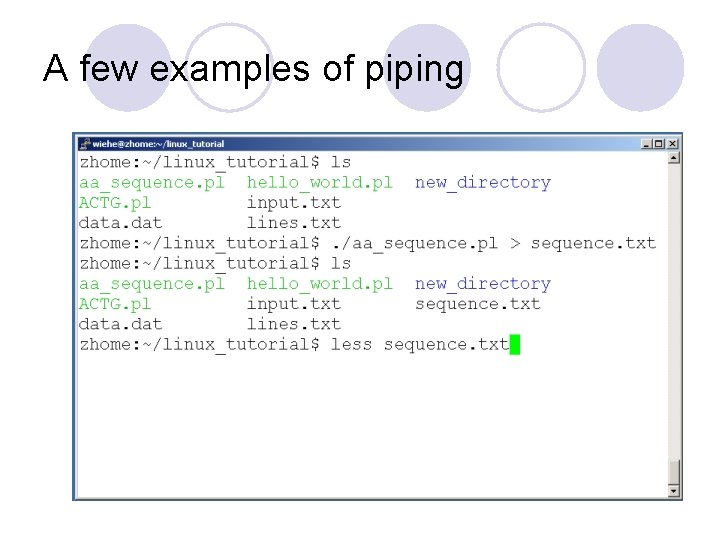
A few examples of piping
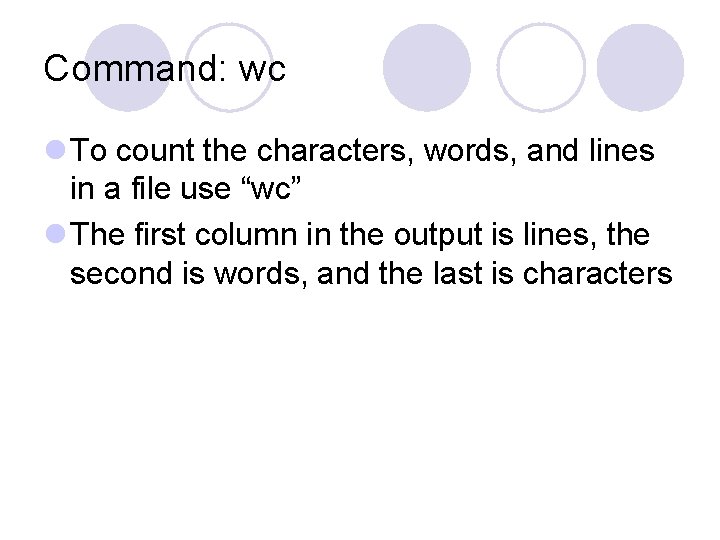
Command: wc l To count the characters, words, and lines in a file use “wc” l The first column in the output is lines, the second is words, and the last is characters
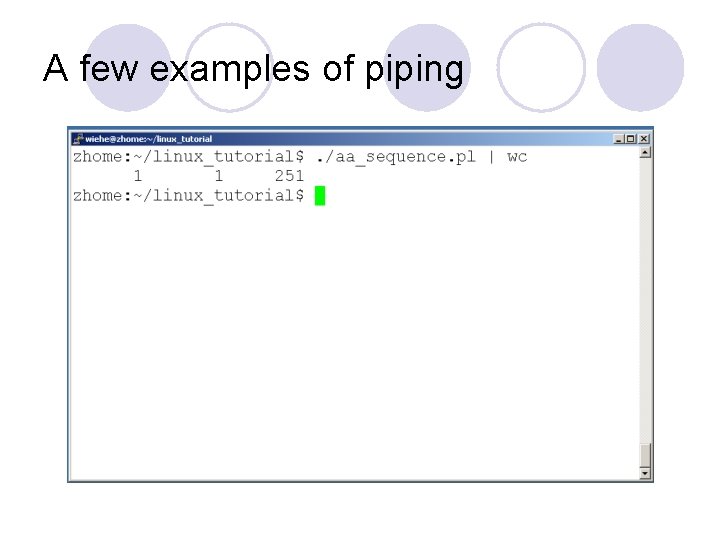
A few examples of piping
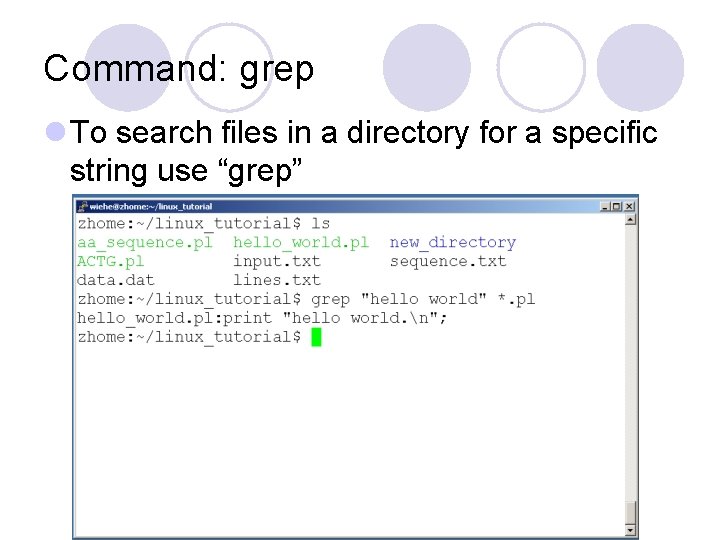
Command: grep l To search files in a directory for a specific string use “grep”
- Slides: 52