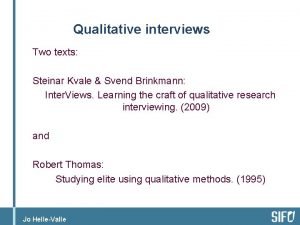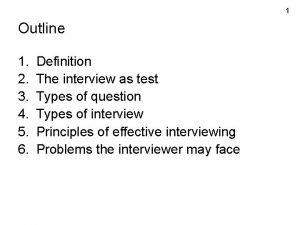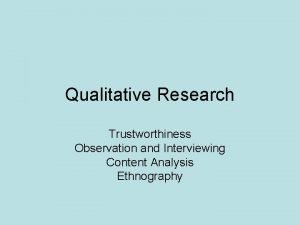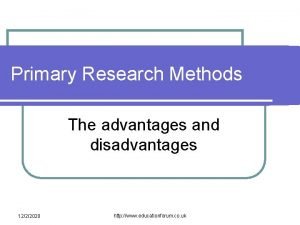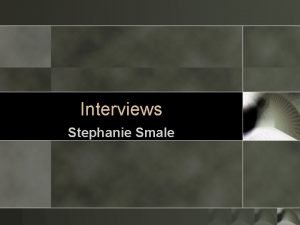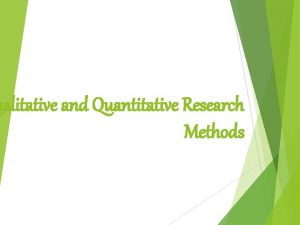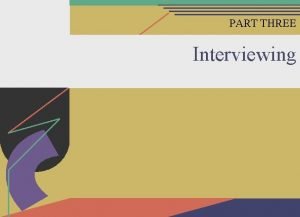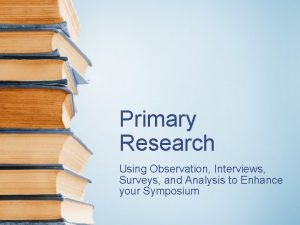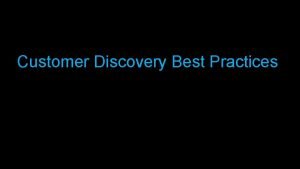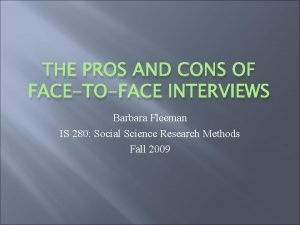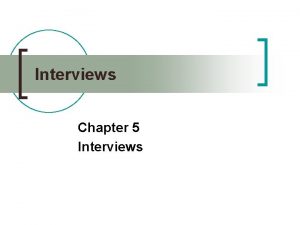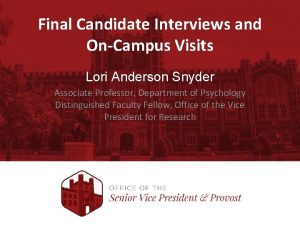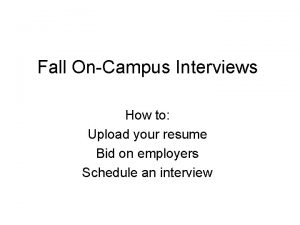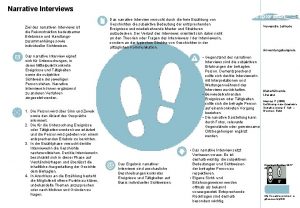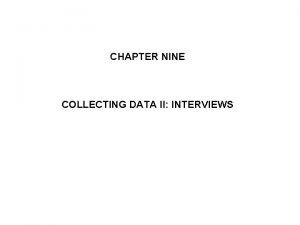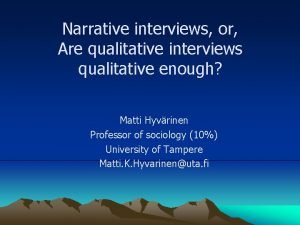Using HIREAMAVERICK for OnCampus Interviews What are OnCampus
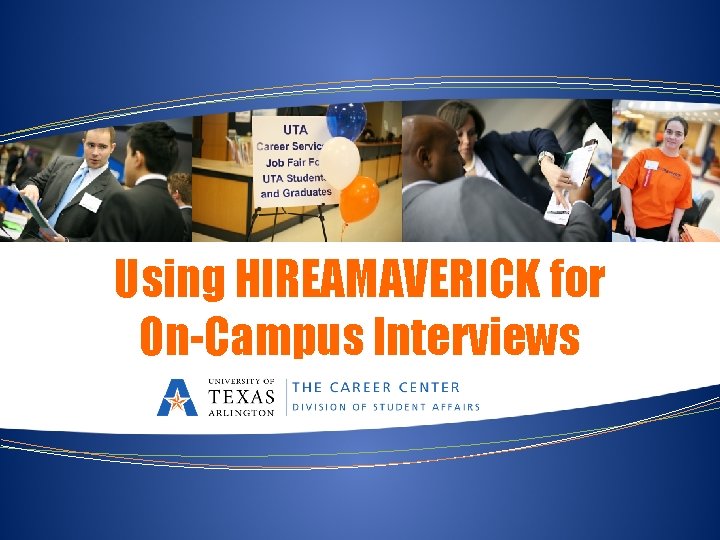
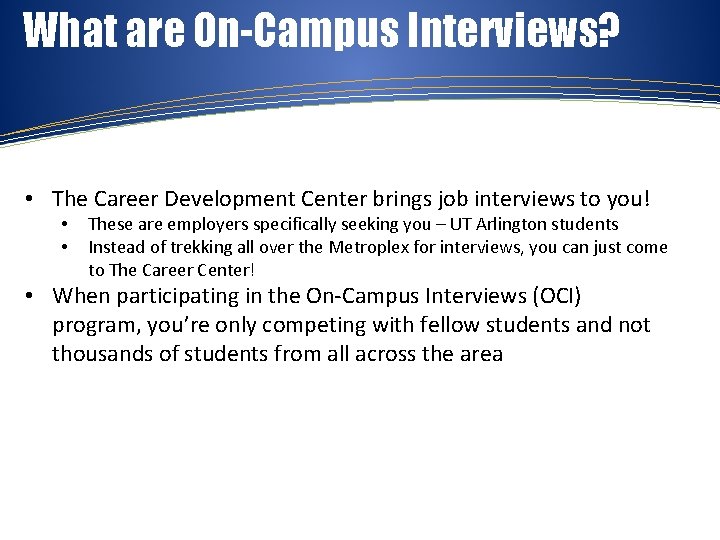
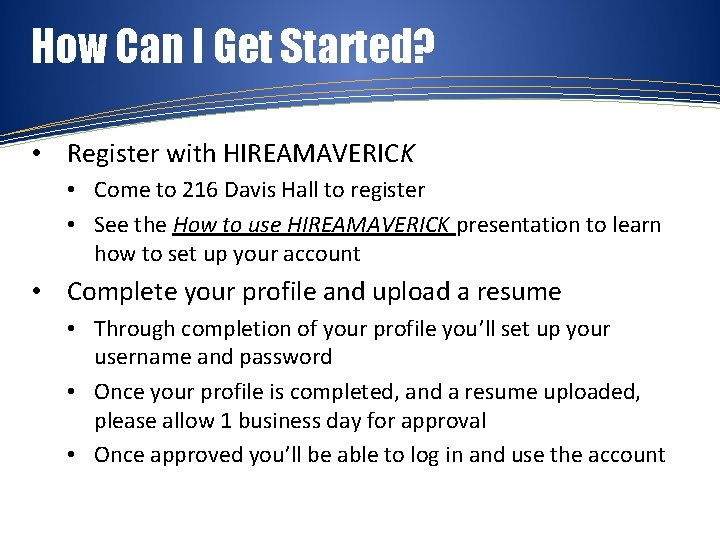
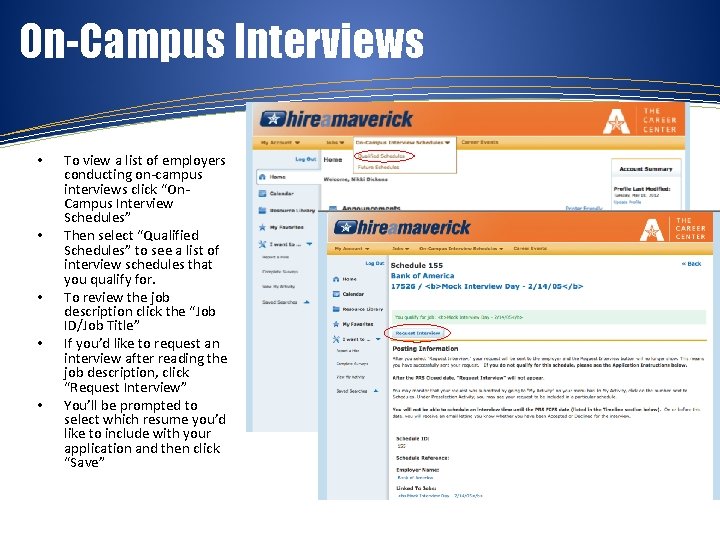

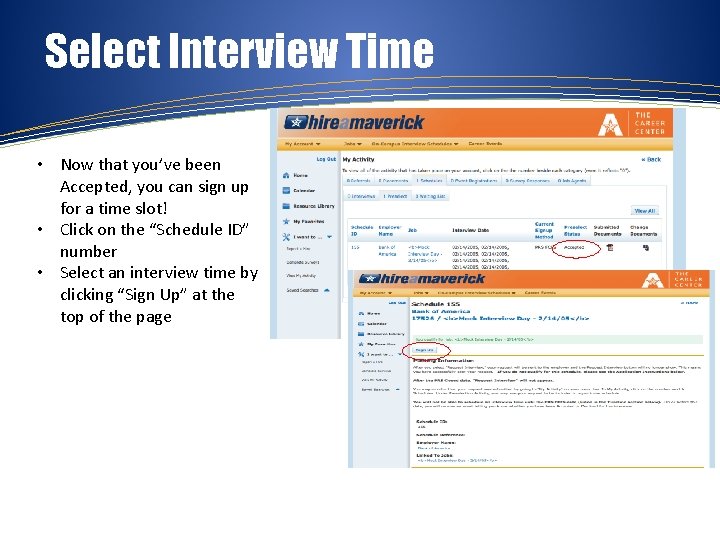
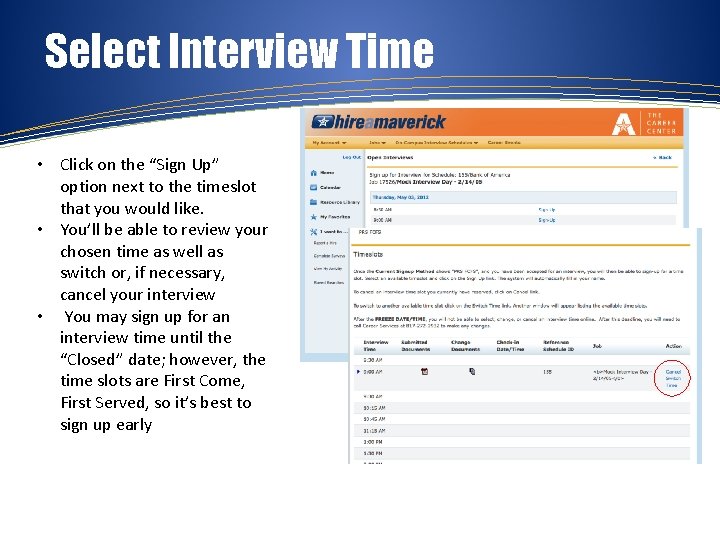
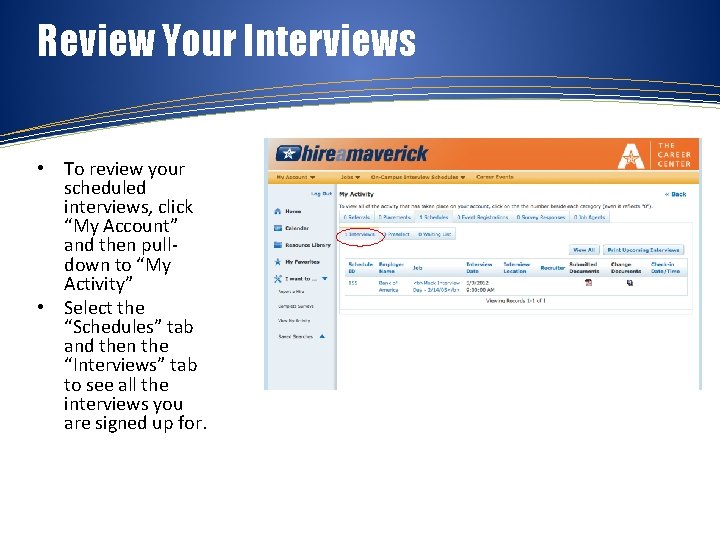
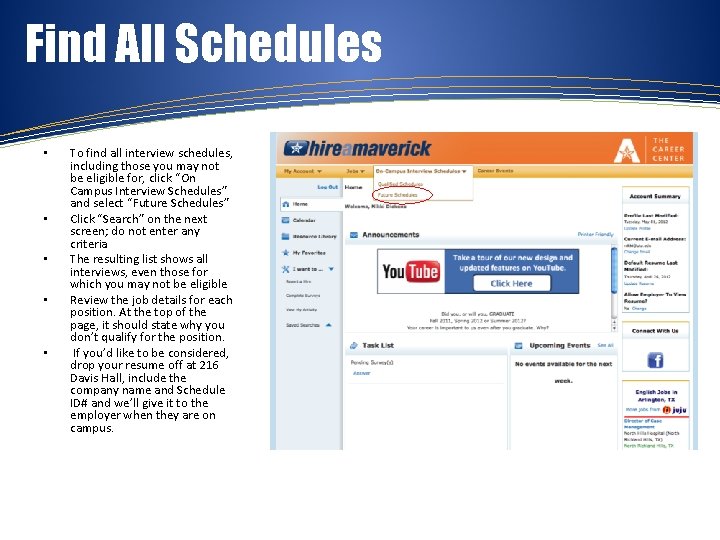
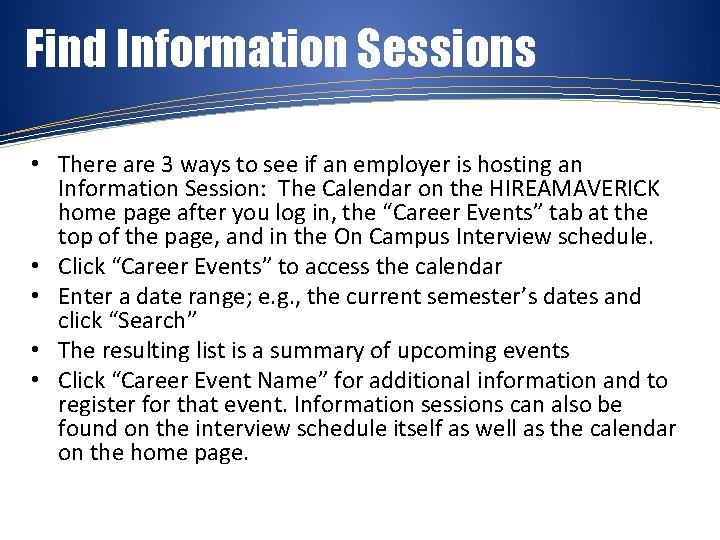
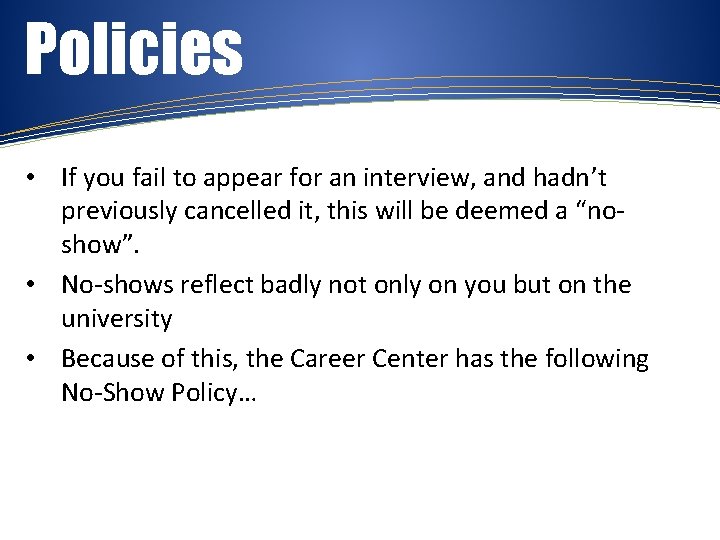
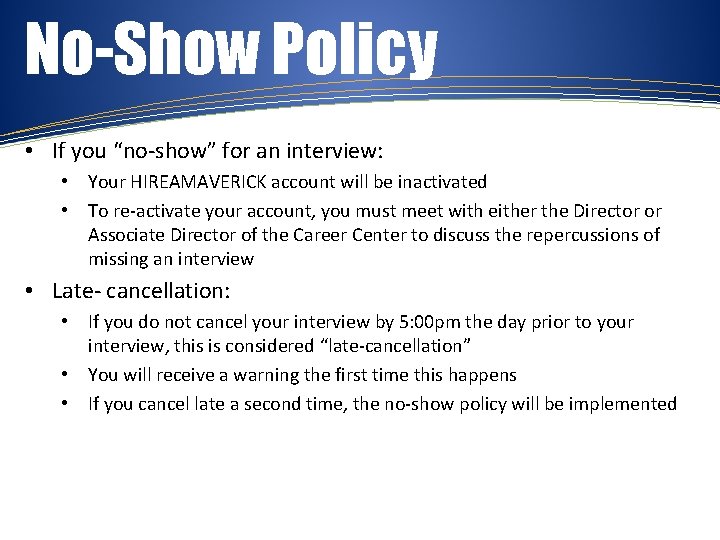
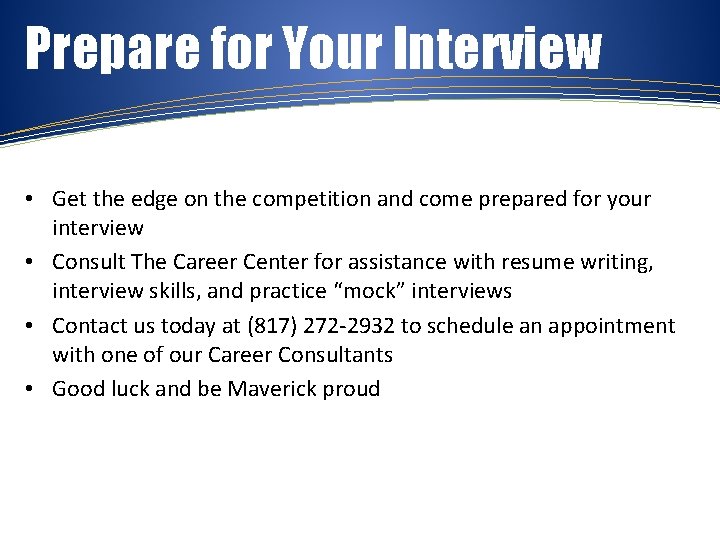

- Slides: 14
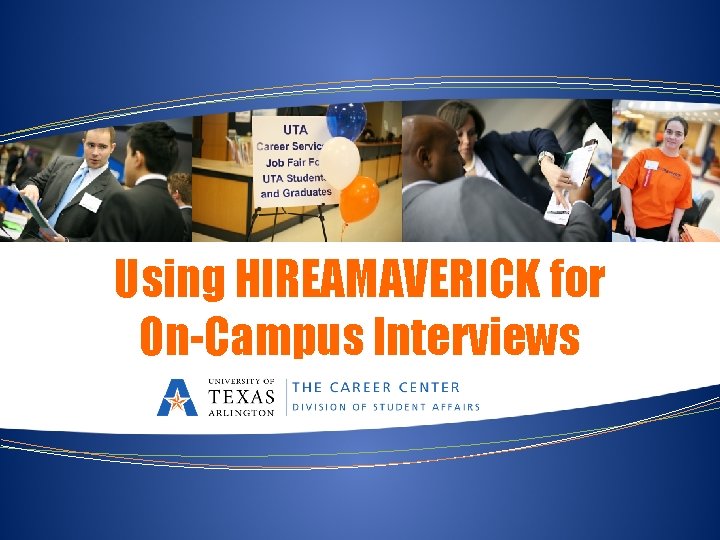
Using HIREAMAVERICK for On-Campus Interviews
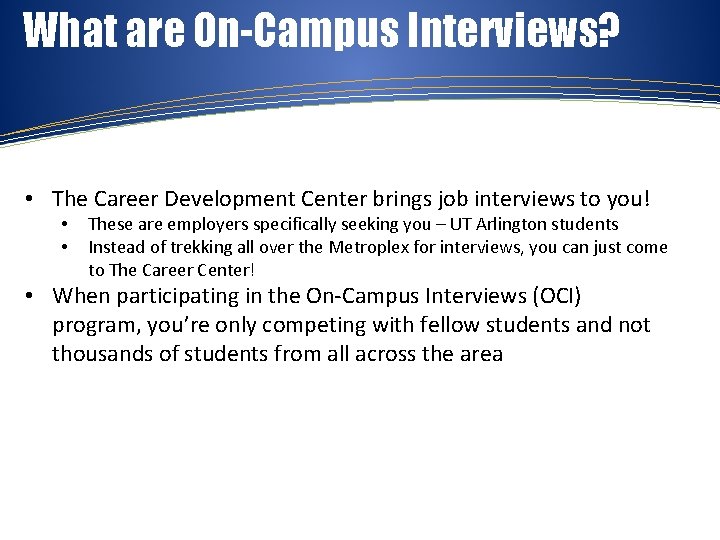
What are On-Campus Interviews? • The Career Development Center brings job interviews to you! • • These are employers specifically seeking you – UT Arlington students Instead of trekking all over the Metroplex for interviews, you can just come to The Career Center! • When participating in the On-Campus Interviews (OCI) program, you’re only competing with fellow students and not thousands of students from all across the area
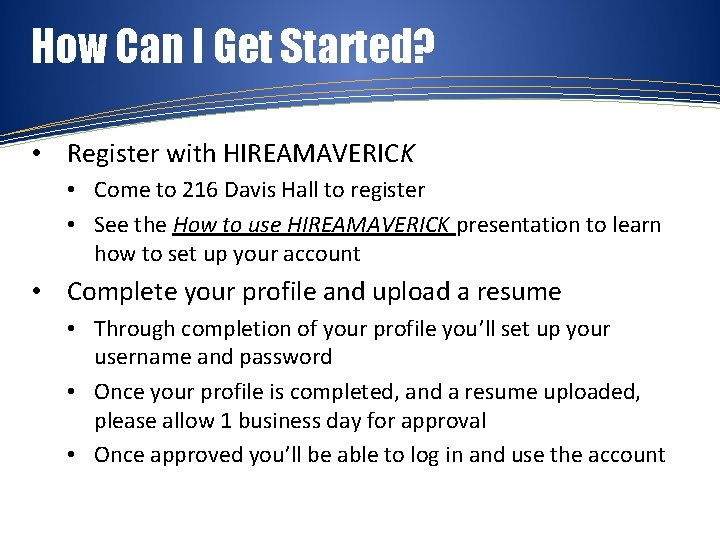
How Can I Get Started? • Register with HIREAMAVERICK • Come to 216 Davis Hall to register • See the How to use HIREAMAVERICK presentation to learn how to set up your account • Complete your profile and upload a resume • Through completion of your profile you’ll set up your username and password • Once your profile is completed, and a resume uploaded, please allow 1 business day for approval • Once approved you’ll be able to log in and use the account
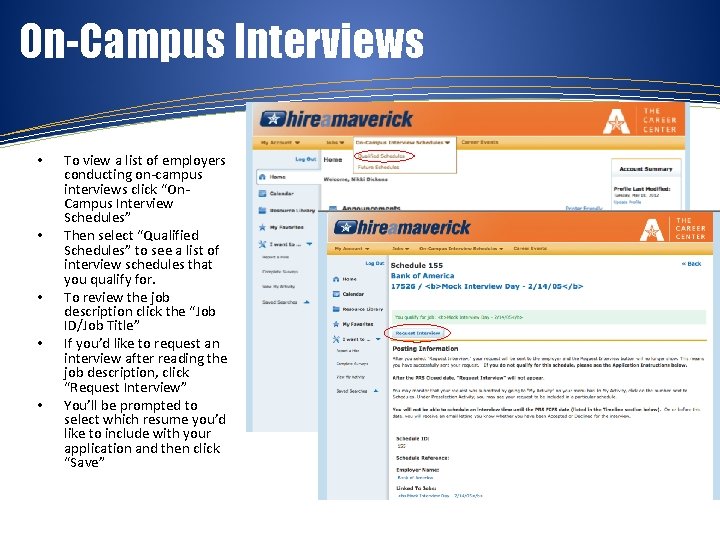
On-Campus Interviews • • • To view a list of employers conducting on-campus interviews click “On. Campus Interview Schedules” Then select “Qualified Schedules” to see a list of interview schedules that you qualify for. To review the job description click the “Job ID/Job Title” If you’d like to request an interview after reading the job description, click “Request Interview” You’ll be prompted to select which resume you’d like to include with your application and then click “Save”

Sign up for Interview • • After you apply, the employer will review your resume and decide whether or not to interview you Emails are sent to applicants notifying them of their status; do NOT rely exclusively on these emails – log in to the system to check your status Go back to “Qualified Schedules” and click on “View Your Activity” to see your status Click the Schedules Tab and look under the “Preselect Status” column
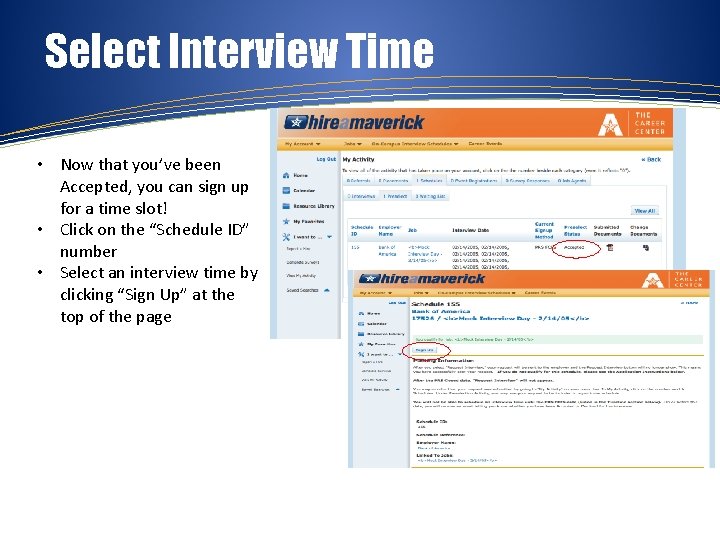
Select Interview Time • Now that you’ve been Accepted, you can sign up for a time slot! • Click on the “Schedule ID” number • Select an interview time by clicking “Sign Up” at the top of the page
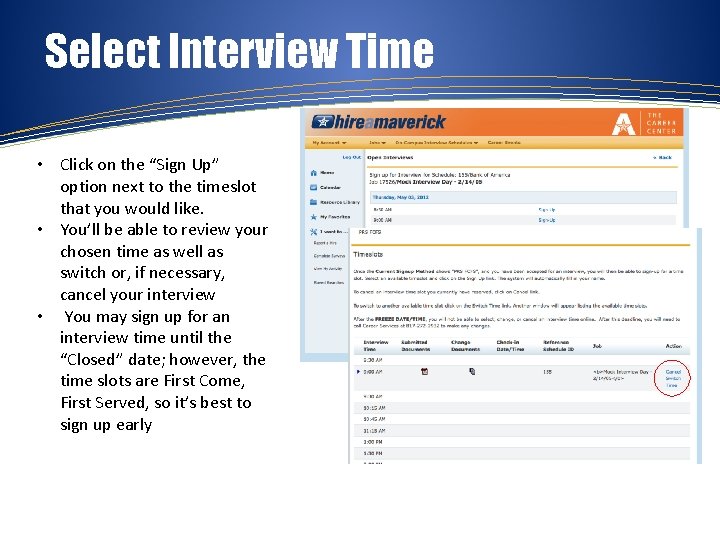
Select Interview Time • Click on the “Sign Up” option next to the timeslot that you would like. • You’ll be able to review your chosen time as well as switch or, if necessary, cancel your interview • You may sign up for an interview time until the “Closed” date; however, the time slots are First Come, First Served, so it’s best to sign up early
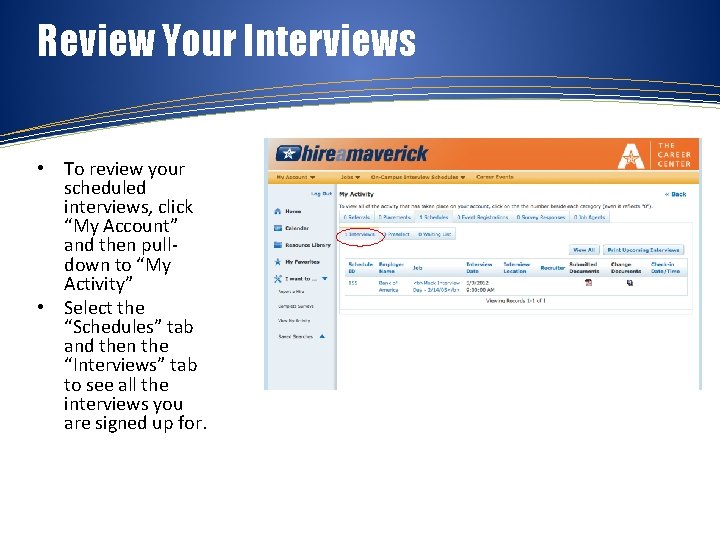
Review Your Interviews • To review your scheduled interviews, click “My Account” and then pulldown to “My Activity” • Select the “Schedules” tab and then the “Interviews” tab to see all the interviews you are signed up for.
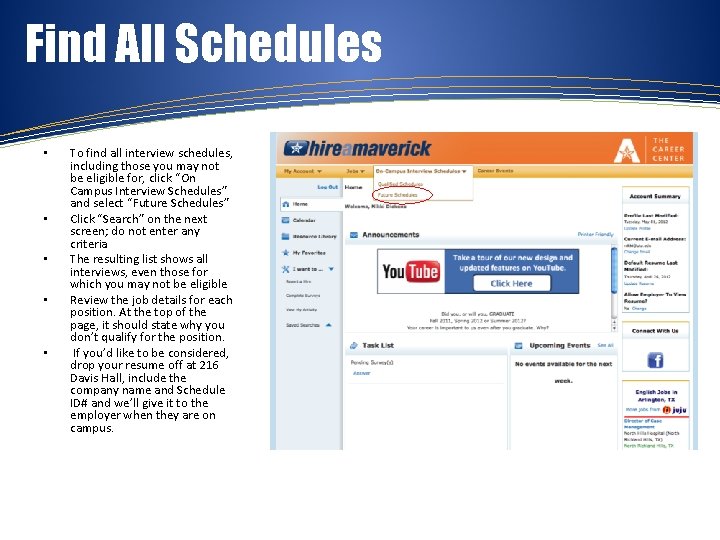
Find All Schedules • • • To find all interview schedules, including those you may not be eligible for, click “On Campus Interview Schedules” and select “Future Schedules” Click “Search” on the next screen; do not enter any criteria The resulting list shows all interviews, even those for which you may not be eligible Review the job details for each position. At the top of the page, it should state why you don’t qualify for the position. If you’d like to be considered, drop your resume off at 216 Davis Hall, include the company name and Schedule ID# and we’ll give it to the employer when they are on campus.
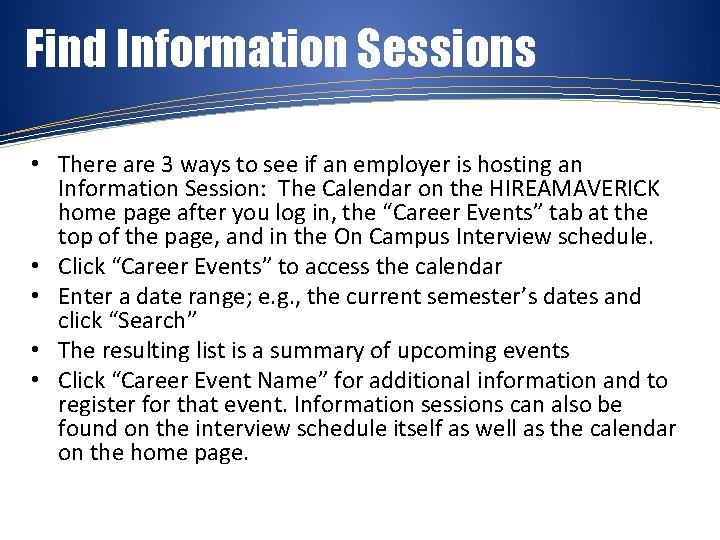
Find Information Sessions • There are 3 ways to see if an employer is hosting an Information Session: The Calendar on the HIREAMAVERICK home page after you log in, the “Career Events” tab at the top of the page, and in the On Campus Interview schedule. • Click “Career Events” to access the calendar • Enter a date range; e. g. , the current semester’s dates and click “Search” • The resulting list is a summary of upcoming events • Click “Career Event Name” for additional information and to register for that event. Information sessions can also be found on the interview schedule itself as well as the calendar on the home page.
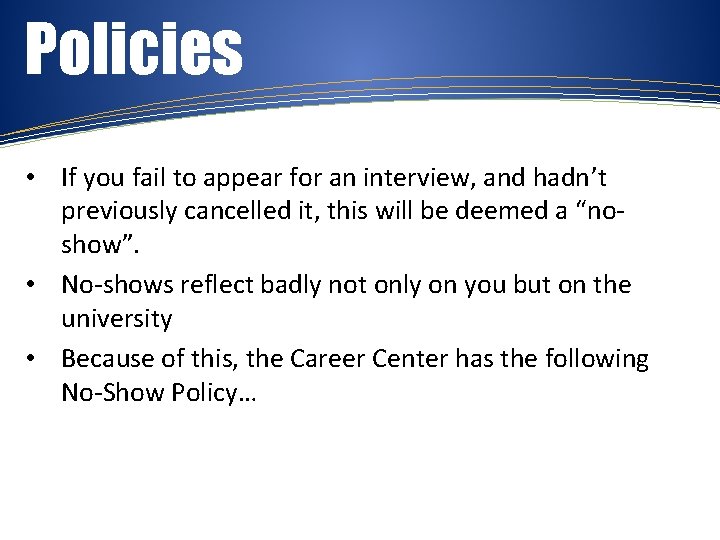
Policies • If you fail to appear for an interview, and hadn’t previously cancelled it, this will be deemed a “noshow”. • No-shows reflect badly not only on you but on the university • Because of this, the Career Center has the following No-Show Policy…
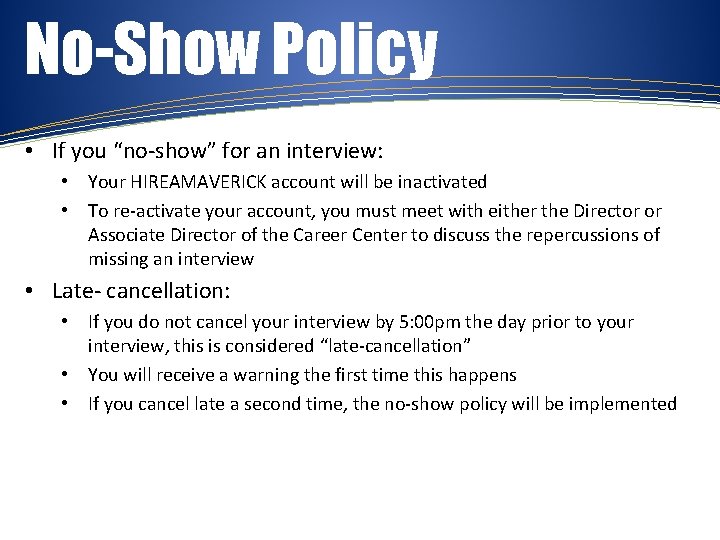
No-Show Policy • If you “no-show” for an interview: • Your HIREAMAVERICK account will be inactivated • To re-activate your account, you must meet with either the Director or Associate Director of the Career Center to discuss the repercussions of missing an interview • Late- cancellation: • If you do not cancel your interview by 5: 00 pm the day prior to your interview, this is considered “late-cancellation” • You will receive a warning the first time this happens • If you cancel late a second time, the no-show policy will be implemented
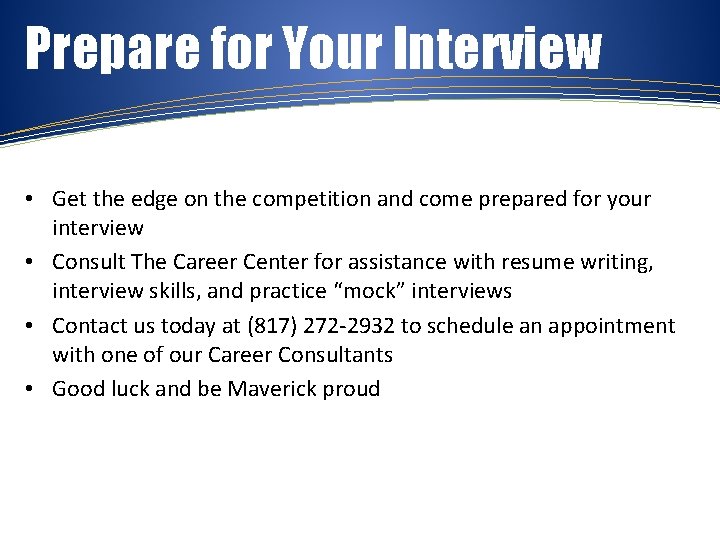
Prepare for Your Interview • Get the edge on the competition and come prepared for your interview • Consult The Career Center for assistance with resume writing, interview skills, and practice “mock” interviews • Contact us today at (817) 272 -2932 to schedule an appointment with one of our Career Consultants • Good luck and be Maverick proud

Visit Us Davis Hall, Room 216 817 -272 -2932
 Insidan region jh
Insidan region jh Kvale och brinkmann
Kvale och brinkmann Disadvantages of unstructured interviews
Disadvantages of unstructured interviews What are exit interviews
What are exit interviews Ethnographic content analysis
Ethnographic content analysis What are the advantages of primary research
What are the advantages of primary research Disadvantages of unstructured interviews
Disadvantages of unstructured interviews Type of data collected in quantitative research
Type of data collected in quantitative research Interviews and questionnaires
Interviews and questionnaires General standoutishness
General standoutishness Appraisal interviews
Appraisal interviews What is observation in primary research
What is observation in primary research Interview disclaimer
Interview disclaimer Customer interviews lean startup
Customer interviews lean startup Pros and cons of face to face interviews
Pros and cons of face to face interviews