Using Graphic Indicators to Summarize Project Status Quick
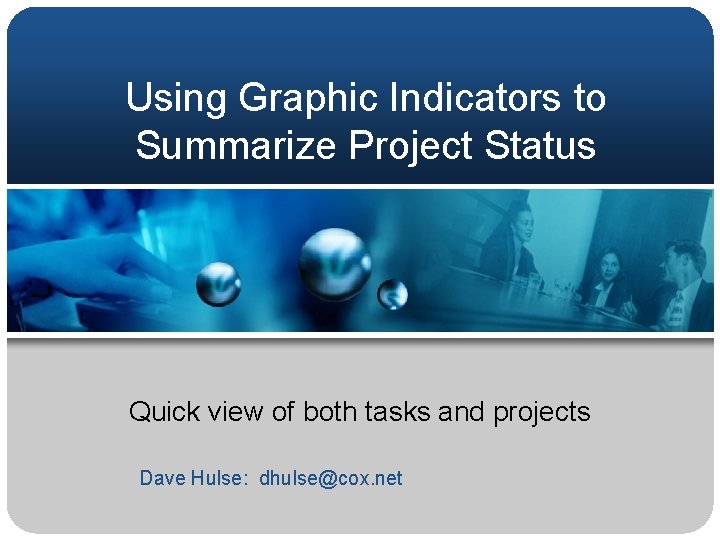
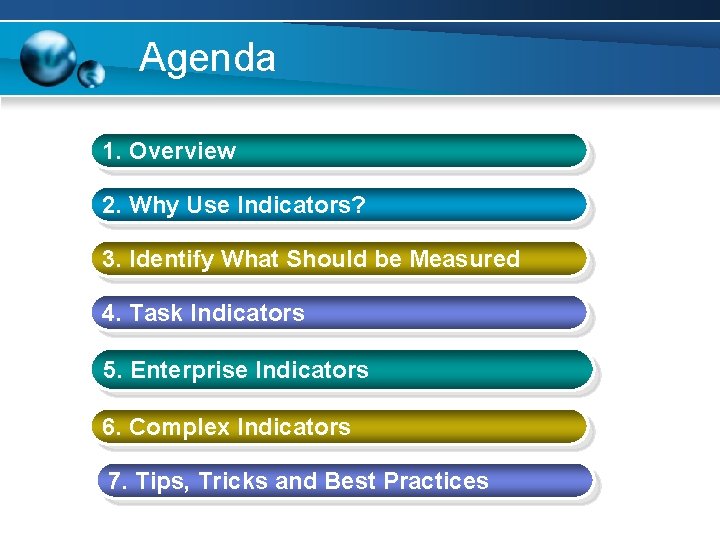
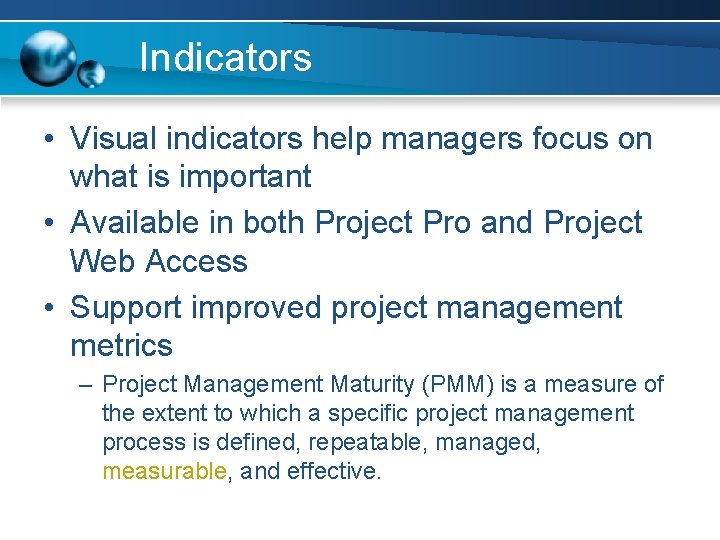
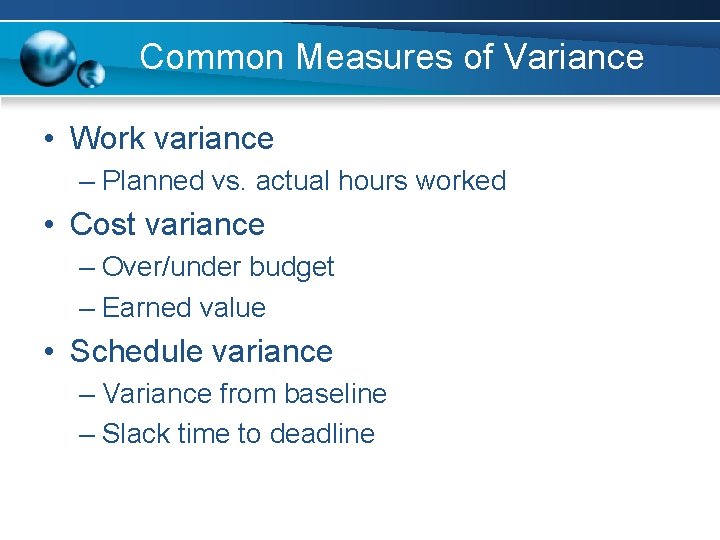
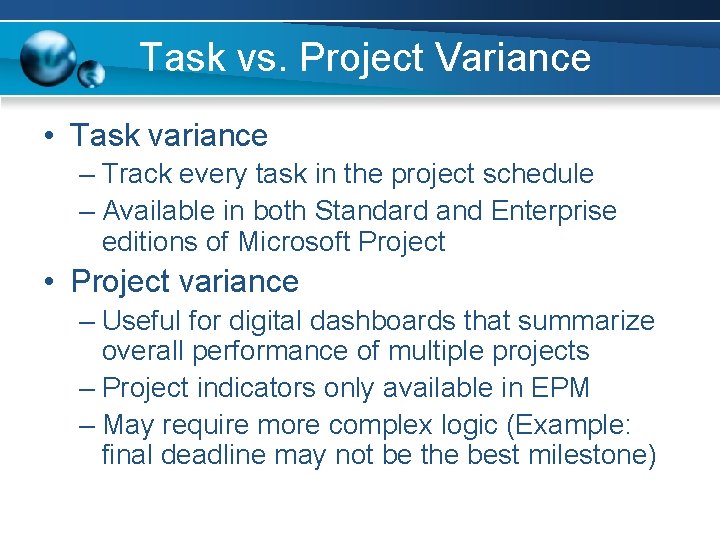
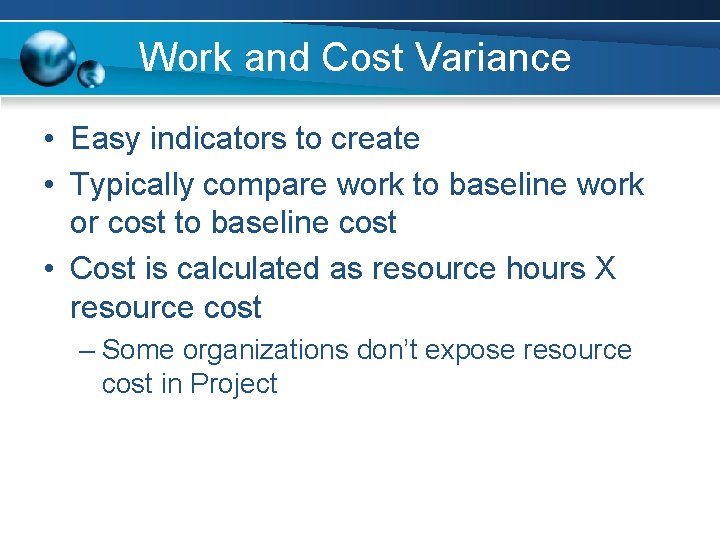
![Useful Functions • IIf( expression, truepart, falsepart ) – IIf( [Work]>[Baseline Work], ”Over”, ”OK”) Useful Functions • IIf( expression, truepart, falsepart ) – IIf( [Work]>[Baseline Work], ”Over”, ”OK”)](https://slidetodoc.com/presentation_image_h2/5c0bf2ad1a7dfd07102a61bf5cd092ea/image-7.jpg)
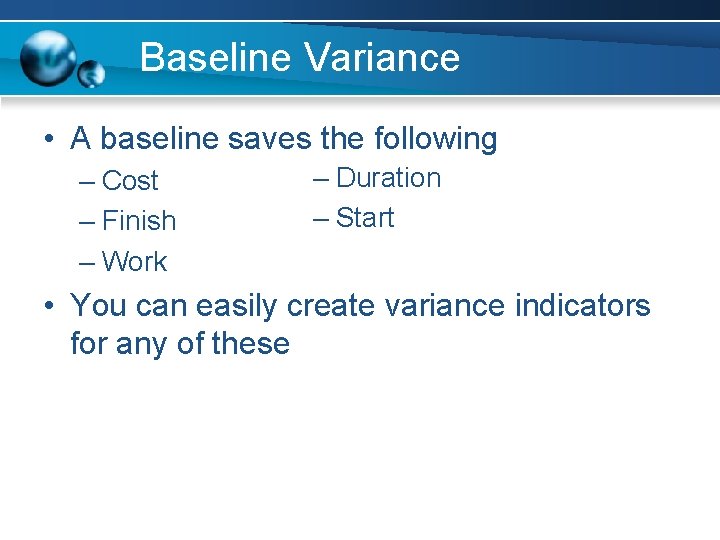
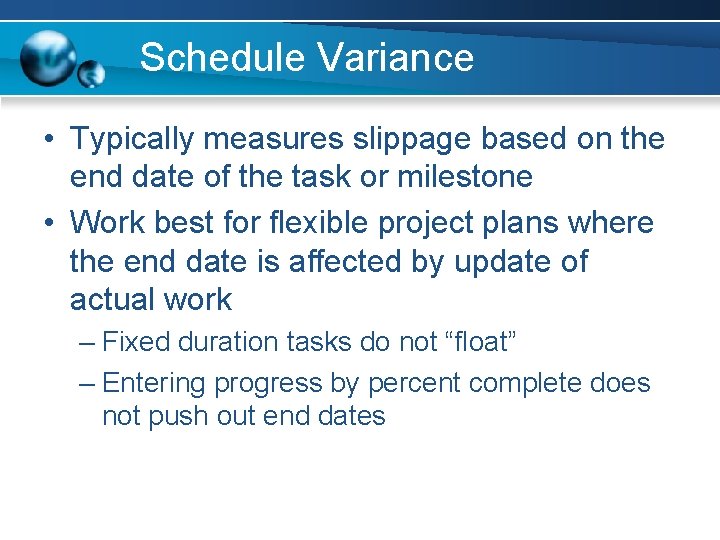
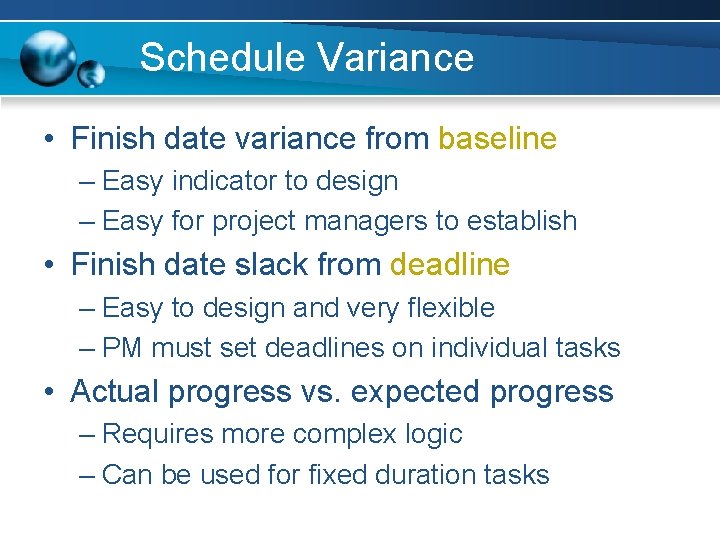
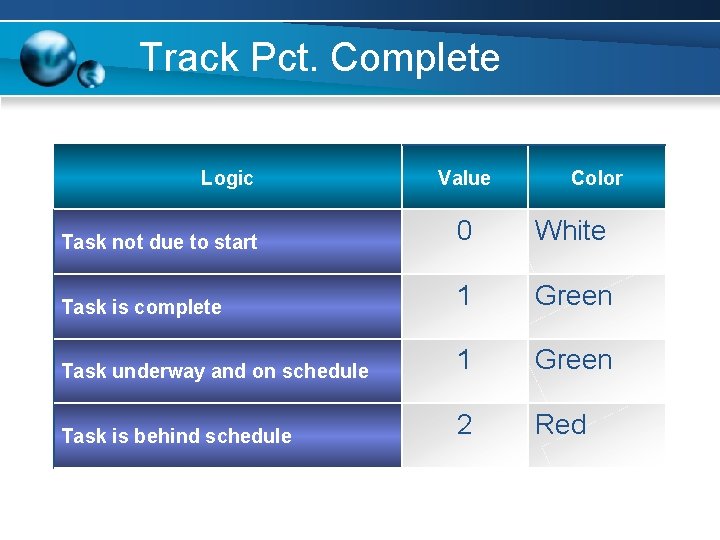
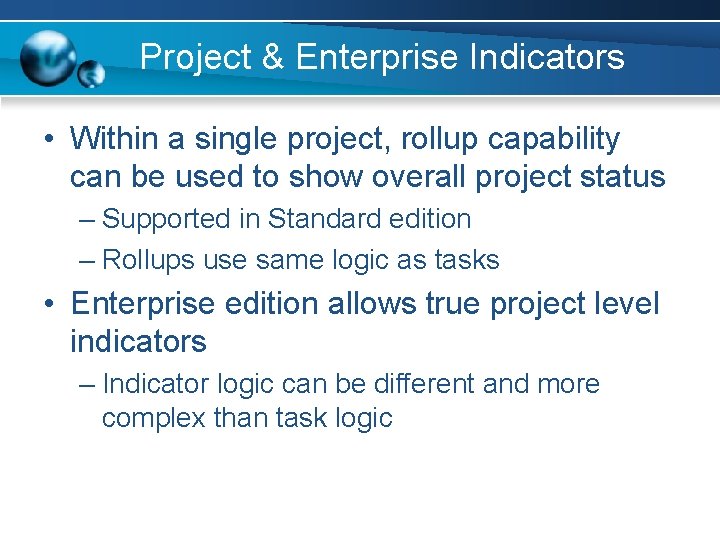
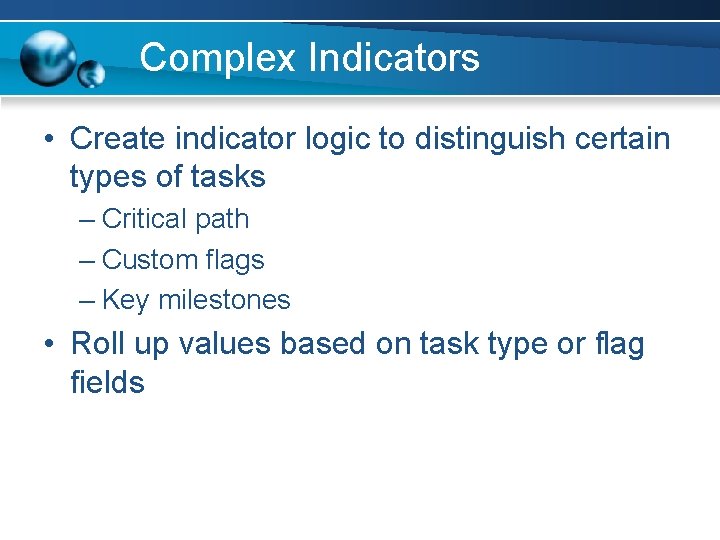
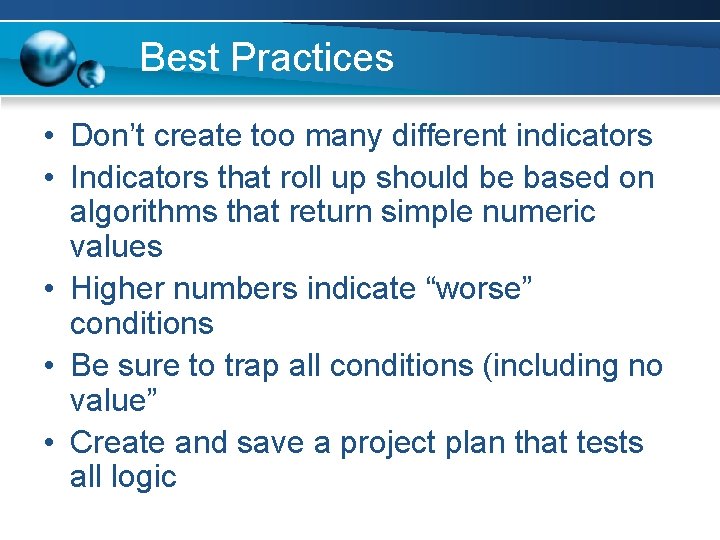
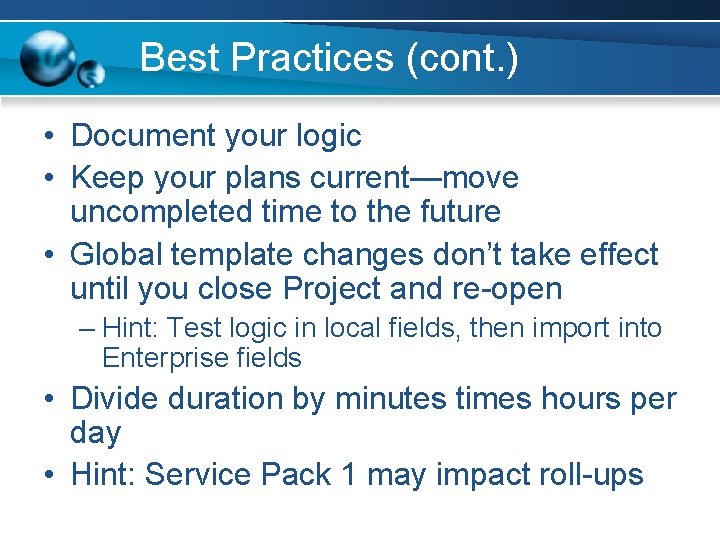
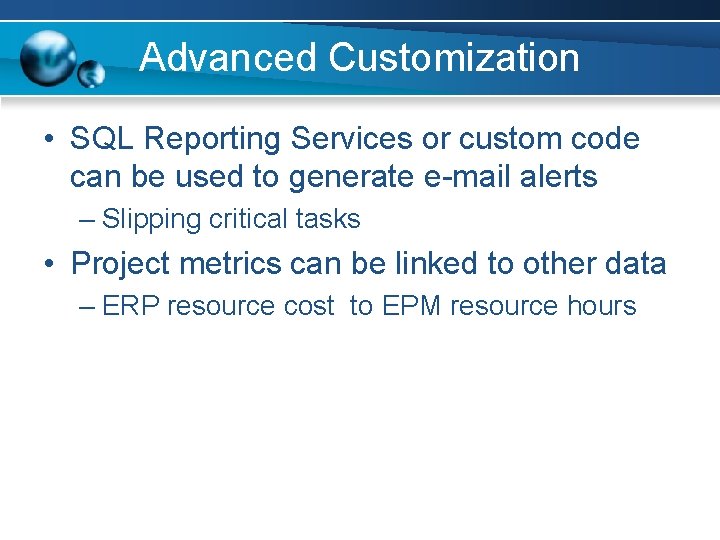
![Code Samples • Work variance from baseline – IIf([Baseline Work]=0, 0, Switch([Work]/[Baseline Work]>1. 1, Code Samples • Work variance from baseline – IIf([Baseline Work]=0, 0, Switch([Work]/[Baseline Work]>1. 1,](https://slidetodoc.com/presentation_image_h2/5c0bf2ad1a7dfd07102a61bf5cd092ea/image-17.jpg)
![Code Samples 2 • Fixed duration task check – Switch([Current Date]<[Start], 0, [% Complete]=100, Code Samples 2 • Fixed duration task check – Switch([Current Date]<[Start], 0, [% Complete]=100,](https://slidetodoc.com/presentation_image_h2/5c0bf2ad1a7dfd07102a61bf5cd092ea/image-18.jpg)
- Slides: 18
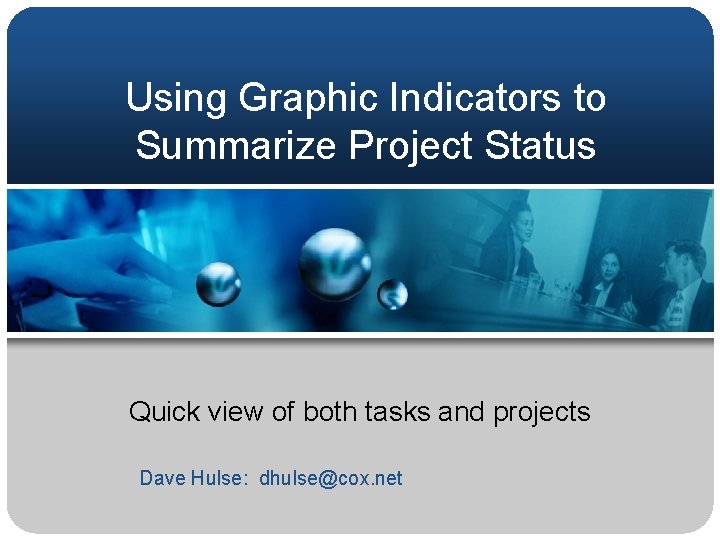
Using Graphic Indicators to Summarize Project Status Quick view of both tasks and projects Dave Hulse: dhulse@cox. net
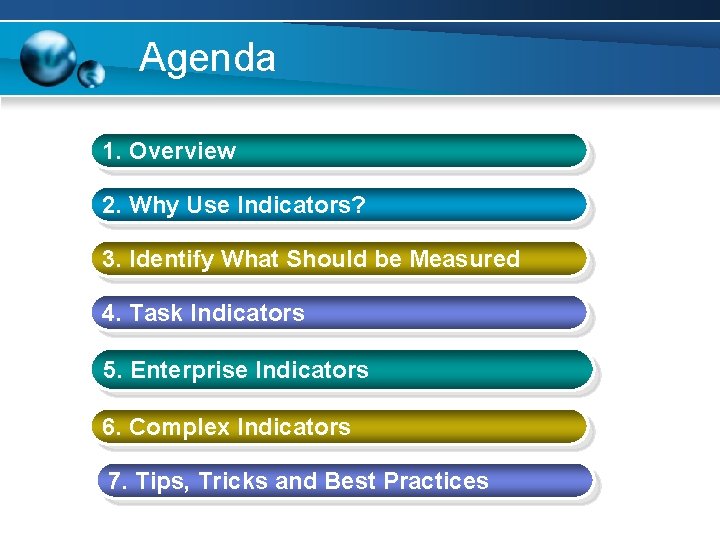
Agenda 1. Overview 2. Why Use Indicators? 3. Identify What Should be Measured 4. Task Indicators 5. Enterprise Indicators 6. Complex Indicators 7. Tips, Tricks and Best Practices
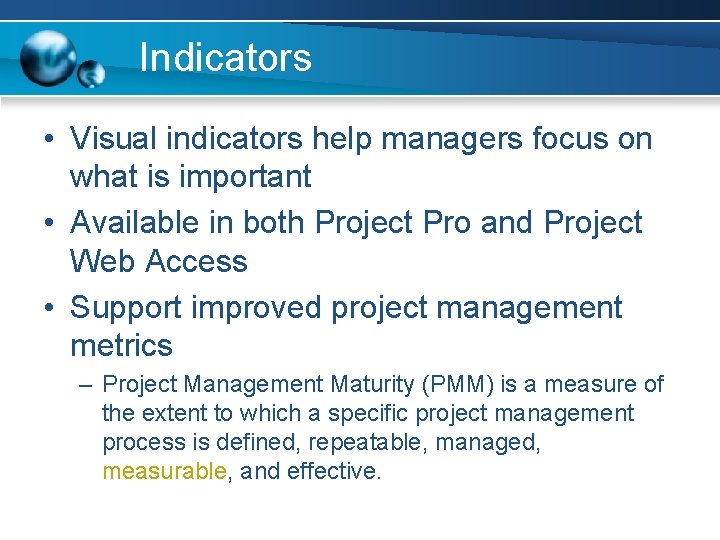
Indicators • Visual indicators help managers focus on what is important • Available in both Project Pro and Project Web Access • Support improved project management metrics – Project Management Maturity (PMM) is a measure of the extent to which a specific project management process is defined, repeatable, managed, measurable, and effective.
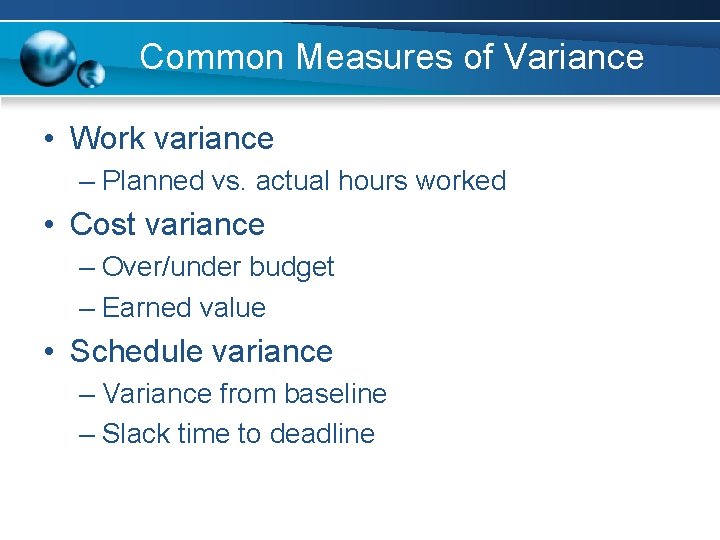
Common Measures of Variance • Work variance – Planned vs. actual hours worked • Cost variance – Over/under budget – Earned value • Schedule variance – Variance from baseline – Slack time to deadline
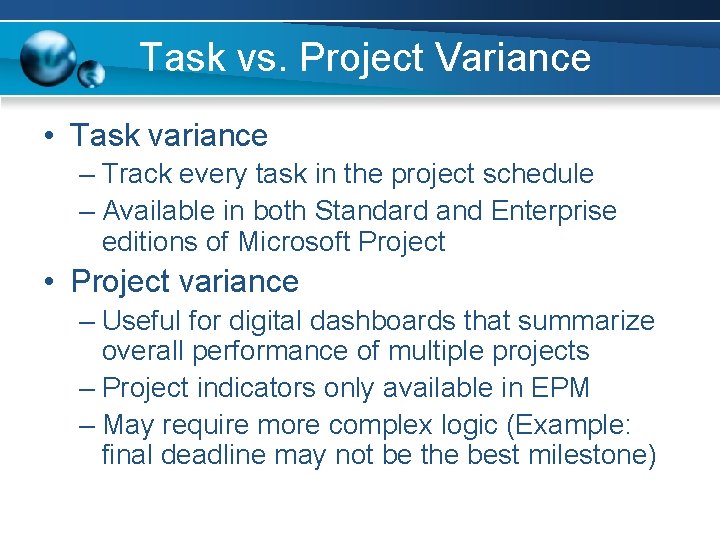
Task vs. Project Variance • Task variance – Track every task in the project schedule – Available in both Standard and Enterprise editions of Microsoft Project • Project variance – Useful for digital dashboards that summarize overall performance of multiple projects – Project indicators only available in EPM – May require more complex logic (Example: final deadline may not be the best milestone)
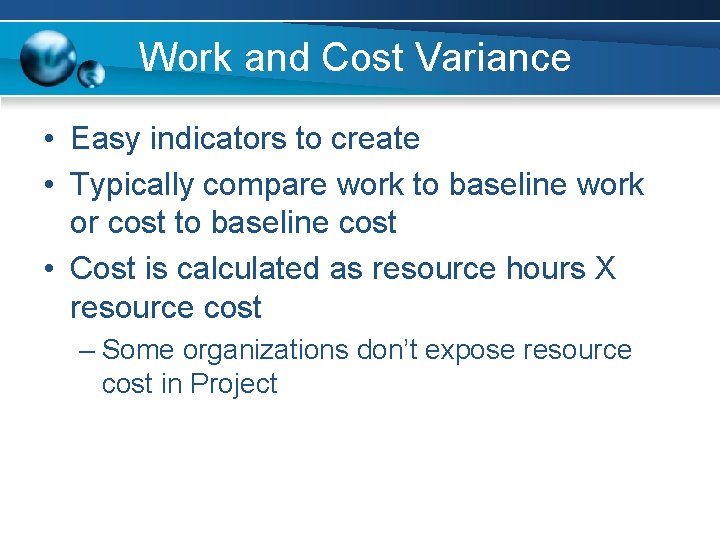
Work and Cost Variance • Easy indicators to create • Typically compare work to baseline work or cost to baseline cost • Cost is calculated as resource hours X resource cost – Some organizations don’t expose resource cost in Project
![Useful Functions IIf expression truepart falsepart IIf WorkBaseline Work Over OK Useful Functions • IIf( expression, truepart, falsepart ) – IIf( [Work]>[Baseline Work], ”Over”, ”OK”)](https://slidetodoc.com/presentation_image_h2/5c0bf2ad1a7dfd07102a61bf5cd092ea/image-7.jpg)
Useful Functions • IIf( expression, truepart, falsepart ) – IIf( [Work]>[Baseline Work], ”Over”, ”OK”) • Switch( expression 1, value 1, expression 2, value 2, . . . ) – Switch( [Work]/[Baseline Work]>1. 1, 3, [Work]/[Baseline Work]>1, 2, True, 1) • Proj. Date. Diff( date 1, date 2, calendar ) – Proj. Date. Diff( [Baseline Finish] , [Finish]) – Usually divide by 480 (60 min X 8 hours)
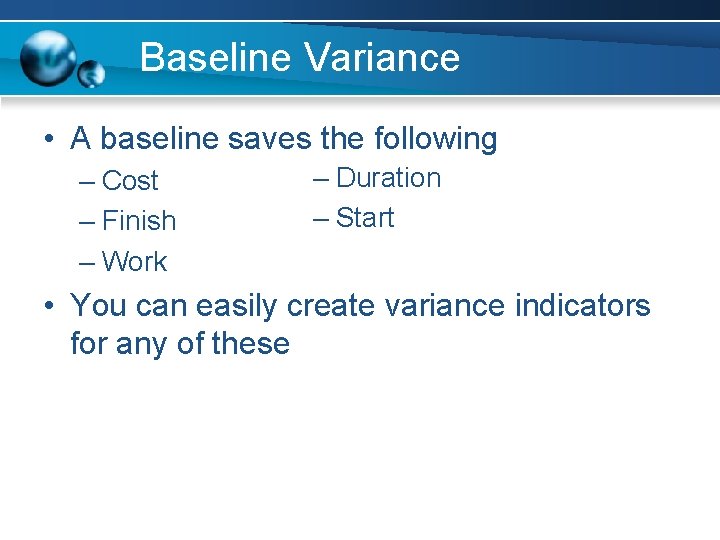
Baseline Variance • A baseline saves the following – Cost – Finish – Work – Duration – Start • You can easily create variance indicators for any of these
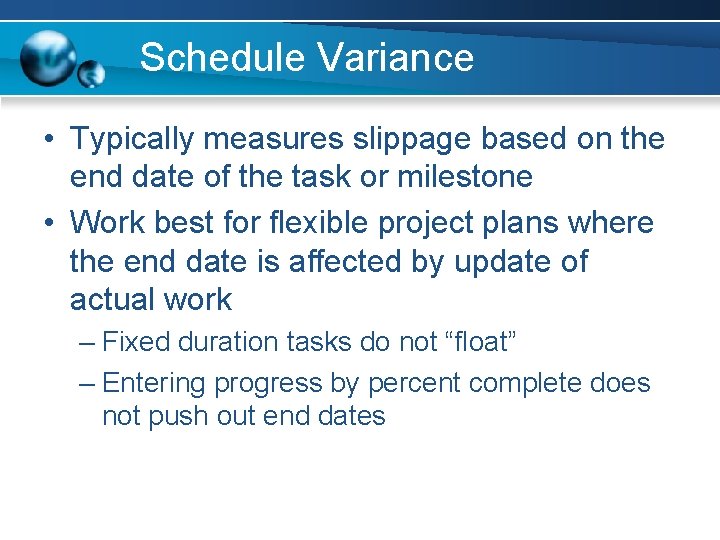
Schedule Variance • Typically measures slippage based on the end date of the task or milestone • Work best for flexible project plans where the end date is affected by update of actual work – Fixed duration tasks do not “float” – Entering progress by percent complete does not push out end dates
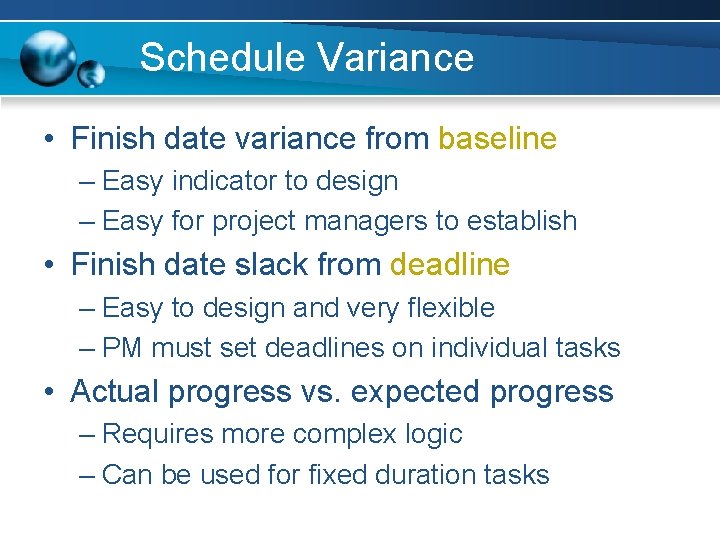
Schedule Variance • Finish date variance from baseline – Easy indicator to design – Easy for project managers to establish • Finish date slack from deadline – Easy to design and very flexible – PM must set deadlines on individual tasks • Actual progress vs. expected progress – Requires more complex logic – Can be used for fixed duration tasks
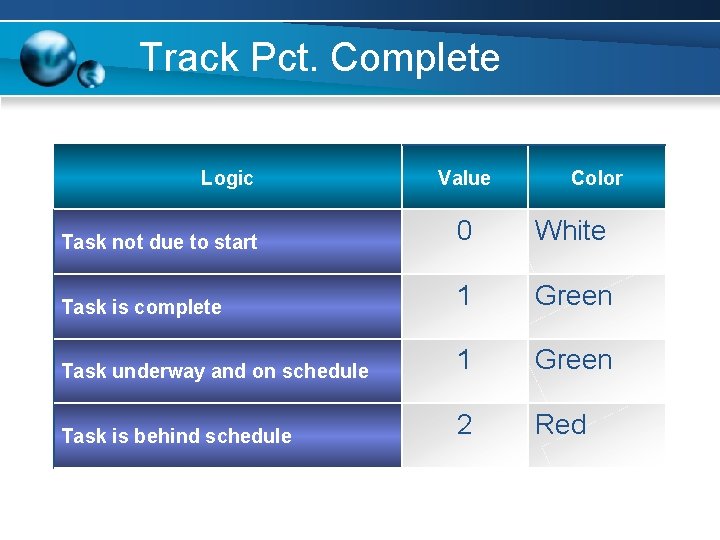
Track Pct. Complete Logic Value Color Task not due to start 0 White Task is complete 1 Green Task underway and on schedule 1 Green Task is behind schedule 2 Red
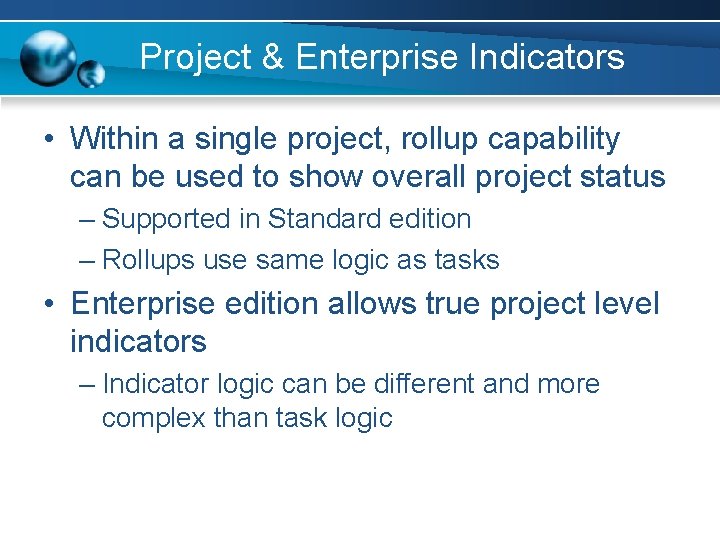
Project & Enterprise Indicators • Within a single project, rollup capability can be used to show overall project status – Supported in Standard edition – Rollups use same logic as tasks • Enterprise edition allows true project level indicators – Indicator logic can be different and more complex than task logic
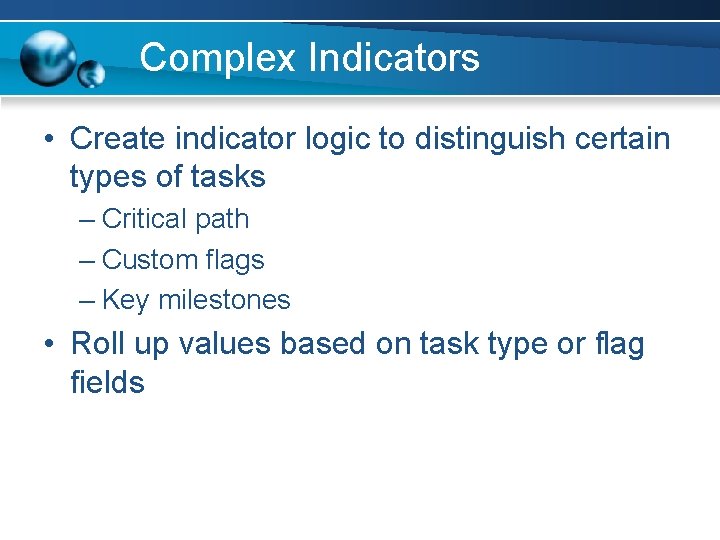
Complex Indicators • Create indicator logic to distinguish certain types of tasks – Critical path – Custom flags – Key milestones • Roll up values based on task type or flag fields
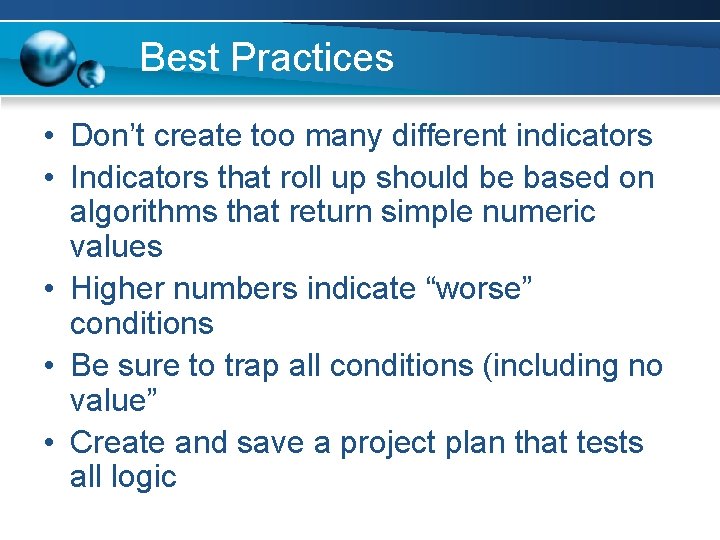
Best Practices • Don’t create too many different indicators • Indicators that roll up should be based on algorithms that return simple numeric values • Higher numbers indicate “worse” conditions • Be sure to trap all conditions (including no value” • Create and save a project plan that tests all logic
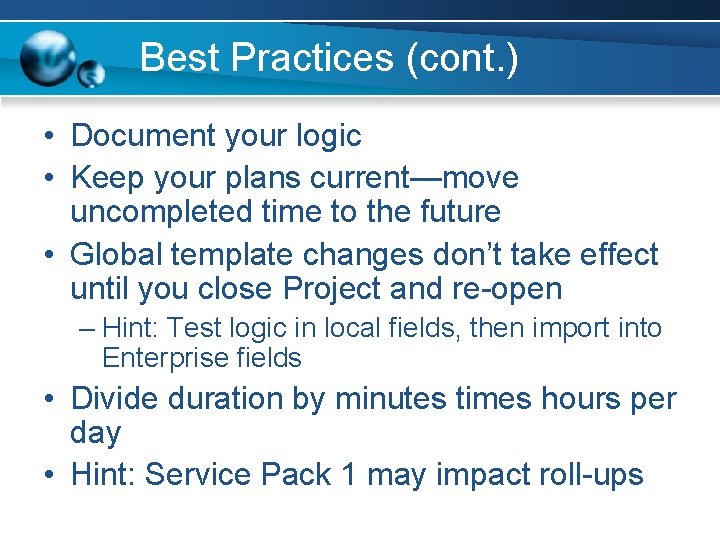
Best Practices (cont. ) • Document your logic • Keep your plans current—move uncompleted time to the future • Global template changes don’t take effect until you close Project and re-open – Hint: Test logic in local fields, then import into Enterprise fields • Divide duration by minutes times hours per day • Hint: Service Pack 1 may impact roll-ups
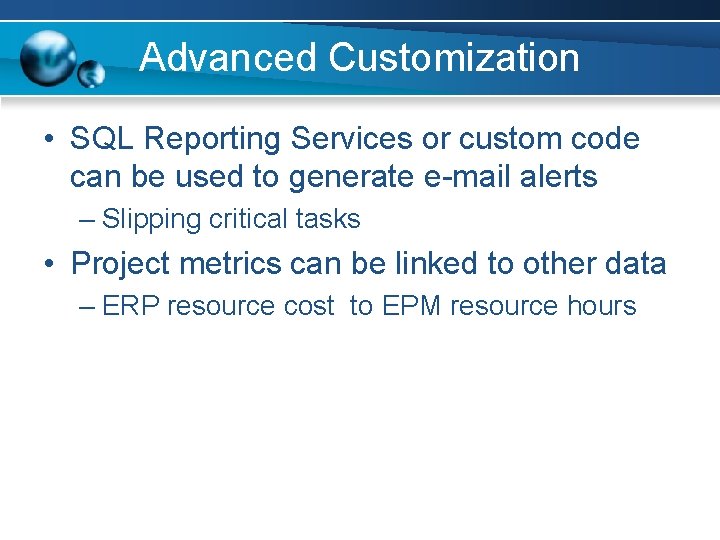
Advanced Customization • SQL Reporting Services or custom code can be used to generate e-mail alerts – Slipping critical tasks • Project metrics can be linked to other data – ERP resource cost to EPM resource hours
![Code Samples Work variance from baseline IIfBaseline Work0 0 SwitchWorkBaseline Work1 1 Code Samples • Work variance from baseline – IIf([Baseline Work]=0, 0, Switch([Work]/[Baseline Work]>1. 1,](https://slidetodoc.com/presentation_image_h2/5c0bf2ad1a7dfd07102a61bf5cd092ea/image-17.jpg)
Code Samples • Work variance from baseline – IIf([Baseline Work]=0, 0, Switch([Work]/[Baseline Work]>1. 1, 3, [Work]/[Baseline Work]>1, 2, True, 1)) • Schedule slip from deadline – IIf(Is. Date(1+[Deadline])=0, 0, Switch(Proj. Date. D iff([Deadline], [Finish])/480>5, 3, Proj. Date. Diff([D eadline], [Finish])/480>0, 2, True, 1))
![Code Samples 2 Fixed duration task check SwitchCurrent DateStart 0 Complete100 Code Samples 2 • Fixed duration task check – Switch([Current Date]<[Start], 0, [% Complete]=100,](https://slidetodoc.com/presentation_image_h2/5c0bf2ad1a7dfd07102a61bf5cd092ea/image-18.jpg)
Code Samples 2 • Fixed duration task check – Switch([Current Date]<[Start], 0, [% Complete]=100, 1, Proj. Date. Diff([Start], [Current Date])/Proj. Date. Diff( [Start], [Finish])<([% Complete]/100), 1, True, 2)