Using Excel to Create Journal Entries and Budget
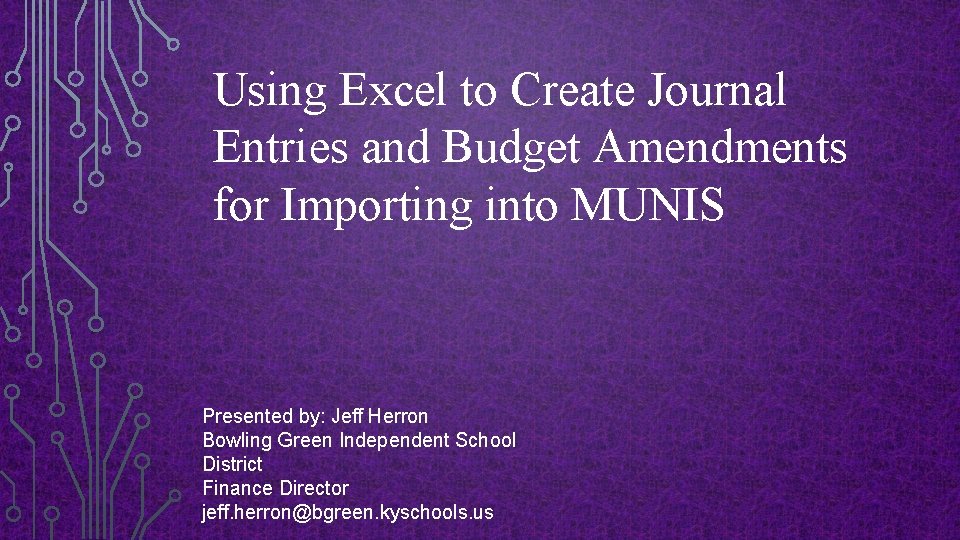
Using Excel to Create Journal Entries and Budget Amendments for Importing into MUNIS Presented by: Jeff Herron Bowling Green Independent School District Finance Director jeff. herron@bgreen. kyschools. us
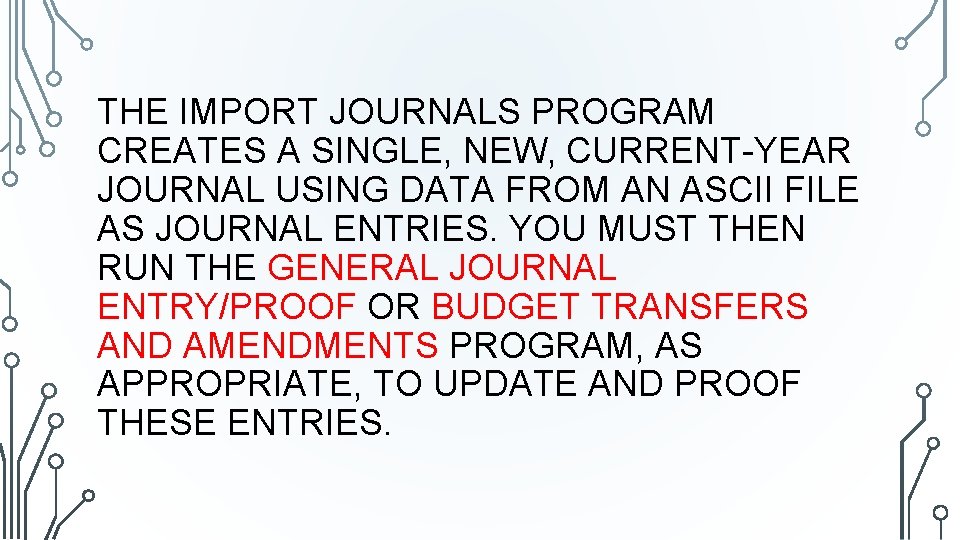
THE IMPORT JOURNALS PROGRAM CREATES A SINGLE, NEW, CURRENT-YEAR JOURNAL USING DATA FROM AN ASCII FILE AS JOURNAL ENTRIES. YOU MUST THEN RUN THE GENERAL JOURNAL ENTRY/PROOF OR BUDGET TRANSFERS AND AMENDMENTS PROGRAM, AS APPROPRIATE, TO UPDATE AND PROOF THESE ENTRIES.
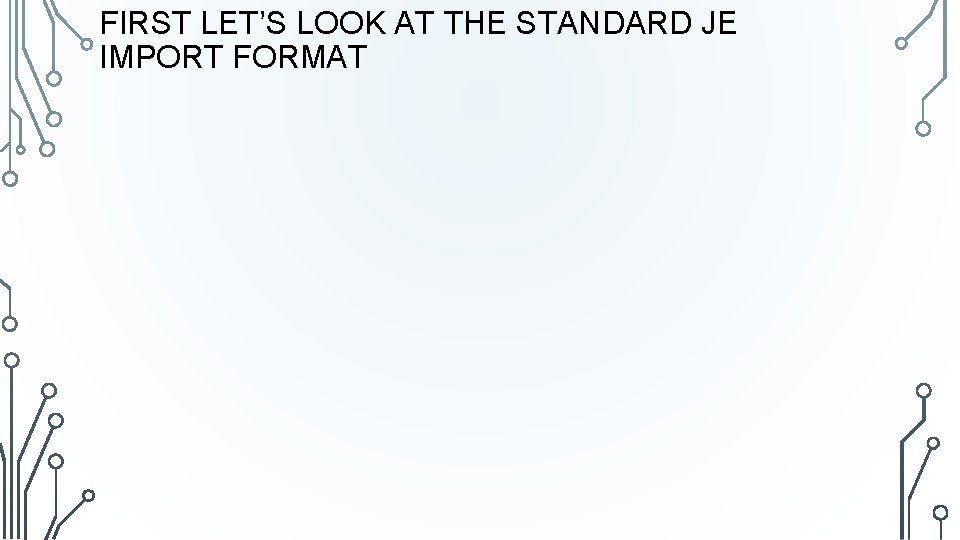
FIRST LET’S LOOK AT THE STANDARD JE IMPORT FORMAT
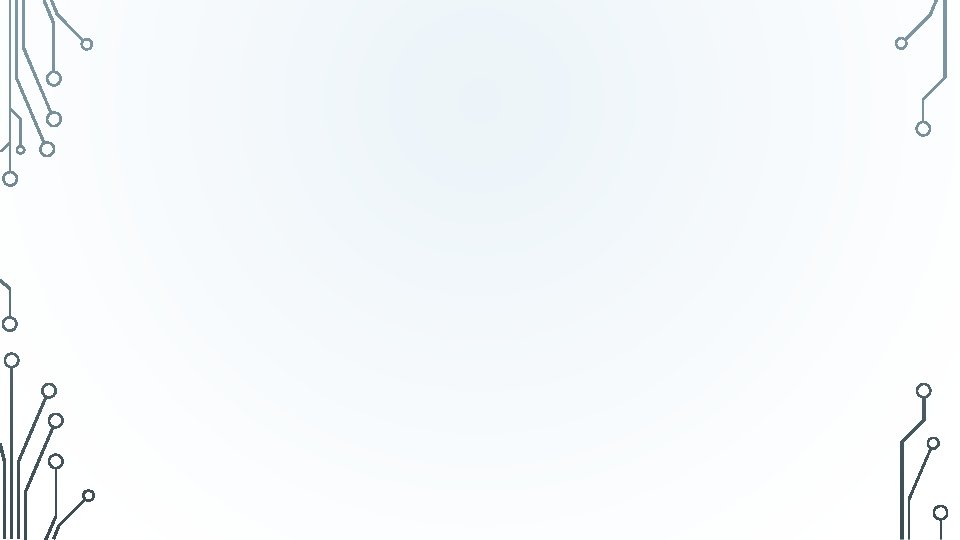
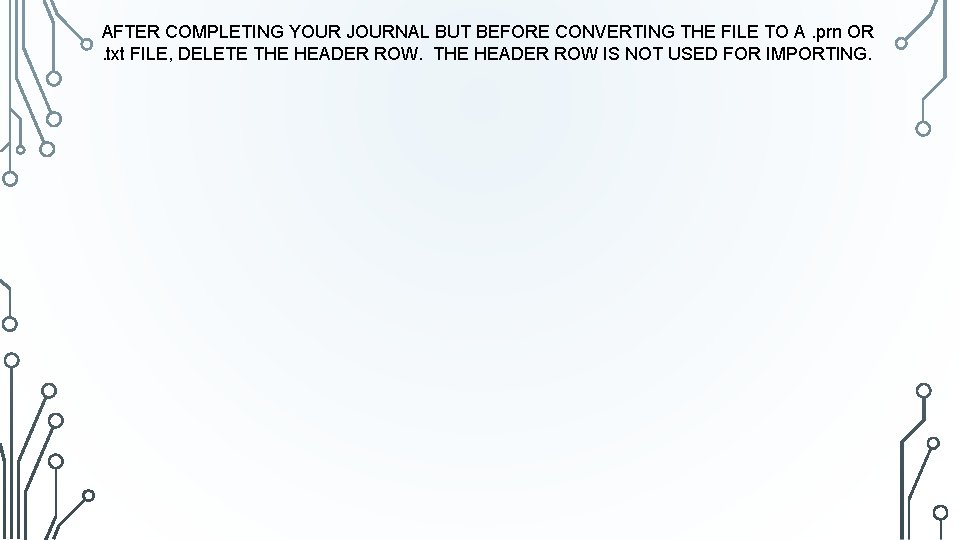
AFTER COMPLETING YOUR JOURNAL BUT BEFORE CONVERTING THE FILE TO A. prn OR. txt FILE, DELETE THE HEADER ROW IS NOT USED FOR IMPORTING.
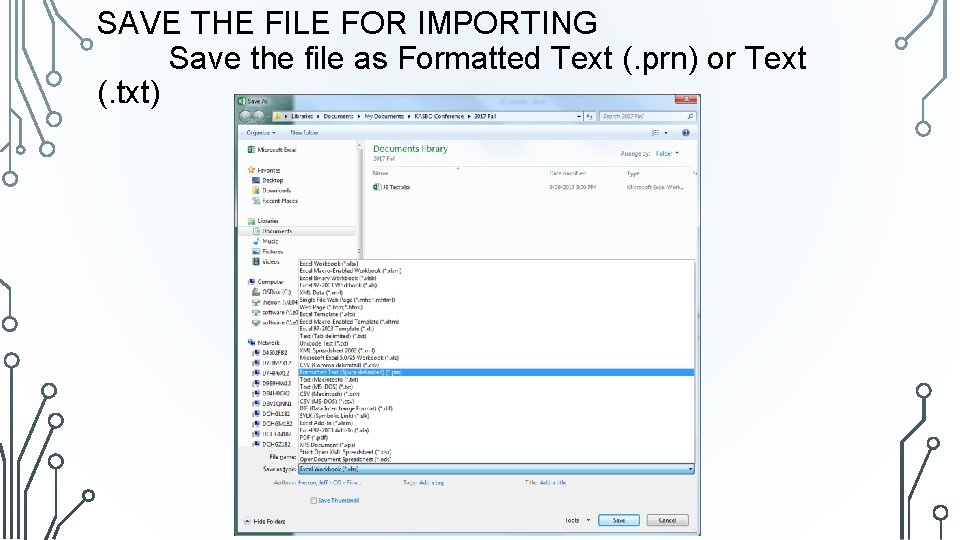
SAVE THE FILE FOR IMPORTING Save the file as Formatted Text (. prn) or Text (. txt)
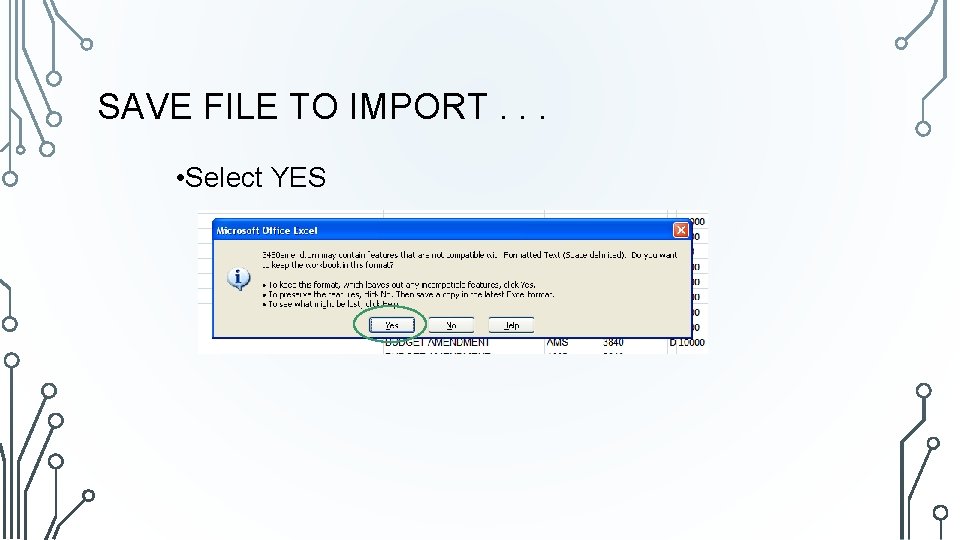
SAVE FILE TO IMPORT. . . • Select YES
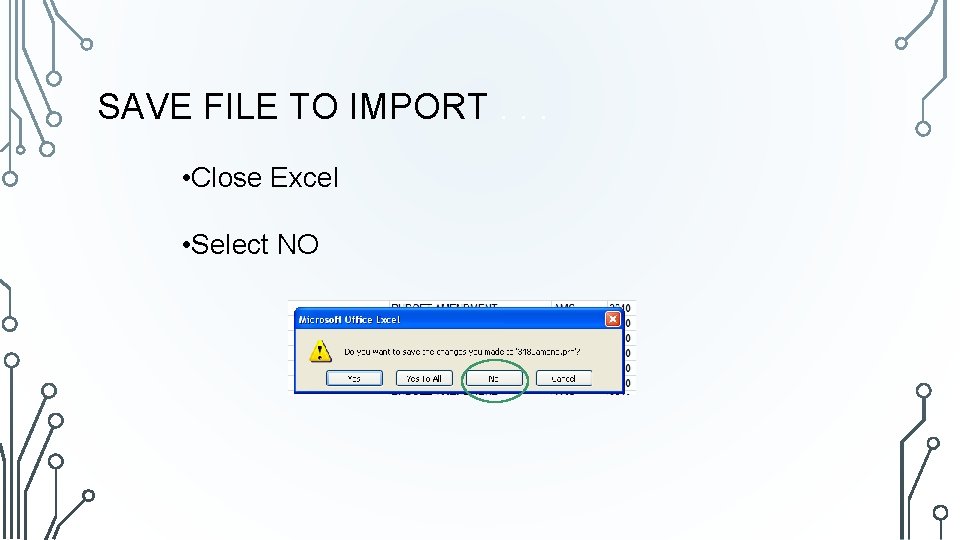
SAVE FILE TO IMPORT. . . • Close Excel • Select NO
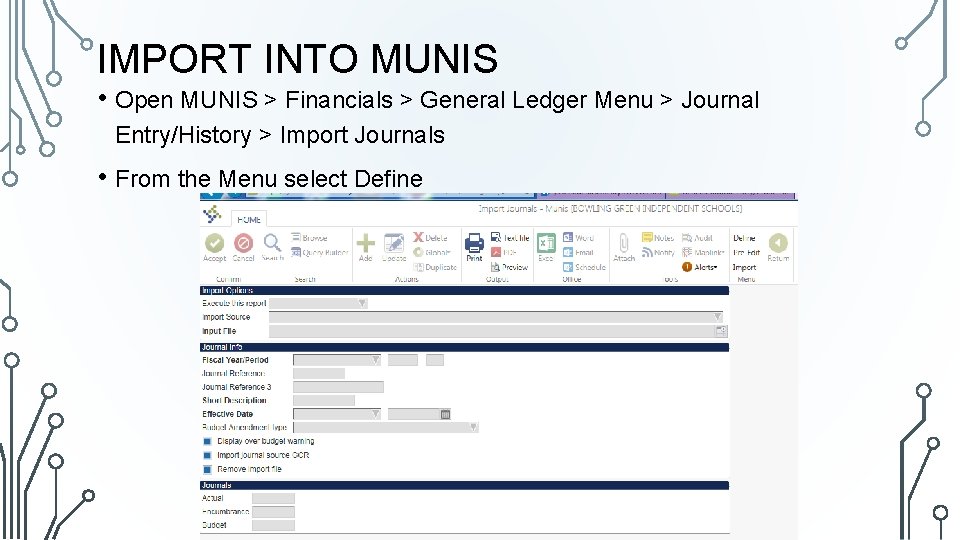
IMPORT INTO MUNIS • Open MUNIS > Financials > General Ledger Menu > Journal Entry/History > Import Journals • From the Menu select Define
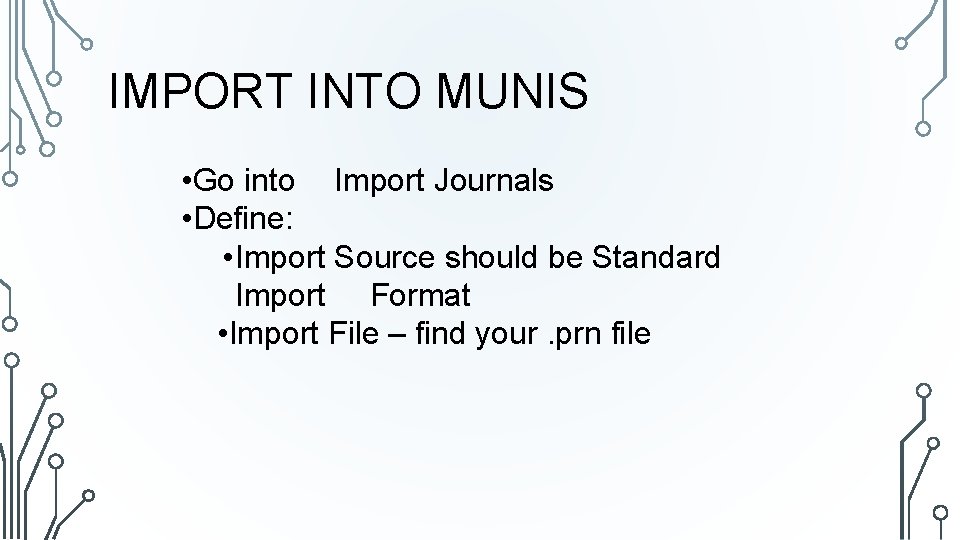
IMPORT INTO MUNIS • Go into Import Journals • Define: • Import Source should be Standard Import Format • Import File – find your. prn file
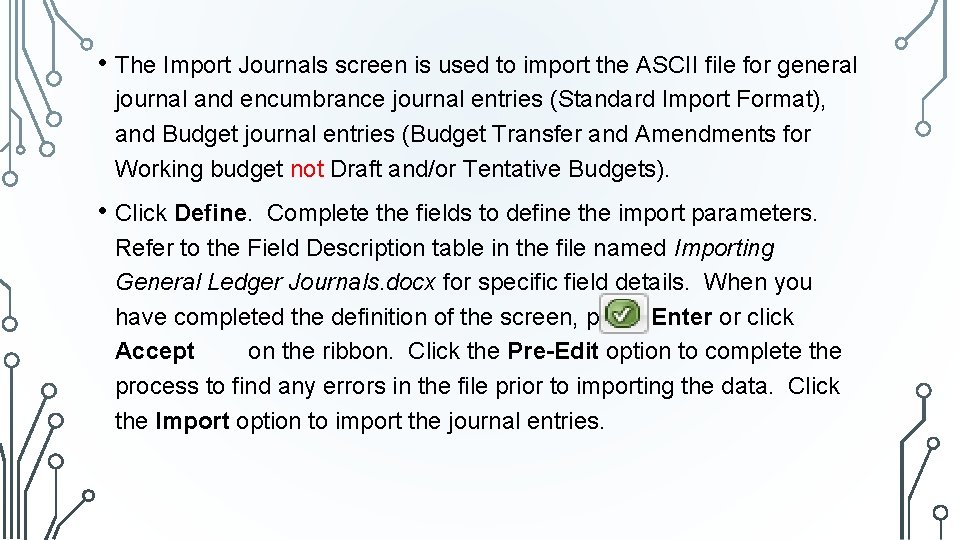
• The Import Journals screen is used to import the ASCII file for general journal and encumbrance journal entries (Standard Import Format), and Budget journal entries (Budget Transfer and Amendments for Working budget not Draft and/or Tentative Budgets). • Click Define. Complete the fields to define the import parameters. Refer to the Field Description table in the file named Importing General Ledger Journals. docx for specific field details. When you have completed the definition of the screen, press Enter or click Accept on the ribbon. Click the Pre-Edit option to complete the process to find any errors in the file prior to importing the data. Click the Import option to import the journal entries.
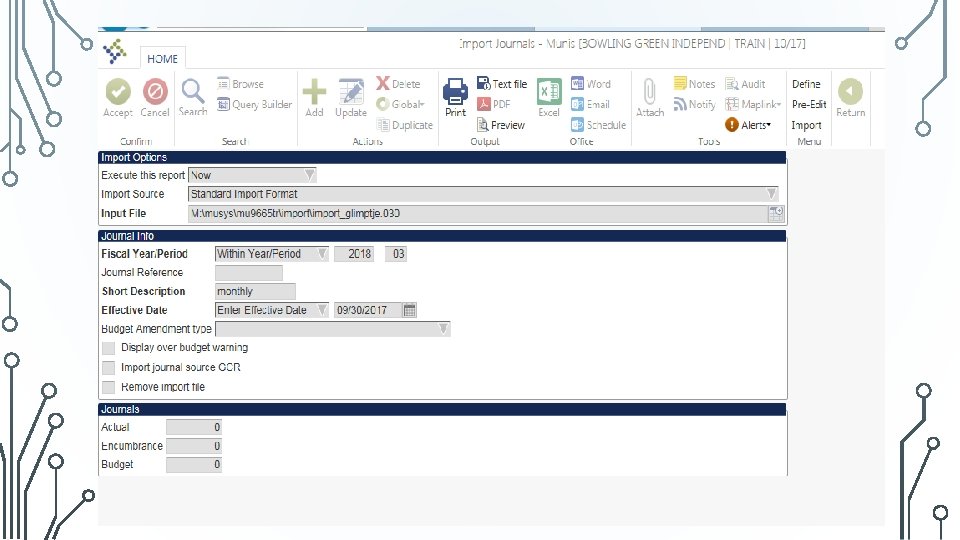
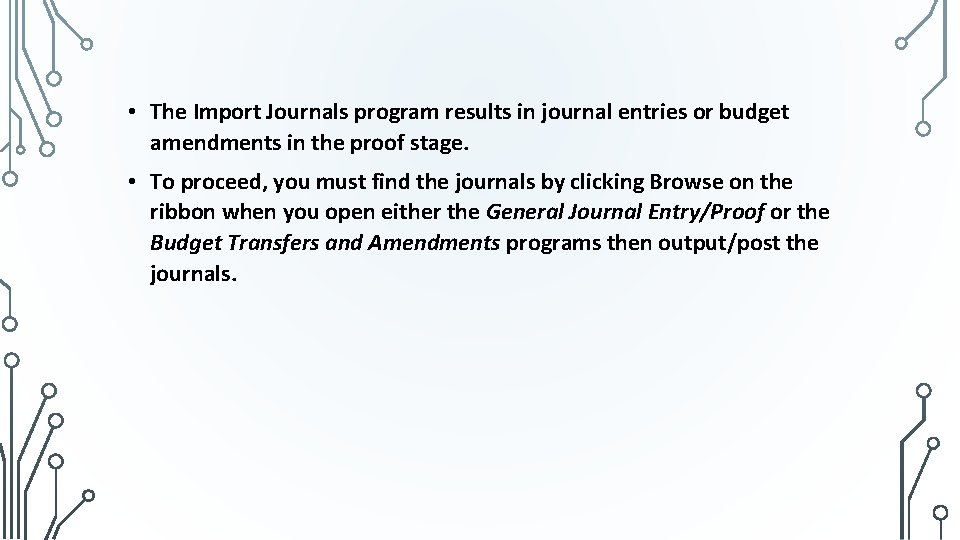
• The Import Journals program results in journal entries or budget amendments in the proof stage. • To proceed, you must find the journals by clicking Browse on the ribbon when you open either the General Journal Entry/Proof or the Budget Transfers and Amendments programs then output/post the journals.
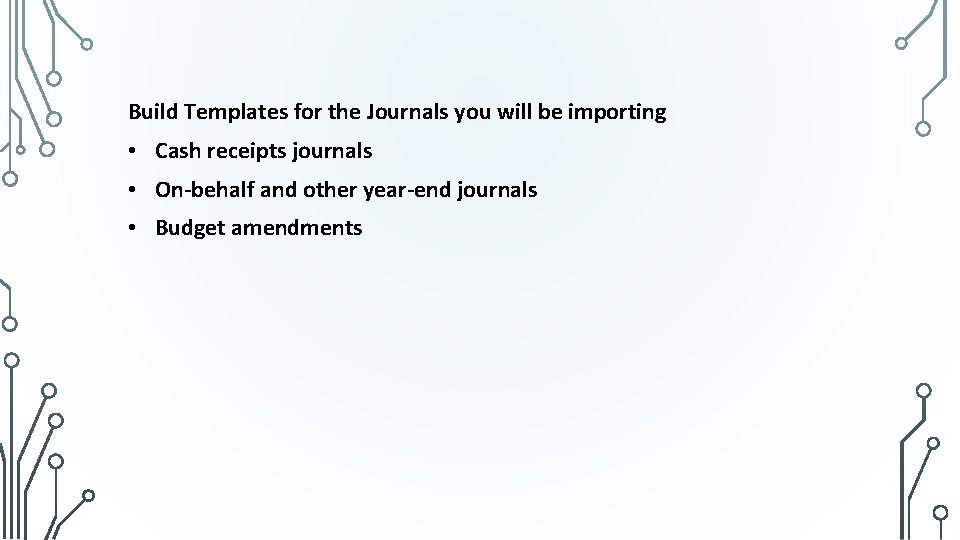
Build Templates for the Journals you will be importing • Cash receipts journals • On-behalf and other year-end journals • Budget amendments
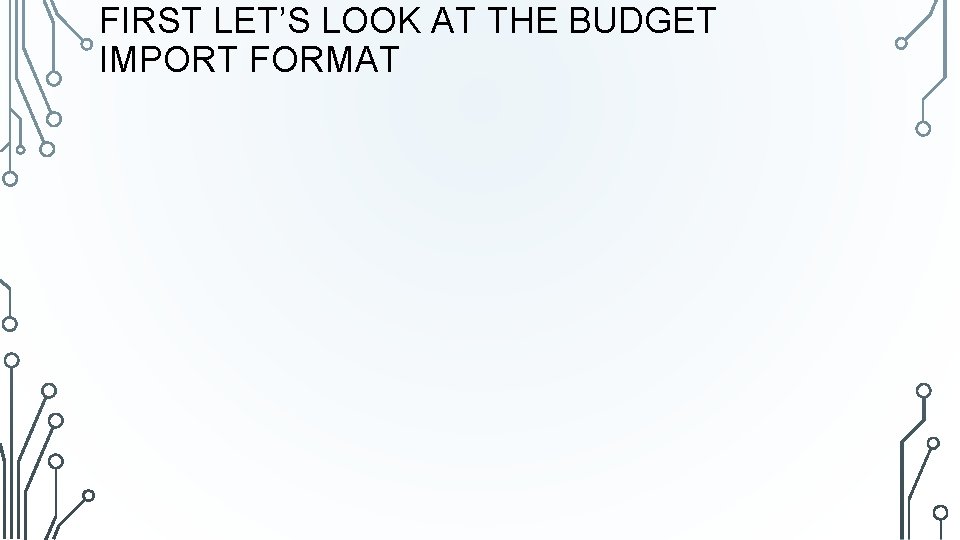
FIRST LET’S LOOK AT THE BUDGET IMPORT FORMAT
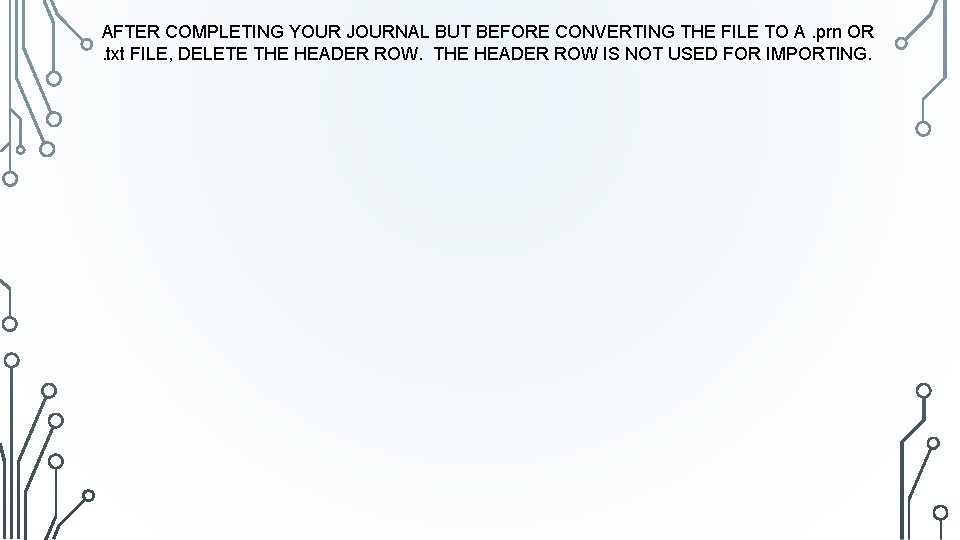
AFTER COMPLETING YOUR JOURNAL BUT BEFORE CONVERTING THE FILE TO A. prn OR. txt FILE, DELETE THE HEADER ROW IS NOT USED FOR IMPORTING.
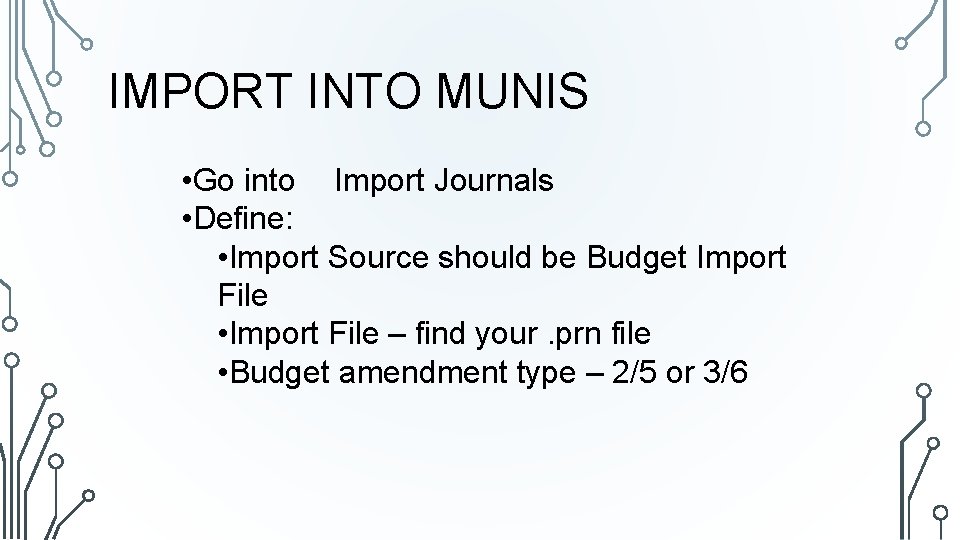
IMPORT INTO MUNIS • Go into Import Journals • Define: • Import Source should be Budget Import File • Import File – find your. prn file • Budget amendment type – 2/5 or 3/6
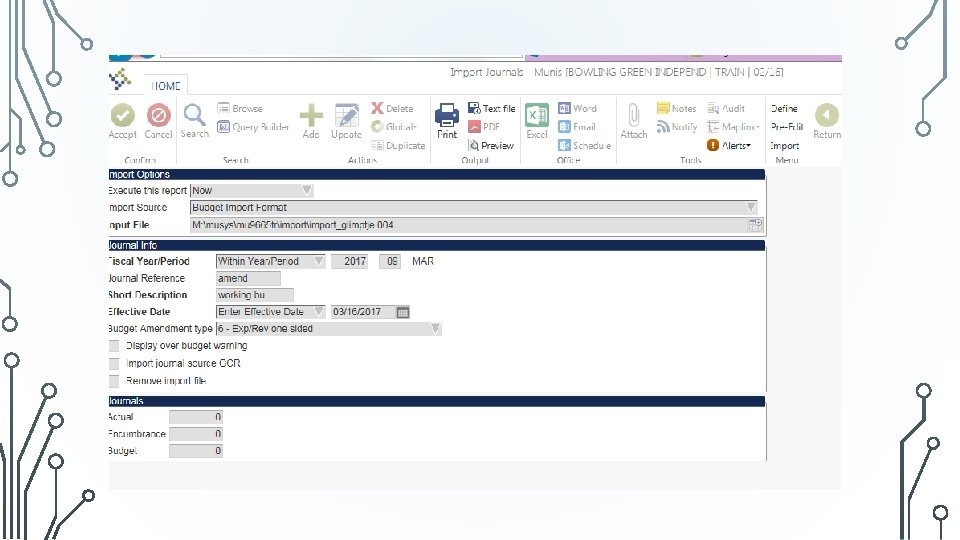
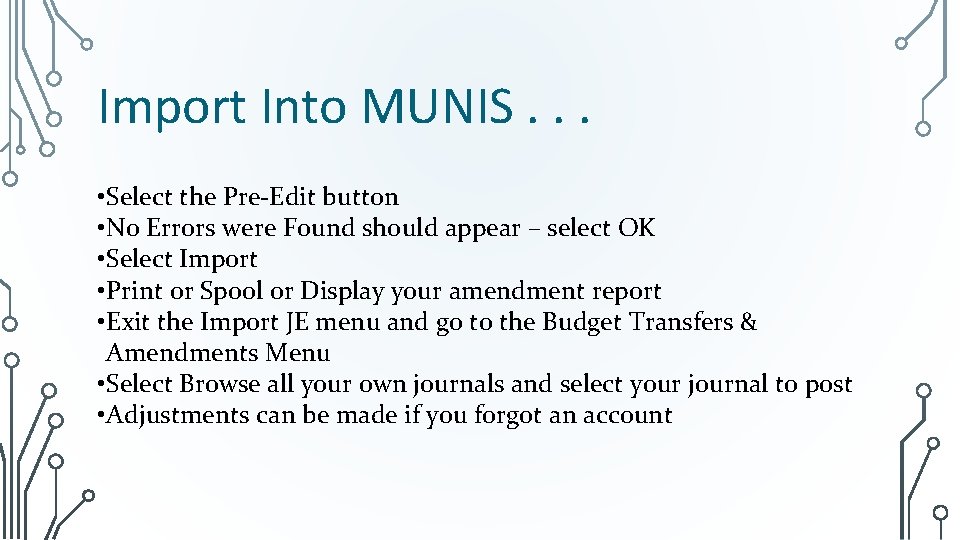
Import Into MUNIS. . . • Select the Pre-Edit button • No Errors were Found should appear – select OK • Select Import • Print or Spool or Display your amendment report • Exit the Import JE menu and go to the Budget Transfers & Amendments Menu • Select Browse all your own journals and select your journal to post • Adjustments can be made if you forgot an account
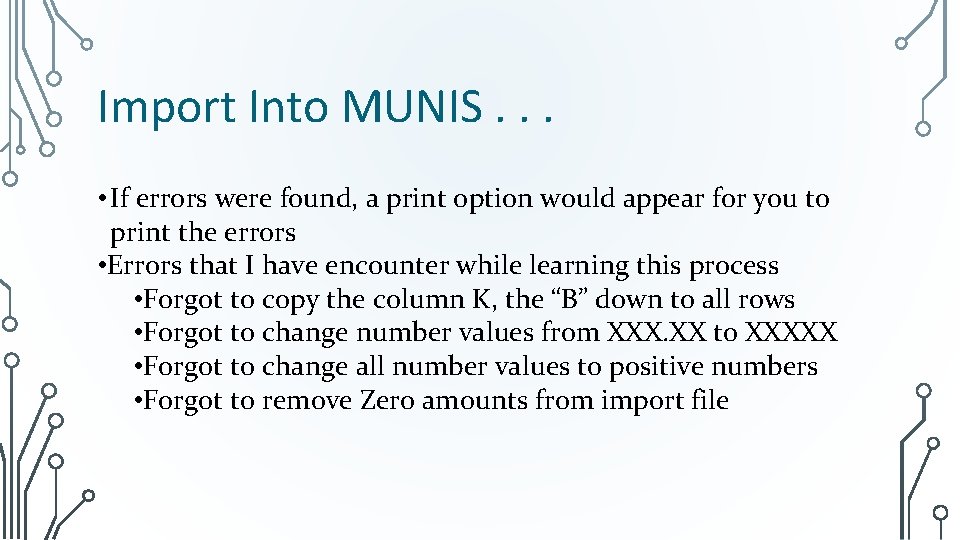
Import Into MUNIS. . . • If errors were found, a print option would appear for you to print the errors • Errors that I have encounter while learning this process • Forgot to copy the column K, the “B” down to all rows • Forgot to change number values from XXX. XX to XXXXX • Forgot to change all number values to positive numbers • Forgot to remove Zero amounts from import file
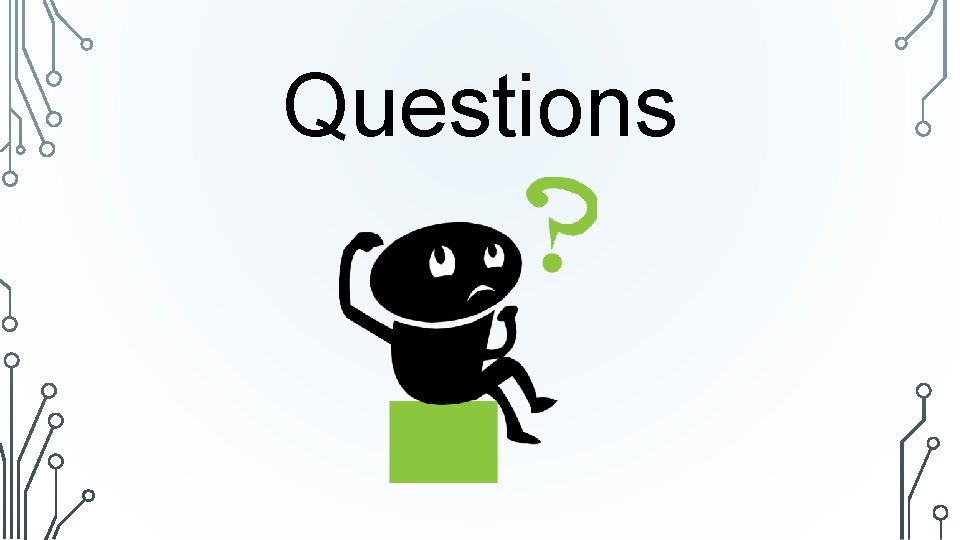
Questions
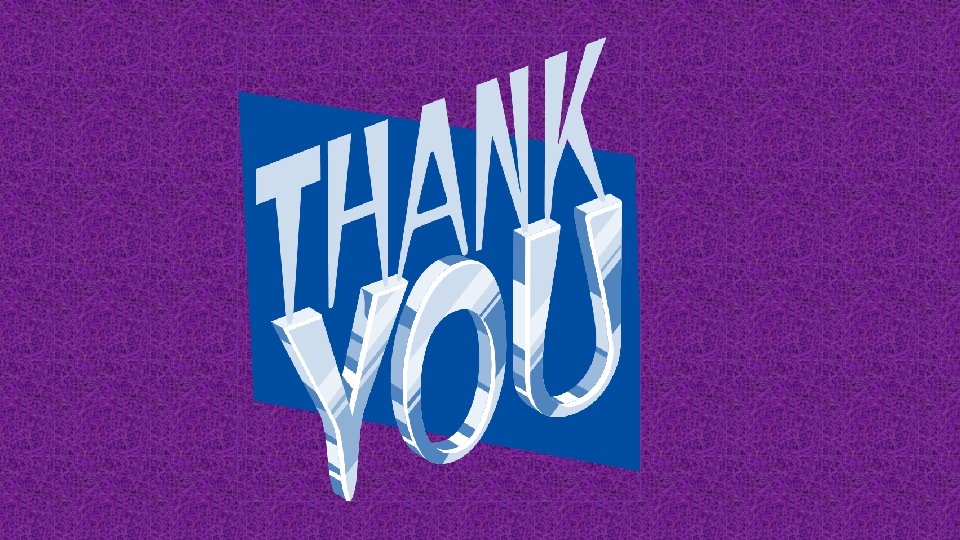
- Slides: 22