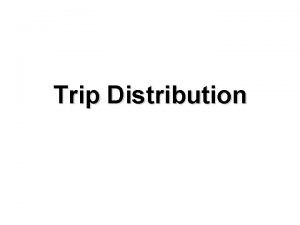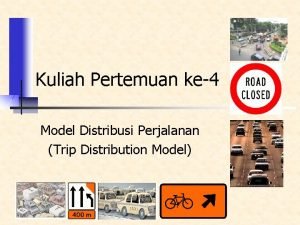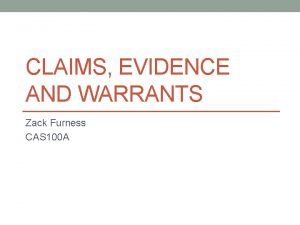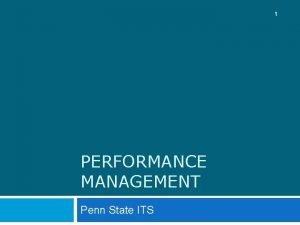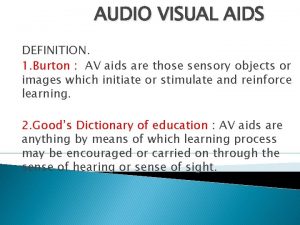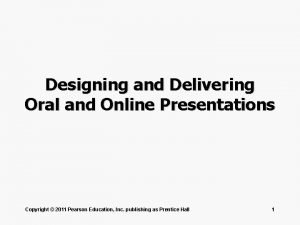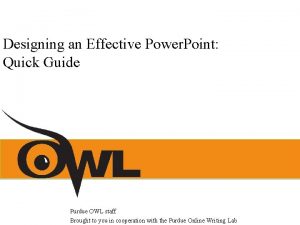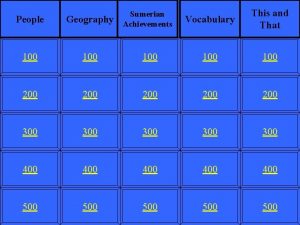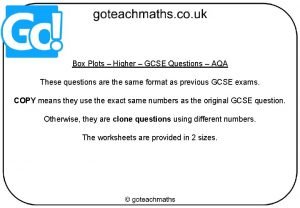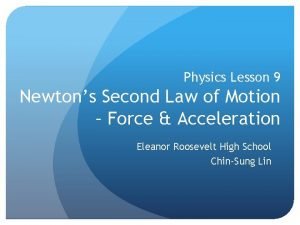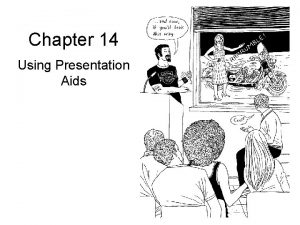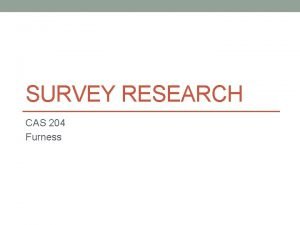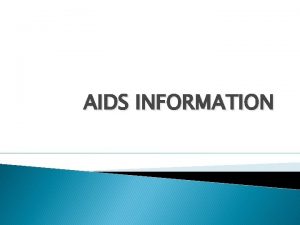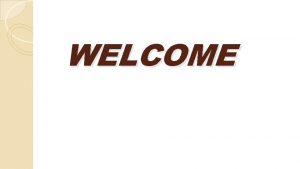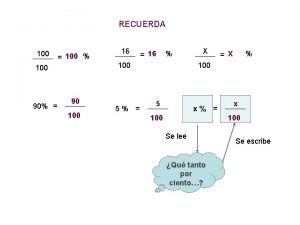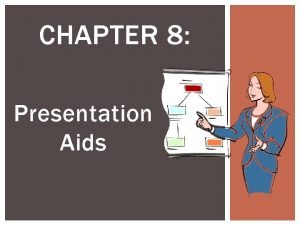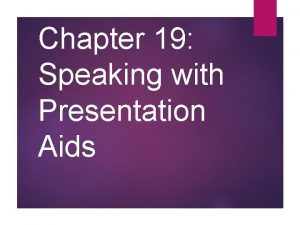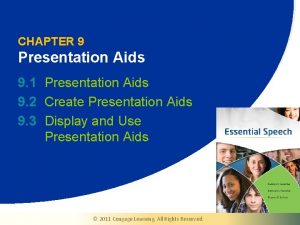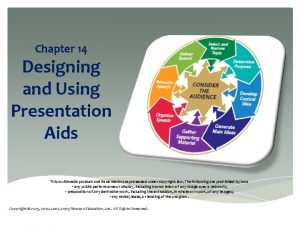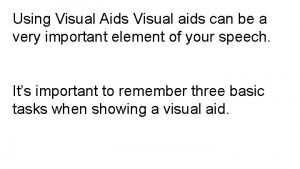Using Designing Presentation Aids CAS 100 Furness Presentation

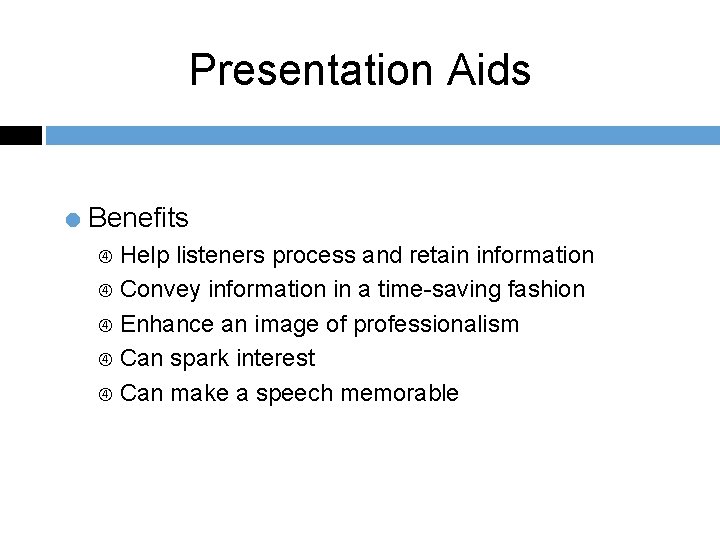
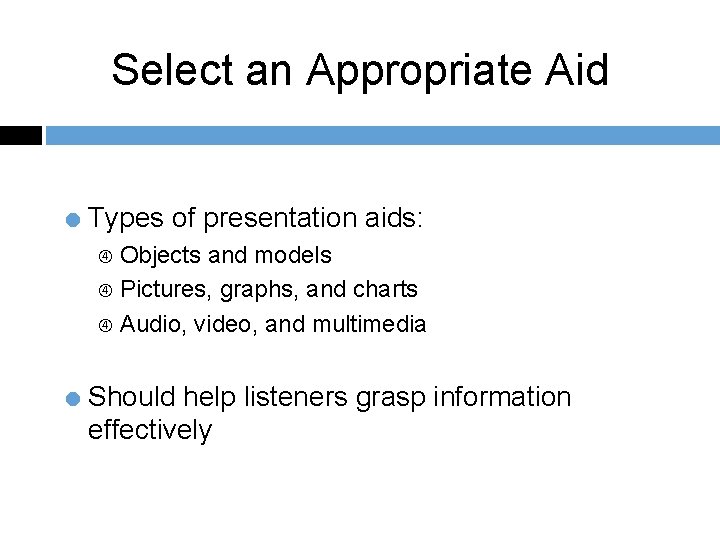

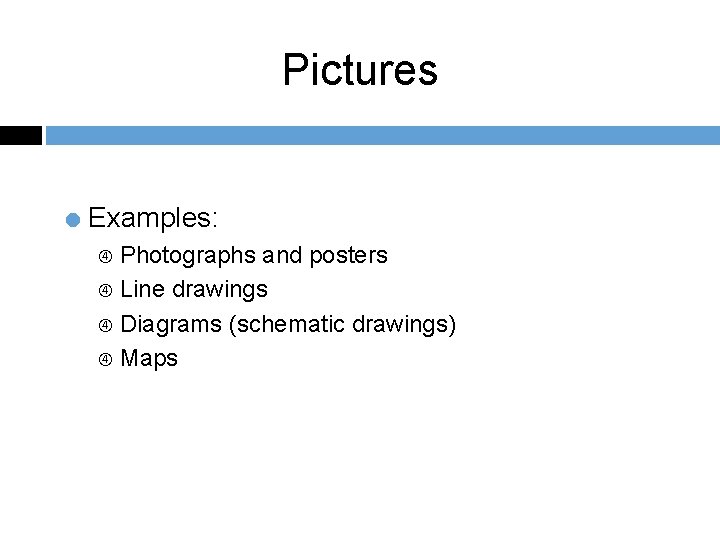

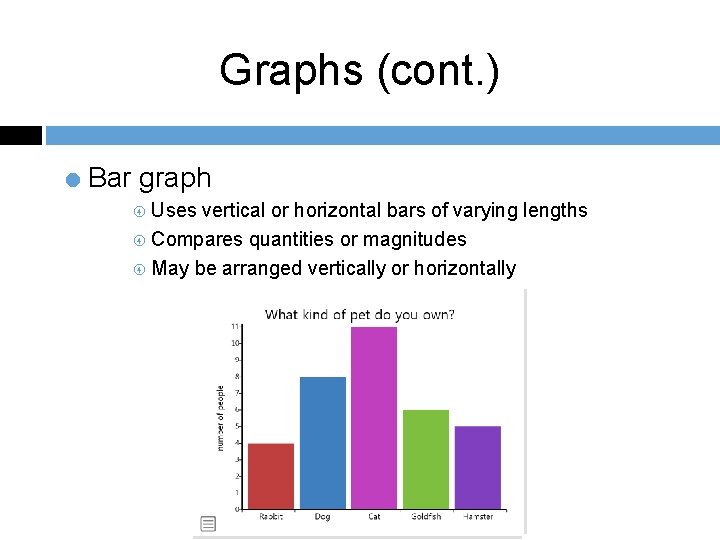
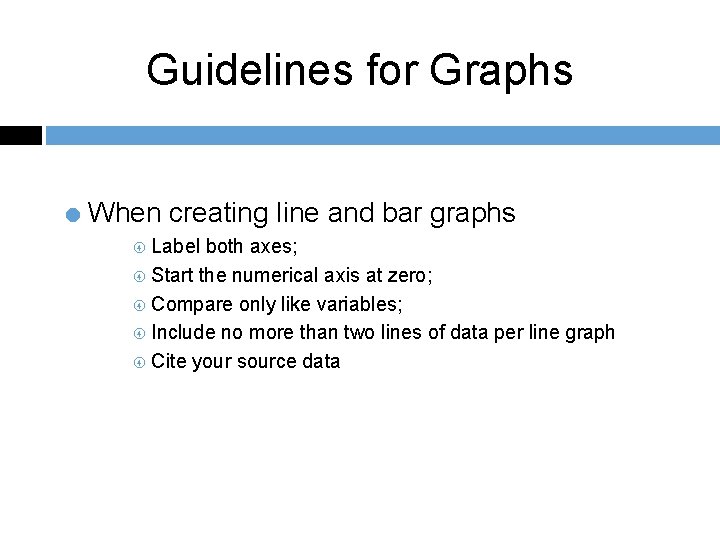
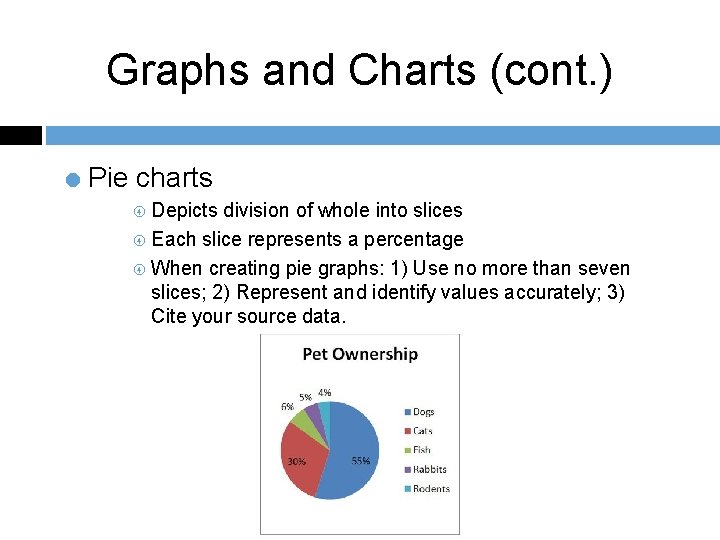
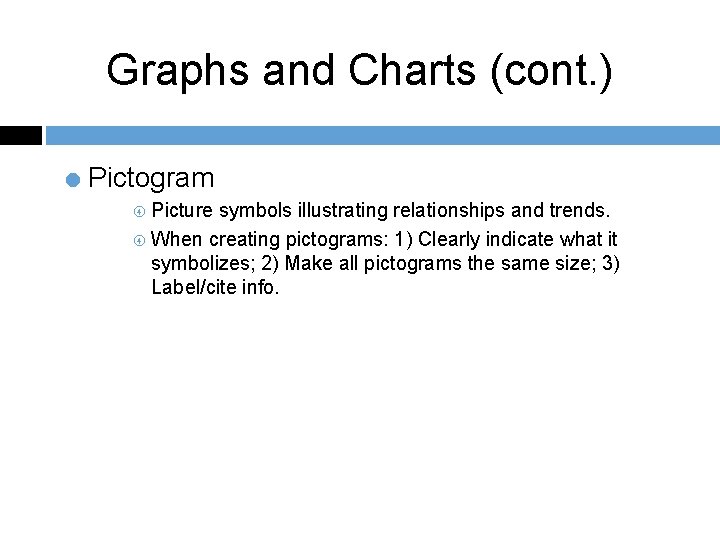

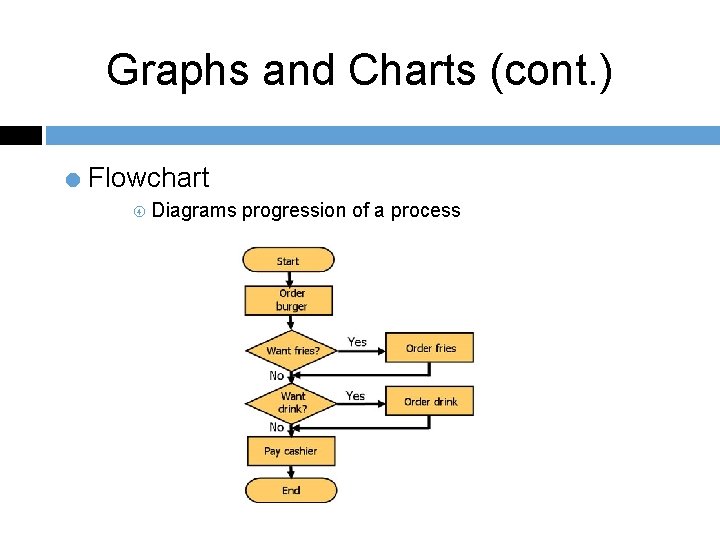

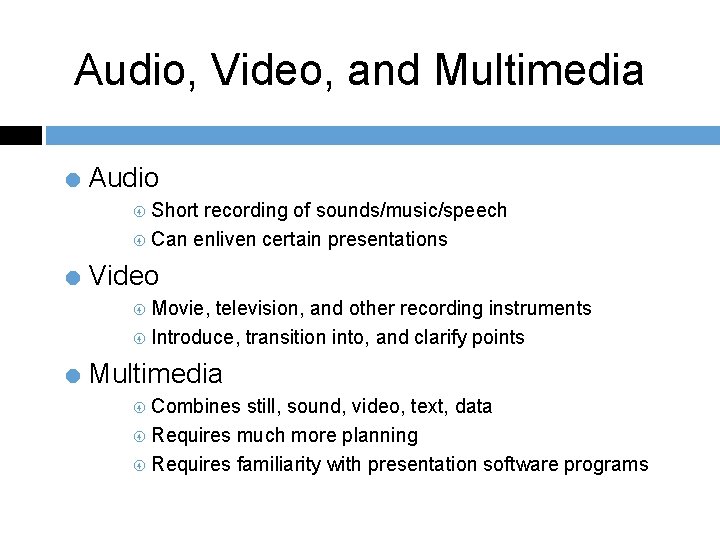
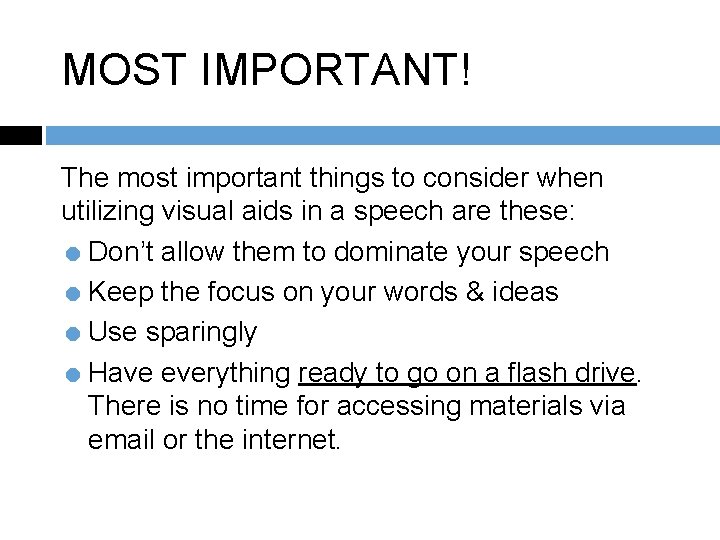
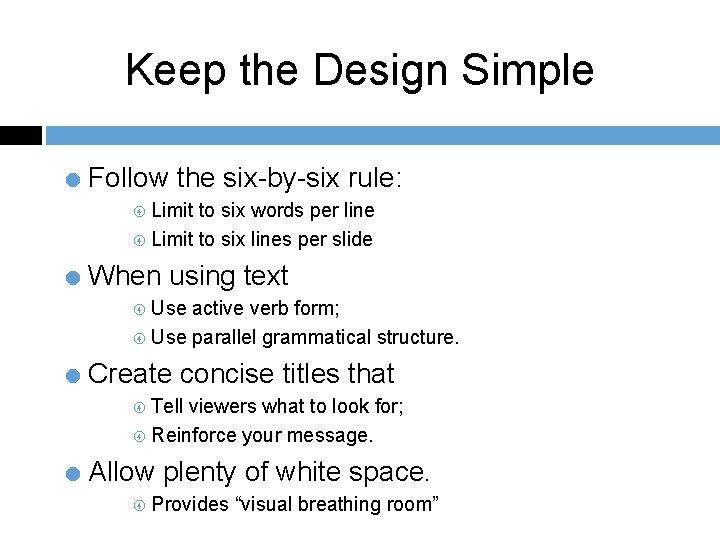
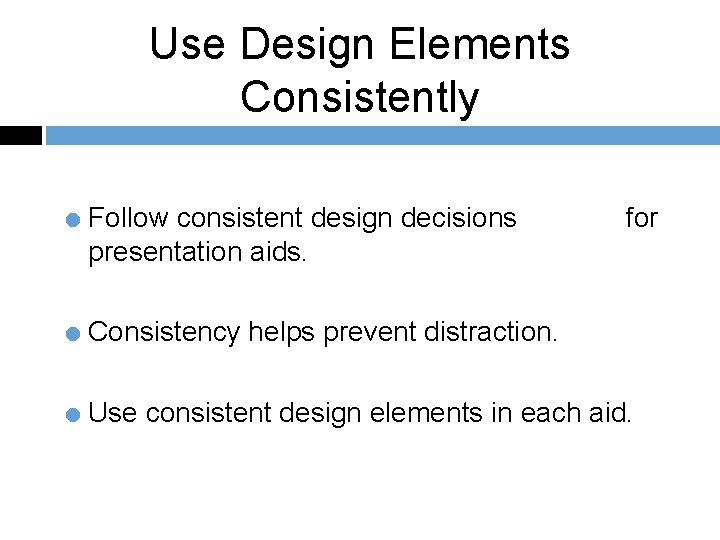
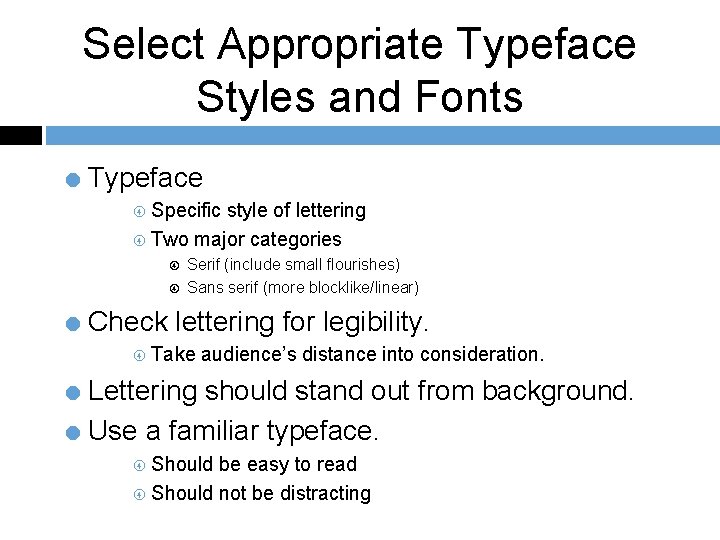
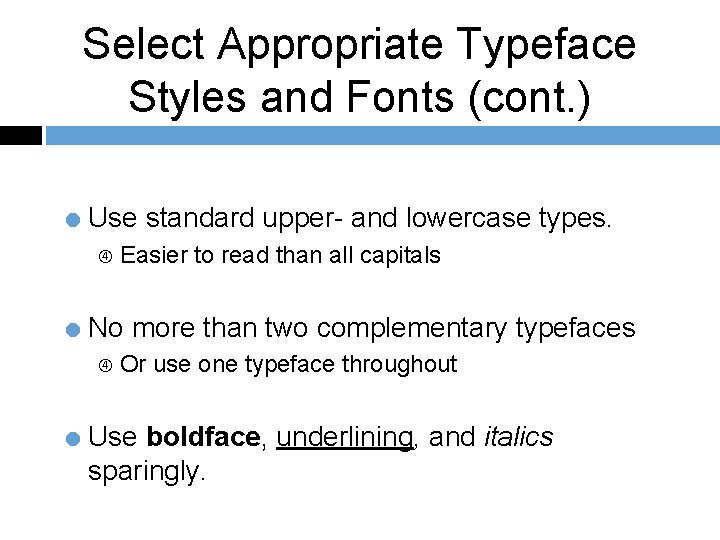
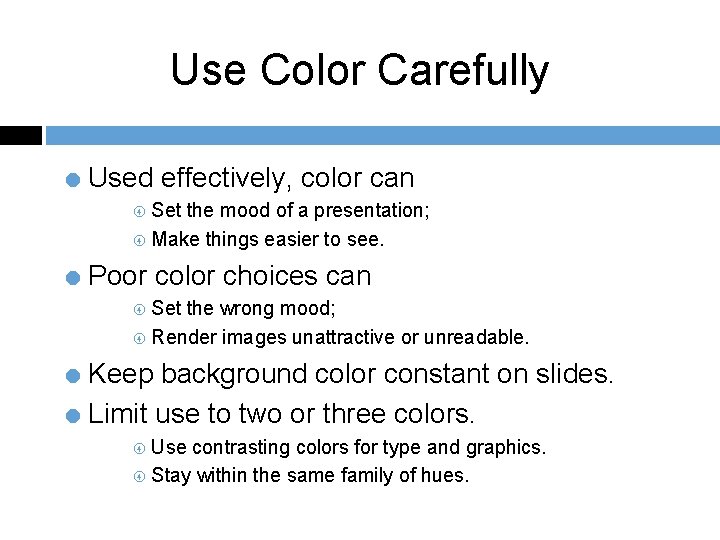
- Slides: 20

Using & Designing Presentation Aids CAS 100 Furness
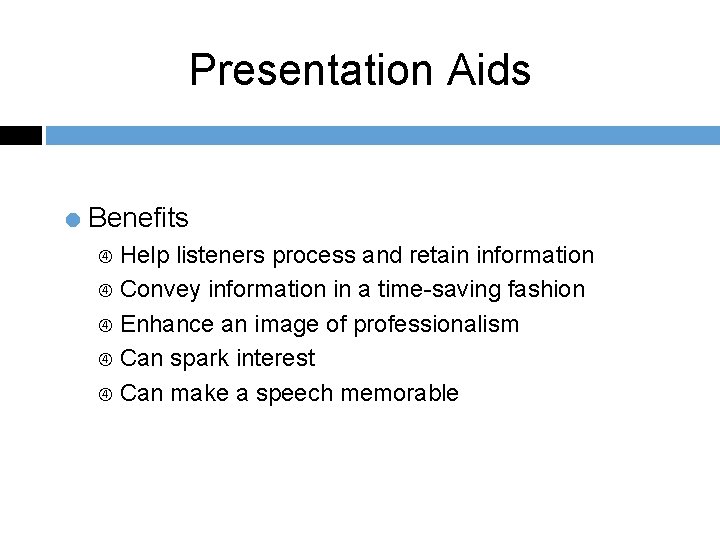
Presentation Aids = Benefits Help listeners process and retain information Convey information in a time-saving fashion Enhance an image of professionalism Can spark interest Can make a speech memorable
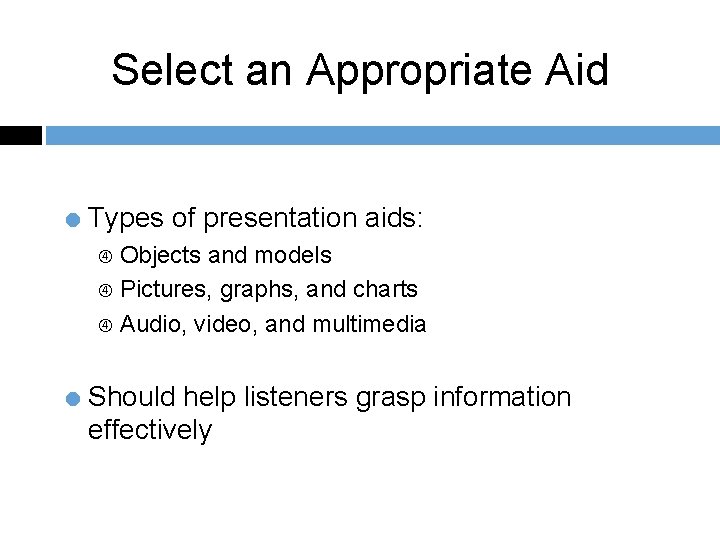
Select an Appropriate Aid = Types of presentation aids: Objects and models Pictures, graphs, and charts Audio, video, and multimedia = Should help listeners grasp information effectively

Props and Models = Prop Can be inanimate or live object Captures audience’s attention Illustrates or emphasizes key points = Model Three-dimensional, scale-sized representation of an object = When using a prop or model Keep it hidden until time for use; Make sure it is large enough; Practice your speech using it.
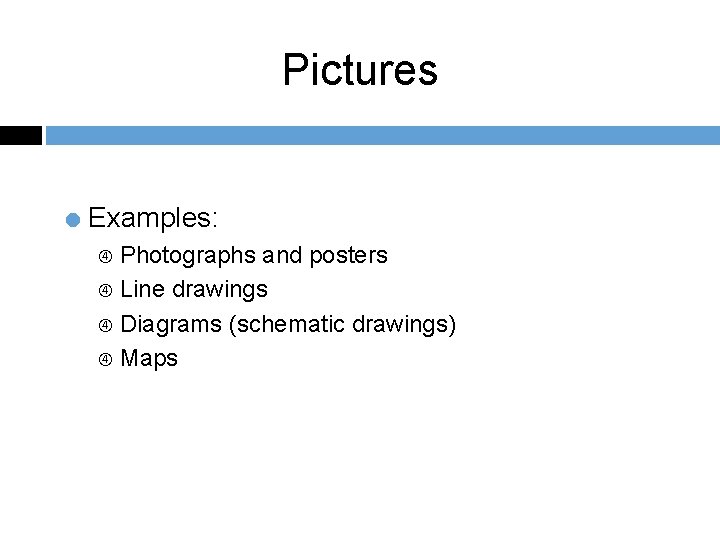
Pictures = Examples: Photographs and posters Line drawings Diagrams (schematic drawings) Maps

Graphs = Line Graphs Points connected by lines Demonstrates how something changes
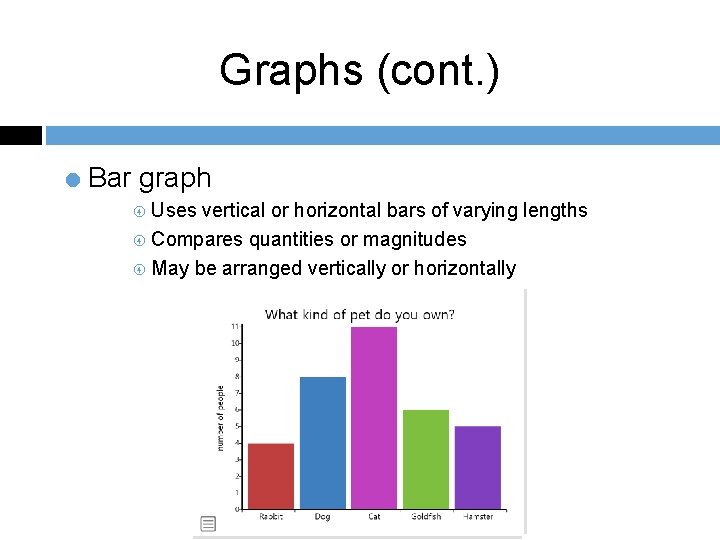
Graphs (cont. ) = Bar graph Uses vertical or horizontal bars of varying lengths Compares quantities or magnitudes May be arranged vertically or horizontally
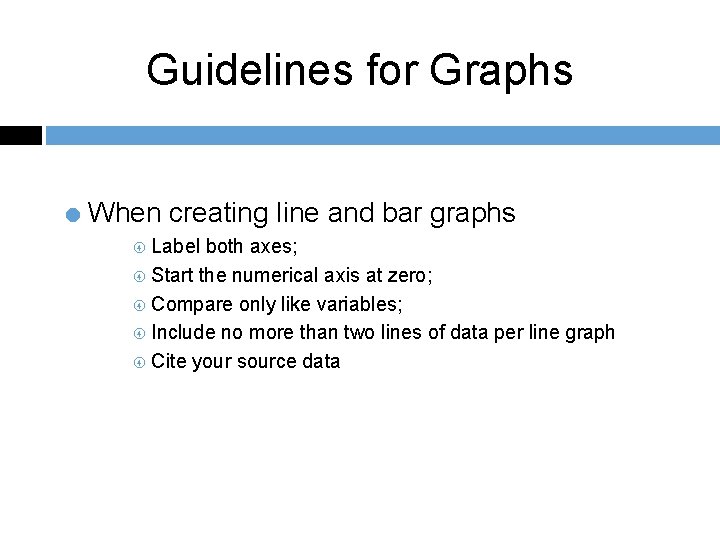
Guidelines for Graphs = When creating line and bar graphs Label both axes; Start the numerical axis at zero; Compare only like variables; Include no more than two lines of data per line graph Cite your source data
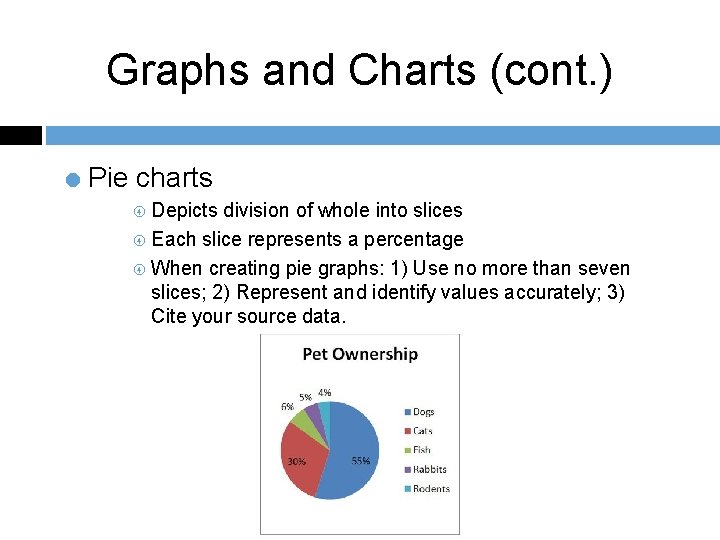
Graphs and Charts (cont. ) = Pie charts Depicts division of whole into slices Each slice represents a percentage When creating pie graphs: 1) Use no more than seven slices; 2) Represent and identify values accurately; 3) Cite your source data.
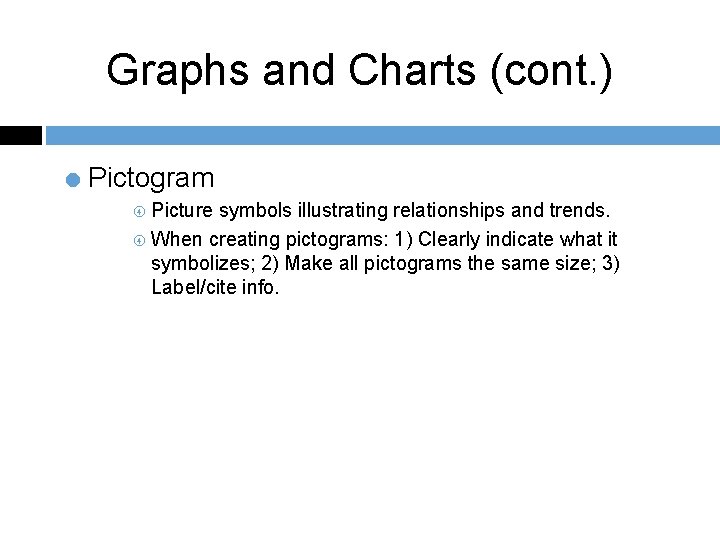
Graphs and Charts (cont. ) = Pictogram Picture symbols illustrating relationships and trends. When creating pictograms: 1) Clearly indicate what it symbolizes; 2) Make all pictograms the same size; 3) Label/cite info.

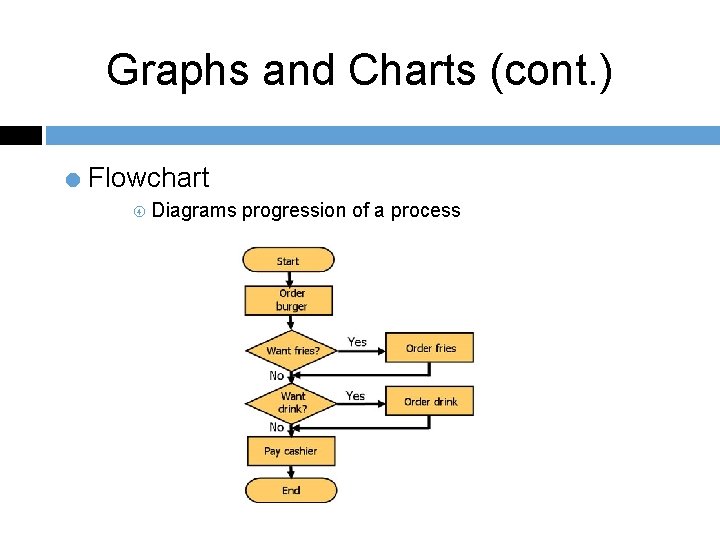
Graphs and Charts (cont. ) = Flowchart Diagrams progression of a process

Graphs and Charts (cont. ) = Table (tabular chart) Systematically groups data in column form
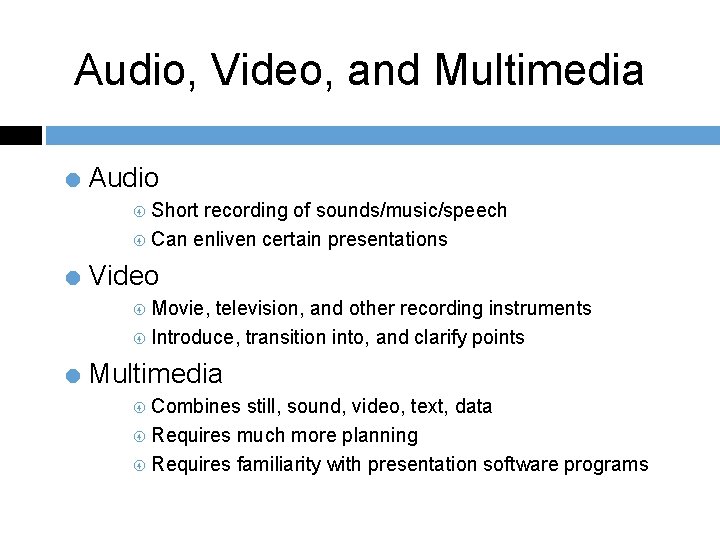
Audio, Video, and Multimedia = Audio Short recording of sounds/music/speech Can enliven certain presentations = Video Movie, television, and other recording instruments Introduce, transition into, and clarify points = Multimedia Combines still, sound, video, text, data Requires much more planning Requires familiarity with presentation software programs
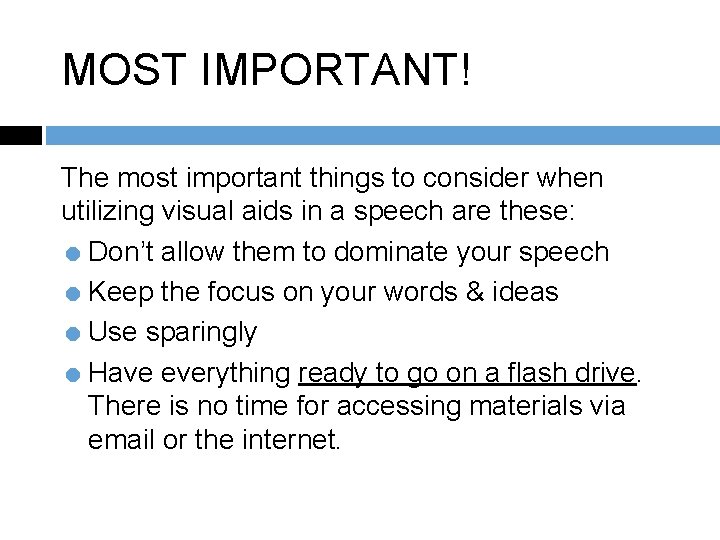
MOST IMPORTANT! The most important things to consider when utilizing visual aids in a speech are these: = Don’t allow them to dominate your speech = Keep the focus on your words & ideas = Use sparingly = Have everything ready to go on a flash drive. There is no time for accessing materials via email or the internet.
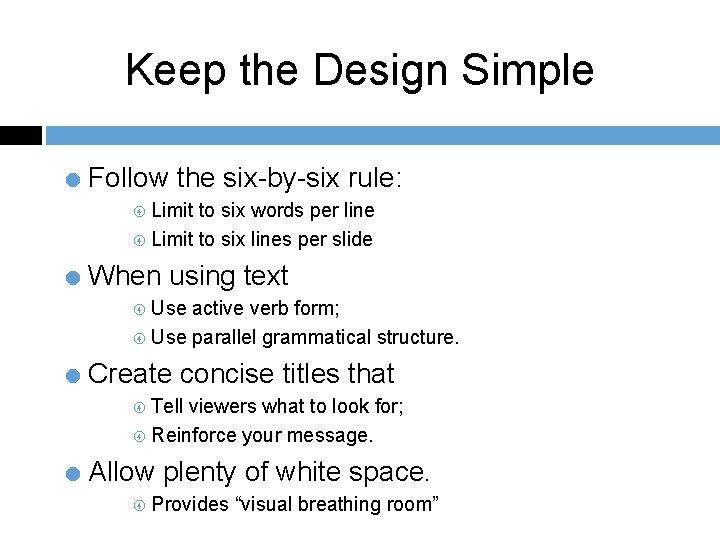
Keep the Design Simple = Follow the six-by-six rule: Limit to six words per line Limit to six lines per slide = When using text Use active verb form; Use parallel grammatical structure. = Create concise titles that Tell viewers what to look for; Reinforce your message. = Allow plenty of white space. Provides “visual breathing room”
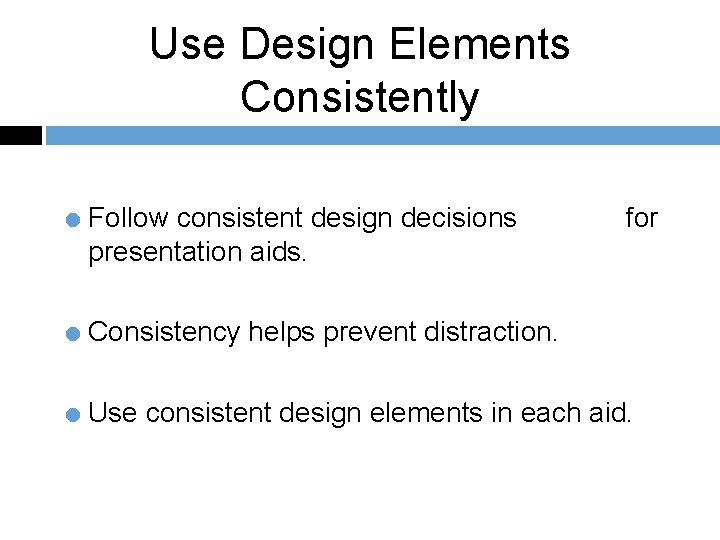
Use Design Elements Consistently = Follow consistent design decisions for presentation aids. = Consistency helps prevent distraction. = Use consistent design elements in each aid.
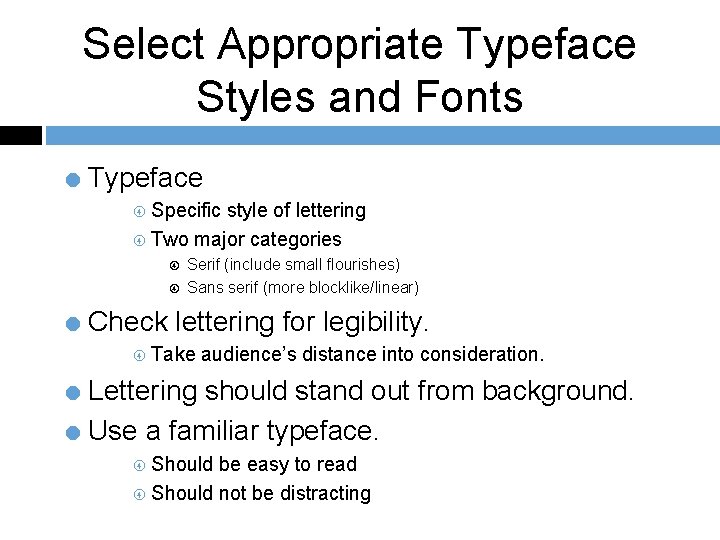
Select Appropriate Typeface Styles and Fonts = Typeface Specific style of lettering Two major categories Serif (include small flourishes) Sans serif (more blocklike/linear) = Check lettering for legibility. Take audience’s distance into consideration. = Lettering should stand out from background. = Use a familiar typeface. Should be easy to read Should not be distracting
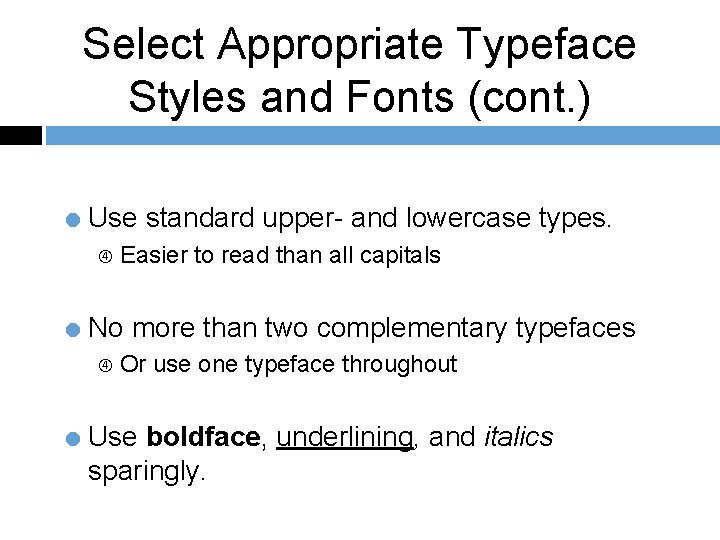
Select Appropriate Typeface Styles and Fonts (cont. ) = Use standard upper- and lowercase types. Easier to read than all capitals = No more than two complementary typefaces Or use one typeface throughout = Use boldface, underlining, and italics sparingly.
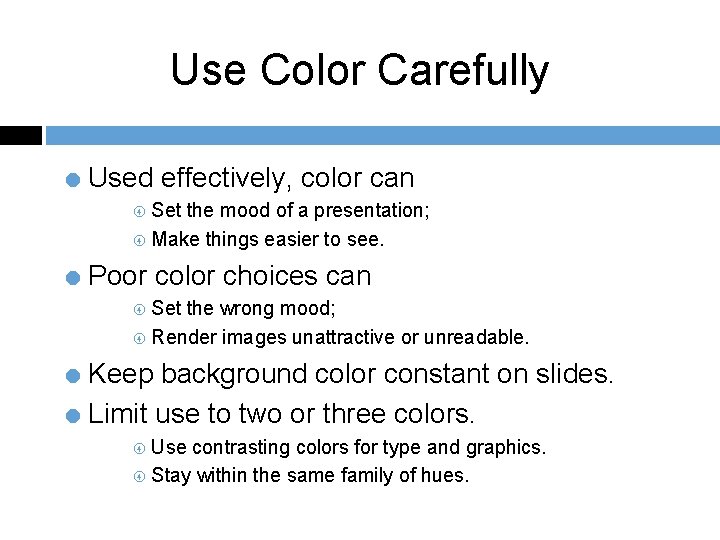
Use Color Carefully = Used effectively, color can Set the mood of a presentation; Make things easier to see. = Poor color choices can Set the wrong mood; Render images unattractive or unreadable. = Keep background color constant on slides. = Limit use to two or three colors. Use contrasting colors for type and graphics. Stay within the same family of hues.
 100 100 100 100 100
100 100 100 100 100 Furness definition
Furness definition Metode furness
Metode furness Contoh soal metode furness
Contoh soal metode furness Modelo gravitacional transporte
Modelo gravitacional transporte Zack furness
Zack furness Penn state cas 100 a b c
Penn state cas 100 a b c Av aids examples
Av aids examples Designing and delivering oral and online presentations
Designing and delivering oral and online presentations Edit2go
Edit2go 50 sayısının 25 fazlası kaçtır
50 sayısının 25 fazlası kaçtır 200+200+100+100
200+200+100+100 Gcse box plot questions
Gcse box plot questions Malloc lab 100/100
Malloc lab 100/100 1453-1337
1453-1337 100+100=200
100+100=200 Big data on bare metal
Big data on bare metal 200+200+300+300
200+200+300+300 C/100=f-32/180=k-273/100
C/100=f-32/180=k-273/100 What's 100 + 100
What's 100 + 100 300+200+200
300+200+200