Using Data to Manage Your YCC Program Presentation
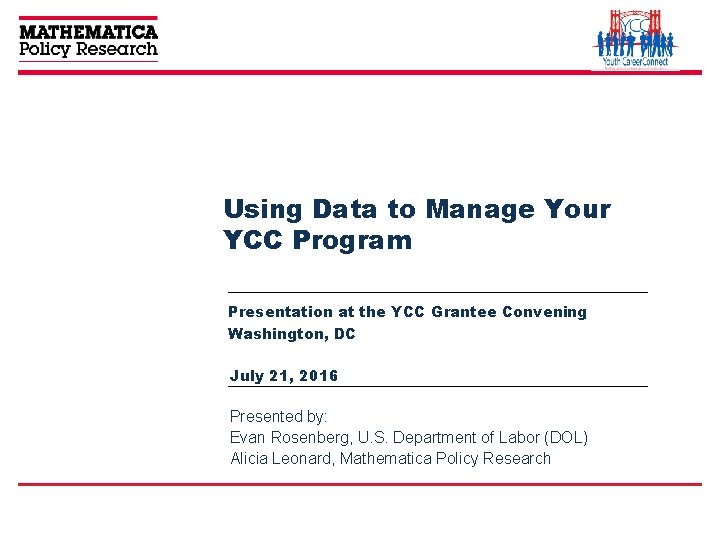
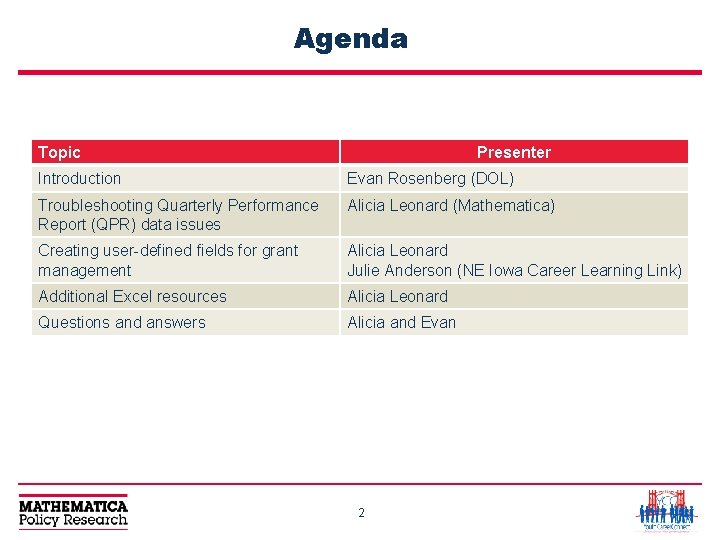
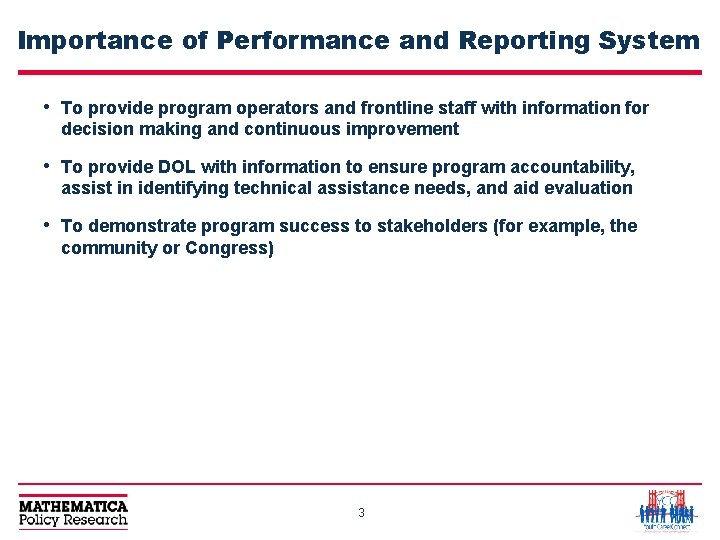
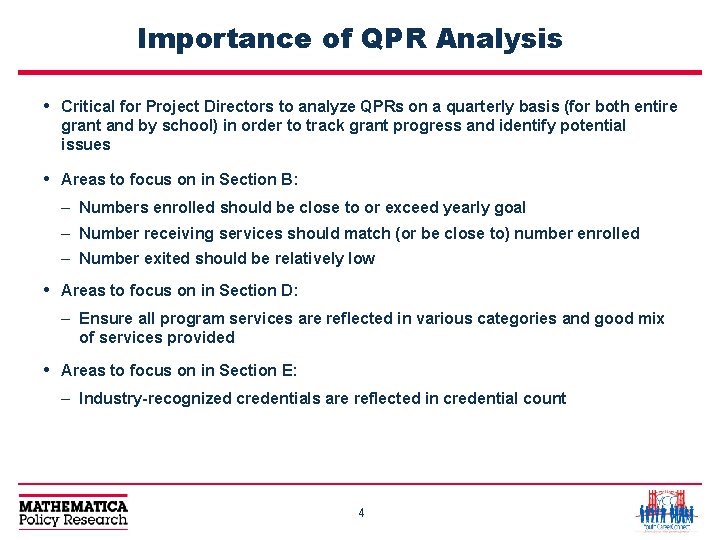
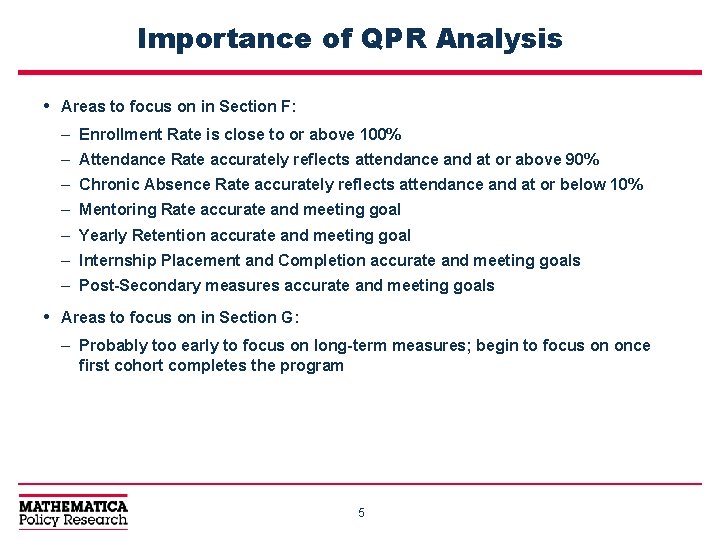
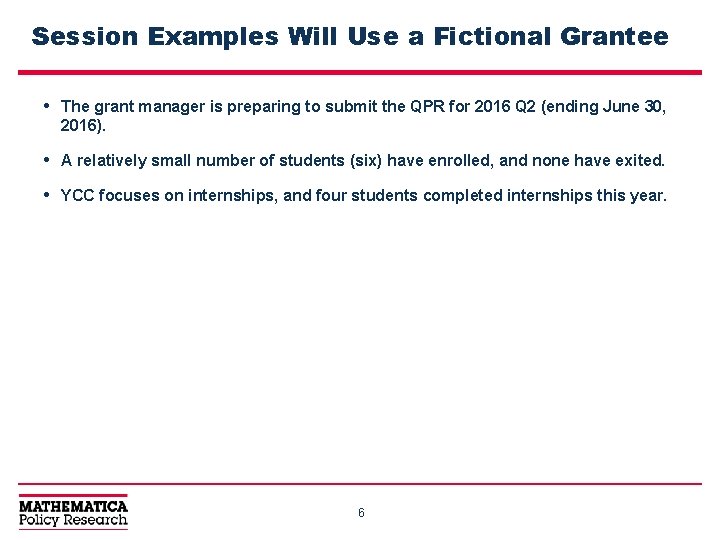
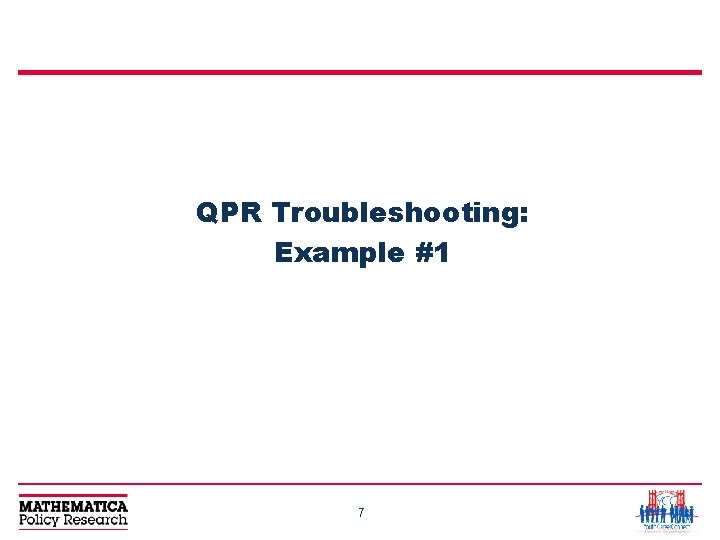
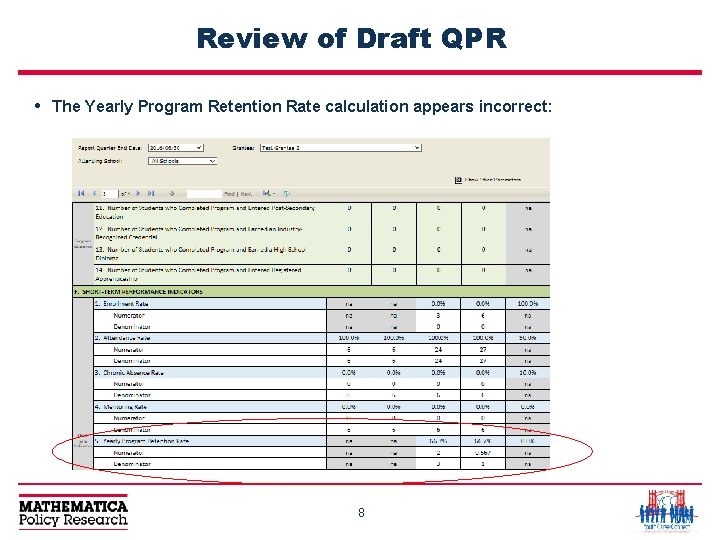
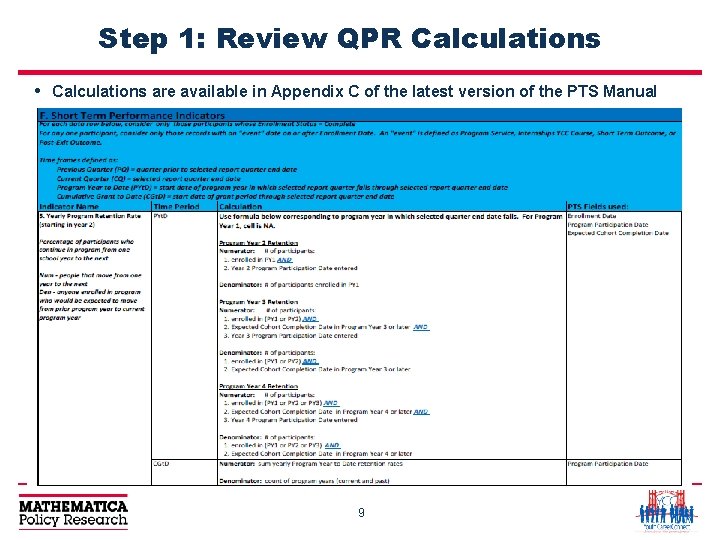
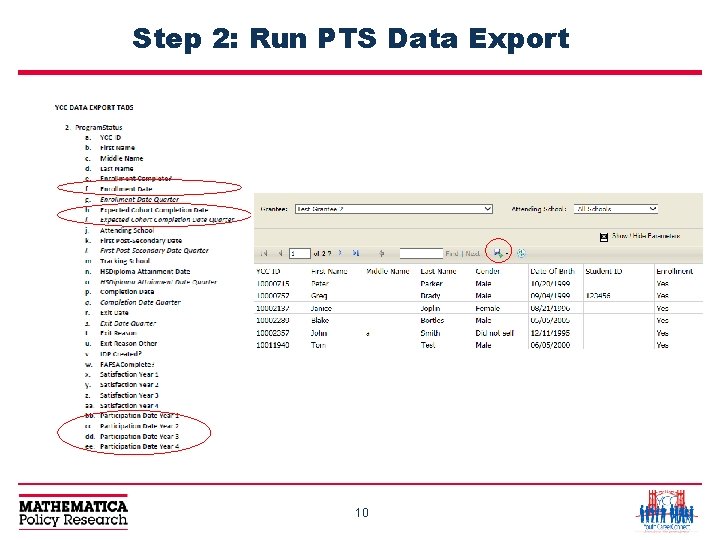
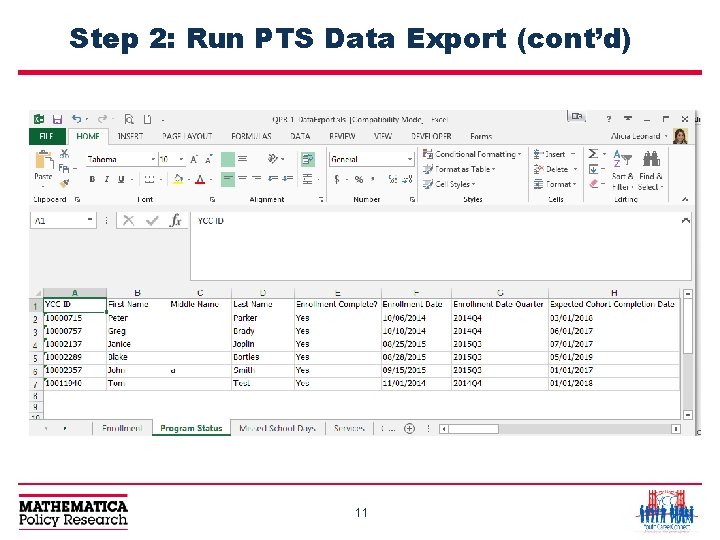
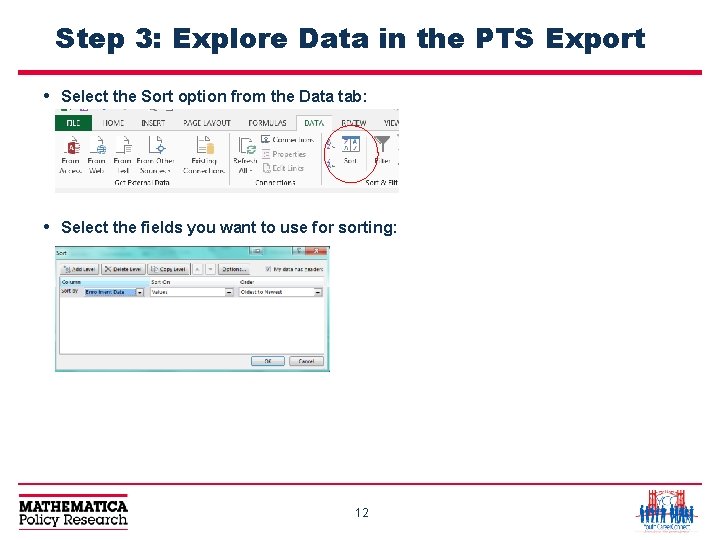
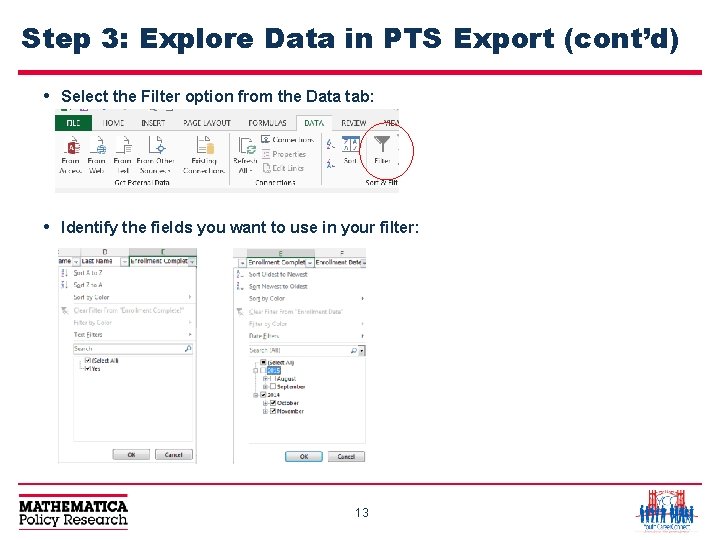
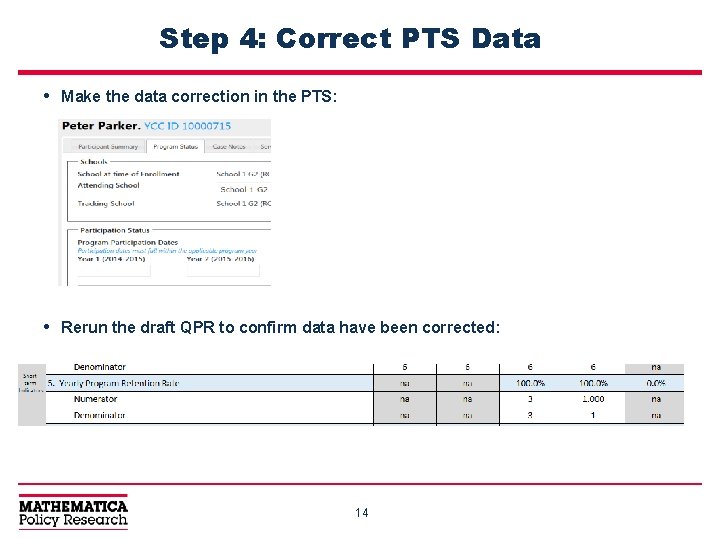
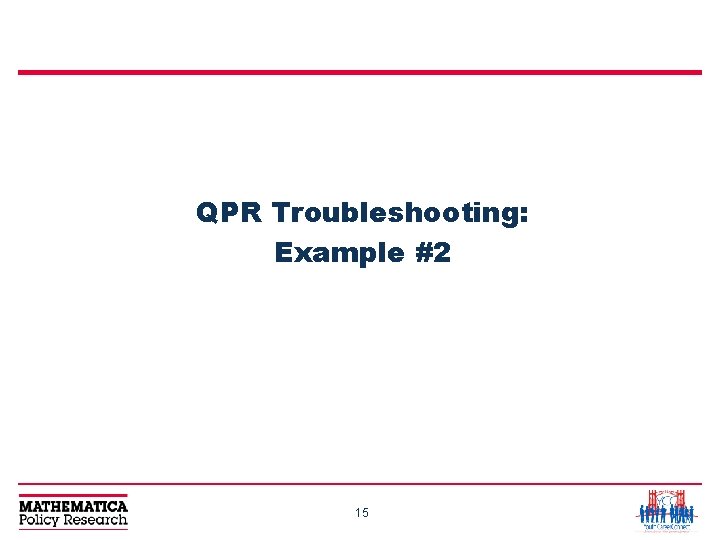
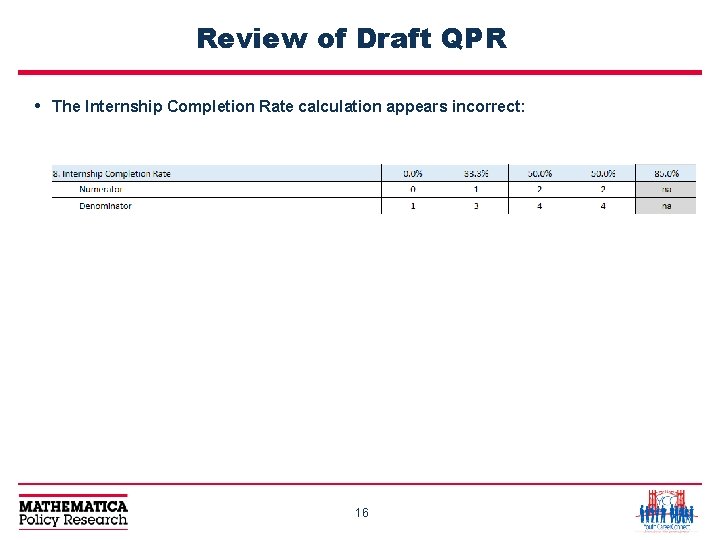
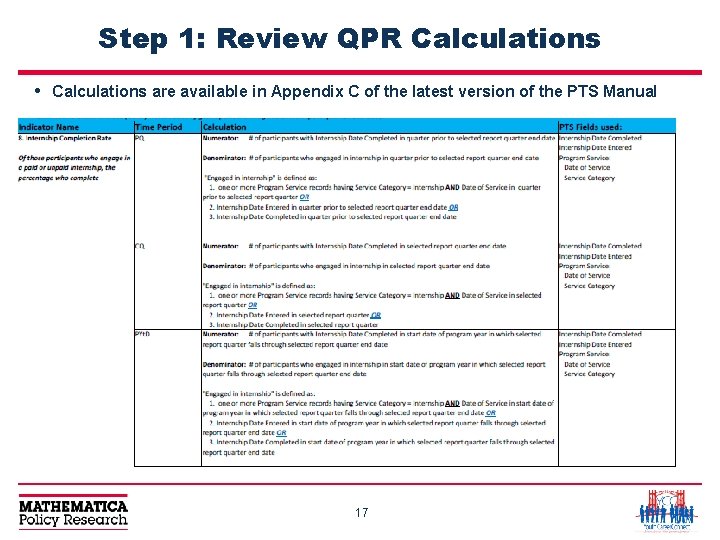
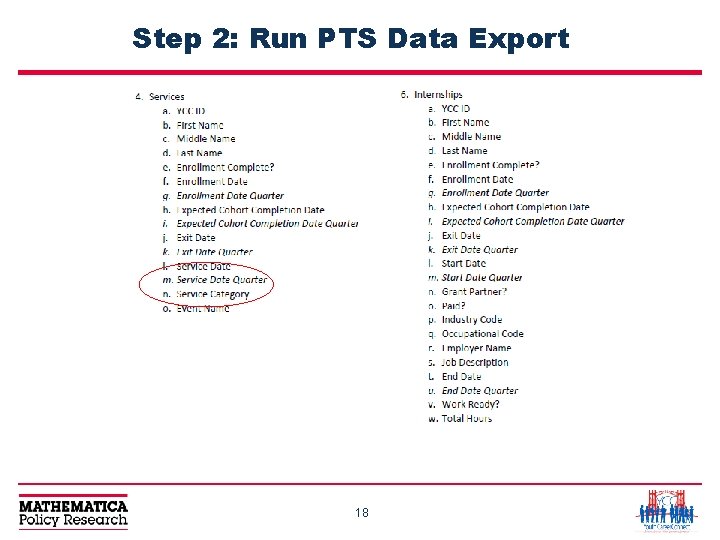
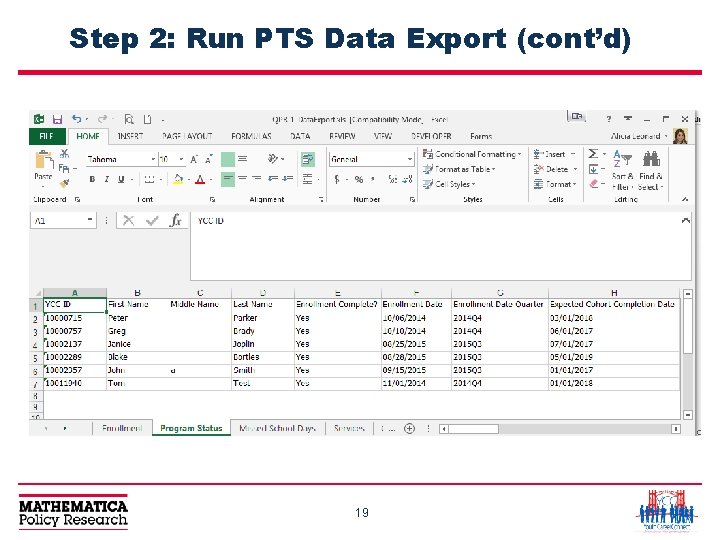
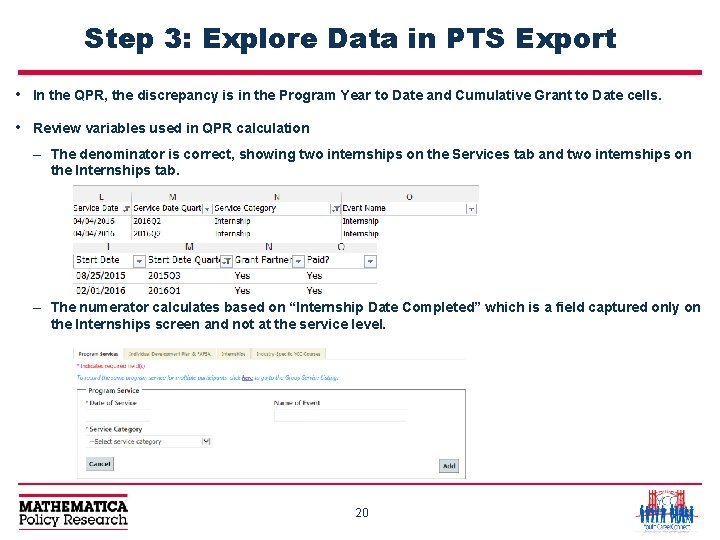
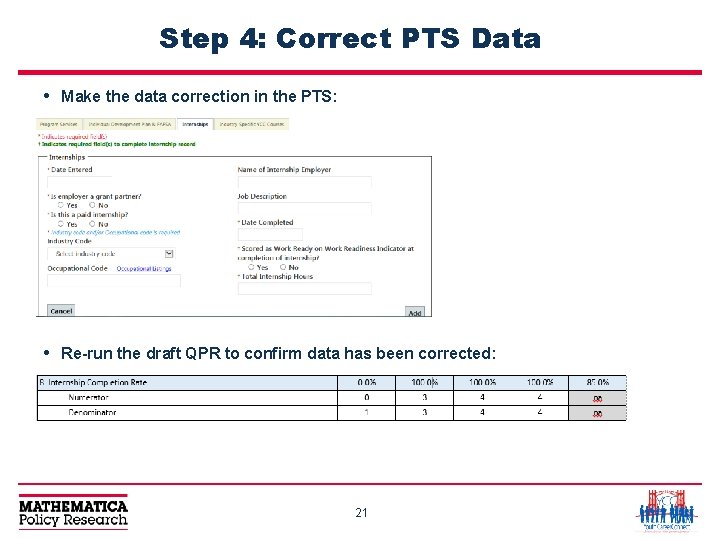
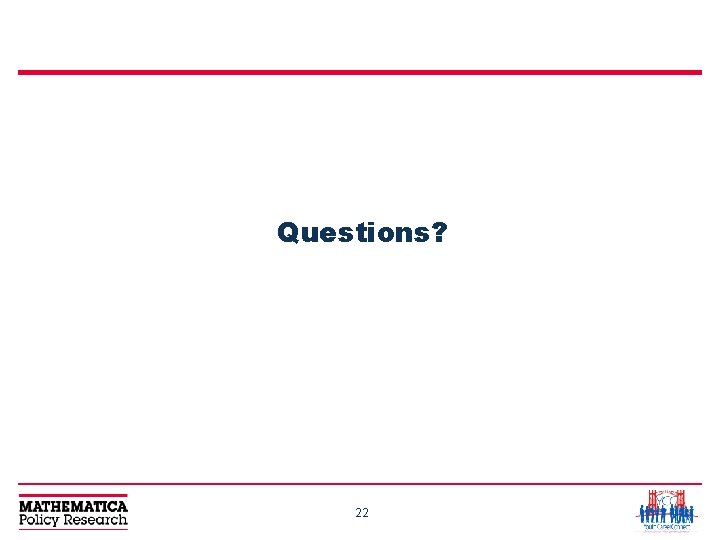
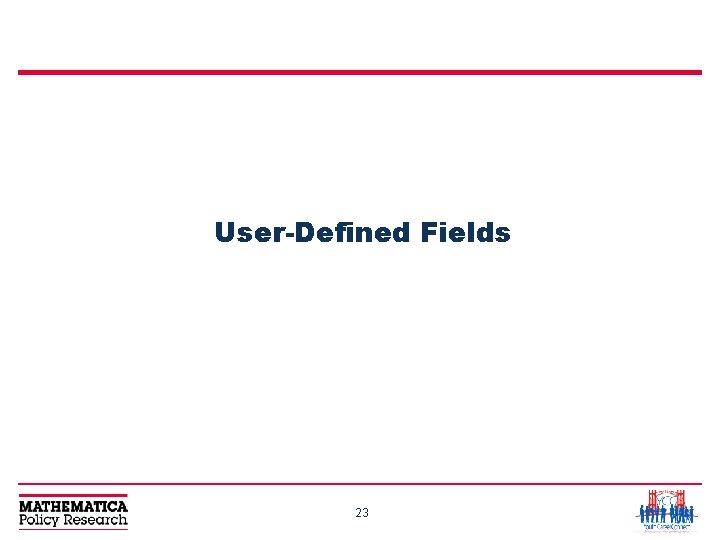
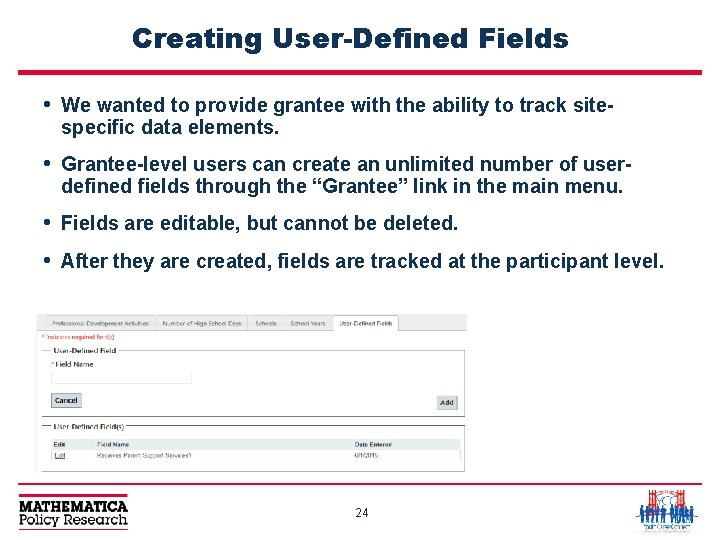
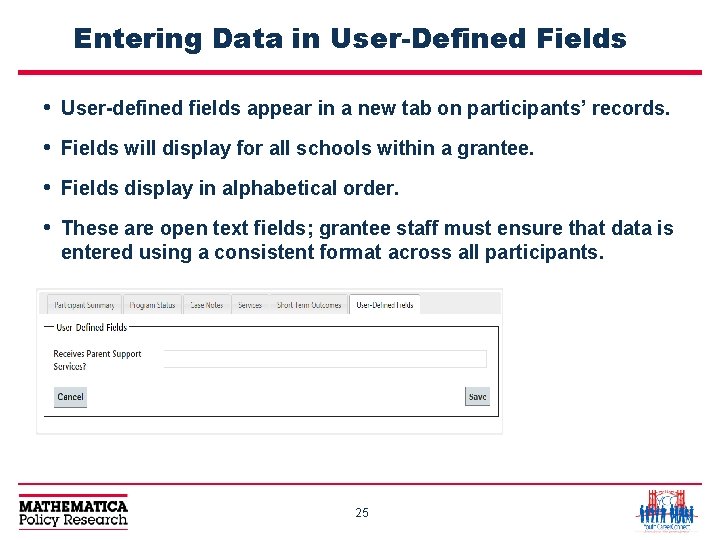
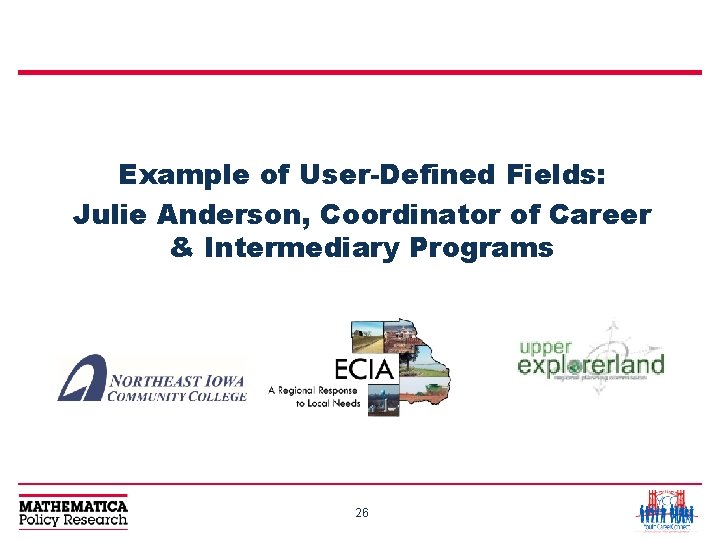

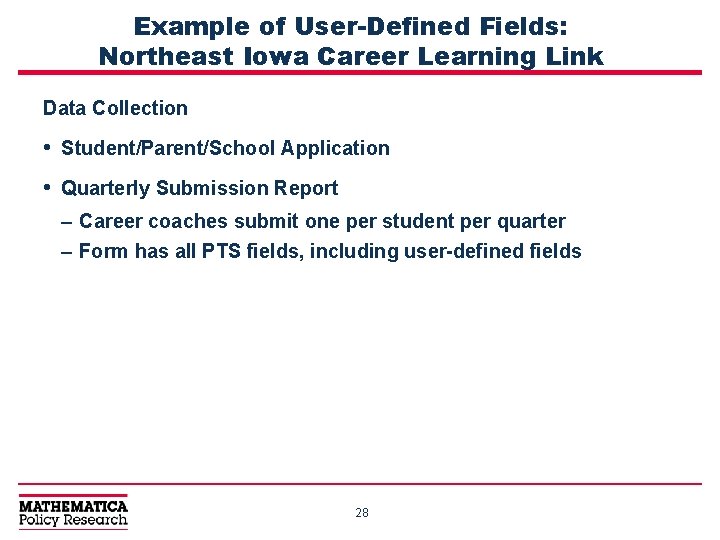
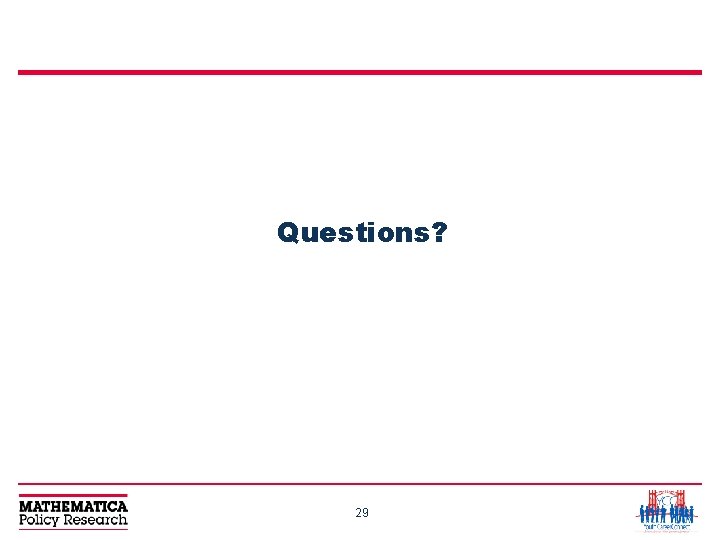
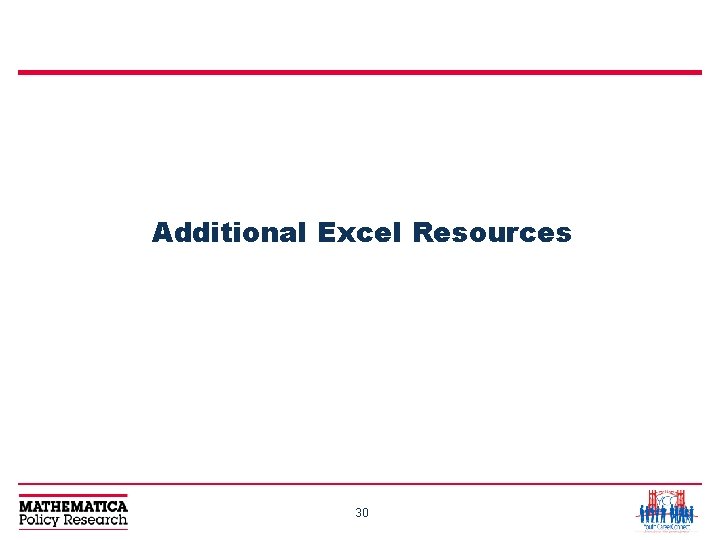
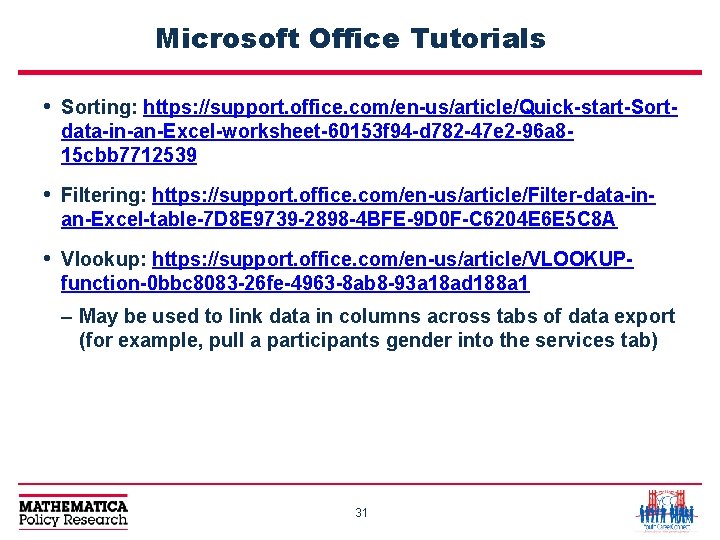
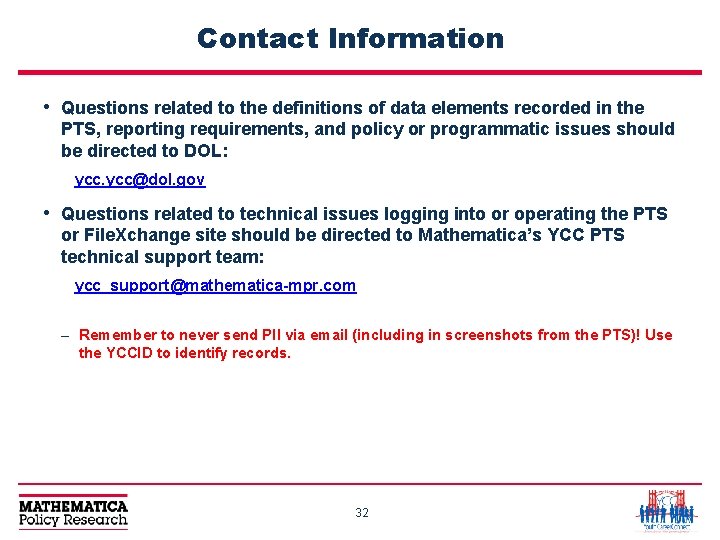
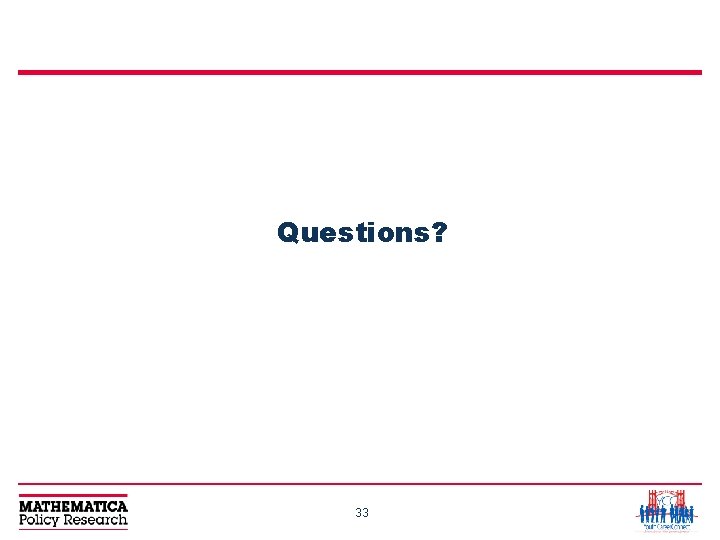
- Slides: 33
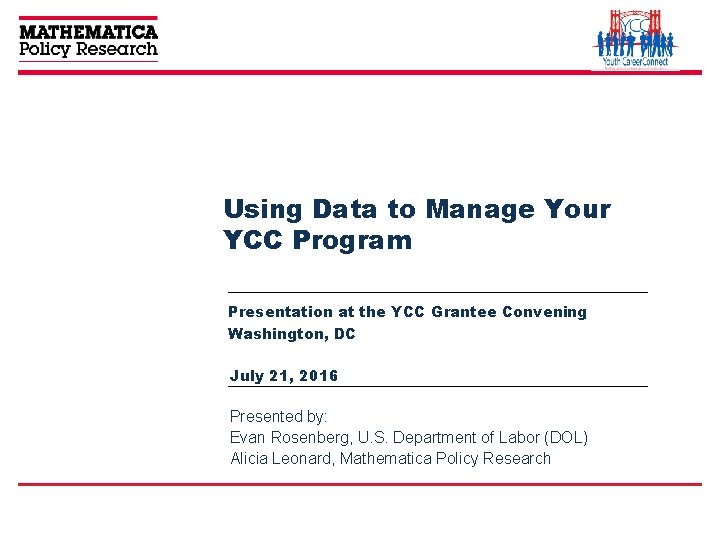
Using Data to Manage Your YCC Program Presentation at the YCC Grantee Convening Washington, DC July 21, 2016 Presented by: Evan Rosenberg, U. S. Department of Labor (DOL) Alicia Leonard, Mathematica Policy Research
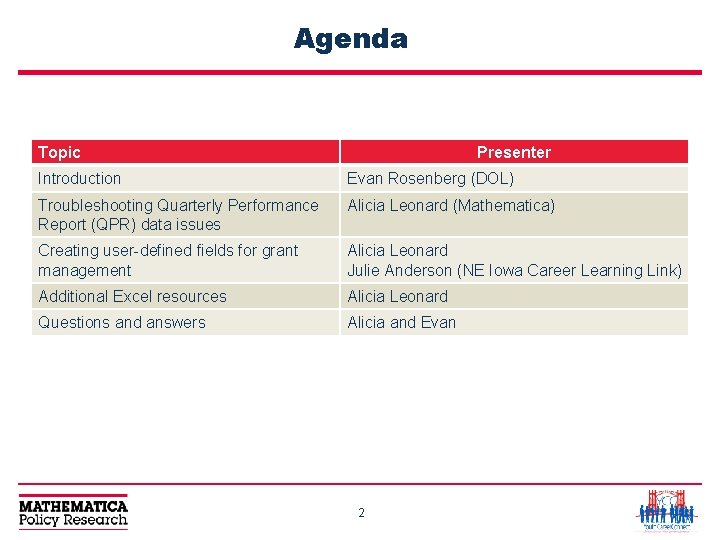
Agenda Topic Presenter Introduction Evan Rosenberg (DOL) Troubleshooting Quarterly Performance Report (QPR) data issues Alicia Leonard (Mathematica) Creating user-defined fields for grant management Alicia Leonard Julie Anderson (NE Iowa Career Learning Link) Additional Excel resources Alicia Leonard Questions and answers Alicia and Evan 2
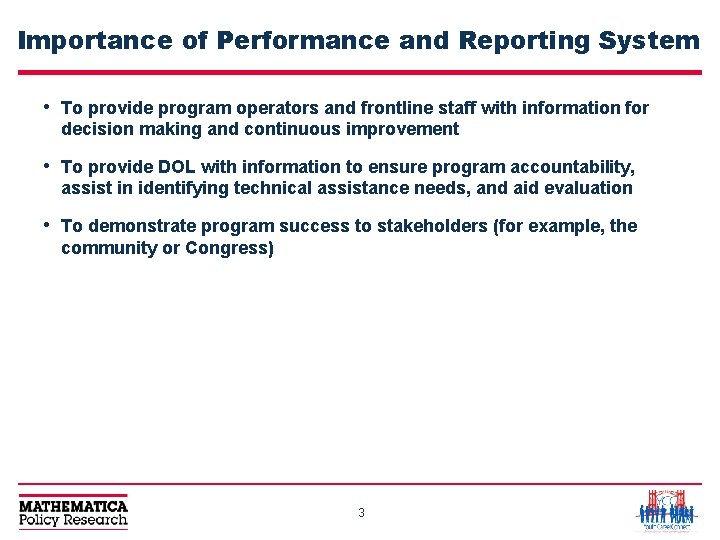
Importance of Performance and Reporting System • To provide program operators and frontline staff with information for decision making and continuous improvement • To provide DOL with information to ensure program accountability, assist in identifying technical assistance needs, and aid evaluation • To demonstrate program success to stakeholders (for example, the community or Congress) 3
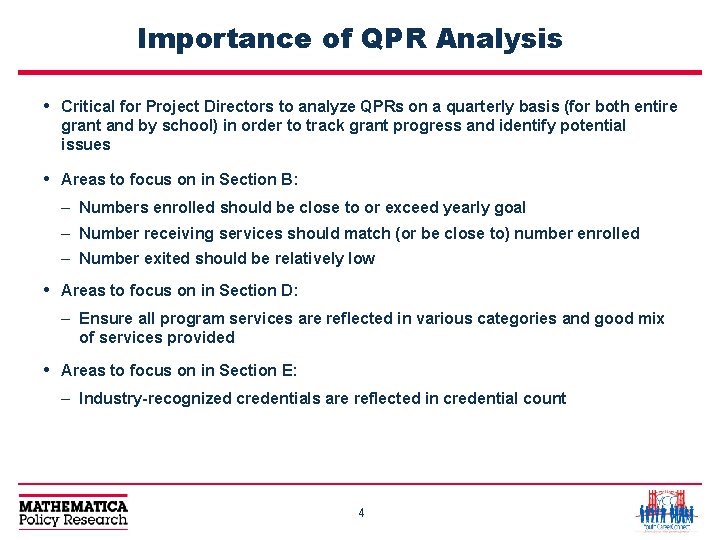
Importance of QPR Analysis • Critical for Project Directors to analyze QPRs on a quarterly basis (for both entire grant and by school) in order to track grant progress and identify potential issues • Areas to focus on in Section B: – Numbers enrolled should be close to or exceed yearly goal – Number receiving services should match (or be close to) number enrolled – Number exited should be relatively low • Areas to focus on in Section D: – Ensure all program services are reflected in various categories and good mix of services provided • Areas to focus on in Section E: – Industry-recognized credentials are reflected in credential count 4
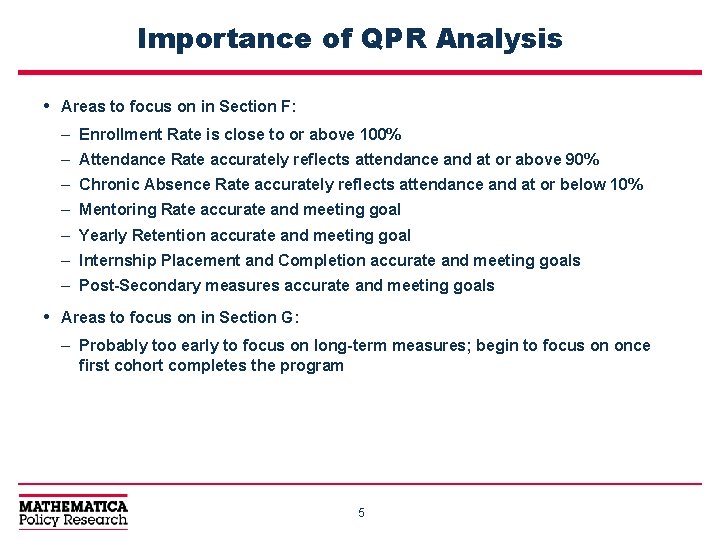
Importance of QPR Analysis • Areas to focus on in Section F: – Enrollment Rate is close to or above 100% – Attendance Rate accurately reflects attendance and at or above 90% – Chronic Absence Rate accurately reflects attendance and at or below 10% – Mentoring Rate accurate and meeting goal – Yearly Retention accurate and meeting goal – Internship Placement and Completion accurate and meeting goals – Post-Secondary measures accurate and meeting goals • Areas to focus on in Section G: – Probably too early to focus on long-term measures; begin to focus on once first cohort completes the program 5
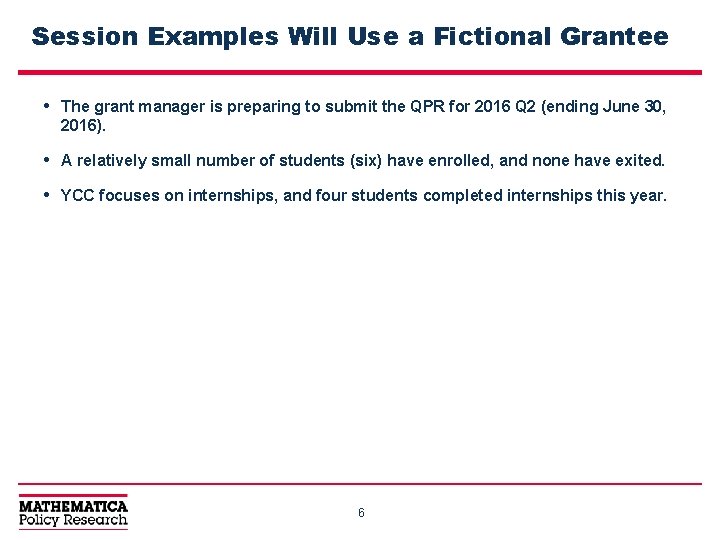
Session Examples Will Use a Fictional Grantee • The grant manager is preparing to submit the QPR for 2016 Q 2 (ending June 30, 2016). • A relatively small number of students (six) have enrolled, and none have exited. • YCC focuses on internships, and four students completed internships this year. 6
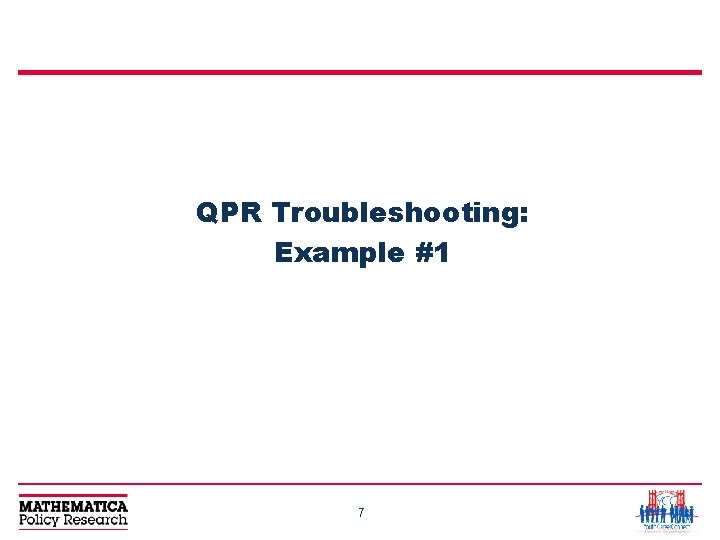
QPR Troubleshooting: Example #1 7
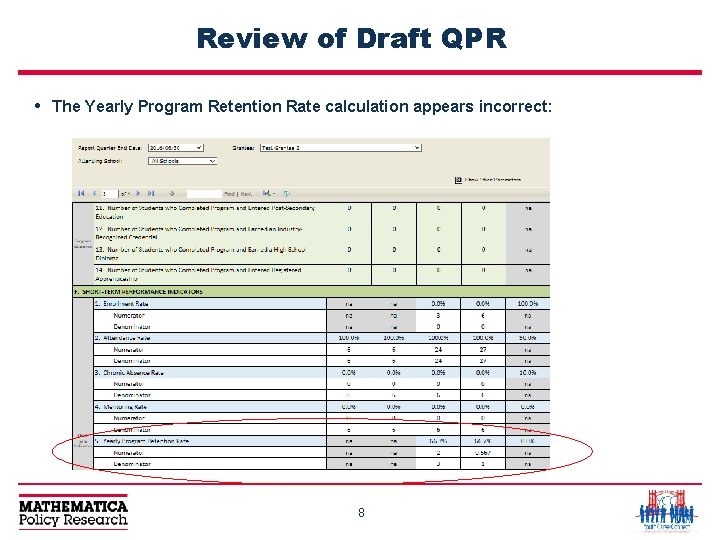
Review of Draft QPR • The Yearly Program Retention Rate calculation appears incorrect: 8
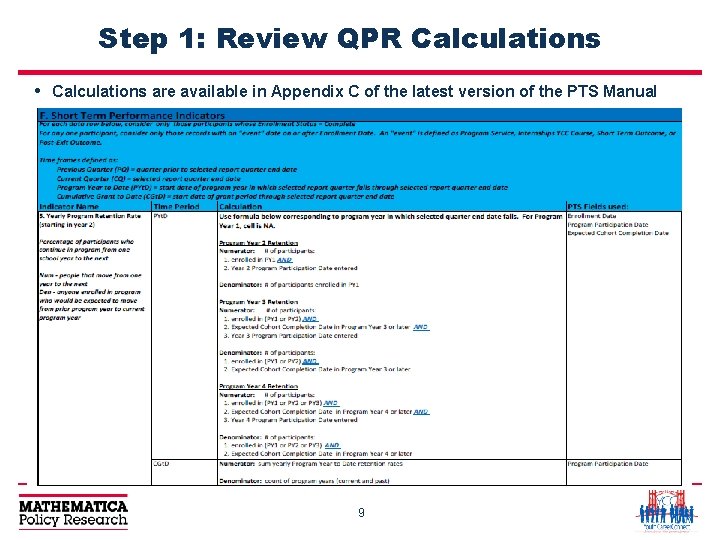
Step 1: Review QPR Calculations • Calculations are available in Appendix C of the latest version of the PTS Manual 9
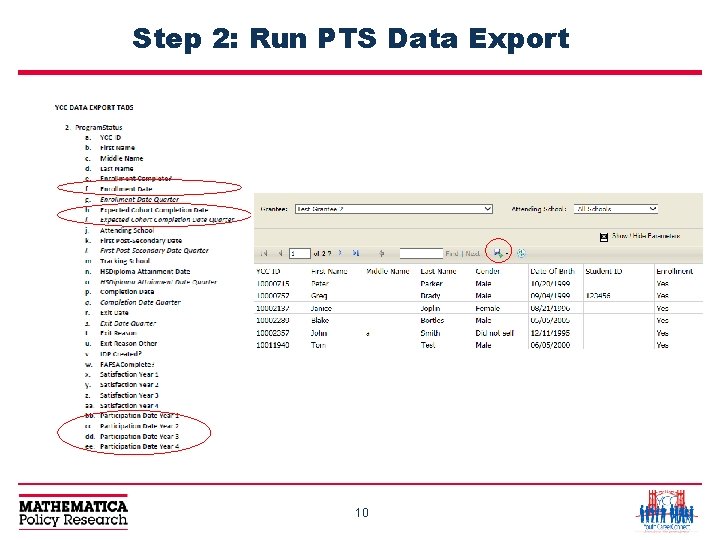
Step 2: Run PTS Data Export 10
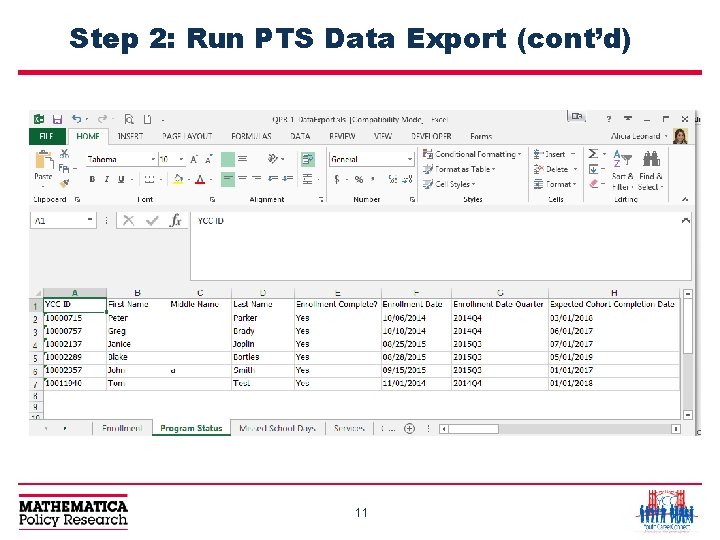
Step 2: Run PTS Data Export (cont’d) 11
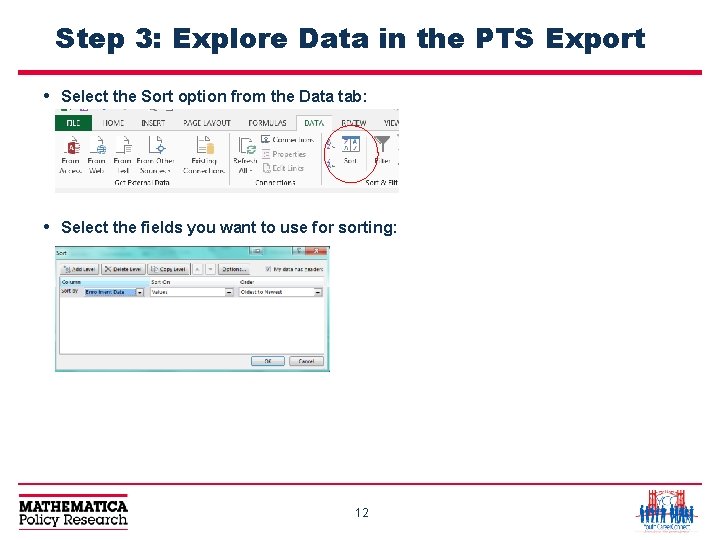
Step 3: Explore Data in the PTS Export • Select the Sort option from the Data tab: • Select the fields you want to use for sorting: 12
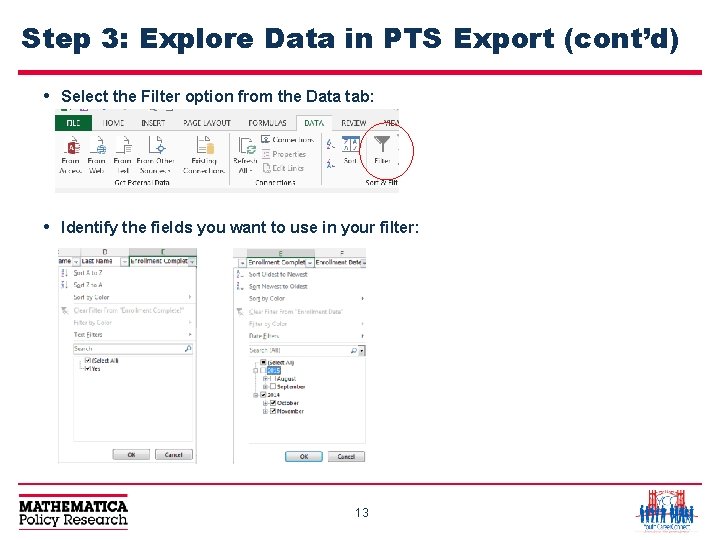
Step 3: Explore Data in PTS Export (cont’d) • Select the Filter option from the Data tab: • Identify the fields you want to use in your filter: 13
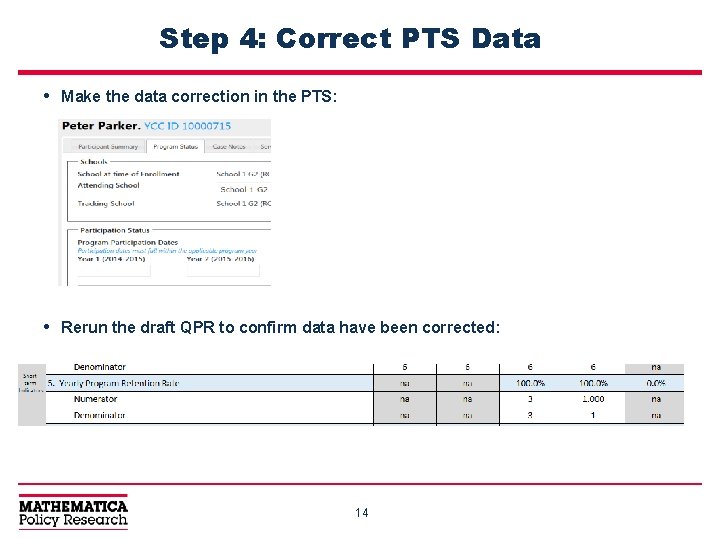
Step 4: Correct PTS Data • Make the data correction in the PTS: • Rerun the draft QPR to confirm data have been corrected: 14
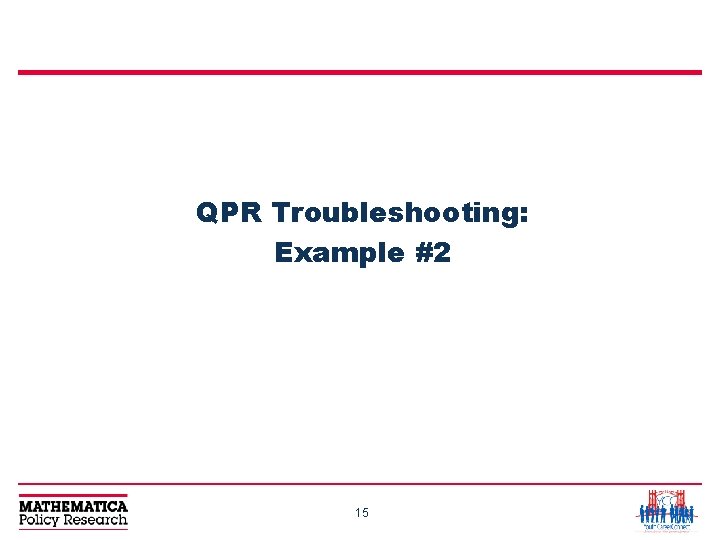
QPR Troubleshooting: Example #2 15
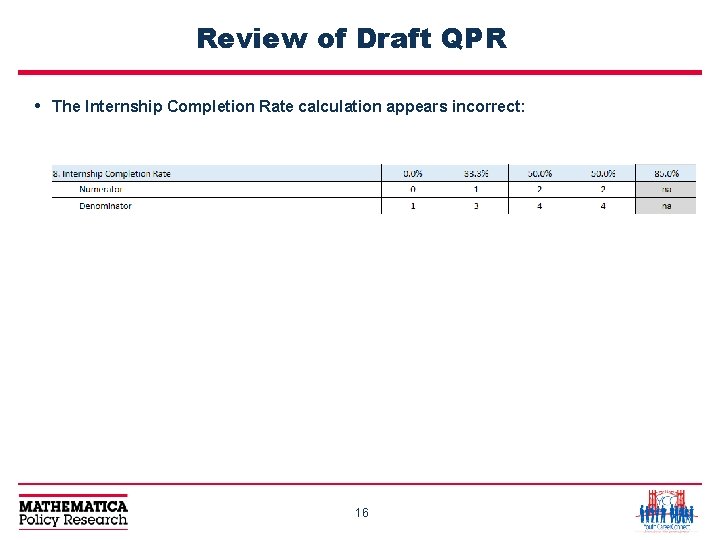
Review of Draft QPR • The Internship Completion Rate calculation appears incorrect: 16
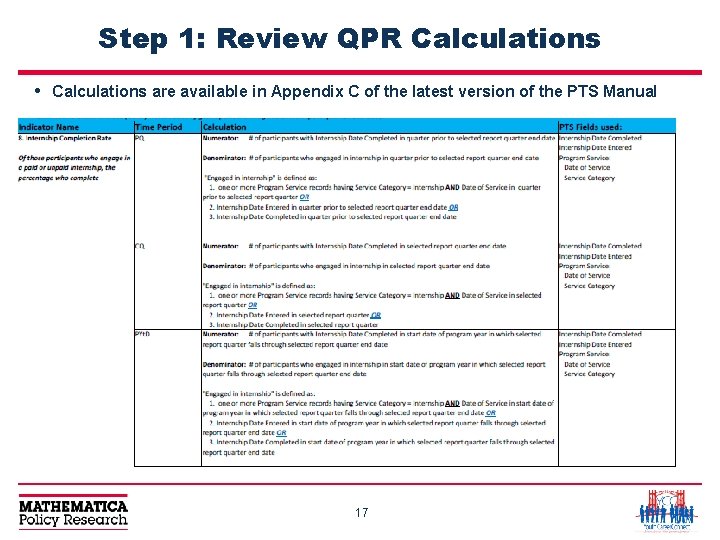
Step 1: Review QPR Calculations • Calculations are available in Appendix C of the latest version of the PTS Manual 17
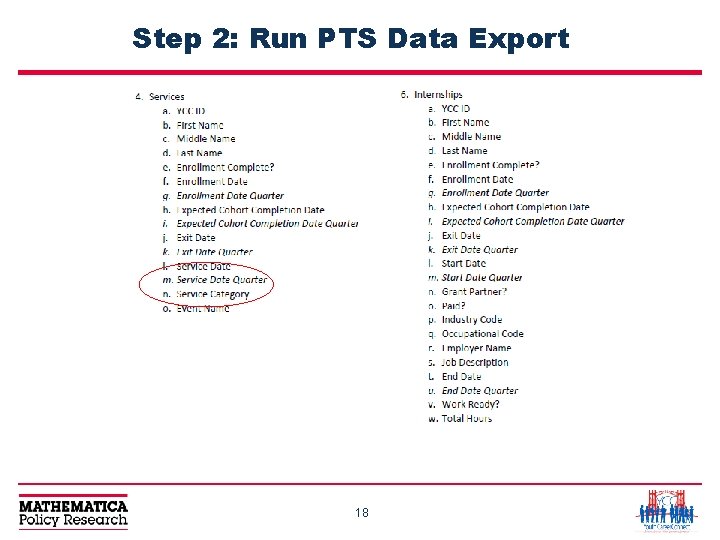
Step 2: Run PTS Data Export 18
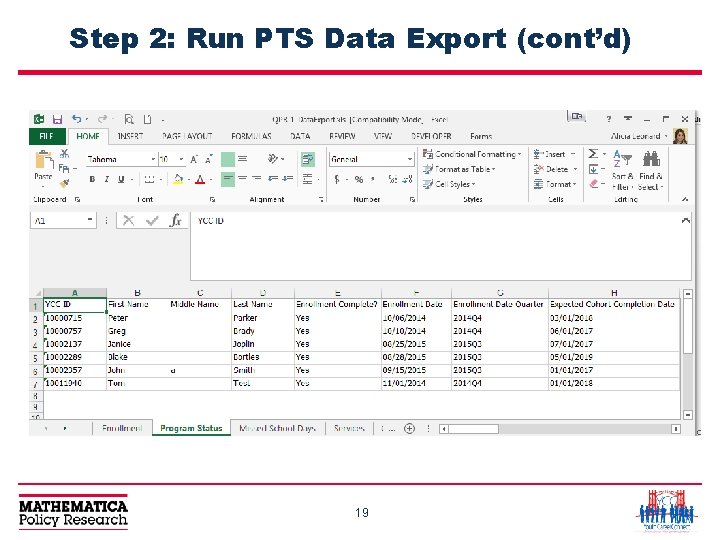
Step 2: Run PTS Data Export (cont’d) 19
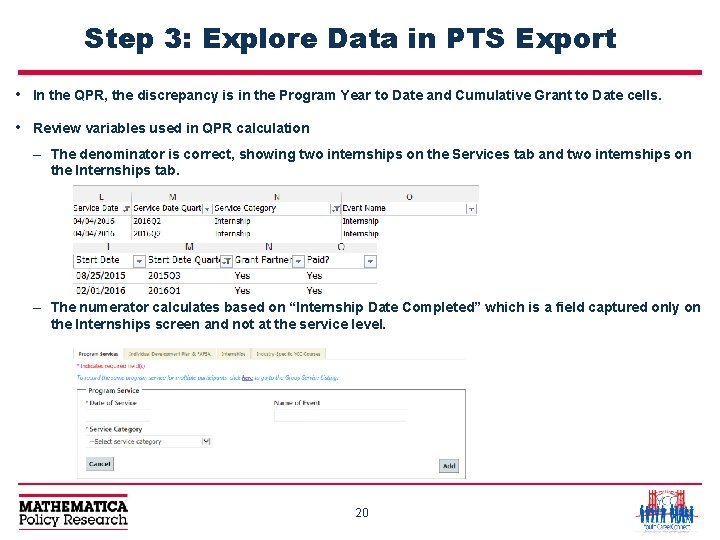
Step 3: Explore Data in PTS Export • In the QPR, the discrepancy is in the Program Year to Date and Cumulative Grant to Date cells. • Review variables used in QPR calculation – The denominator is correct, showing two internships on the Services tab and two internships on the Internships tab. – The numerator calculates based on “Internship Date Completed” which is a field captured only on the Internships screen and not at the service level. 20
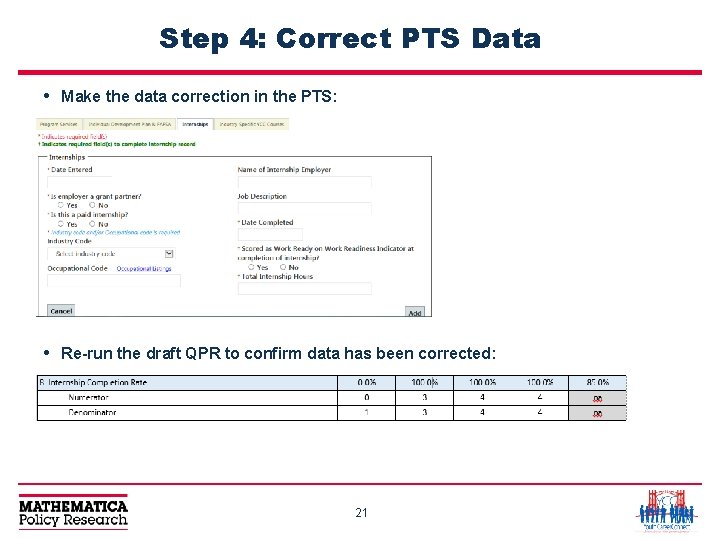
Step 4: Correct PTS Data • Make the data correction in the PTS: • Re-run the draft QPR to confirm data has been corrected: 21
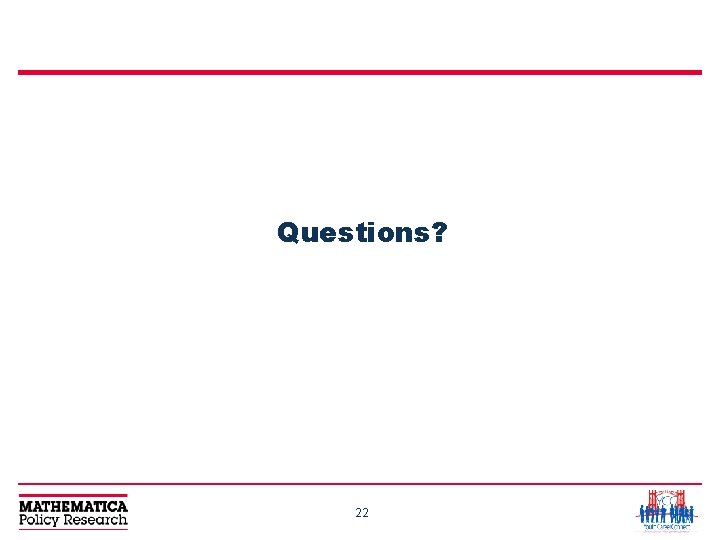
Questions? 22
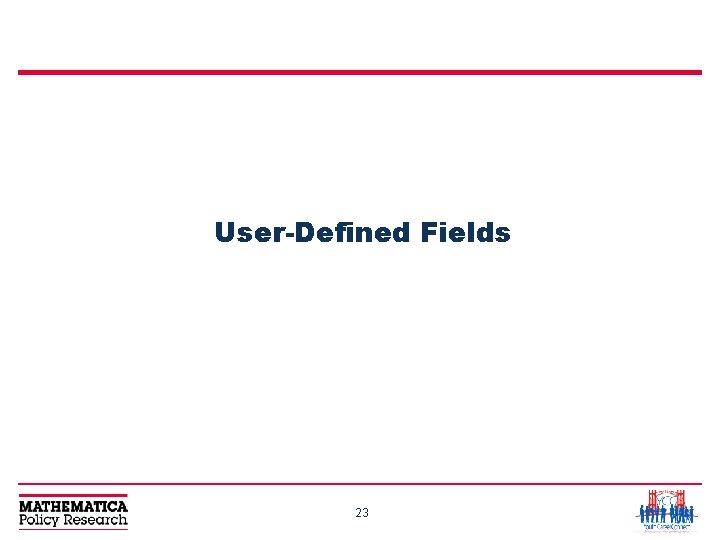
User-Defined Fields 23
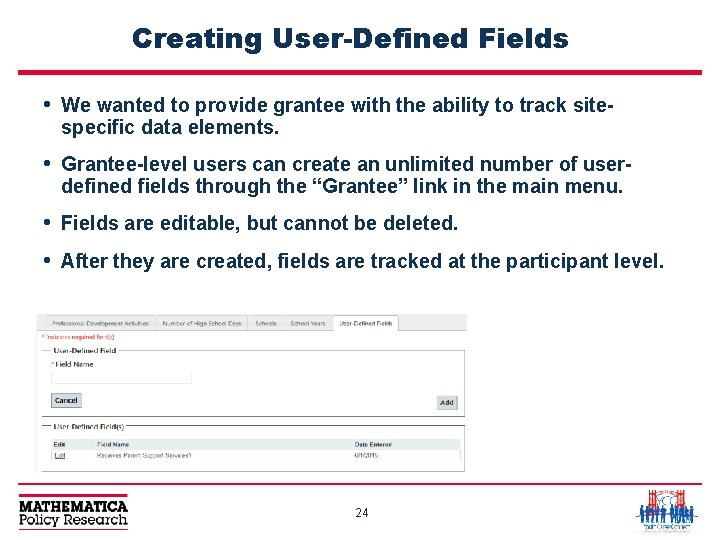
Creating User-Defined Fields • We wanted to provide grantee with the ability to track sitespecific data elements. • Grantee-level users can create an unlimited number of userdefined fields through the “Grantee” link in the main menu. • Fields are editable, but cannot be deleted. • After they are created, fields are tracked at the participant level. 24
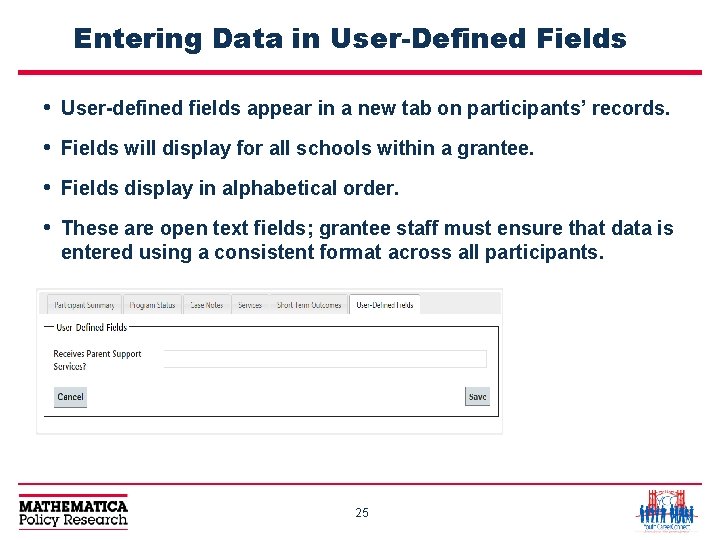
Entering Data in User-Defined Fields • User-defined fields appear in a new tab on participants’ records. • Fields will display for all schools within a grantee. • Fields display in alphabetical order. • These are open text fields; grantee staff must ensure that data is entered using a consistent format across all participants. 25
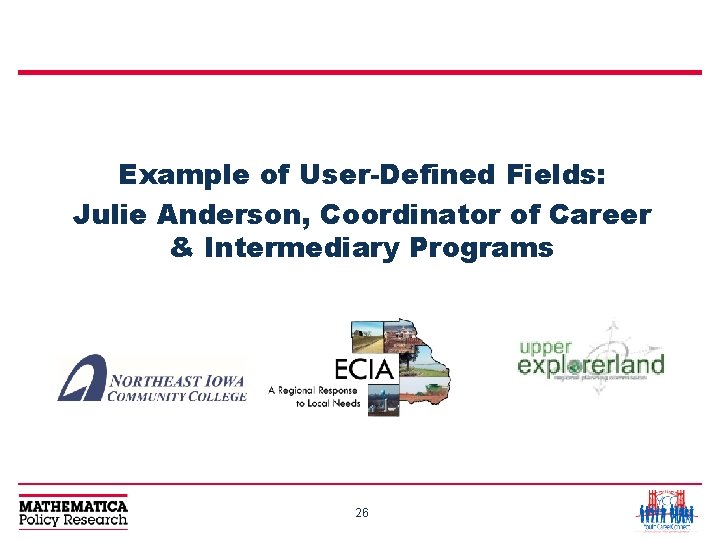
Example of User-Defined Fields: Julie Anderson, Coordinator of Career & Intermediary Programs 26

Example of User-Defined Fields: Northeast Iowa Career Learning Link • Uses – Input data that we need to track for our grant, not already in PTS. – Run reports, after export, of various data for tracking and analysis. • Examples of data collected – – Career Coach assigned to student Does the student have an IEP? Has student completed a job shadow? Has the student completed the National Career Ready Certificate (NCRC)? – Has the student been deemed “work-ready”? 27
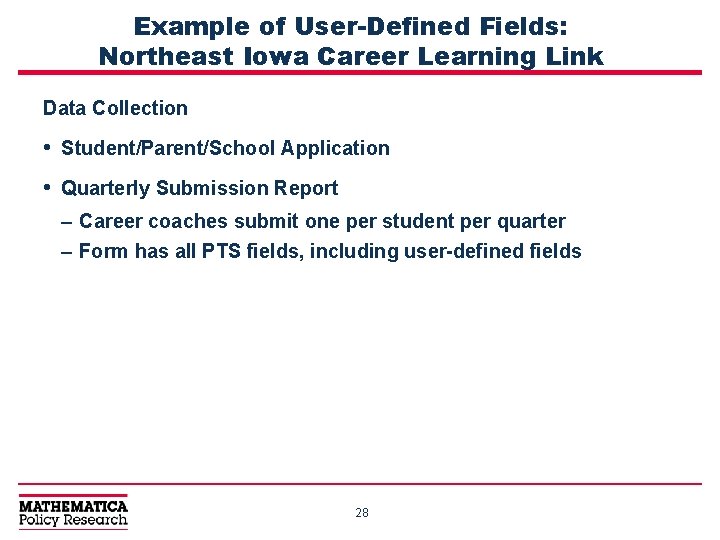
Example of User-Defined Fields: Northeast Iowa Career Learning Link Data Collection • Student/Parent/School Application • Quarterly Submission Report – Career coaches submit one per student per quarter – Form has all PTS fields, including user-defined fields 28
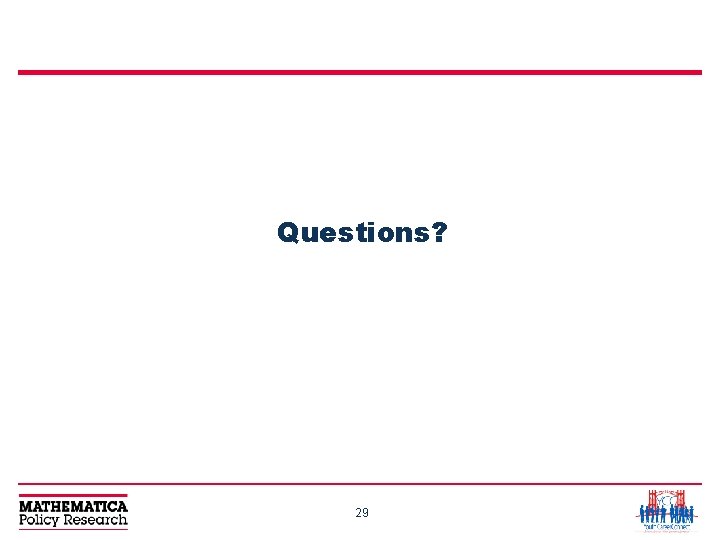
Questions? 29
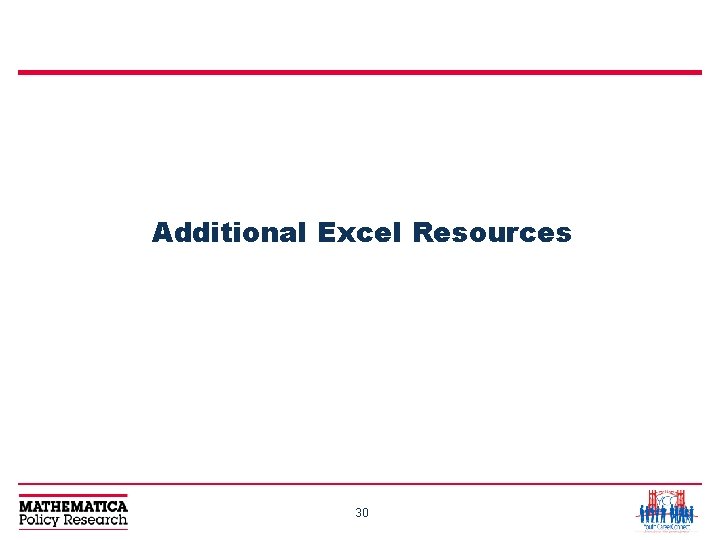
Additional Excel Resources 30
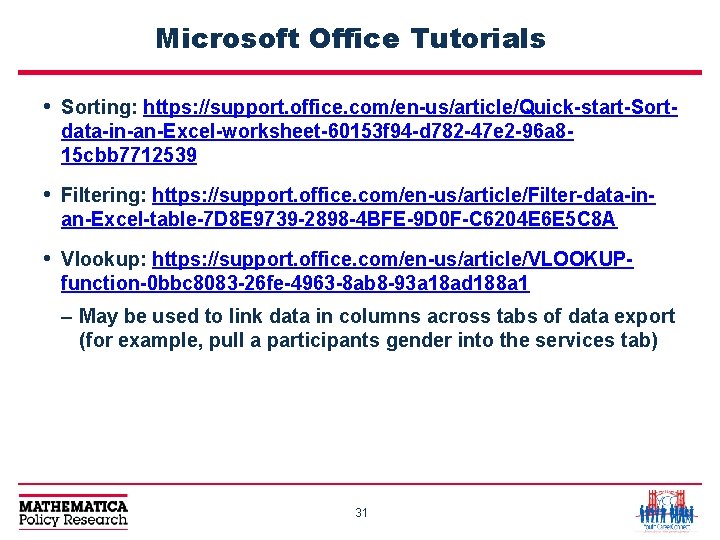
Microsoft Office Tutorials • Sorting: https: //support. office. com/en-us/article/Quick-start-Sortdata-in-an-Excel-worksheet-60153 f 94 -d 782 -47 e 2 -96 a 815 cbb 7712539 • Filtering: https: //support. office. com/en-us/article/Filter-data-inan-Excel-table-7 D 8 E 9739 -2898 -4 BFE-9 D 0 F-C 6204 E 6 E 5 C 8 A • Vlookup: https: //support. office. com/en-us/article/VLOOKUPfunction-0 bbc 8083 -26 fe-4963 -8 ab 8 -93 a 18 ad 188 a 1 – May be used to link data in columns across tabs of data export (for example, pull a participants gender into the services tab) 31
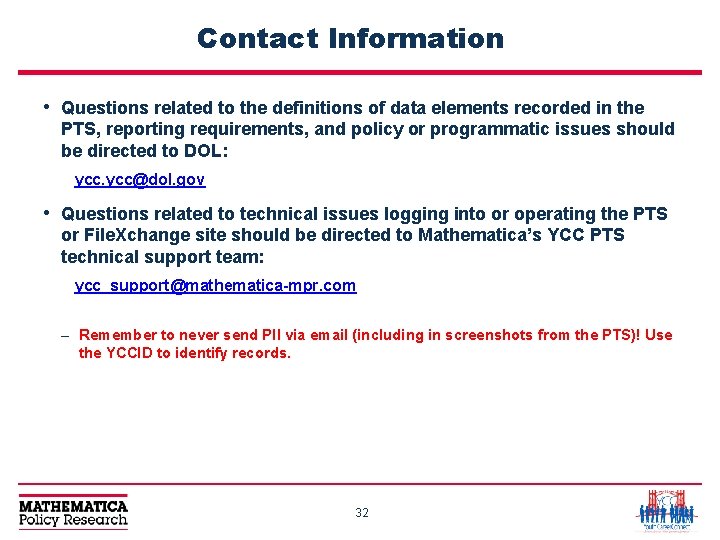
Contact Information • Questions related to the definitions of data elements recorded in the PTS, reporting requirements, and policy or programmatic issues should be directed to DOL: ycc@dol. gov • Questions related to technical issues logging into or operating the PTS or File. Xchange site should be directed to Mathematica’s YCC PTS technical support team: ycc_support@mathematica-mpr. com – Remember to never send PII via email (including in screenshots from the PTS)! Use the YCCID to identify records. 32
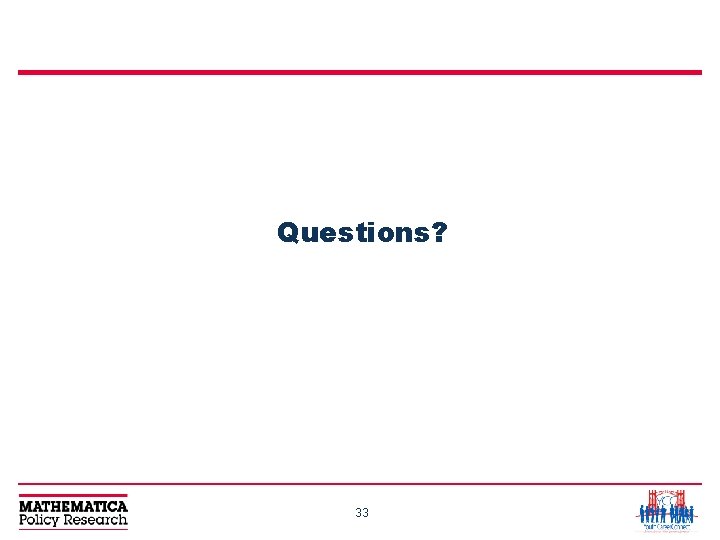
Questions? 33