Using Cross Check in Editorial Manager Prepared by
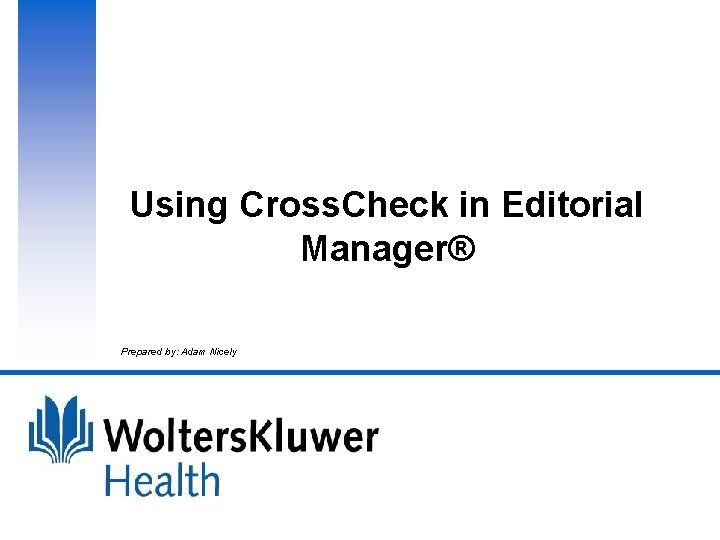
Using Cross. Check in Editorial Manager® Prepared by: Adam Nicely
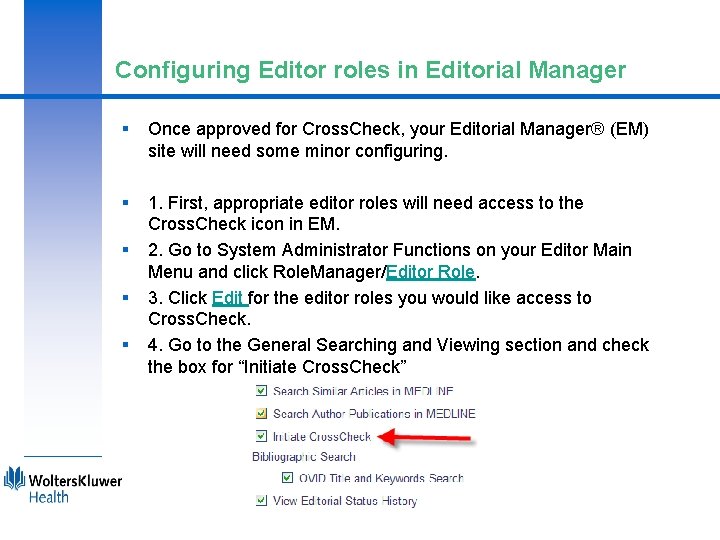
Configuring Editor roles in Editorial Manager § Once approved for Cross. Check, your Editorial Manager® (EM) site will need some minor configuring. § 1. First, appropriate editor roles will need access to the Cross. Check icon in EM. 2. Go to System Administrator Functions on your Editor Main Menu and click Role. Manager/Editor Role. 3. Click Edit for the editor roles you would like access to Cross. Check. 4. Go to the General Searching and Viewing section and check the box for “Initiate Cross. Check” § § §
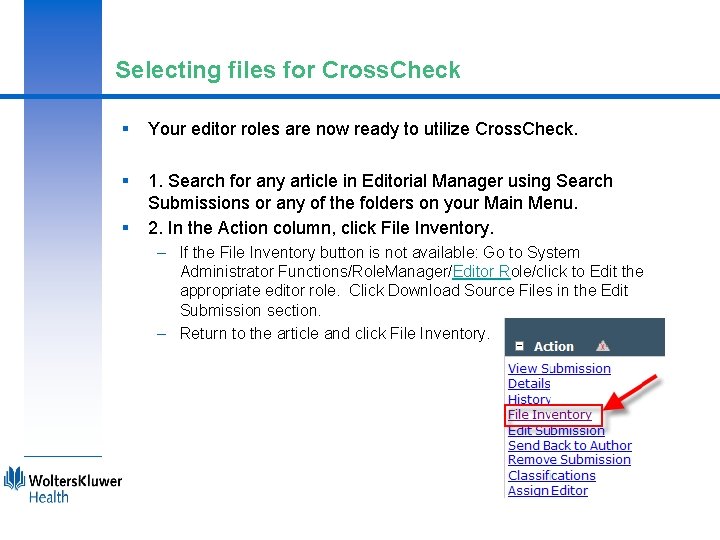
Selecting files for Cross. Check § Your editor roles are now ready to utilize Cross. Check. § 1. Search for any article in Editorial Manager using Search Submissions or any of the folders on your Main Menu. 2. In the Action column, click File Inventory. § – If the File Inventory button is not available: Go to System Administrator Functions/Role. Manager/Editor Role/click to Edit the appropriate editor role. Click Download Source Files in the Edit Submission section. – Return to the article and click File Inventory.
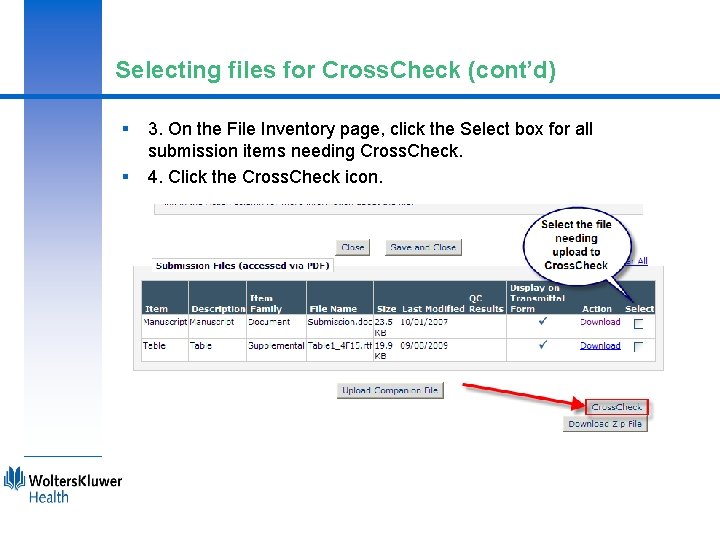
Selecting files for Cross. Check (cont’d) § § 3. On the File Inventory page, click the Select box for all submission items needing Cross. Check. 4. Click the Cross. Check icon.
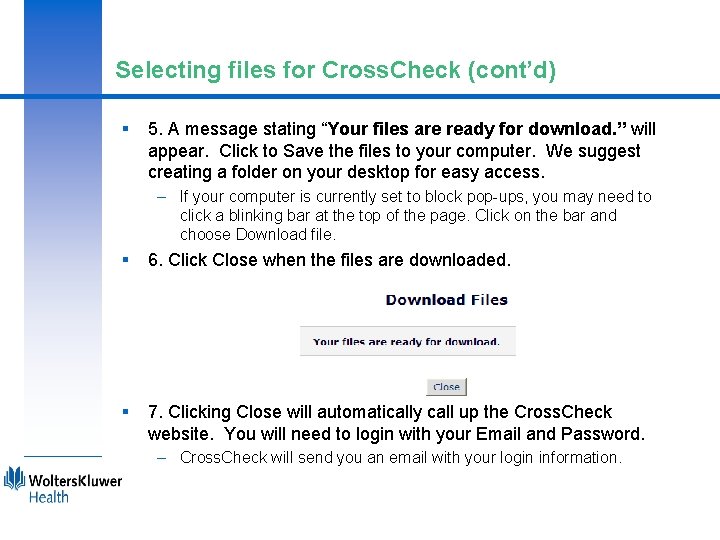
Selecting files for Cross. Check (cont’d) § 5. A message stating “Your files are ready for download. ” will appear. Click to Save the files to your computer. We suggest creating a folder on your desktop for easy access. – If your computer is currently set to block pop-ups, you may need to click a blinking bar at the top of the page. Click on the bar and choose Download file. § 6. Click Close when the files are downloaded. § 7. Clicking Close will automatically call up the Cross. Check website. You will need to login with your Email and Password. – Cross. Check will send you an email with your login information.
- Slides: 5