Using Cerner Notes Templates 1 Open Patient Chart
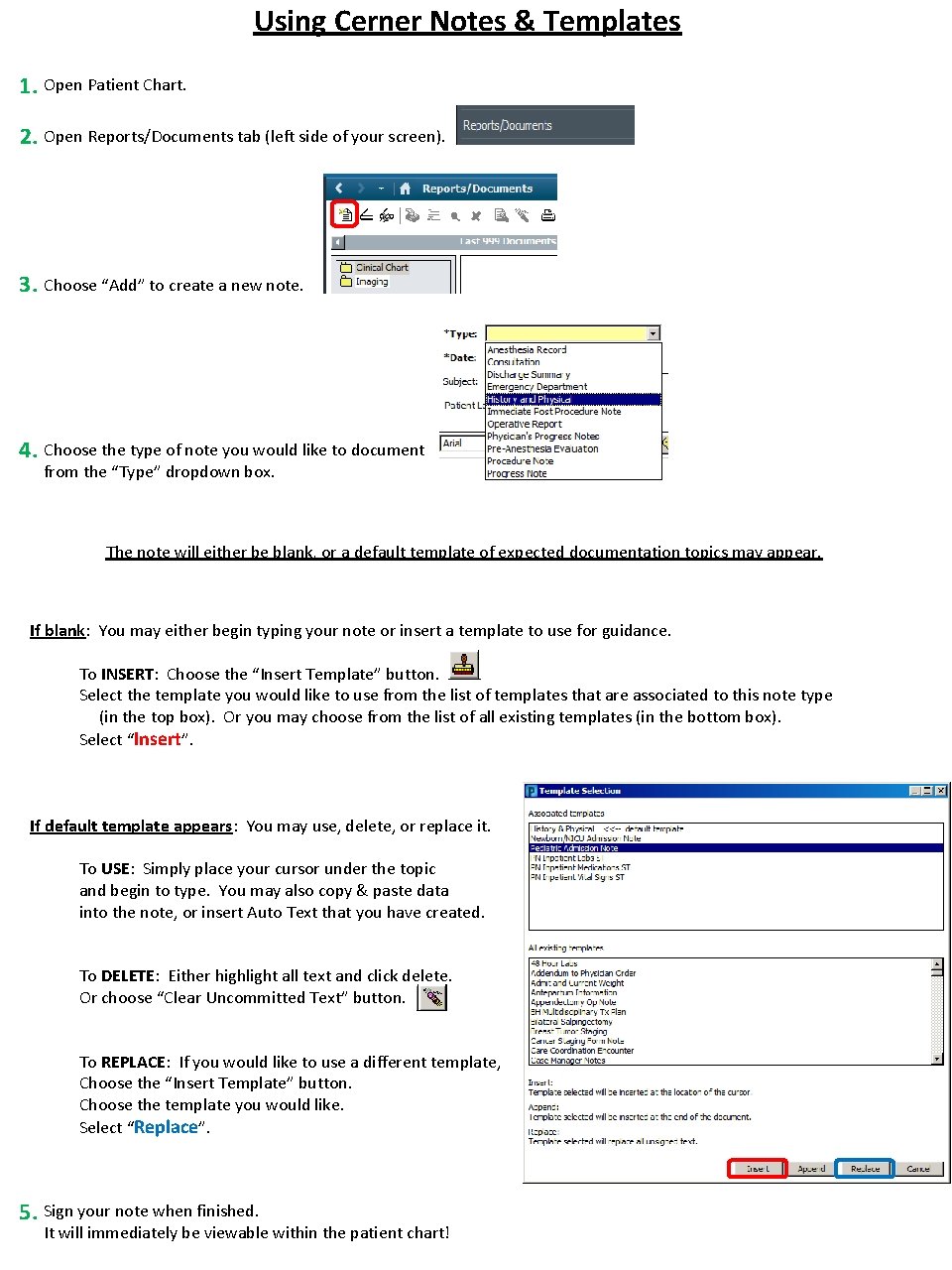
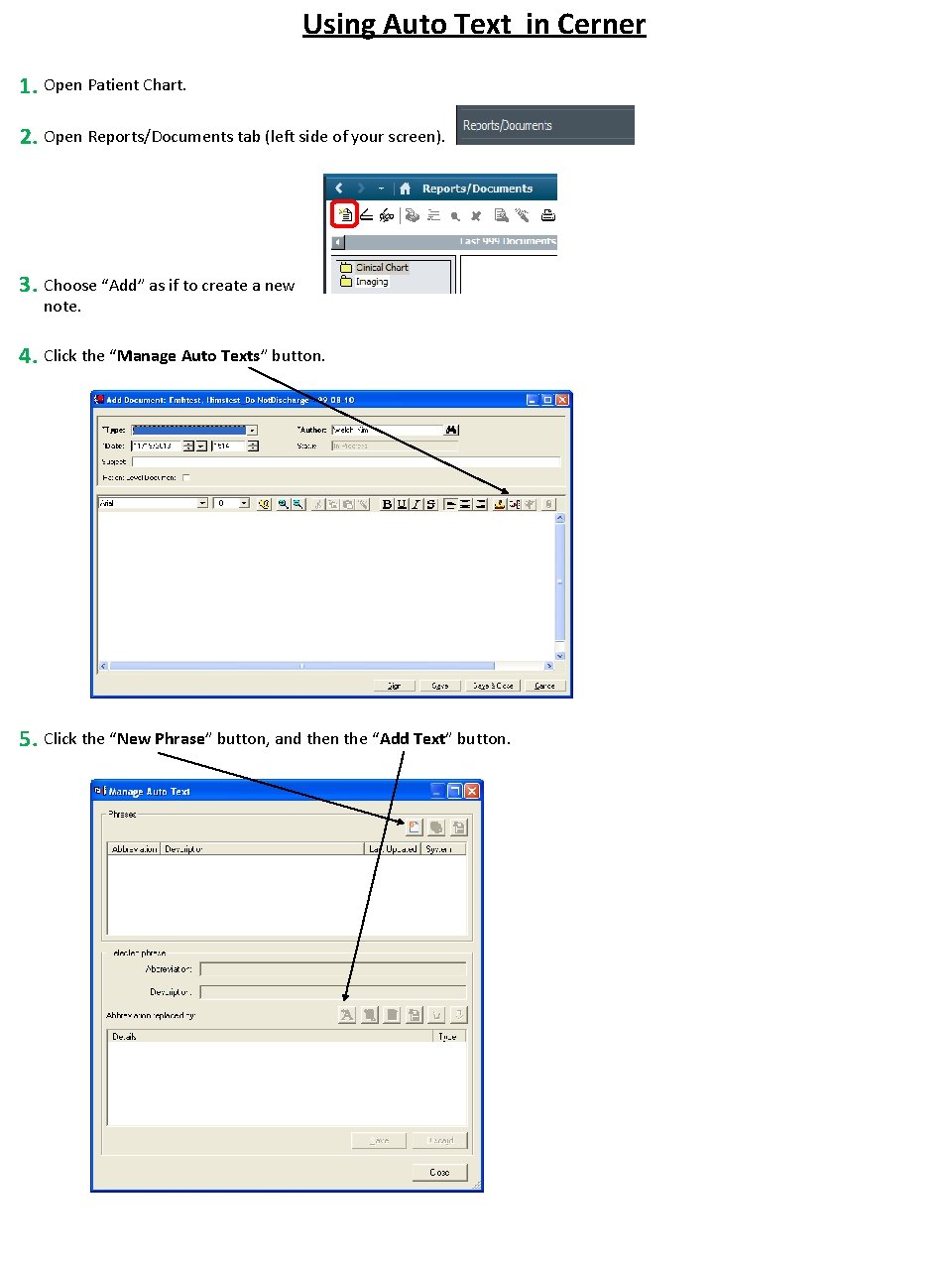
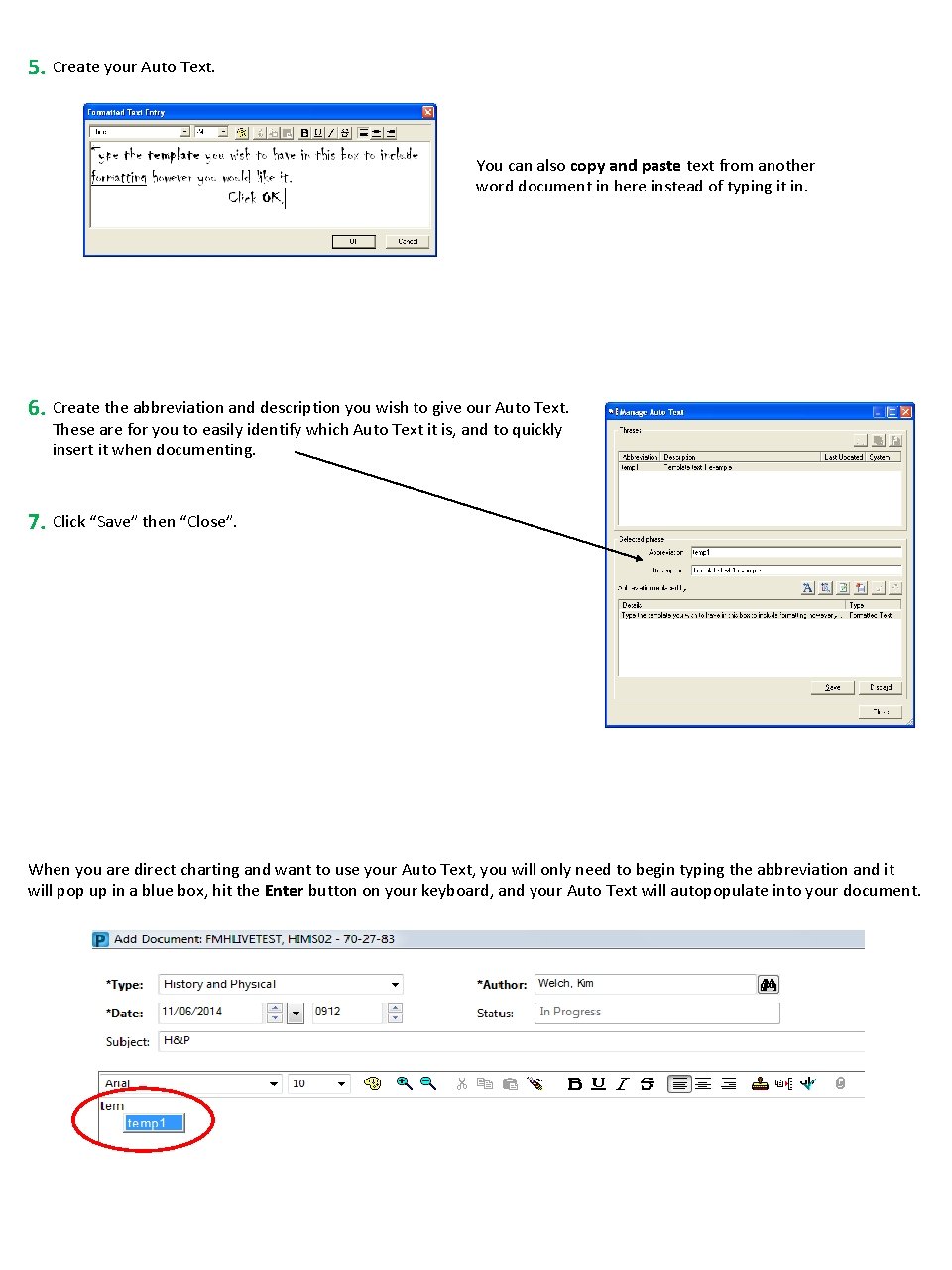
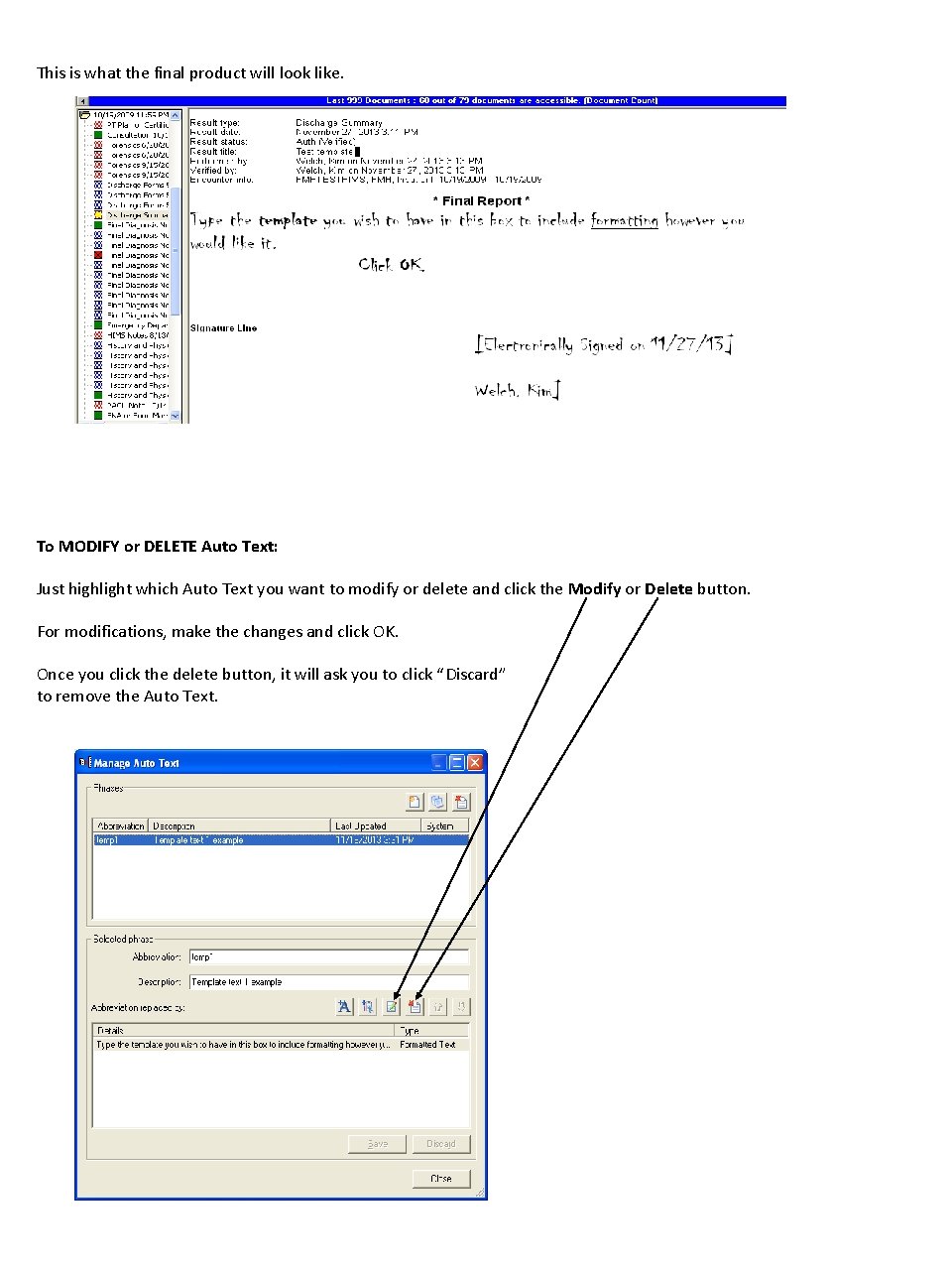

- Slides: 5
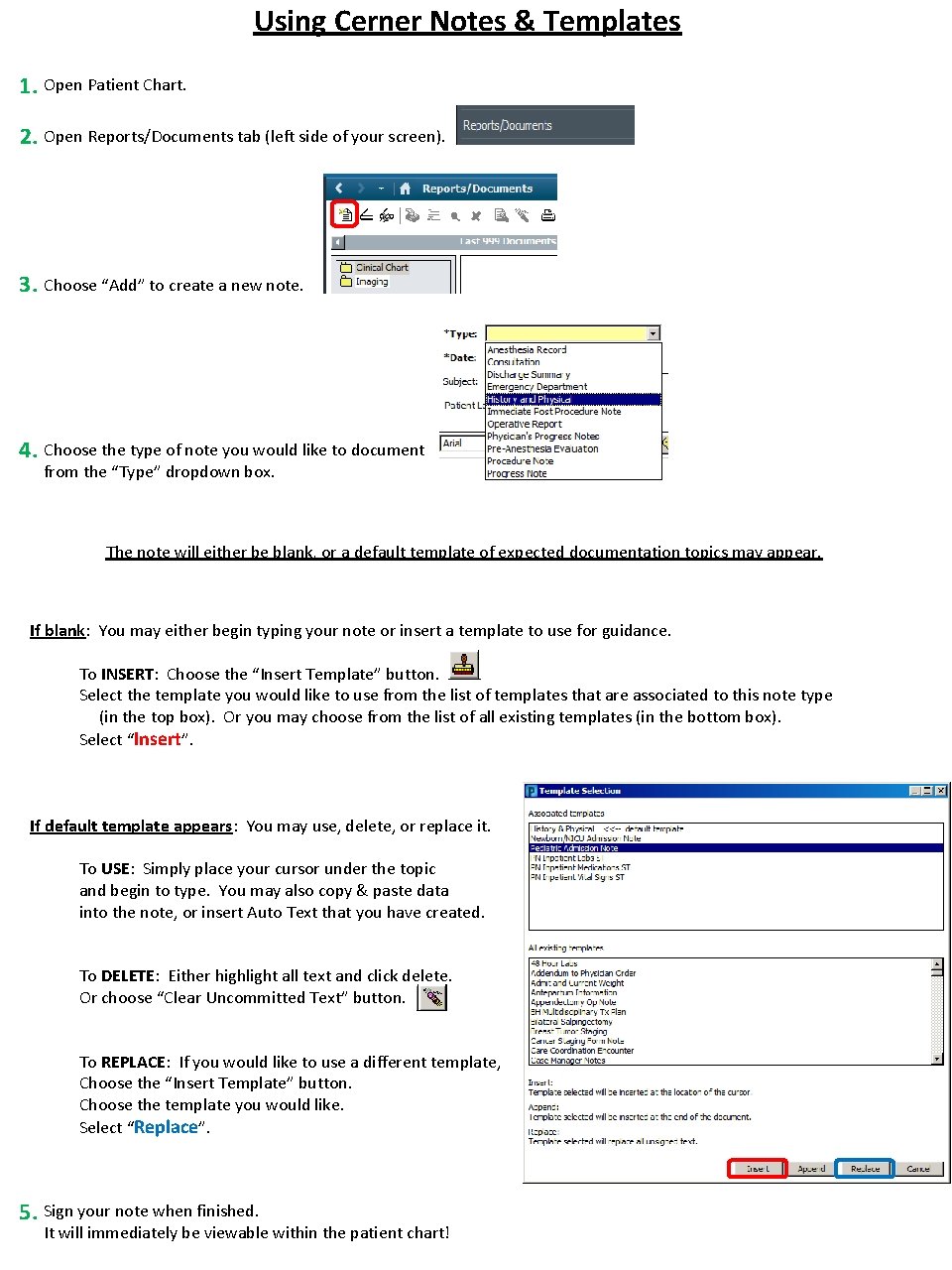
Using Cerner Notes & Templates 1. Open Patient Chart. 2. Open Reports/Documents tab (left side of your screen). 3. Choose “Add” to create a new note. 4. Choose the type of note you would like to document from the “Type” dropdown box. The note will either be blank, or a default template of expected documentation topics may appear. If blank: You may either begin typing your note or insert a template to use for guidance. To INSERT: Choose the “Insert Template” button. Select the template you would like to use from the list of templates that are associated to this note type (in the top box). Or you may choose from the list of all existing templates (in the bottom box). Select “Insert”. If default template appears: You may use, delete, or replace it. To USE: Simply place your cursor under the topic and begin to type. You may also copy & paste data into the note, or insert Auto Text that you have created. To DELETE: Either highlight all text and click delete. Or choose “Clear Uncommitted Text” button. To REPLACE: If you would like to use a different template, Choose the “Insert Template” button. Choose the template you would like. Select “Replace”. 5. Sign your note when finished. It will immediately be viewable within the patient chart!
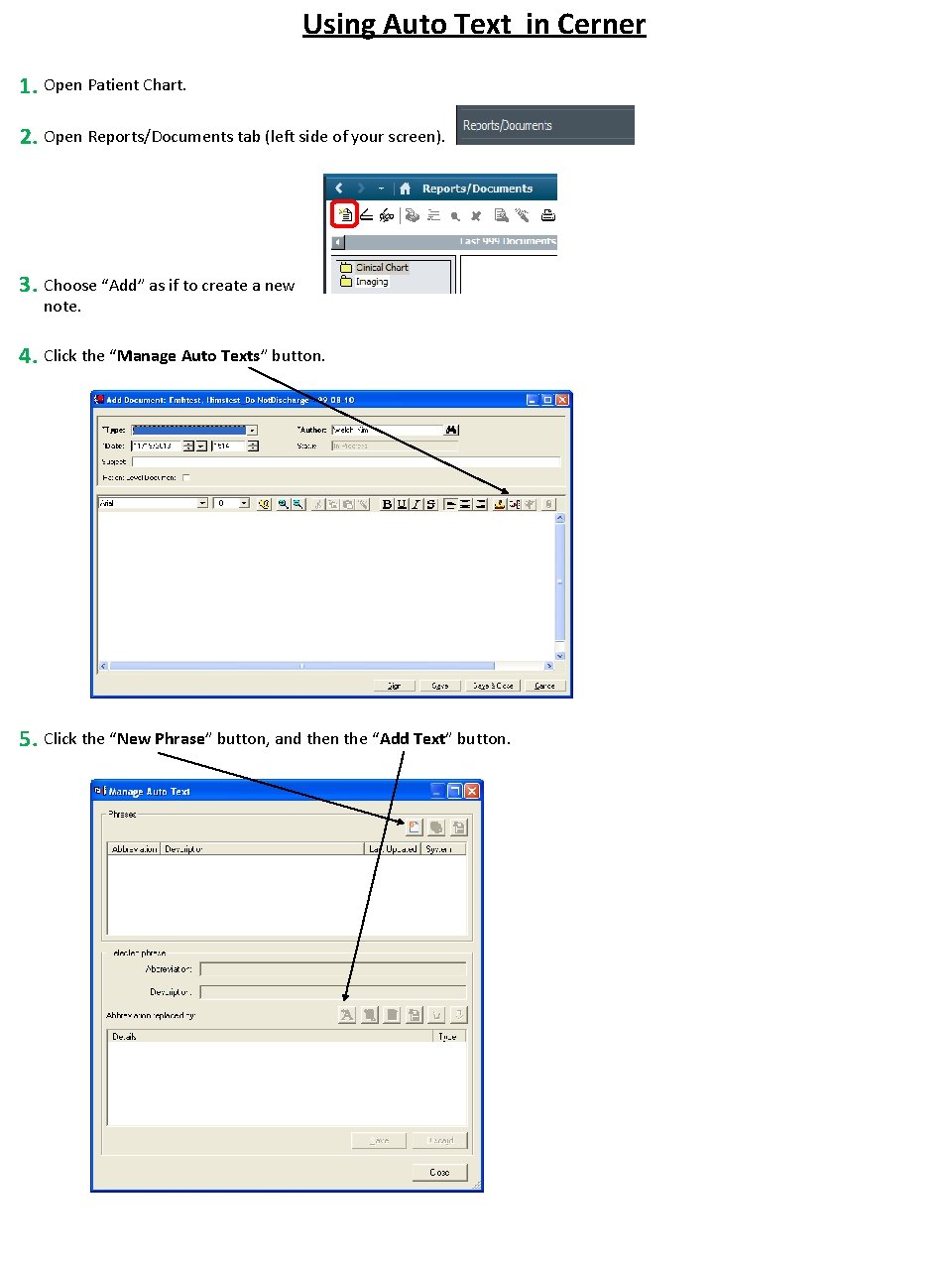
Using Auto Text in Cerner 1. Open Patient Chart. 2. Open Reports/Documents tab (left side of your screen). 3. Choose “Add” as if to create a new note. 4. Click the “Manage Auto Texts” button. 5. Click the “New Phrase” button, and then the “Add Text” button.
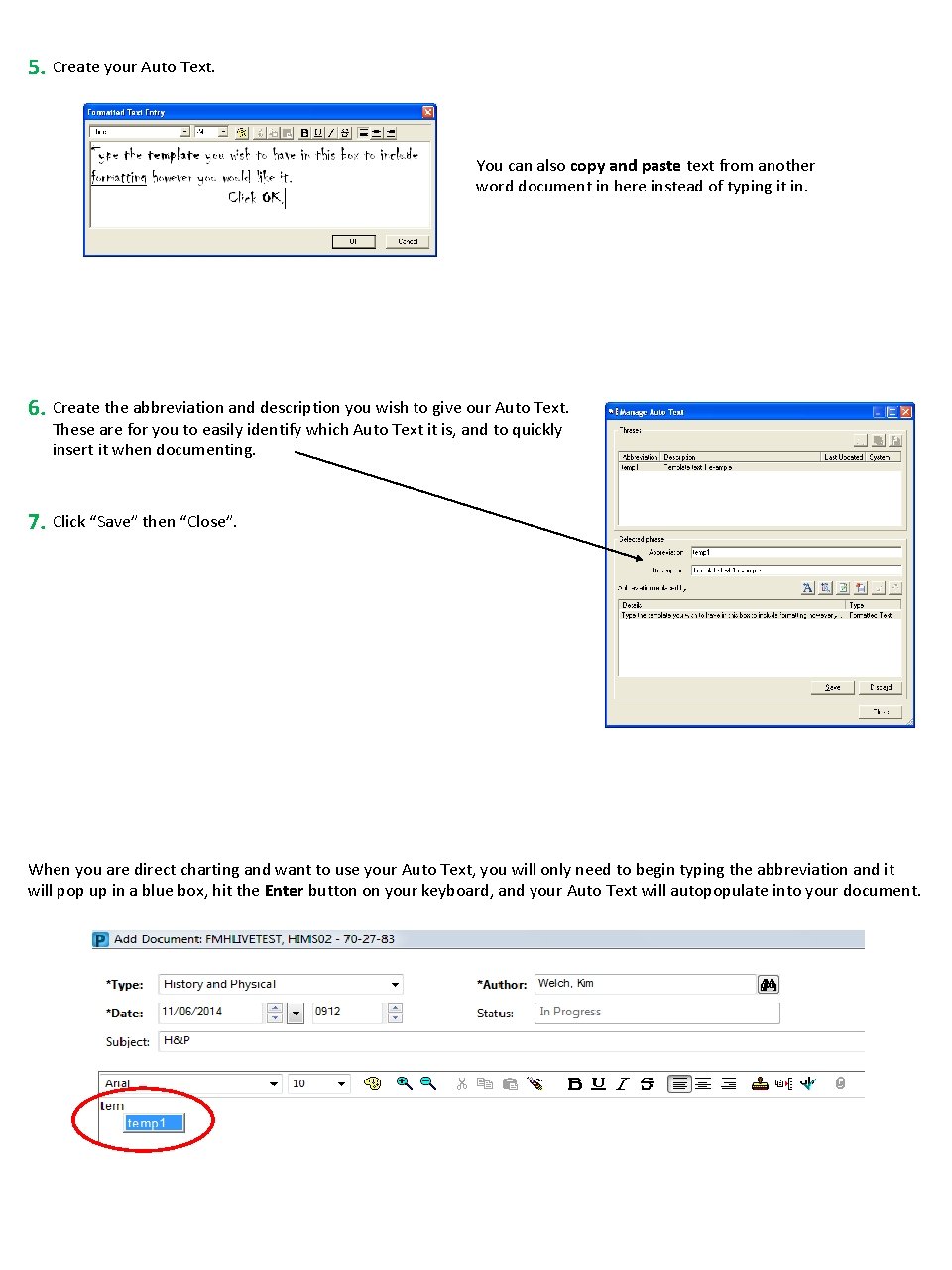
5. Create your Auto Text. You can also copy and paste text from another word document in here instead of typing it in. 6. Create the abbreviation and description you wish to give our Auto Text. These are for you to easily identify which Auto Text it is, and to quickly insert it when documenting. 7. Click “Save” then “Close”. When you are direct charting and want to use your Auto Text, you will only need to begin typing the abbreviation and it will pop up in a blue box, hit the Enter button on your keyboard, and your Auto Text will autopopulate into your document.
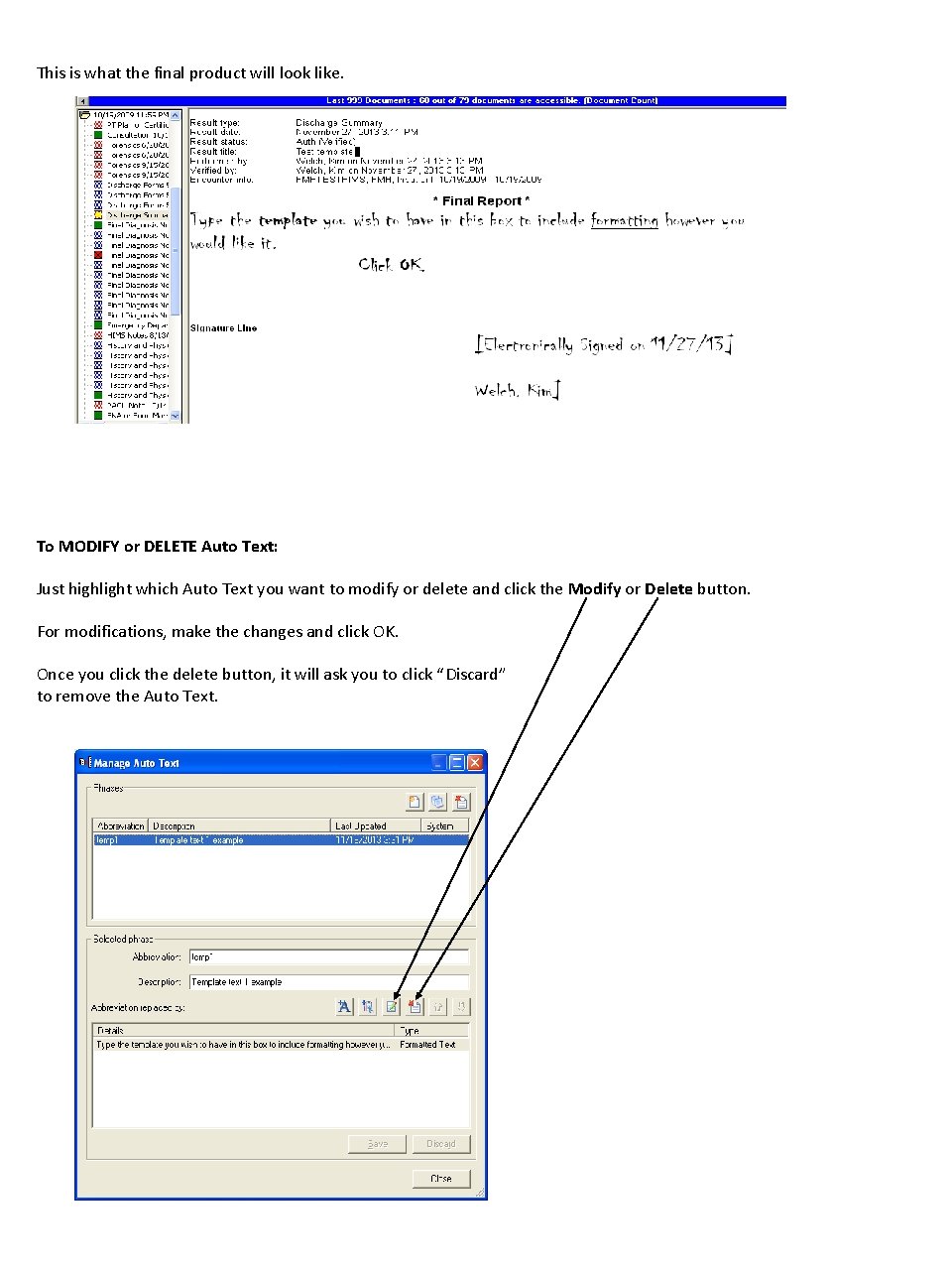
This is what the final product will look like. To MODIFY or DELETE Auto Text: Just highlight which Auto Text you want to modify or delete and click the Modify or Delete button. For modifications, make the changes and click OK. Once you click the delete button, it will ask you to click “Discard” to remove the Auto Text.

Creating a Custom List of Note Types Customizing your dropdown box will show you only the note types you want to use. You may modify your list at any time using the following steps. 1. Open Patient Chart. 2. Open Reports/Documents tab (left side of your screen). 3. Click “Documents” then “Options” from the tool bar at the top of your screen. 4. Choose the notes from the left window that you want to see. Then click the “ Move” button and “OK”. You may remove notes from your list using these same steps. Just highlight the note in the right window and click the “Remove” button and “OK”.