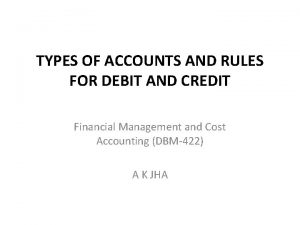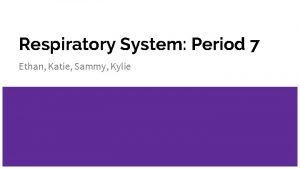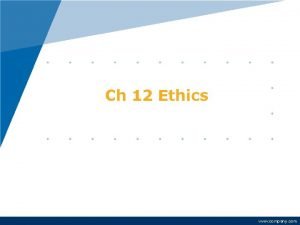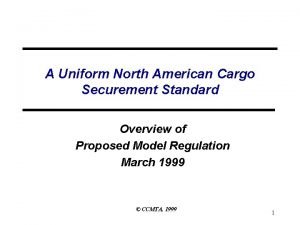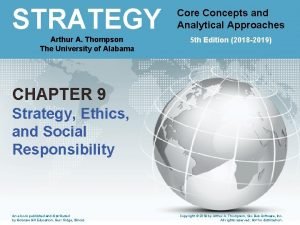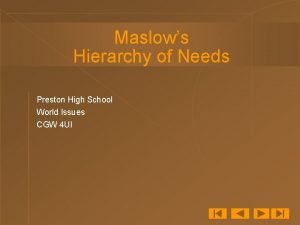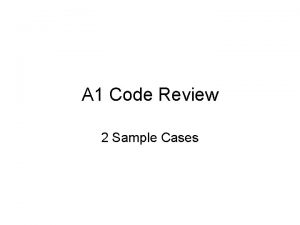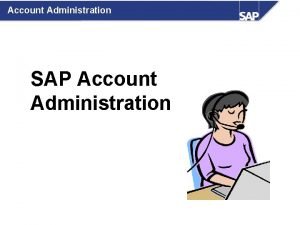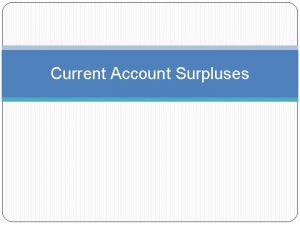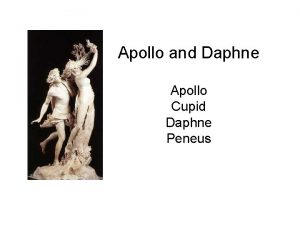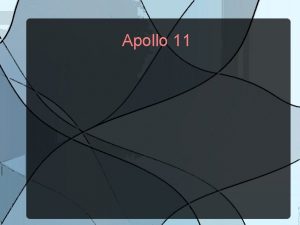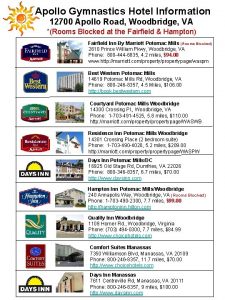Using Apollo Your Account Apollo maintains an account
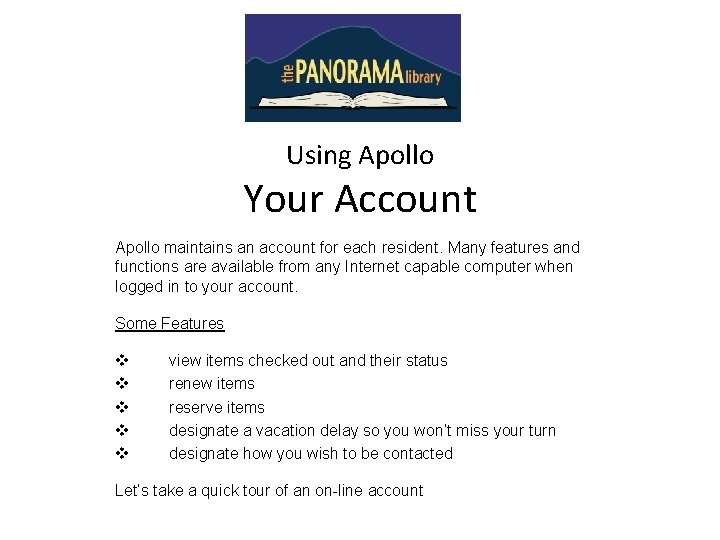
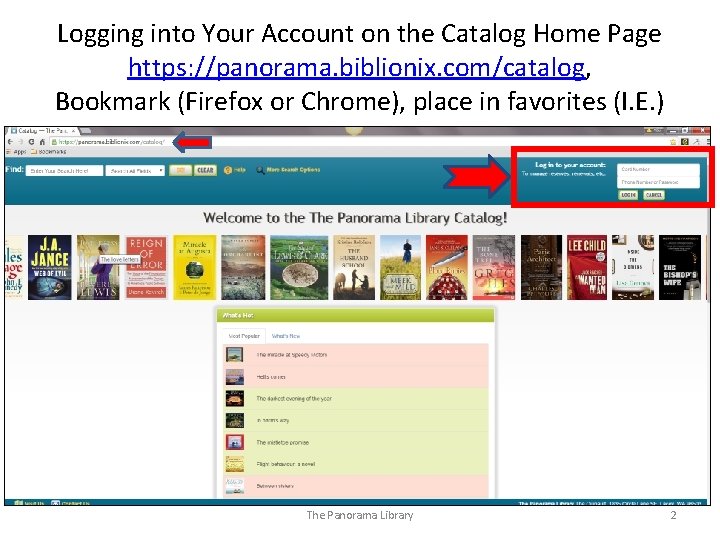
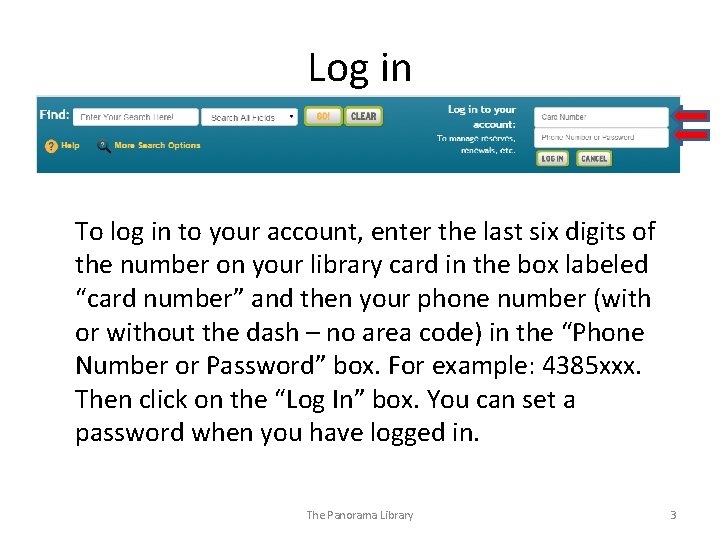
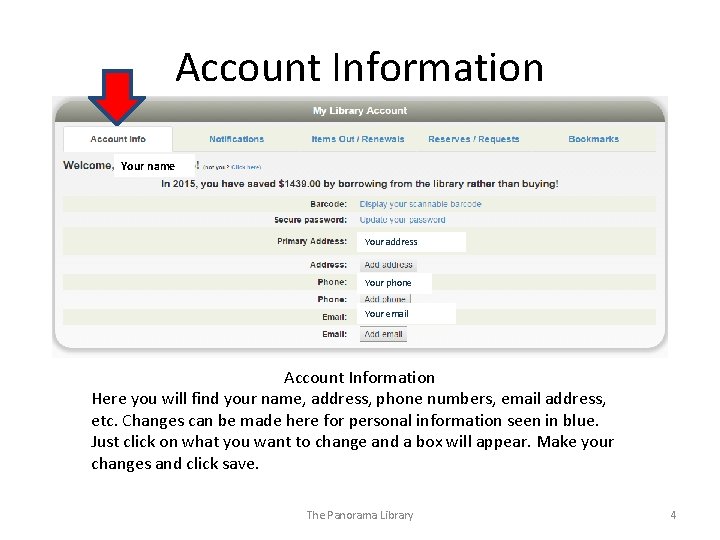
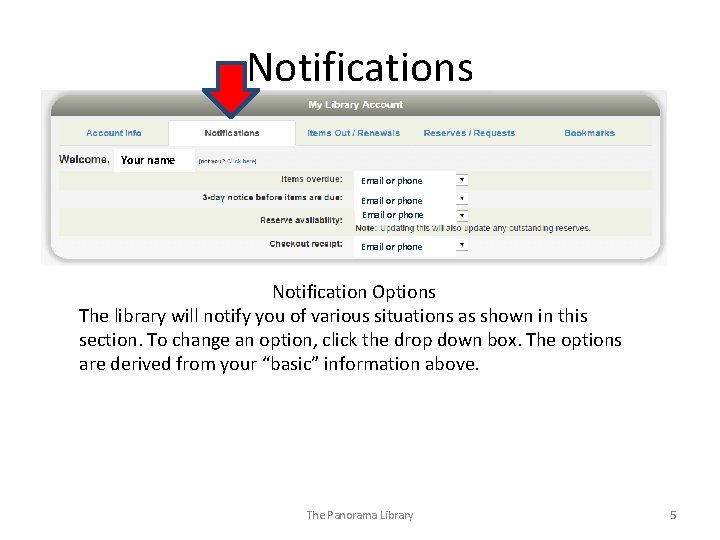
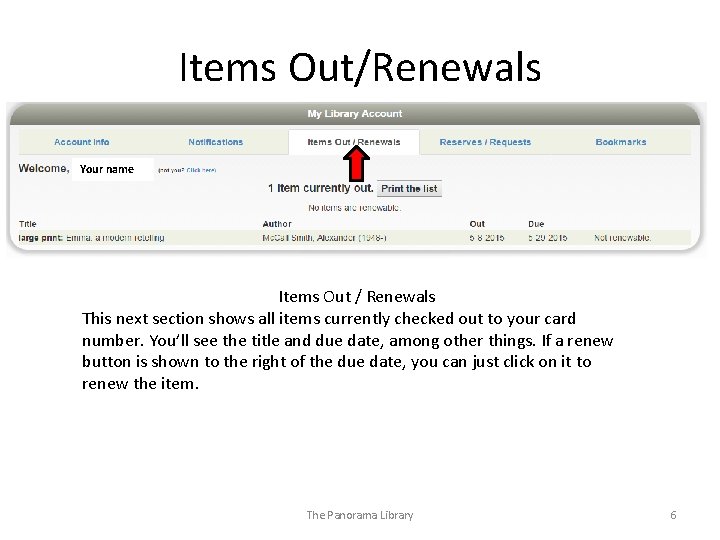
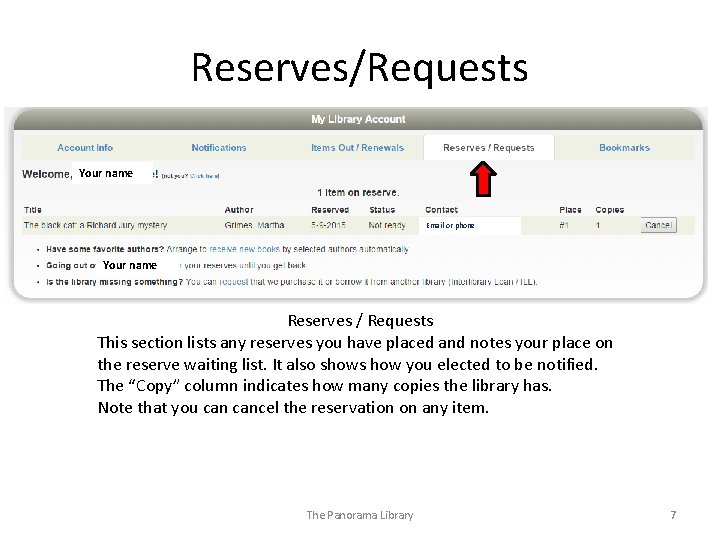
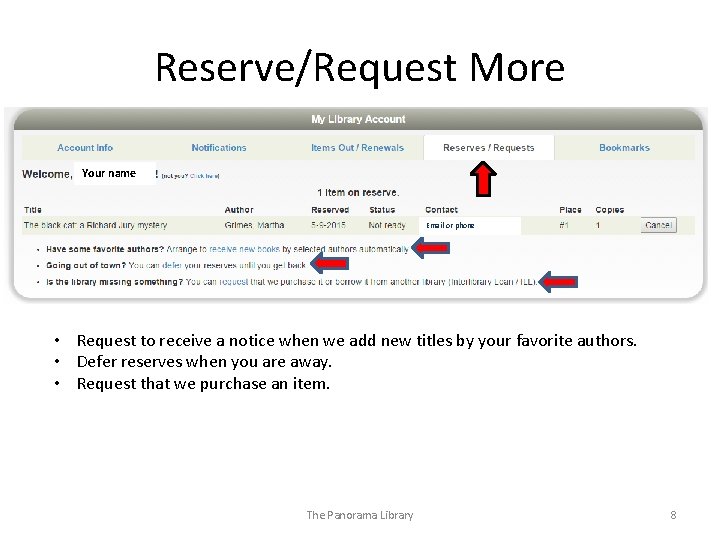
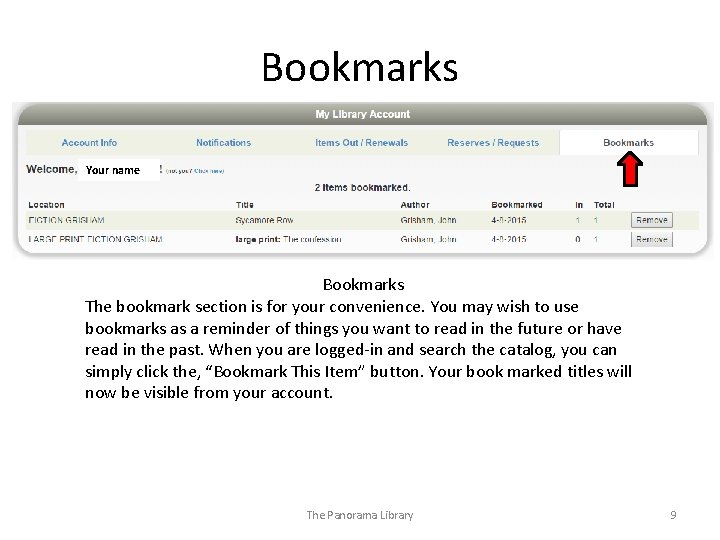
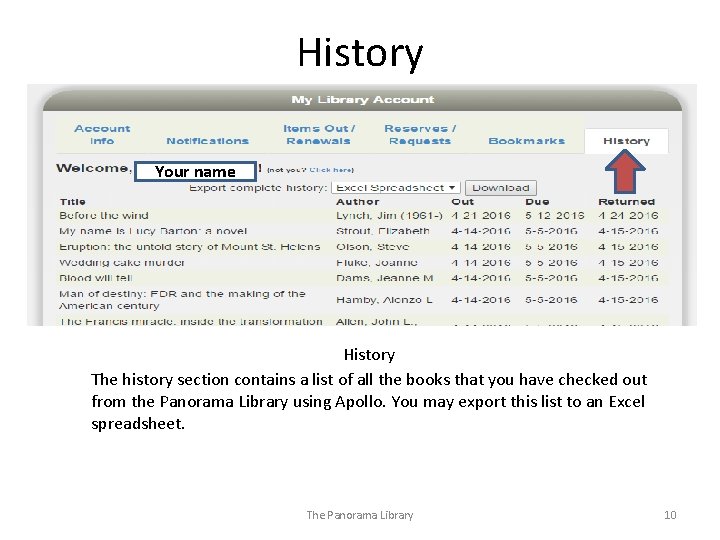
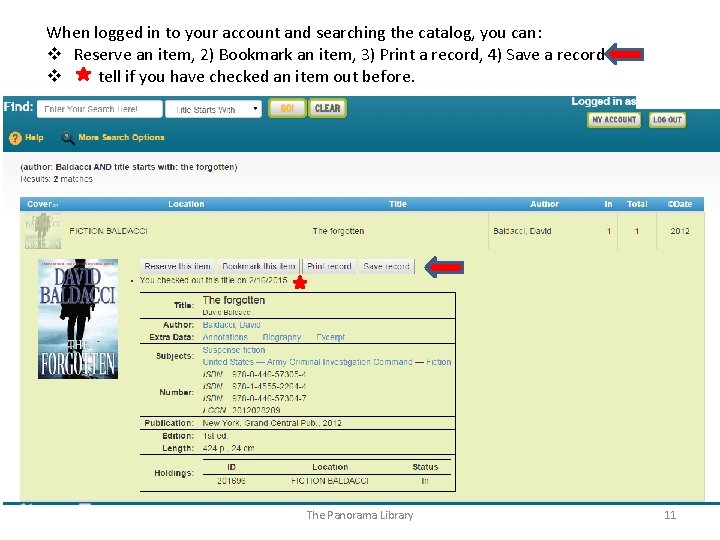
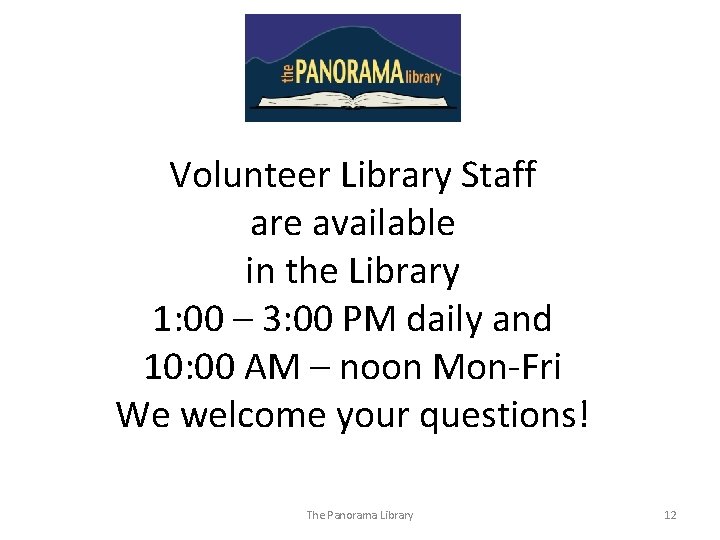
- Slides: 12
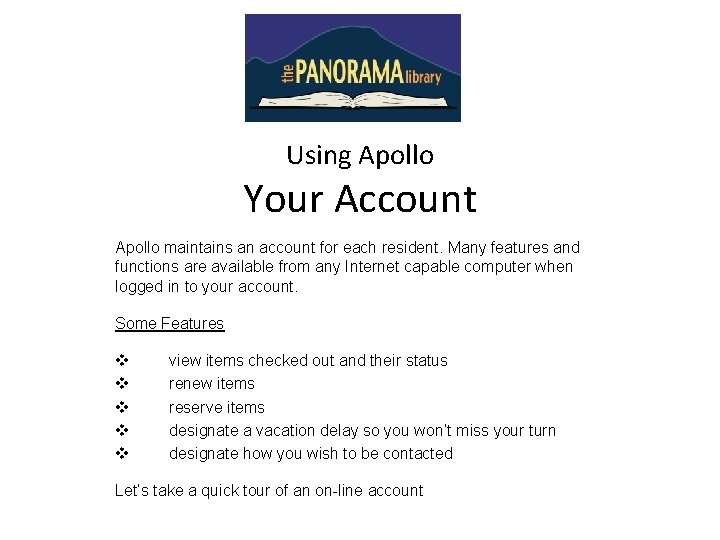
Using Apollo Your Account Apollo maintains an account for each resident. Many features and functions are available from any Internet capable computer when logged in to your account. Some Features v v view items checked out and their status renew items reserve items designate a vacation delay so you won’t miss your turn designate how you wish to be contacted Let’s take a quick tour of an on-line account
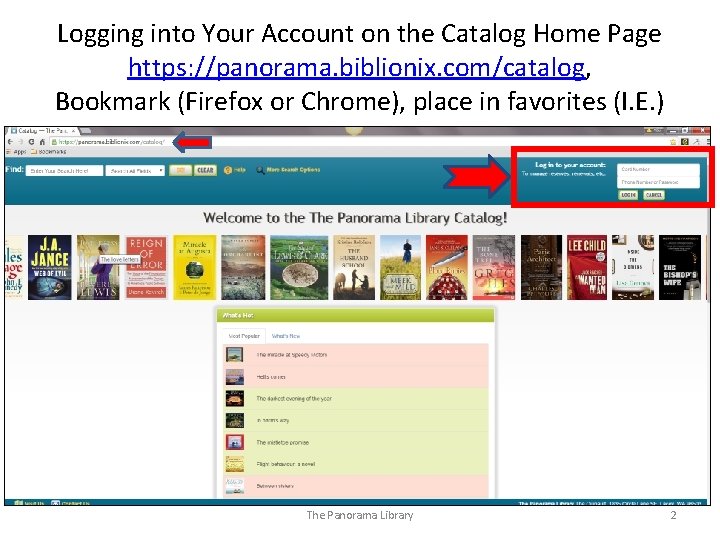
Logging into Your Account on the Catalog Home Page https: //panorama. biblionix. com/catalog, Bookmark (Firefox or Chrome), place in favorites (I. E. ) The Panorama Library 2
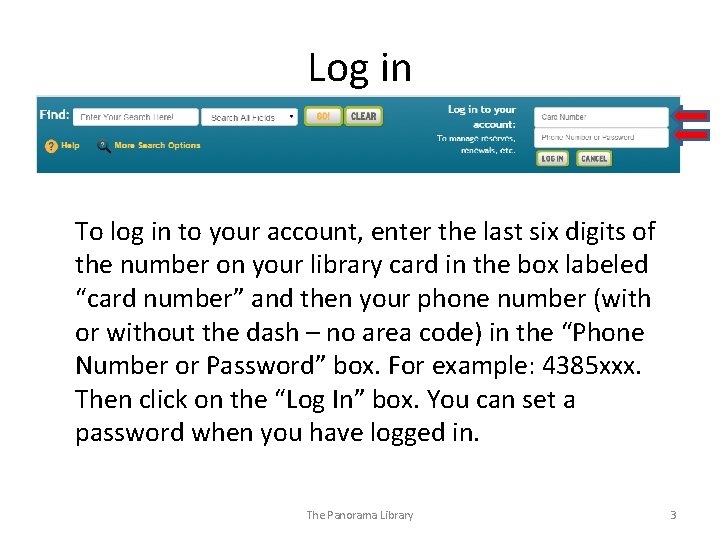
Log in To log in to your account, enter the last six digits of the number on your library card in the box labeled “card number” and then your phone number (with or without the dash – no area code) in the “Phone Number or Password” box. For example: 4385 xxx. Then click on the “Log In” box. You can set a password when you have logged in. The Panorama Library 3
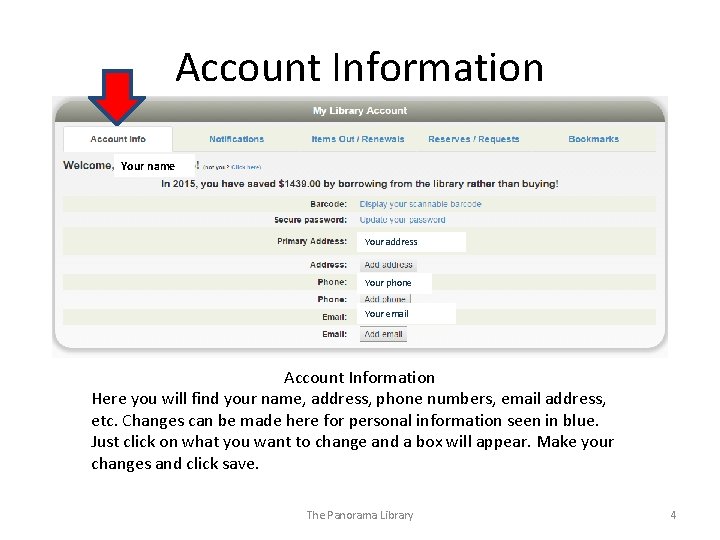
Account Information Your name Your address Your phone Your email Account Information Here you will find your name, address, phone numbers, email address, etc. Changes can be made here for personal information seen in blue. Just click on what you want to change and a box will appear. Make your changes and click save. The Panorama Library 4
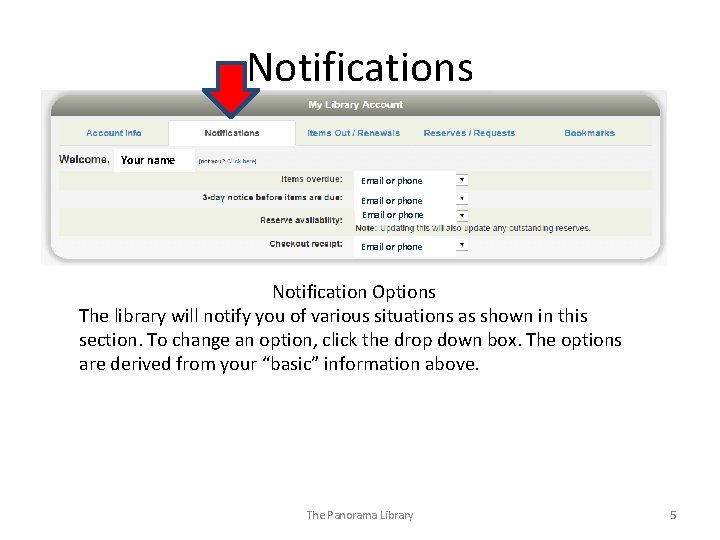
Notifications Your name Email or phone Notification Options The library will notify you of various situations as shown in this section. To change an option, click the drop down box. The options are derived from your “basic” information above. The Panorama Library 5
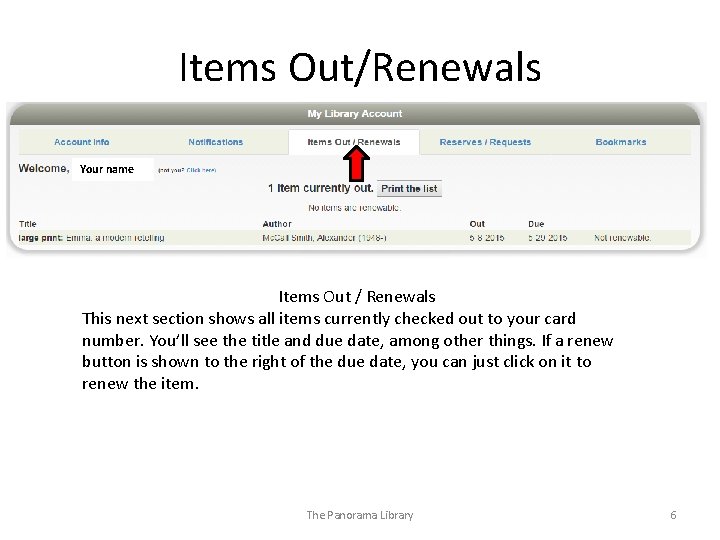
Items Out/Renewals Your name Items Out / Renewals This next section shows all items currently checked out to your card number. You’ll see the title and due date, among other things. If a renew button is shown to the right of the due date, you can just click on it to renew the item. The Panorama Library 6
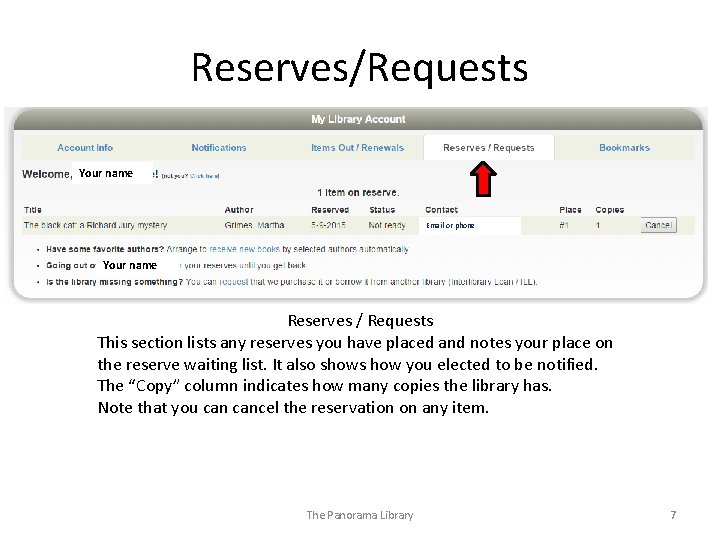
Reserves/Requests Your name Email or phone Your name Reserves / Requests This section lists any reserves you have placed and notes your place on the reserve waiting list. It also shows how you elected to be notified. The “Copy” column indicates how many copies the library has. Note that you cancel the reservation on any item. The Panorama Library 7
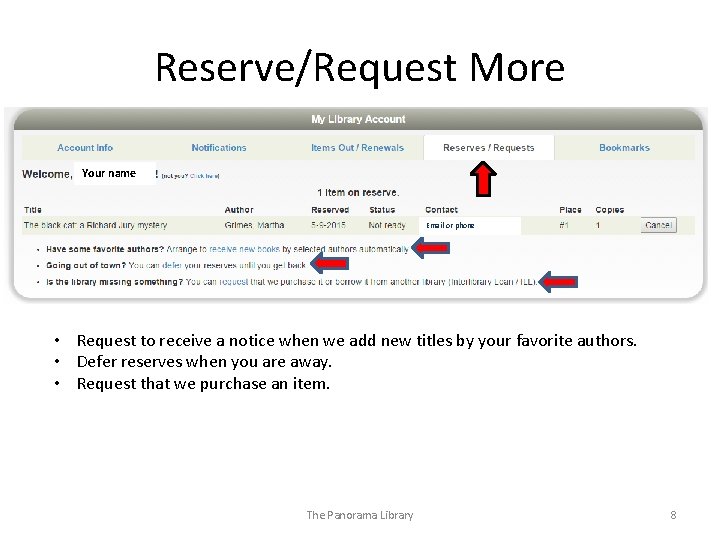
Reserve/Request More Your name Email or phone • Request to receive a notice when we add new titles by your favorite authors. • Defer reserves when you are away. • Request that we purchase an item. The Panorama Library 8
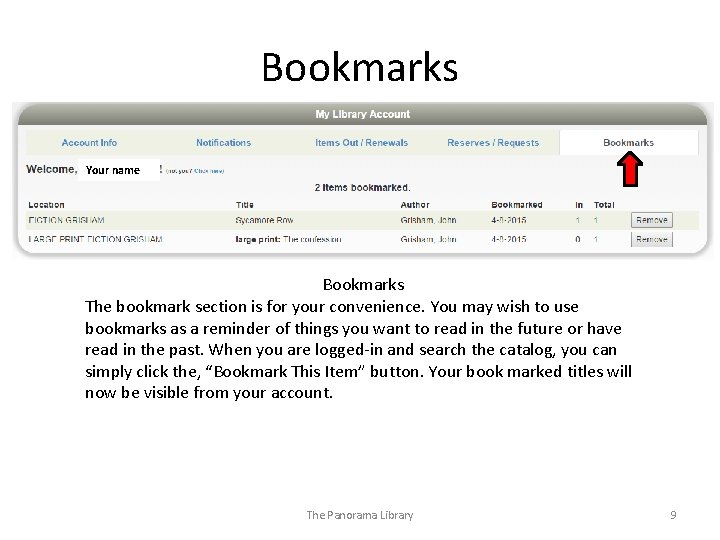
Bookmarks Your name Bookmarks The bookmark section is for your convenience. You may wish to use bookmarks as a reminder of things you want to read in the future or have read in the past. When you are logged-in and search the catalog, you can simply click the, “Bookmark This Item” button. Your book marked titles will now be visible from your account. The Panorama Library 9
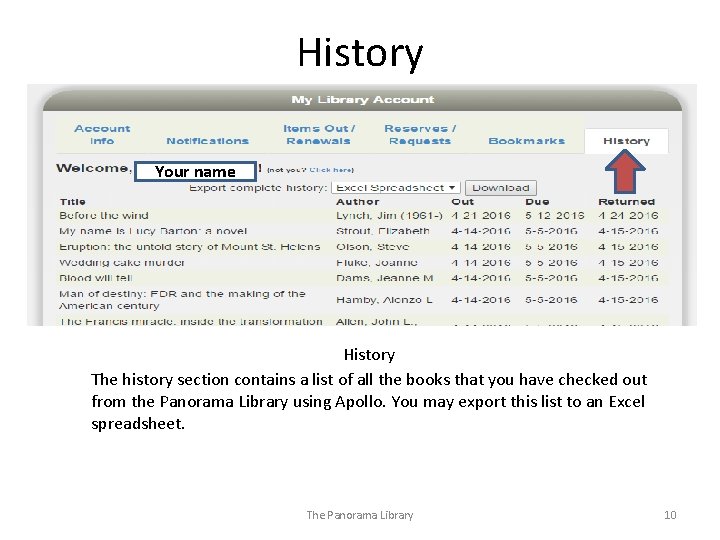
History Your name History The history section contains a list of all the books that you have checked out from the Panorama Library using Apollo. You may export this list to an Excel spreadsheet. The Panorama Library 10
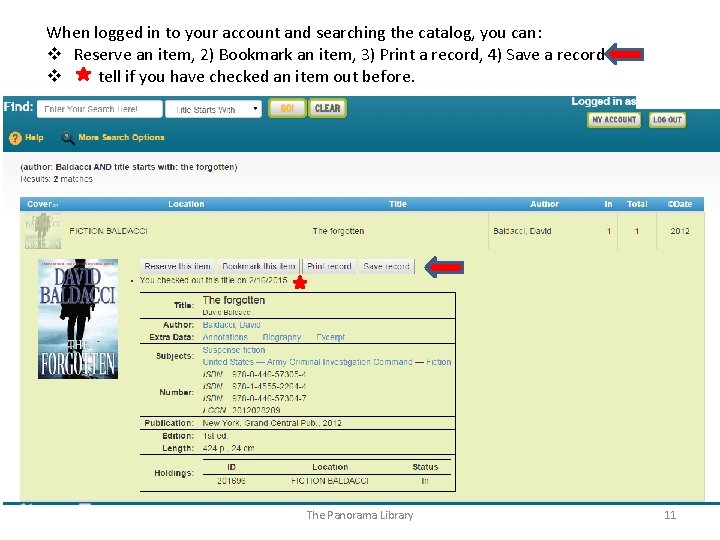
When logged in to your account and searching the catalog, you can: v Reserve an item, 2) Bookmark an item, 3) Print a record, 4) Save a record v tell if you have checked an item out before. The Panorama Library 11
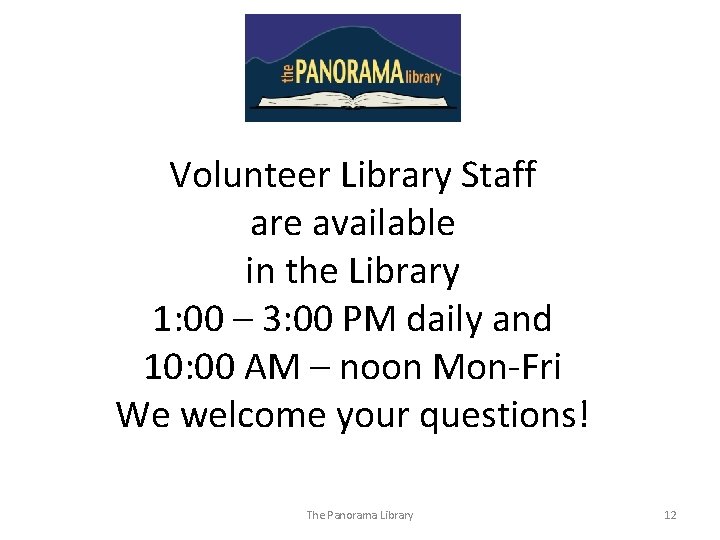
Volunteer Library Staff are available in the Library 1: 00 – 3: 00 PM daily and 10: 00 AM – noon Mon-Fri We welcome your questions! The Panorama Library 12
 Real and nominal account example
Real and nominal account example Kylie knh
Kylie knh Maslow's theory maintains that:
Maslow's theory maintains that: Integrative social contracts theory maintains that
Integrative social contracts theory maintains that In each node maintains a vector (table)
In each node maintains a vector (table) Tiedowns in the eyes crosswise orientation should
Tiedowns in the eyes crosswise orientation should Maslow's theory maintains that
Maslow's theory maintains that Example of universal principles
Example of universal principles Maslow's theory maintains that
Maslow's theory maintains that In scrum, the ____ maintains the product backlog list.
In scrum, the ____ maintains the product backlog list. Mytcc track login
Mytcc track login Give us your hungry your tired your poor
Give us your hungry your tired your poor General expenses payable in worksheet
General expenses payable in worksheet