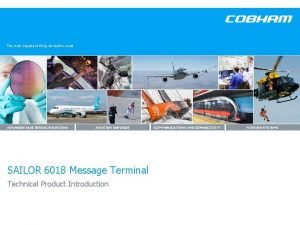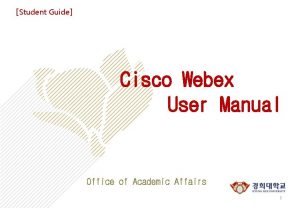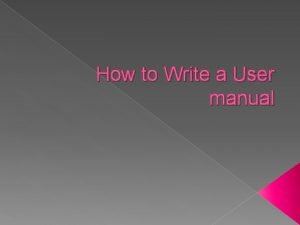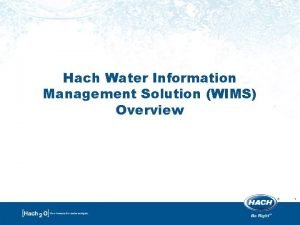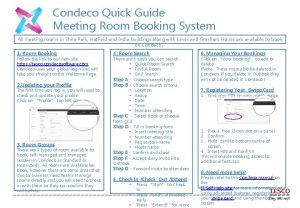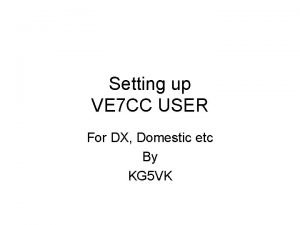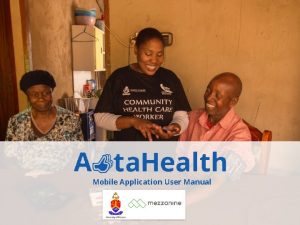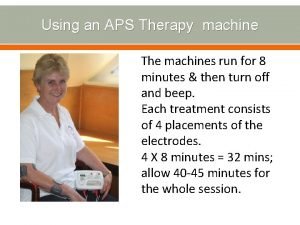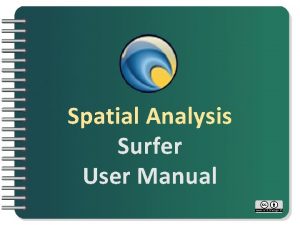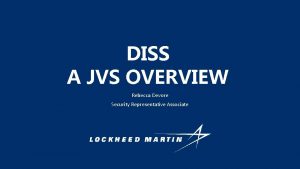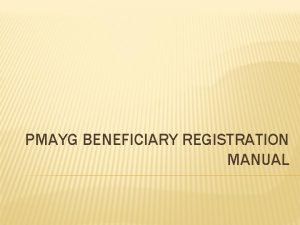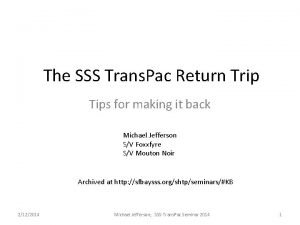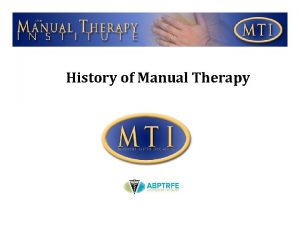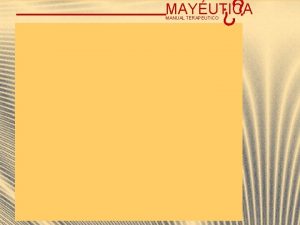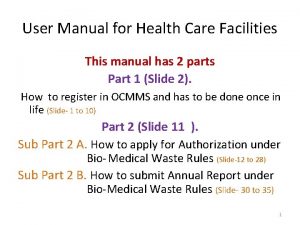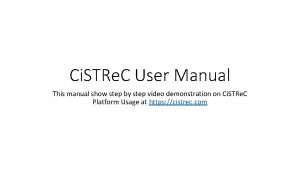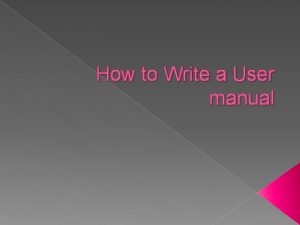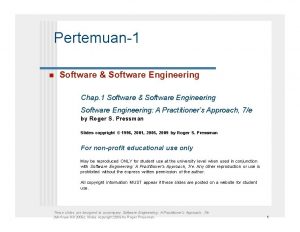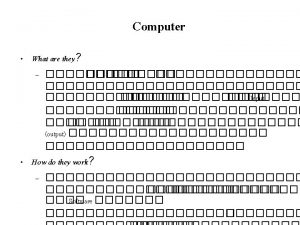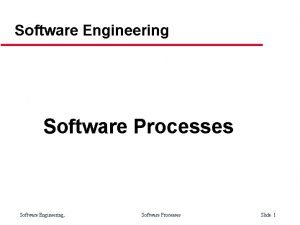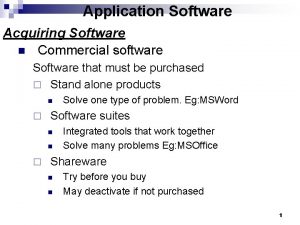USER MANUAL MMR online software is an user

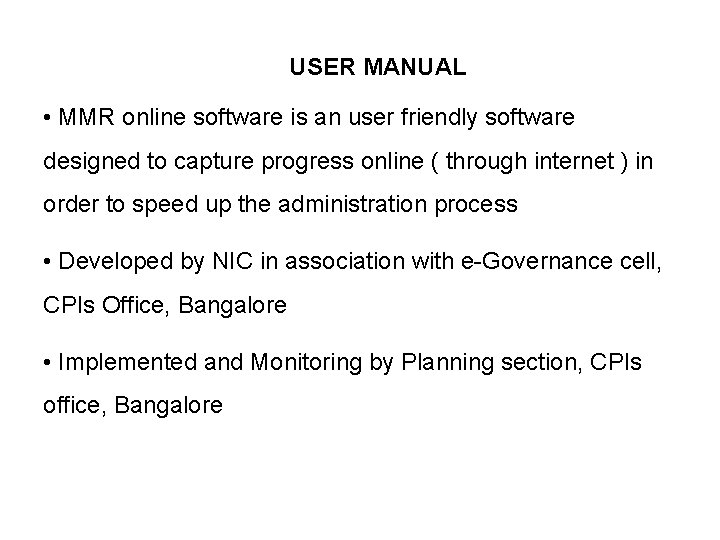
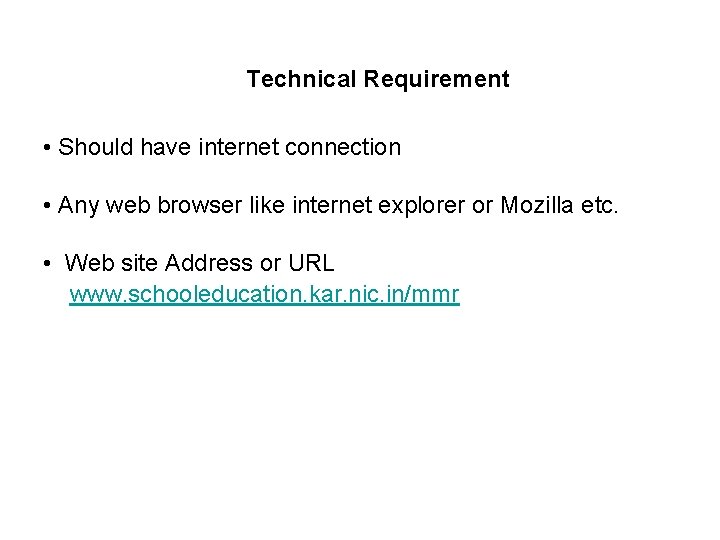
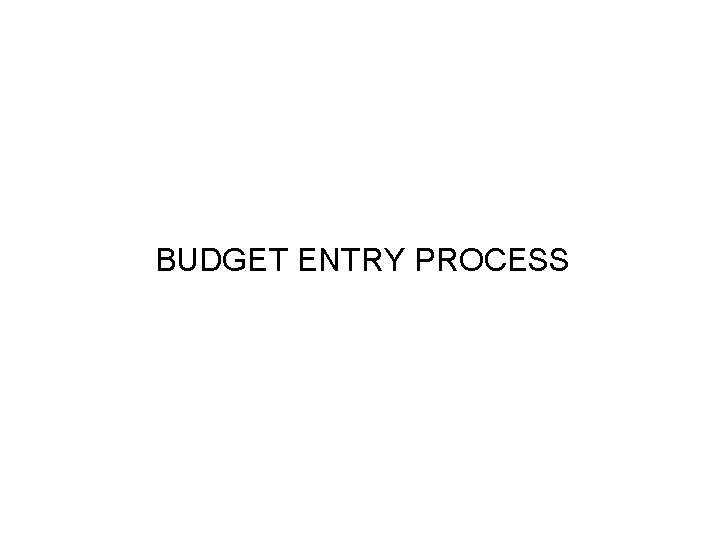
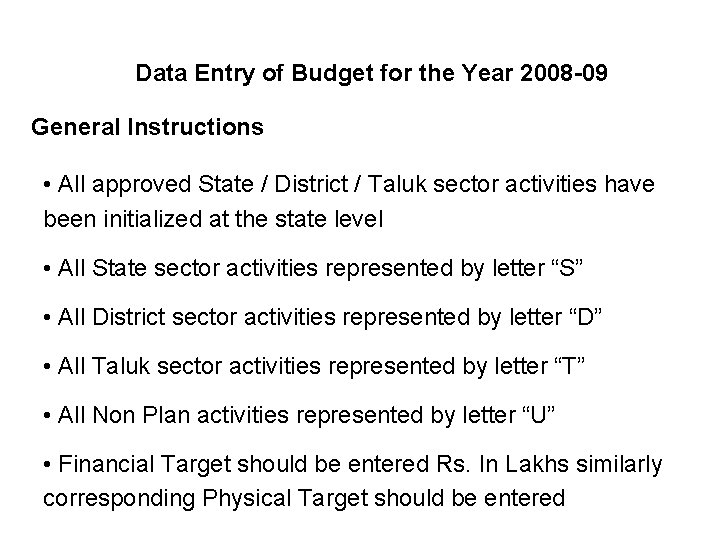
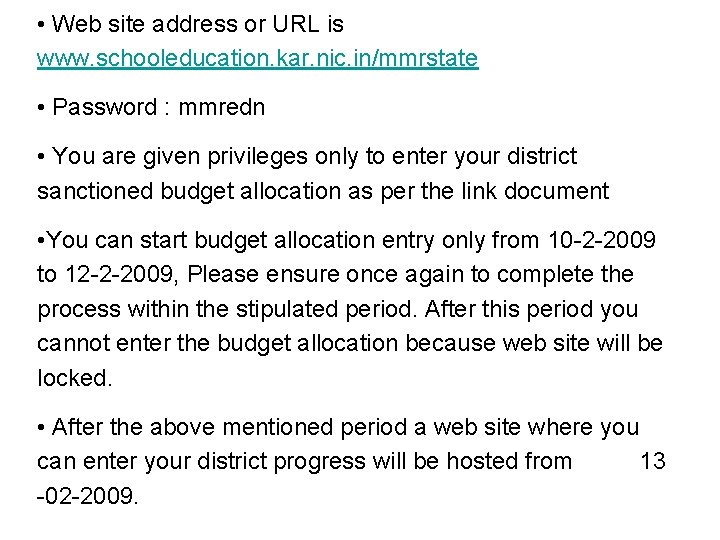
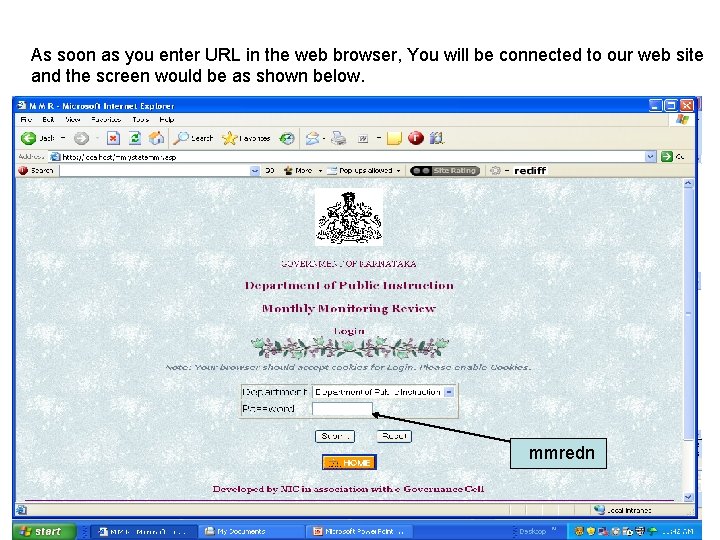
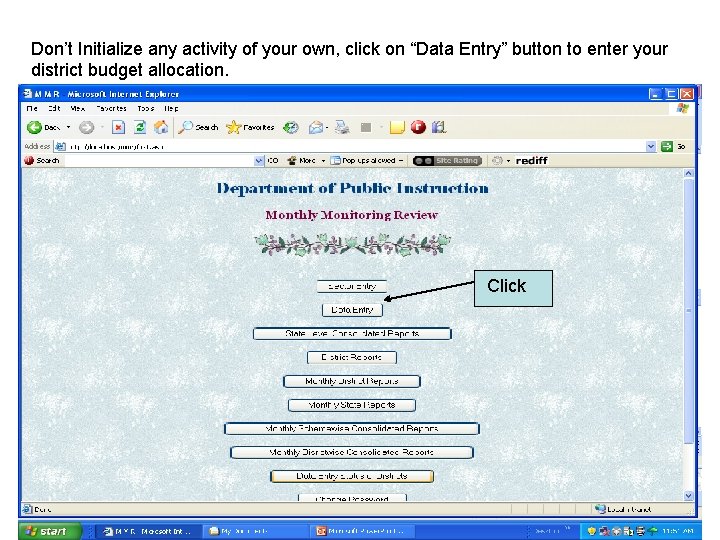
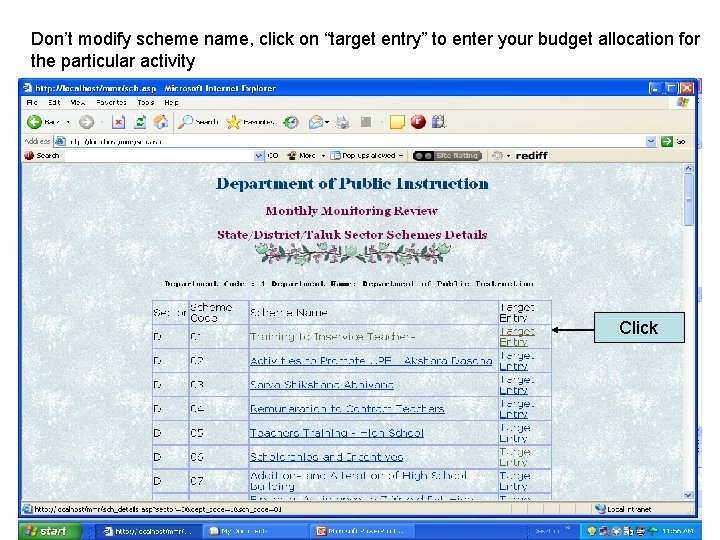
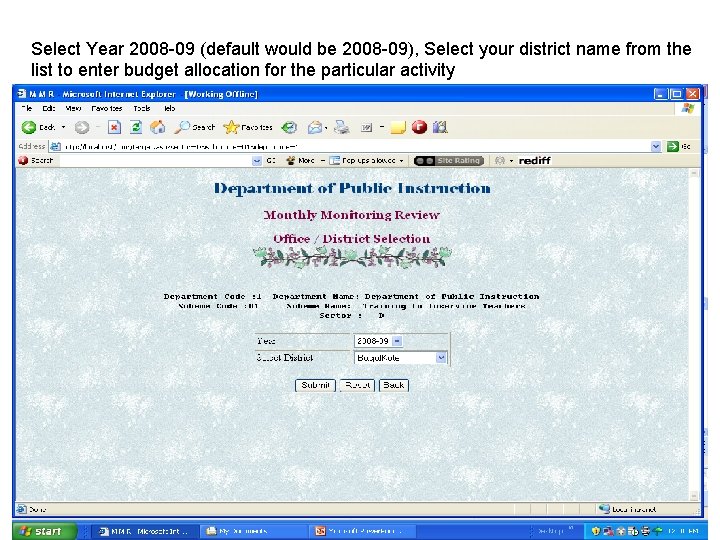
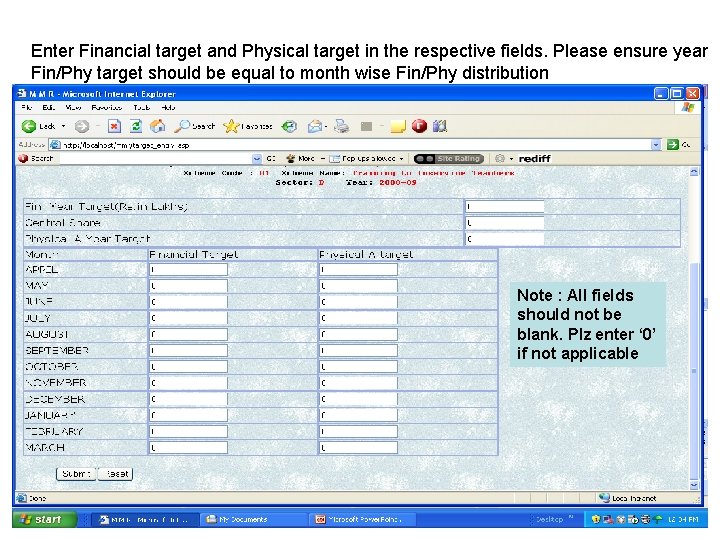
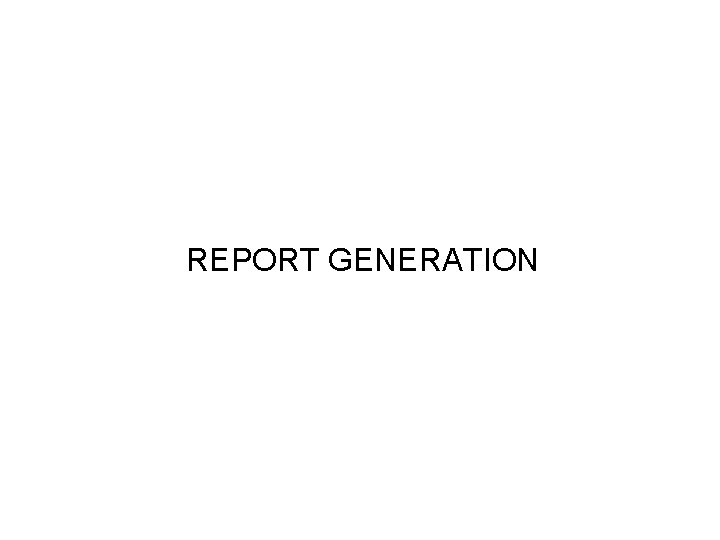
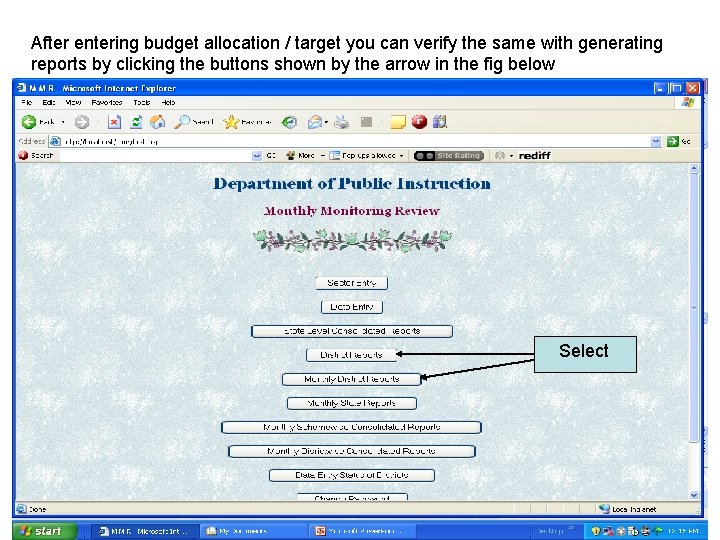
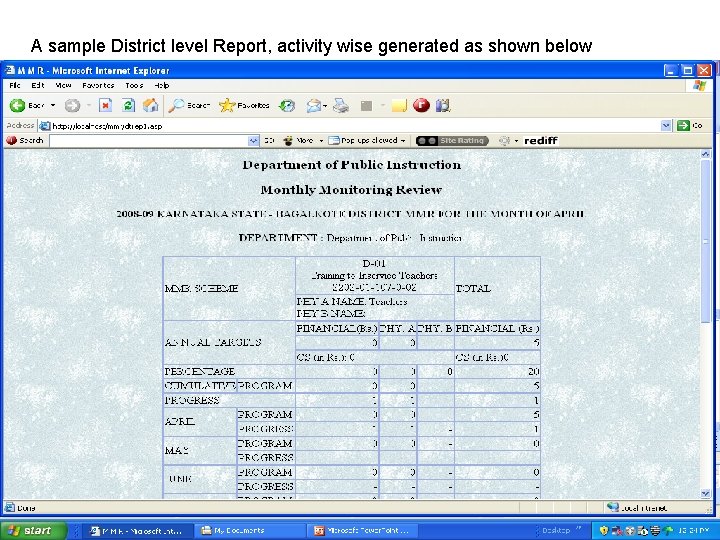
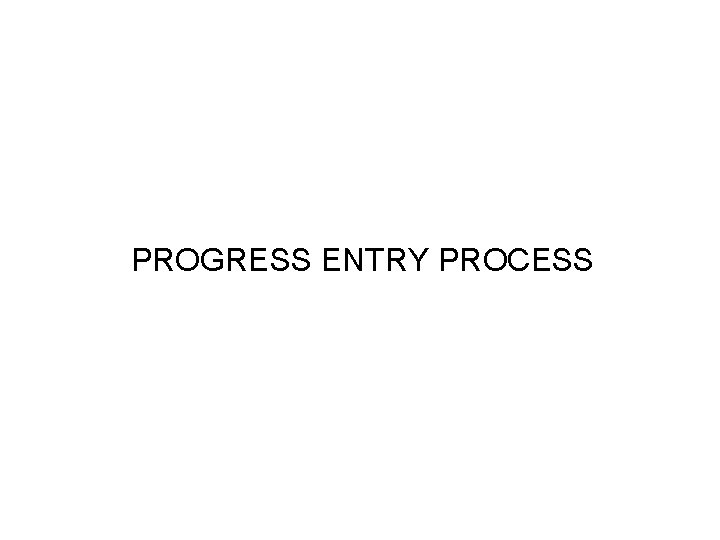
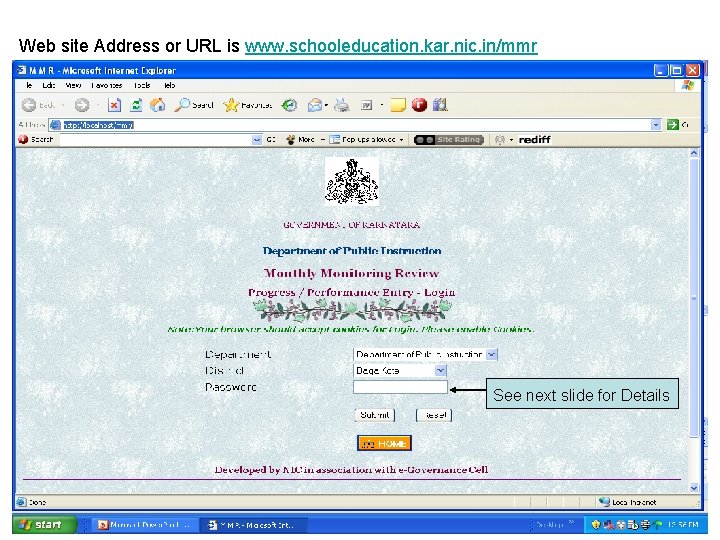
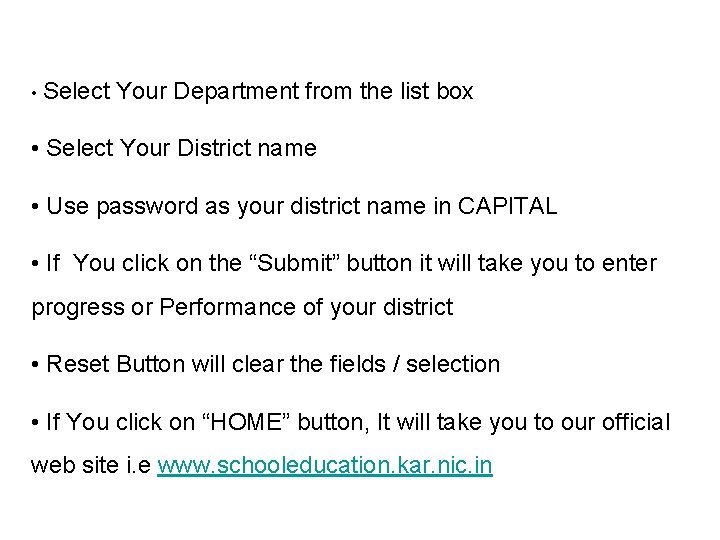
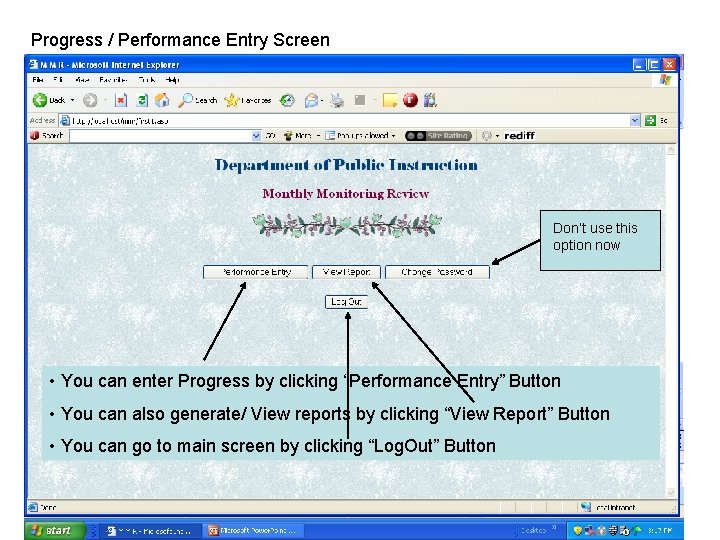
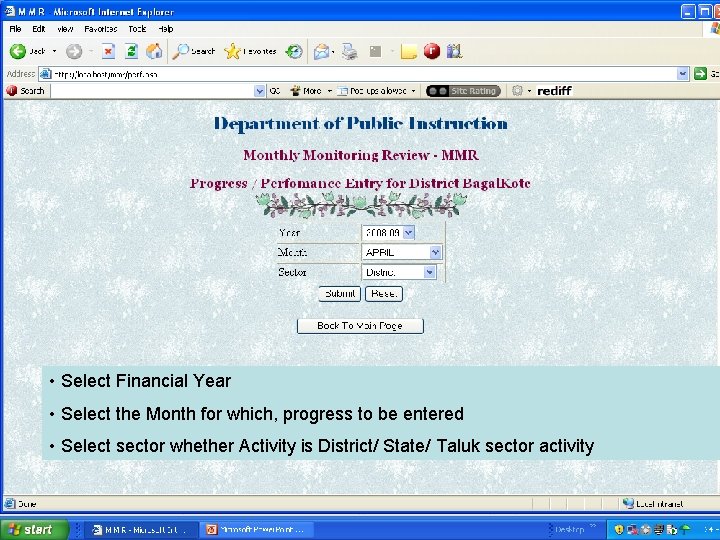
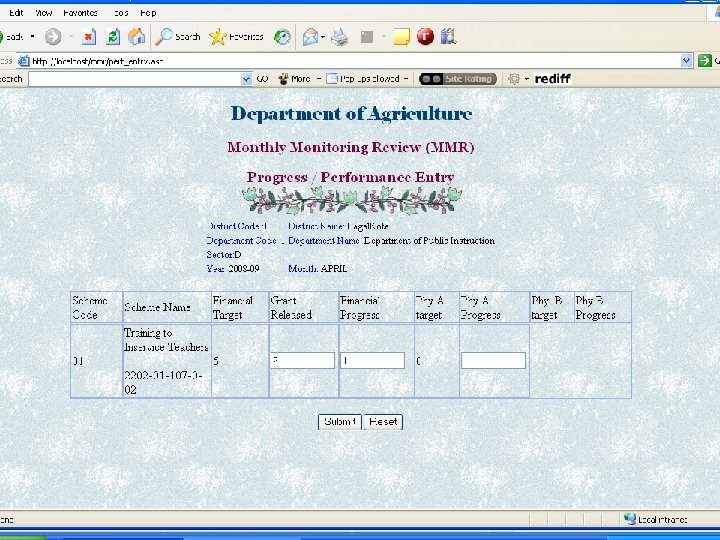
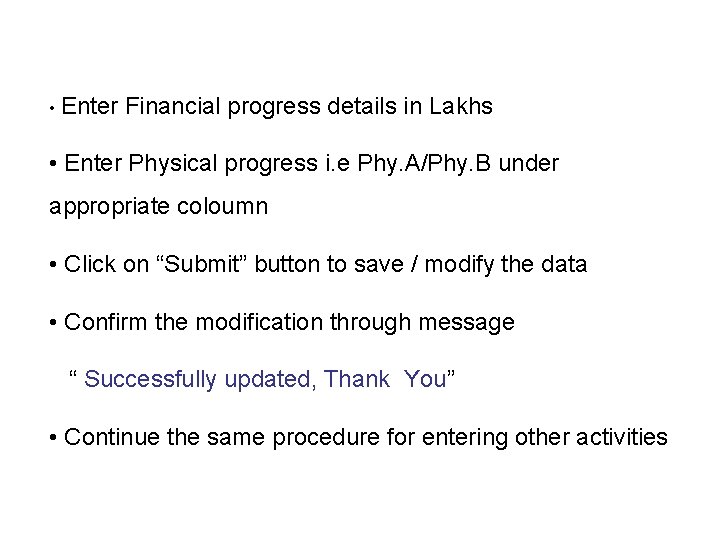
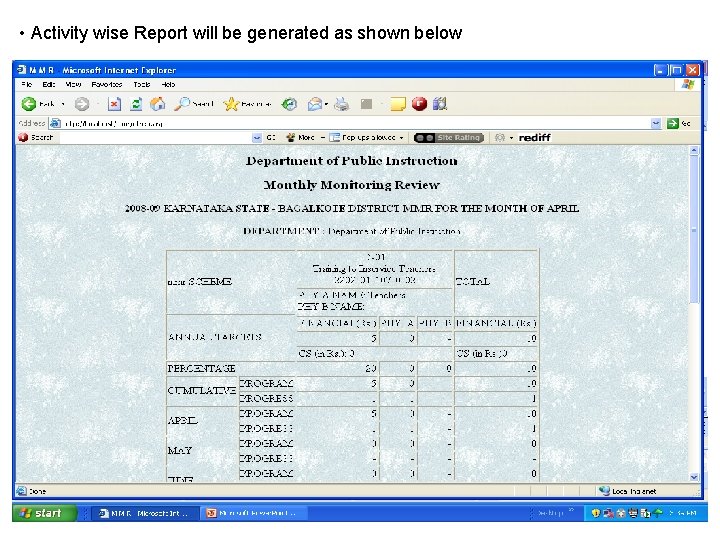
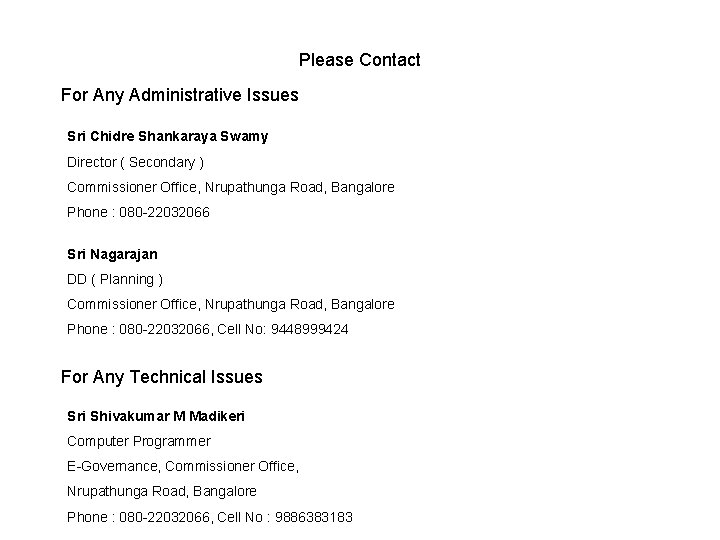
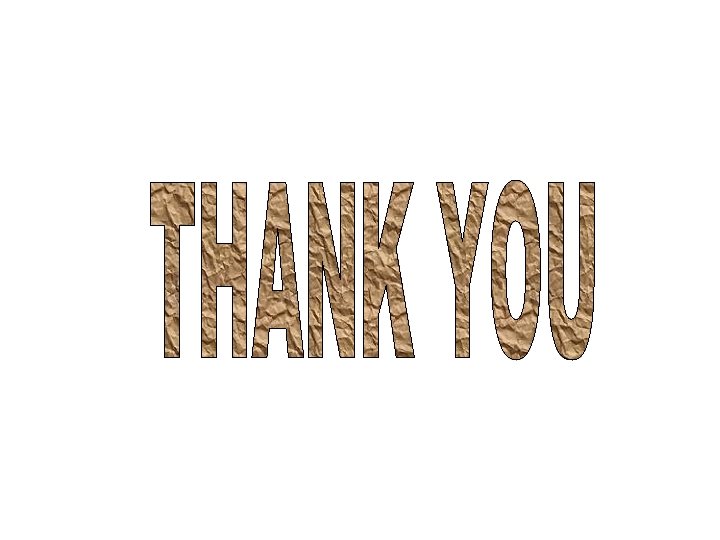
- Slides: 24

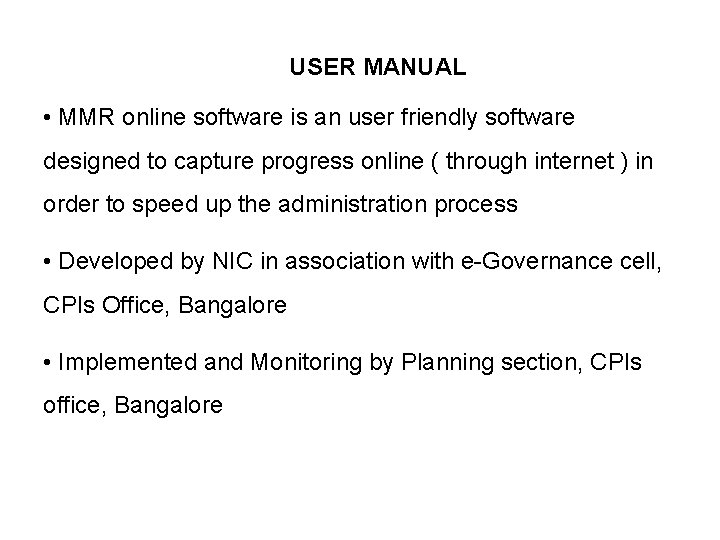
USER MANUAL • MMR online software is an user friendly software designed to capture progress online ( through internet ) in order to speed up the administration process • Developed by NIC in association with e-Governance cell, CPIs Office, Bangalore • Implemented and Monitoring by Planning section, CPIs office, Bangalore
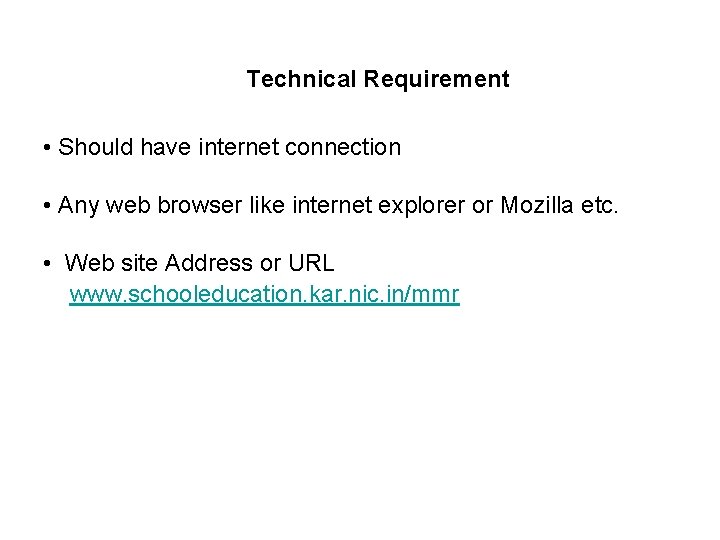
Technical Requirement • Should have internet connection • Any web browser like internet explorer or Mozilla etc. • Web site Address or URL www. schooleducation. kar. nic. in/mmr
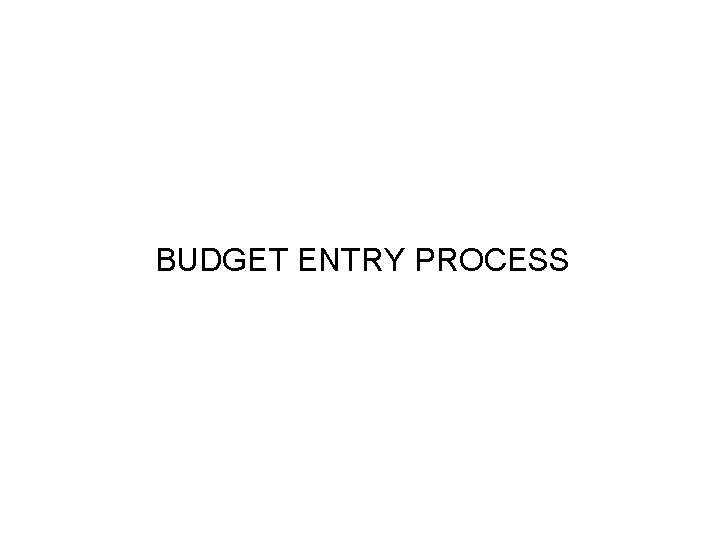
BUDGET ENTRY PROCESS
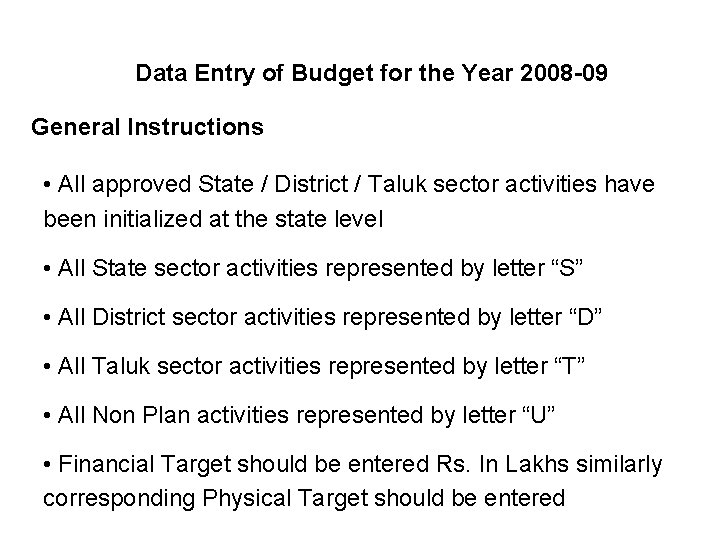
Data Entry of Budget for the Year 2008 -09 General Instructions • All approved State / District / Taluk sector activities have been initialized at the state level • All State sector activities represented by letter “S” • All District sector activities represented by letter “D” • All Taluk sector activities represented by letter “T” • All Non Plan activities represented by letter “U” • Financial Target should be entered Rs. In Lakhs similarly corresponding Physical Target should be entered
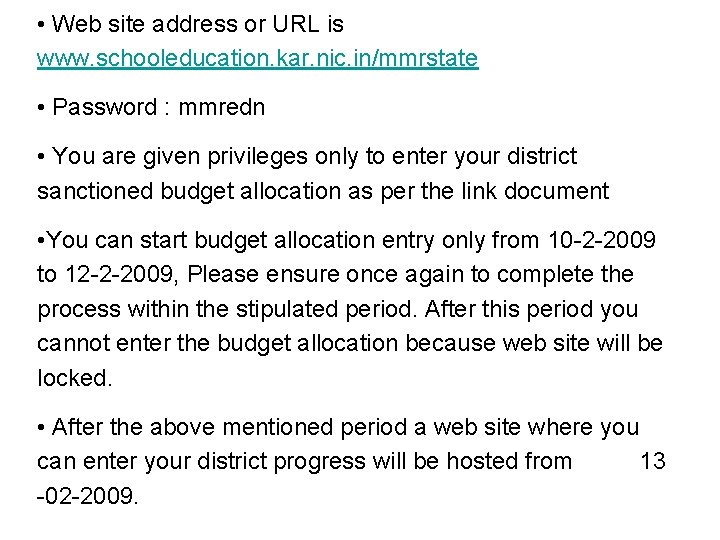
• Web site address or URL is www. schooleducation. kar. nic. in/mmrstate • Password : mmredn • You are given privileges only to enter your district sanctioned budget allocation as per the link document • You can start budget allocation entry only from 10 -2 -2009 to 12 -2 -2009, Please ensure once again to complete the process within the stipulated period. After this period you cannot enter the budget allocation because web site will be locked. • After the above mentioned period a web site where you can enter your district progress will be hosted from 13 -02 -2009.
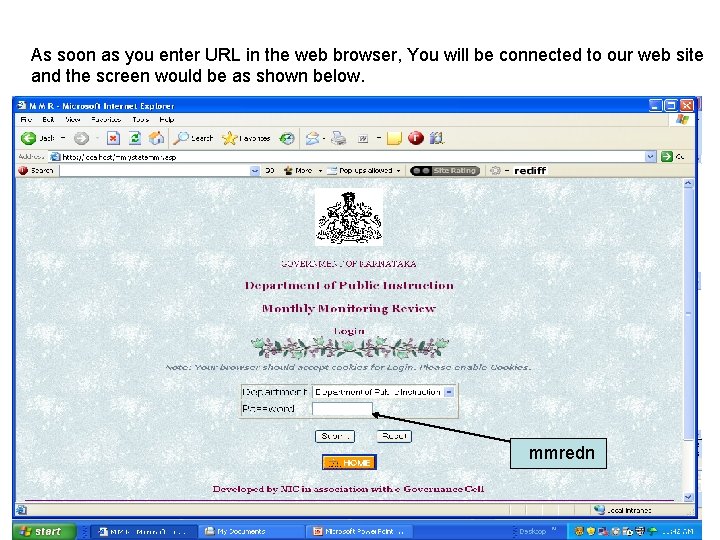
As soon as you enter URL in the web browser, You will be connected to our web site and the screen would be as shown below. mmredn
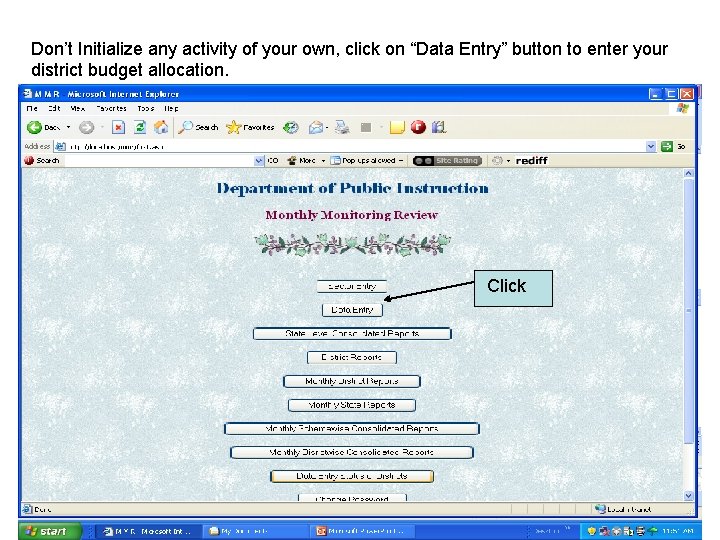
Don’t Initialize any activity of your own, click on “Data Entry” button to enter your district budget allocation. Click
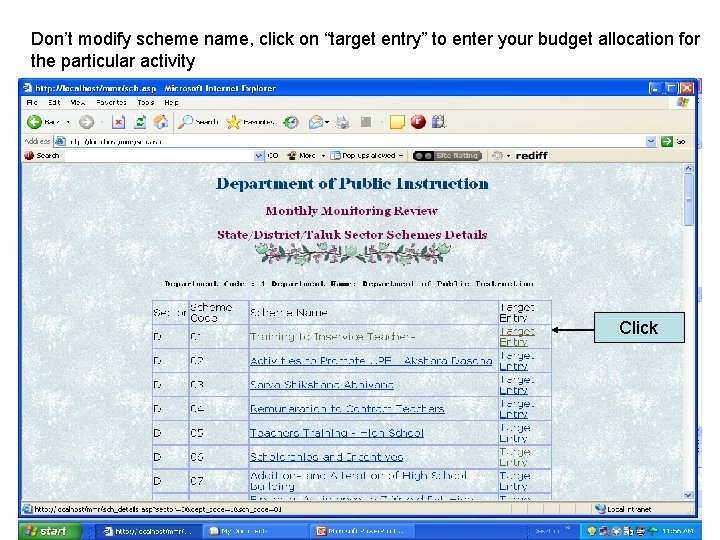
Don’t modify scheme name, click on “target entry” to enter your budget allocation for the particular activity Click
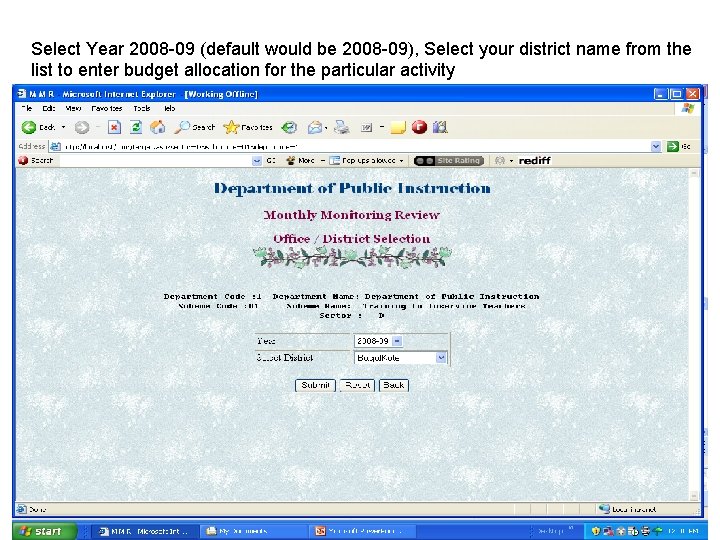
Select Year 2008 -09 (default would be 2008 -09), Select your district name from the list to enter budget allocation for the particular activity
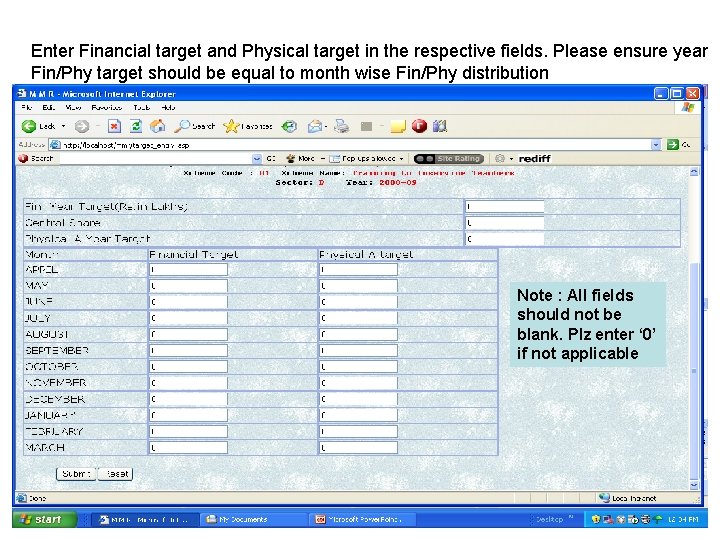
Enter Financial target and Physical target in the respective fields. Please ensure year Fin/Phy target should be equal to month wise Fin/Phy distribution Note : All fields should not be blank. Plz enter ‘ 0’ if not applicable
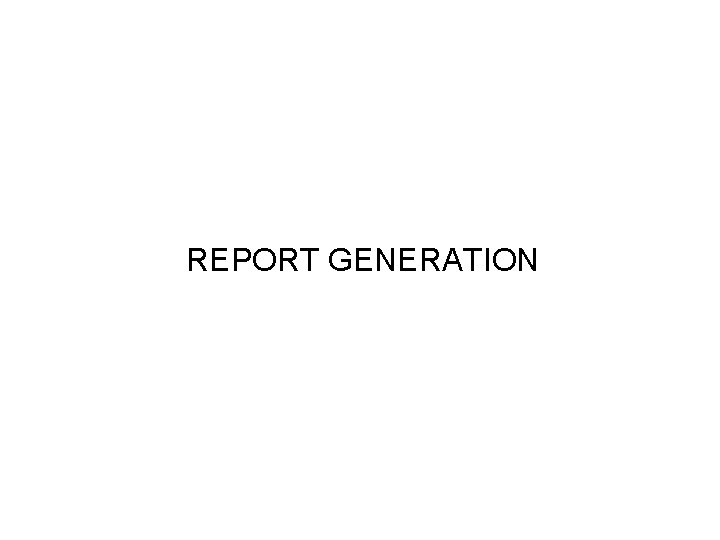
REPORT GENERATION
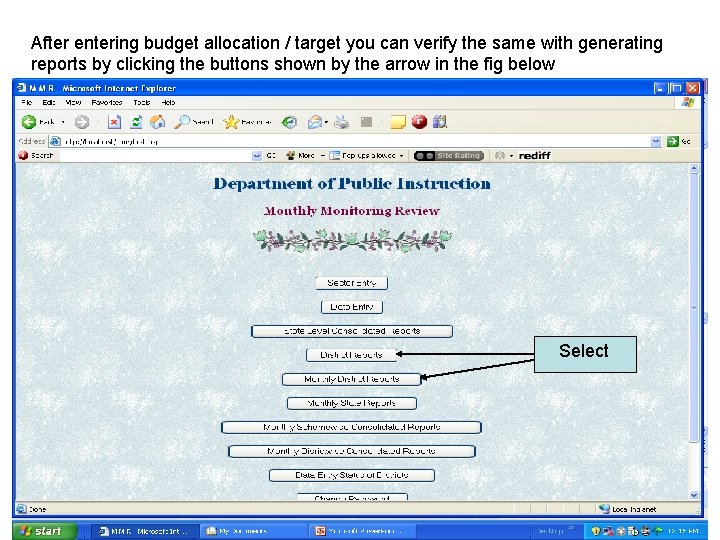
After entering budget allocation / target you can verify the same with generating reports by clicking the buttons shown by the arrow in the fig below Select
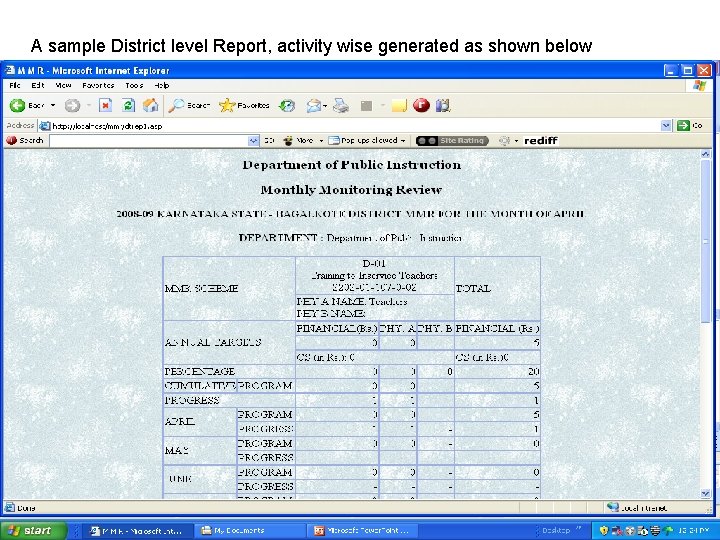
A sample District level Report, activity wise generated as shown below
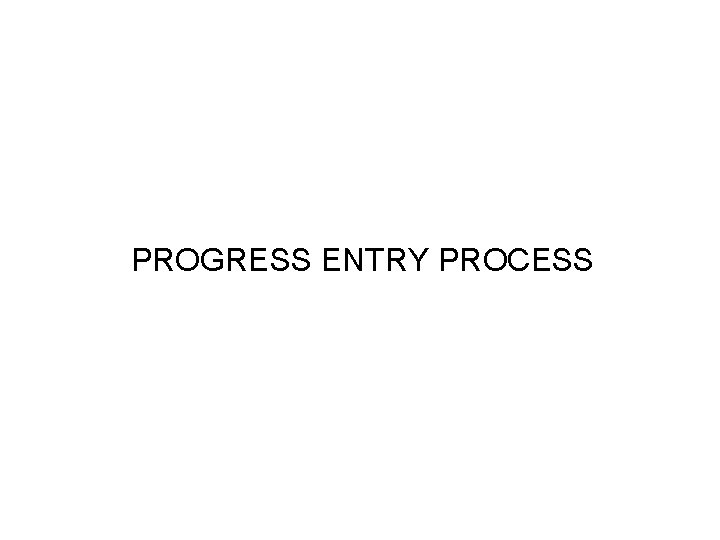
PROGRESS ENTRY PROCESS
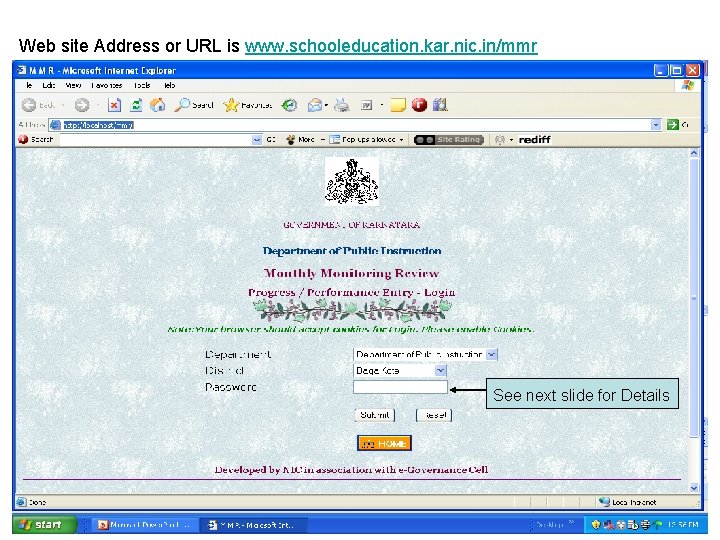
Web site Address or URL is www. schooleducation. kar. nic. in/mmr See next slide for Details
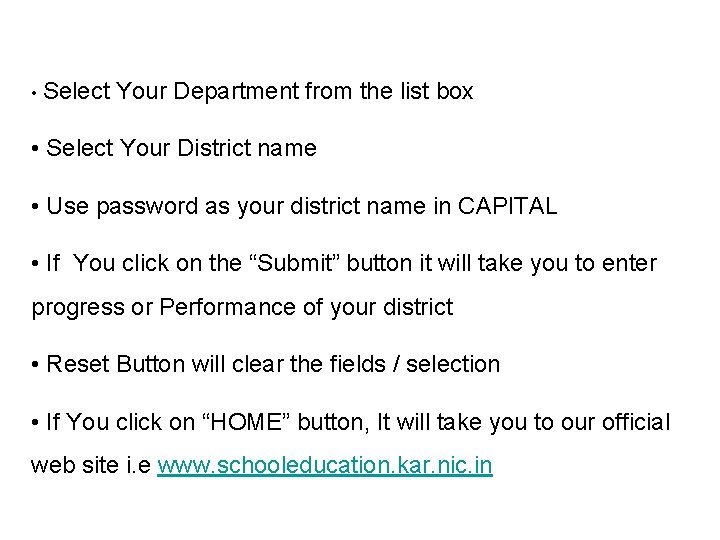
• Select Your Department from the list box • Select Your District name • Use password as your district name in CAPITAL • If You click on the “Submit” button it will take you to enter progress or Performance of your district • Reset Button will clear the fields / selection • If You click on “HOME” button, It will take you to our official web site i. e www. schooleducation. kar. nic. in
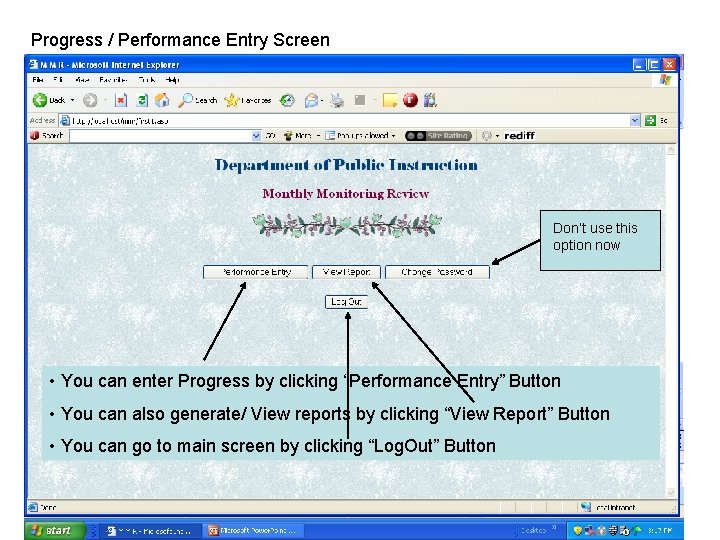
Progress / Performance Entry Screen Don’t use this option now • You can enter Progress by clicking “Performance Entry” Button • You can also generate/ View reports by clicking “View Report” Button • You can go to main screen by clicking “Log. Out” Button
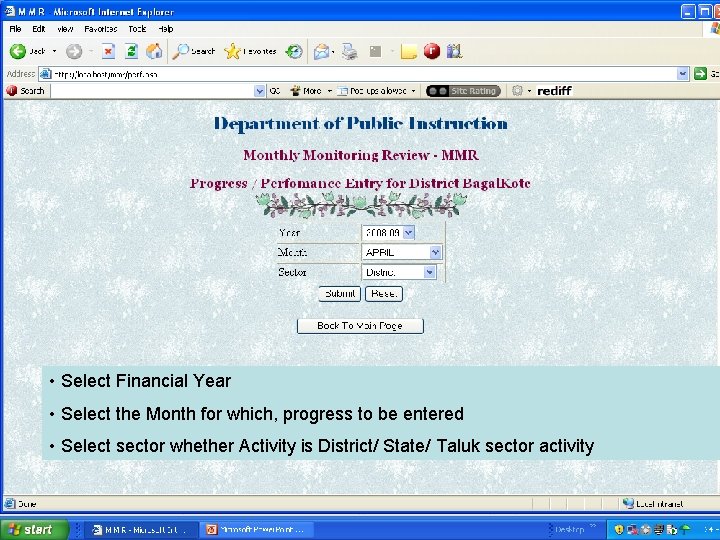
• Select Financial Year • Select the Month for which, progress to be entered • Select sector whether Activity is District/ State/ Taluk sector activity
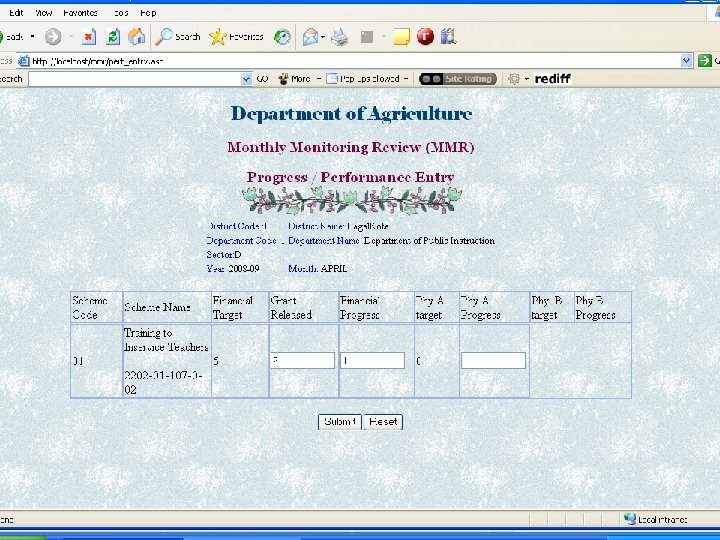
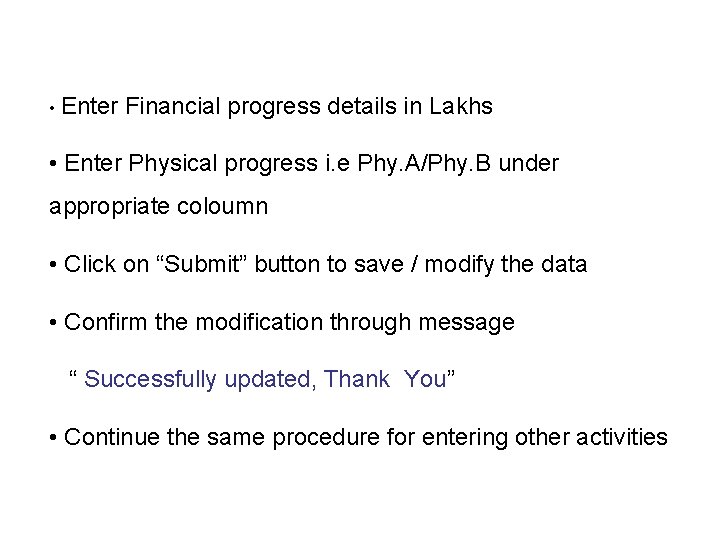
• Enter Financial progress details in Lakhs • Enter Physical progress i. e Phy. A/Phy. B under appropriate coloumn • Click on “Submit” button to save / modify the data • Confirm the modification through message “ Successfully updated, Thank You” • Continue the same procedure for entering other activities
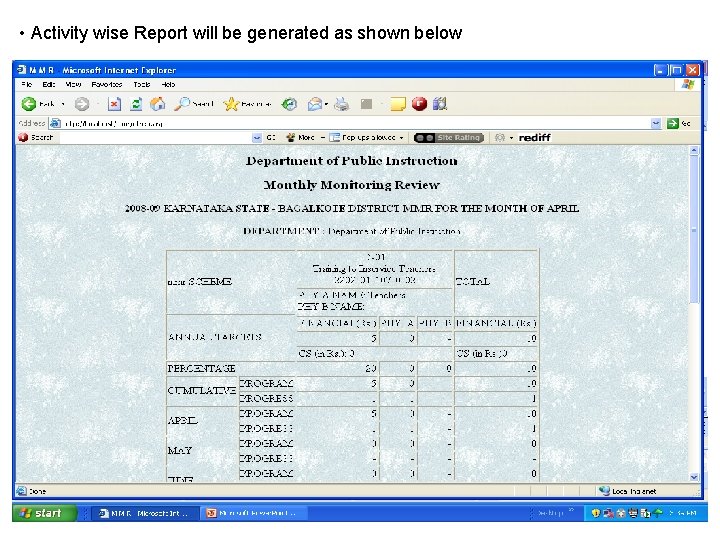
• Activity wise Report will be generated as shown below
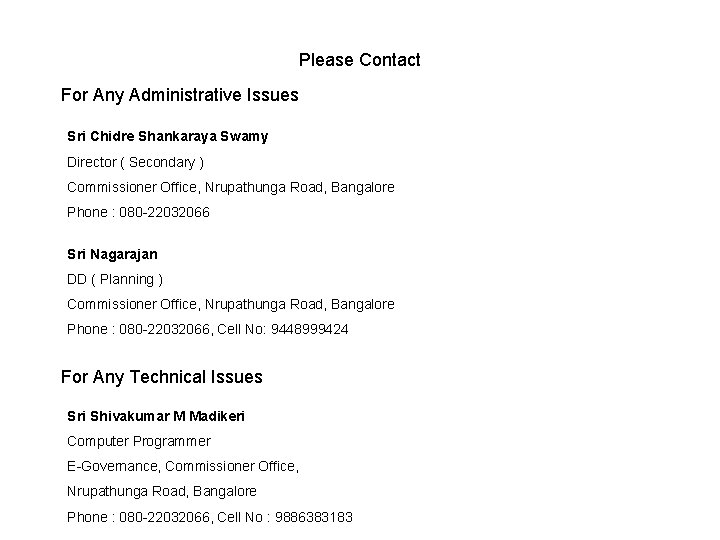
Please Contact For Any Administrative Issues Sri Chidre Shankaraya Swamy Director ( Secondary ) Commissioner Office, Nrupathunga Road, Bangalore Phone : 080 -22032066 Sri Nagarajan DD ( Planning ) Commissioner Office, Nrupathunga Road, Bangalore Phone : 080 -22032066, Cell No: 9448999424 For Any Technical Issues Sri Shivakumar M Madikeri Computer Programmer E-Governance, Commissioner Office, Nrupathunga Road, Bangalore Phone : 080 -22032066, Cell No : 9886383183
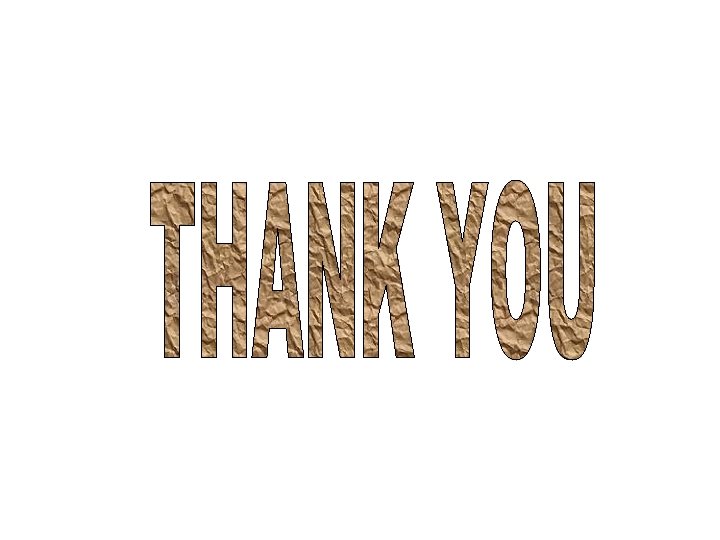
 Architecury
Architecury Plano de ação mmr 2020
Plano de ação mmr 2020 Matrice mmr
Matrice mmr Diretoria de ensino botucatu
Diretoria de ensino botucatu Mmr seduc
Mmr seduc Vacina mmr
Vacina mmr Sailor 6018 message terminal
Sailor 6018 message terminal Manual de webex
Manual de webex Nucleocounter nc 200
Nucleocounter nc 200 How to write user manual
How to write user manual Samsung front loader manual
Samsung front loader manual Hach wims user manual
Hach wims user manual Condeco tesco
Condeco tesco Ve7cc version 3 download
Ve7cc version 3 download User manual for mobile application
User manual for mobile application Employee user manual
Employee user manual Pending buyer action
Pending buyer action Aps therapy electrodes
Aps therapy electrodes Spatial analyzer user manual
Spatial analyzer user manual Diss jvs user manual
Diss jvs user manual Manual emis online
Manual emis online Beneficiary registration form pmayg
Beneficiary registration form pmayg Single user and multi user operating system
Single user and multi user operating system Multi user operating system
Multi user operating system Stanley pac software manual
Stanley pac software manual