User Manager for Domains User Manager for Domains
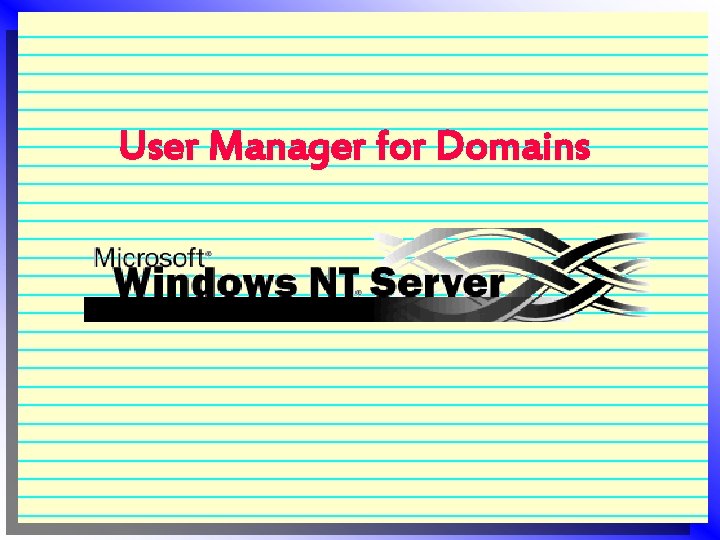
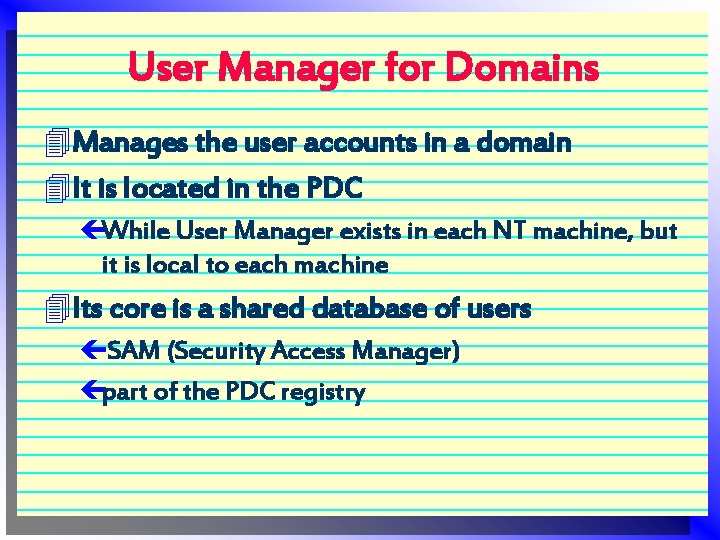
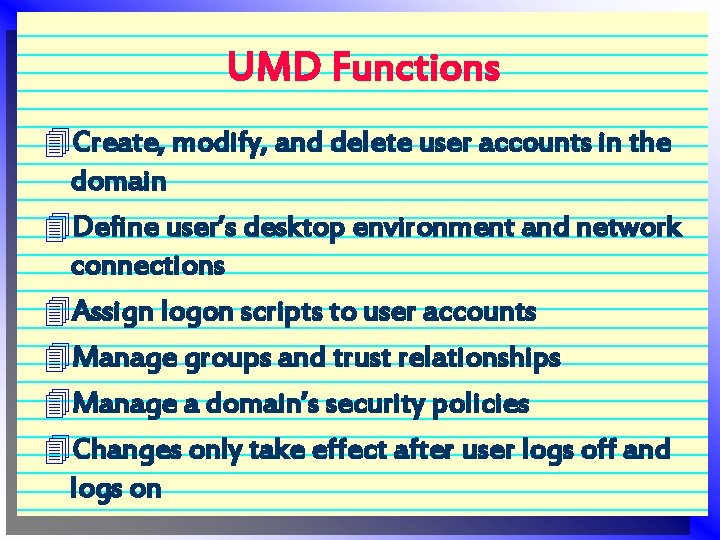
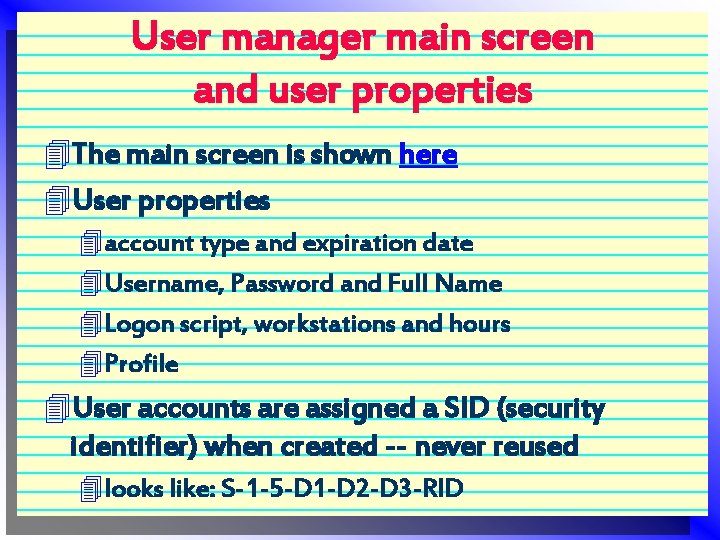
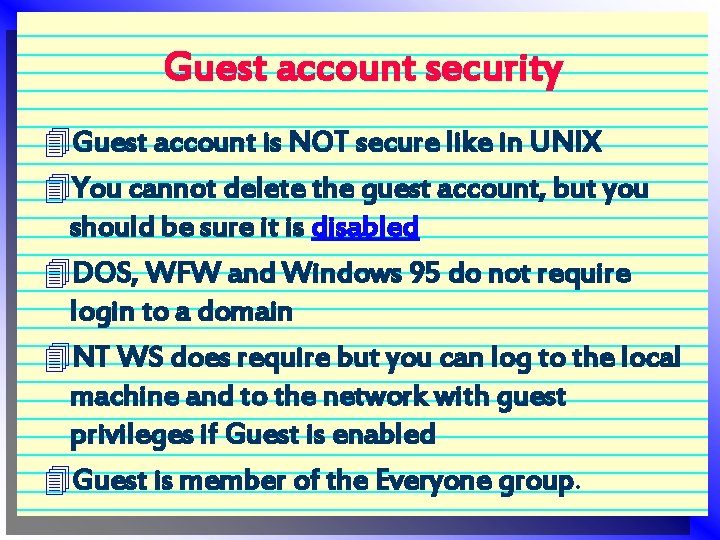
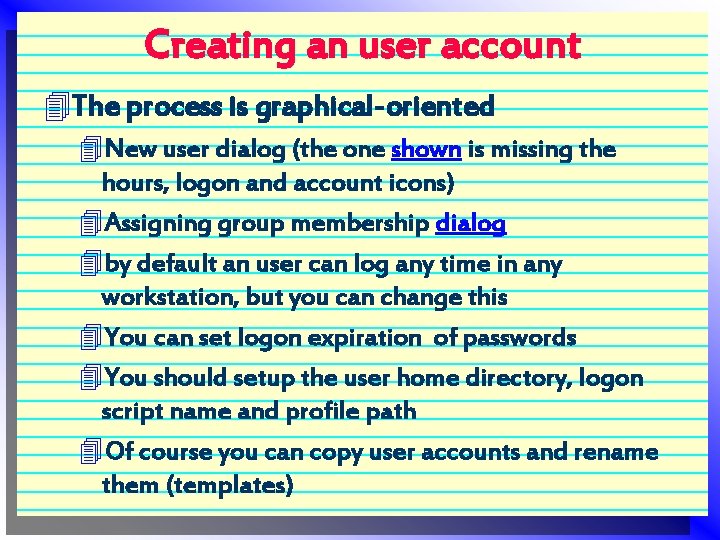
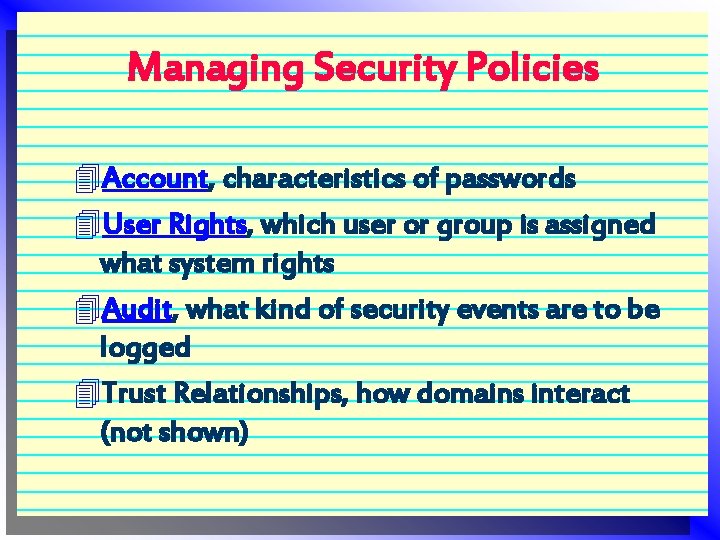
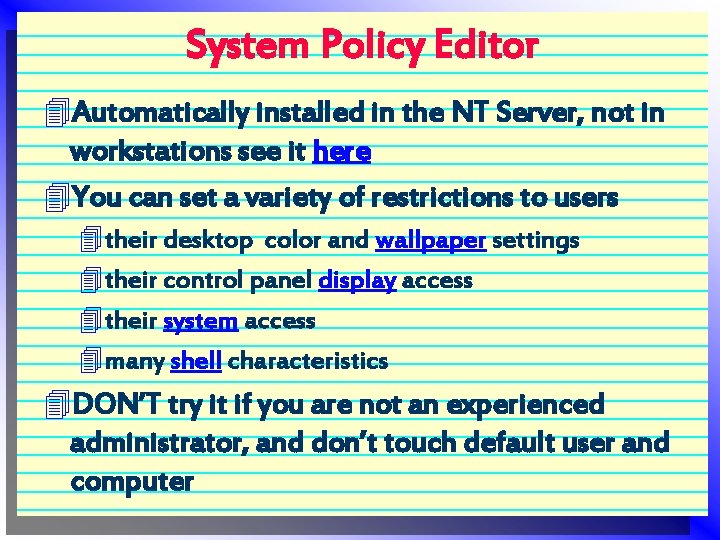
- Slides: 8
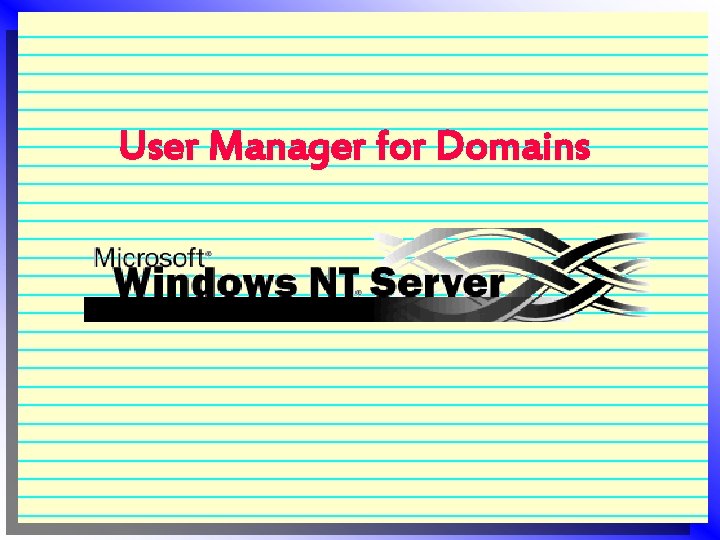
User Manager for Domains
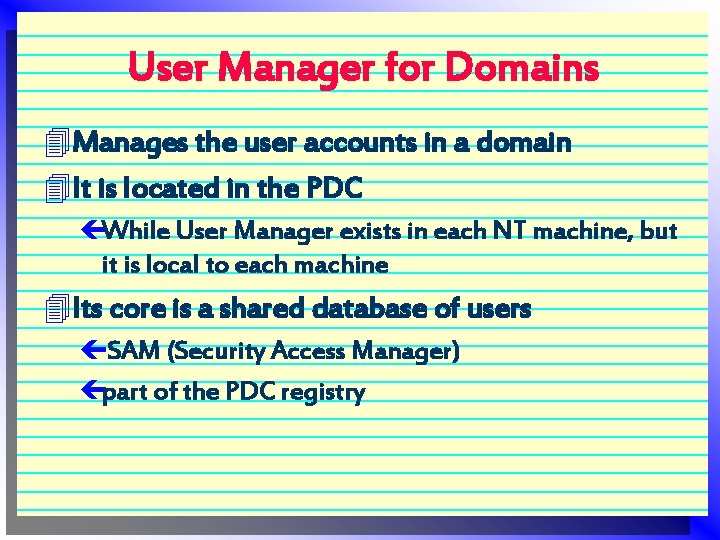
User Manager for Domains 4 Manages the user accounts in a domain 4 It is located in the PDC çWhile User Manager exists in each NT machine, but it is local to each machine 4 Its core is a shared database of users çSAM (Security Access Manager) çpart of the PDC registry
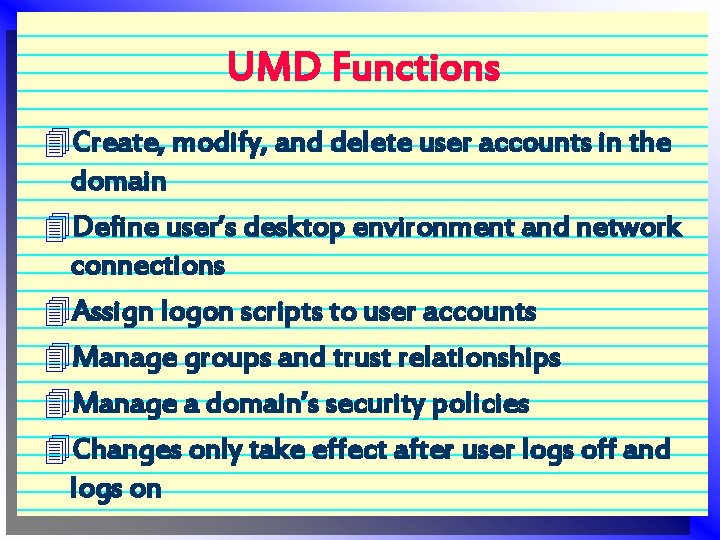
UMD Functions 4 Create, modify, and delete user accounts in the domain 4 Define user’s desktop environment and network connections 4 Assign logon scripts to user accounts 4 Manage groups and trust relationships 4 Manage a domain’s security policies 4 Changes only take effect after user logs off and logs on
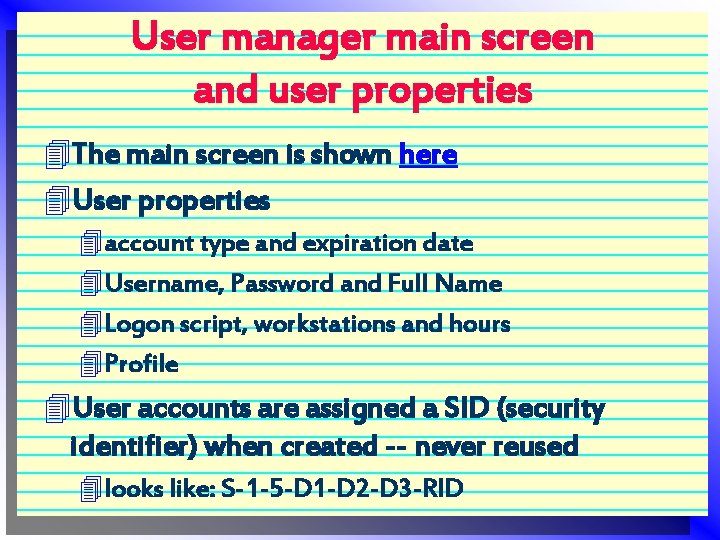
User manager main screen and user properties 4 The main screen is shown here 4 User properties 4 account type and expiration date 4 Username, Password and Full Name 4 Logon script, workstations and hours 4 Profile 4 User accounts are assigned a SID (security identifier) when created -- never reused 4 looks like: S-1 -5 -D 1 -D 2 -D 3 -RID
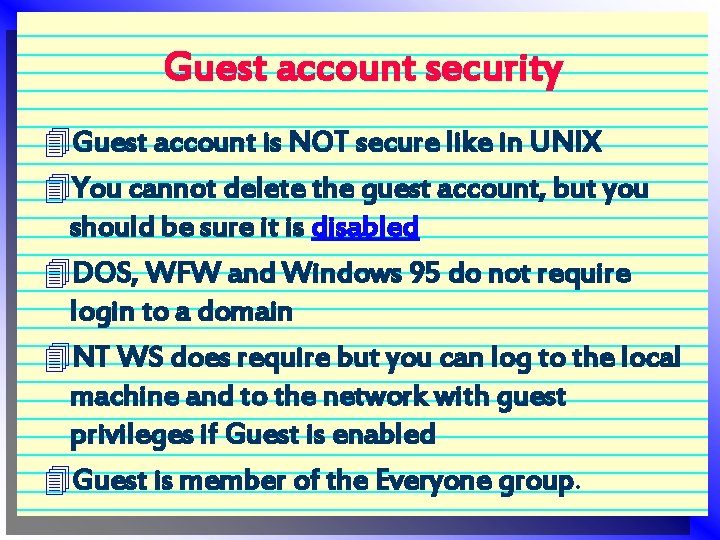
Guest account security 4 Guest account is NOT secure like in UNIX 4 You cannot delete the guest account, but you should be sure it is disabled 4 DOS, WFW and Windows 95 do not require login to a domain 4 NT WS does require but you can log to the local machine and to the network with guest privileges if Guest is enabled 4 Guest is member of the Everyone group.
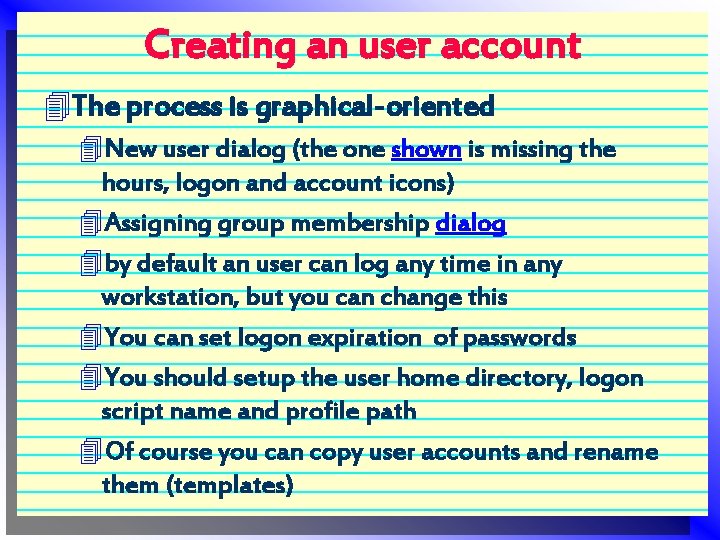
Creating an user account 4 The process is graphical-oriented 4 New user dialog (the one shown is missing the hours, logon and account icons) 4 Assigning group membership dialog 4 by default an user can log any time in any workstation, but you can change this 4 You can set logon expiration of passwords 4 You should setup the user home directory, logon script name and profile path 4 Of course you can copy user accounts and rename them (templates)
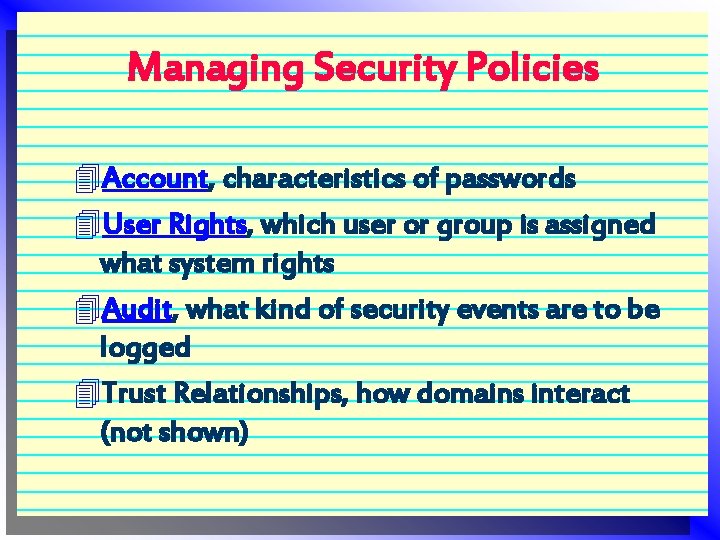
Managing Security Policies 4 Account, characteristics of passwords 4 User Rights, which user or group is assigned what system rights 4 Audit, what kind of security events are to be logged 4 Trust Relationships, how domains interact (not shown)
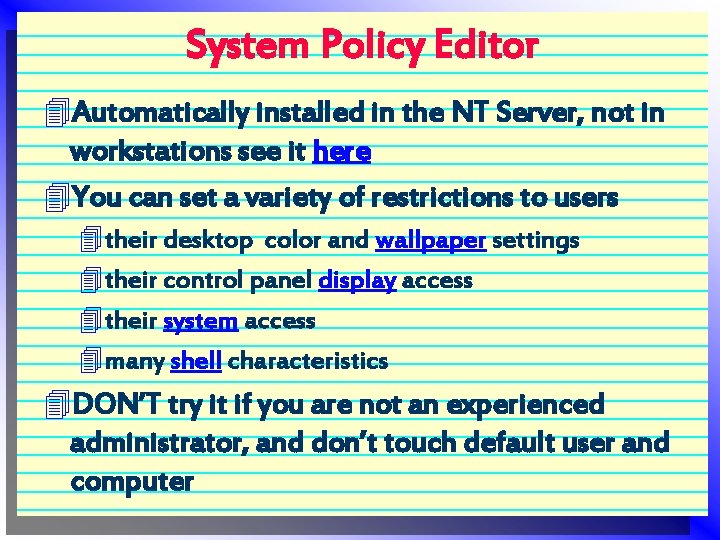
System Policy Editor 4 Automatically installed in the NT Server, not in workstations see it here 4 You can set a variety of restrictions to users 4 their desktop color and wallpaper settings 4 their control panel display access 4 their system access 4 many shell characteristics 4 DON’T try it if you are not an experienced administrator, and don’t touch default user and computer