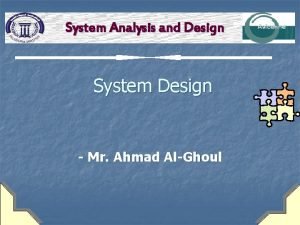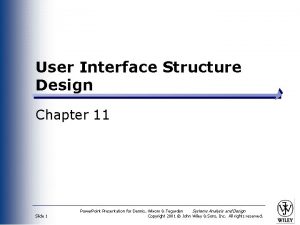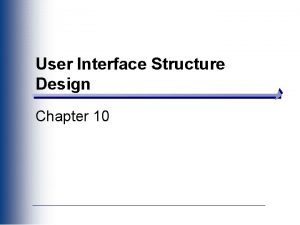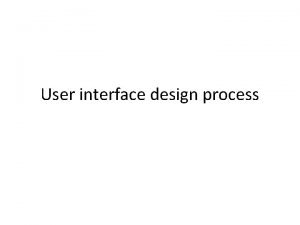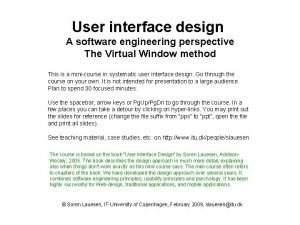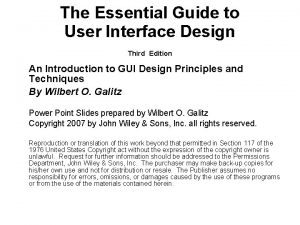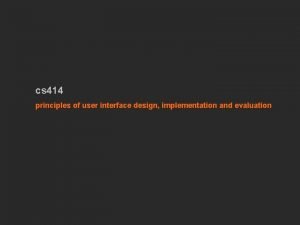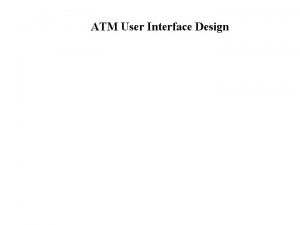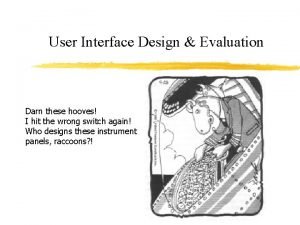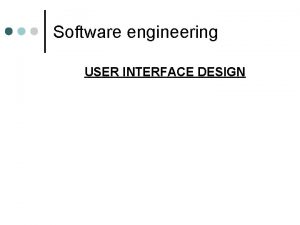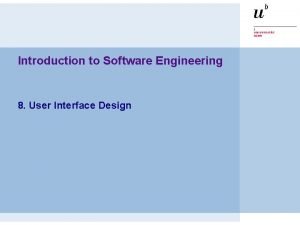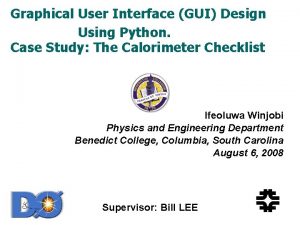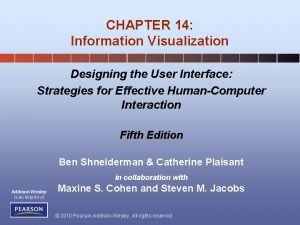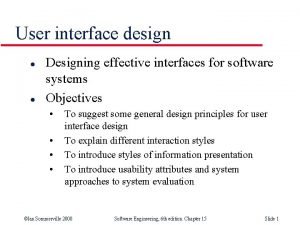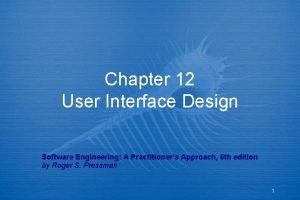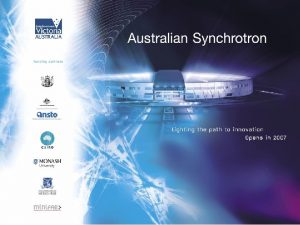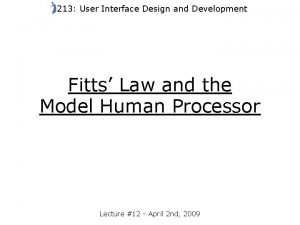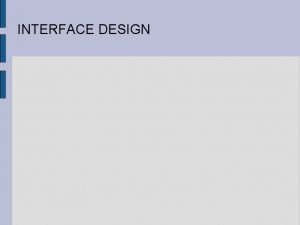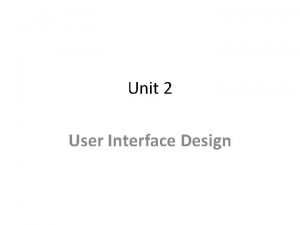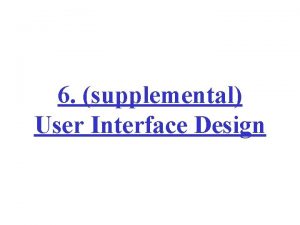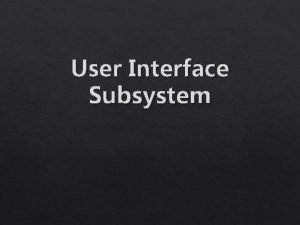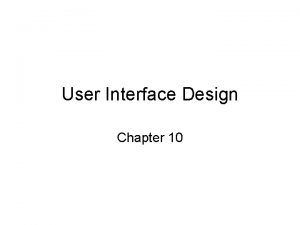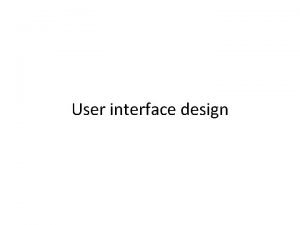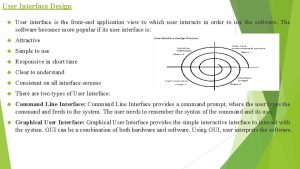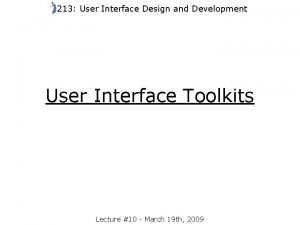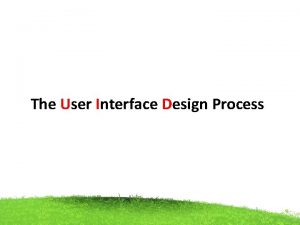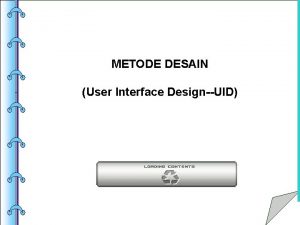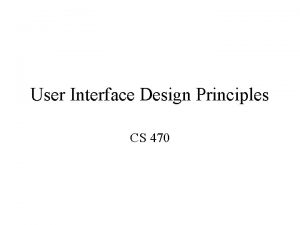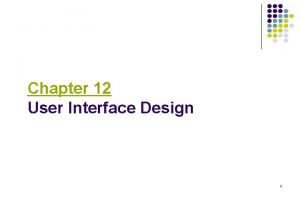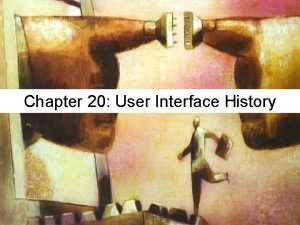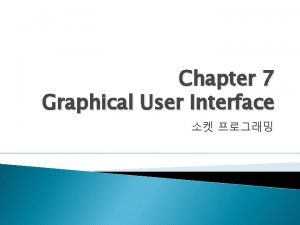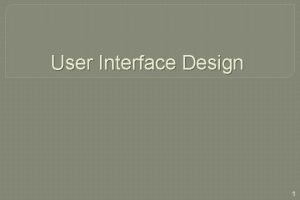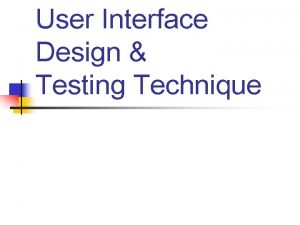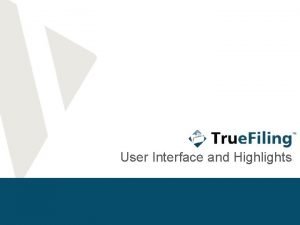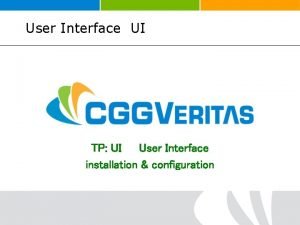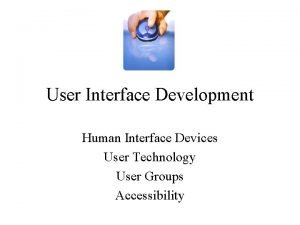User Interface Structure Design Chapter 10 Key Definitions
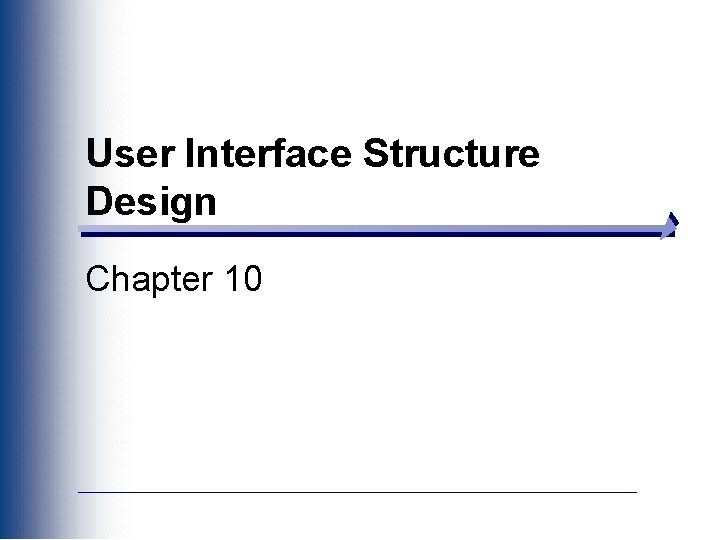
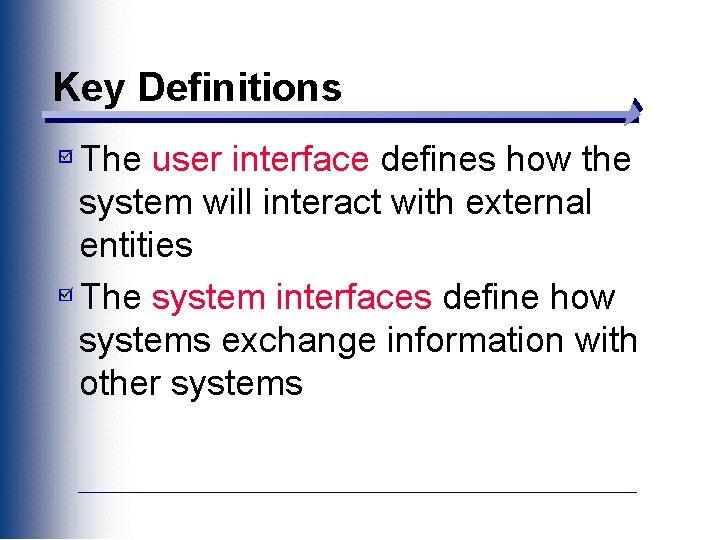
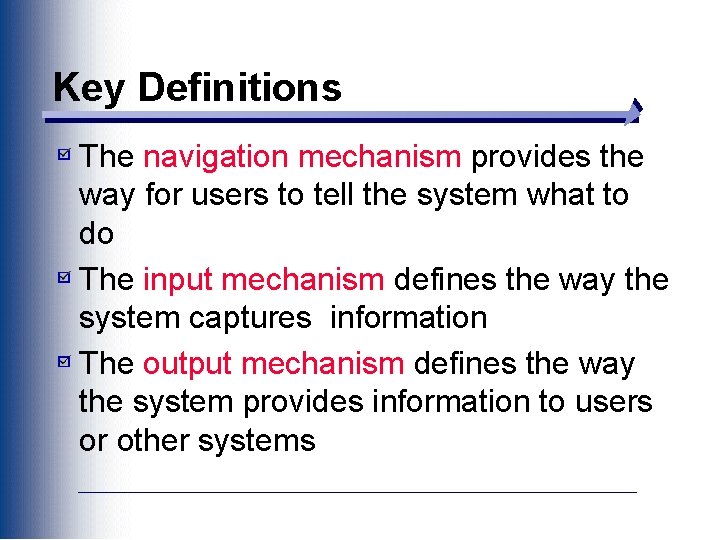
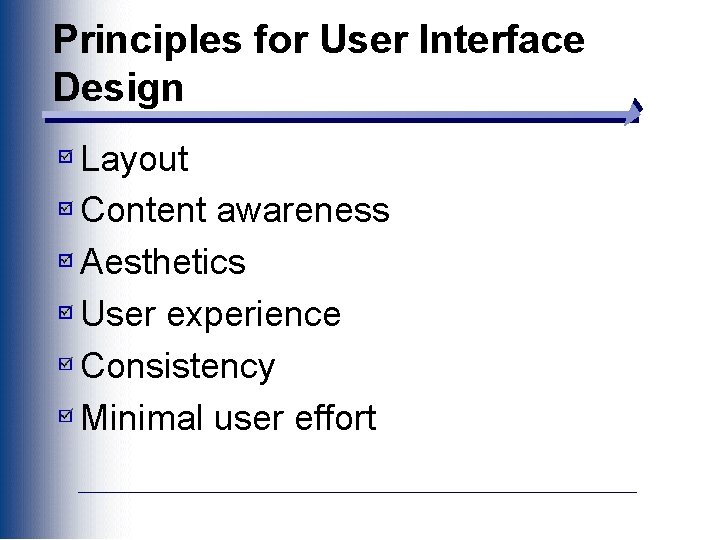
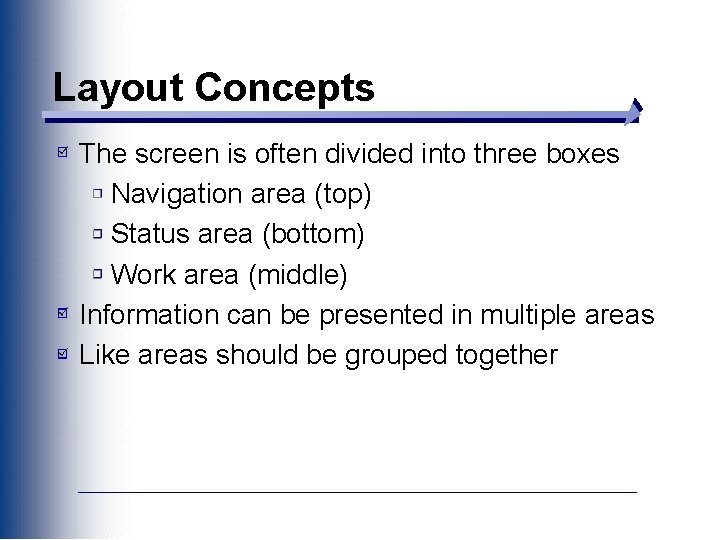
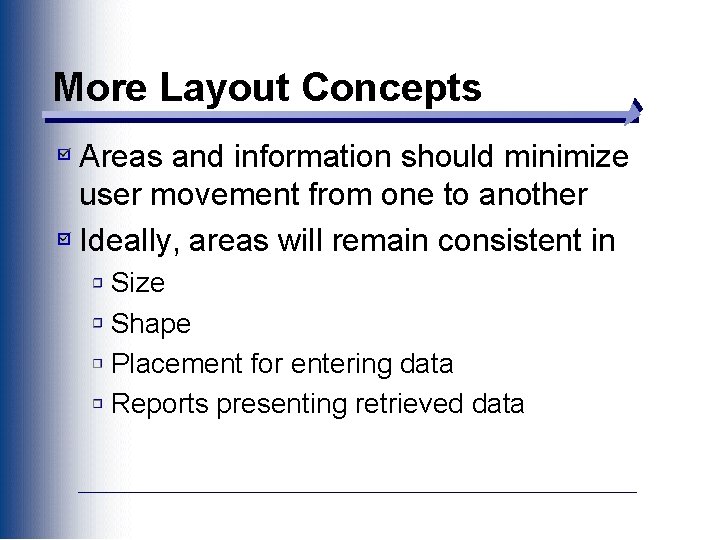
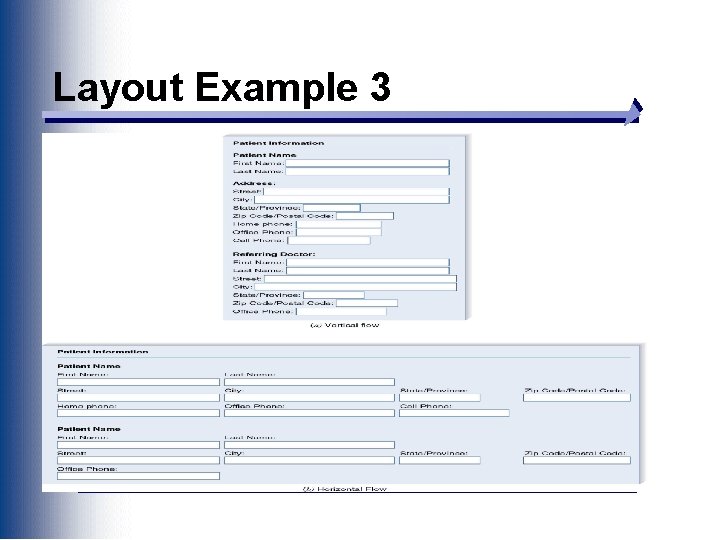
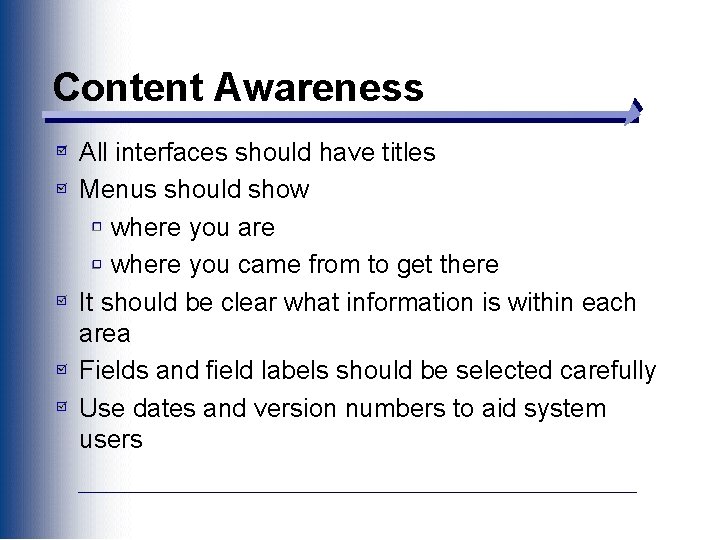
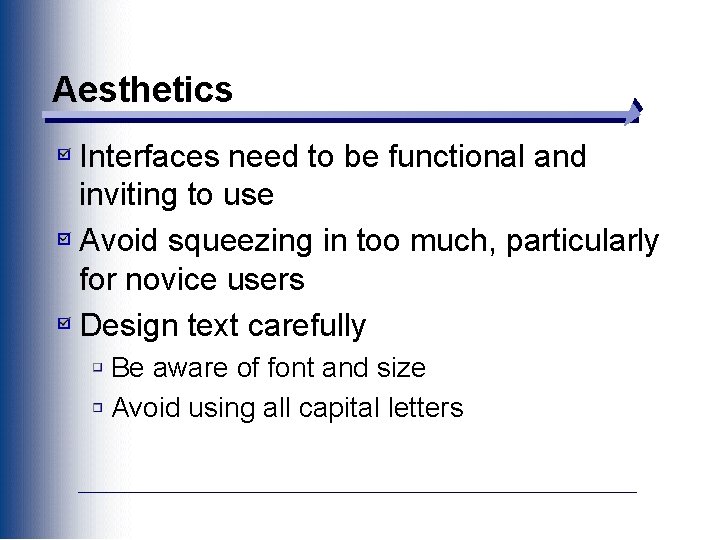
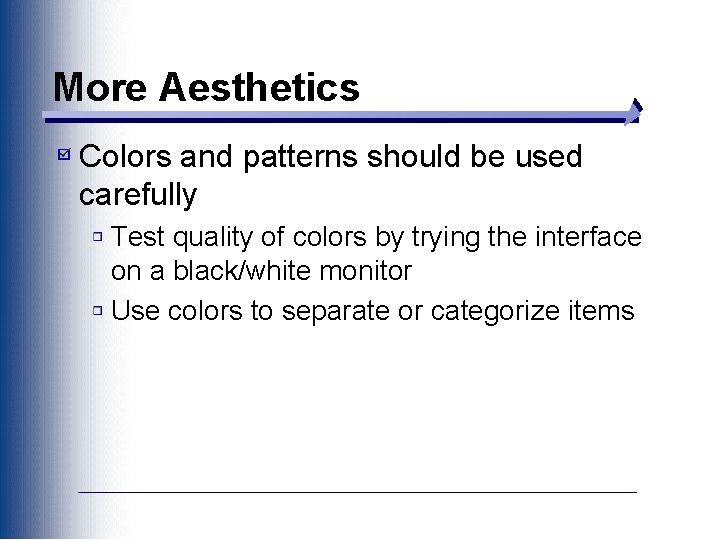
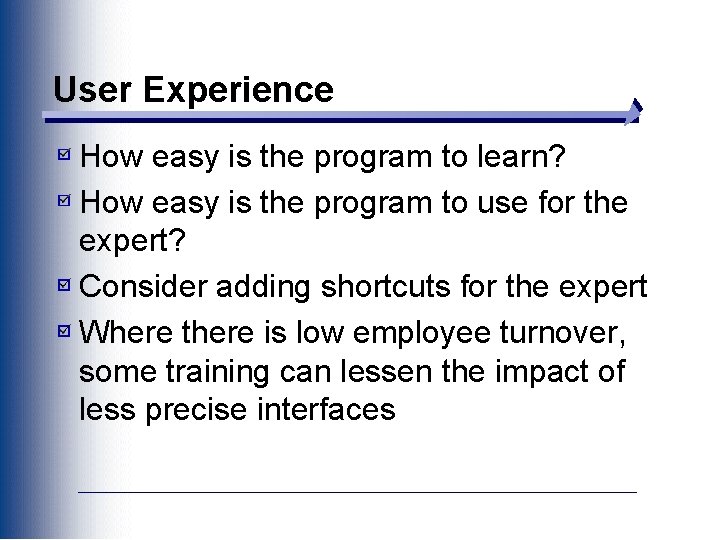
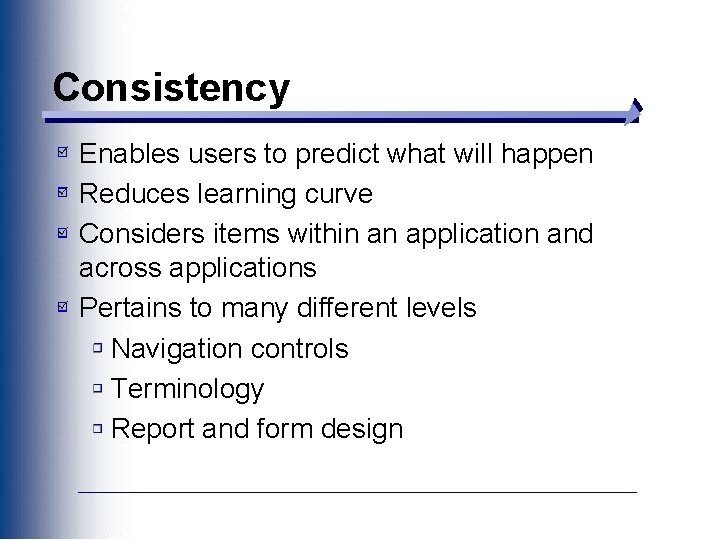
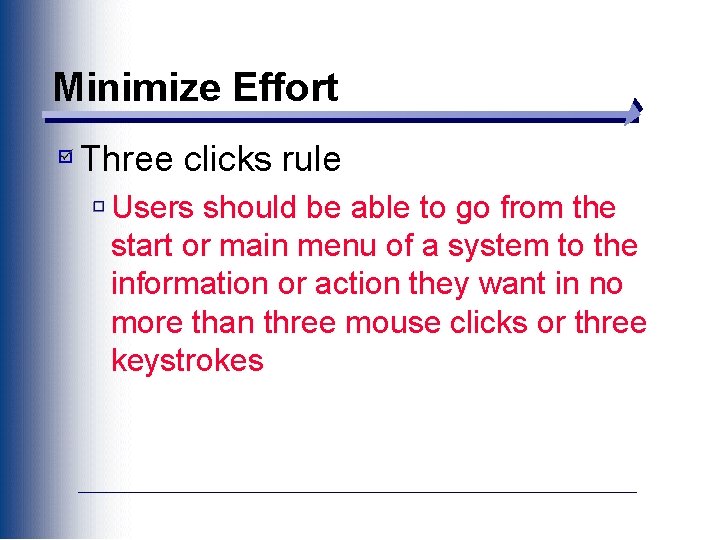
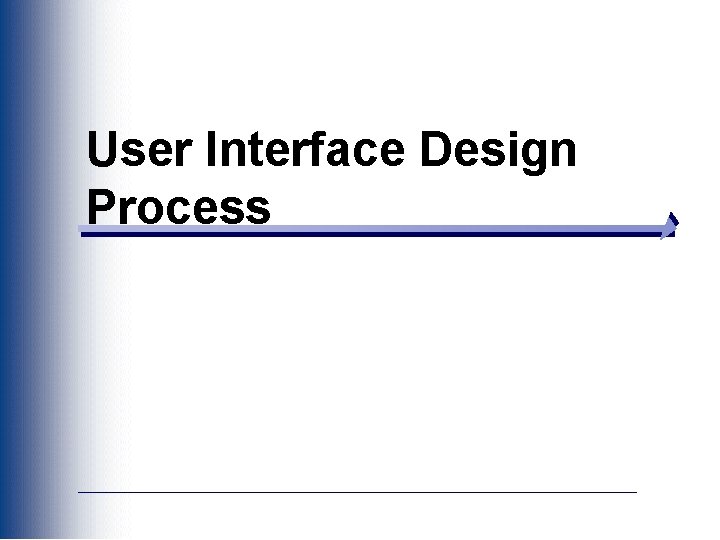
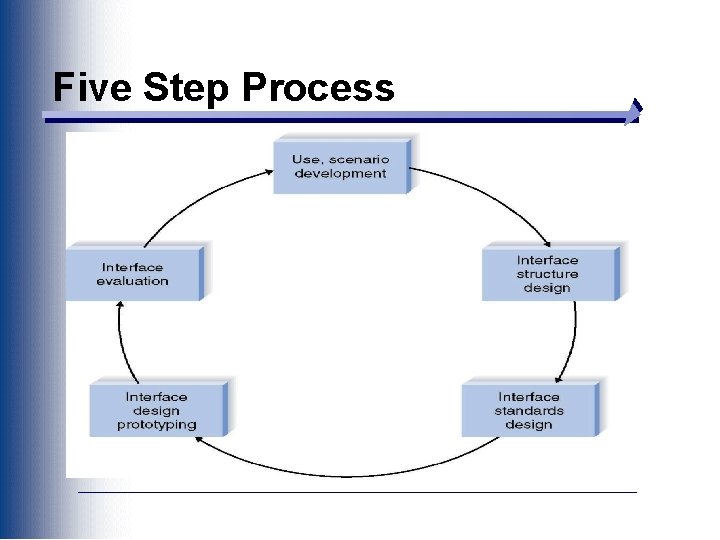
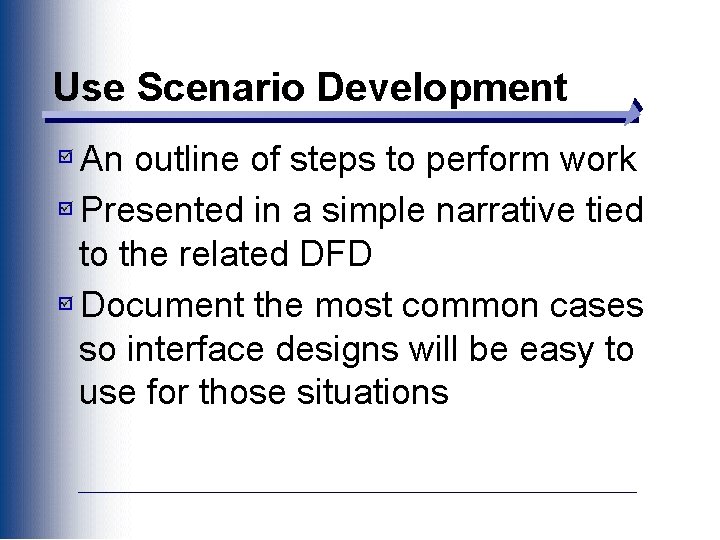
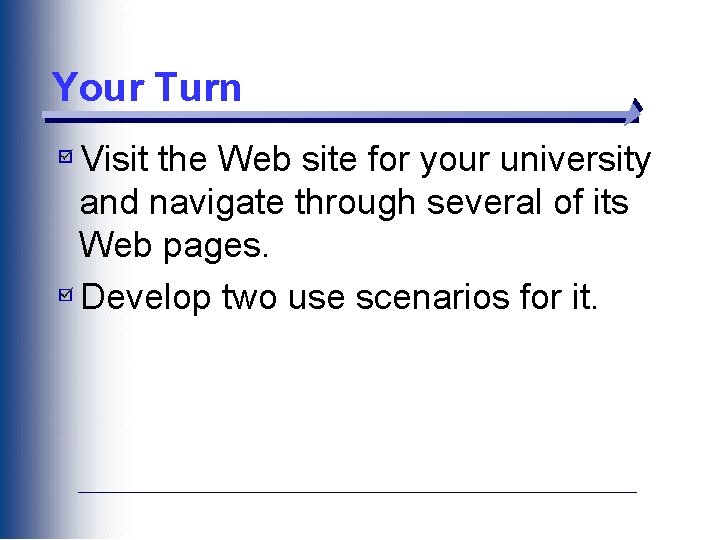
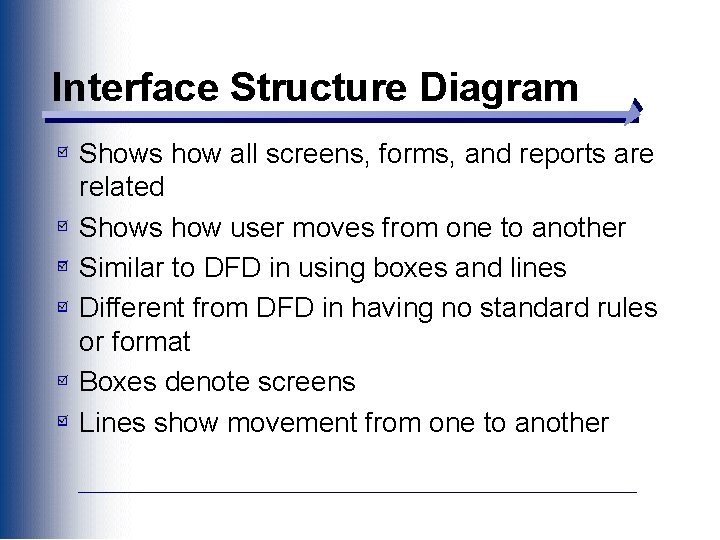
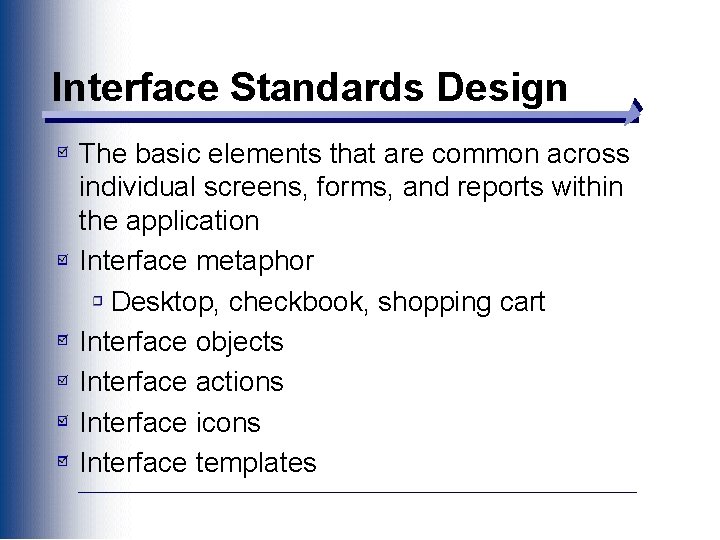
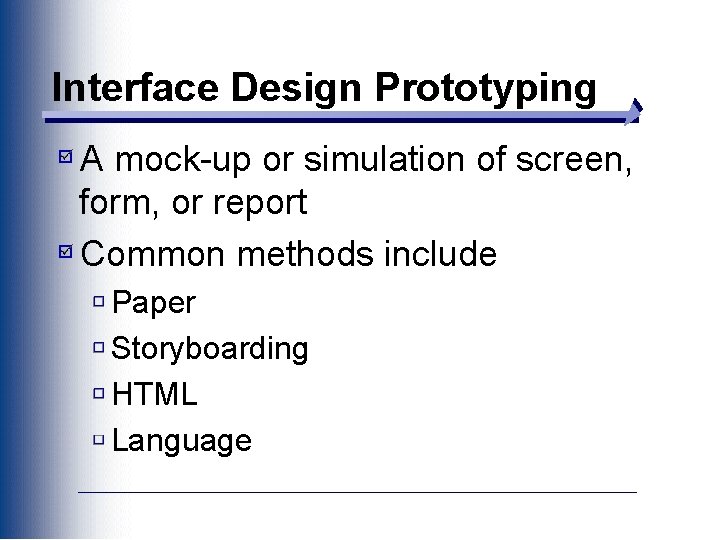
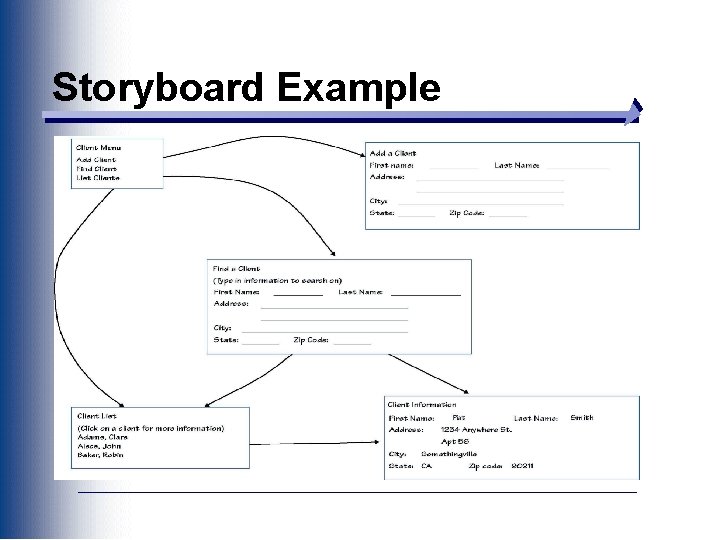
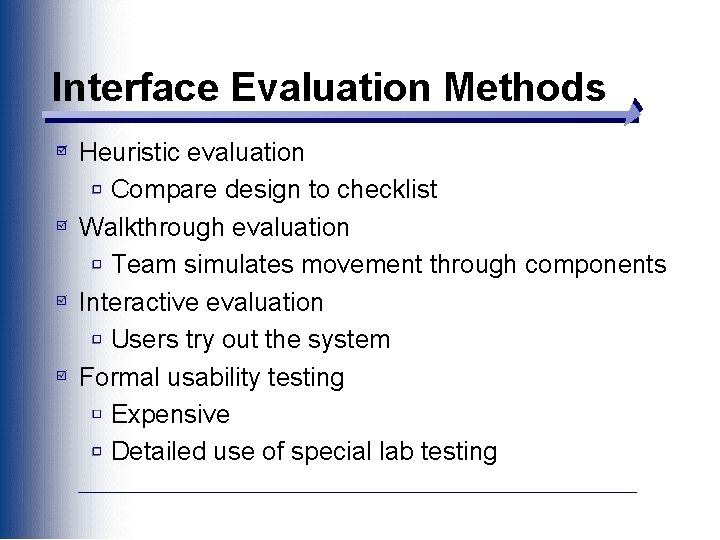
- Slides: 22
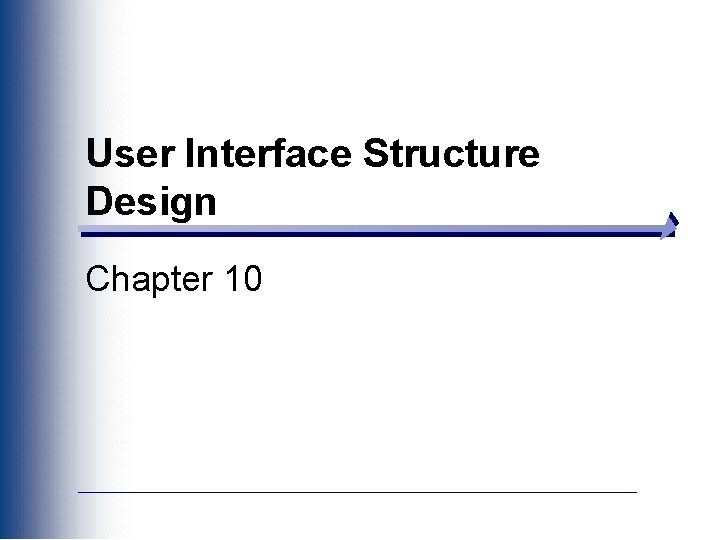
User Interface Structure Design Chapter 10
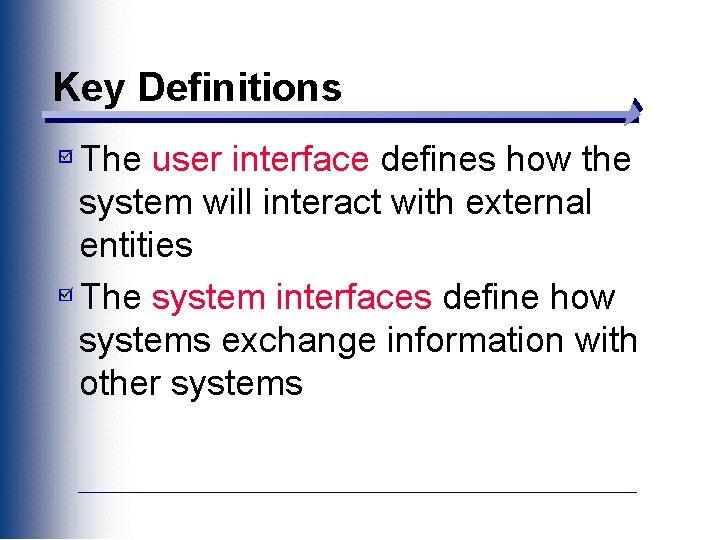
Key Definitions The user interface defines how the system will interact with external entities The system interfaces define how systems exchange information with other systems
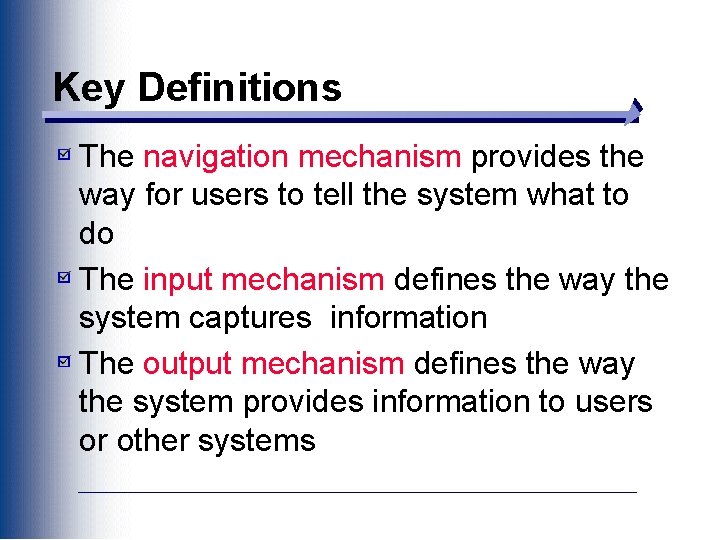
Key Definitions The navigation mechanism provides the way for users to tell the system what to do The input mechanism defines the way the system captures information The output mechanism defines the way the system provides information to users or other systems
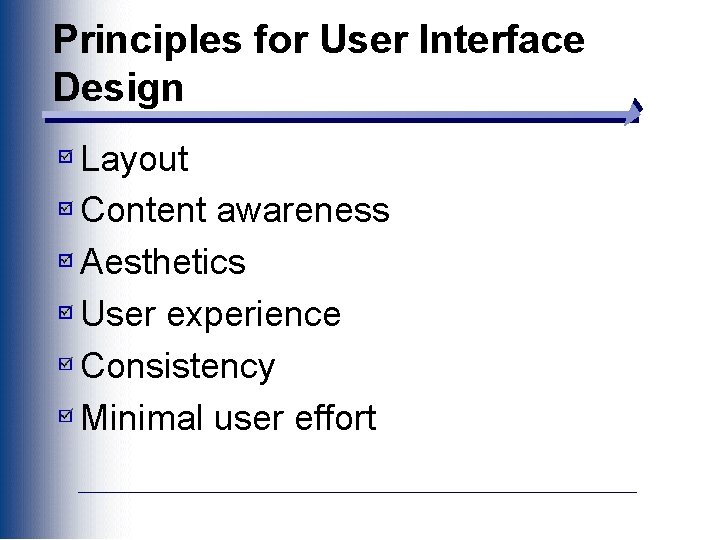
Principles for User Interface Design Layout Content awareness Aesthetics User experience Consistency Minimal user effort
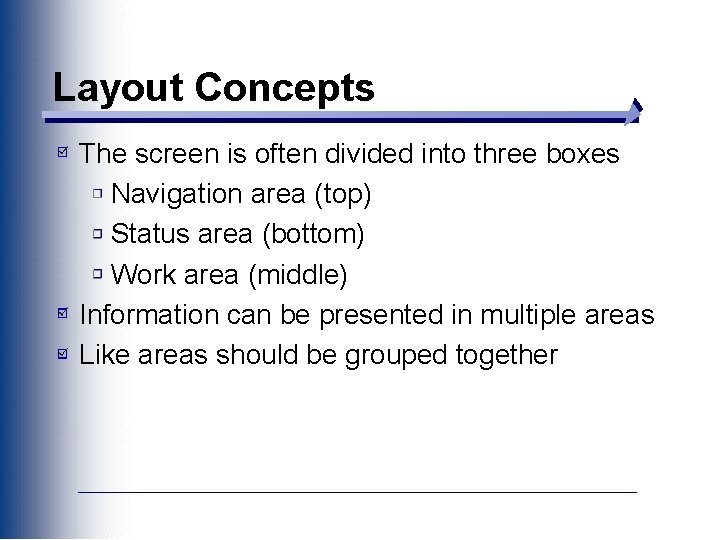
Layout Concepts The screen is often divided into three boxes Navigation area (top) Status area (bottom) Work area (middle) Information can be presented in multiple areas Like areas should be grouped together
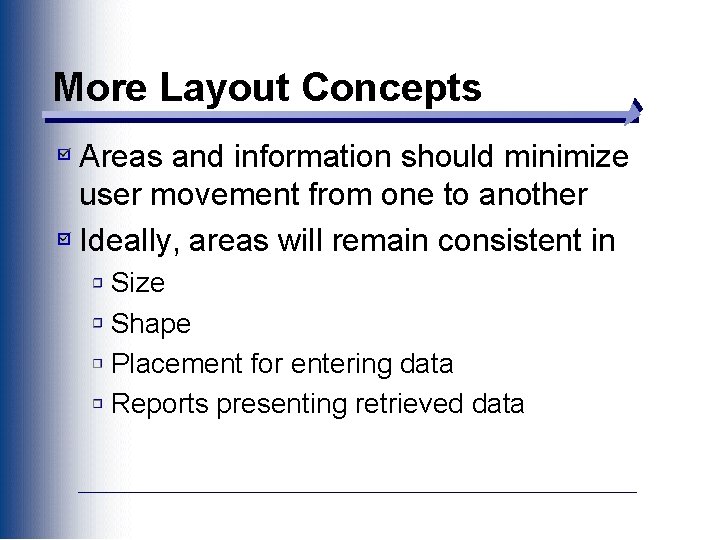
More Layout Concepts Areas and information should minimize user movement from one to another Ideally, areas will remain consistent in Size Shape Placement for entering data Reports presenting retrieved data
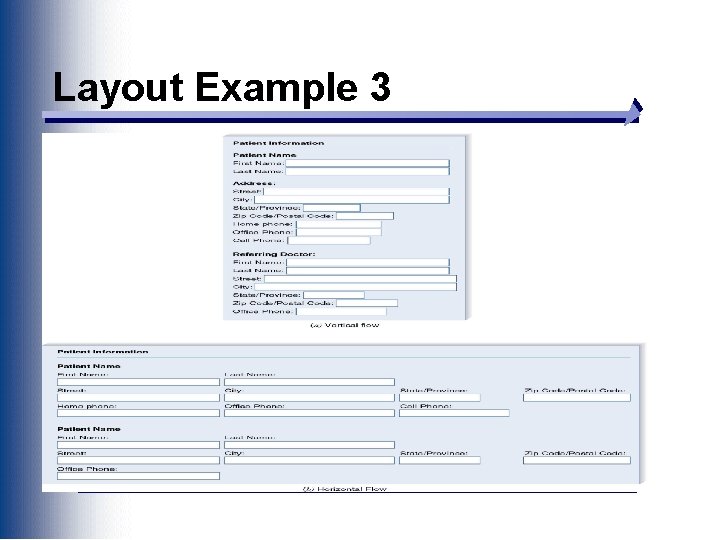
Layout Example 3
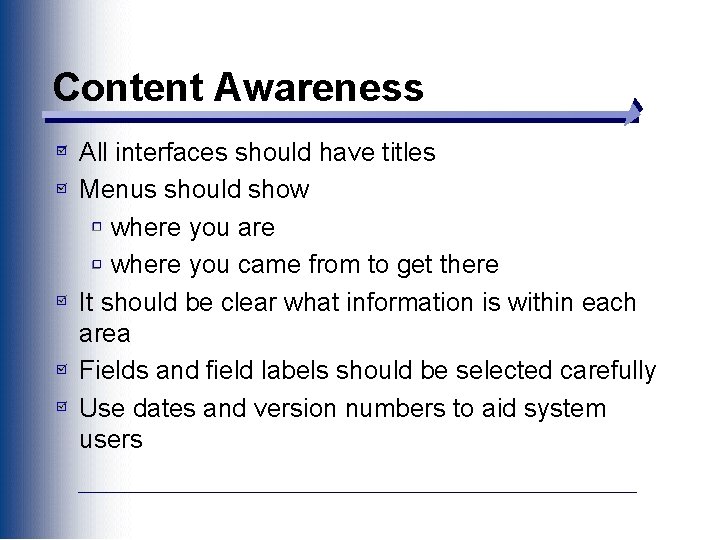
Content Awareness All interfaces should have titles Menus should show where you are where you came from to get there It should be clear what information is within each area Fields and field labels should be selected carefully Use dates and version numbers to aid system users
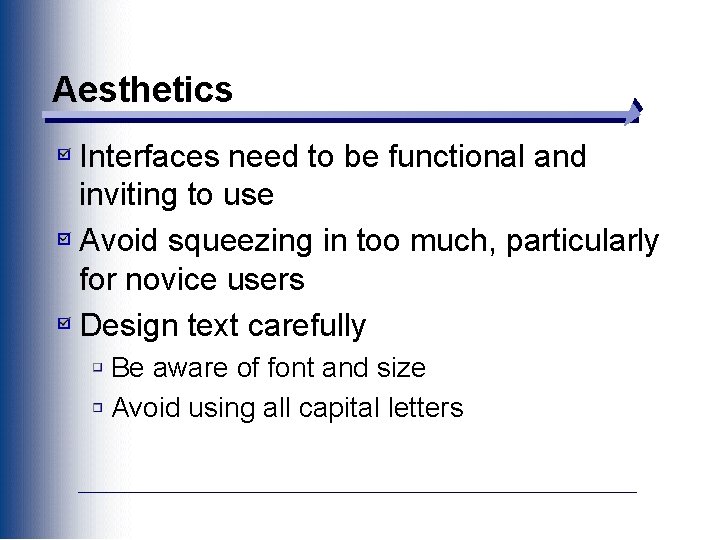
Aesthetics Interfaces need to be functional and inviting to use Avoid squeezing in too much, particularly for novice users Design text carefully Be aware of font and size Avoid using all capital letters
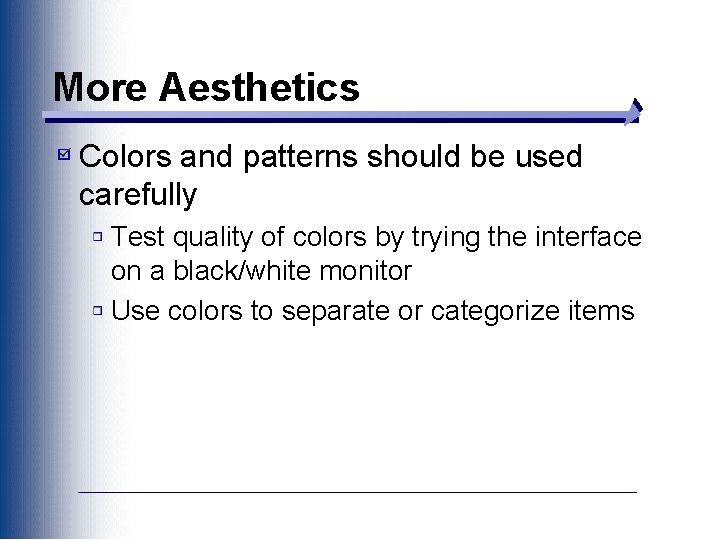
More Aesthetics Colors and patterns should be used carefully Test quality of colors by trying the interface on a black/white monitor Use colors to separate or categorize items
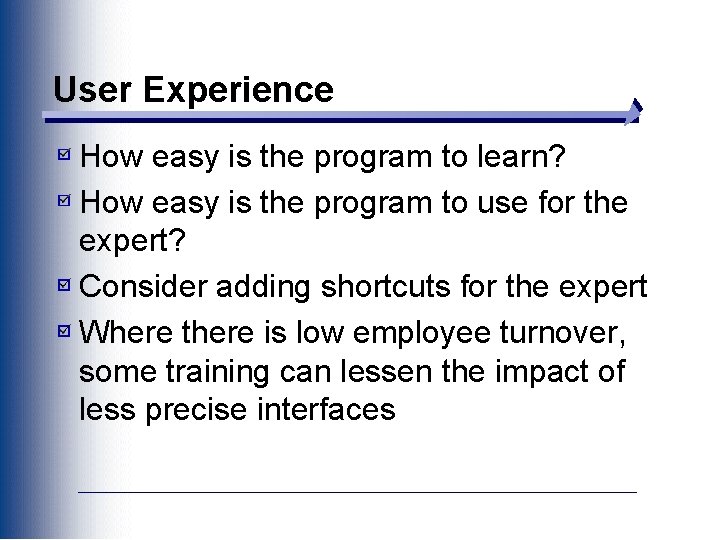
User Experience How easy is the program to learn? How easy is the program to use for the expert? Consider adding shortcuts for the expert Where there is low employee turnover, some training can lessen the impact of less precise interfaces
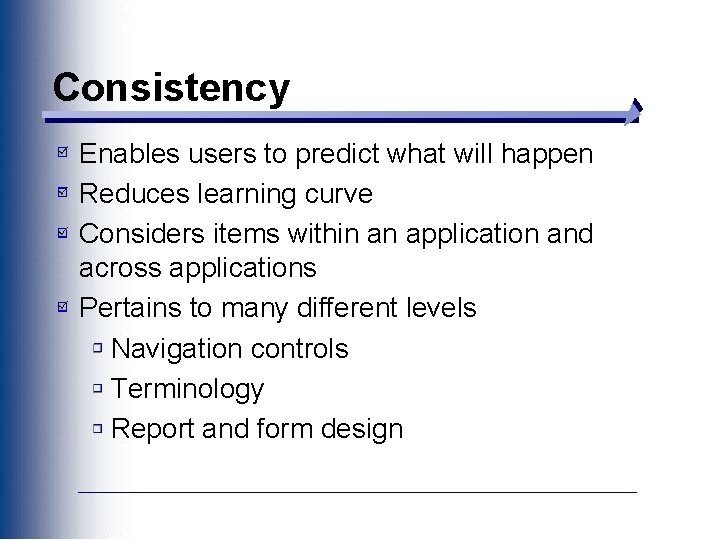
Consistency Enables users to predict what will happen Reduces learning curve Considers items within an application and across applications Pertains to many different levels Navigation controls Terminology Report and form design
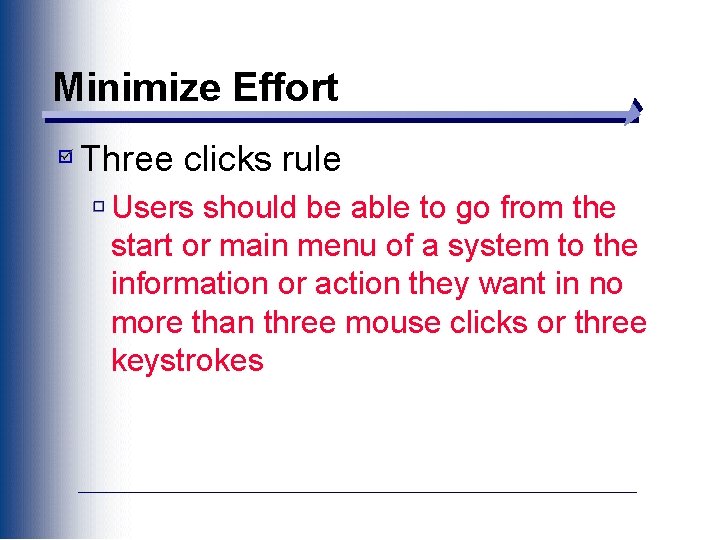
Minimize Effort Three clicks rule Users should be able to go from the start or main menu of a system to the information or action they want in no more than three mouse clicks or three keystrokes
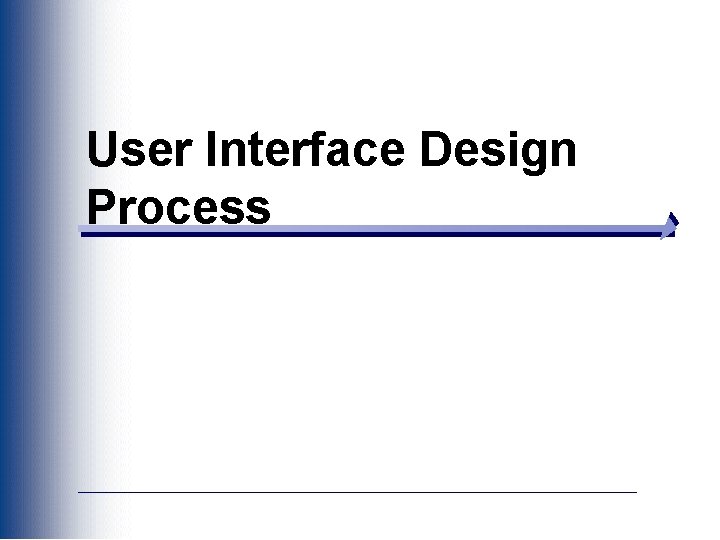
User Interface Design Process
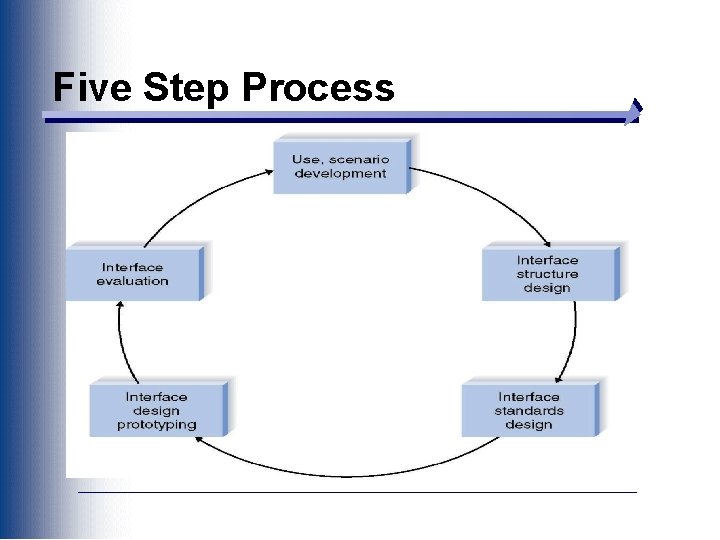
Five Step Process
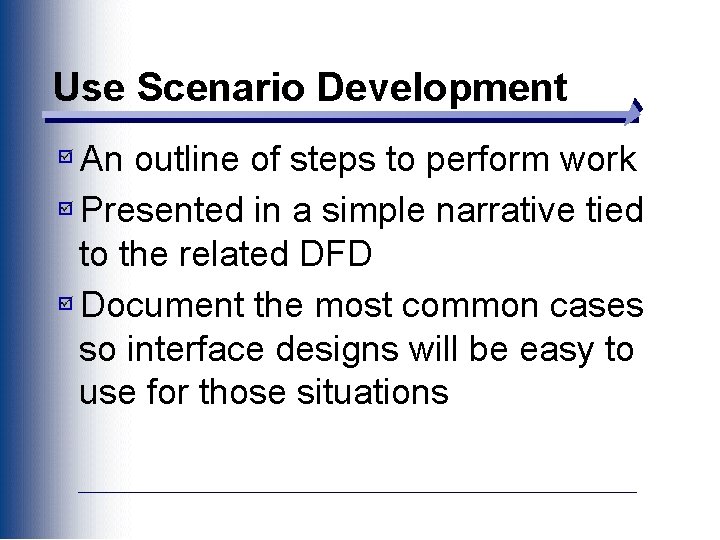
Use Scenario Development An outline of steps to perform work Presented in a simple narrative tied to the related DFD Document the most common cases so interface designs will be easy to use for those situations
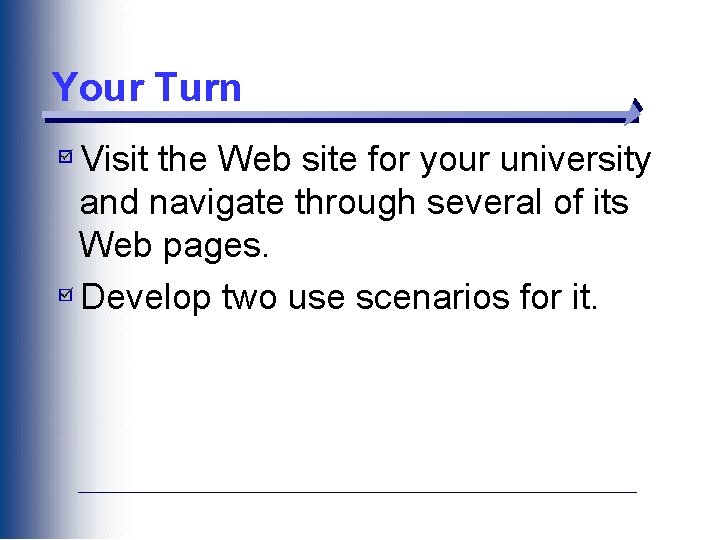
Your Turn Visit the Web site for your university and navigate through several of its Web pages. Develop two use scenarios for it.
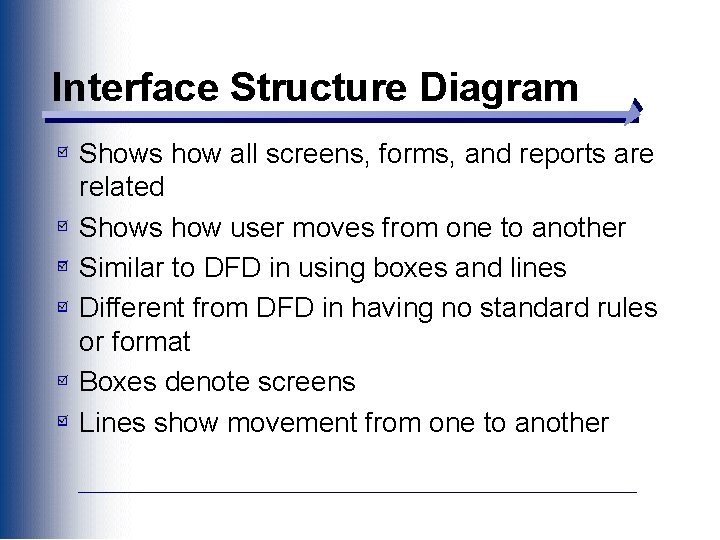
Interface Structure Diagram Shows how all screens, forms, and reports are related Shows how user moves from one to another Similar to DFD in using boxes and lines Different from DFD in having no standard rules or format Boxes denote screens Lines show movement from one to another
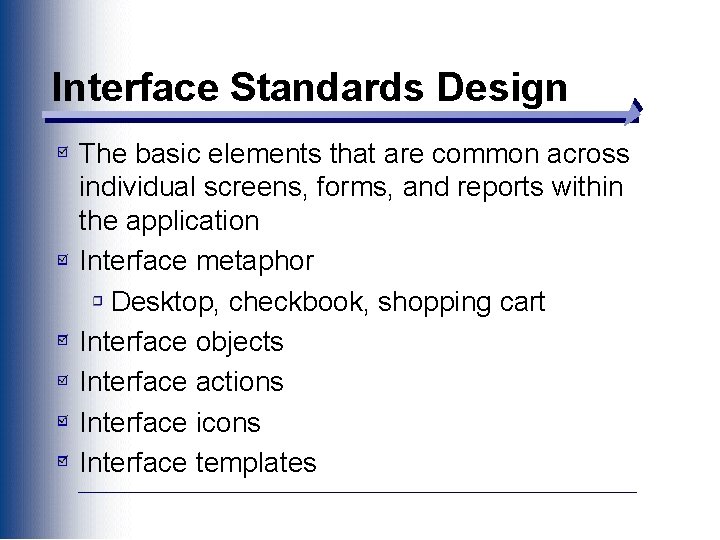
Interface Standards Design The basic elements that are common across individual screens, forms, and reports within the application Interface metaphor Desktop, checkbook, shopping cart Interface objects Interface actions Interface icons Interface templates
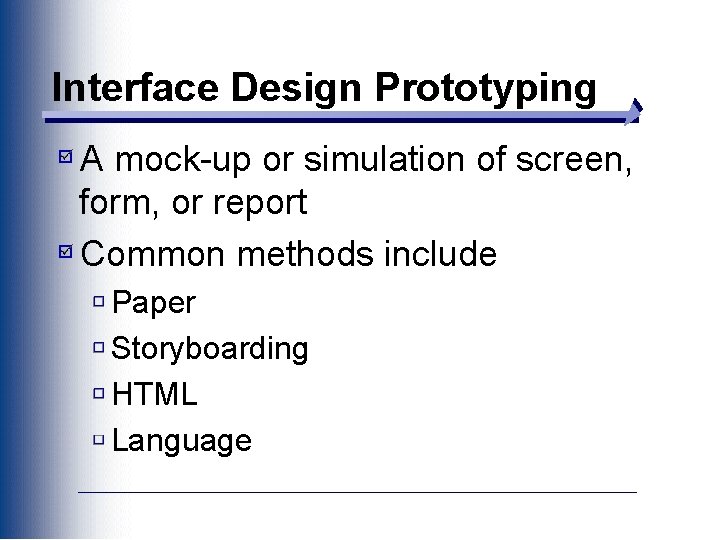
Interface Design Prototyping A mock-up or simulation of screen, form, or report Common methods include Paper Storyboarding HTML Language
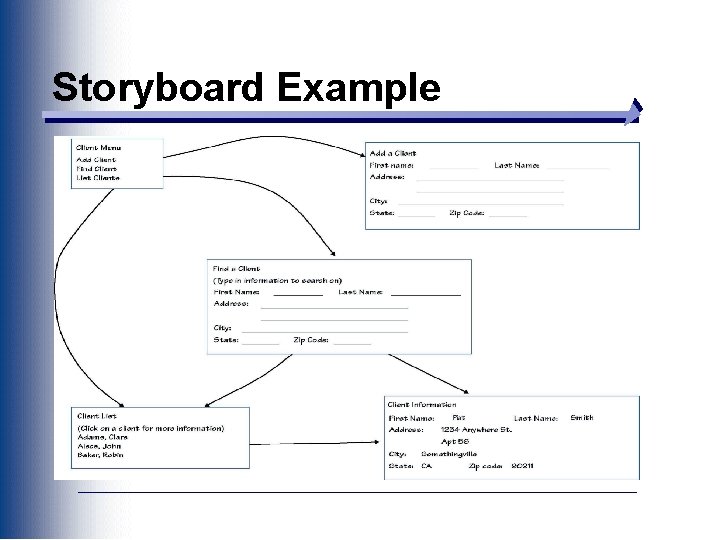
Storyboard Example
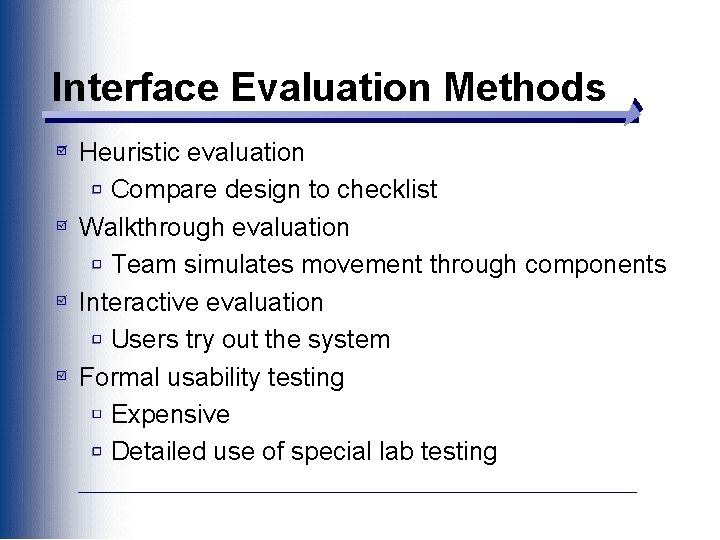
Interface Evaluation Methods Heuristic evaluation Compare design to checklist Walkthrough evaluation Team simulates movement through components Interactive evaluation Users try out the system Formal usability testing Expensive Detailed use of special lab testing
 User interface design in system analysis and design
User interface design in system analysis and design Design of output
Design of output Interface structure design
Interface structure design Interface structure design
Interface structure design Graphical user interface design principles
Graphical user interface design principles User interface design cycle
User interface design cycle User interface in software engineering
User interface in software engineering User interface analysis and design
User interface analysis and design Graphical user interface design principles
Graphical user interface design principles Cognitive walkthrough vs heuristic evaluation
Cognitive walkthrough vs heuristic evaluation Atm interface design
Atm interface design User interface design and evaluation
User interface design and evaluation Interface design in software engineering
Interface design in software engineering User interface design in software engineering
User interface design in software engineering Python user interface design
Python user interface design Visualization in user interface design
Visualization in user interface design Recoverability in user interface design
Recoverability in user interface design User interface design steps in software engineering
User interface design steps in software engineering Task centered user interface design
Task centered user interface design Interface design in software engineering
Interface design in software engineering Labview user interface design examples
Labview user interface design examples User interface design process in software engineering
User interface design process in software engineering Fitts law user interface design
Fitts law user interface design