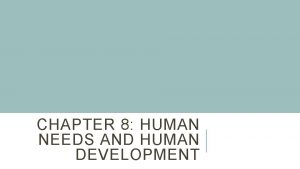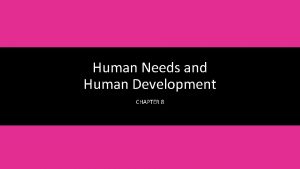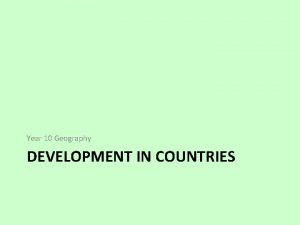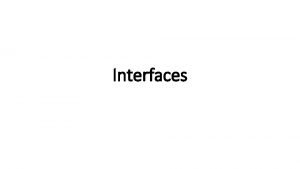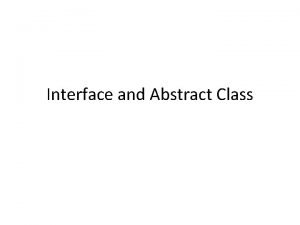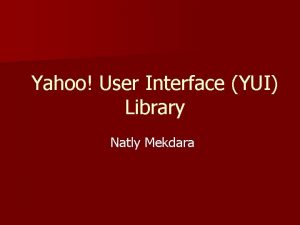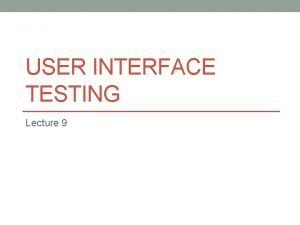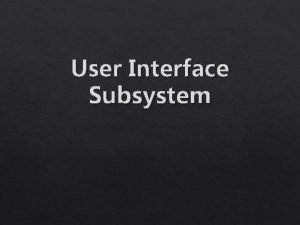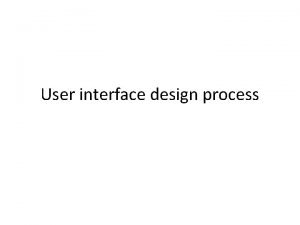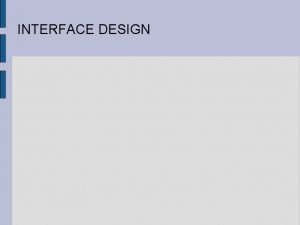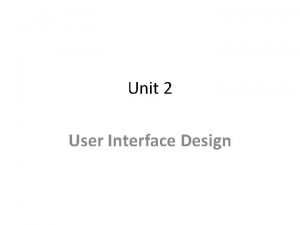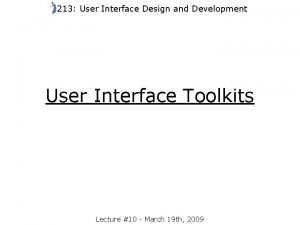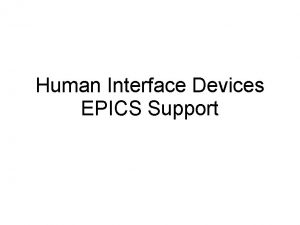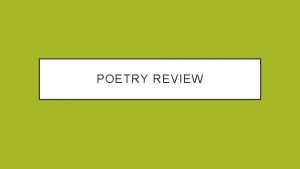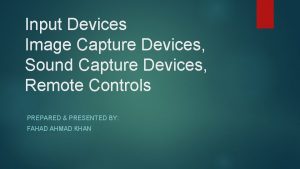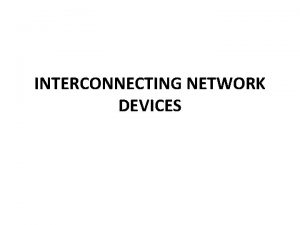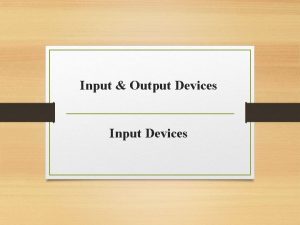User Interface Development Human Interface Devices User Technology

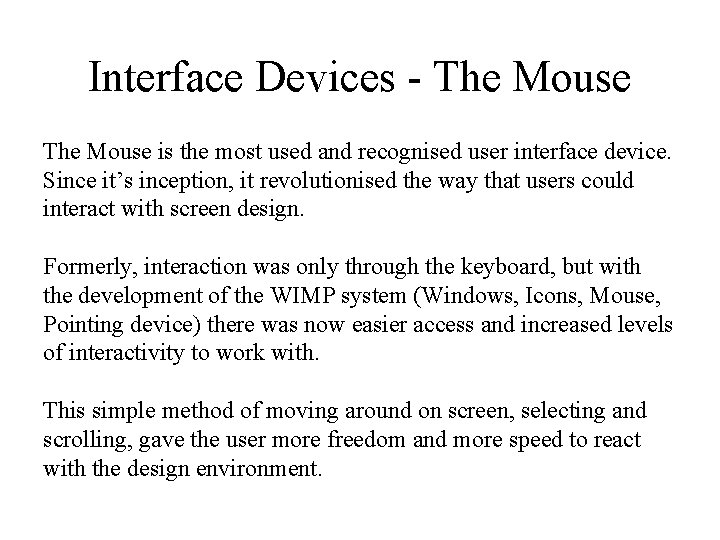
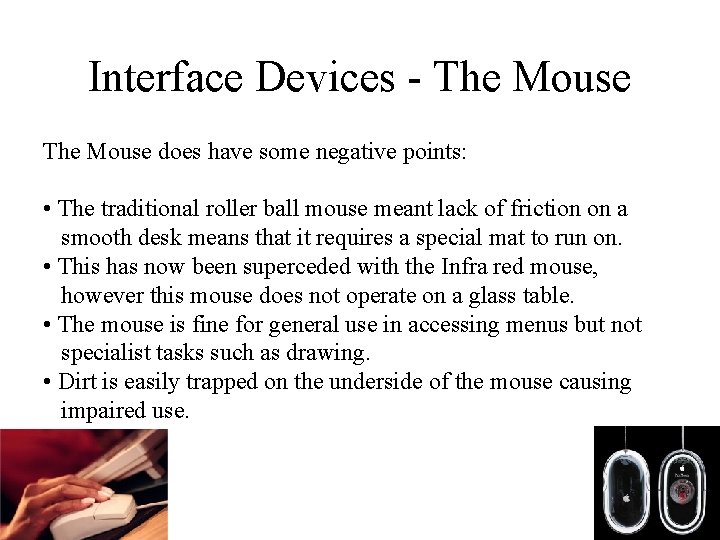

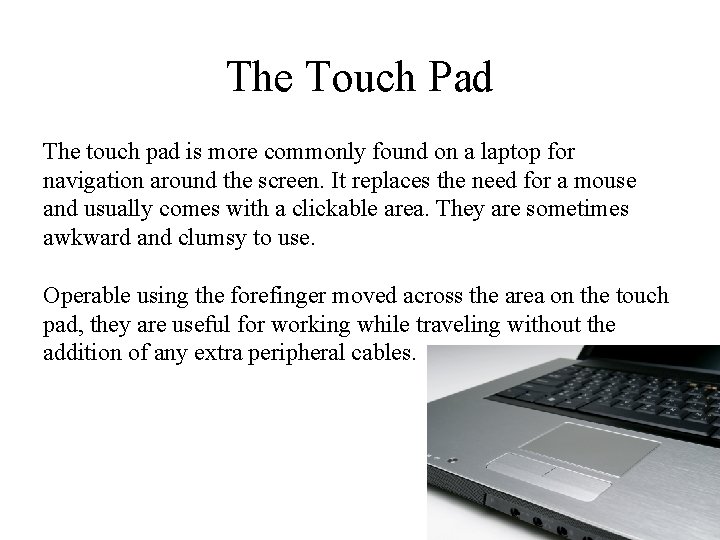
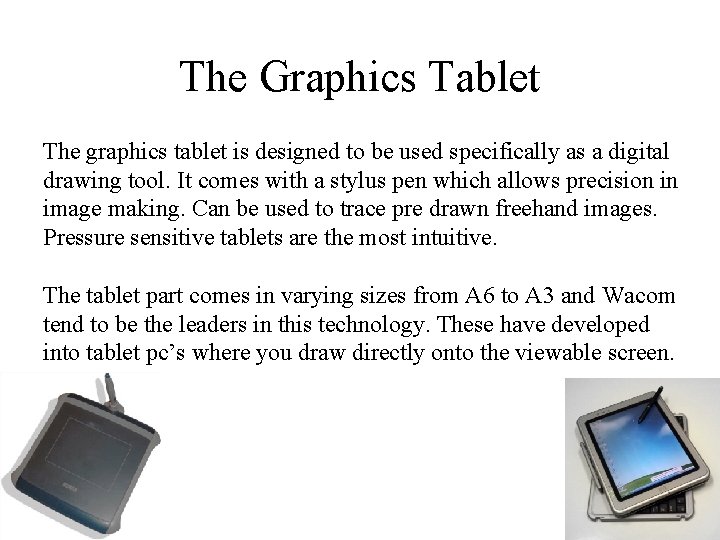
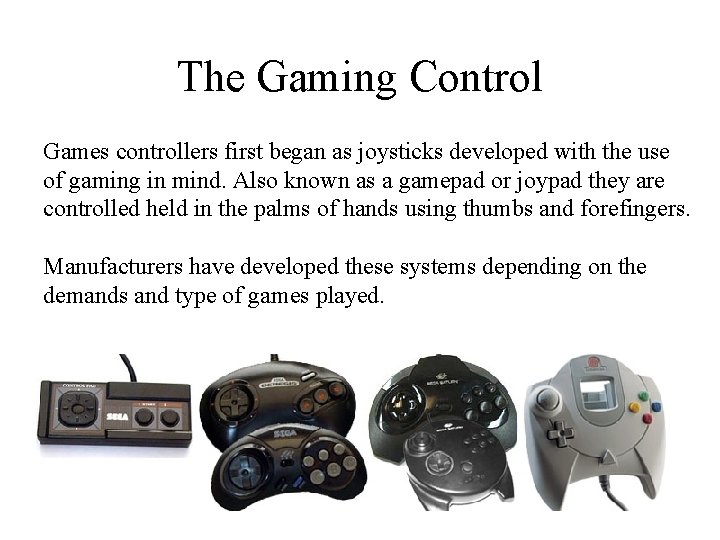

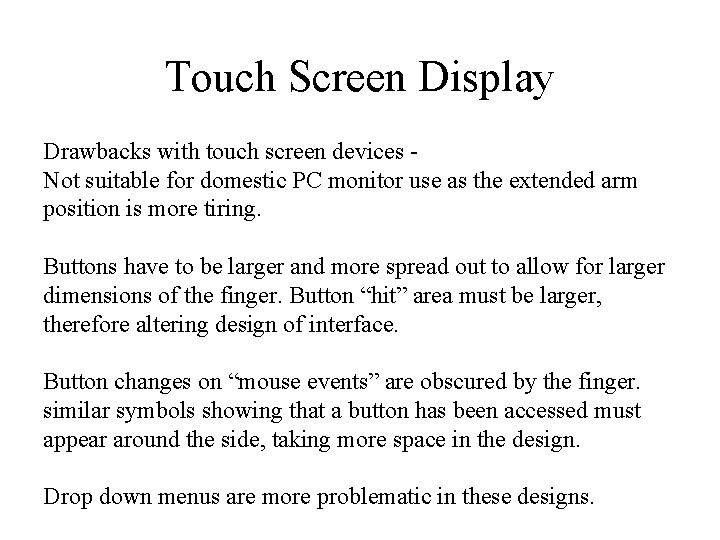


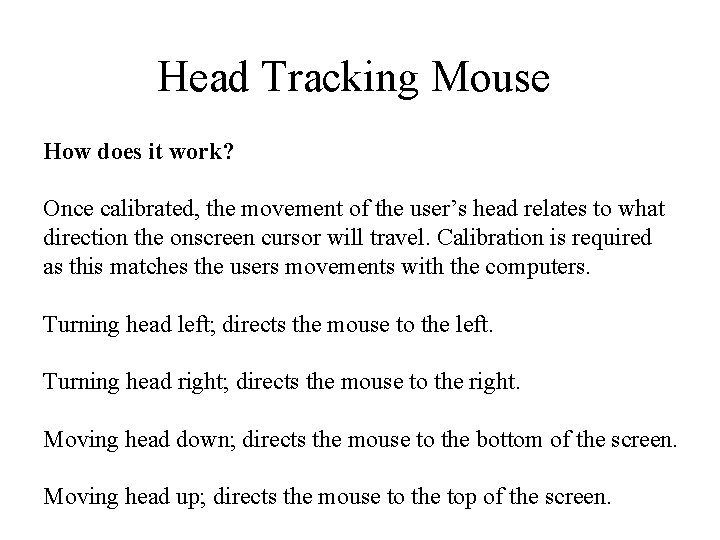
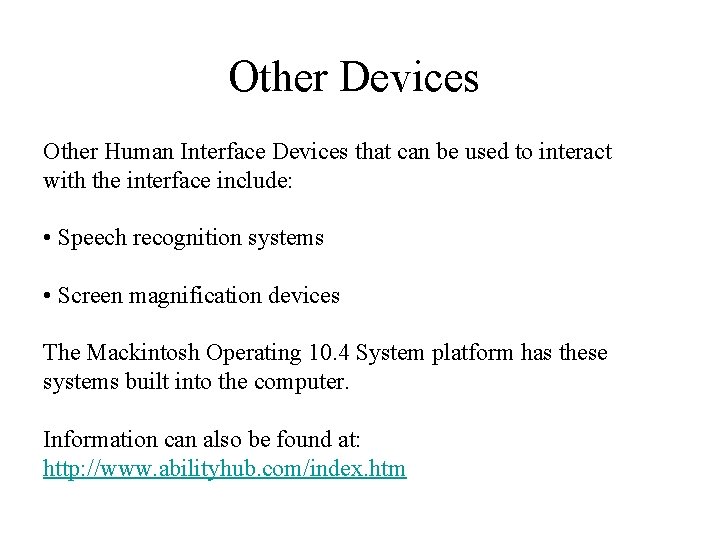
- Slides: 13

User Interface Development Human Interface Devices User Technology User Groups Accessibility
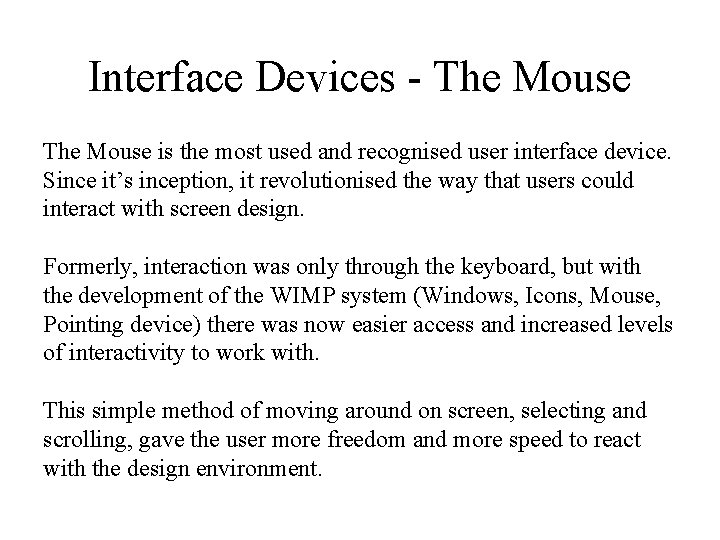
Interface Devices - The Mouse is the most used and recognised user interface device. Since it’s inception, it revolutionised the way that users could interact with screen design. Formerly, interaction was only through the keyboard, but with the development of the WIMP system (Windows, Icons, Mouse, Pointing device) there was now easier access and increased levels of interactivity to work with. This simple method of moving around on screen, selecting and scrolling, gave the user more freedom and more speed to react with the design environment.
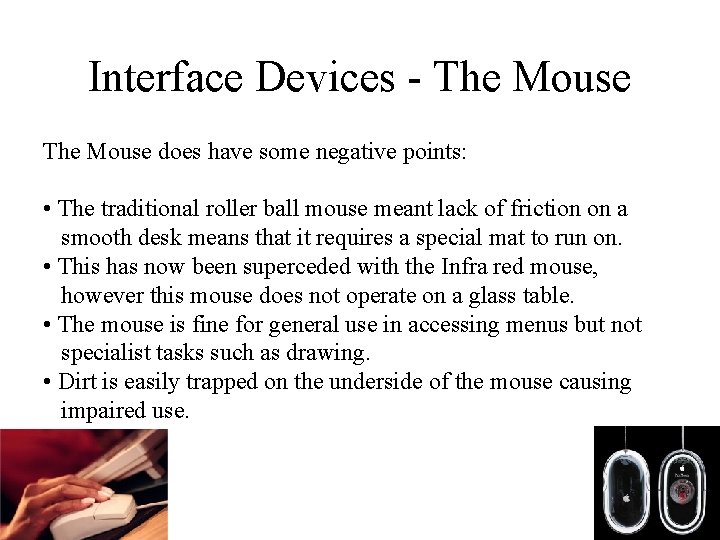
Interface Devices - The Mouse does have some negative points: • The traditional roller ball mouse meant lack of friction on a smooth desk means that it requires a special mat to run on. • This has now been superceded with the Infra red mouse, however this mouse does not operate on a glass table. • The mouse is fine for general use in accessing menus but not specialist tasks such as drawing. • Dirt is easily trapped on the underside of the mouse causing impaired use.

The Trackball The trackball is basically an upside down mouse which is operated using fingers, thumb or palm of the hand to move the cursor around the screen. Commonly used on CAD workstations, pc’s where there is limited work space and air traffic control rooms with use for radars. Sometimes used on ships and submarines in conjunction with sonar equipment. Early arcade games used trackballs.
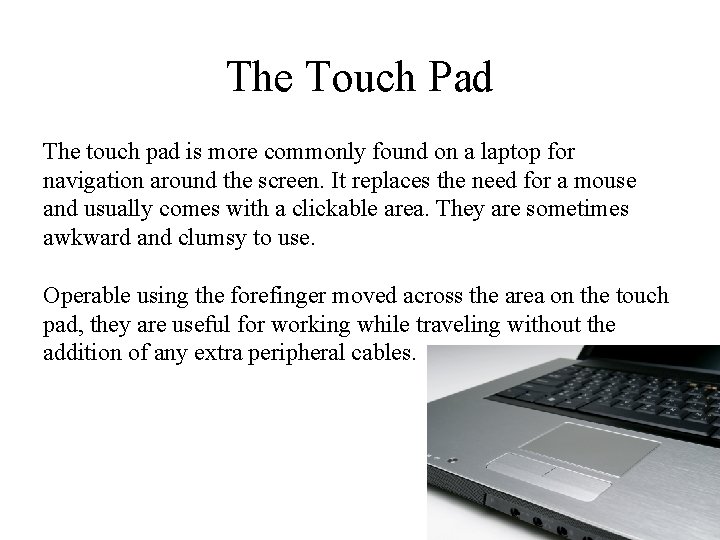
The Touch Pad The touch pad is more commonly found on a laptop for navigation around the screen. It replaces the need for a mouse and usually comes with a clickable area. They are sometimes awkward and clumsy to use. Operable using the forefinger moved across the area on the touch pad, they are useful for working while traveling without the addition of any extra peripheral cables.
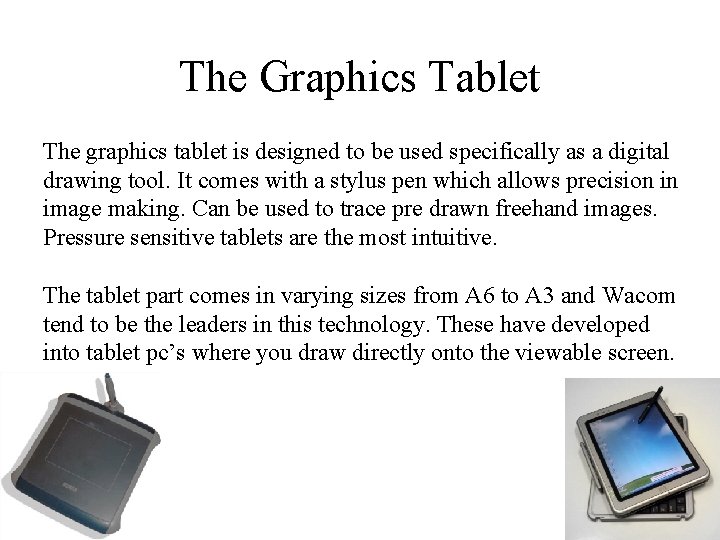
The Graphics Tablet The graphics tablet is designed to be used specifically as a digital drawing tool. It comes with a stylus pen which allows precision in image making. Can be used to trace pre drawn freehand images. Pressure sensitive tablets are the most intuitive. The tablet part comes in varying sizes from A 6 to A 3 and Wacom tend to be the leaders in this technology. These have developed into tablet pc’s where you draw directly onto the viewable screen.
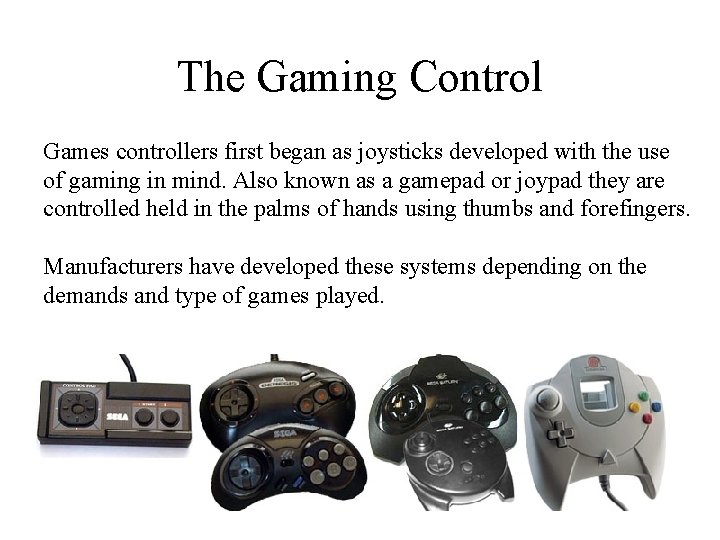
The Gaming Control Games controllers first began as joysticks developed with the use of gaming in mind. Also known as a gamepad or joypad they are controlled held in the palms of hands using thumbs and forefingers. Manufacturers have developed these systems depending on the demands and type of games played.

Touch Screen Display Touch screen displays allow the user to input information by touching the appropriate sensitised area. They are relatively easy to use and offer the user a greater sense of interacting with the multimedia application. Frequently in use as electronic kiosk designs in museums, art galleries and at information points. Modern screens now allow the facility of “mouse over events”, being more flexible and detecting the difference between the finger on and the button push. Extend to screen keyboard, dragging and sliding.
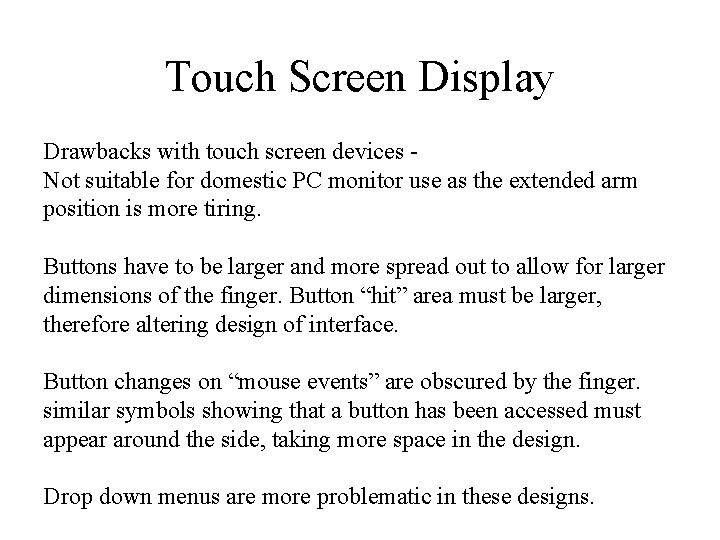
Touch Screen Display Drawbacks with touch screen devices Not suitable for domestic PC monitor use as the extended arm position is more tiring. Buttons have to be larger and more spread out to allow for larger dimensions of the finger. Button “hit” area must be larger, therefore altering design of interface. Button changes on “mouse events” are obscured by the finger. similar symbols showing that a button has been accessed must appear around the side, taking more space in the design. Drop down menus are more problematic in these designs.

Foot Mouse Completely foot operated, it eliminates the wasteful “travel time”. easier to use for those with arm/hand motor deficiency. an alternative for disabled users. Avoids carpal tunnel syndrome associated with desktop mice. The Foot Mouse virtually eliminates stress on the hand-wrist area by moving mouse control to the feet.

Head Tracking Mouse Head Tracking technology has been developed by transmitting a signal receptor on top of the computer monitor (or laptop) and tracking a reflector placed on the user’s head or glasses. A mouse alternative as this allows the person full control over the movement of the cursor on the screen through movement of the head.
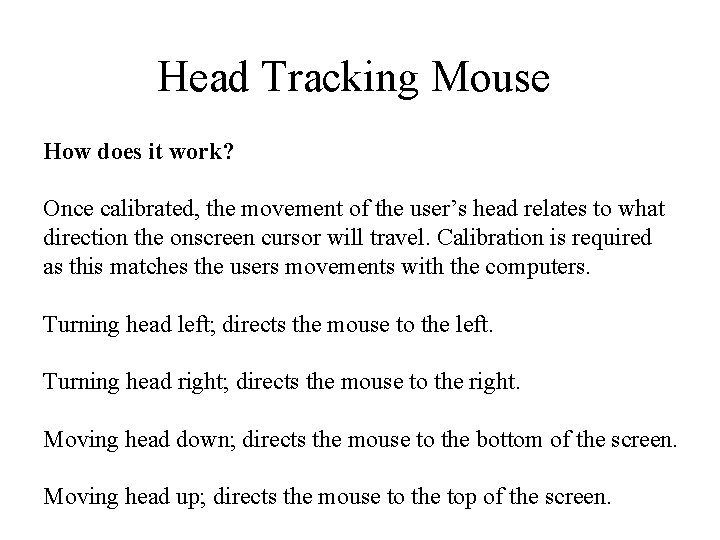
Head Tracking Mouse How does it work? Once calibrated, the movement of the user’s head relates to what direction the onscreen cursor will travel. Calibration is required as this matches the users movements with the computers. Turning head left; directs the mouse to the left. Turning head right; directs the mouse to the right. Moving head down; directs the mouse to the bottom of the screen. Moving head up; directs the mouse to the top of the screen.
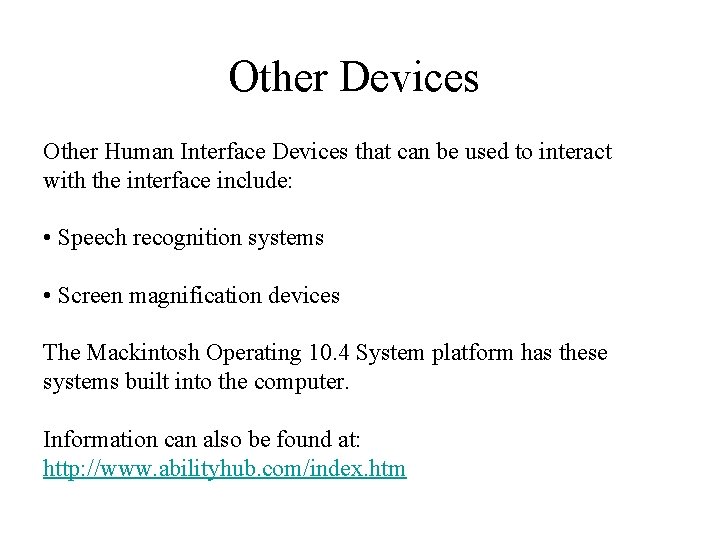
Other Devices Other Human Interface Devices that can be used to interact with the interface include: • Speech recognition systems • Screen magnification devices The Mackintosh Operating 10. 4 System platform has these systems built into the computer. Information can also be found at: http: //www. abilityhub. com/index. htm
 Human needs and human development
Human needs and human development Chapter 8 human needs and human development
Chapter 8 human needs and human development Human development index definition ap human geography
Human development index definition ap human geography What is interface in java
What is interface in java Areas of the screen that behave as if they were independent
Areas of the screen that behave as if they were independent Office interface vs industrial interface
Office interface vs industrial interface Interface------------ an interface *
Interface------------ an interface * Yahoo user interface
Yahoo user interface What is xul
What is xul Graphical user interface testing
Graphical user interface testing Komponen user interface
Komponen user interface Enterprise architect deployment diagram
Enterprise architect deployment diagram Principle of input design
Principle of input design User interface design cycle
User interface design cycle