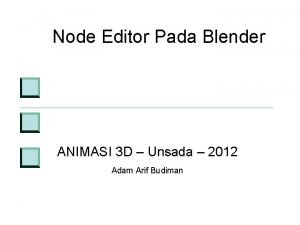Use Your Favourite Program Editor Duong Tran Independent
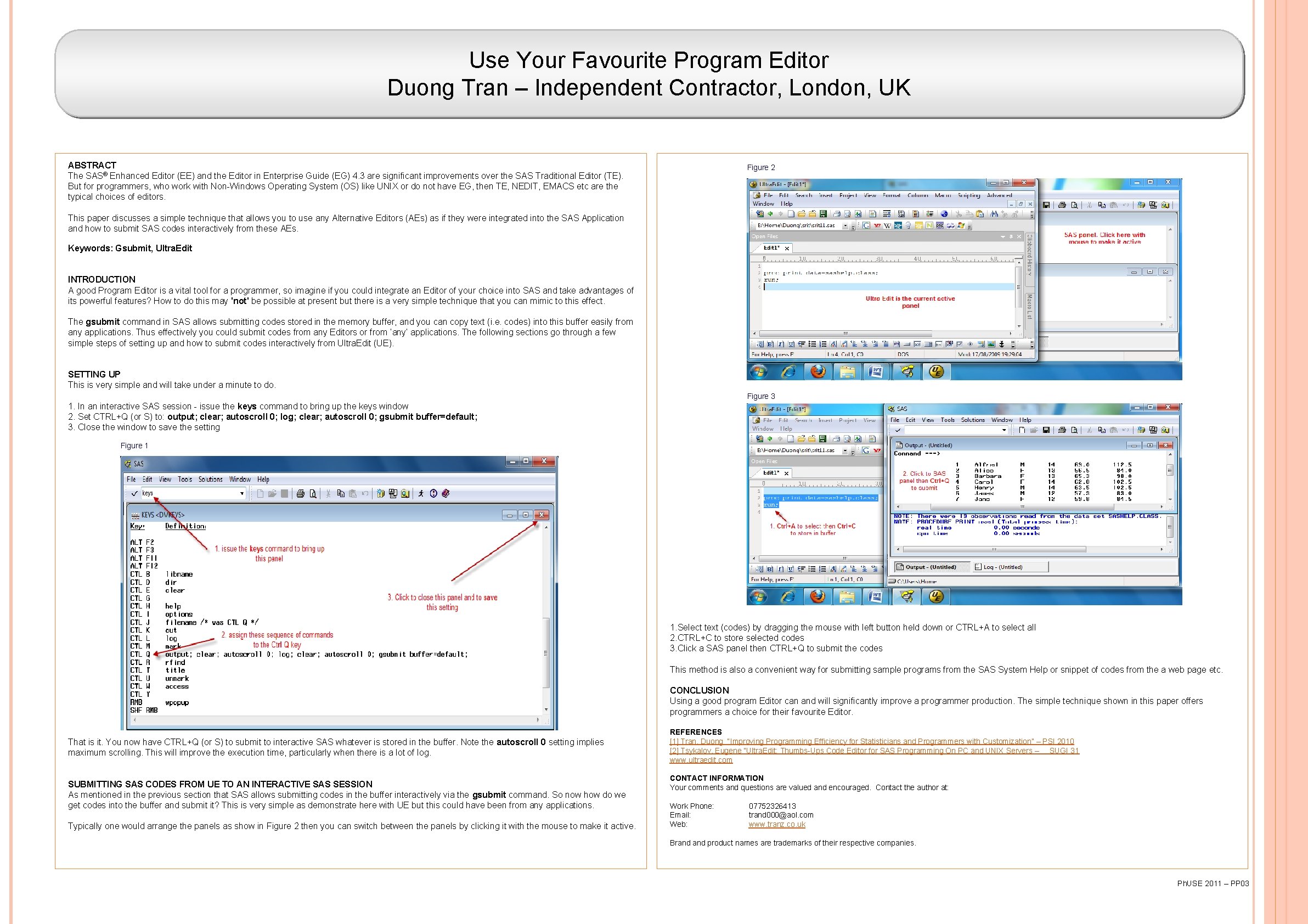
- Slides: 1
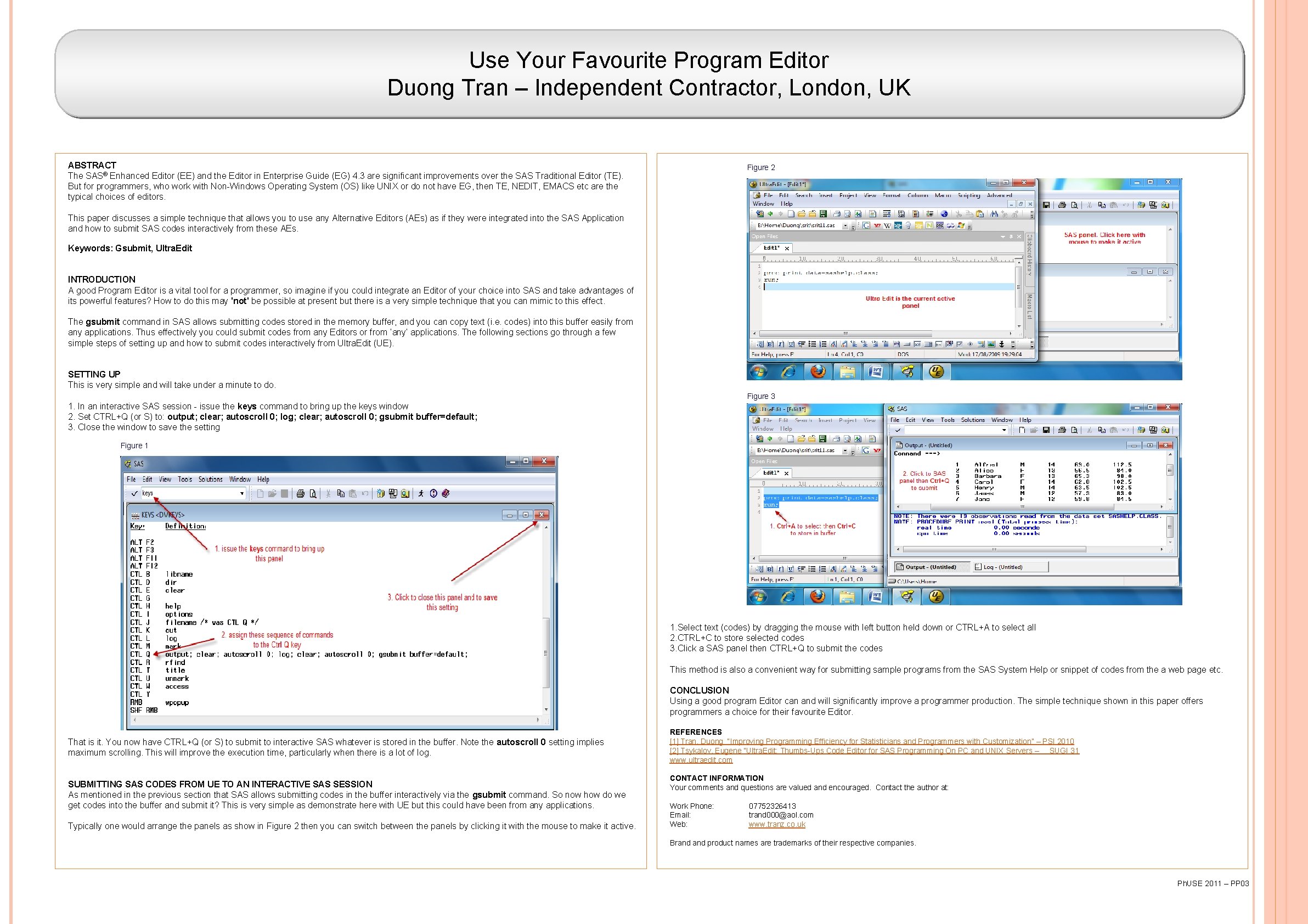
Use Your Favourite Program Editor Duong Tran – Independent Contractor, London, UK ABSTRACT The SAS® Enhanced Editor (EE) and the Editor in Enterprise Guide (EG) 4. 3 are significant improvements over the SAS Traditional Editor (TE). But for programmers, who work with Non-Windows Operating System (OS) like UNIX or do not have EG, then TE, NEDIT, EMACS etc are the typical choices of editors. Figure 2 This paper discusses a simple technique that allows you to use any Alternative Editors (AEs) as if they were integrated into the SAS Application and how to submit SAS codes interactively from these AEs. Keywords: Gsubmit, Ultra. Edit INTRODUCTION A good Program Editor is a vital tool for a programmer, so imagine if you could integrate an Editor of your choice into SAS and take advantages of its powerful features? How to do this may 'not' be possible at present but there is a very simple technique that you can mimic to this effect. The gsubmit command in SAS allows submitting codes stored in the memory buffer, and you can copy text (i. e. codes) into this buffer easily from any applications. Thus effectively you could submit codes from any Editors or from ‘any’ applications. The following sections go through a few simple steps of setting up and how to submit codes interactively from Ultra. Edit (UE). SETTING UP This is very simple and will take under a minute to do. Figure 3 1. In an interactive SAS session - issue the keys command to bring up the keys window 2. Set CTRL+Q (or S) to: output; clear; autoscroll 0; log; clear; autoscroll 0; gsubmit buffer=default; 3. Close the window to save the setting Figure 1 1. Select text (codes) by dragging the mouse with left button held down or CTRL+A to select all 2. CTRL+C to store selected codes 3. Click a SAS panel then CTRL+Q to submit the codes This method is also a convenient way for submitting sample programs from the SAS System Help or snippet of codes from the a web page etc. CONCLUSION Using a good program Editor can and will significantly improve a programmer production. The simple technique shown in this paper offers programmers a choice for their favourite Editor. That is it. You now have CTRL+Q (or S) to submit to interactive SAS whatever is stored in the buffer. Note the autoscroll 0 setting implies maximum scrolling. This will improve the execution time, particularly when there is a lot of log. SUBMITTING SAS CODES FROM UE TO AN INTERACTIVE SAS SESSION As mentioned in the previous section that SAS allows submitting codes in the buffer interactively via the gsubmit command. So now how do we get codes into the buffer and submit it? This is very simple as demonstrate here with UE but this could have been from any applications. Typically one would arrange the panels as show in Figure 2 then you can switch between the panels by clicking it with the mouse to make it active. REFERENCES [1] Tran, Duong “Improving Programming Efficiency for Statisticians and Programmers with Customization” – PSI 2010 [2] Tsykalov, Eugene “Ultra. Edit: Thumbs-Ups Code Editor for SAS Programming On PC and UNIX Servers – SUGI 31 www. ultraedit. com CONTACT INFORMATION Your comments and questions are valued and encouraged. Contact the author at: Work Phone: 07752326413 Email: trand 000@aol. com Web: www. tranz. co. uk Brand product names are trademarks of their respective companies. Ph. USE 2011 – PP 03