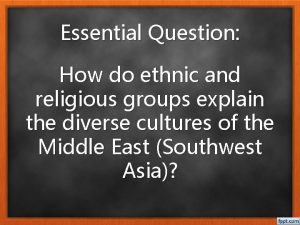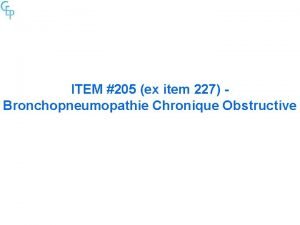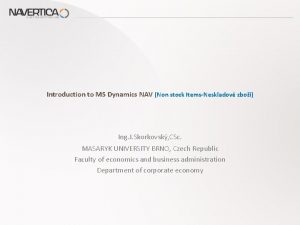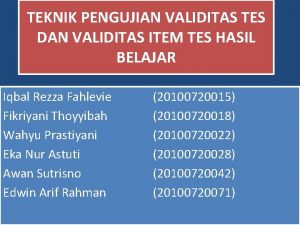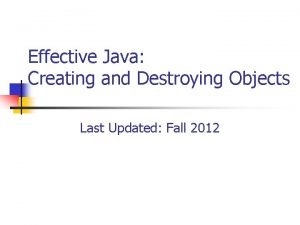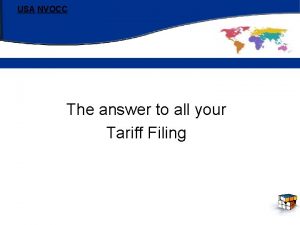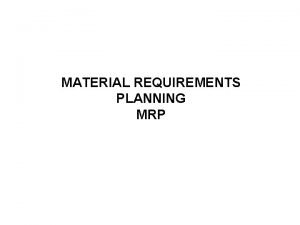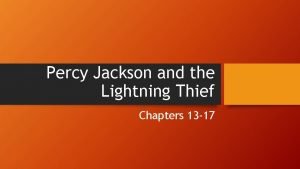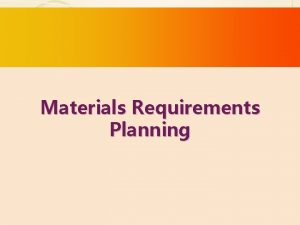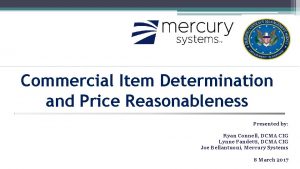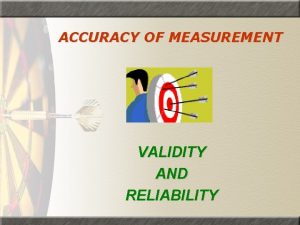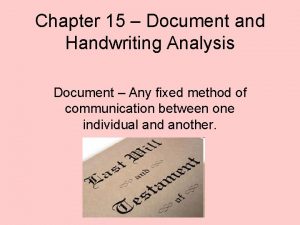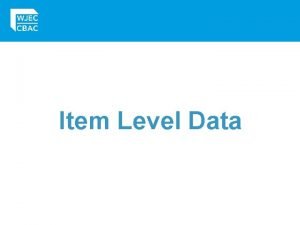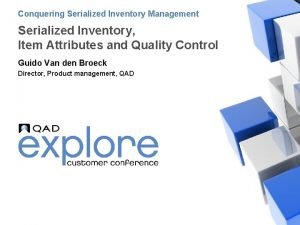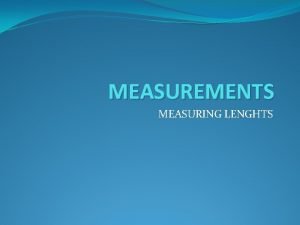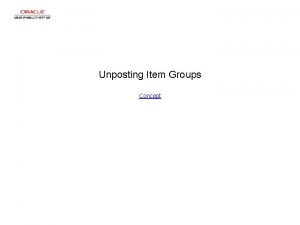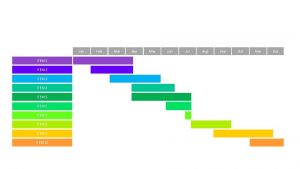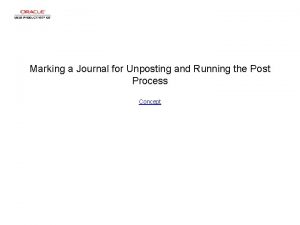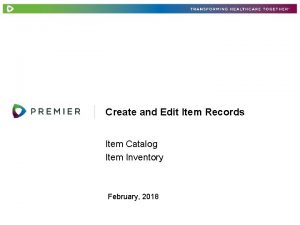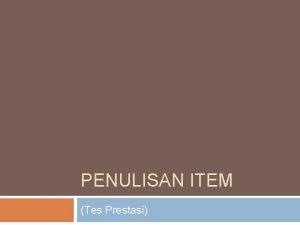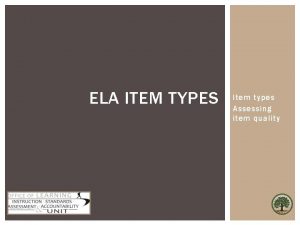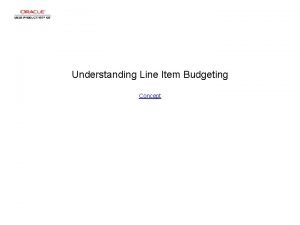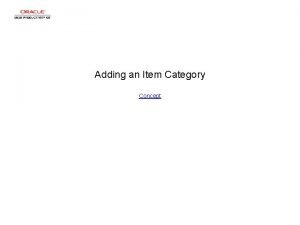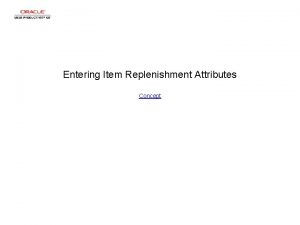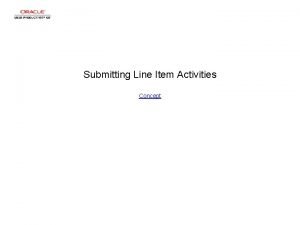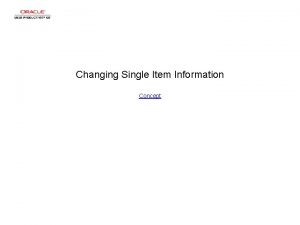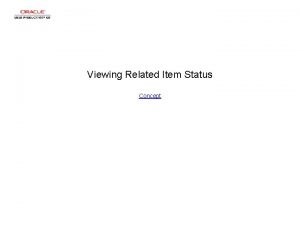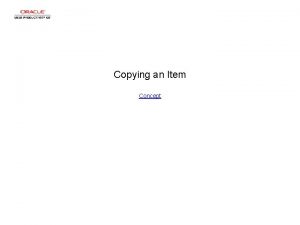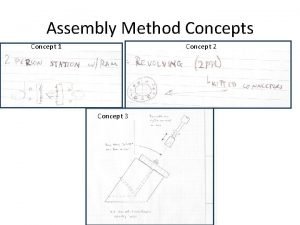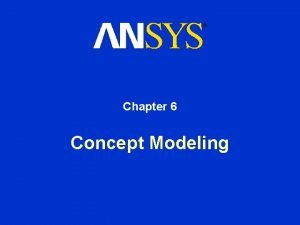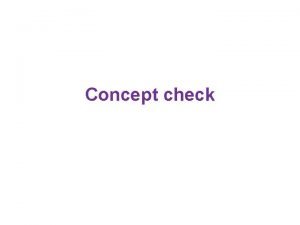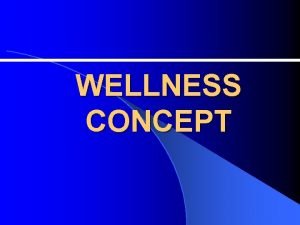Unposting Item Groups Concept Unposting Item Groups Unposting

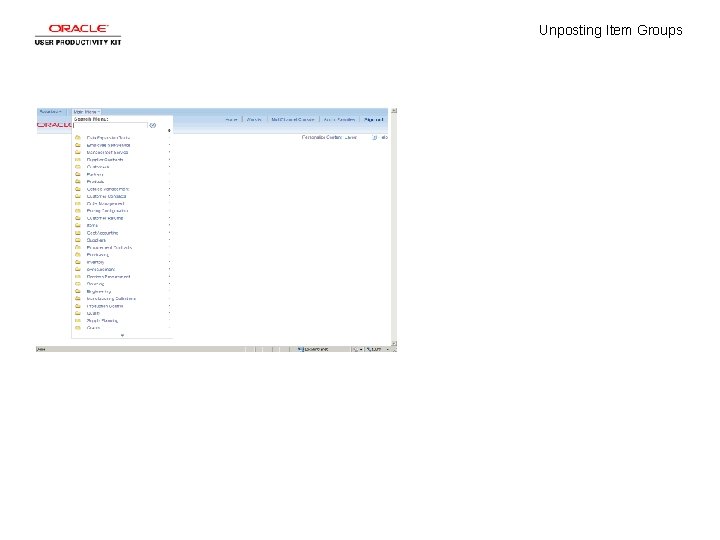
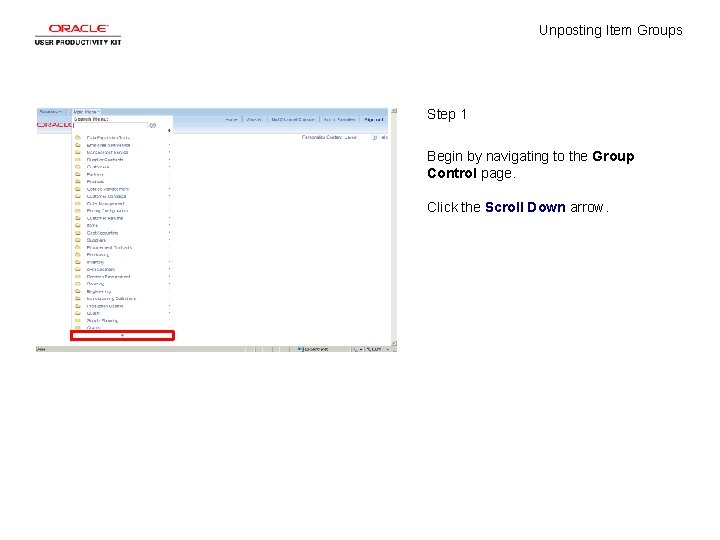

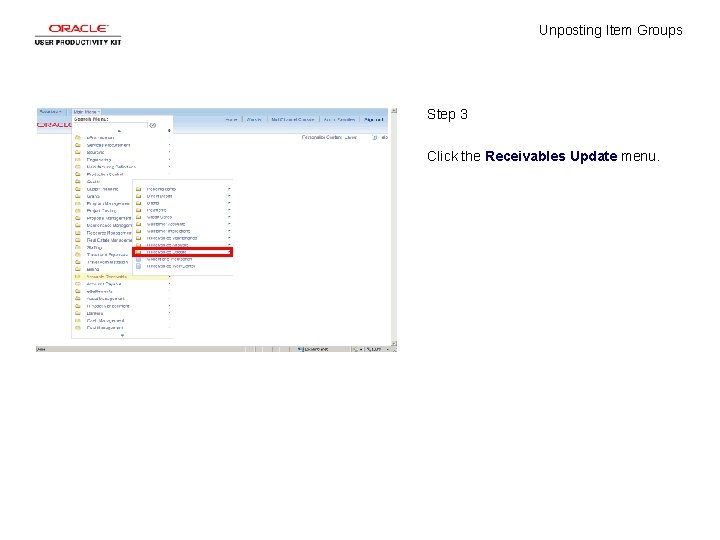
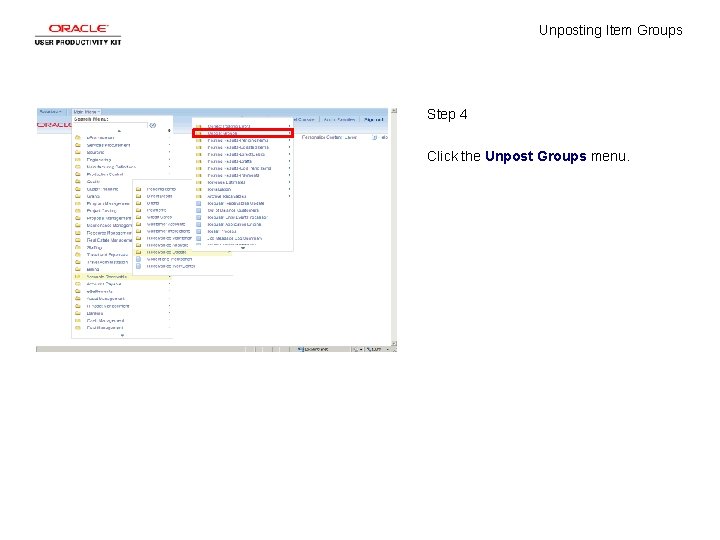
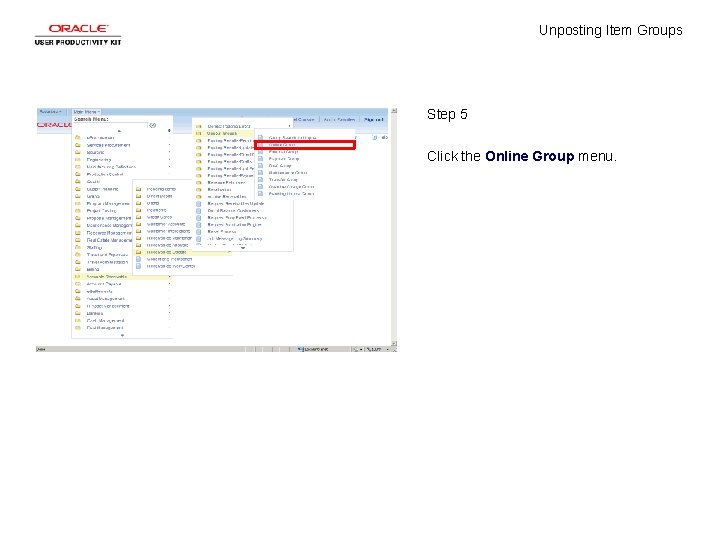
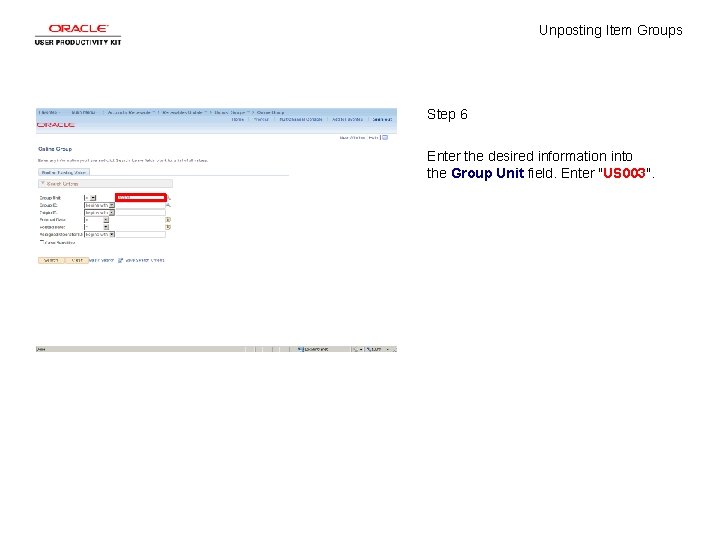
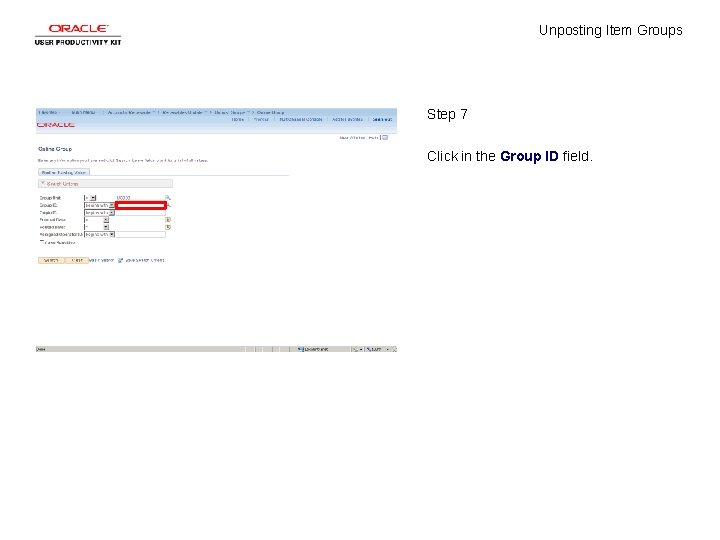
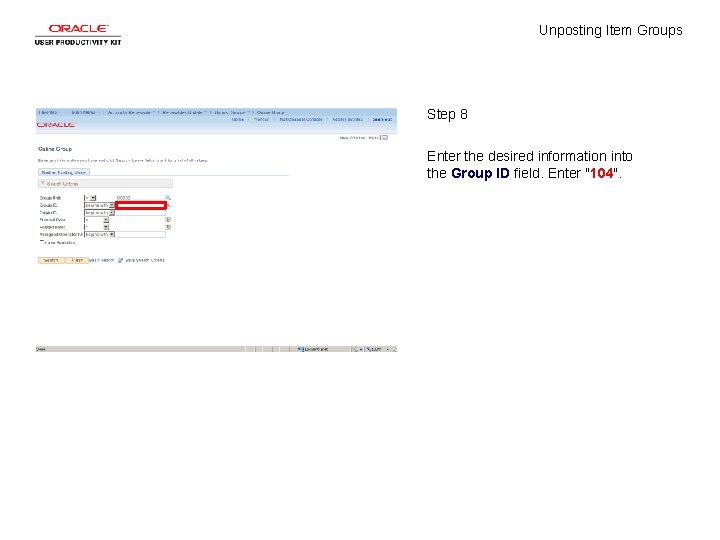

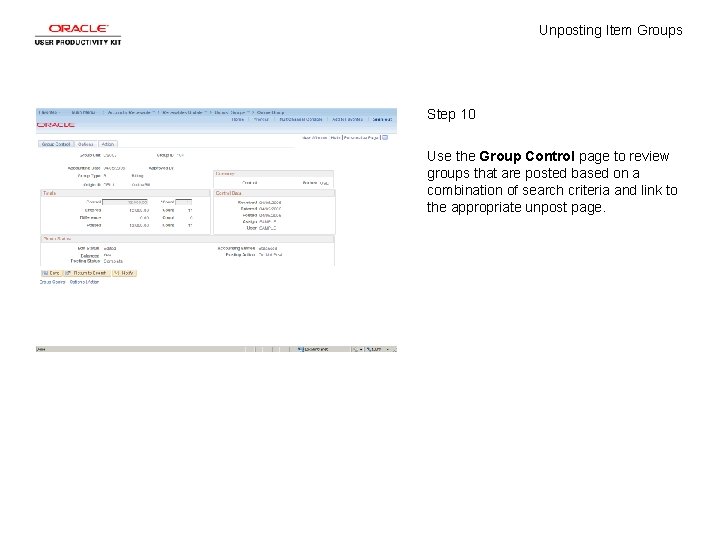
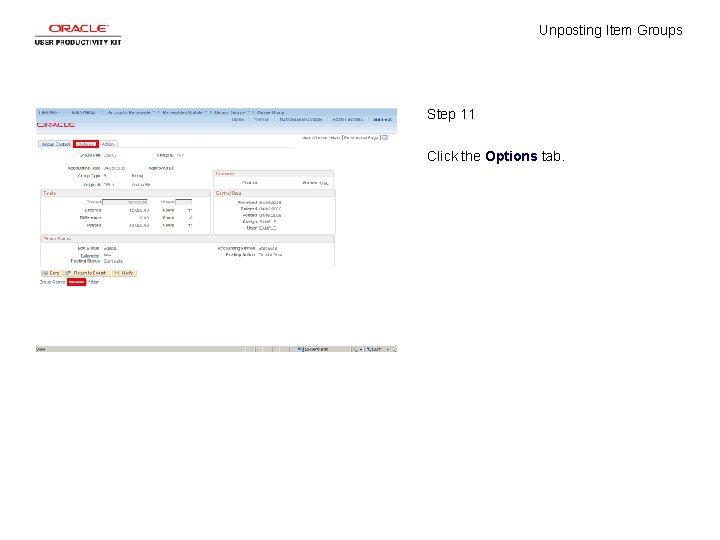
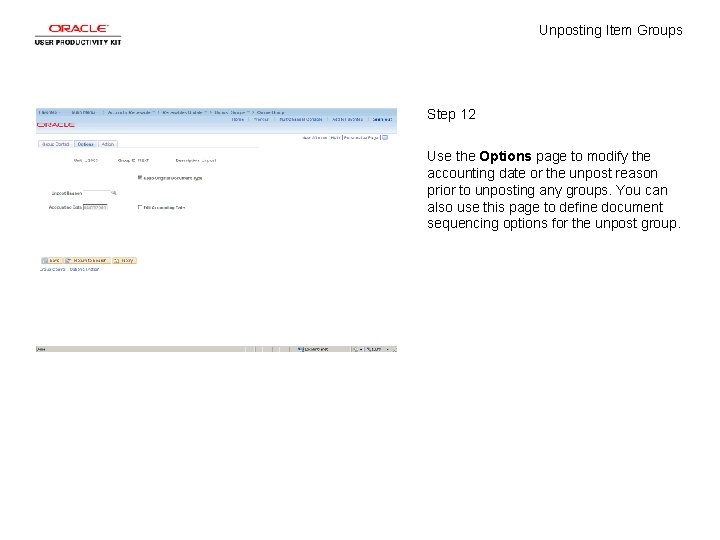
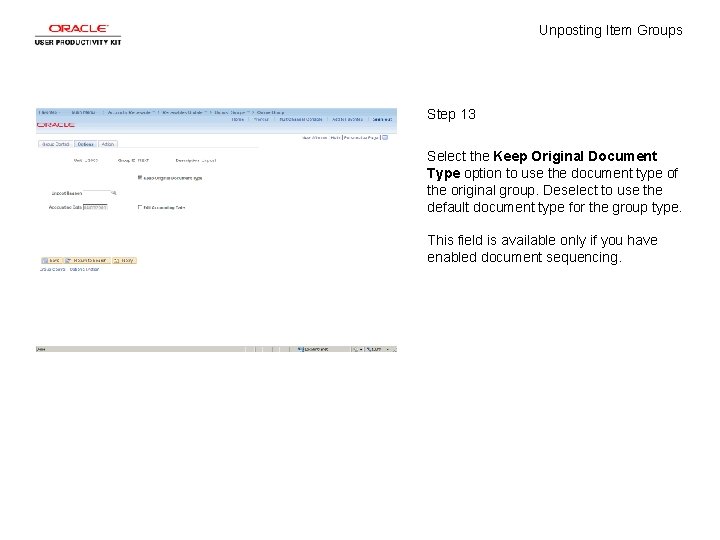
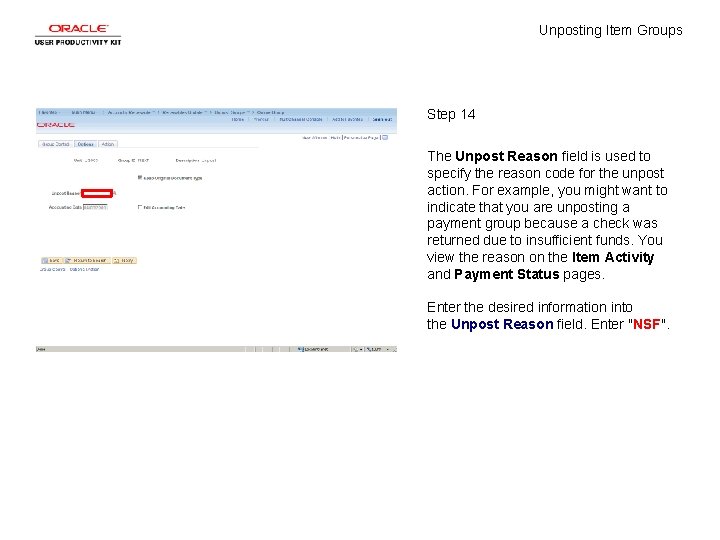
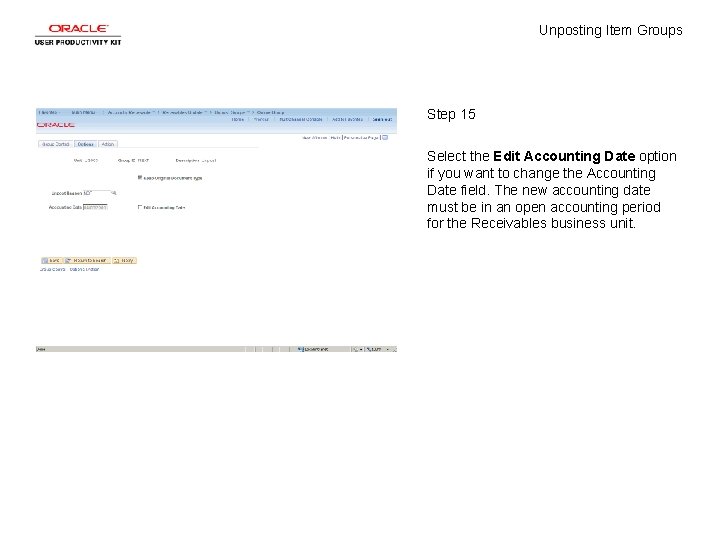
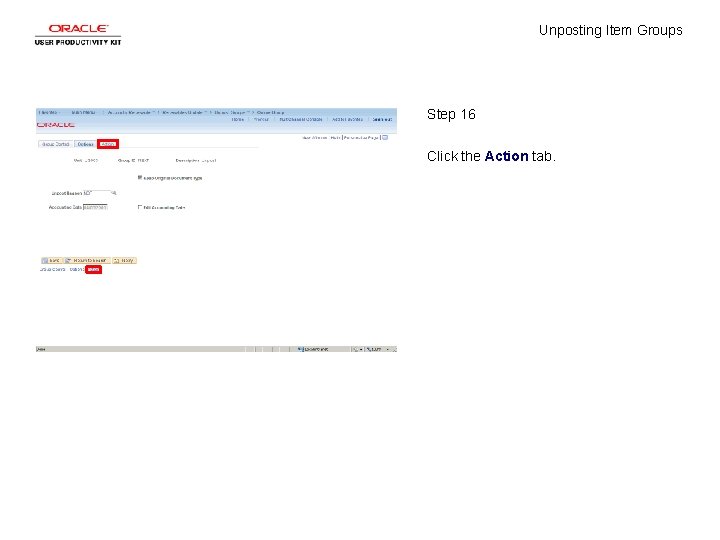
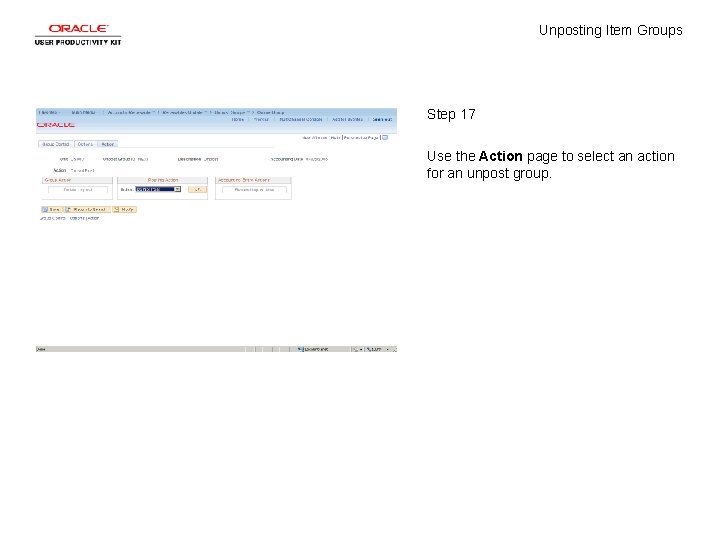
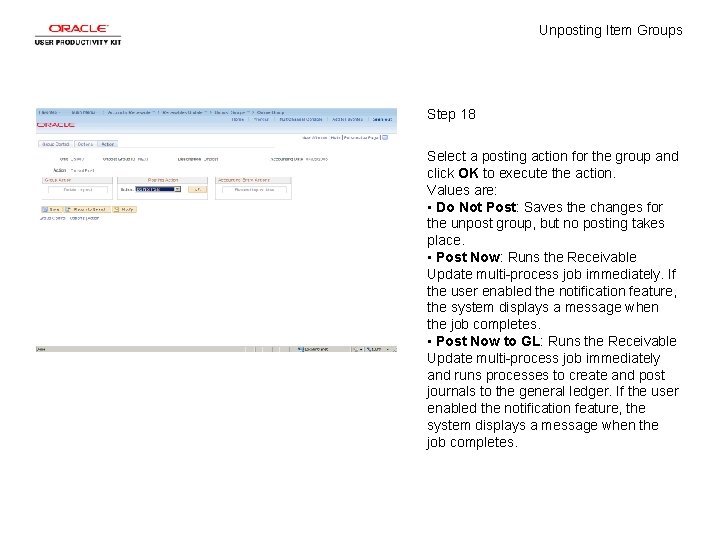
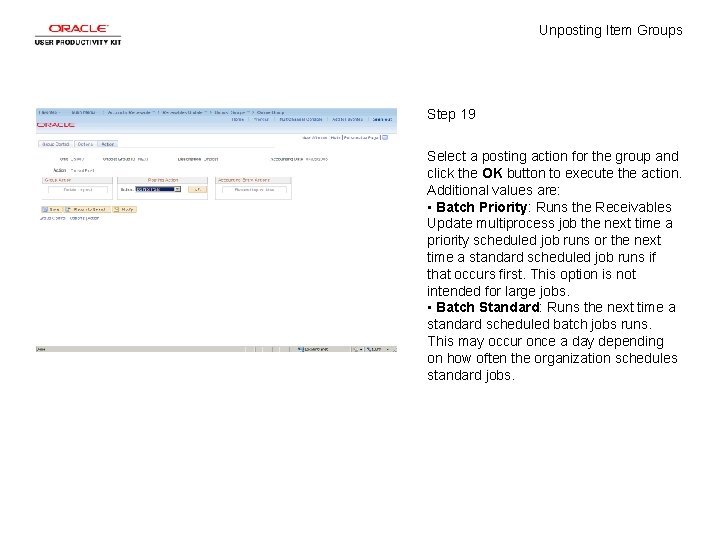
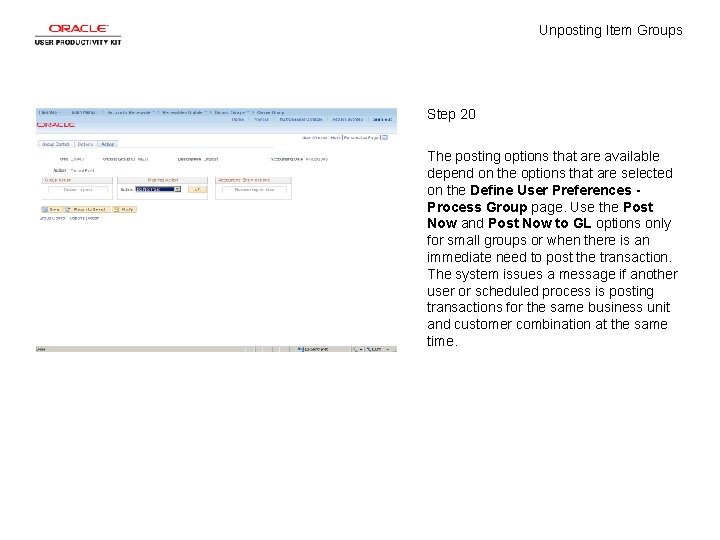
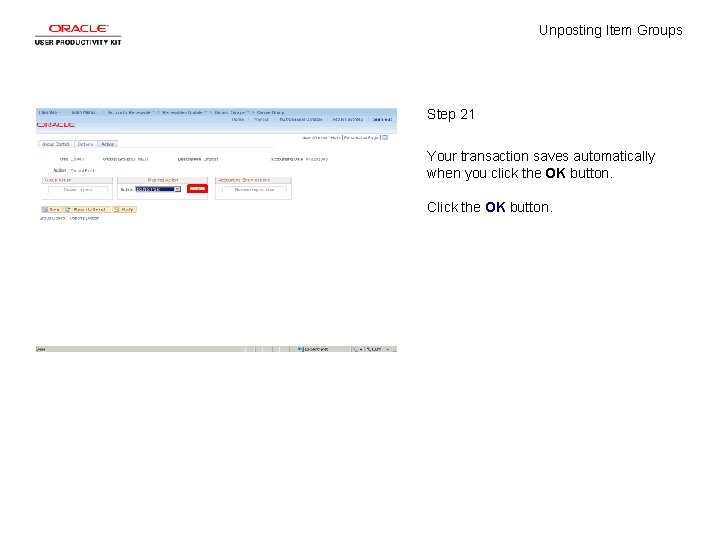
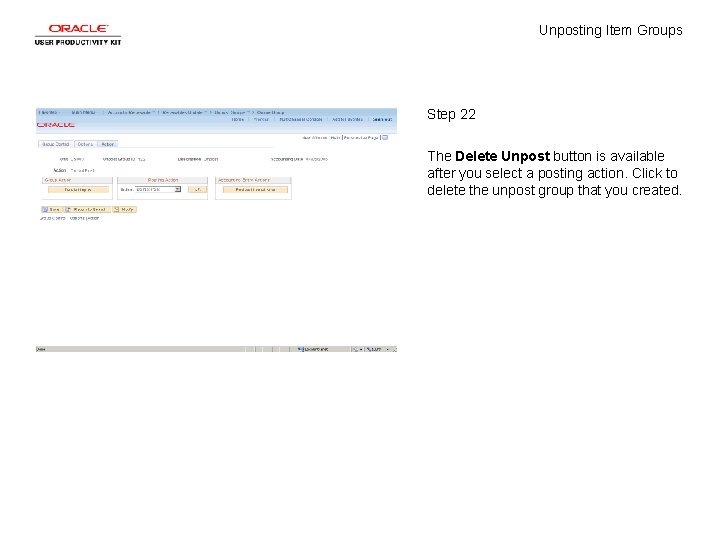
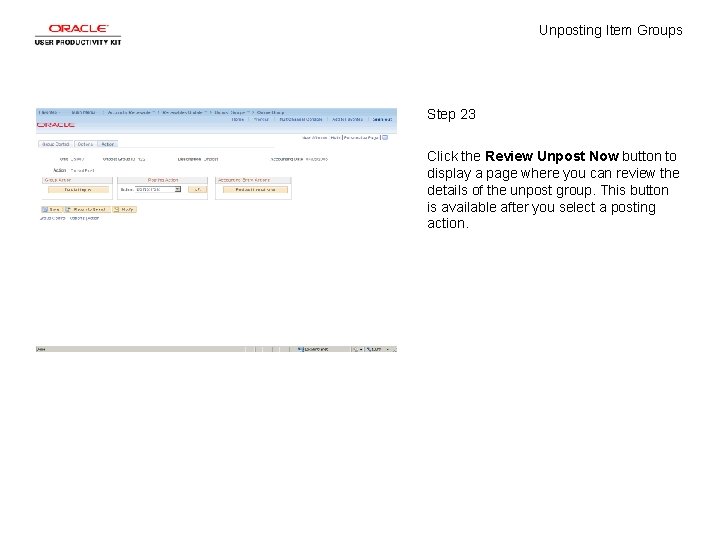
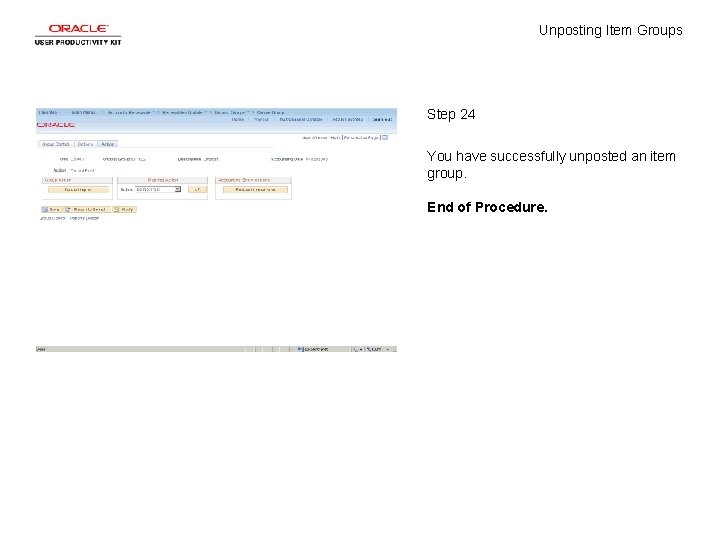
- Slides: 26

Unposting Item Groups Concept
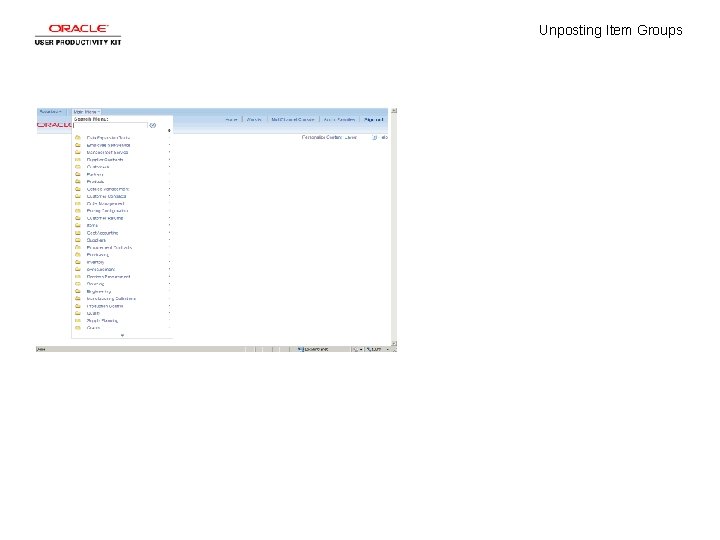
Unposting Item Groups
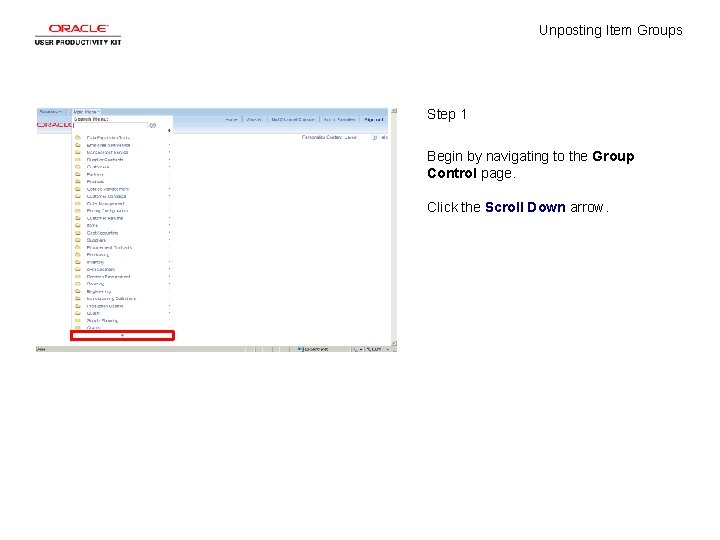
Unposting Item Groups Step 1 Begin by navigating to the Group Control page. Click the Scroll Down arrow.

Unposting Item Groups Step 2 Click the Accounts Receivable menu.
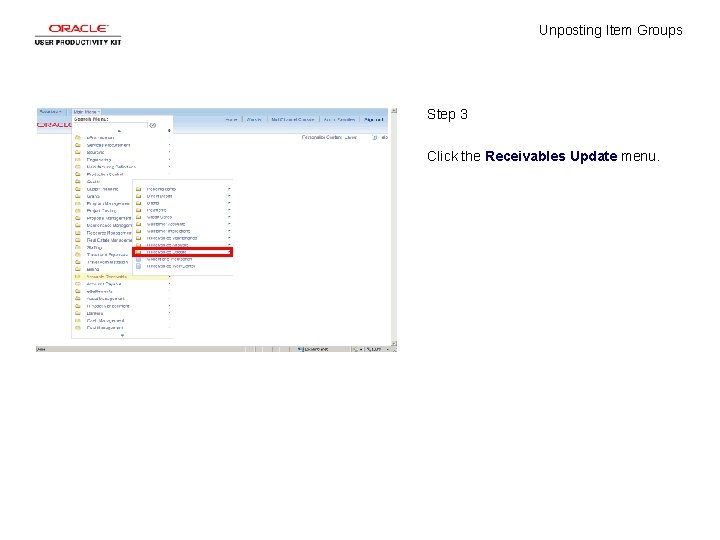
Unposting Item Groups Step 3 Click the Receivables Update menu.
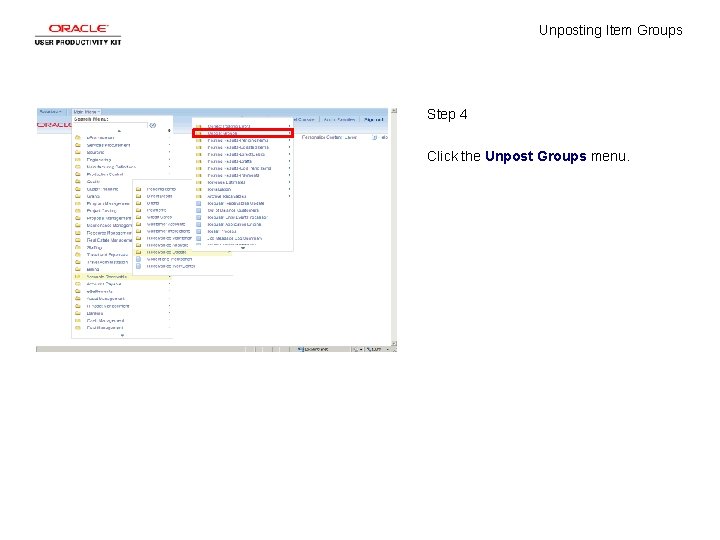
Unposting Item Groups Step 4 Click the Unpost Groups menu.
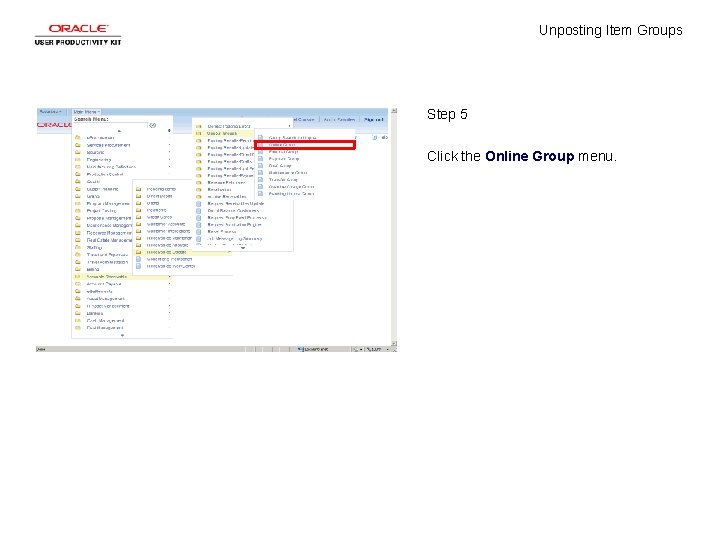
Unposting Item Groups Step 5 Click the Online Group menu.
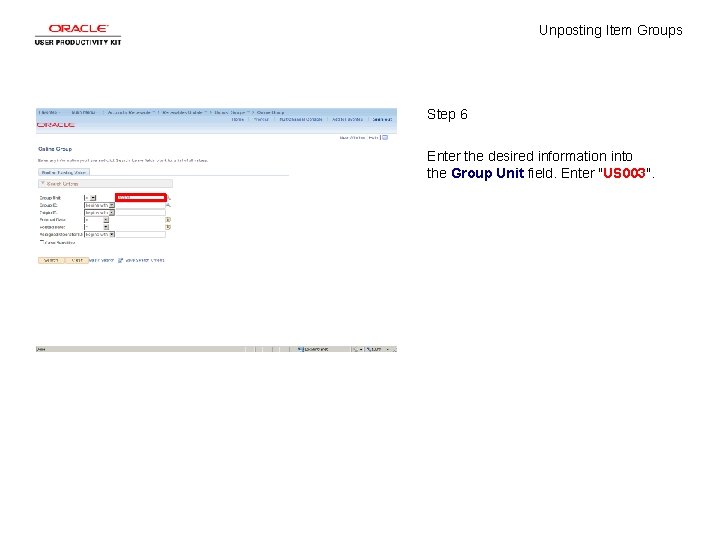
Unposting Item Groups Step 6 Enter the desired information into the Group Unit field. Enter "US 003".
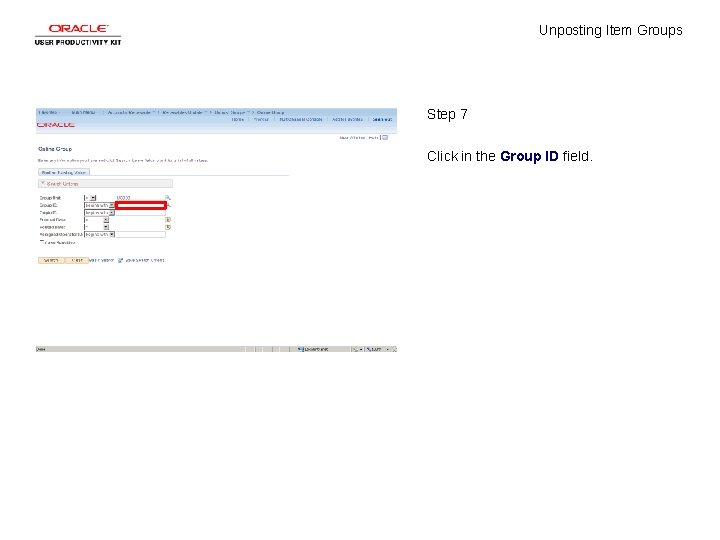
Unposting Item Groups Step 7 Click in the Group ID field.
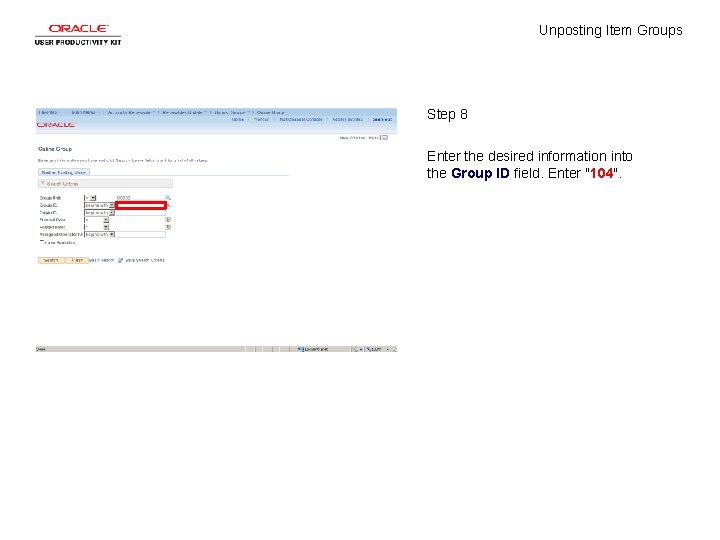
Unposting Item Groups Step 8 Enter the desired information into the Group ID field. Enter "104".

Unposting Item Groups Step 9 Click the Search button.
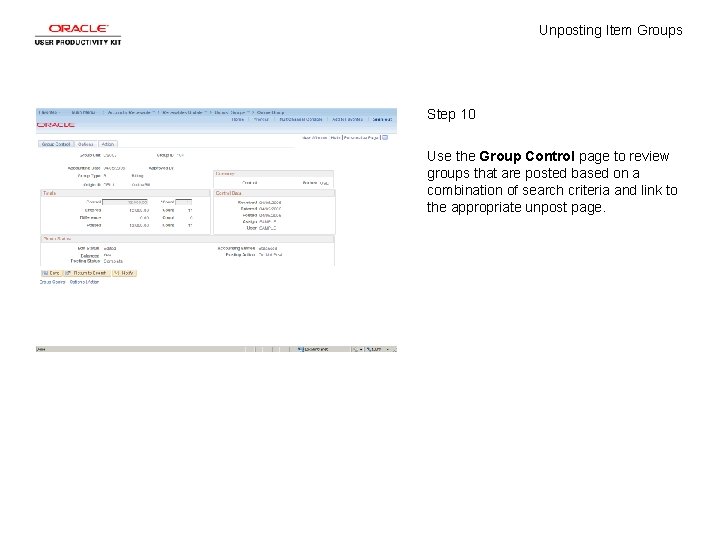
Unposting Item Groups Step 10 Use the Group Control page to review groups that are posted based on a combination of search criteria and link to the appropriate unpost page.
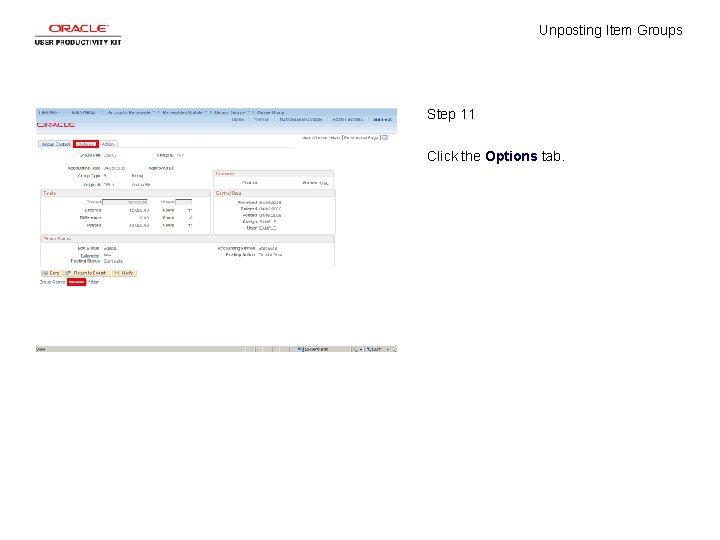
Unposting Item Groups Step 11 Click the Options tab.
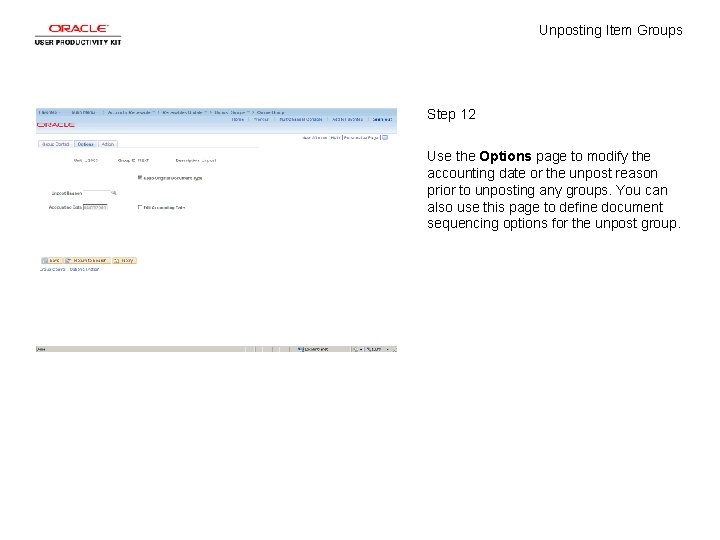
Unposting Item Groups Step 12 Use the Options page to modify the accounting date or the unpost reason prior to unposting any groups. You can also use this page to define document sequencing options for the unpost group.
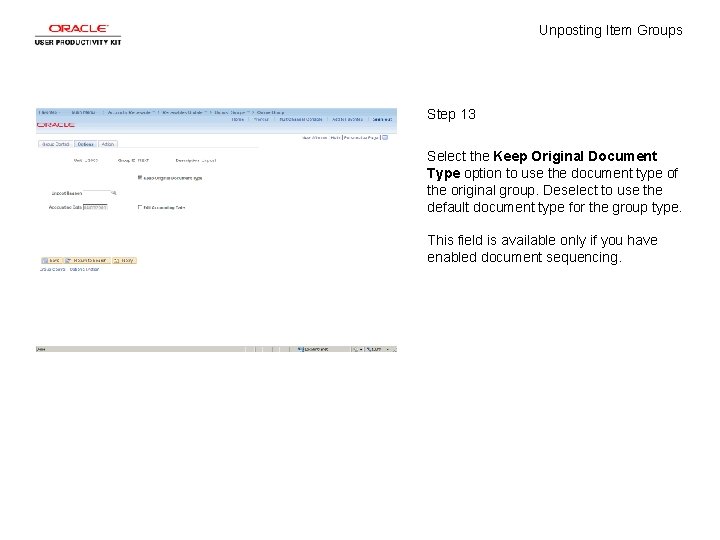
Unposting Item Groups Step 13 Select the Keep Original Document Type option to use the document type of the original group. Deselect to use the default document type for the group type. This field is available only if you have enabled document sequencing.
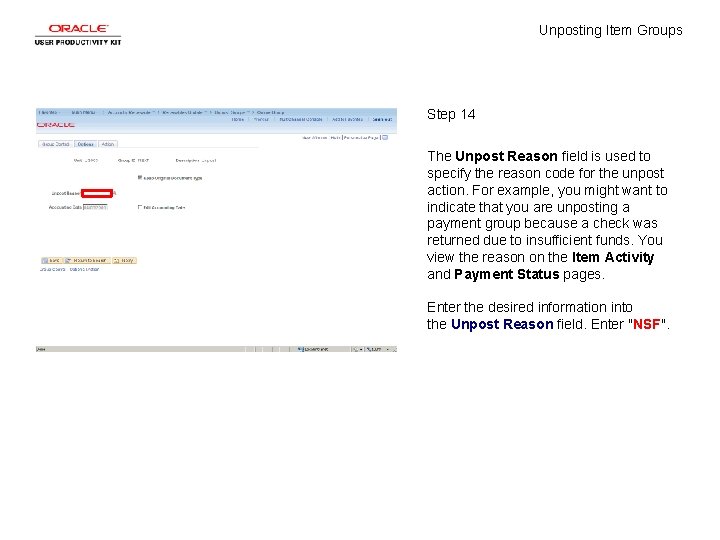
Unposting Item Groups Step 14 The Unpost Reason field is used to specify the reason code for the unpost action. For example, you might want to indicate that you are unposting a payment group because a check was returned due to insufficient funds. You view the reason on the Item Activity and Payment Status pages. Enter the desired information into the Unpost Reason field. Enter "NSF".
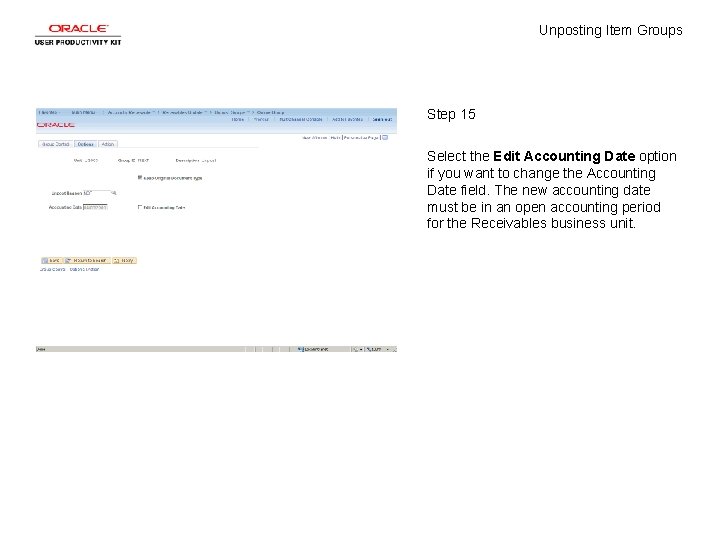
Unposting Item Groups Step 15 Select the Edit Accounting Date option if you want to change the Accounting Date field. The new accounting date must be in an open accounting period for the Receivables business unit.
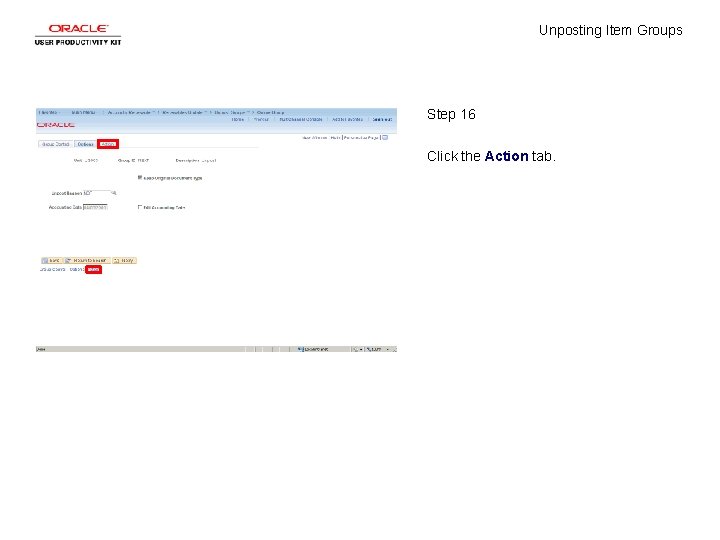
Unposting Item Groups Step 16 Click the Action tab.
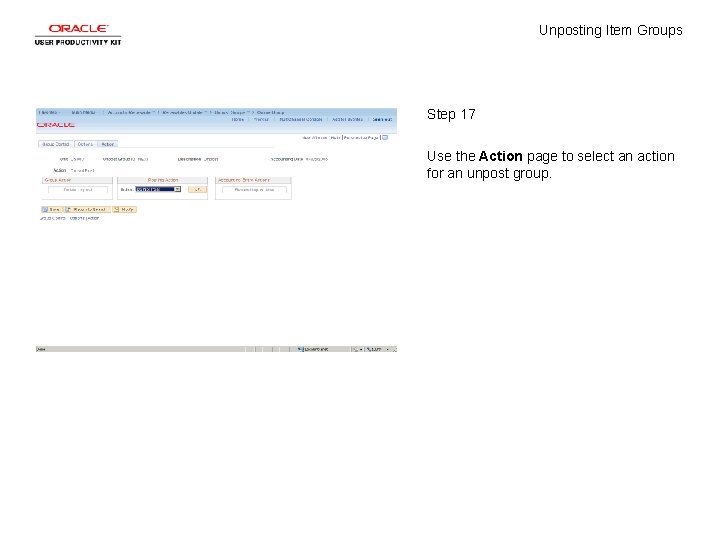
Unposting Item Groups Step 17 Use the Action page to select an action for an unpost group.
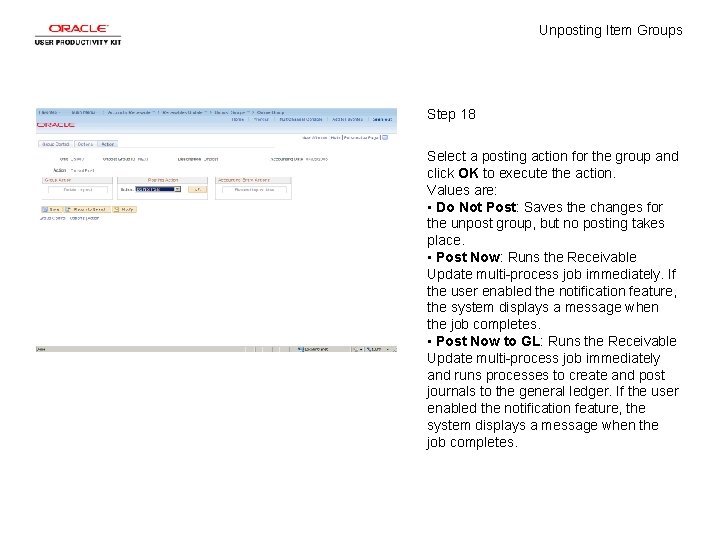
Unposting Item Groups Step 18 Select a posting action for the group and click OK to execute the action. Values are: • Do Not Post: Saves the changes for the unpost group, but no posting takes place. • Post Now: Runs the Receivable Update multi-process job immediately. If the user enabled the notification feature, the system displays a message when the job completes. • Post Now to GL: Runs the Receivable Update multi-process job immediately and runs processes to create and post journals to the general ledger. If the user enabled the notification feature, the system displays a message when the job completes.
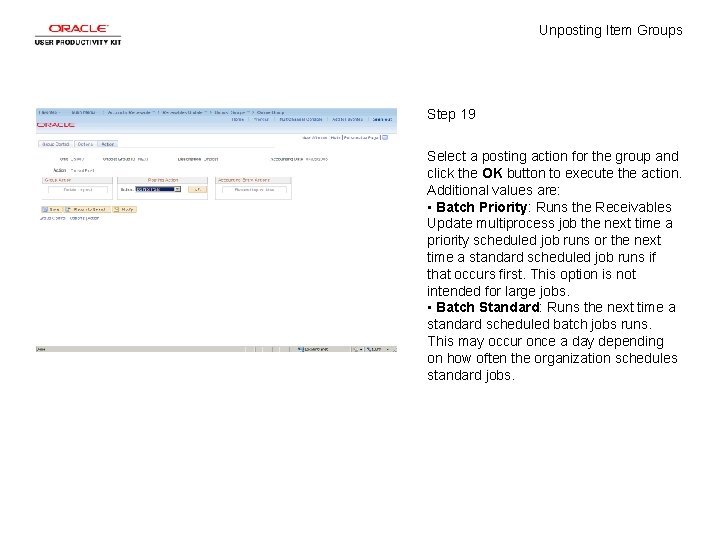
Unposting Item Groups Step 19 Select a posting action for the group and click the OK button to execute the action. Additional values are: • Batch Priority: Runs the Receivables Update multiprocess job the next time a priority scheduled job runs or the next time a standard scheduled job runs if that occurs first. This option is not intended for large jobs. • Batch Standard: Runs the next time a standard scheduled batch jobs runs. This may occur once a day depending on how often the organization schedules standard jobs.
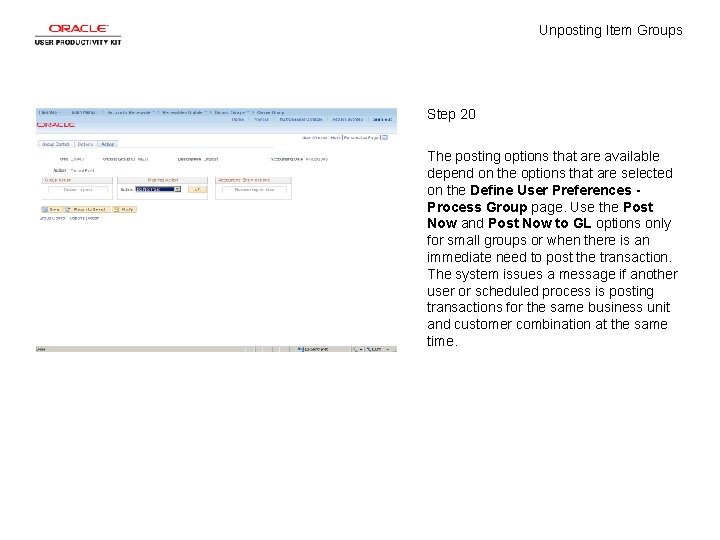
Unposting Item Groups Step 20 The posting options that are available depend on the options that are selected on the Define User Preferences Process Group page. Use the Post Now and Post Now to GL options only for small groups or when there is an immediate need to post the transaction. The system issues a message if another user or scheduled process is posting transactions for the same business unit and customer combination at the same time.
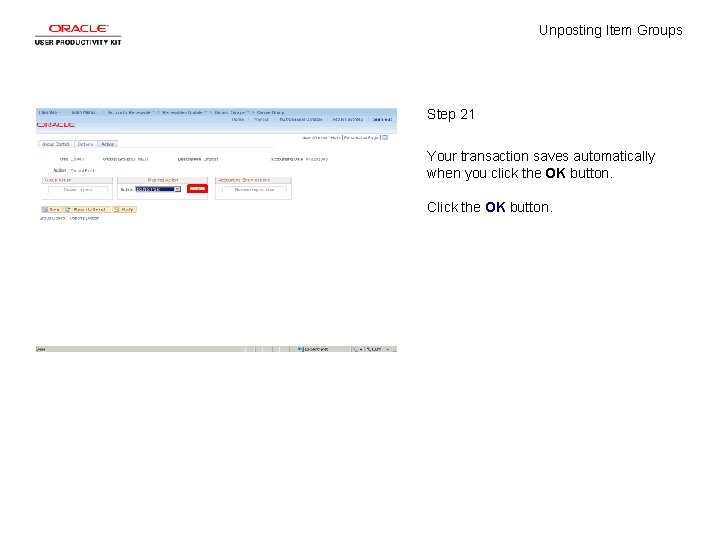
Unposting Item Groups Step 21 Your transaction saves automatically when you click the OK button. Click the OK button.
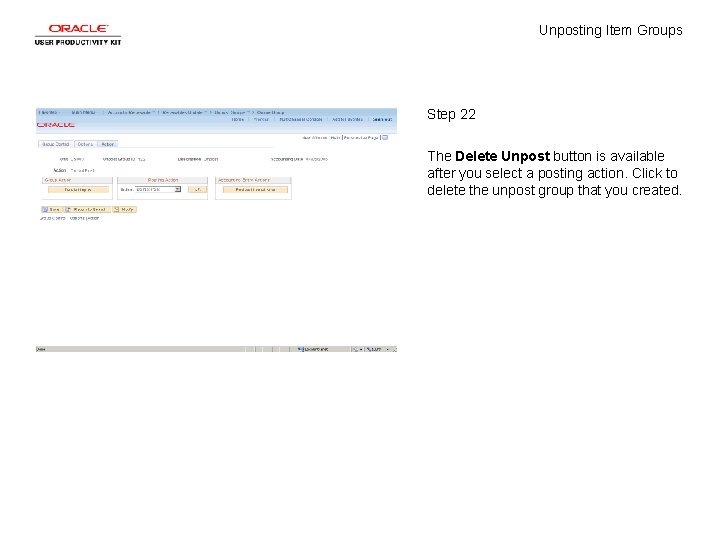
Unposting Item Groups Step 22 The Delete Unpost button is available after you select a posting action. Click to delete the unpost group that you created.
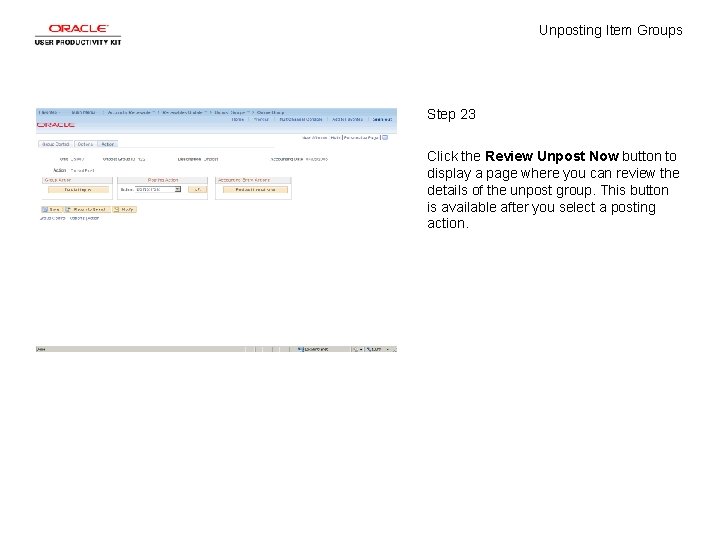
Unposting Item Groups Step 23 Click the Review Unpost Now button to display a page where you can review the details of the unpost group. This button is available after you select a posting action.
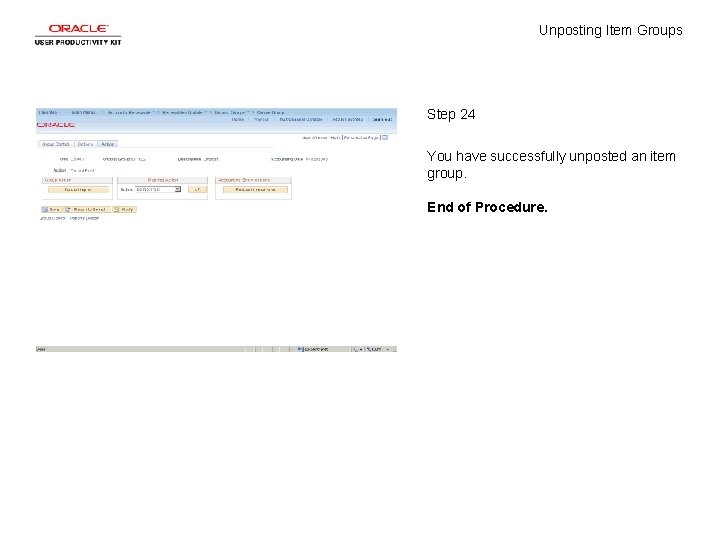
Unposting Item Groups Step 24 You have successfully unposted an item group. End of Procedure.
 Metafora adalah
Metafora adalah How are ethnic groups and religious groups related
How are ethnic groups and religious groups related Real self description
Real self description Pengertian pemasaran
Pengertian pemasaran Item 205
Item 205 Non stock item in navision
Non stock item in navision Validitas item adalah
Validitas item adalah Pembinaan item soalan
Pembinaan item soalan Effective java item 1
Effective java item 1 Reactivo de respuesta corta
Reactivo de respuesta corta Tariff line item
Tariff line item Advantages of material requirement planning
Advantages of material requirement planning Abstraksi adalah
Abstraksi adalah Chapter 13 the lightning thief
Chapter 13 the lightning thief Given the following mrp matrix for item d
Given the following mrp matrix for item d Commercial item determination
Commercial item determination Rol in inventory
Rol in inventory Validity reliability accuracy
Validity reliability accuracy Select list item list index too large
Select list item list index too large Top ten risk item tracking
Top ten risk item tracking An item prepared with the intent to deceive
An item prepared with the intent to deceive Jadual spesifikasi item
Jadual spesifikasi item Item authoring and banking
Item authoring and banking Item level data
Item level data Thurnstone
Thurnstone Serialized inventory tracking
Serialized inventory tracking Typical room height appropriate metric unit
Typical room height appropriate metric unit