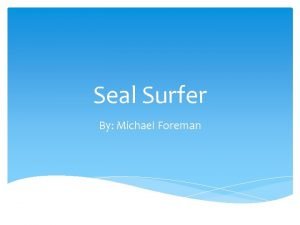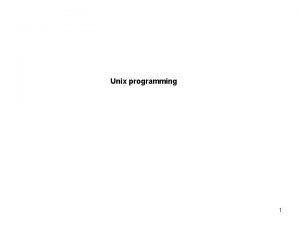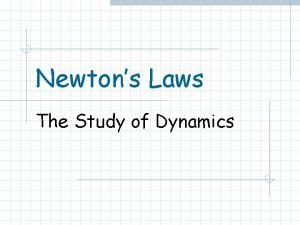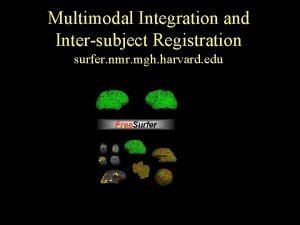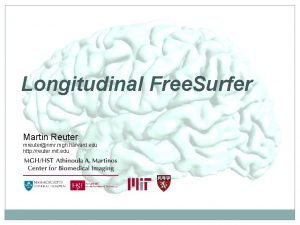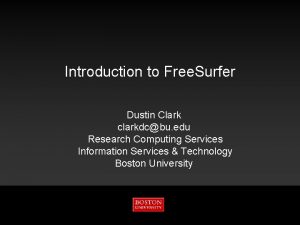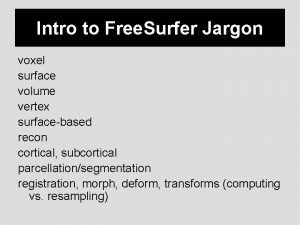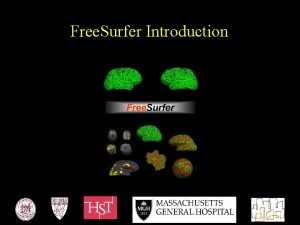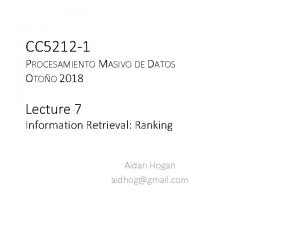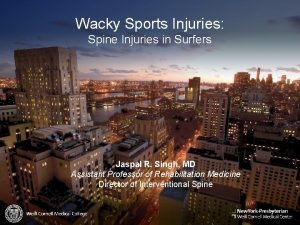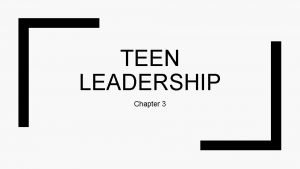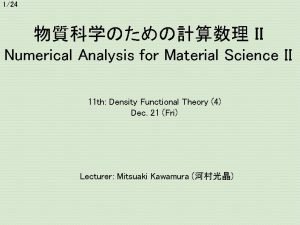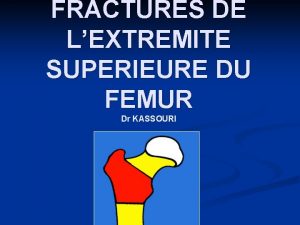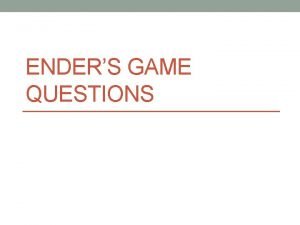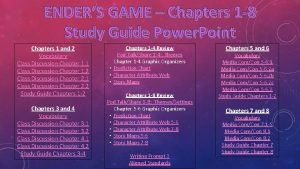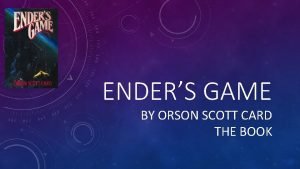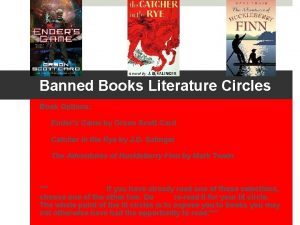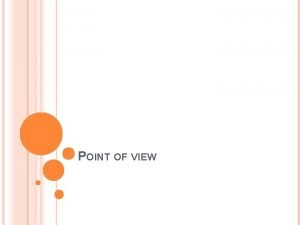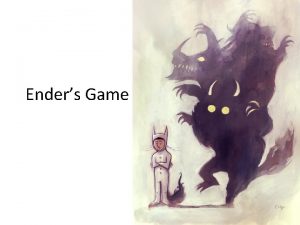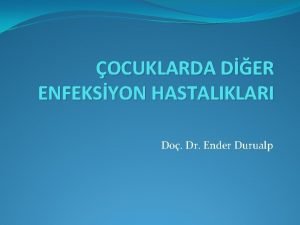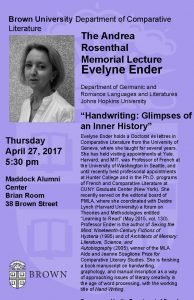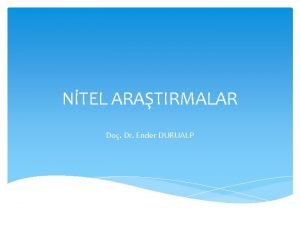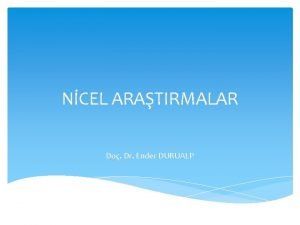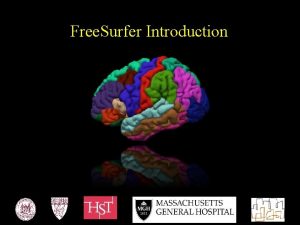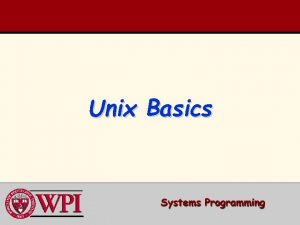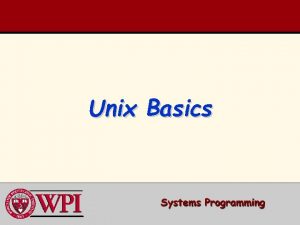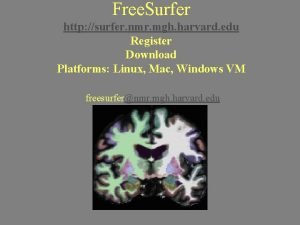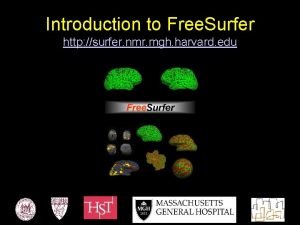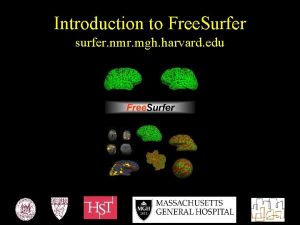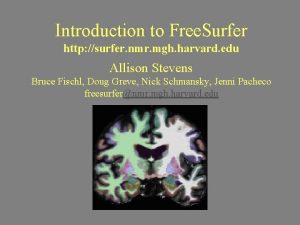Unix Tutorial for Free Surfer Users Ender Konukoglu


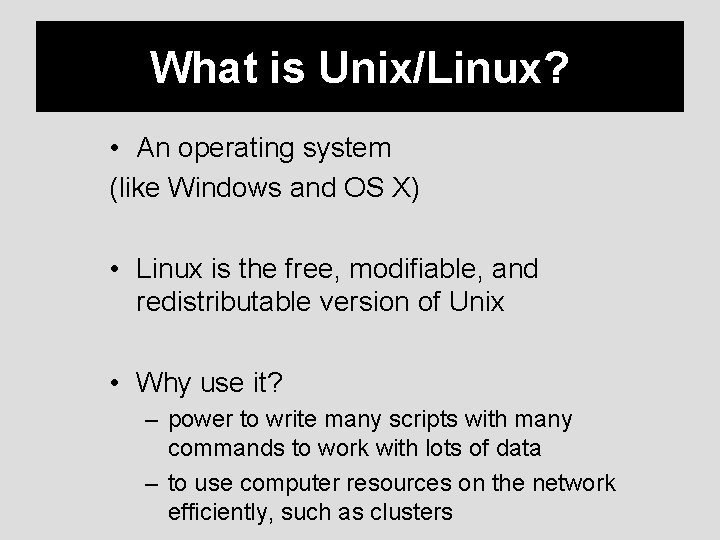
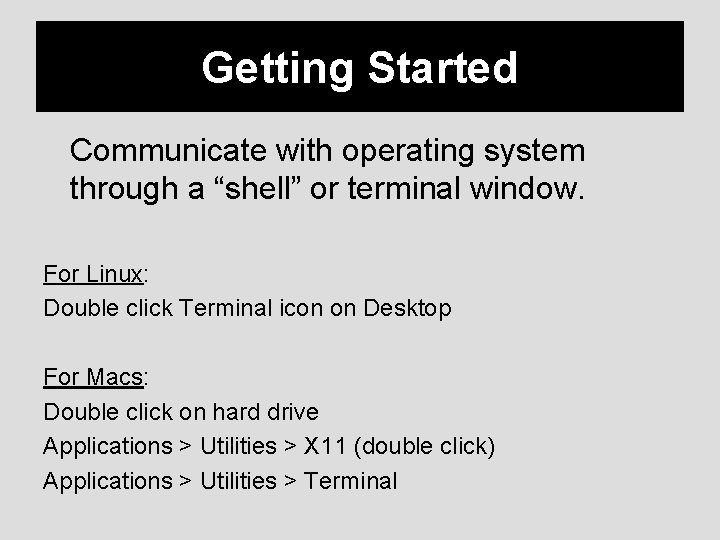
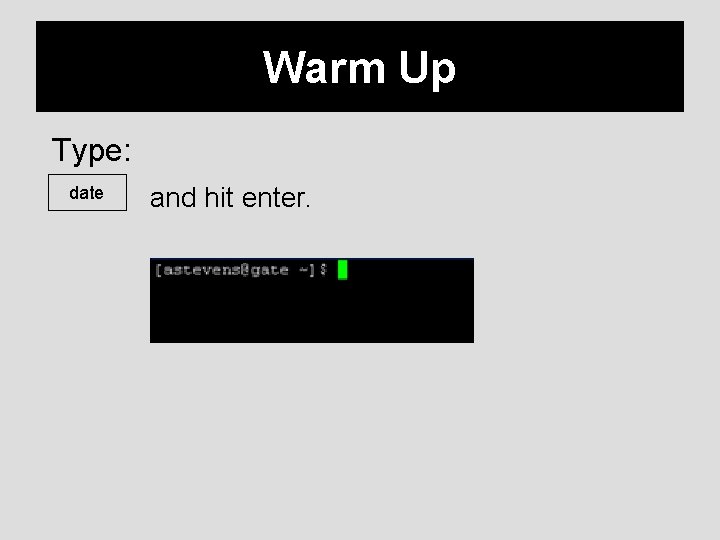
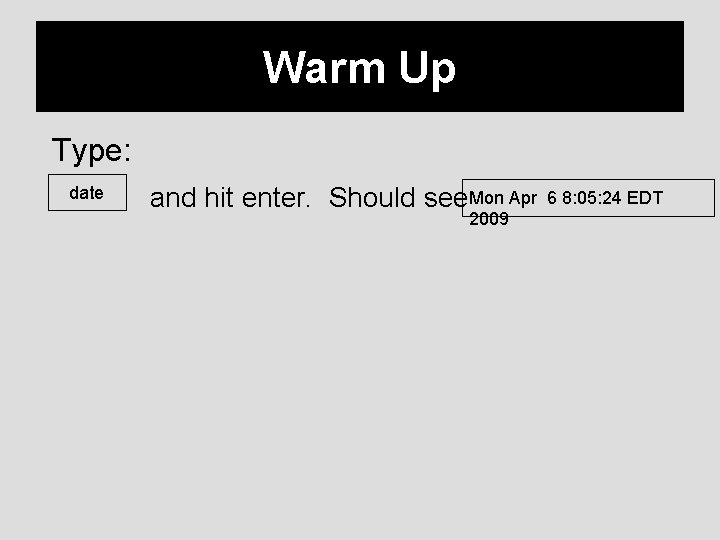
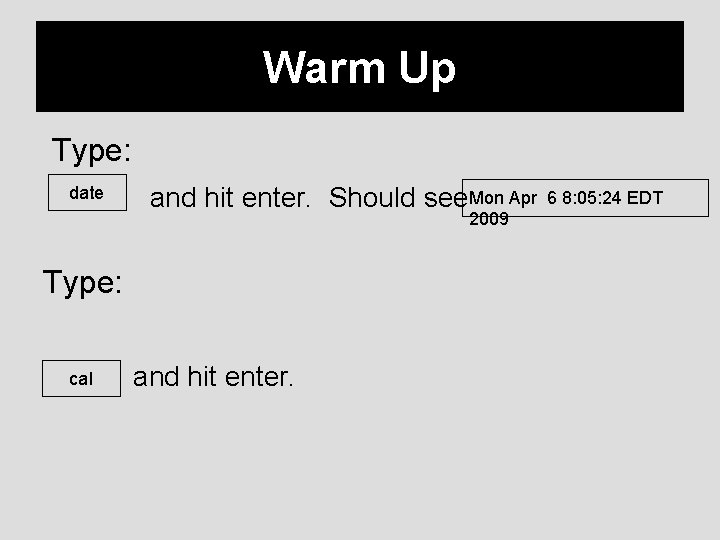
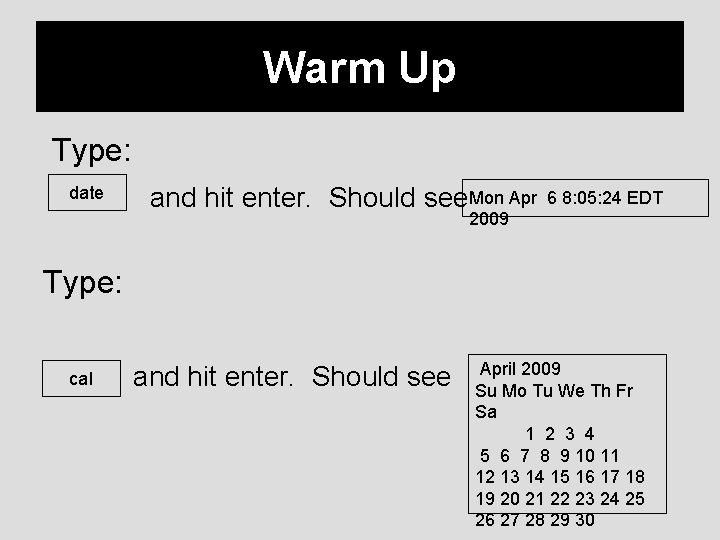


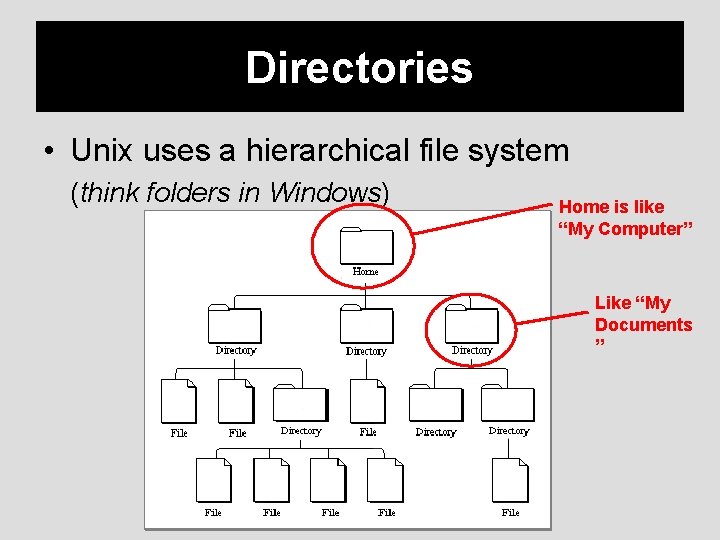
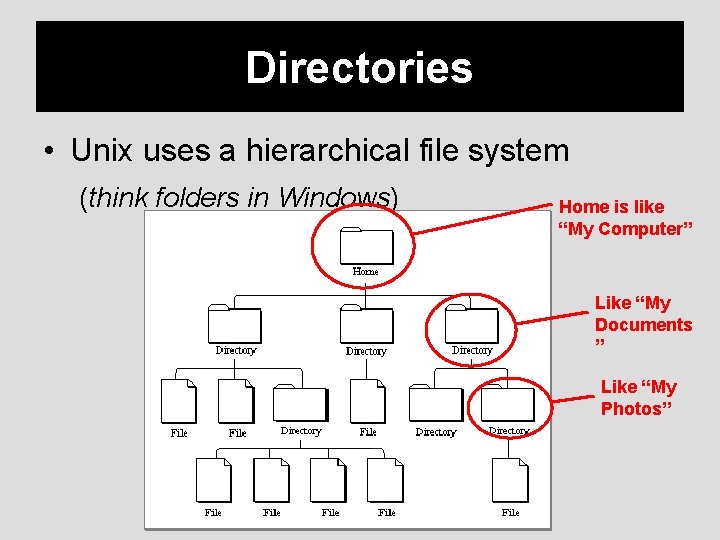
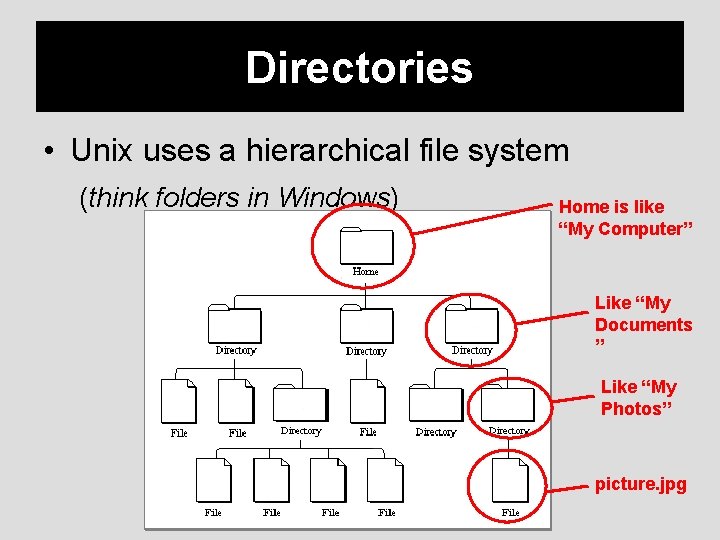
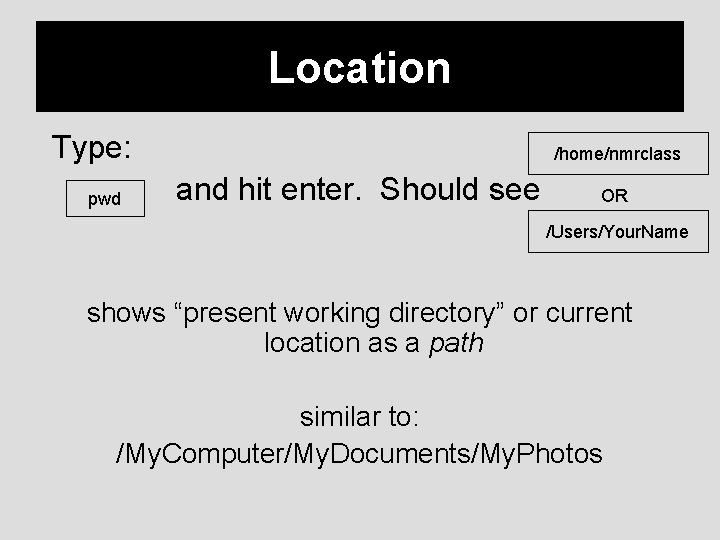
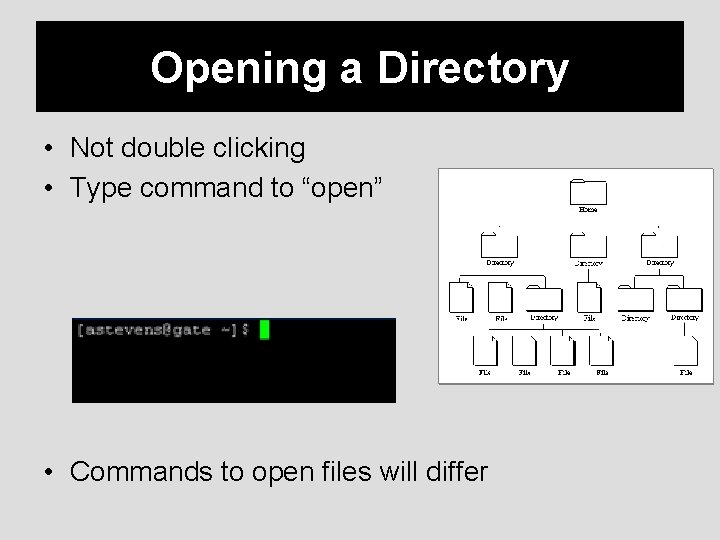
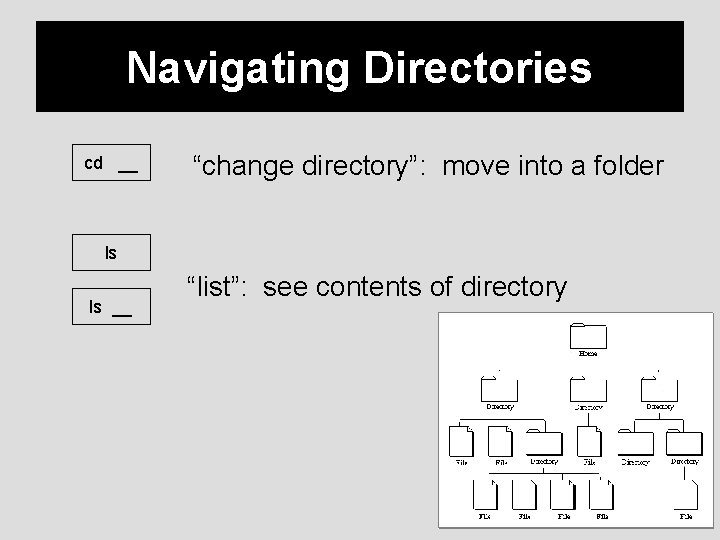

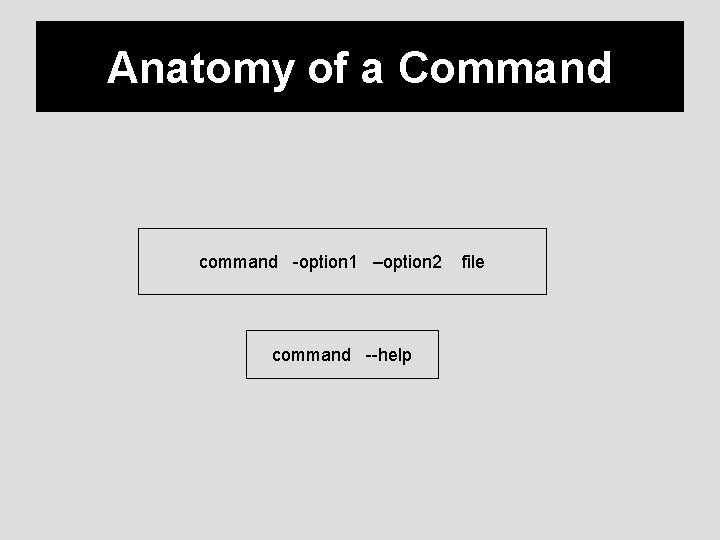
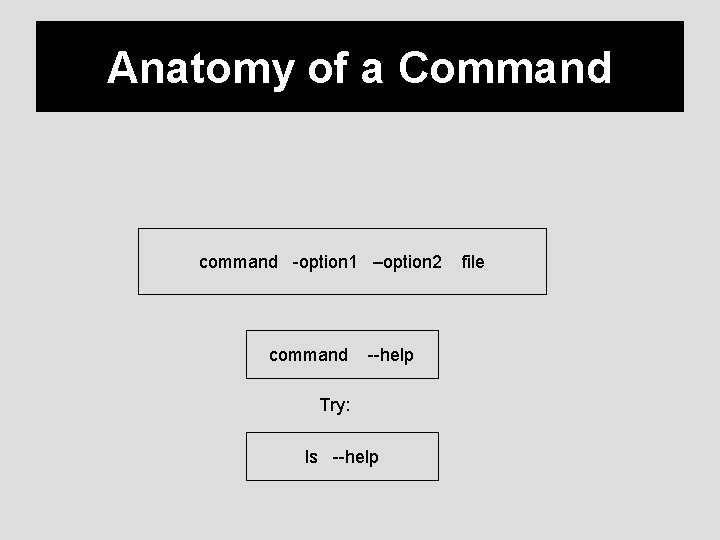

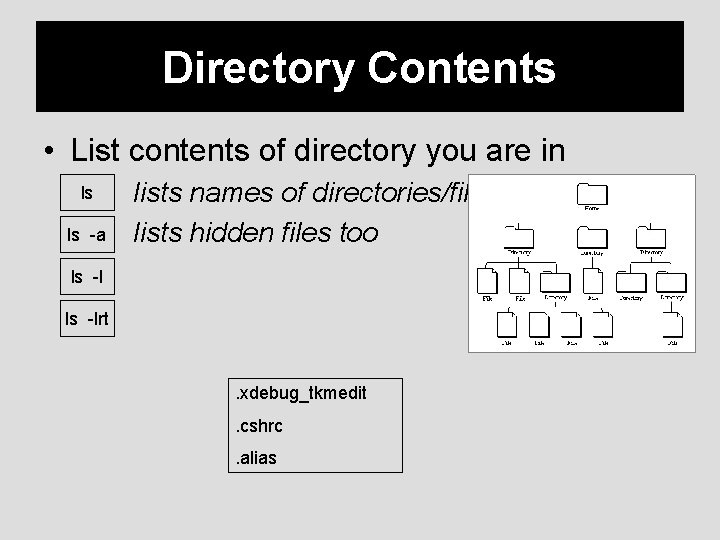

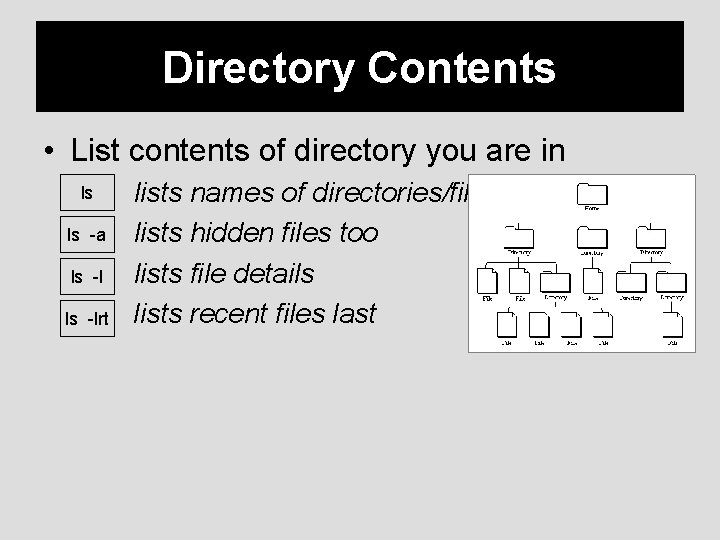

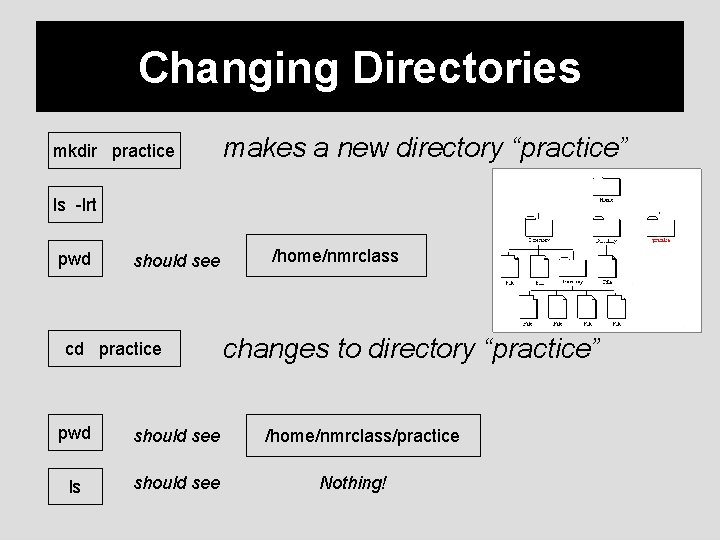

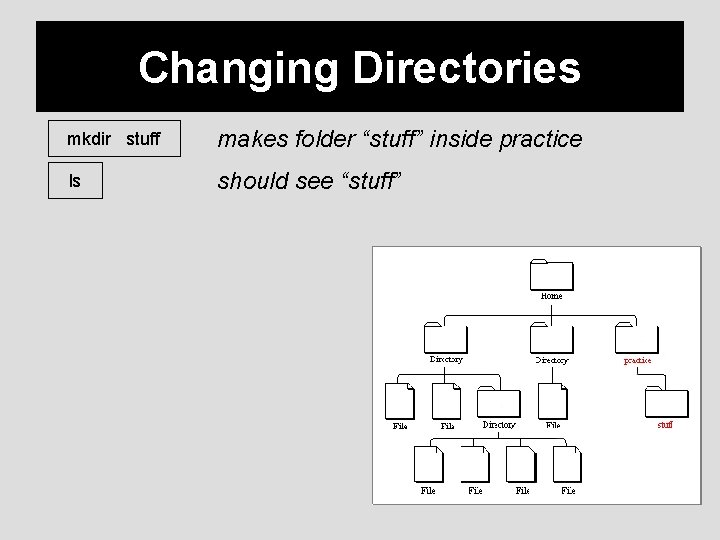
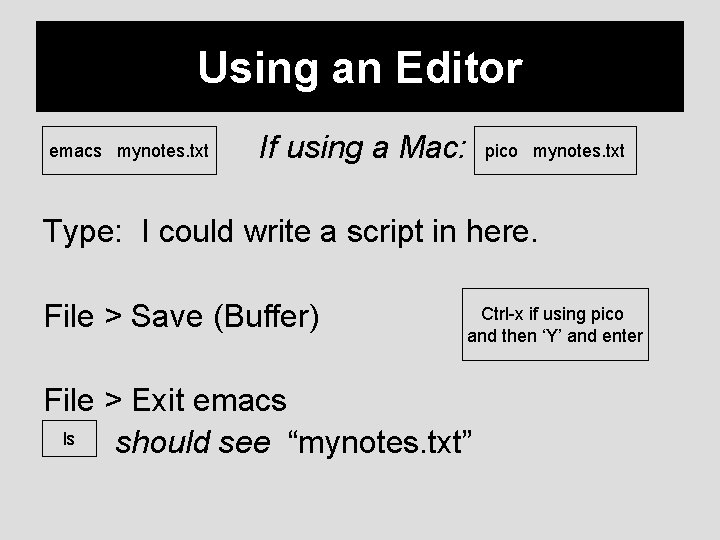
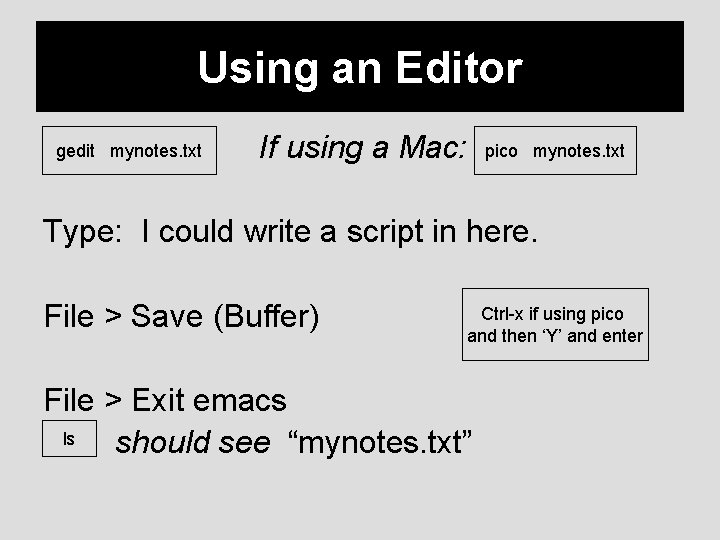
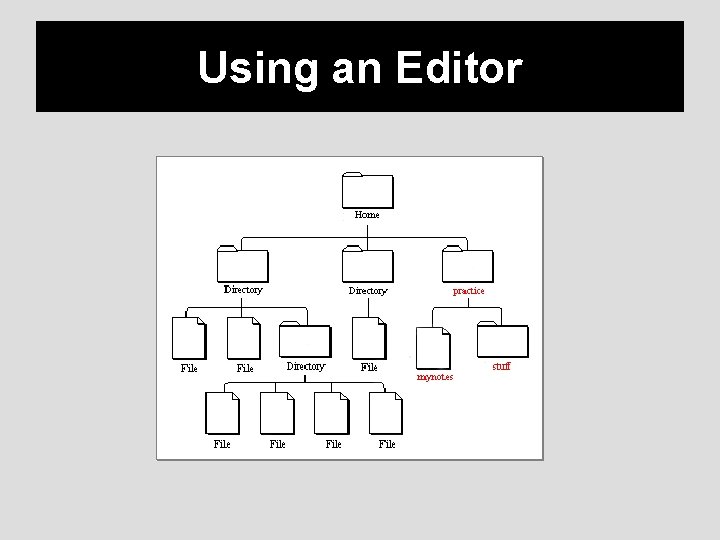
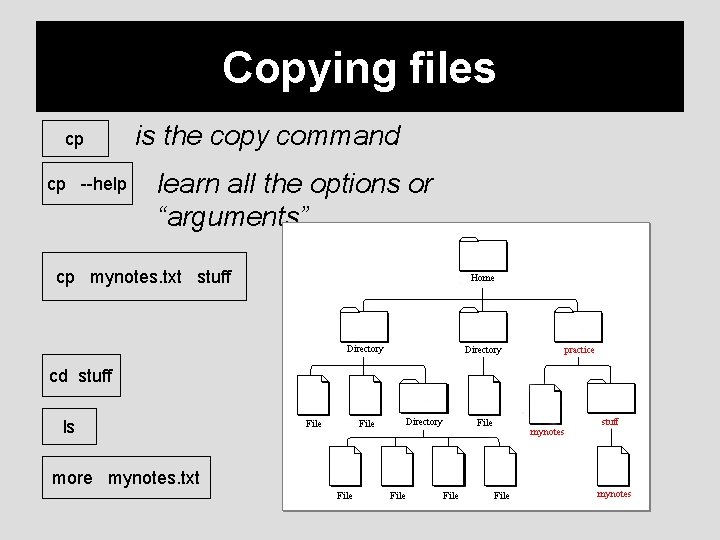
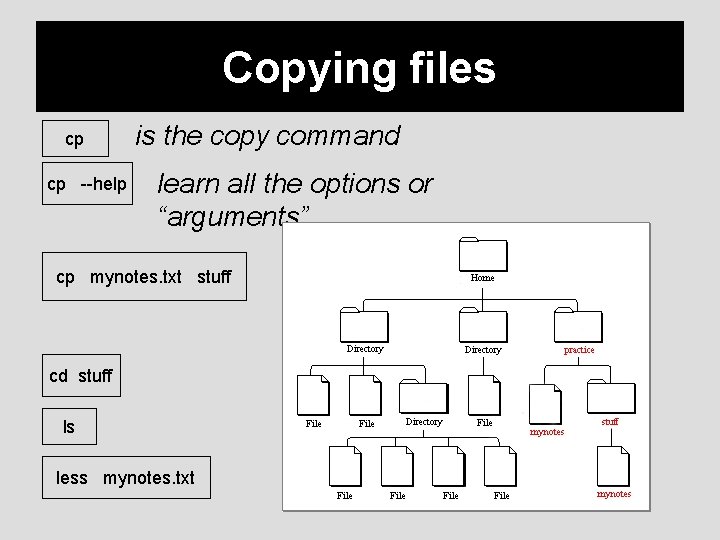
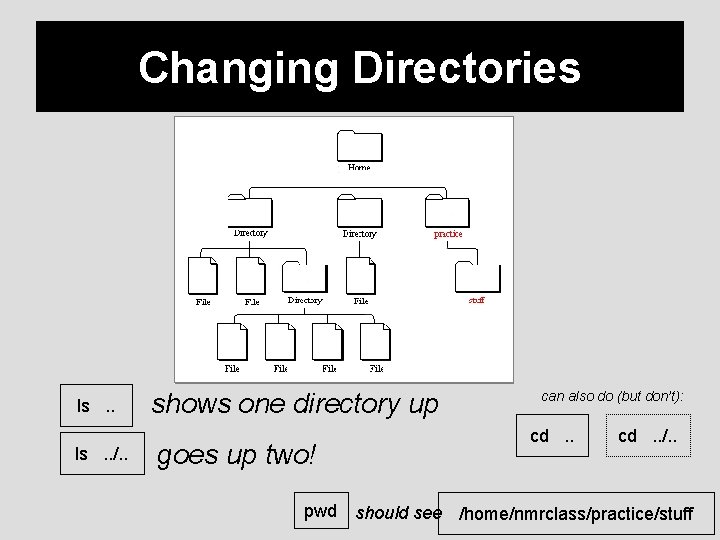


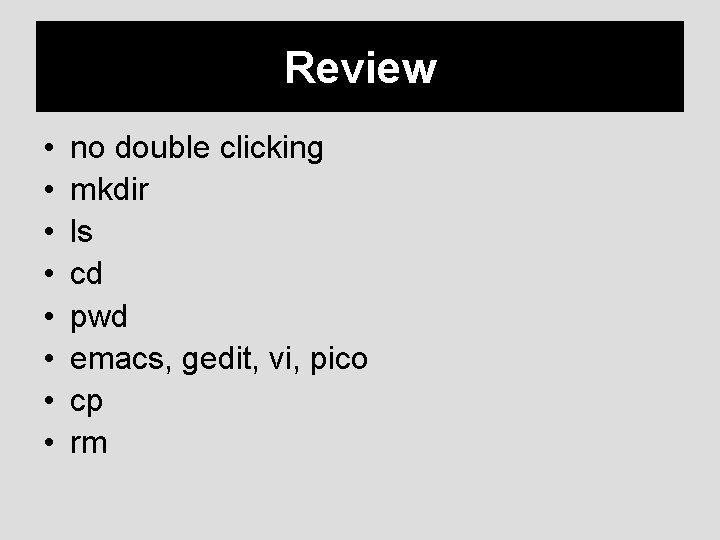
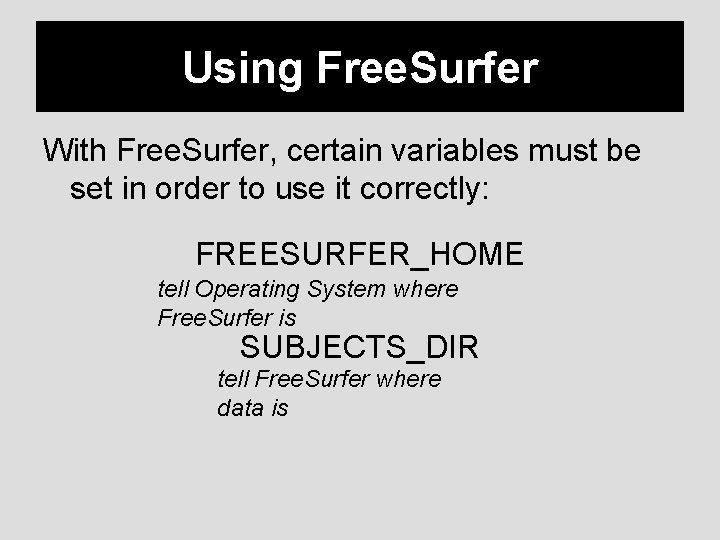
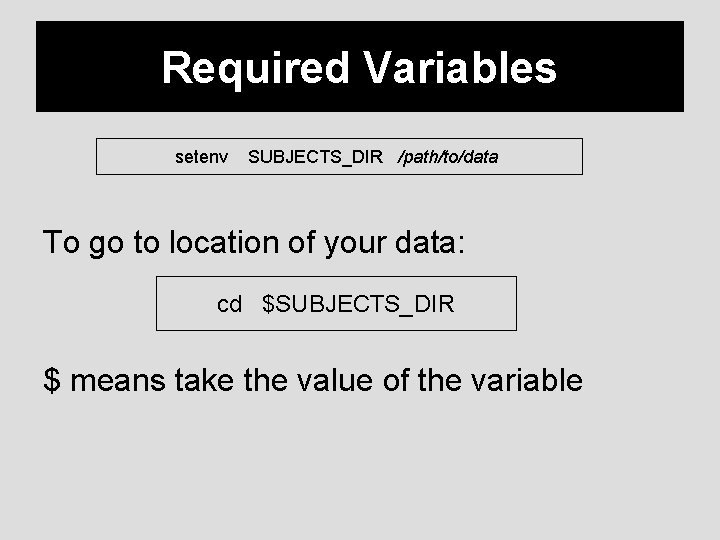
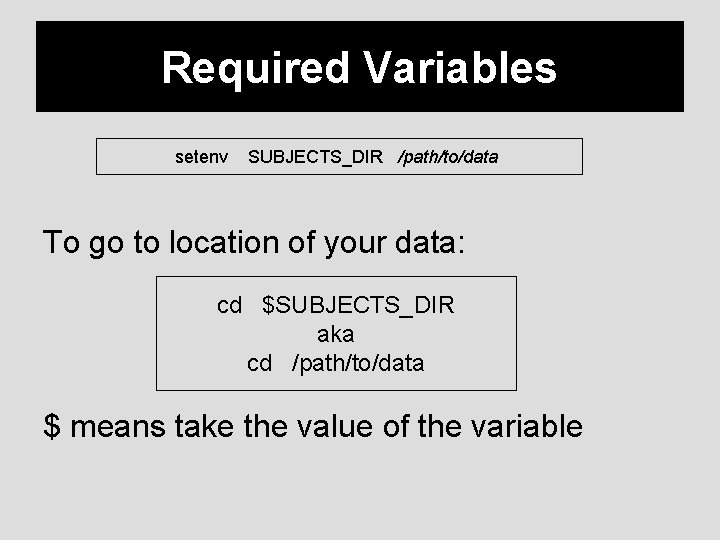
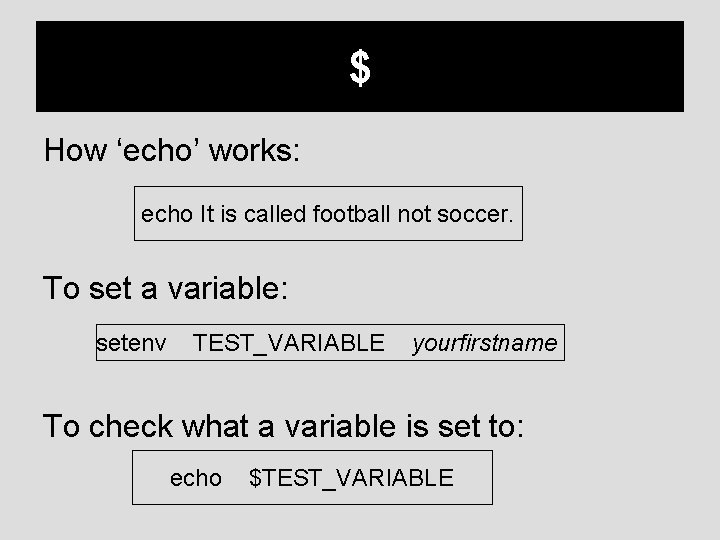
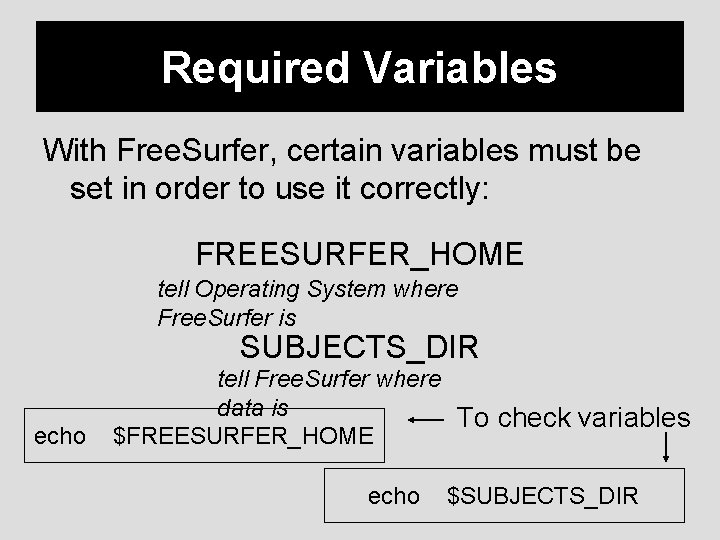


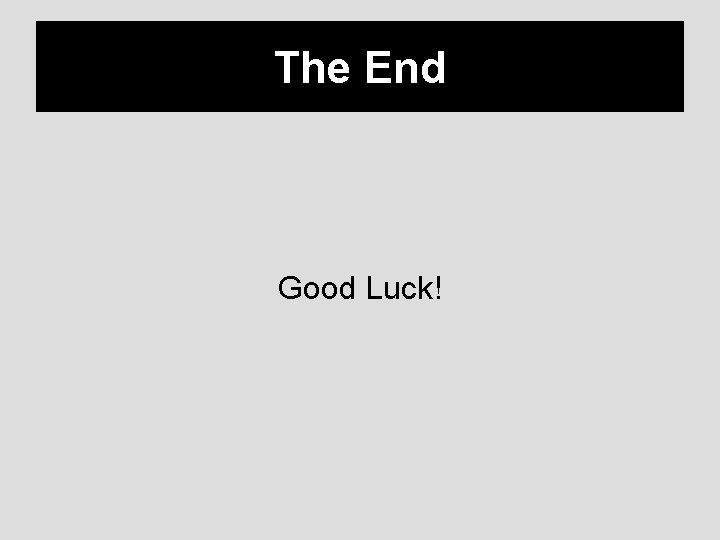
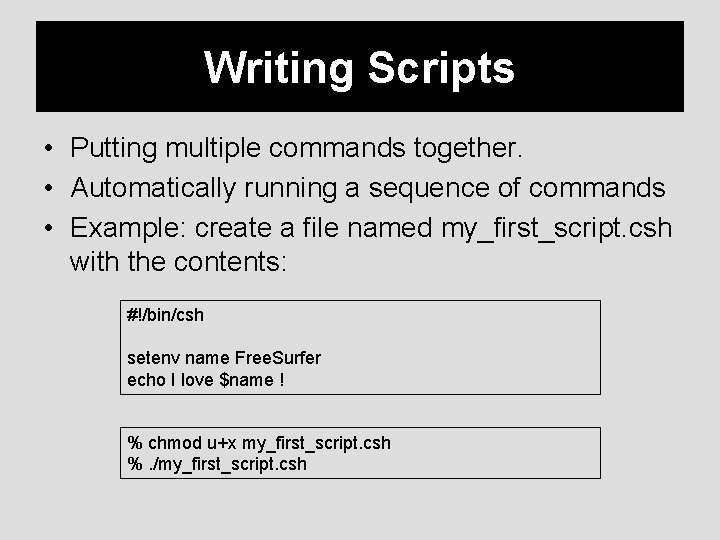
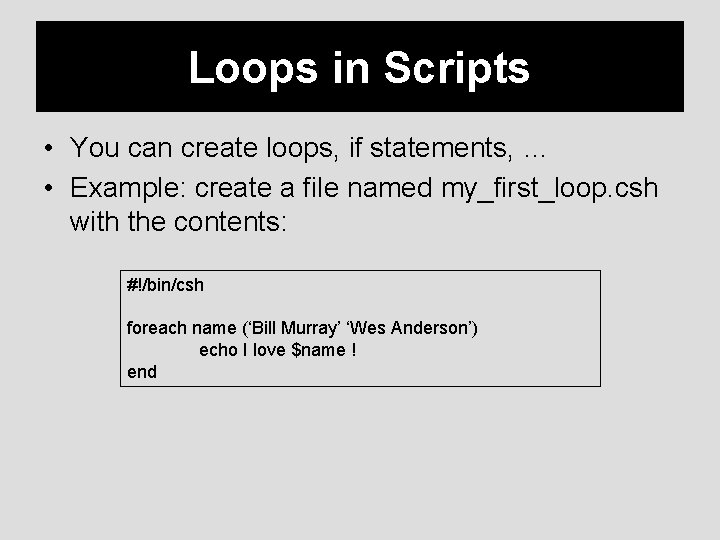

- Slides: 47

Unix Tutorial for Free. Surfer Users Ender Konukoglu

What is Unix/Linux? • An operating system (like Windows and OS X) • Linux is the free, modifiable, and redistributable version of Unix • Why use it?
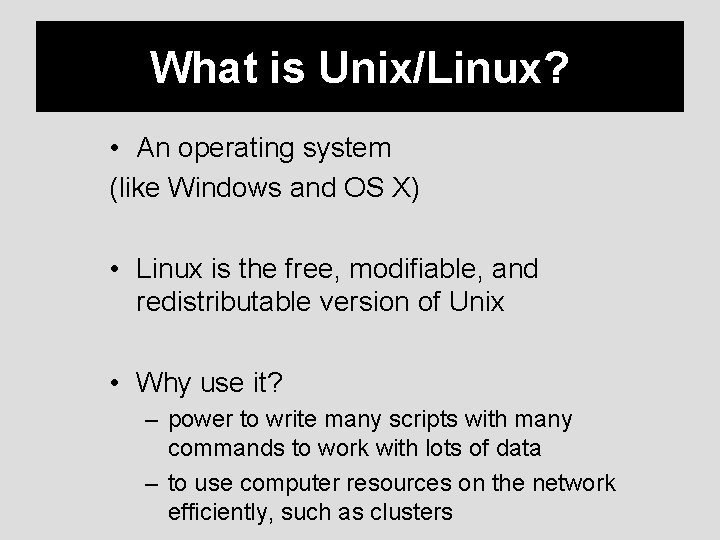
What is Unix/Linux? • An operating system (like Windows and OS X) • Linux is the free, modifiable, and redistributable version of Unix • Why use it? – power to write many scripts with many commands to work with lots of data – to use computer resources on the network efficiently, such as clusters
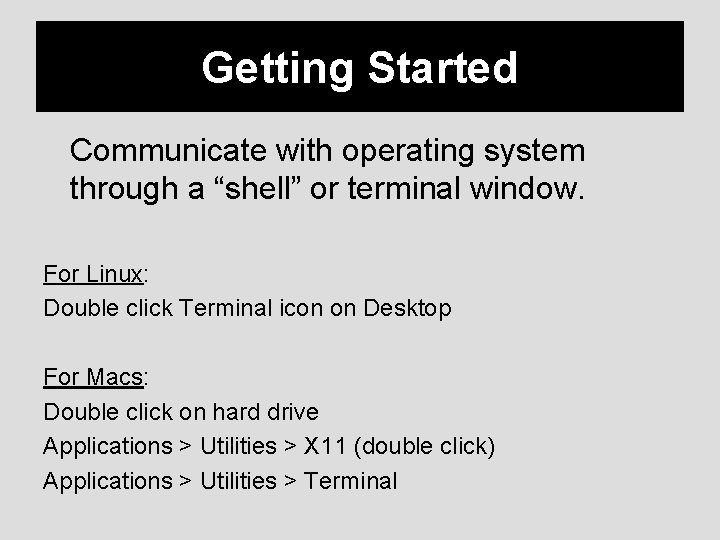
Getting Started Communicate with operating system through a “shell” or terminal window. For Linux: Double click Terminal icon on Desktop For Macs: Double click on hard drive Applications > Utilities > X 11 (double click) Applications > Utilities > Terminal
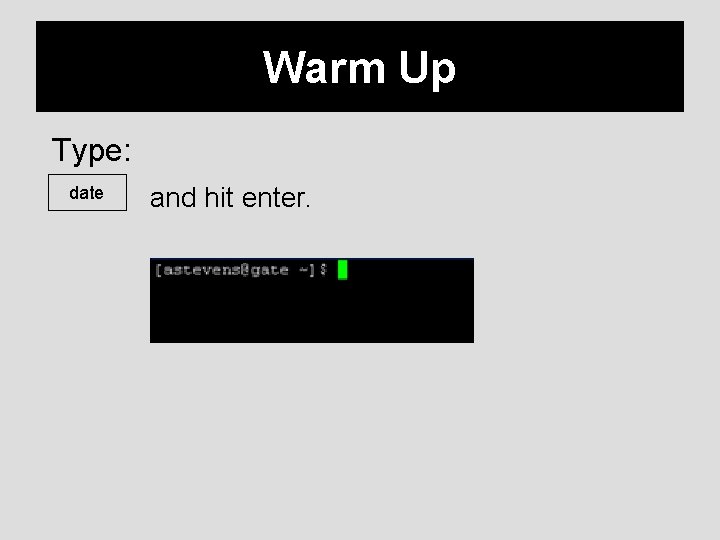
Warm Up Type: date and hit enter.
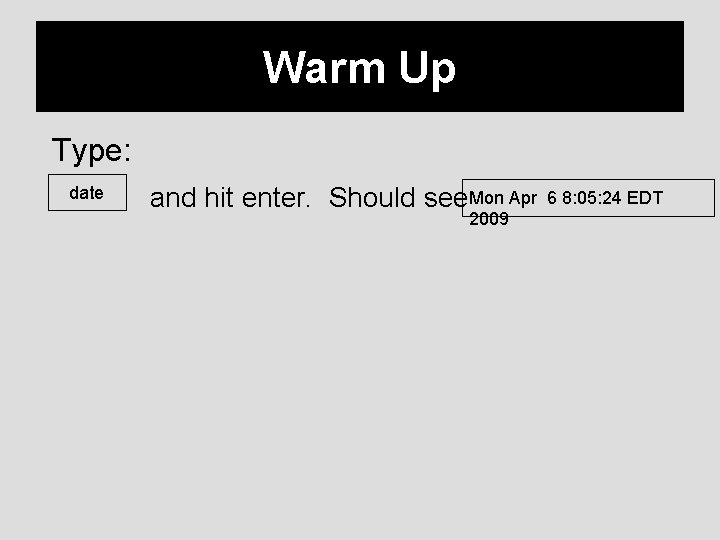
Warm Up Type: date and hit enter. Should see. Mon Apr 2009 6 8: 05: 24 EDT
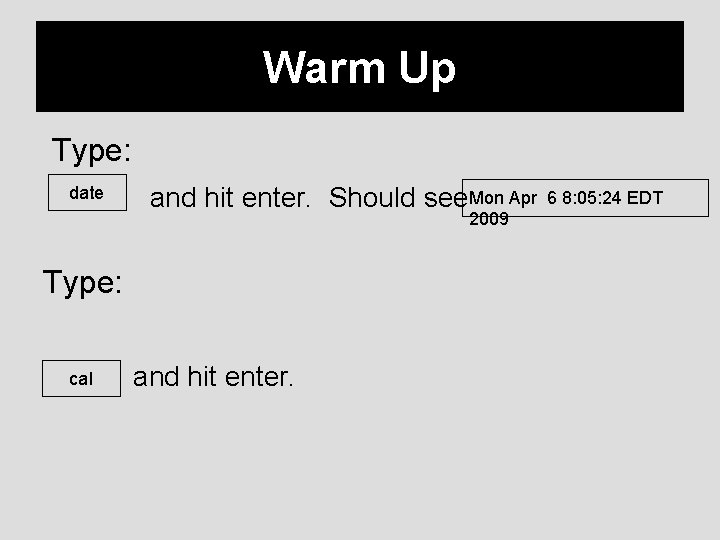
Warm Up Type: date and hit enter. Should see. Mon Apr 2009 Type: cal and hit enter. 6 8: 05: 24 EDT
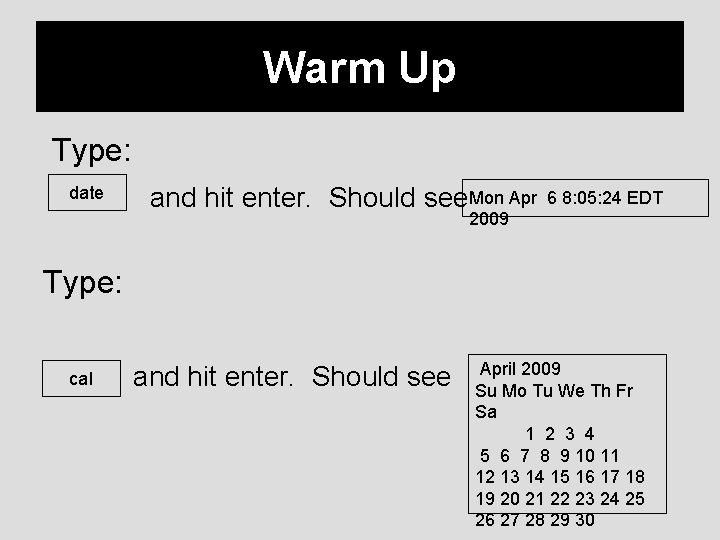
Warm Up Type: date and hit enter. Should see. Mon Apr 6 8: 05: 24 EDT 2009 Type: cal and hit enter. Should see April 2009 Su Mo Tu We Th Fr Sa 1 2 3 4 5 6 7 8 9 10 11 12 13 14 15 16 17 18 19 20 21 22 23 24 25 26 27 28 29 30

Directories • Unix uses a hierarchical file system (think folders in Windows)

Directories • Unix uses a hierarchical file system (think folders in Windows) Home is like “My Computer”
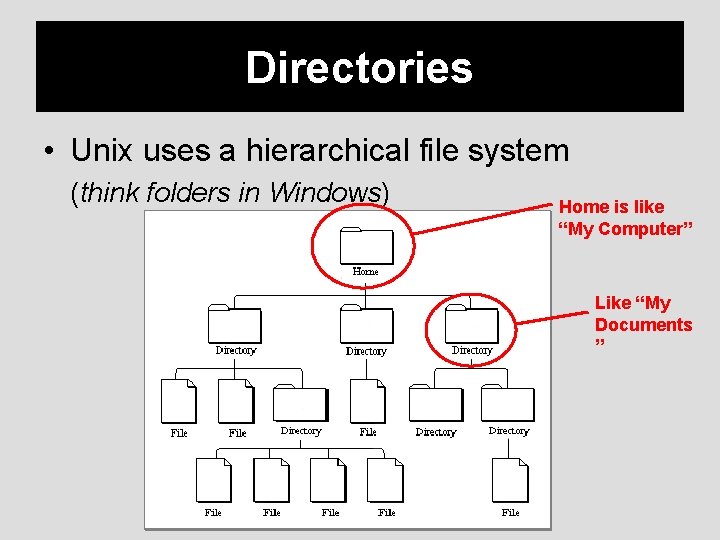
Directories • Unix uses a hierarchical file system (think folders in Windows) Home is like “My Computer” Like “My Documents ”
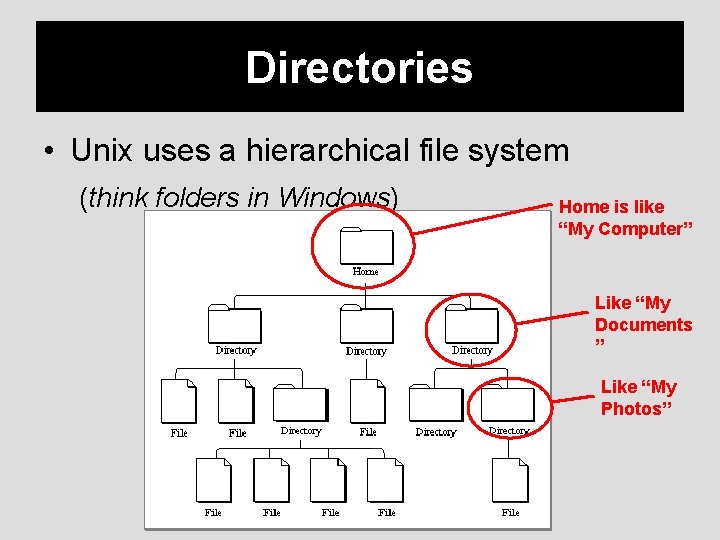
Directories • Unix uses a hierarchical file system (think folders in Windows) Home is like “My Computer” Like “My Documents ” Like “My Photos”
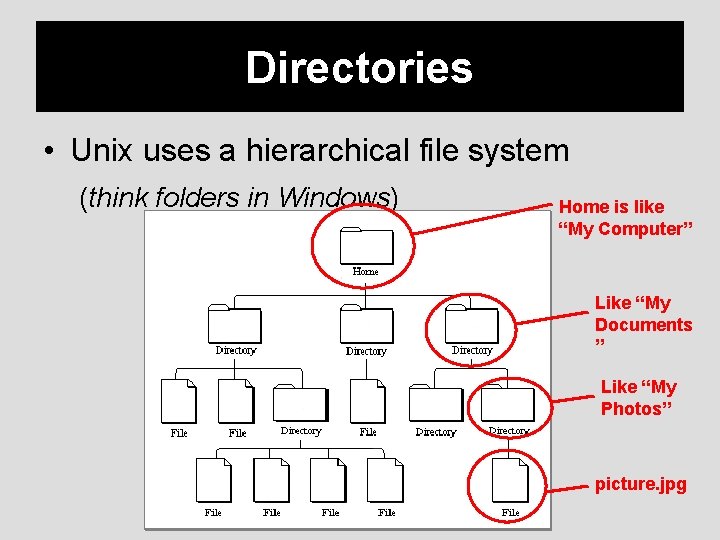
Directories • Unix uses a hierarchical file system (think folders in Windows) Home is like “My Computer” Like “My Documents ” Like “My Photos” picture. jpg
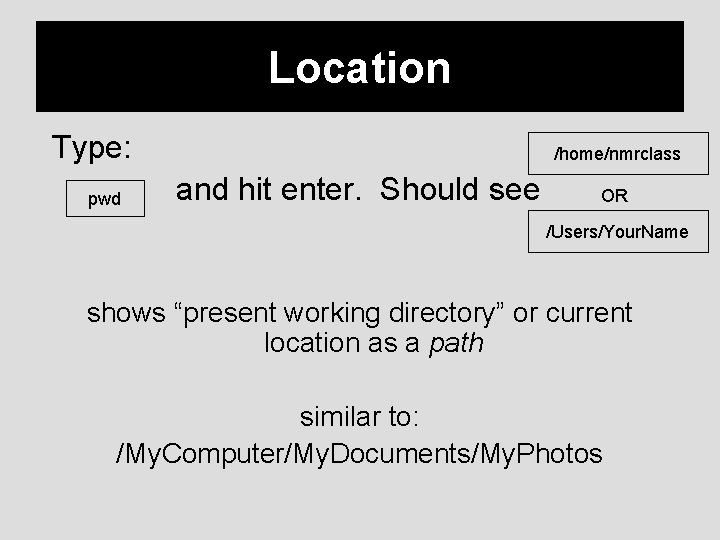
Location Type: pwd /home/nmrclass and hit enter. Should see OR /Users/Your. Name shows “present working directory” or current location as a path similar to: /My. Computer/My. Documents/My. Photos
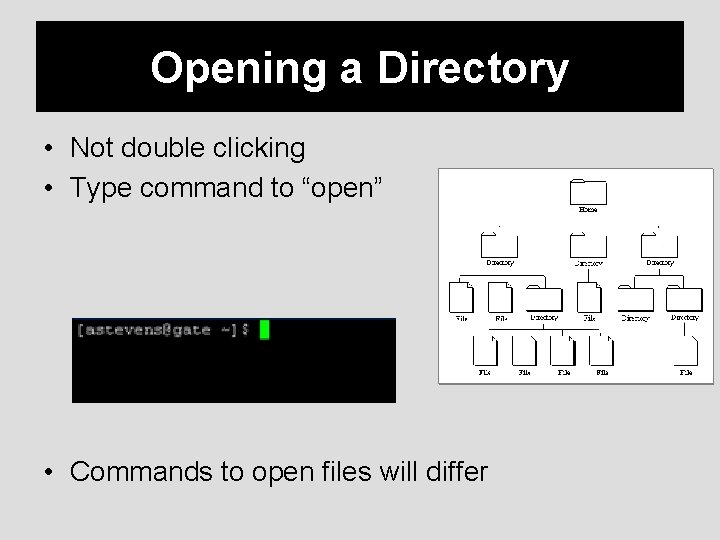
Opening a Directory • Not double clicking • Type command to “open” • Commands to open files will differ
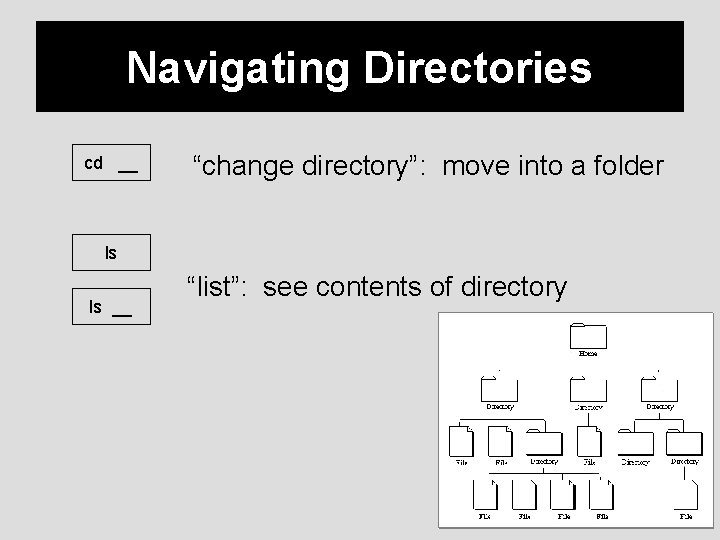
Navigating Directories cd __ “change directory”: move into a folder ls ls __ “list”: see contents of directory

Navigating Directories cd __ “change directory”: move into a folder ls ls __ “list”: see contents of directory Desktop matlab tmp TUTORIAL_DATA
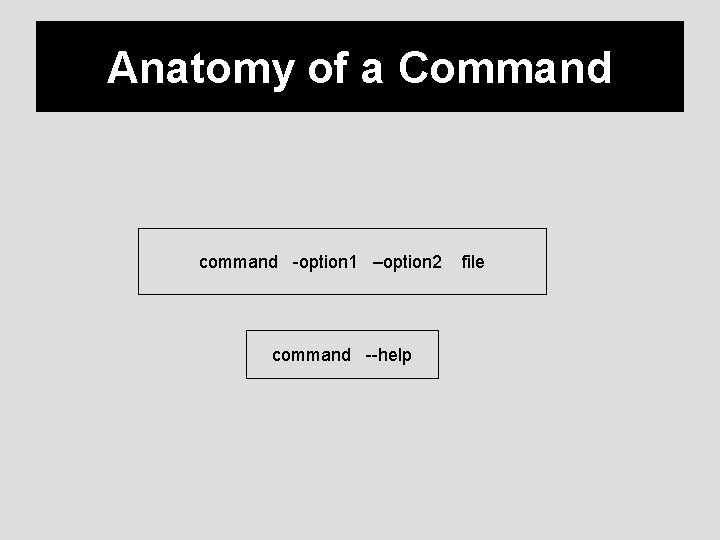
Anatomy of a Command command -option 1 –option 2 command --help file
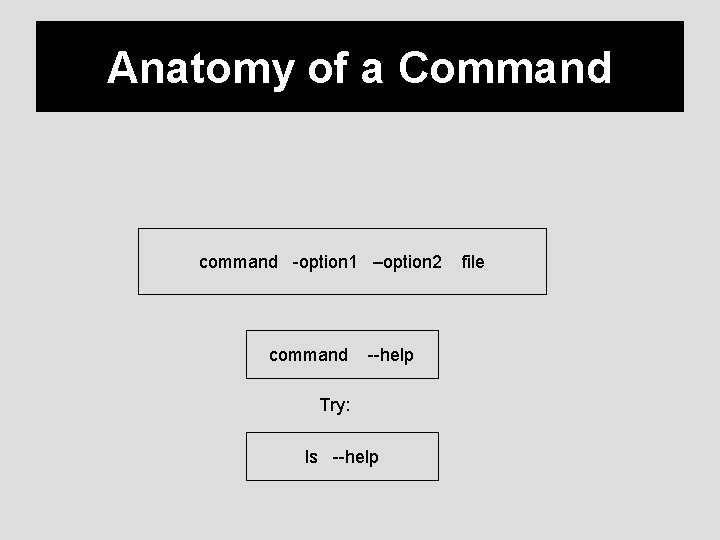
Anatomy of a Command command -option 1 –option 2 command --help Try: ls --help file

Directory Contents • List contents of directory you are in ls ls -a ls -lrt lists names of directories/files
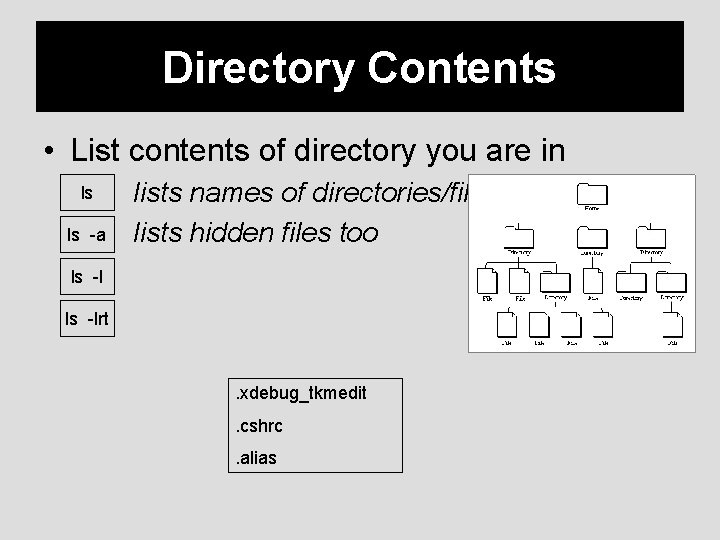
Directory Contents • List contents of directory you are in ls ls -a lists names of directories/files lists hidden files too ls -lrt . xdebug_tkmedit. cshrc. alias

Directory Contents • List contents of directory you are in ls ls -a ls -l lists names of directories/files lists hidden files too lists file details ls -lrt drwxrwx--user group others
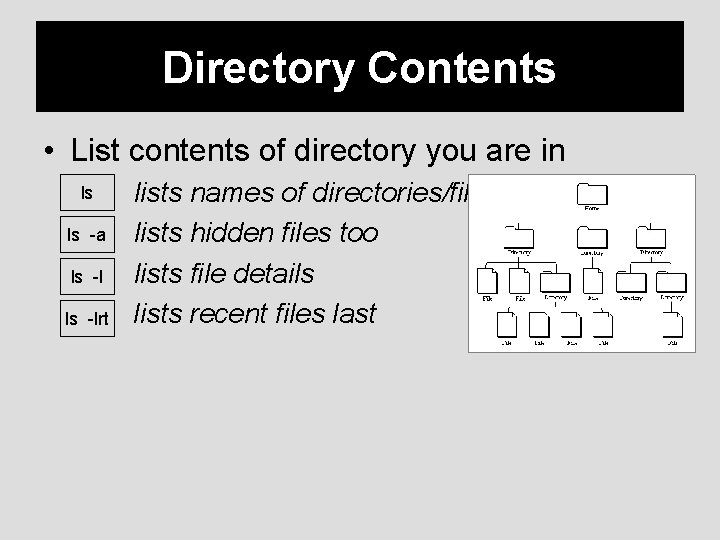
Directory Contents • List contents of directory you are in ls ls -a ls -lrt lists names of directories/files lists hidden files too lists file details lists recent files last

Save Some Time Filename Completion hit Tab key should see ls Desktop hit enter History hit key history commands should see ls Desktop should see the recent
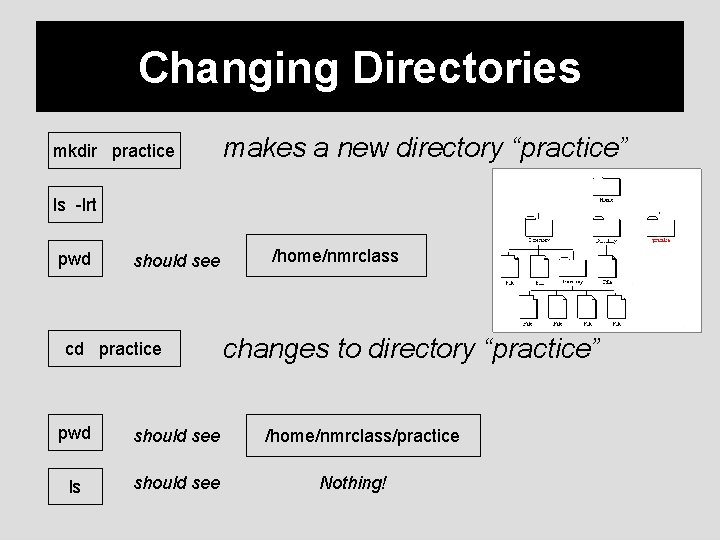
Changing Directories mkdir practice makes a new directory “practice” ls -lrt pwd should see cd practice pwd should see ls should see /home/nmrclass changes to directory “practice” /home/nmrclass/practice Nothing!

Changing Directories
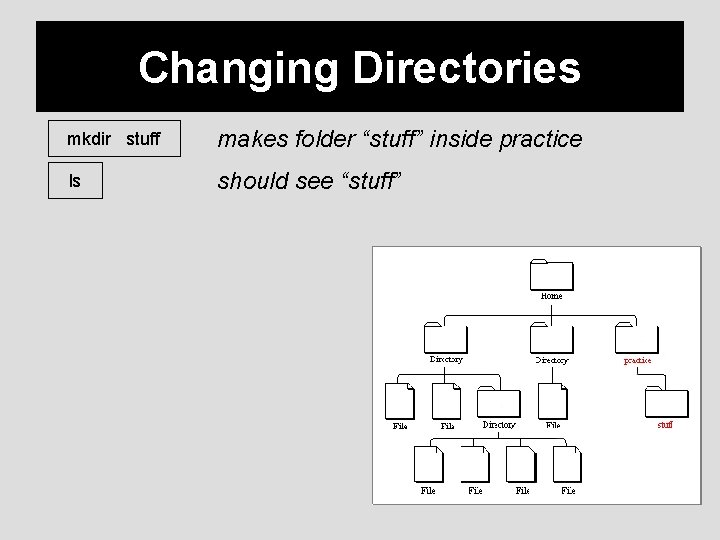
Changing Directories mkdir stuff makes folder “stuff” inside practice ls should see “stuff”
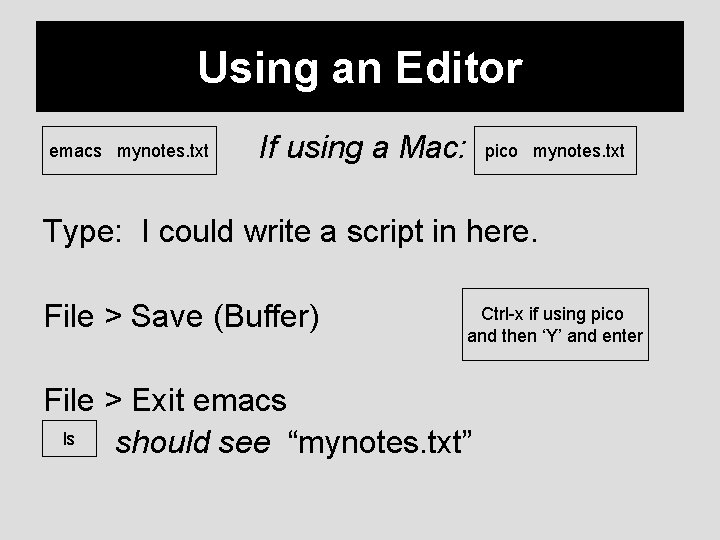
Using an Editor emacs mynotes. txt If using a Mac: pico mynotes. txt Type: I could write a script in here. File > Save (Buffer) Ctrl-x if using pico and then ‘Y’ and enter File > Exit emacs ls should see “mynotes. txt”
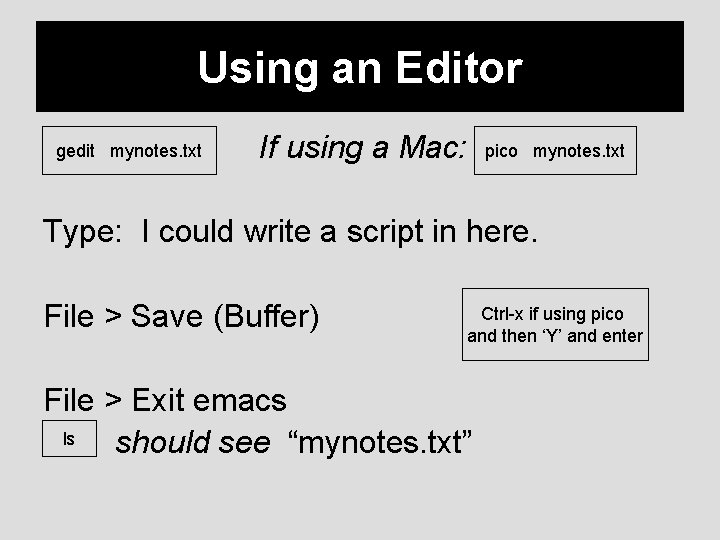
Using an Editor gedit mynotes. txt If using a Mac: pico mynotes. txt Type: I could write a script in here. File > Save (Buffer) Ctrl-x if using pico and then ‘Y’ and enter File > Exit emacs ls should see “mynotes. txt”
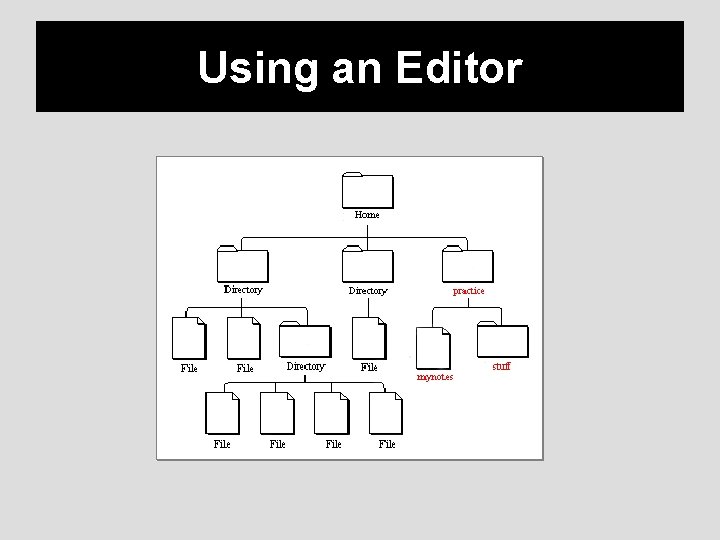
Using an Editor
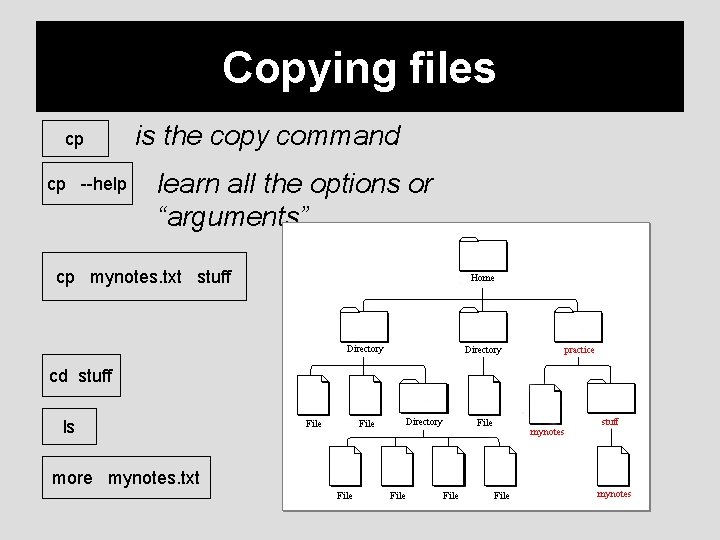
Copying files cp cp --help is the copy command learn all the options or “arguments” cp mynotes. txt stuff cd stuff ls more mynotes. txt
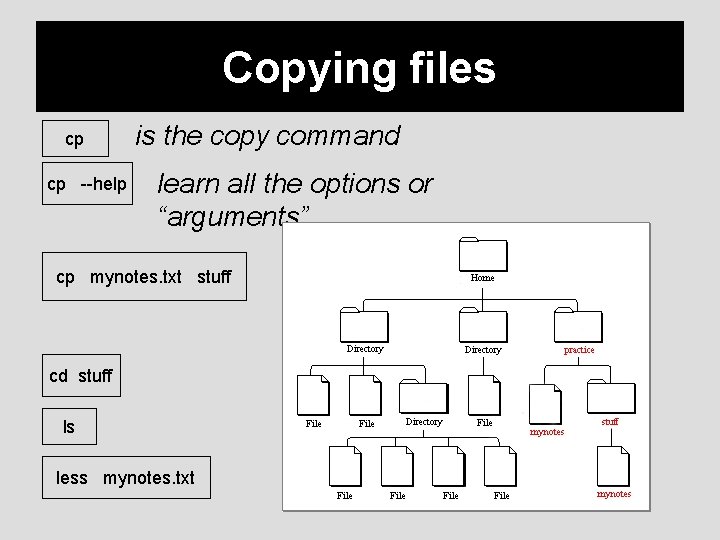
Copying files cp cp --help is the copy command learn all the options or “arguments” cp mynotes. txt stuff cd stuff ls less mynotes. txt
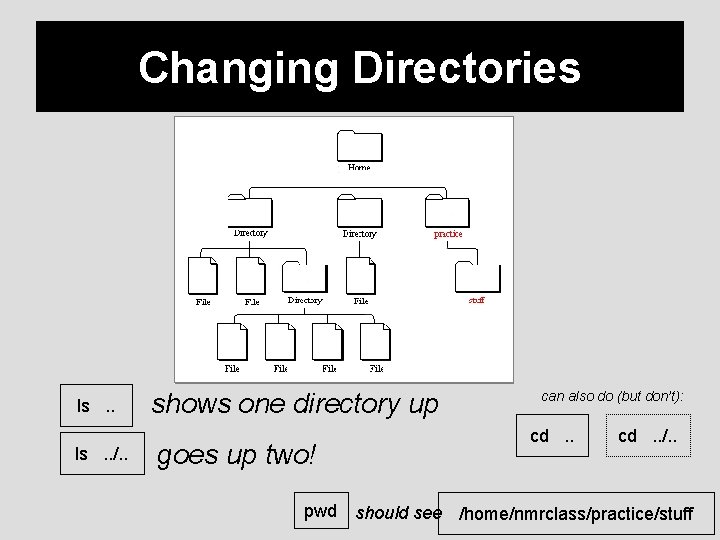
Changing Directories ls. . /. . shows one directory up goes up two! can also do (but don’t): cd. . /. . pwd should see /home/nmrclass/practice/stuff

Copying / Moving files Could also use do: cp mynotes. txt myothernotes. txt mv hernotes. txt . .

Removing Files pwd ls should be in “stuff” rm mynotes. txt ls
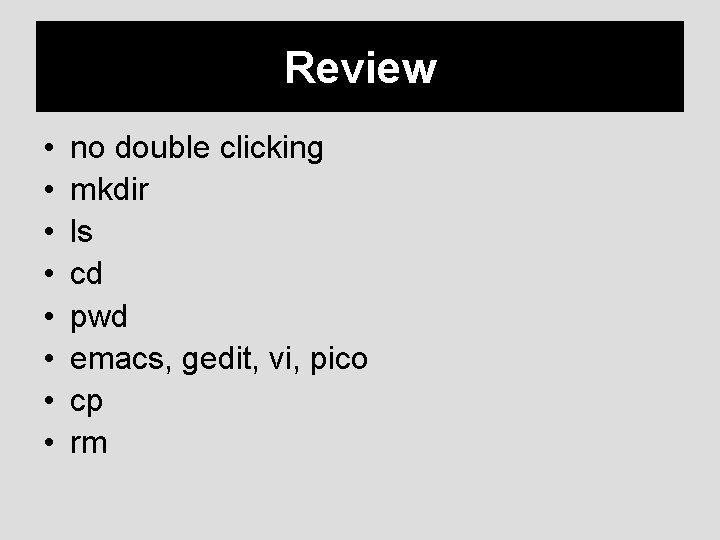
Review • • no double clicking mkdir ls cd pwd emacs, gedit, vi, pico cp rm
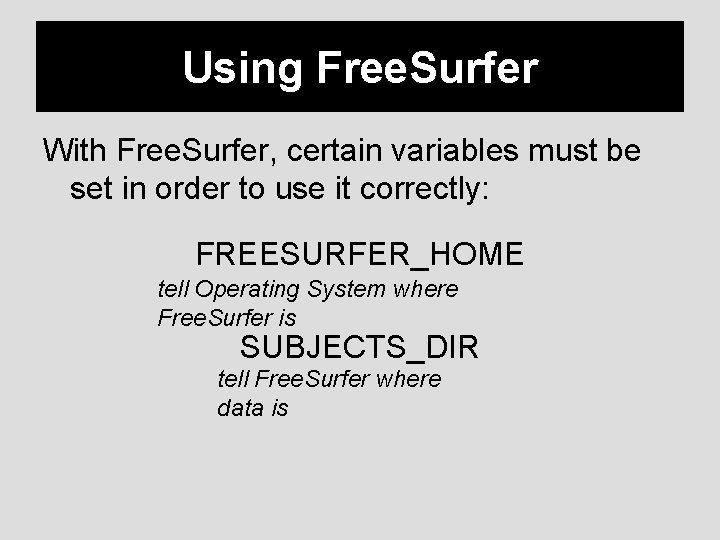
Using Free. Surfer With Free. Surfer, certain variables must be set in order to use it correctly: FREESURFER_HOME tell Operating System where Free. Surfer is SUBJECTS_DIR tell Free. Surfer where data is
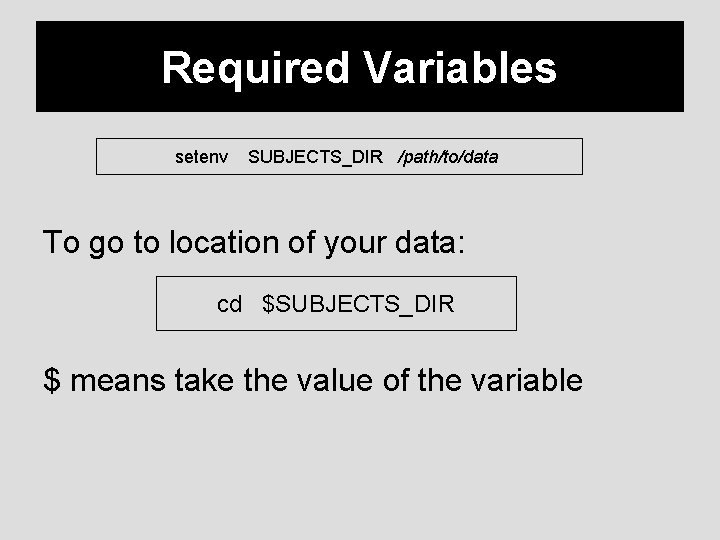
Required Variables setenv SUBJECTS_DIR /path/to/data To go to location of your data: cd $SUBJECTS_DIR $ means take the value of the variable
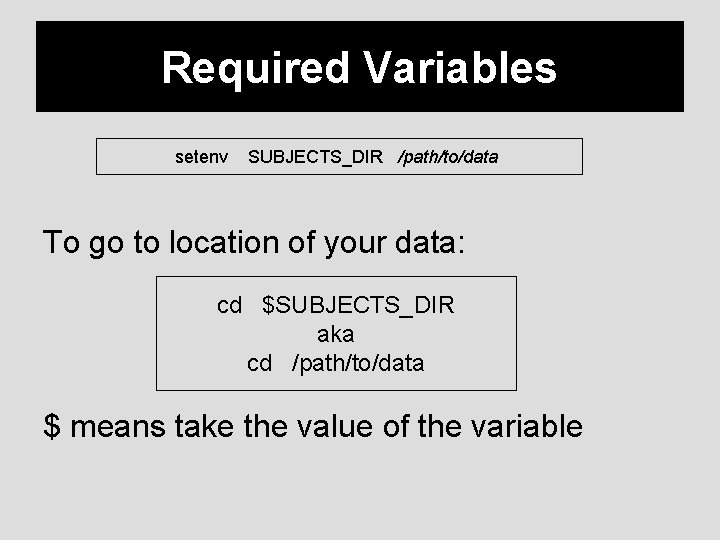
Required Variables setenv SUBJECTS_DIR /path/to/data To go to location of your data: cd $SUBJECTS_DIR aka cd /path/to/data $ means take the value of the variable
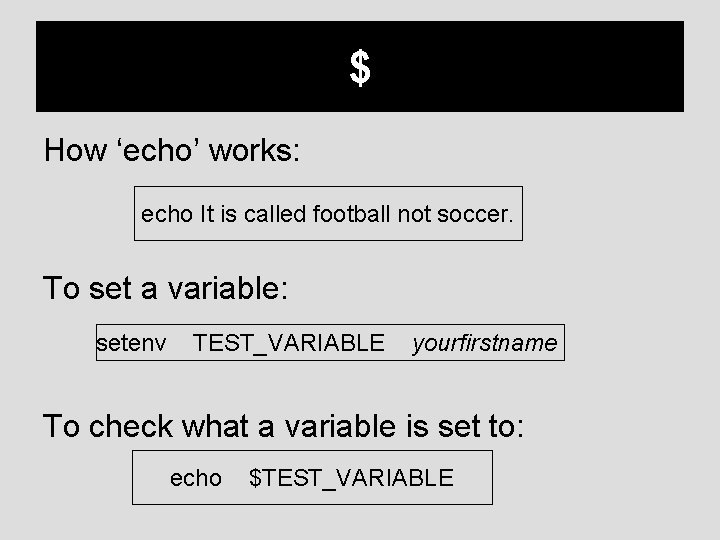
$ How ‘echo’ works: echo It is called football not soccer. To set a variable: setenv TEST_VARIABLE yourfirstname To check what a variable is set to: echo $TEST_VARIABLE
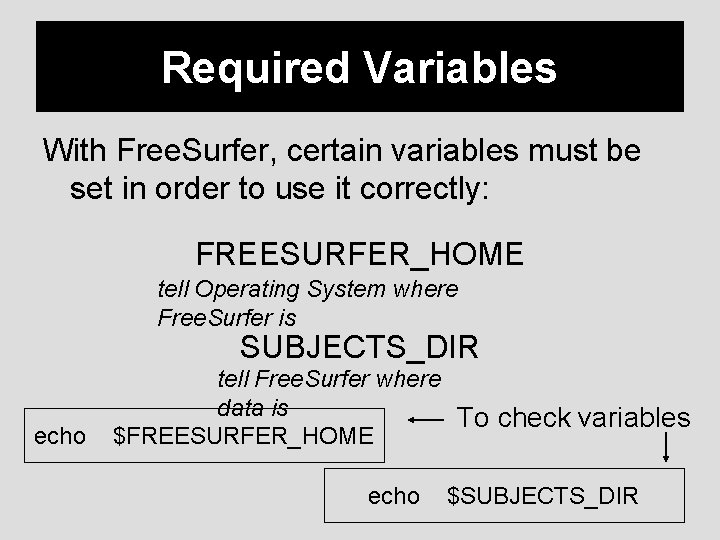
Required Variables With Free. Surfer, certain variables must be set in order to use it correctly: FREESURFER_HOME tell Operating System where Free. Surfer is SUBJECTS_DIR echo tell Free. Surfer where data is To check variables $FREESURFER_HOME echo $SUBJECTS_DIR

Visualization Tools • For Free. Surfer visualization tools: freeview volume 1 volume 2 -f surface 1 surface 2 tksurfer subj 001 lh inflated tkmedit subj 001 T 1. mgz -aux wm. mgz Visualization. Tool subject data_file -aux other_data_file Visualization. Tool subject hemisphere data_file

More Help http: //surfer. nmr. mgh. harvard. edu/fswiki/Fs. T utorial/Command. Line. Navigation Links on Wiki under “Unix Tutorial” Glossary of Unix commands
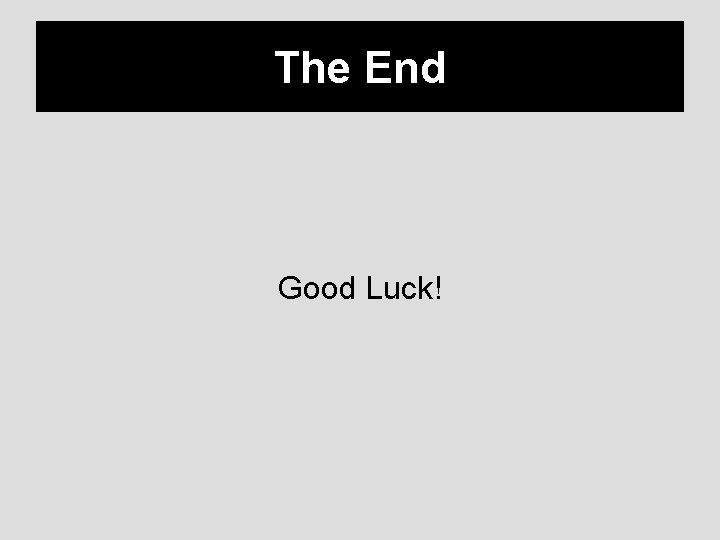
The End Good Luck!
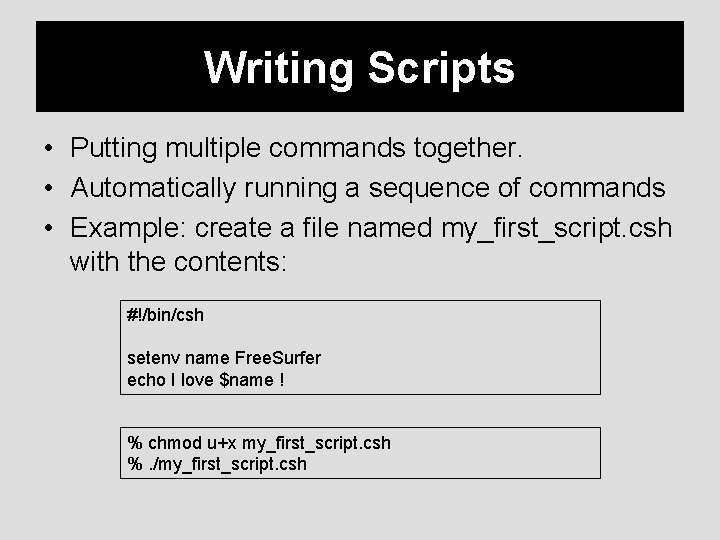
Writing Scripts • Putting multiple commands together. • Automatically running a sequence of commands • Example: create a file named my_first_script. csh with the contents: #!/bin/csh setenv name Free. Surfer echo I love $name ! % chmod u+x my_first_script. csh %. /my_first_script. csh
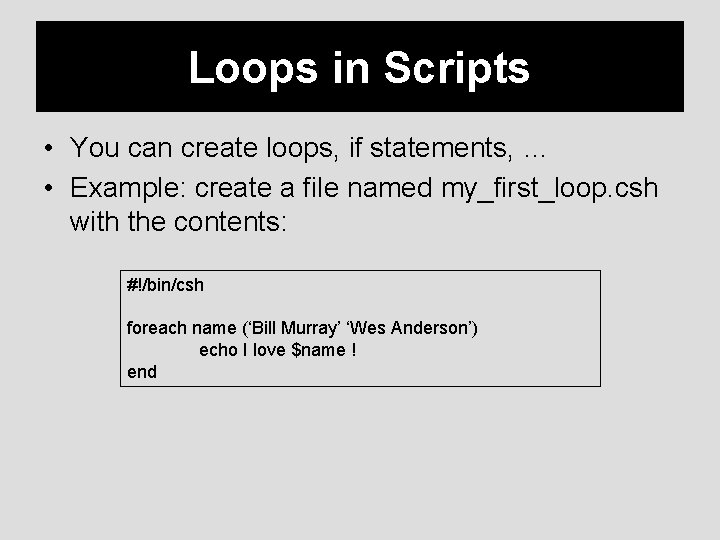
Loops in Scripts • You can create loops, if statements, … • Example: create a file named my_first_loop. csh with the contents: #!/bin/csh foreach name (‘Bill Murray’ ‘Wes Anderson’) echo I love $name ! end

Inputs to Scripts • You can create take inputs from the command line • Example: create a file named my_first_IO. csh with the contents: #!/bin/csh echo The $0 command is called with $#argv parameters echo parameter 1 is $1 echo parameter 2 is $2
 Mris_preproc
Mris_preproc Dock foreman meaning
Dock foreman meaning Unix commands ppt
Unix commands ppt Program surfer
Program surfer Newton's 3 law
Newton's 3 law Surfer
Surfer Reuter
Reuter Surfer
Surfer Free
Free Tksurfer
Tksurfer Surfer
Surfer Surfer
Surfer Random surfer model
Random surfer model Surfer myelopathy
Surfer myelopathy Interpersonal skills in soul surfer
Interpersonal skills in soul surfer Fermi surfer
Fermi surfer Libtetrabz
Libtetrabz Ender's game little doctor
Ender's game little doctor Classification de mole et ricard
Classification de mole et ricard Lame de delbet
Lame de delbet Ender classification
Ender classification Eros ender's game
Eros ender's game How many chapters are in enders game
How many chapters are in enders game Pinual ender's game
Pinual ender's game Why was ender's game banned
Why was ender's game banned Ender topuz
Ender topuz Astorypov
Astorypov Lame plaque femur
Lame plaque femur Malleability examples
Malleability examples Ender's game essential questions
Ender's game essential questions Ender durualp
Ender durualp Ender durualp
Ender durualp Fazla enerji kuramı
Fazla enerji kuramı Ender durualp
Ender durualp Baş çevresi ölçümü
Baş çevresi ölçümü Ender durualp
Ender durualp Evelyne ender
Evelyne ender Jakobson sprachfunktionen
Jakobson sprachfunktionen Ender durualp
Ender durualp Ender durualp
Ender durualp Ender durualp
Ender durualp Ender durualp
Ender durualp Ender durualp
Ender durualp Ender durualp
Ender durualp Tenscious
Tenscious Kontinuitetshantering
Kontinuitetshantering Typiska novell drag
Typiska novell drag Tack för att ni lyssnade bild
Tack för att ni lyssnade bild