Unix command ssh Problem youre using a computer
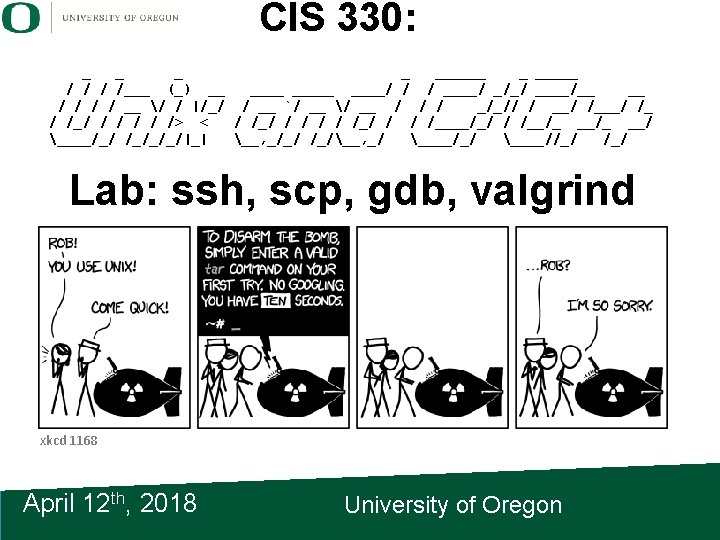
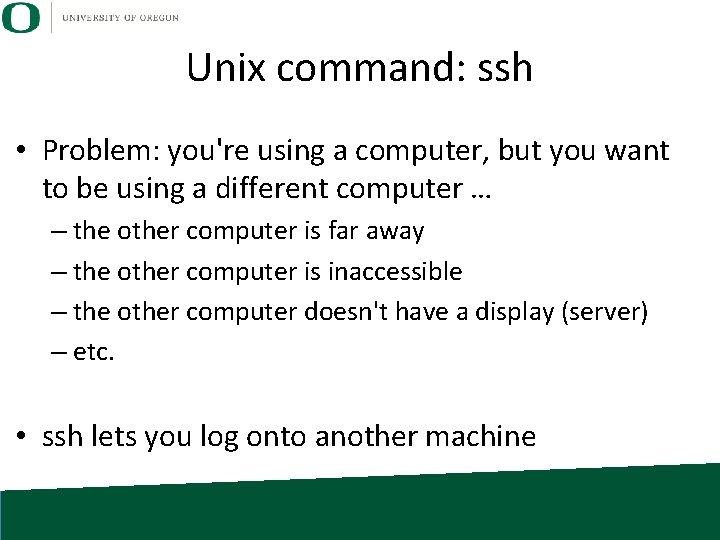
Unix command: ssh • Problem: you're using a computer, but you want to be using a different computer … – the other computer is far away – the other computer is inaccessible – the other computer doesn't have a display (server) – etc. • ssh lets you log onto another machine
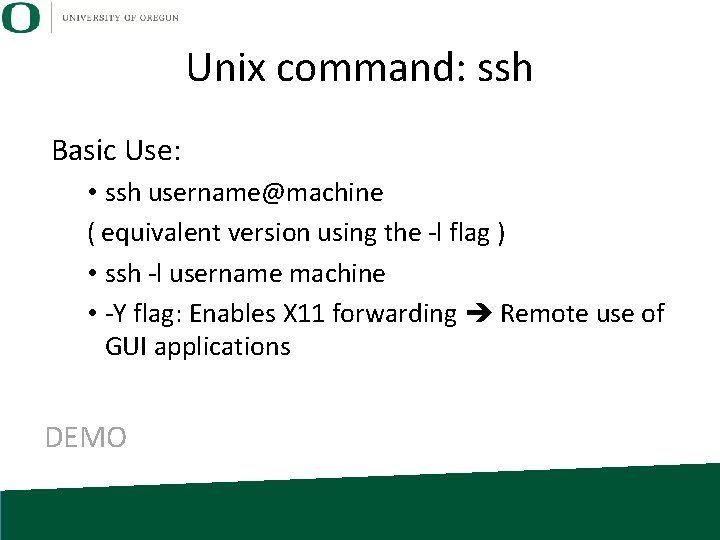
Unix command: ssh Basic Use: • ssh username@machine ( equivalent version using the -l flag ) • ssh -l username machine • -Y flag: Enables X 11 forwarding Remote use of GUI applications DEMO
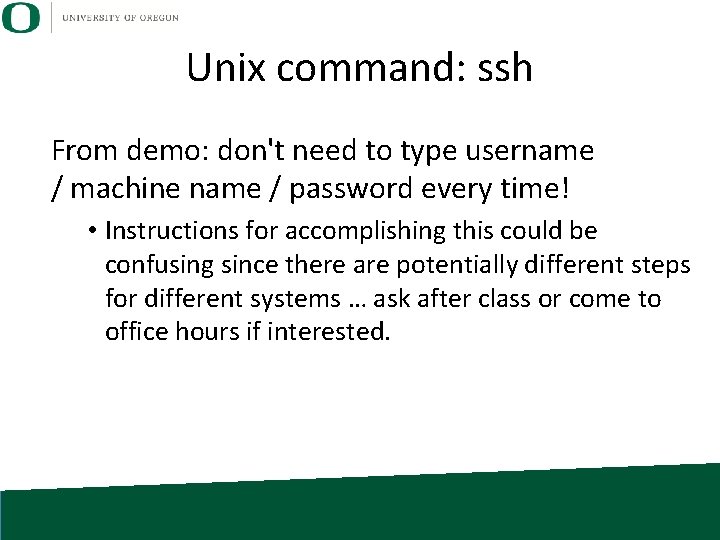
Unix command: ssh From demo: don't need to type username / machine name / password every time! • Instructions for accomplishing this could be confusing since there are potentially different steps for different systems … ask after class or come to office hours if interested.
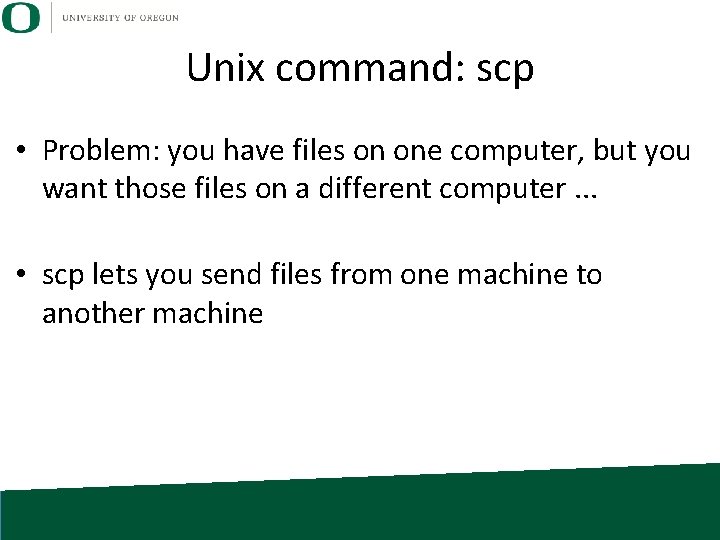
Unix command: scp • Problem: you have files on one computer, but you want those files on a different computer. . . • scp lets you send files from one machine to another machine
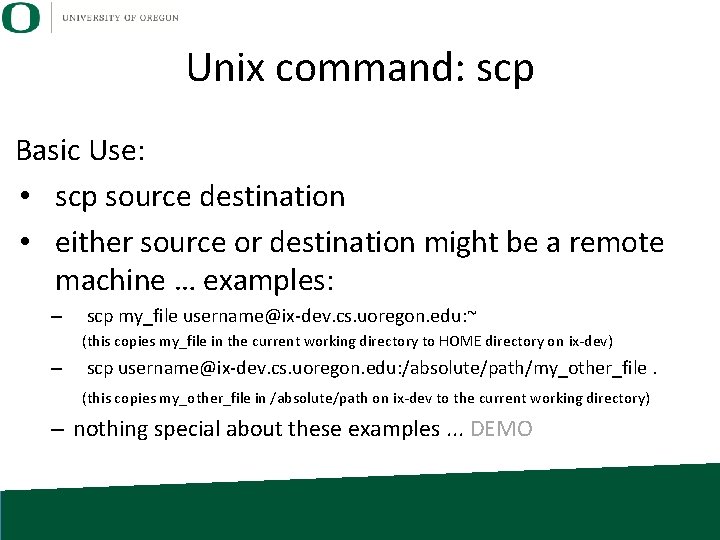
Unix command: scp Basic Use: • scp source destination • either source or destination might be a remote machine … examples: – scp my_file username@ix-dev. cs. uoregon. edu: ~ (this copies my_file in the current working directory to HOME directory on ix-dev) – scp username@ix-dev. cs. uoregon. edu: /absolute/path/my_other_file. (this copies my_other_file in /absolute/path on ix-dev to the current working directory) – nothing special about these examples. . . DEMO
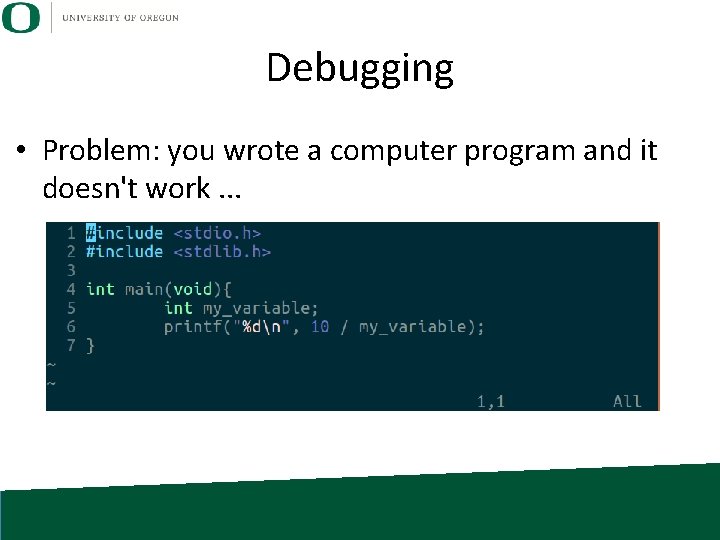
Debugging • Problem: you wrote a computer program and it doesn't work. . .
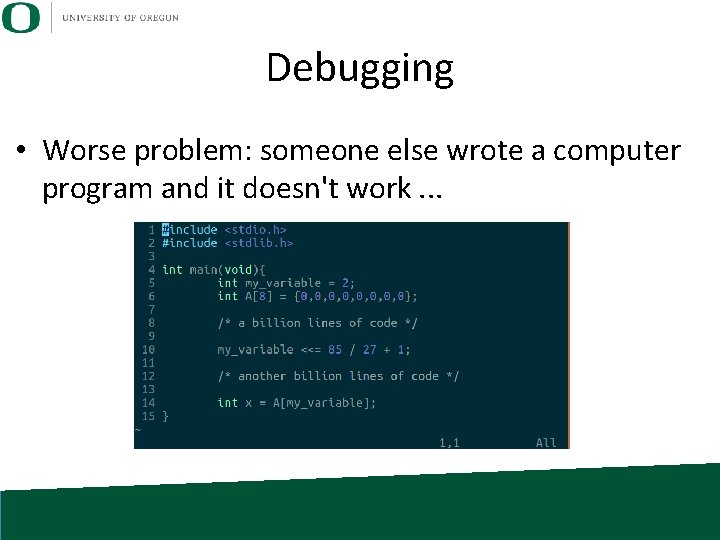
Debugging • Worse problem: someone else wrote a computer program and it doesn't work. . .
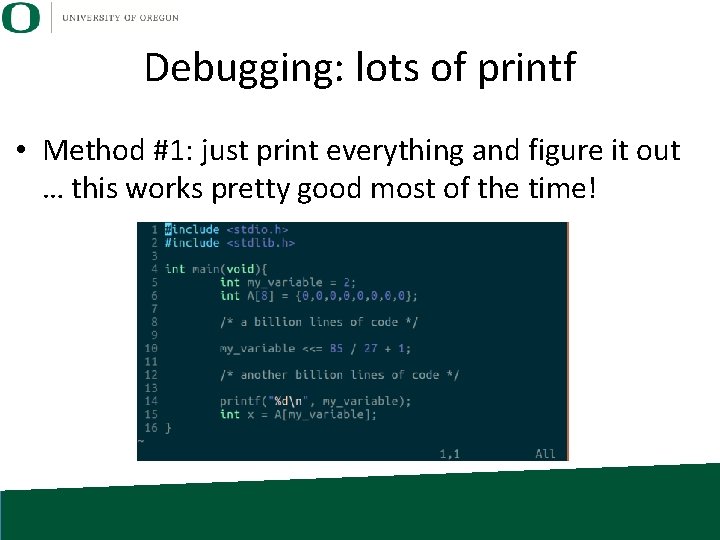
Debugging: lots of printf • Method #1: just print everything and figure it out … this works pretty good most of the time!
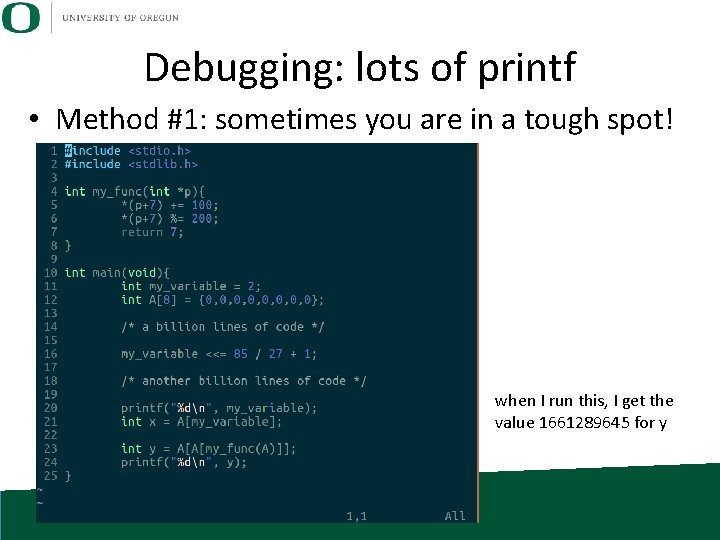
Debugging: lots of printf • Method #1: sometimes you are in a tough spot! when I run this, I get the value 1661289645 for y
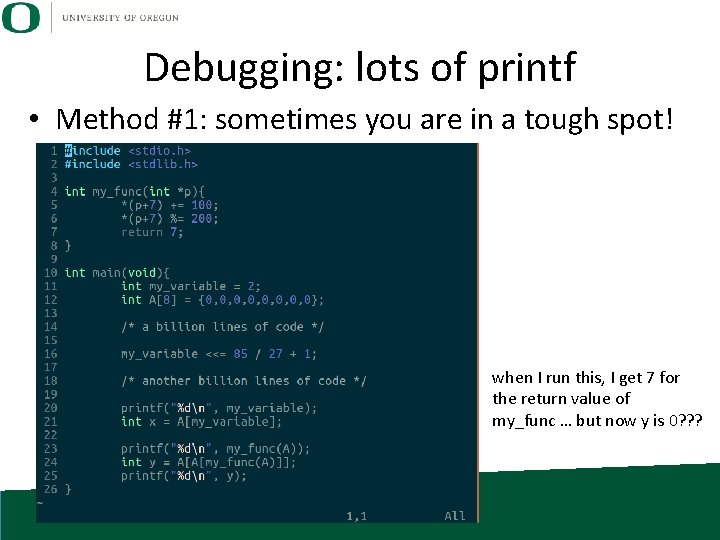
Debugging: lots of printf • Method #1: sometimes you are in a tough spot! when I run this, I get 7 for the return value of my_func … but now y is 0? ? ?
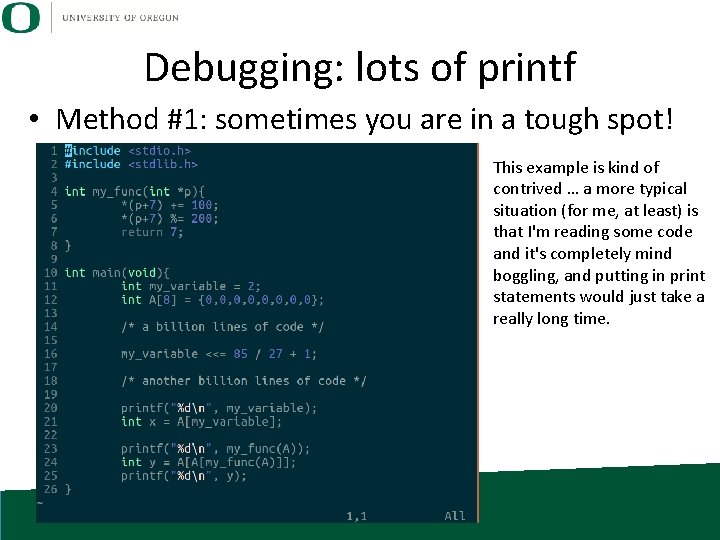
Debugging: lots of printf • Method #1: sometimes you are in a tough spot! This example is kind of contrived … a more typical situation (for me, at least) is that I'm reading some code and it's completely mind boggling, and putting in print statements would just take a really long time.
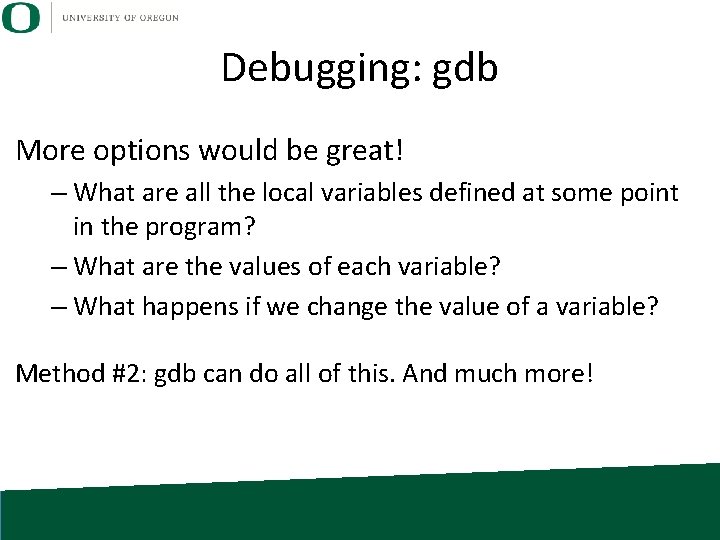
Debugging: gdb More options would be great! – What are all the local variables defined at some point in the program? – What are the values of each variable? – What happens if we change the value of a variable? Method #2: gdb can do all of this. And much more!
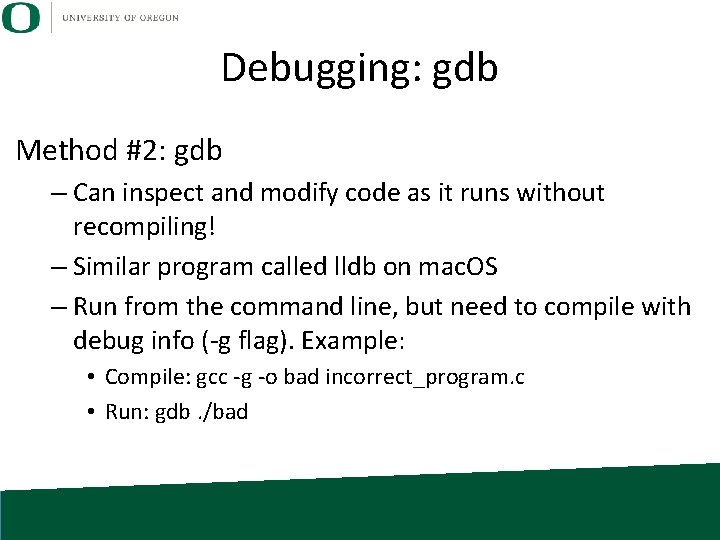
Debugging: gdb Method #2: gdb – Can inspect and modify code as it runs without recompiling! – Similar program called lldb on mac. OS – Run from the command line, but need to compile with debug info (-g flag). Example: • Compile: gcc -g -o bad incorrect_program. c • Run: gdb. /bad
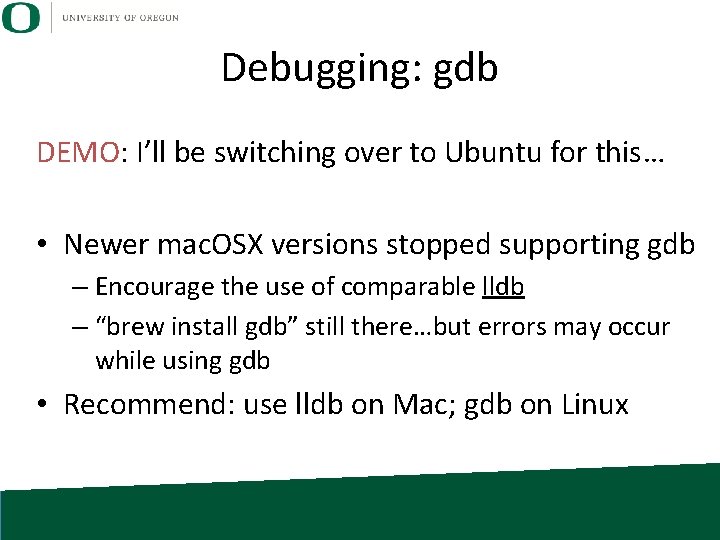
Debugging: gdb DEMO: I’ll be switching over to Ubuntu for this… • Newer mac. OSX versions stopped supporting gdb – Encourage the use of comparable lldb – “brew install gdb” still there…but errors may occur while using gdb • Recommend: use lldb on Mac; gdb on Linux
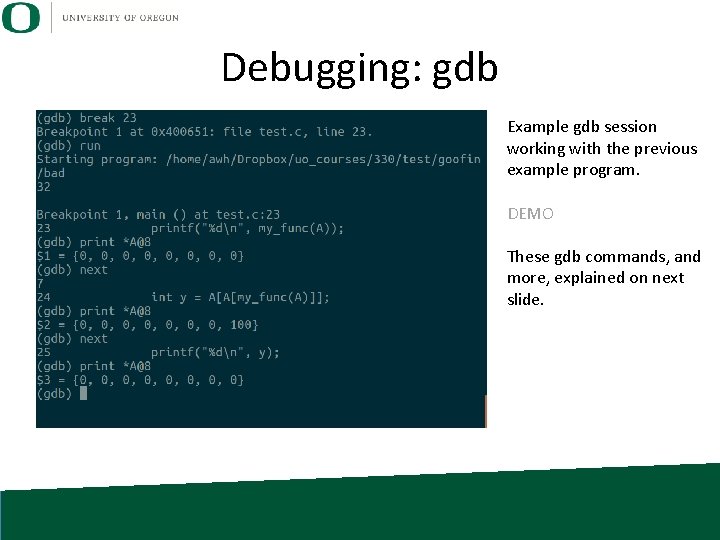
Debugging: gdb Example gdb session working with the previous example program. DEMO These gdb commands, and more, explained on next slide.
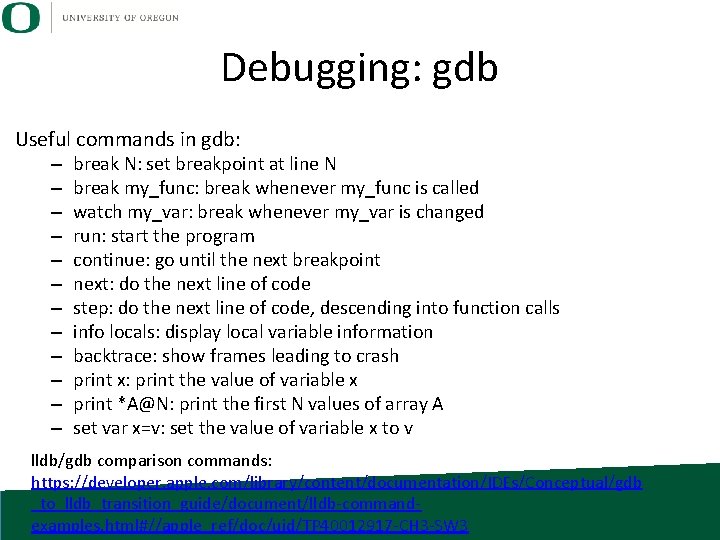
Debugging: gdb Useful commands in gdb: – – – break N: set breakpoint at line N break my_func: break whenever my_func is called watch my_var: break whenever my_var is changed run: start the program continue: go until the next breakpoint next: do the next line of code step: do the next line of code, descending into function calls info locals: display local variable information backtrace: show frames leading to crash print x: print the value of variable x print *A@N: print the first N values of array A set var x=v: set the value of variable x to v lldb/gdb comparison commands: https: //developer. apple. com/library/content/documentation/IDEs/Conceptual/gdb _to_lldb_transition_guide/document/lldb-commandexamples. html#//apple_ref/doc/uid/TP 40012917 -CH 3 -SW 3
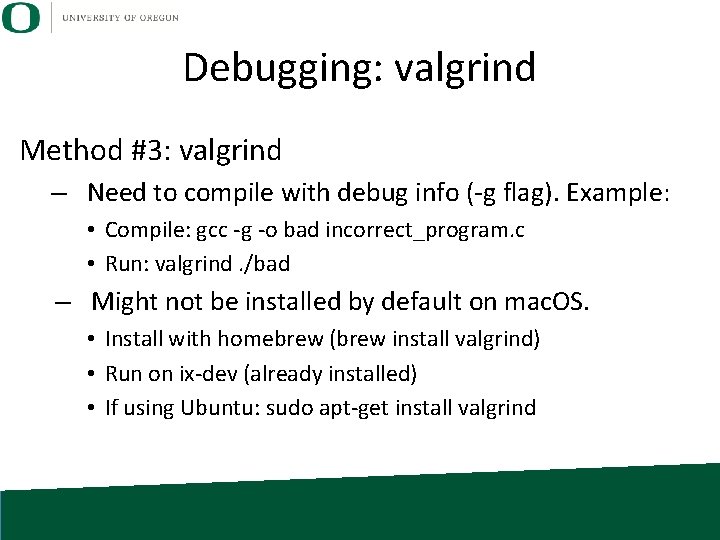
Debugging: valgrind Method #3: valgrind – Need to compile with debug info (-g flag). Example: • Compile: gcc -g -o bad incorrect_program. c • Run: valgrind. /bad – Might not be installed by default on mac. OS. • Install with homebrew (brew install valgrind) • Run on ix-dev (already installed) • If using Ubuntu: sudo apt-get install valgrind
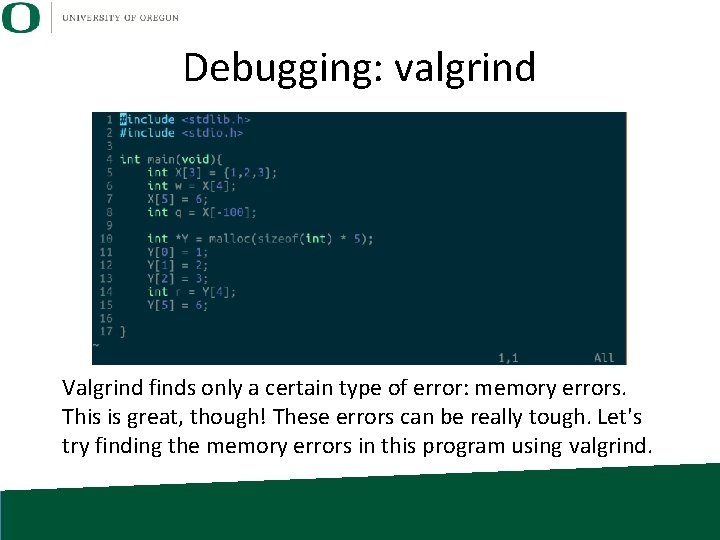
Debugging: valgrind Valgrind finds only a certain type of error: memory errors. This is great, though! These errors can be really tough. Let's try finding the memory errors in this program using valgrind.
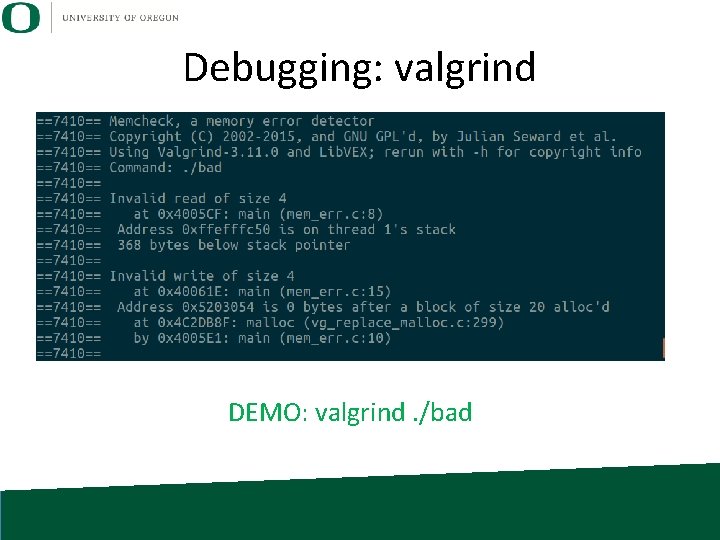
Debugging: valgrind DEMO: valgrind. /bad
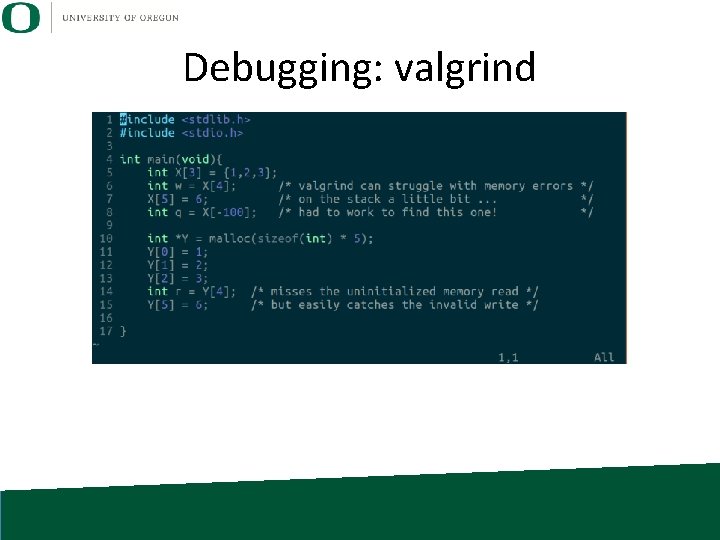
Debugging: valgrind
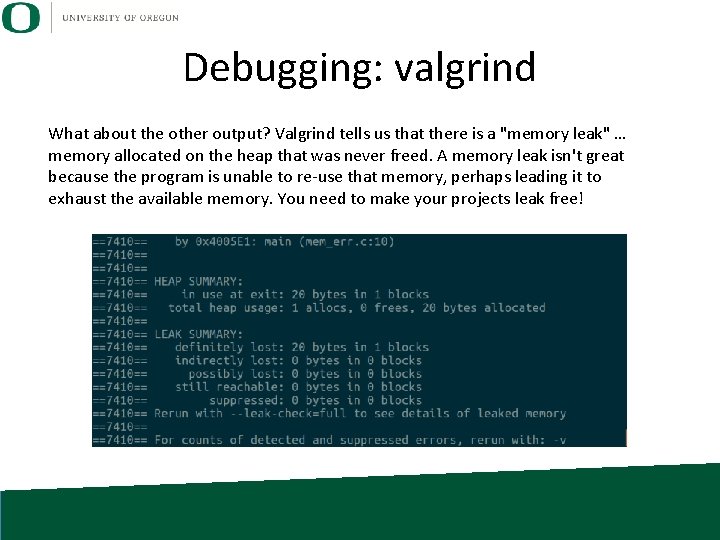
Debugging: valgrind What about the other output? Valgrind tells us that there is a "memory leak" … memory allocated on the heap that was never freed. A memory leak isn't great because the program is unable to re-use that memory, perhaps leading it to exhaust the available memory. You need to make your projects leak free!
- Slides: 22