UNIT A Digital Input ConceptsTechniques 1 01 Describe
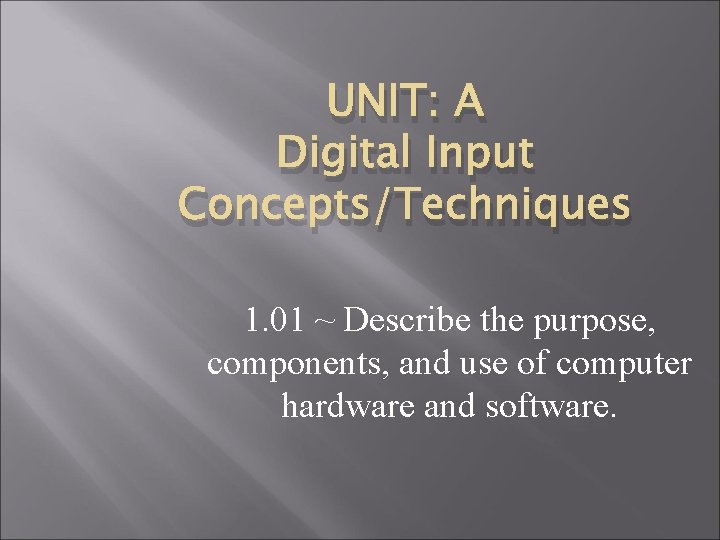
UNIT: A Digital Input Concepts/Techniques 1. 01 ~ Describe the purpose, components, and use of computer hardware and software.

Parts of the Computer Speakers Monitor Mouse CPU – Central Processing Unit Disk Drive Keyboard

Basic Hardware & Software � Hardware ~ The physical components that make up the computer and other devices connected to the computer. � This includes: Monitor Disk drives Cables Printers Keyboards, etc.
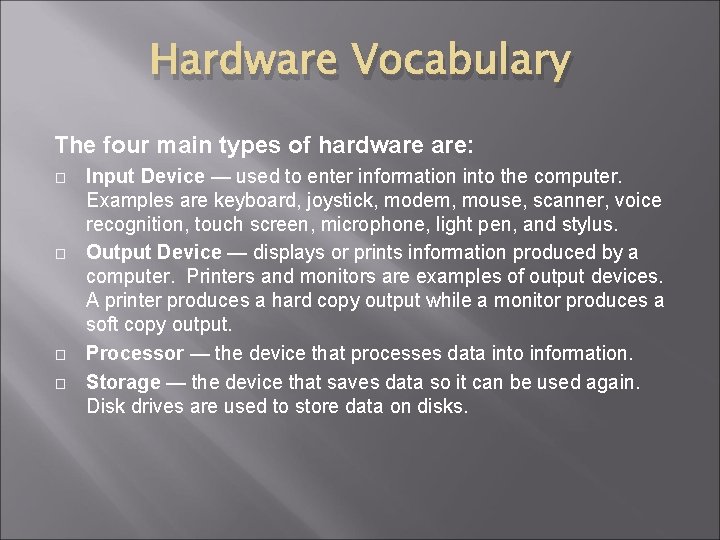
Hardware Vocabulary The four main types of hardware are: � � Input Device — used to enter information into the computer. Examples are keyboard, joystick, modem, mouse, scanner, voice recognition, touch screen, microphone, light pen, and stylus. Output Device — displays or prints information produced by a computer. Printers and monitors are examples of output devices. A printer produces a hard copy output while a monitor produces a soft copy output. Processor — the device that processes data into information. Storage — the device that saves data so it can be used again. Disk drives are used to store data on disks.
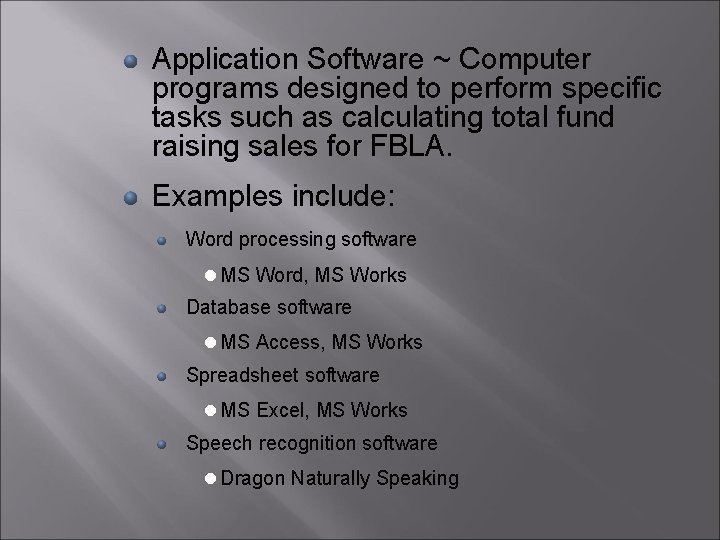
Application Software ~ Computer programs designed to perform specific tasks such as calculating total fund raising sales for FBLA. Examples include: Word processing software MS Word, MS Works Database software MS Access, MS Works Spreadsheet software MS Excel, MS Works Speech recognition software Dragon Naturally Speaking
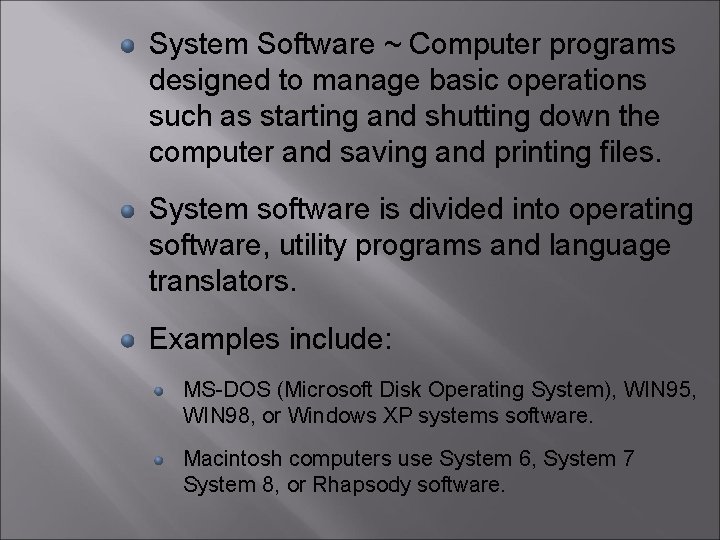
System Software ~ Computer programs designed to manage basic operations such as starting and shutting down the computer and saving and printing files. System software is divided into operating software, utility programs and language translators. Examples include: MS-DOS (Microsoft Disk Operating System), WIN 95, WIN 98, or Windows XP systems software. Macintosh computers use System 6, System 7 System 8, or Rhapsody software.
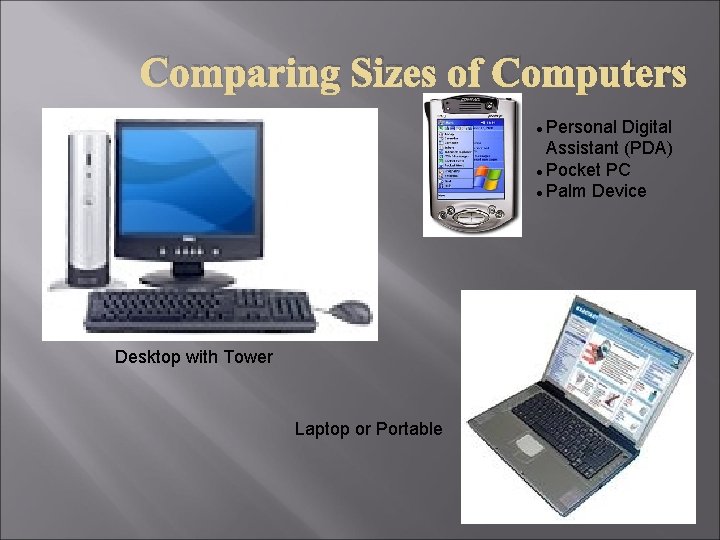
Comparing Sizes of Computers Personal Digital Assistant (PDA) Pocket PC Palm Device Desktop with Tower Laptop or Portable

Alternative Input Devices Flatbed Scanner Biometric Device Digital Camcorder Barcode Scanner Web Cam Digital Camera Web Cell Phone Magnetic Reader Mouse

Output Devices CRT Monitor LCD Monitor Speakers Laser Printer Dot Matrix Printer
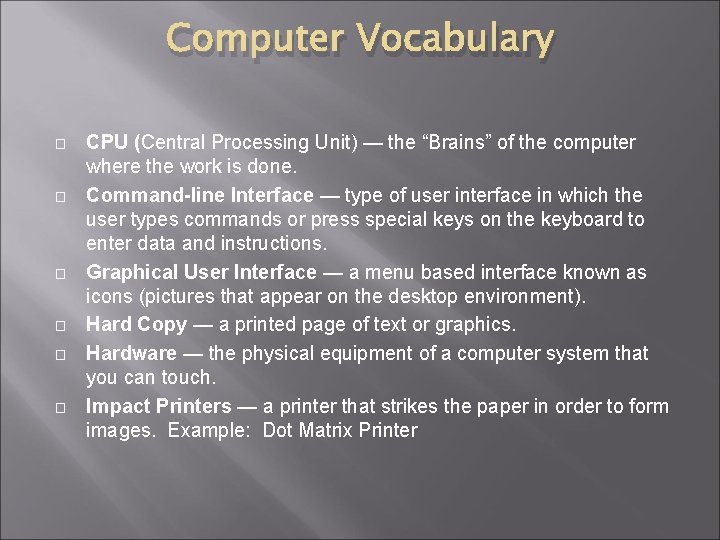
Computer Vocabulary � � � CPU (Central Processing Unit) — the “Brains” of the computer where the work is done. Command-line Interface — type of user interface in which the user types commands or press special keys on the keyboard to enter data and instructions. Graphical User Interface — a menu based interface known as icons (pictures that appear on the desktop environment). Hard Copy — a printed page of text or graphics. Hardware — the physical equipment of a computer system that you can touch. Impact Printers — a printer that strikes the paper in order to form images. Example: Dot Matrix Printer
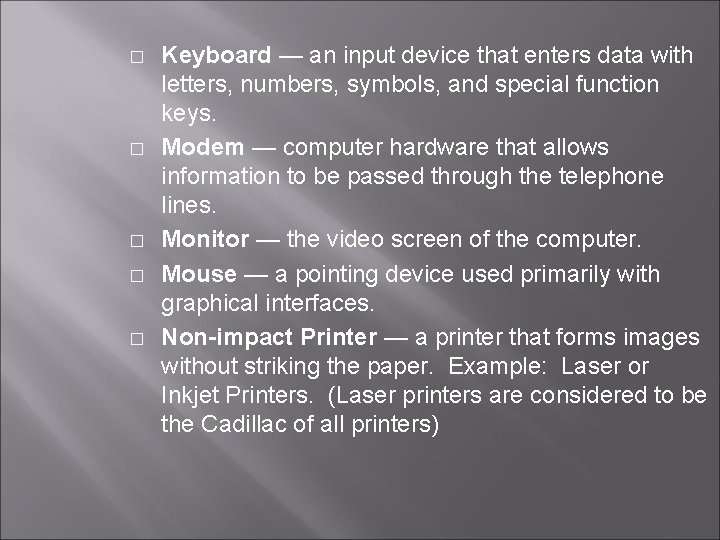
� � � Keyboard — an input device that enters data with letters, numbers, symbols, and special function keys. Modem — computer hardware that allows information to be passed through the telephone lines. Monitor — the video screen of the computer. Mouse — a pointing device used primarily with graphical interfaces. Non-impact Printer — a printer that forms images without striking the paper. Example: Laser or Inkjet Printers. (Laser printers are considered to be the Cadillac of all printers)
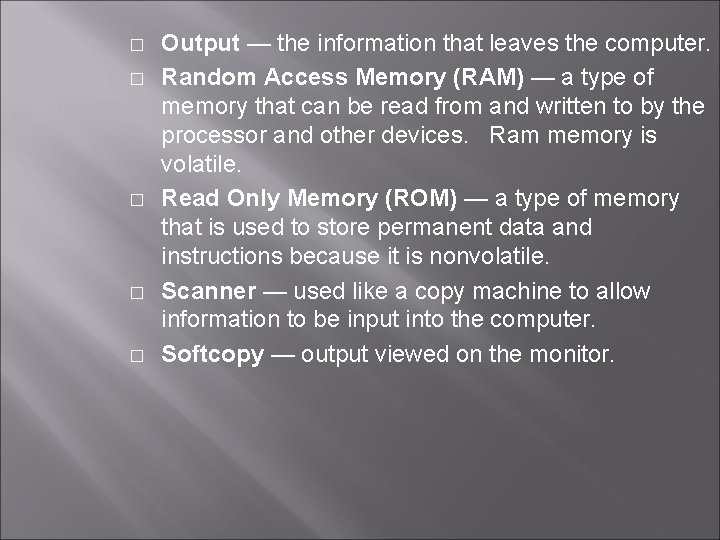
� � � Output — the information that leaves the computer. Random Access Memory (RAM) — a type of memory that can be read from and written to by the processor and other devices. Ram memory is volatile. Read Only Memory (ROM) — a type of memory that is used to store permanent data and instructions because it is nonvolatile. Scanner — used like a copy machine to allow information to be input into the computer. Softcopy — output viewed on the monitor.

Computer & Diskette Care Computer Care � � � Keep food and drinks away from the computer and keyboard. Avoid dusty locations. Avoid bright sunny locations. Do not move the computer while it is in use. Always exit programs per user manual instruction.
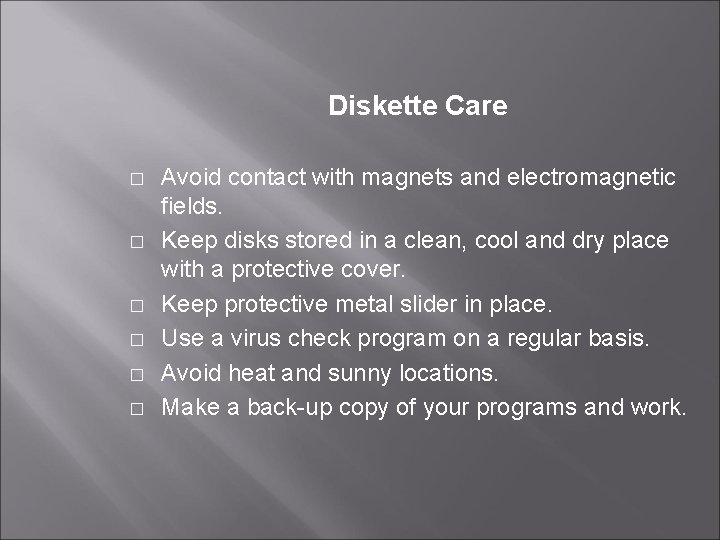
Diskette Care � � � Avoid contact with magnets and electromagnetic fields. Keep disks stored in a clean, cool and dry place with a protective cover. Keep protective metal slider in place. Use a virus check program on a regular basis. Avoid heat and sunny locations. Make a back-up copy of your programs and work.
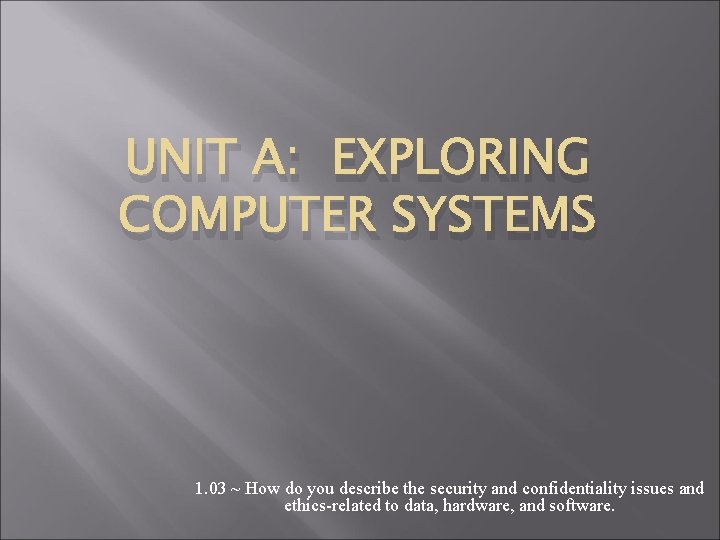
UNIT A: EXPLORING COMPUTER SYSTEMS 1. 03 ~ How do you describe the security and confidentiality issues and ethics-related to data, hardware, and software.
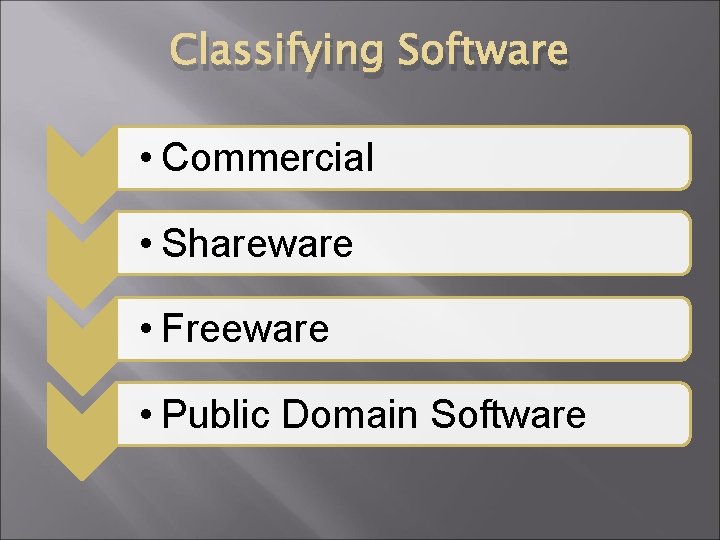
Classifying Software • Commercial • Shareware • Freeware • Public Domain Software

Commercial Software � � Considered to be proprietary software Copyrighted by an individual or business Permission needed in order to copy Software is usually disabled after a specified number of uses if not registered
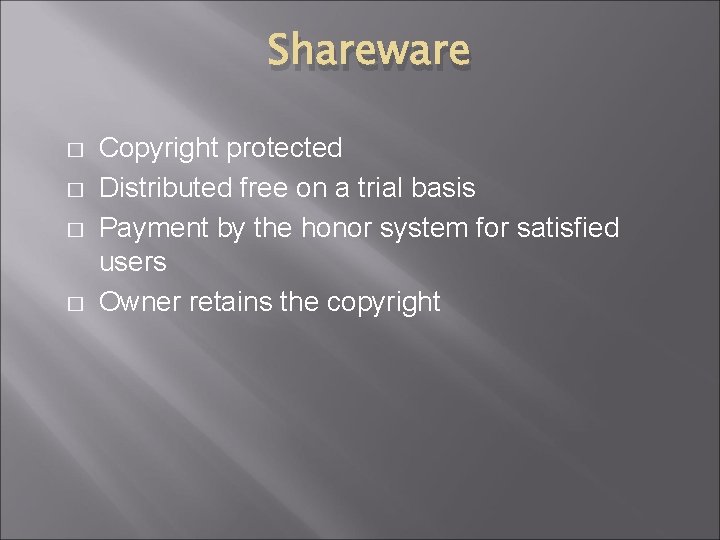
Shareware � � Copyright protected Distributed free on a trial basis Payment by the honor system for satisfied users Owner retains the copyright
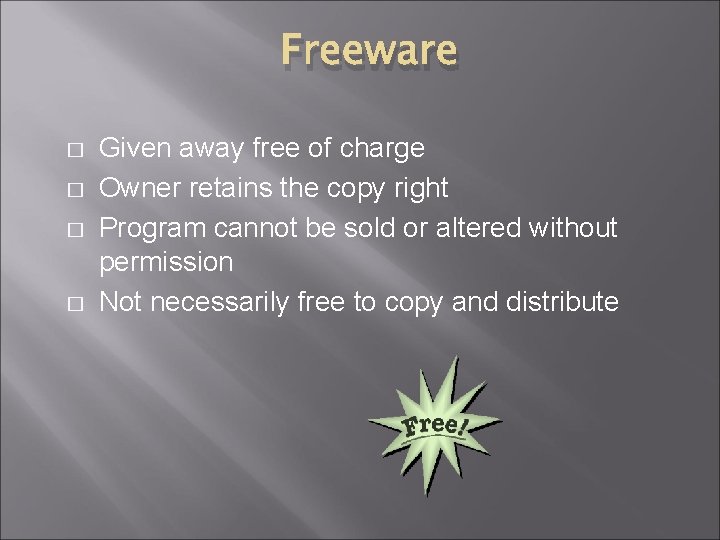
Freeware � � Given away free of charge Owner retains the copy right Program cannot be sold or altered without permission Not necessarily free to copy and distribute
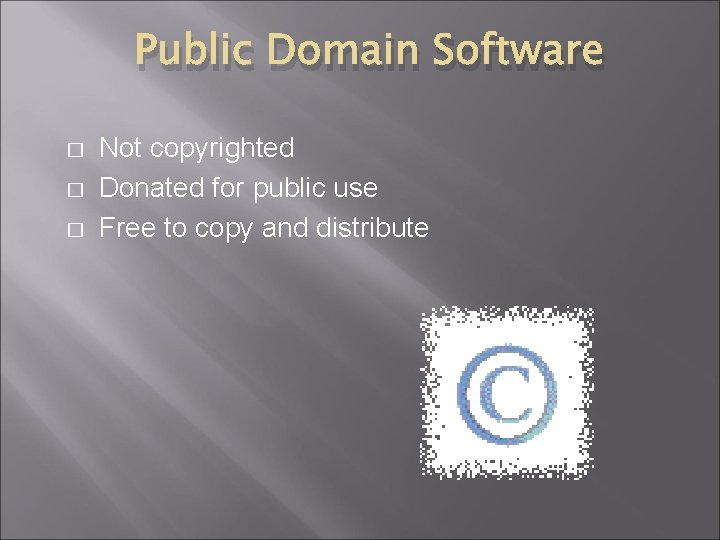
Public Domain Software � � � Not copyrighted Donated for public use Free to copy and distribute
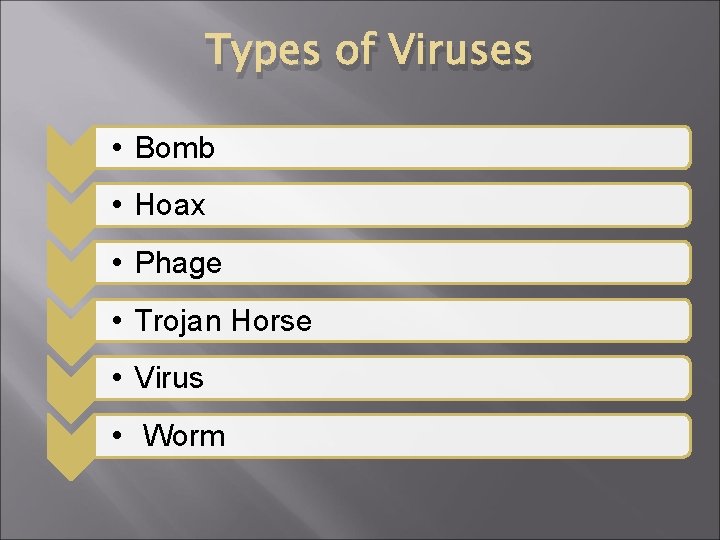
Types of Viruses • Bomb • Hoax • Phage • Trojan Horse • Virus • Worm
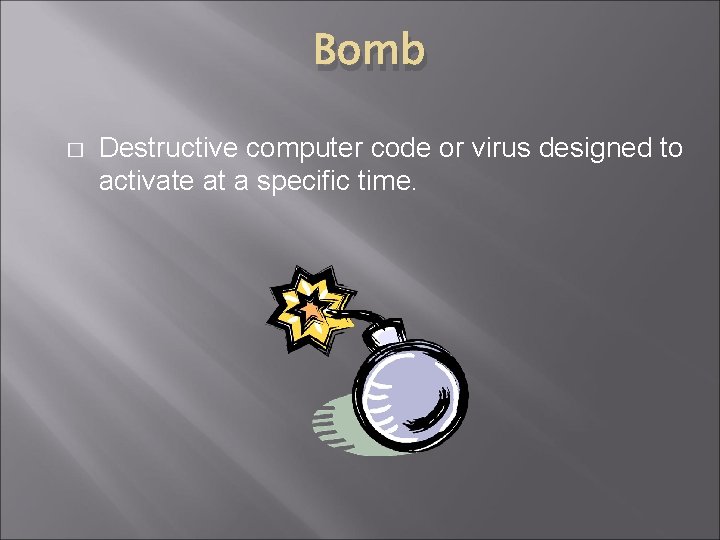
Bomb � Destructive computer code or virus designed to activate at a specific time.
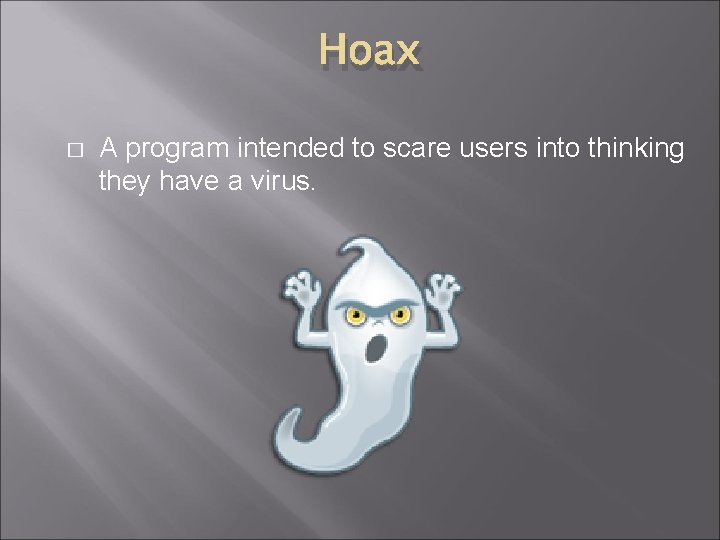
Hoax � A program intended to scare users into thinking they have a virus.
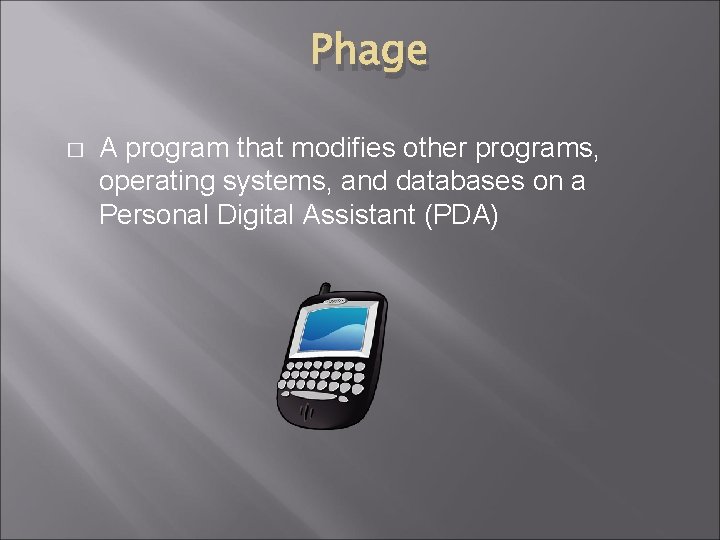
Phage � A program that modifies other programs, operating systems, and databases on a Personal Digital Assistant (PDA)
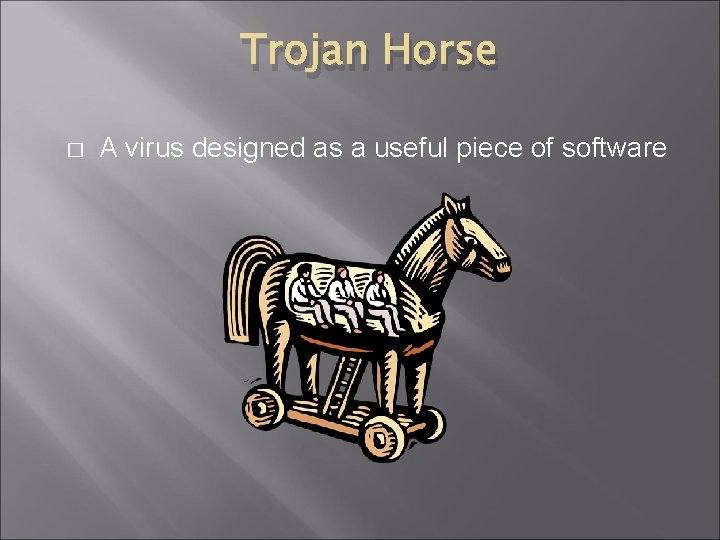
Trojan Horse � A virus designed as a useful piece of software
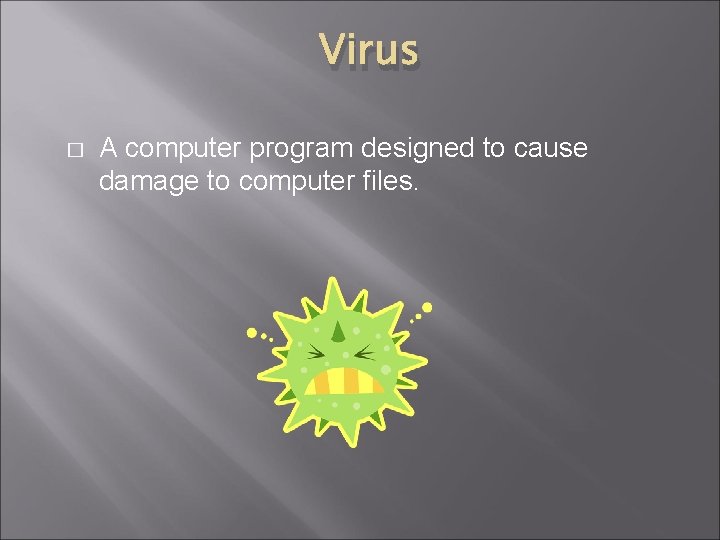
Virus � A computer program designed to cause damage to computer files.
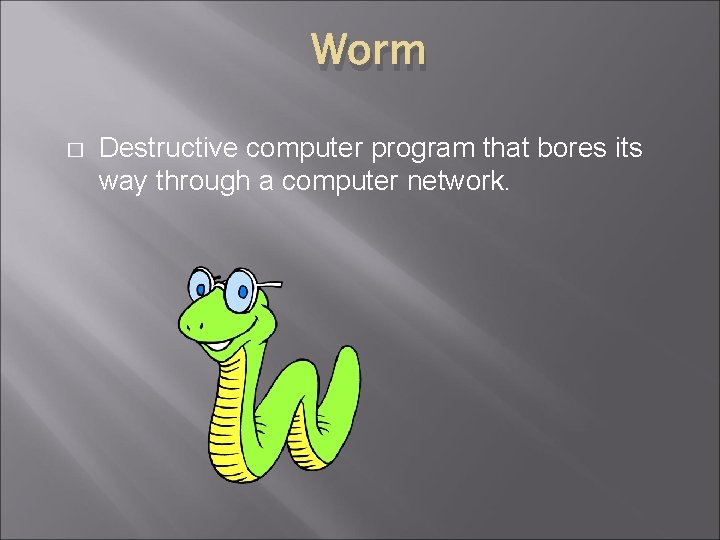
Worm � Destructive computer program that bores its way through a computer network.
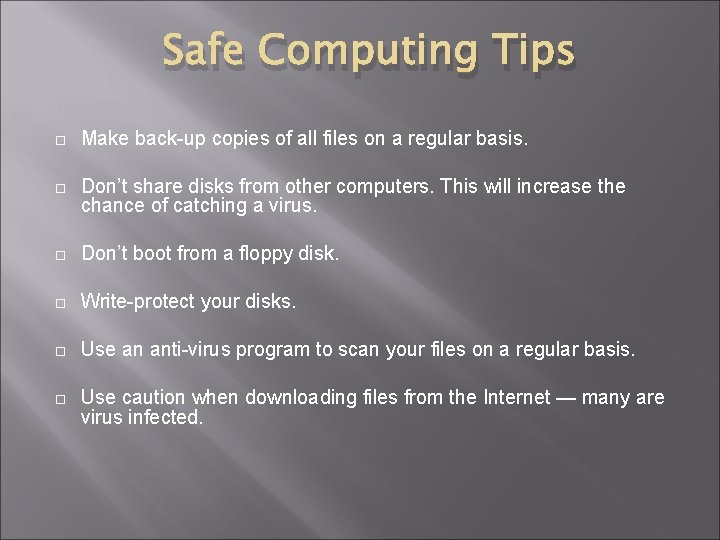
Safe Computing Tips Make back-up copies of all files on a regular basis. Don’t share disks from other computers. This will increase the chance of catching a virus. Don’t boot from a floppy disk. Write-protect your disks. Use an anti-virus program to scan your files on a regular basis. Use caution when downloading files from the Internet — many are virus infected.
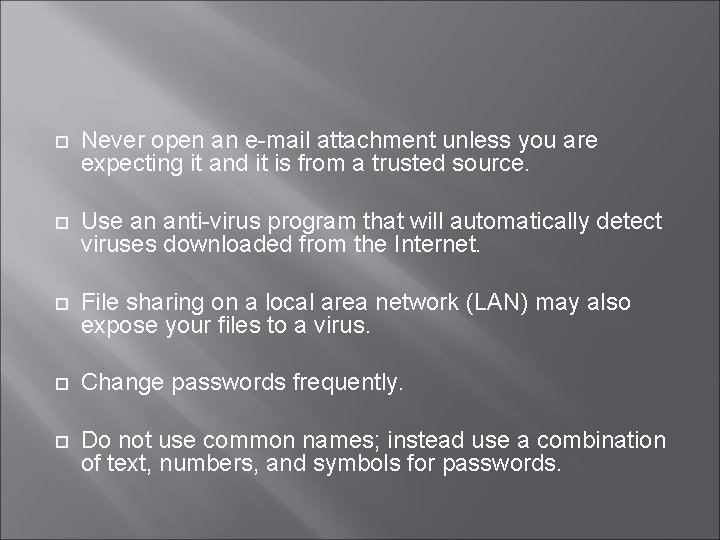
Never open an e-mail attachment unless you are expecting it and it is from a trusted source. Use an anti-virus program that will automatically detect viruses downloaded from the Internet. File sharing on a local area network (LAN) may also expose your files to a virus. Change passwords frequently. Do not use common names; instead use a combination of text, numbers, and symbols for passwords.
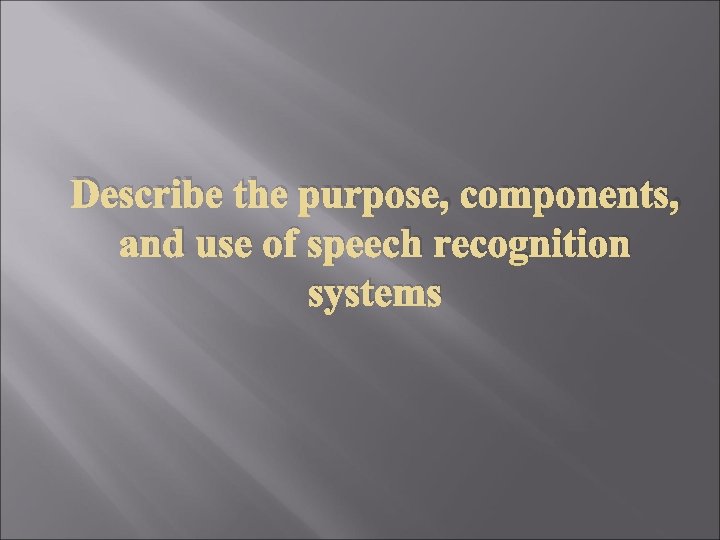
Describe the purpose, components, and use of speech recognition systems
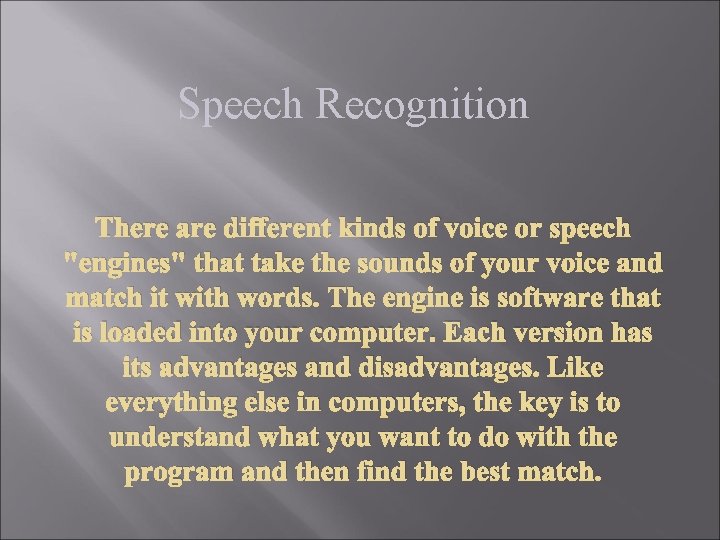
Speech Recognition There are different kinds of voice or speech "engines" that take the sounds of your voice and match it with words. The engine is software that is loaded into your computer. Each version has its advantages and disadvantages. Like everything else in computers, the key is to understand what you want to do with the program and then find the best match.
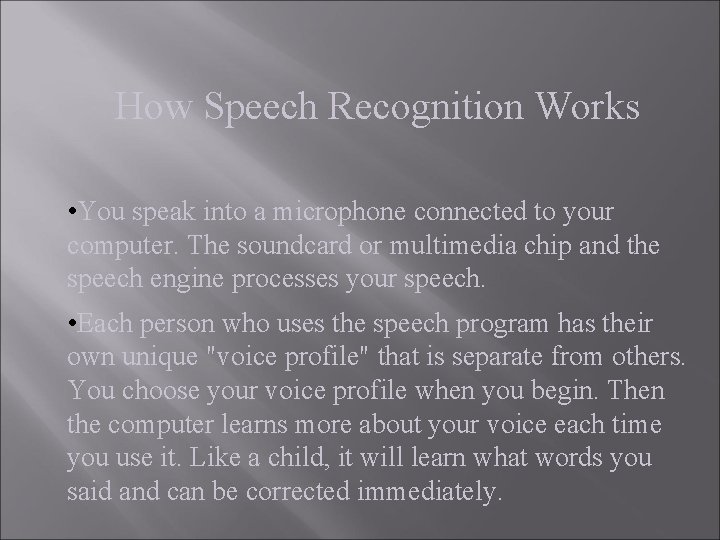
How Speech Recognition Works • You speak into a microphone connected to your computer. The soundcard or multimedia chip and the speech engine processes your speech. • Each person who uses the speech program has their own unique "voice profile" that is separate from others. You choose your voice profile when you begin. Then the computer learns more about your voice each time you use it. Like a child, it will learn what words you said and can be corrected immediately.
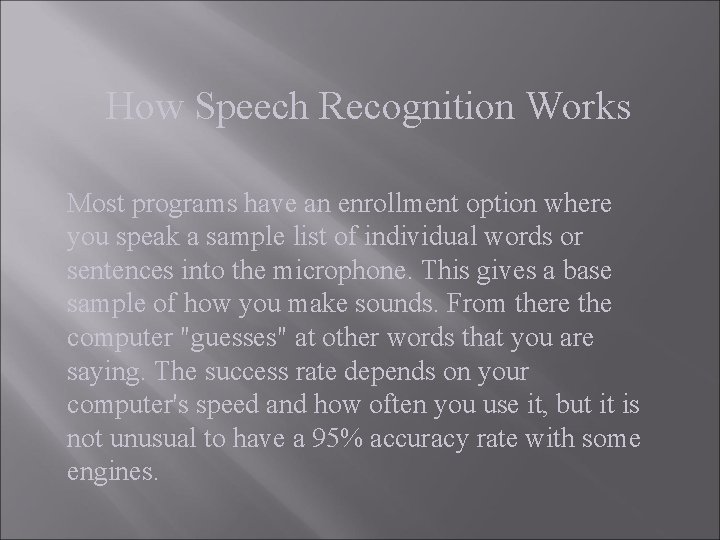
How Speech Recognition Works Most programs have an enrollment option where you speak a sample list of individual words or sentences into the microphone. This gives a base sample of how you make sounds. From there the computer "guesses" at other words that you are saying. The success rate depends on your computer's speed and how often you use it, but it is not unusual to have a 95% accuracy rate with some engines.
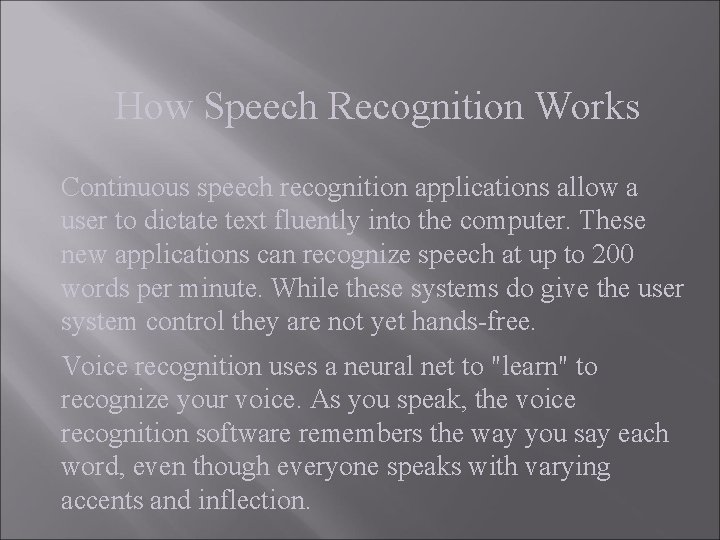
How Speech Recognition Works Continuous speech recognition applications allow a user to dictate text fluently into the computer. These new applications can recognize speech at up to 200 words per minute. While these systems do give the user system control they are not yet hands-free. Voice recognition uses a neural net to "learn" to recognize your voice. As you speak, the voice recognition software remembers the way you say each word, even though everyone speaks with varying accents and inflection.
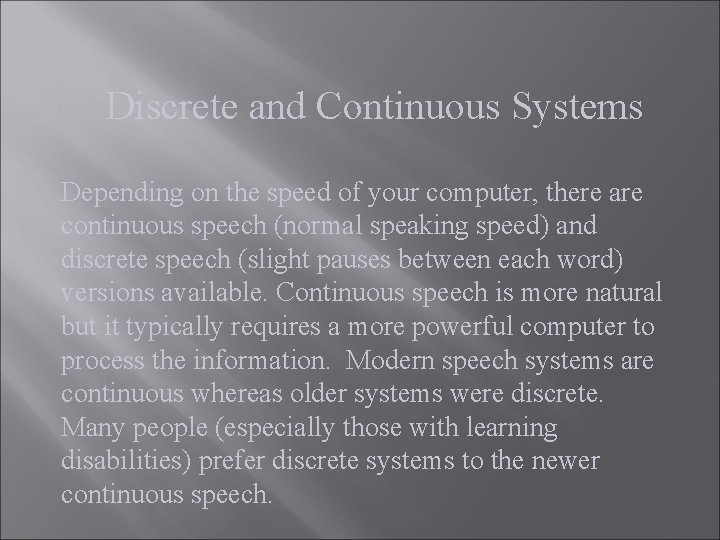
Discrete and Continuous Systems Depending on the speed of your computer, there are continuous speech (normal speaking speed) and discrete speech (slight pauses between each word) versions available. Continuous speech is more natural but it typically requires a more powerful computer to process the information. Modern speech systems are continuous whereas older systems were discrete. Many people (especially those with learning disabilities) prefer discrete systems to the newer continuous speech.
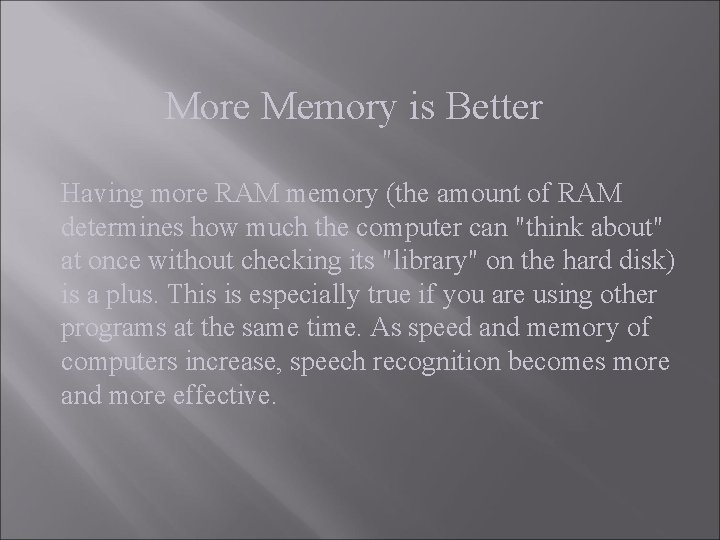
More Memory is Better Having more RAM memory (the amount of RAM determines how much the computer can "think about" at once without checking its "library" on the hard disk) is a plus. This is especially true if you are using other programs at the same time. As speed and memory of computers increase, speech recognition becomes more and more effective.
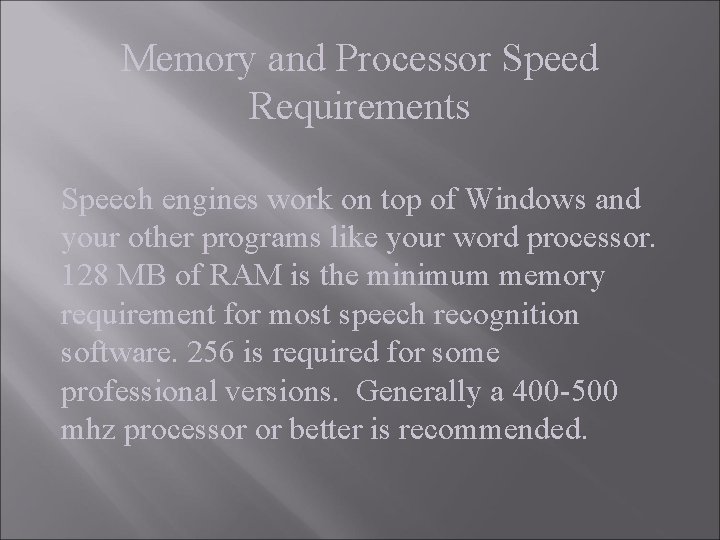
Memory and Processor Speed Requirements Speech engines work on top of Windows and your other programs like your word processor. 128 MB of RAM is the minimum memory requirement for most speech recognition software. 256 is required for some professional versions. Generally a 400 -500 mhz processor or better is recommended.
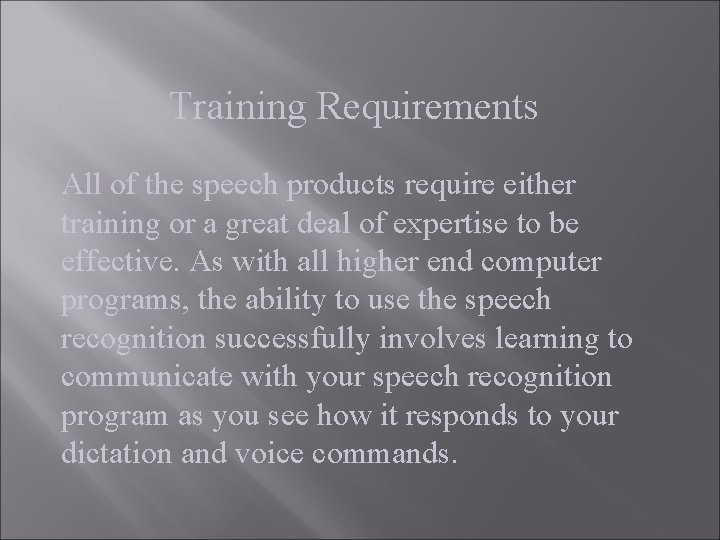
Training Requirements All of the speech products require either training or a great deal of expertise to be effective. As with all higher end computer programs, the ability to use the speech recognition successfully involves learning to communicate with your speech recognition program as you see how it responds to your dictation and voice commands.
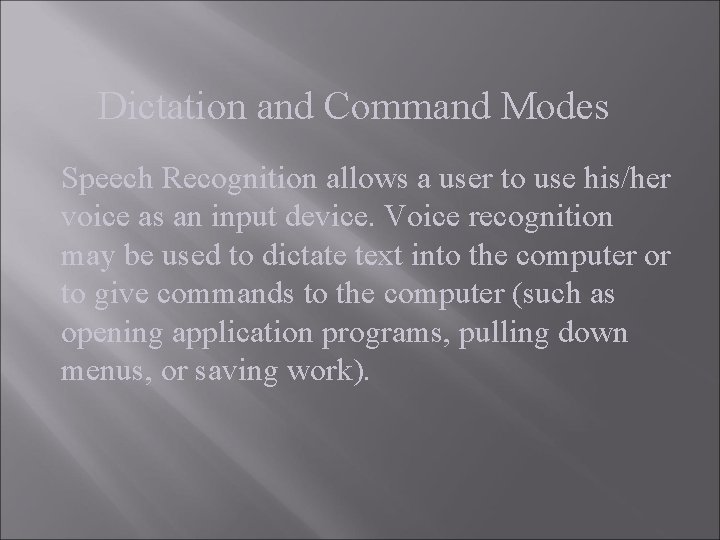
Dictation and Command Modes Speech Recognition allows a user to use his/her voice as an input device. Voice recognition may be used to dictate text into the computer or to give commands to the computer (such as opening application programs, pulling down menus, or saving work).

Why Learn Speech Recognition? §Increases productivity §Helps avoid injury or overcome a handicap §Improves writing skills §Improves reading skills §Improves speaking skills
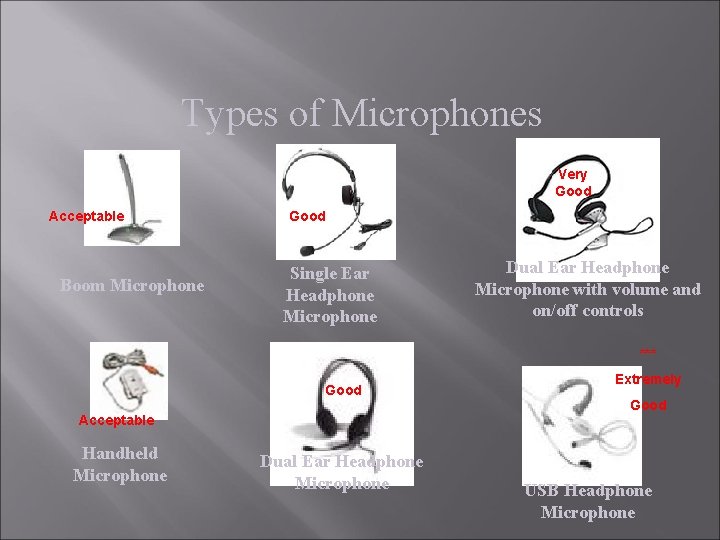
Types of Microphones Very Good Acceptable Boom Microphone Good Single Ear Headphone Microphone Dual Ear Headphone Microphone with volume and on/off controls *** Good Acceptable Handheld Microphone Dual Ear Headphone Microphone Extremely Good USB Headphone Microphone
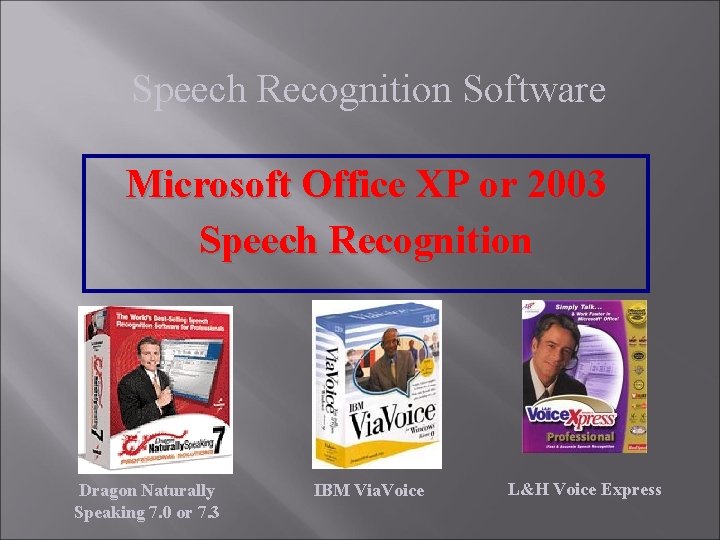
Speech Recognition Software Microsoft Office XP or 2003 Speech Recognition Dragon Naturally Speaking 7. 0 or 7. 3 IBM Via. Voice L&H Voice Express
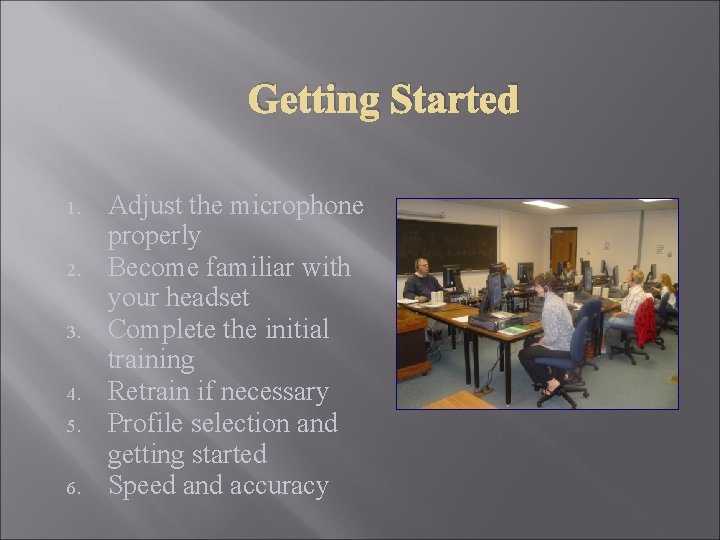
Getting Started 1. 2. 3. 4. 5. 6. Adjust the microphone properly Become familiar with your headset Complete the initial training Retrain if necessary Profile selection and getting started Speed and accuracy
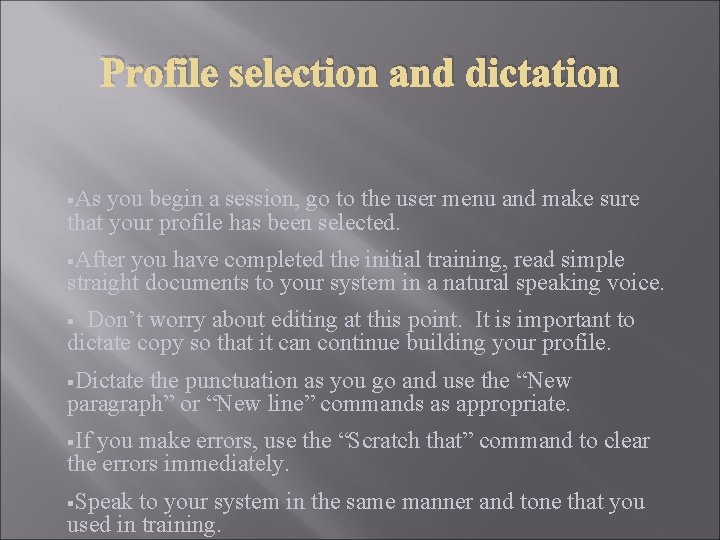
Profile selection and dictation §As you begin a session, go to the user menu and make sure that your profile has been selected. §After you have completed the initial training, read simple straight documents to your system in a natural speaking voice. Don’t worry about editing at this point. It is important to dictate copy so that it can continue building your profile. § §Dictate the punctuation as you go and use the “New paragraph” or “New line” commands as appropriate. §If you make errors, use the “Scratch that” command to clear the errors immediately. §Speak to your system in the same manner and tone that you used in training.
- Slides: 44