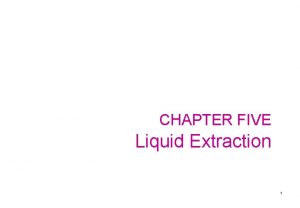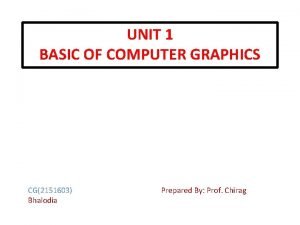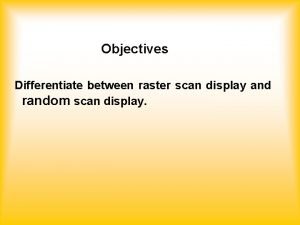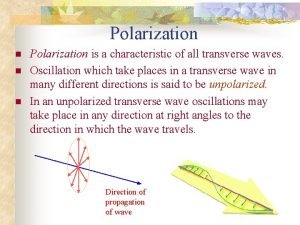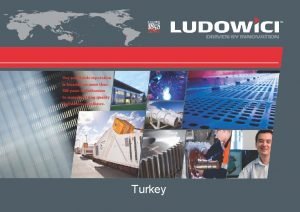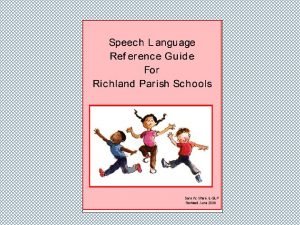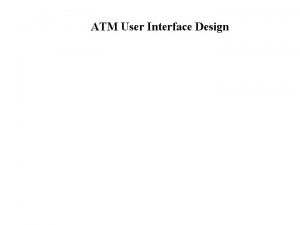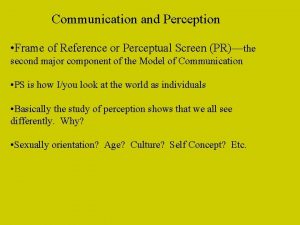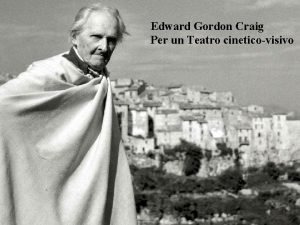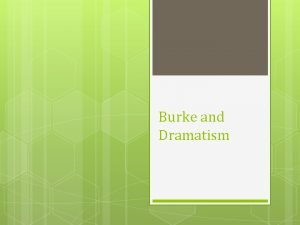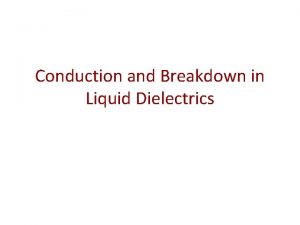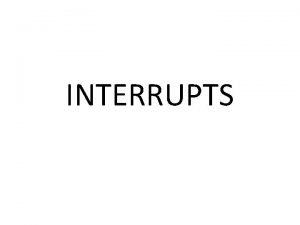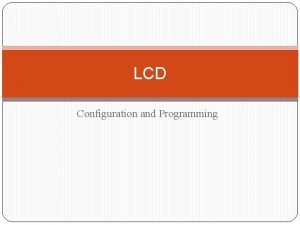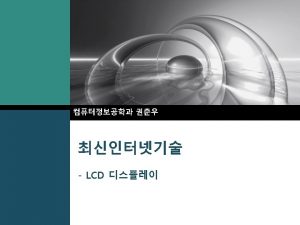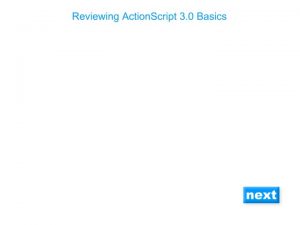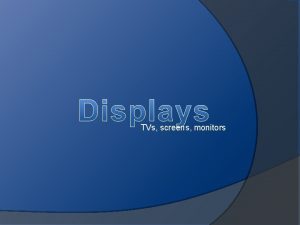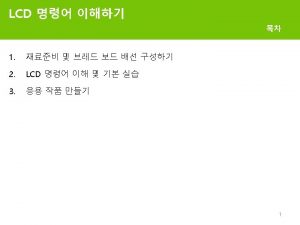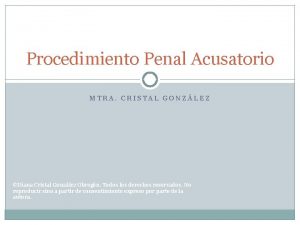UNIT 6 LCD LIQUID CRISTAL DISPLAY SCREENS Aim
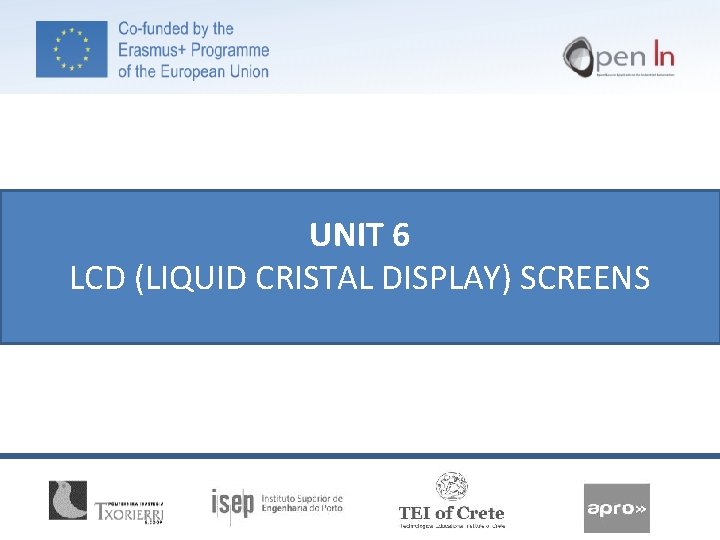
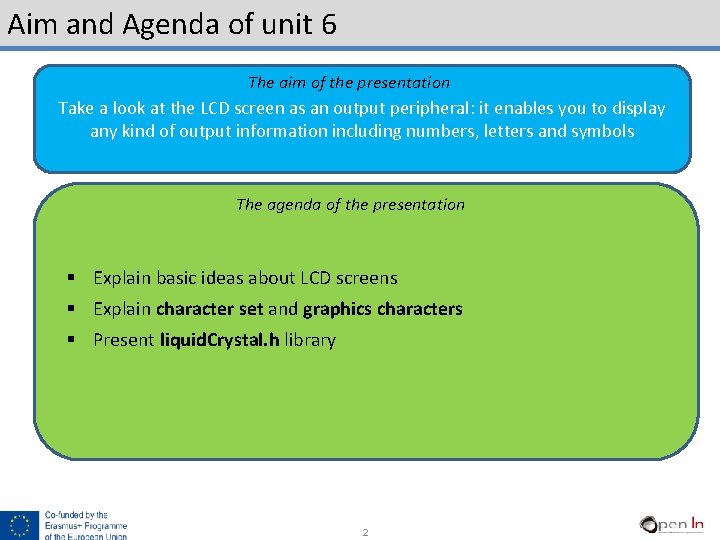
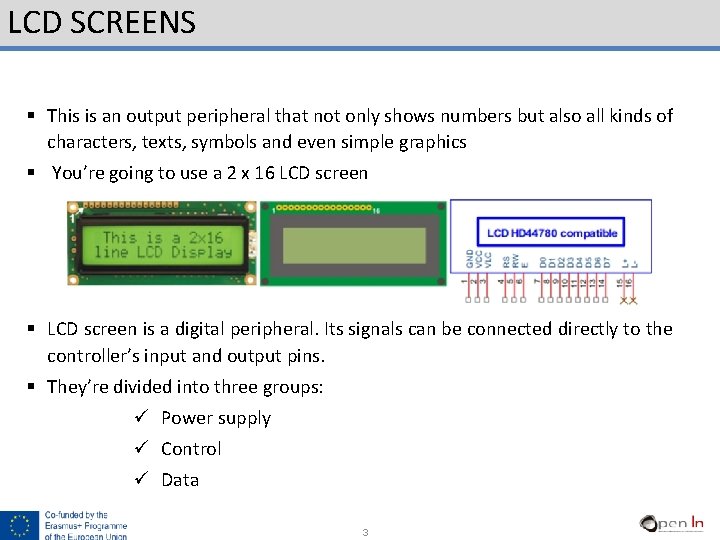
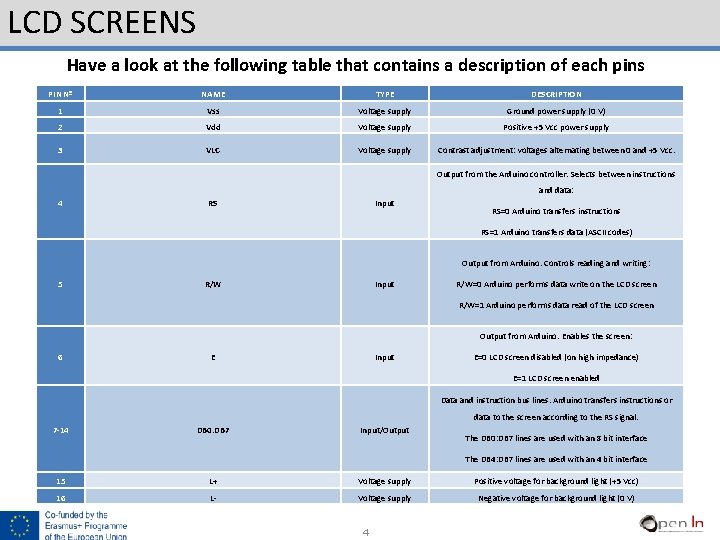
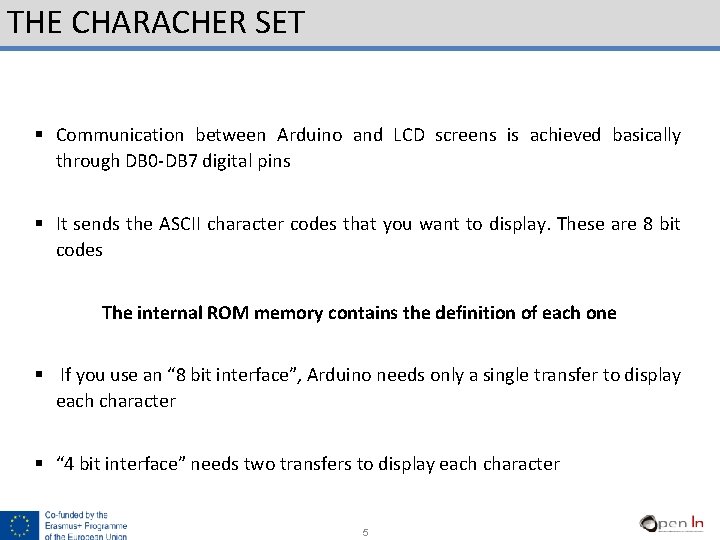
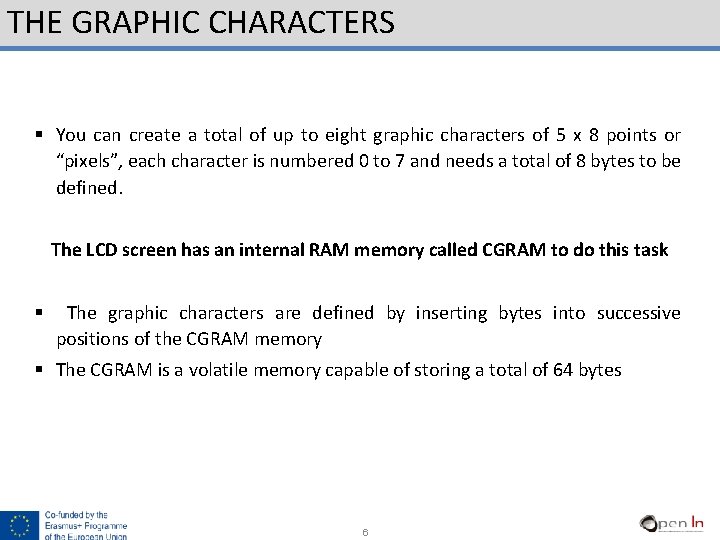
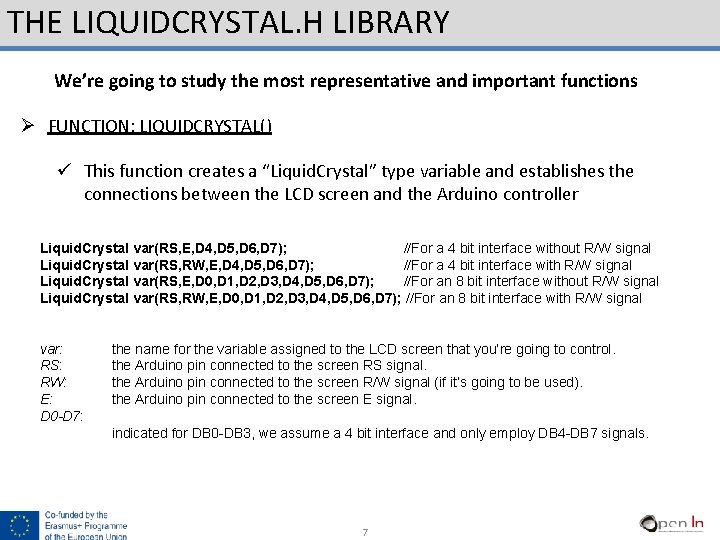
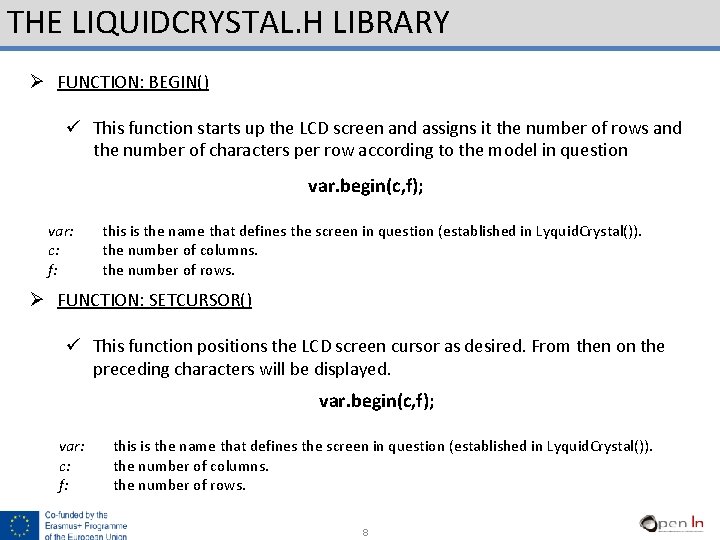
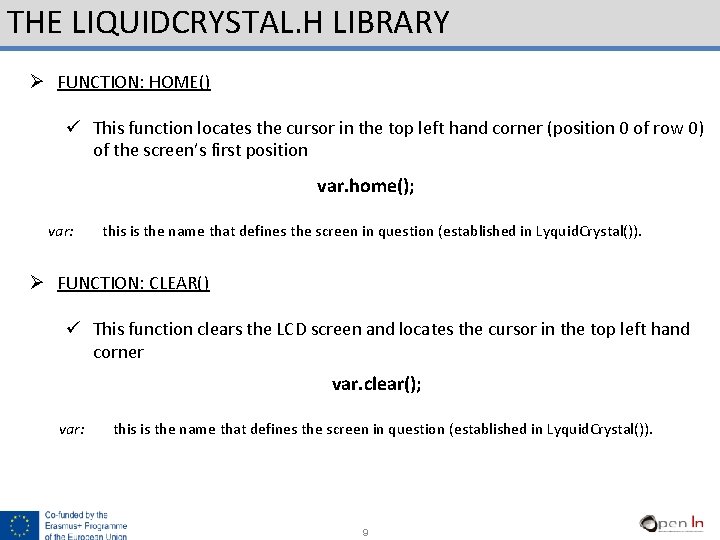
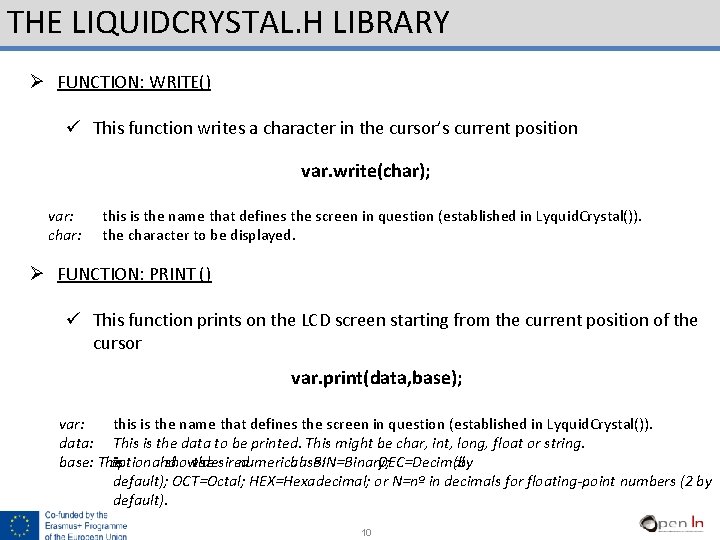
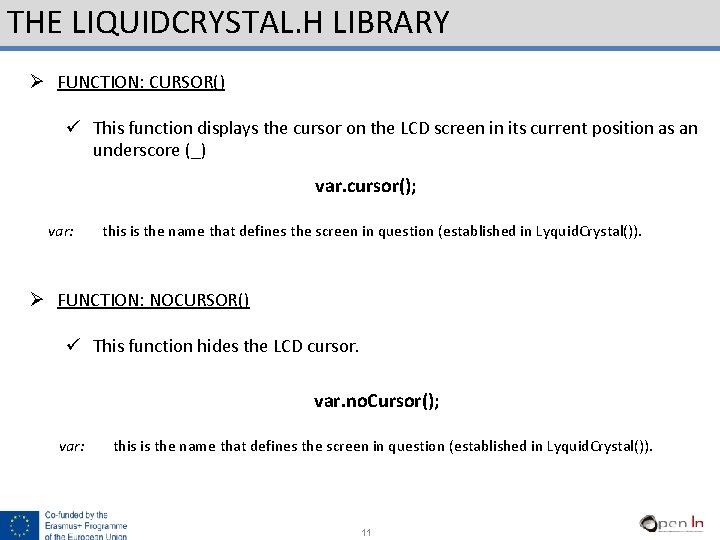
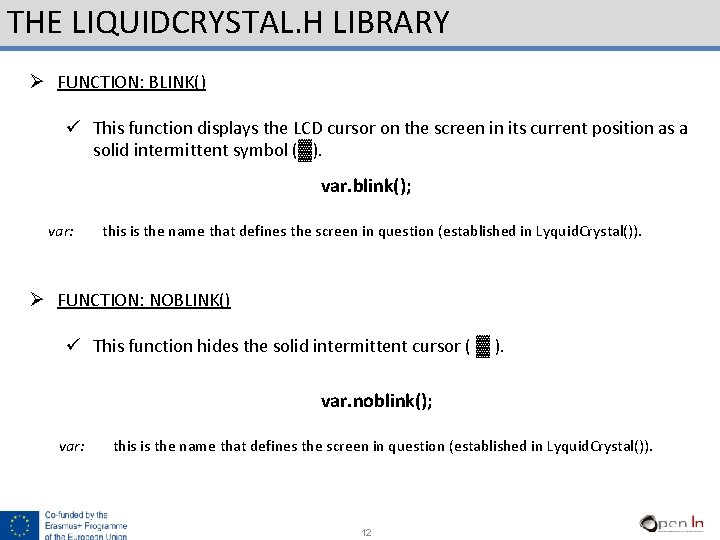
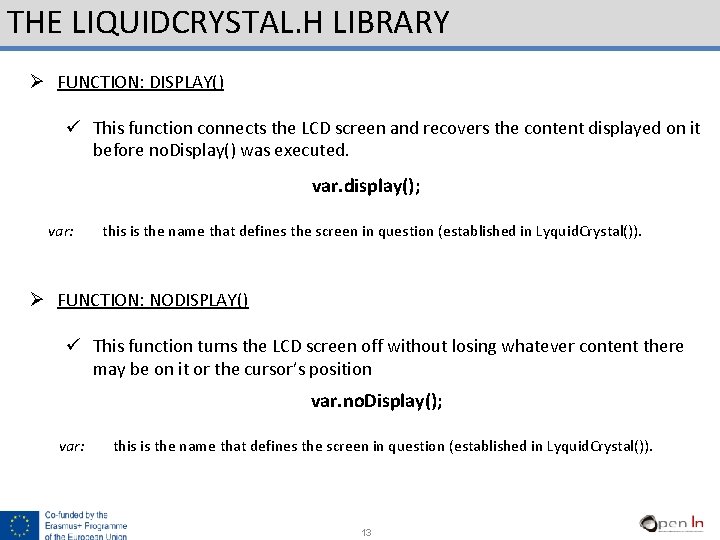
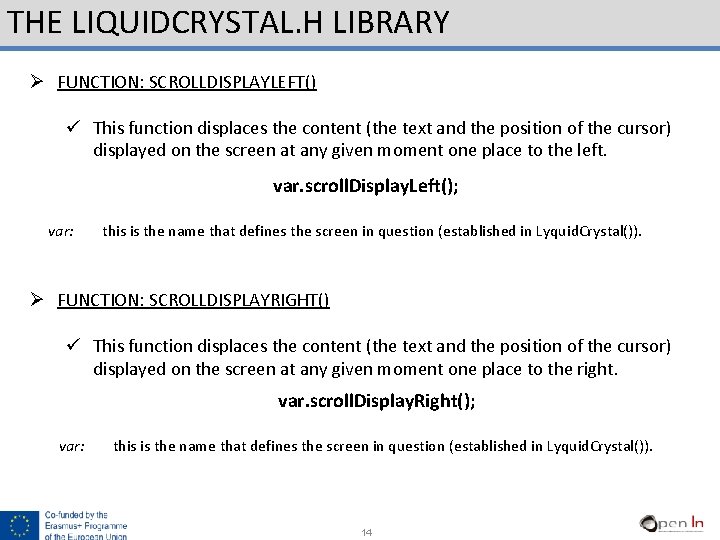

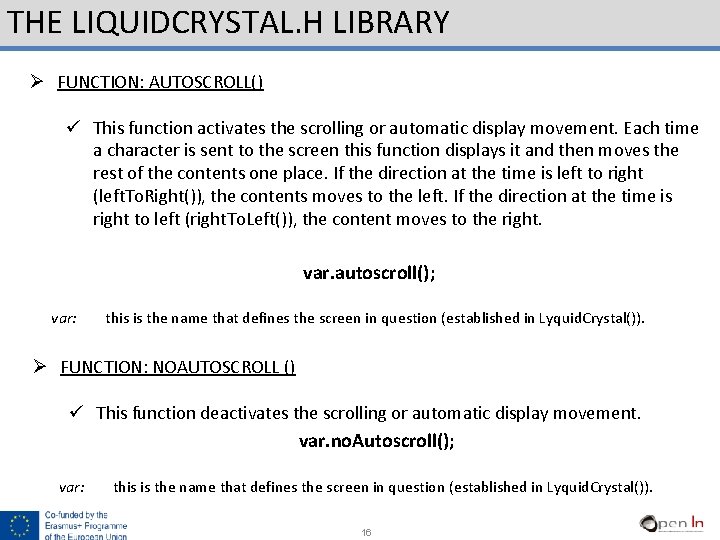
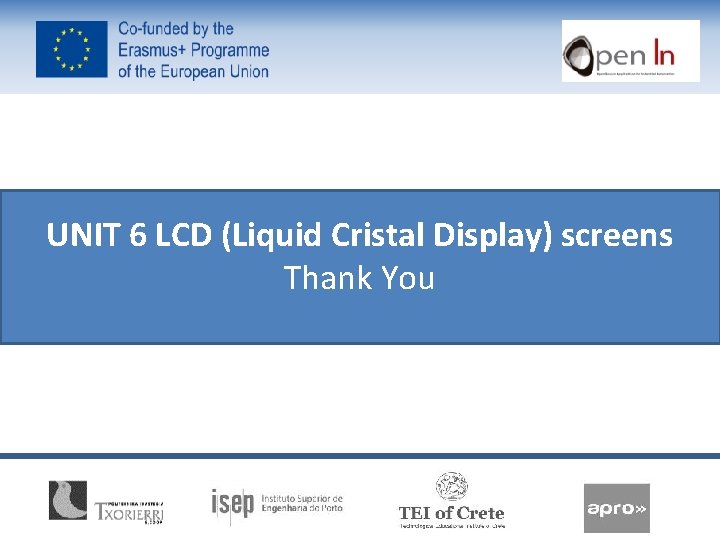
- Slides: 17
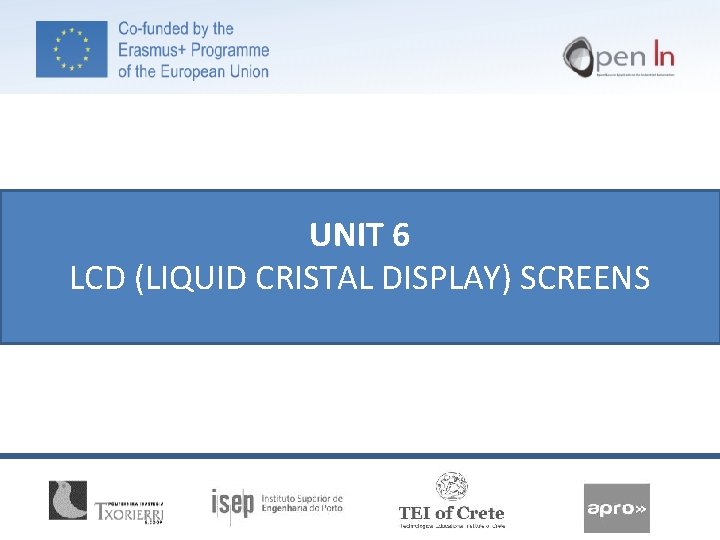
UNIT 6 LCD (LIQUID CRISTAL DISPLAY) SCREENS
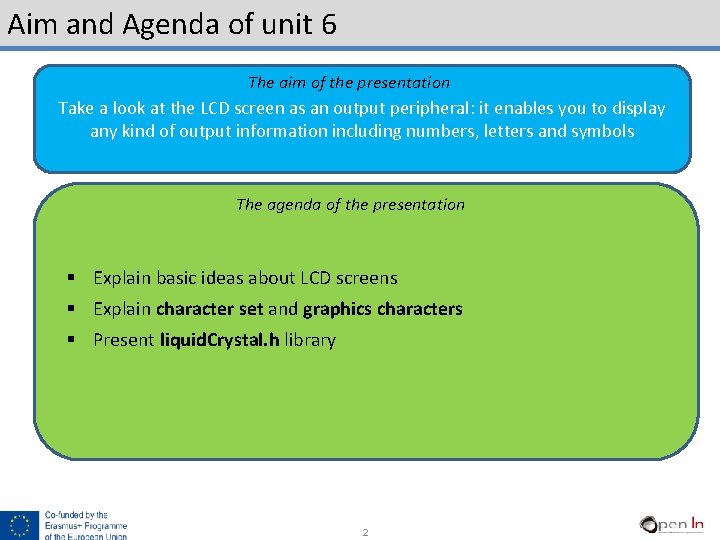
Aim and Agenda of unit 6 The aim of the presentation Take a look at the LCD screen as an output peripheral: it enables you to display any kind of output information including numbers, letters and symbols The agenda of the presentation § Explain basic ideas about LCD screens § Explain character set and graphics characters § Present liquid. Crystal. h library 2 2
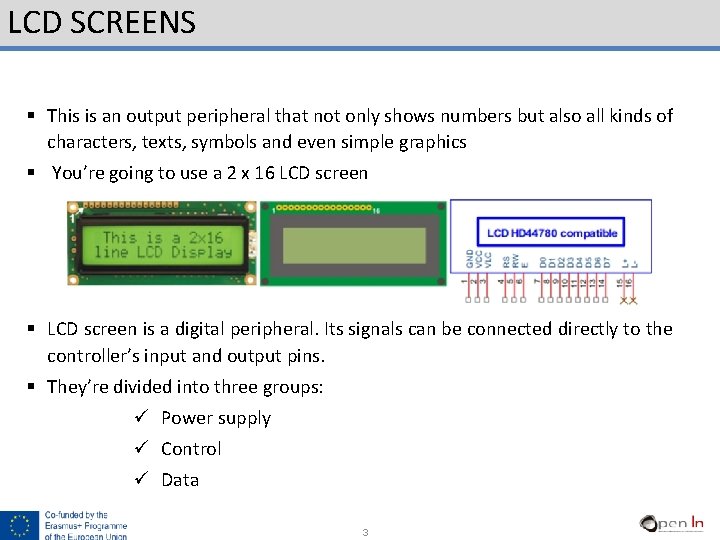
LCD SCREENS § This is an output peripheral that not only shows numbers but also all kinds of characters, texts, symbols and even simple graphics § You’re going to use a 2 x 16 LCD screen § LCD screen is a digital peripheral. Its signals can be connected directly to the controller’s input and output pins. § They’re divided into three groups: ü Power supply ü Control ü Data 3 3
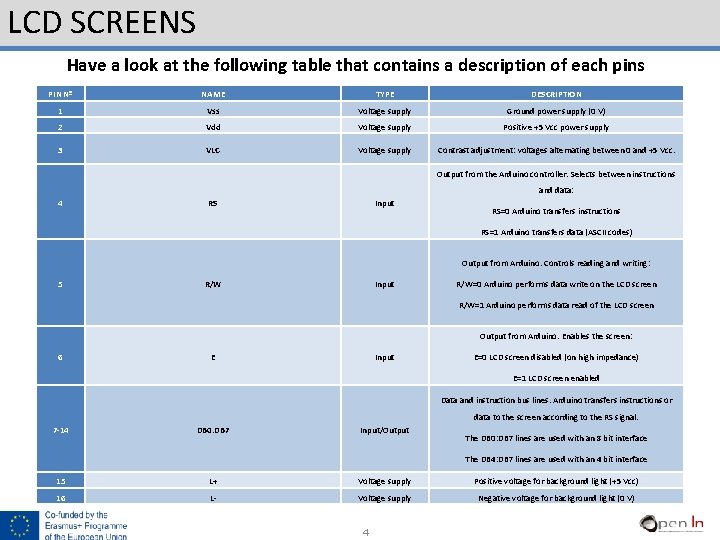
LCD SCREENS Have a look at the following table that contains a description of each pins PIN Nº NAME TYPE DESCRIPTION 1 Vss Voltage supply Ground power supply (0 V) 2 Vdd Voltage supply Positive +5 Vcc power supply 3 VLC Voltage supply Contrast adjustment: voltages alternating between 0 and +5 Vcc. Output from the Arduino controller. Selects between instructions and data: 4 RS Input RS=0 Arduino transfers instructions RS=1 Arduino transfers data (ASCII codes) Output from Arduino. Controls reading and writing: 5 R/W Input R/W=0 Arduino performs data write on the LCD screen R/W=1 Arduino performs data read of the LCD screen Output from Arduino. Enables the screen: 6 E Input E=0 LCD screen disabled (on high impedance) E=1 LCD screen enabled Data and instruction bus lines. Arduino transfers instructions or data to the screen according to the RS signal. 7 -14 DB 0: DB 7 Input/Output The DB 0: DB 7 lines are used with an 8 bit interface The DB 4: DB 7 lines are used with an 4 bit interface 15 L+ Voltage supply Positive voltage for background light (+5 Vcc) 16 L- Voltage supply Negative voltage for background light (0 V) 4 4
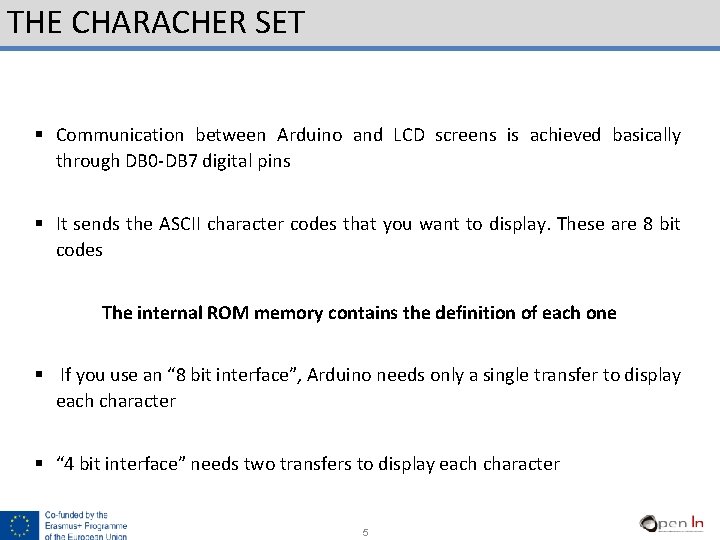
THE CHARACHER SET § Communication between Arduino and LCD screens is achieved basically through DB 0 -DB 7 digital pins § It sends the ASCII character codes that you want to display. These are 8 bit codes The internal ROM memory contains the definition of each one § If you use an “ 8 bit interface”, Arduino needs only a single transfer to display each character § “ 4 bit interface” needs two transfers to display each character 5 5
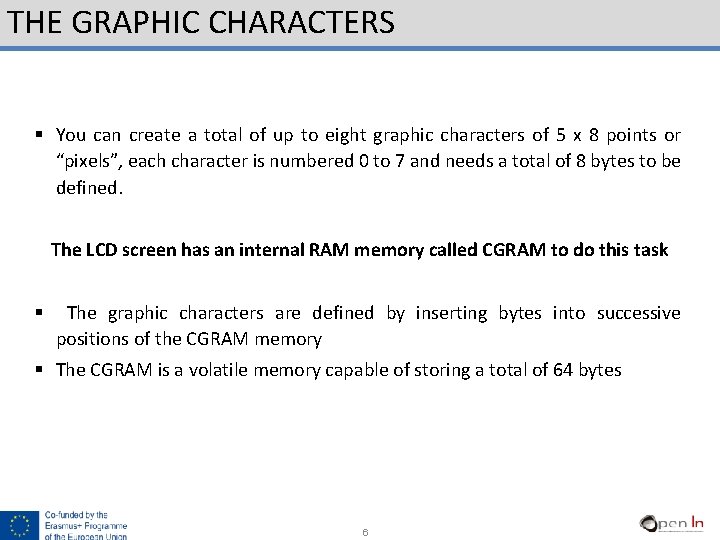
THE GRAPHIC CHARACTERS § You can create a total of up to eight graphic characters of 5 x 8 points or “pixels”, each character is numbered 0 to 7 and needs a total of 8 bytes to be defined. The LCD screen has an internal RAM memory called CGRAM to do this task § The graphic characters are defined by inserting bytes into successive positions of the CGRAM memory § The CGRAM is a volatile memory capable of storing a total of 64 bytes 6 6
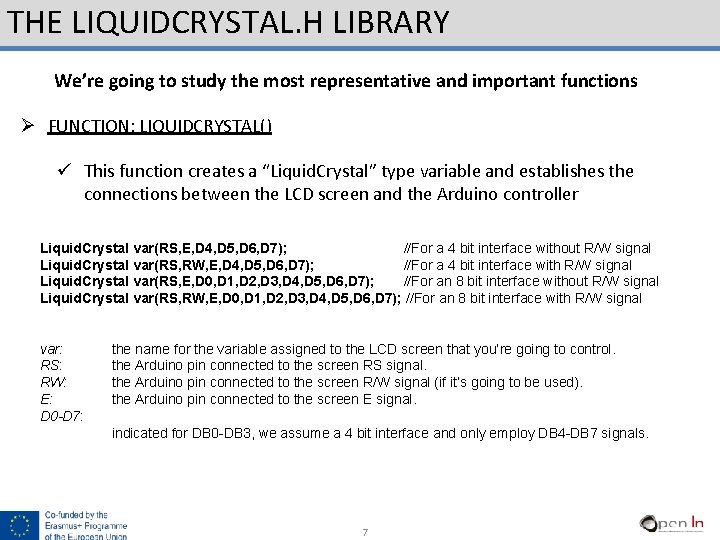
THE LIQUIDCRYSTAL. H LIBRARY We’re going to study the most representative and important functions Ø FUNCTION: LIQUIDCRYSTAL() ü This function creates a “Liquid. Crystal” type variable and establishes the connections between the LCD screen and the Arduino controller Liquid. Crystal var(RS, E, D 4, D 5, D 6, D 7); //For a 4 bit interface without R/W signal Liquid. Crystal var(RS, RW, E, D 4, D 5, D 6, D 7); //For a 4 bit interface with R/W signal Liquid. Crystal var(RS, E, D 0, D 1, D 2, D 3, D 4, D 5, D 6, D 7); //For an 8 bit interface without R/W signal Liquid. Crystal var(RS, RW, E, D 0, D 1, D 2, D 3, D 4, D 5, D 6, D 7); //For an 8 bit interface with R/W signal var: RS: RW: E: D 0 -D 7: the name for the variable assigned to the LCD screen that you’re going to control. the Arduino pin connected to the screen RS signal. the Arduino pin connected to the screen R/W signal (if it’s going to be used). the Arduino pin connected to the screen E signal. indicated for DB 0 -DB 3, we assume a 4 bit interface and only employ DB 4 -DB 7 signals. 7 7
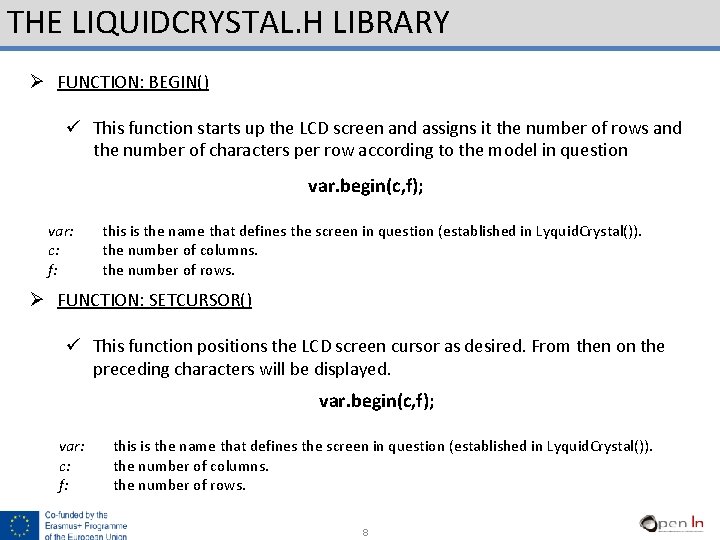
THE LIQUIDCRYSTAL. H LIBRARY Ø FUNCTION: BEGIN() ü This function starts up the LCD screen and assigns it the number of rows and the number of characters per row according to the model in question var. begin(c, f); var: c: f: this is the name that defines the screen in question (established in Lyquid. Crystal()). the number of columns. the number of rows. Ø FUNCTION: SETCURSOR() ü This function positions the LCD screen cursor as desired. From then on the preceding characters will be displayed. var. begin(c, f); var: c: f: this is the name that defines the screen in question (established in Lyquid. Crystal()). the number of columns. the number of rows. 8 8
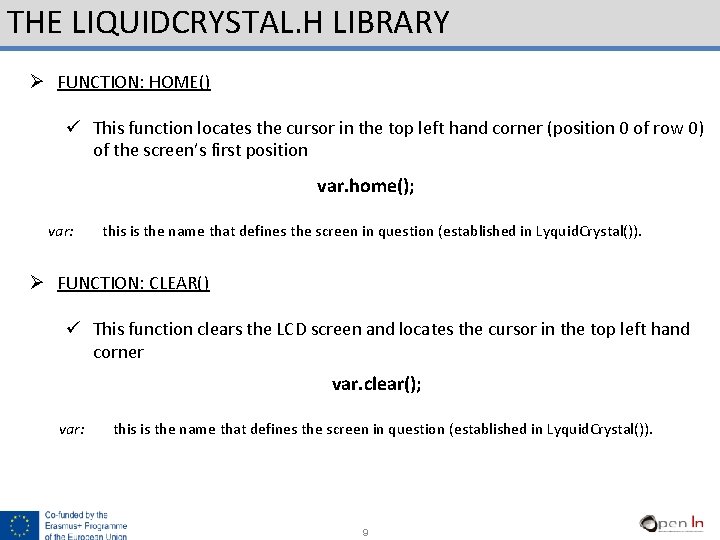
THE LIQUIDCRYSTAL. H LIBRARY Ø FUNCTION: HOME() ü This function locates the cursor in the top left hand corner (position 0 of row 0) of the screen’s first position var. home(); var: this is the name that defines the screen in question (established in Lyquid. Crystal()). Ø FUNCTION: CLEAR() ü This function clears the LCD screen and locates the cursor in the top left hand corner var. clear(); var: this is the name that defines the screen in question (established in Lyquid. Crystal()). 9 9
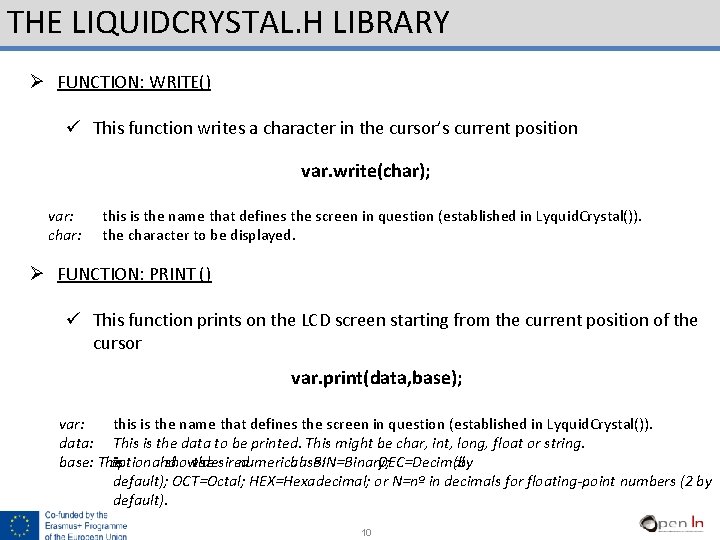
THE LIQUIDCRYSTAL. H LIBRARY Ø FUNCTION: WRITE() ü This function writes a character in the cursor’s current position var. write(char); var: char: this is the name that defines the screen in question (established in Lyquid. Crystal()). the character to be displayed. Ø FUNCTION: PRINT () ü This function prints on the LCD screen starting from the current position of the cursor var. print(data, base); var: this is the name that defines the screen in question (established in Lyquid. Crystal()). data: This is the data to be printed. This might be char, int, long, float or string. base: This optional is and shows the desired numerical base: BIN=Binary; DEC=Decimal (by default); OCT=Octal; HEX=Hexadecimal; or N=nº in decimals for floating-point numbers (2 by default). 10 10
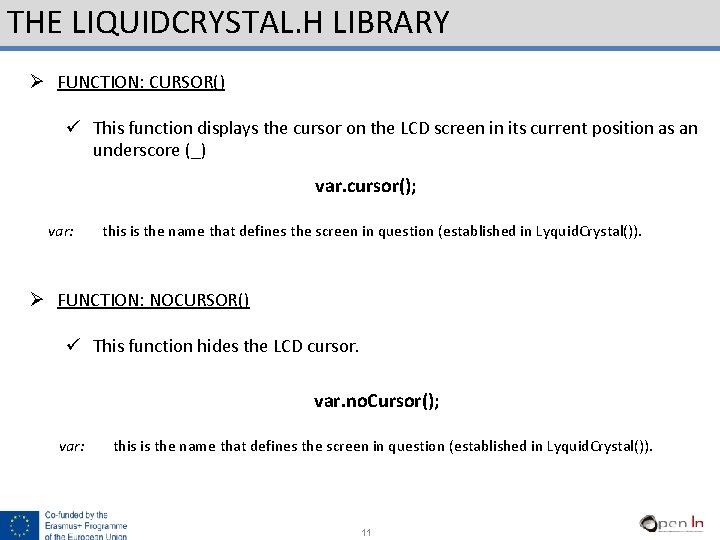
THE LIQUIDCRYSTAL. H LIBRARY Ø FUNCTION: CURSOR() ü This function displays the cursor on the LCD screen in its current position as an underscore (_) var. cursor(); var: this is the name that defines the screen in question (established in Lyquid. Crystal()). Ø FUNCTION: NOCURSOR() ü This function hides the LCD cursor. var. no. Cursor(); var: this is the name that defines the screen in question (established in Lyquid. Crystal()). 11 11
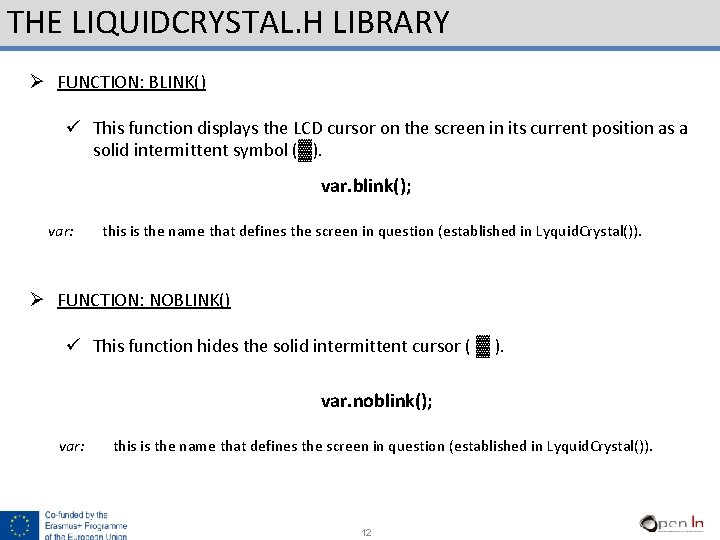
THE LIQUIDCRYSTAL. H LIBRARY Ø FUNCTION: BLINK() ü This function displays the LCD cursor on the screen in its current position as a solid intermittent symbol (▓). var. blink(); var: this is the name that defines the screen in question (established in Lyquid. Crystal()). Ø FUNCTION: NOBLINK() ü This function hides the solid intermittent cursor ( ▓ ). var. noblink(); var: this is the name that defines the screen in question (established in Lyquid. Crystal()). 12 12
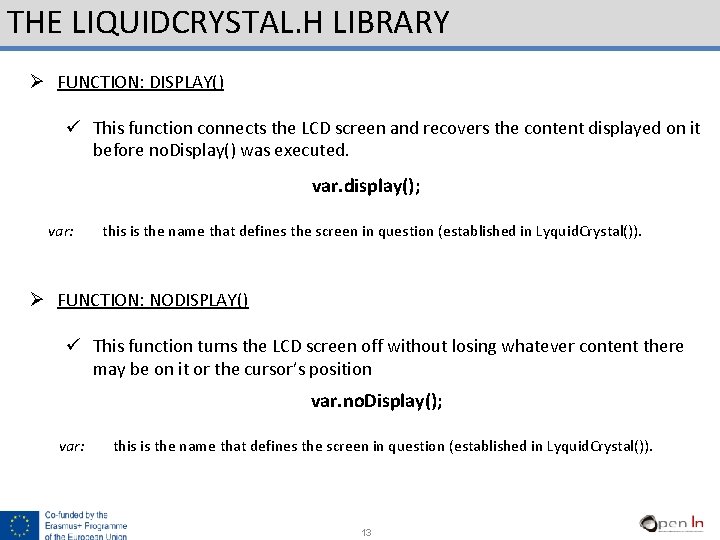
THE LIQUIDCRYSTAL. H LIBRARY Ø FUNCTION: DISPLAY() ü This function connects the LCD screen and recovers the content displayed on it before no. Display() was executed. var. display(); var: this is the name that defines the screen in question (established in Lyquid. Crystal()). Ø FUNCTION: NODISPLAY() ü This function turns the LCD screen off without losing whatever content there may be on it or the cursor’s position var. no. Display(); var: this is the name that defines the screen in question (established in Lyquid. Crystal()). 13 13
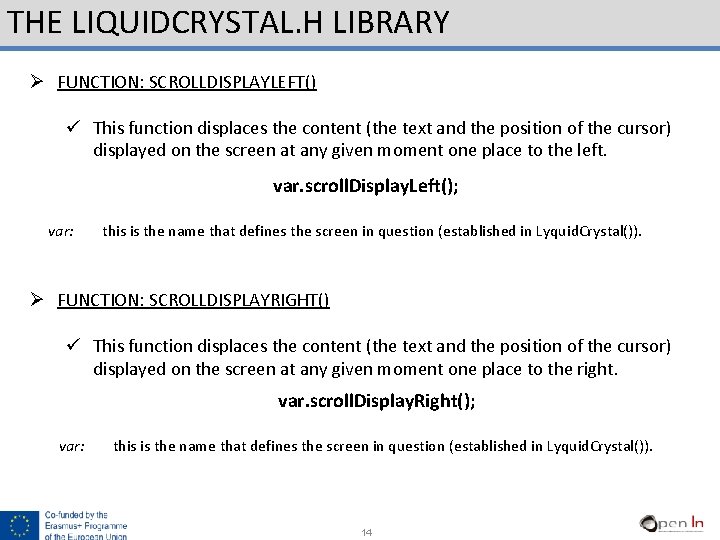
THE LIQUIDCRYSTAL. H LIBRARY Ø FUNCTION: SCROLLDISPLAYLEFT() ü This function displaces the content (the text and the position of the cursor) displayed on the screen at any given moment one place to the left. var. scroll. Display. Left(); var: this is the name that defines the screen in question (established in Lyquid. Crystal()). Ø FUNCTION: SCROLLDISPLAYRIGHT() ü This function displaces the content (the text and the position of the cursor) displayed on the screen at any given moment one place to the right. var. scroll. Display. Right(); var: this is the name that defines the screen in question (established in Lyquid. Crystal()). 14 14

THE LIQUIDCRYSTAL. H LIBRARY Ø FUNCTION: LEFTTORIGHT() ü This function automatically establishes which direction the cursor writes on the screen: from left to right. This means that the characters are written from left to right without affecting the ones that have already been written. var. Left. To. Right (); var: this is the name that defines the screen in question (established in Lyquid. Crystal()). Ø FUNCTION: RIGHTTOLEFT() ü This function reverses the direction the cursor writes on the screen: the right to left. This means that the characters are written from right to left without affecting the ones that have already been written. var. Right. To. Left(); var: this is the name that defines the screen in question (established in Lyquid. Crystal()). 15 15
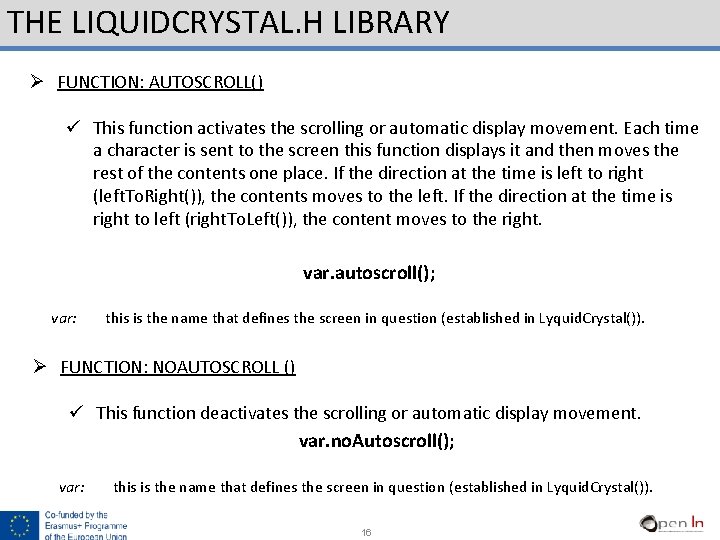
THE LIQUIDCRYSTAL. H LIBRARY Ø FUNCTION: AUTOSCROLL() ü This function activates the scrolling or automatic display movement. Each time a character is sent to the screen this function displays it and then moves the rest of the contents one place. If the direction at the time is left to right (left. To. Right()), the contents moves to the left. If the direction at the time is right to left (right. To. Left()), the content moves to the right. var. autoscroll(); var: this is the name that defines the screen in question (established in Lyquid. Crystal()). Ø FUNCTION: NOAUTOSCROLL () ü This function deactivates the scrolling or automatic display movement. var. no. Autoscroll(); var: this is the name that defines the screen in question (established in Lyquid. Crystal()). 16 16
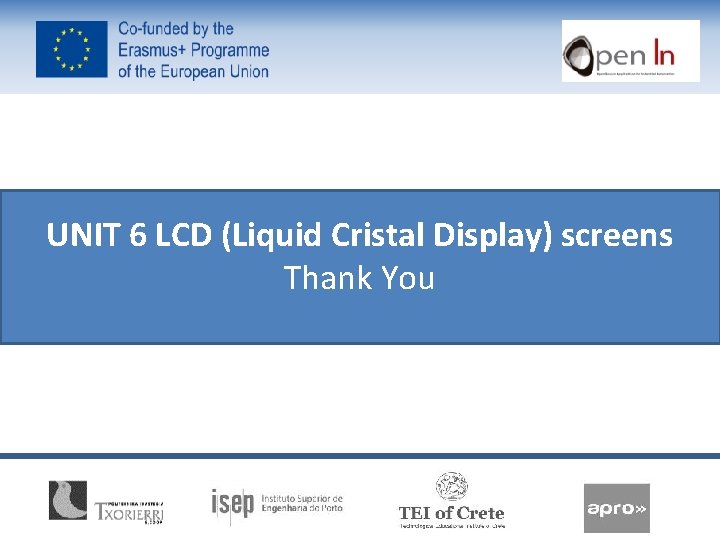
UNIT 6 LCD (Liquid Cristal Display) screens Thank You
 Lever arm rule liquid liquid extraction
Lever arm rule liquid liquid extraction Difference between random scan and raster scan
Difference between random scan and raster scan Advantages of raster scan display
Advantages of raster scan display Raster scan display and vector scan display
Raster scan display and vector scan display Liquid crystal display
Liquid crystal display Liquid crystal display
Liquid crystal display Ludodeck
Ludodeck Serp.louisiana.doe
Serp.louisiana.doe Brigance screens
Brigance screens Atm user interface
Atm user interface Permatron cottonwood screens
Permatron cottonwood screens Frame of reference communication
Frame of reference communication Edward gordon craig hamlet
Edward gordon craig hamlet Revolving screens
Revolving screens Kenneth burke terministic screens
Kenneth burke terministic screens Stressed oil volume theory is applicable when
Stressed oil volume theory is applicable when Cristianos de cristal
Cristianos de cristal El mar como un vasto cristal azogado figura literaria
El mar como un vasto cristal azogado figura literaria