UNIT 2 COMPUTER SYSTEMS TASK 1 COMPUTER SYSTEMS
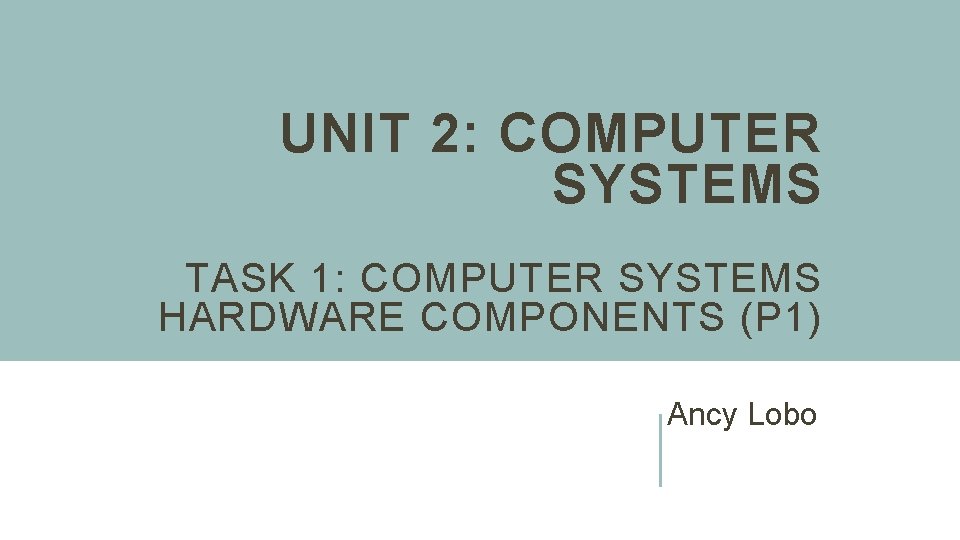
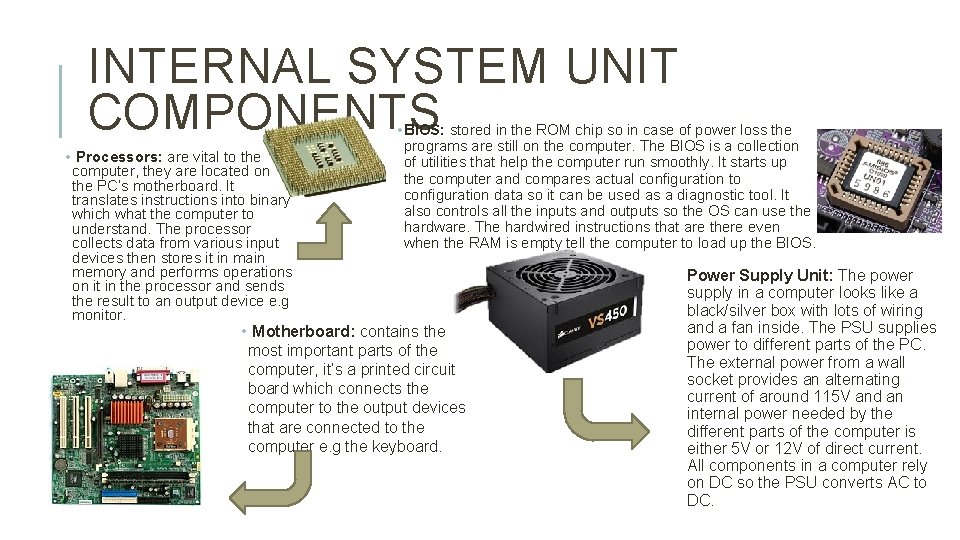
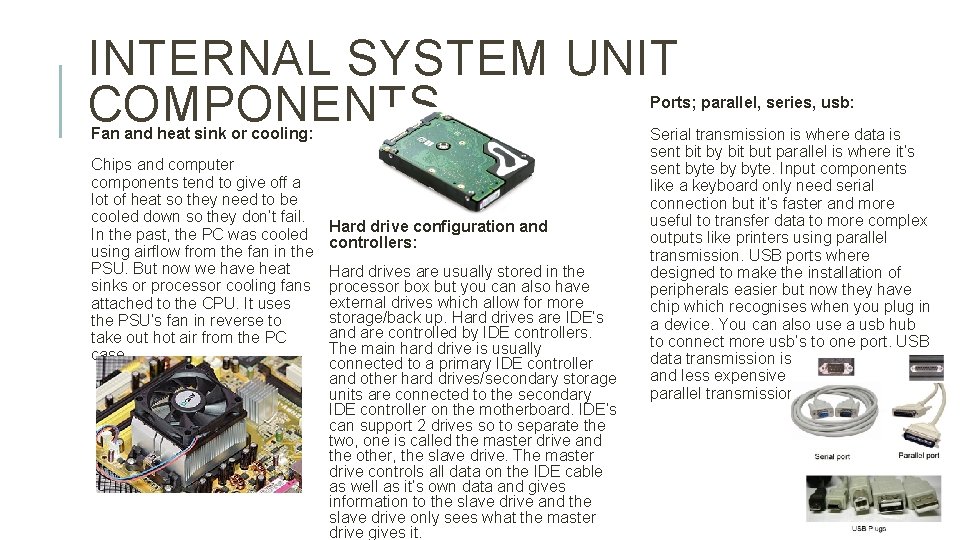
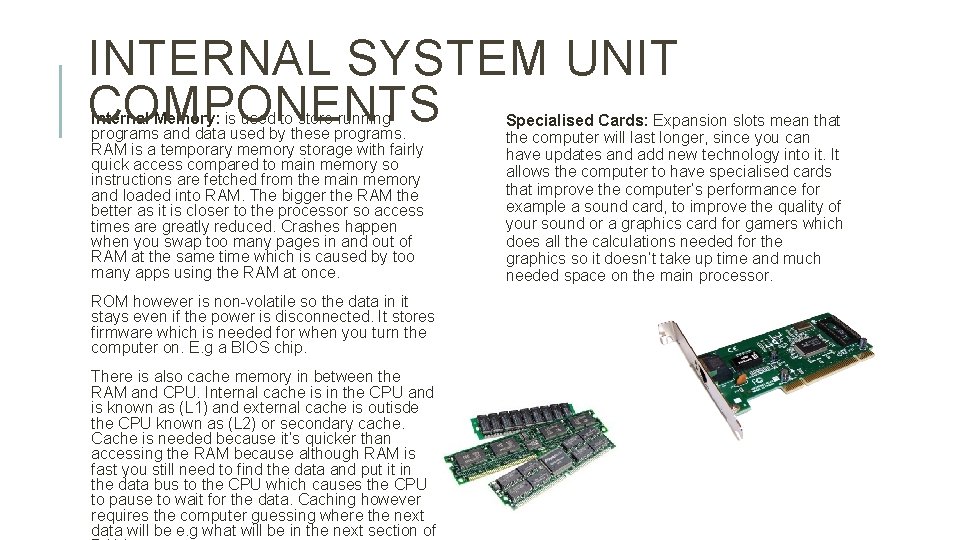
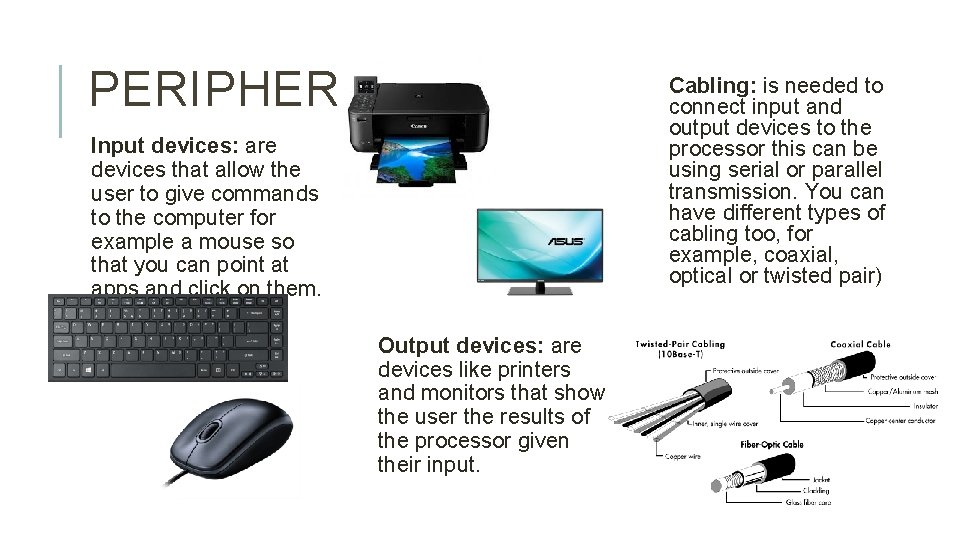
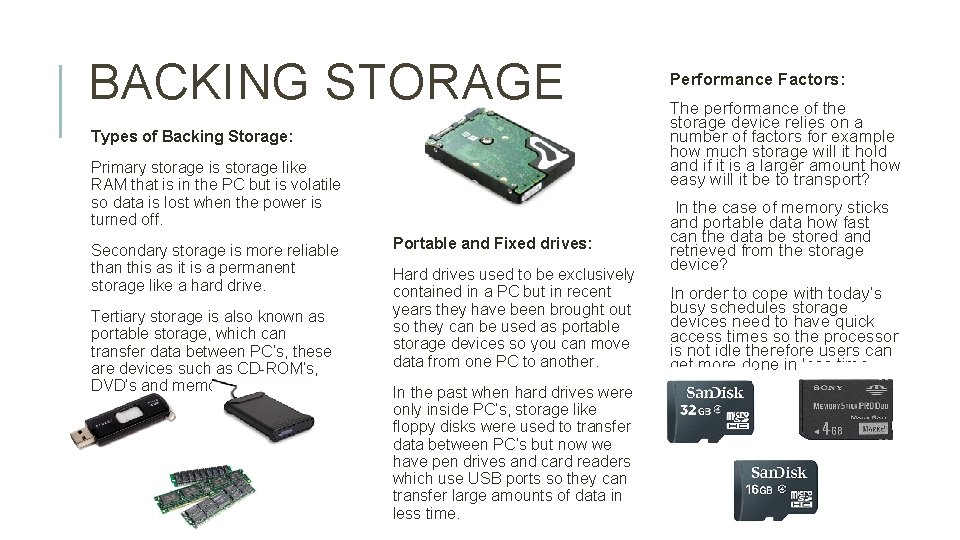
- Slides: 6
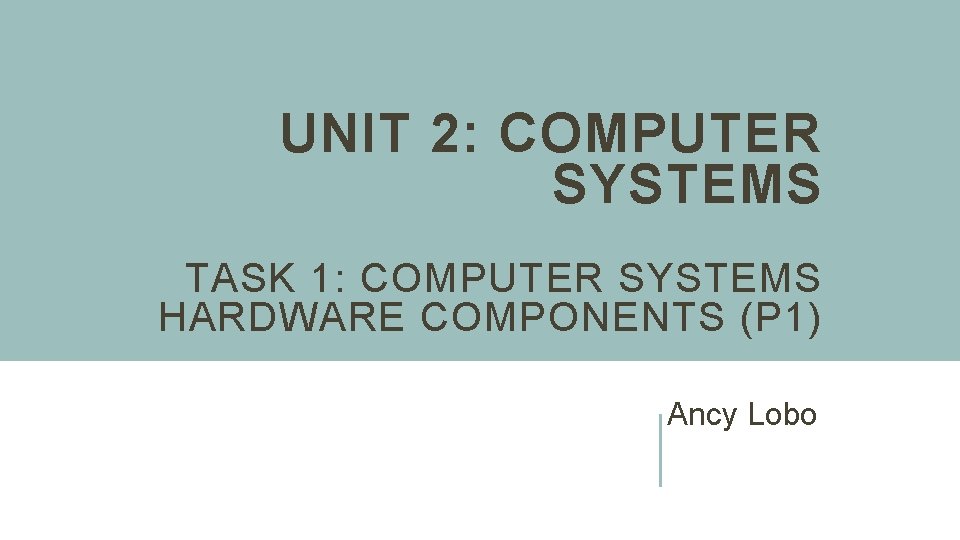
UNIT 2: COMPUTER SYSTEMS TASK 1: COMPUTER SYSTEMS HARDWARE COMPONENTS (P 1) Ancy Lobo
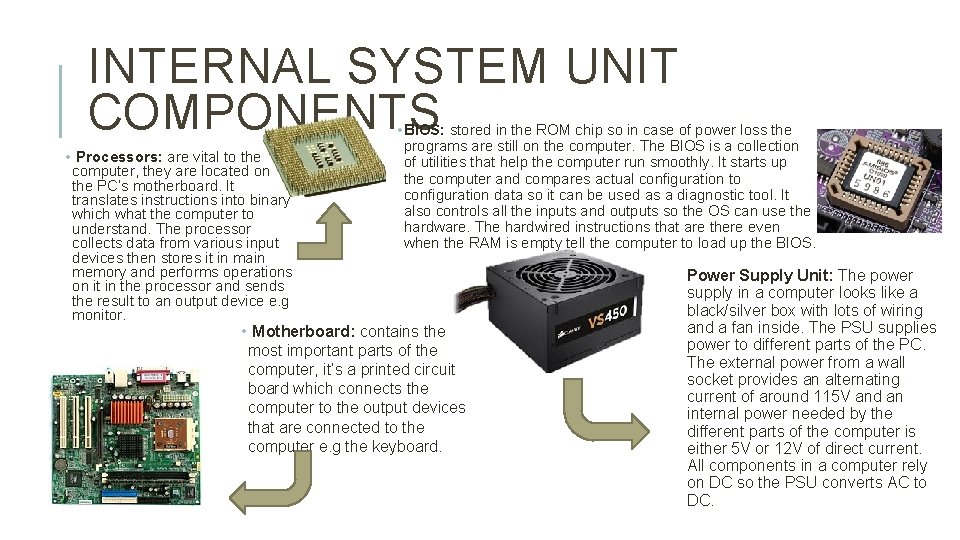
INTERNAL SYSTEM UNIT COMPONENTS • BIOS: stored in the ROM chip so in case of power loss the programs are still on the computer. The BIOS is a collection of utilities that help the computer run smoothly. It starts up the computer and compares actual configuration to configuration data so it can be used as a diagnostic tool. It also controls all the inputs and outputs so the OS can use the hardware. The hardwired instructions that are there even when the RAM is empty tell the computer to load up the BIOS. • Processors: are vital to the computer, they are located on the PC’s motherboard. It translates instructions into binary which what the computer to understand. The processor collects data from various input devices then stores it in main memory and performs operations on it in the processor and sends the result to an output device e. g monitor. • Motherboard: contains the most important parts of the computer, it’s a printed circuit board which connects the computer to the output devices that are connected to the computer e. g the keyboard. Power Supply Unit: The power supply in a computer looks like a black/silver box with lots of wiring and a fan inside. The PSU supplies power to different parts of the PC. The external power from a wall socket provides an alternating current of around 115 V and an internal power needed by the different parts of the computer is either 5 V or 12 V of direct current. All components in a computer rely on DC so the PSU converts AC to DC.
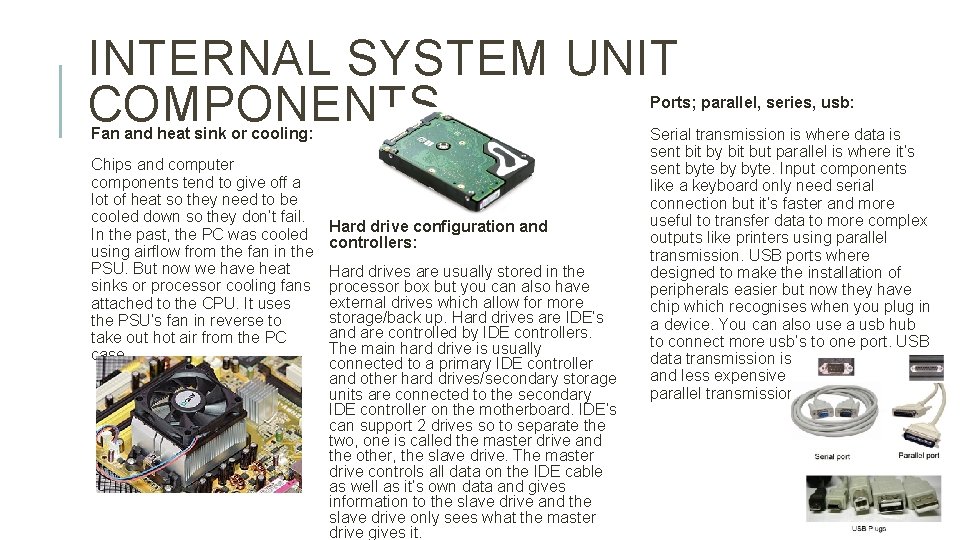
INTERNAL SYSTEM UNIT COMPONENTS Ports; parallel, series, usb: Fan and heat sink or cooling: Chips and computer components tend to give off a lot of heat so they need to be cooled down so they don’t fail. In the past, the PC was cooled using airflow from the fan in the PSU. But now we have heat sinks or processor cooling fans attached to the CPU. It uses the PSU’s fan in reverse to take out hot air from the PC case. Hard drive configuration and controllers: Hard drives are usually stored in the processor box but you can also have external drives which allow for more storage/back up. Hard drives are IDE’s and are controlled by IDE controllers. The main hard drive is usually connected to a primary IDE controller and other hard drives/secondary storage units are connected to the secondary IDE controller on the motherboard. IDE’s can support 2 drives so to separate the two, one is called the master drive and the other, the slave drive. The master drive controls all data on the IDE cable as well as it’s own data and gives information to the slave drive and the slave drive only sees what the master drive gives it. Serial transmission is where data is sent bit by bit but parallel is where it’s sent byte by byte. Input components like a keyboard only need serial connection but it’s faster and more useful to transfer data to more complex outputs like printers using parallel transmission. USB ports where designed to make the installation of peripherals easier but now they have chip which recognises when you plug in a device. You can also use a usb hub to connect more usb’s to one port. USB data transmission is also a lot faster and less expensive than both serial and parallel transmission.
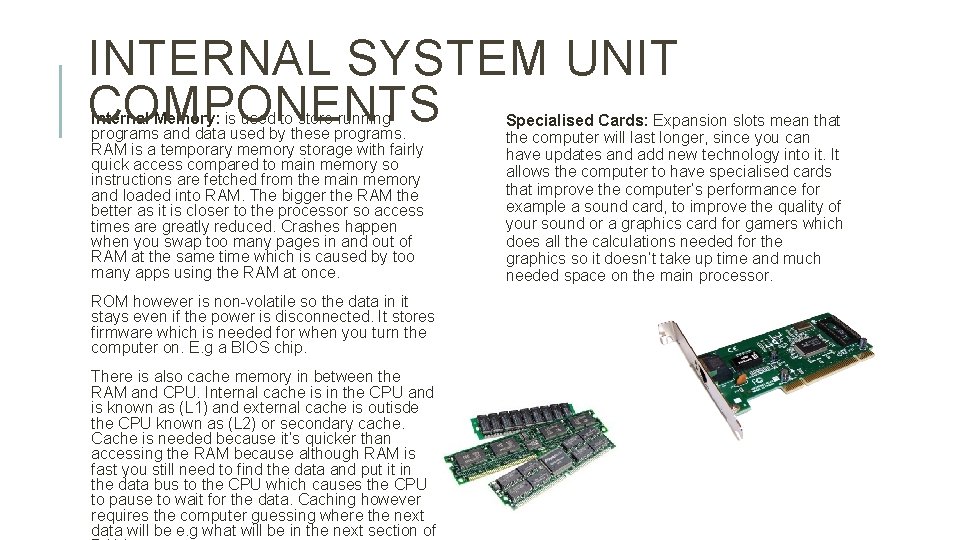
INTERNAL SYSTEM UNIT COMPONENTS Internal Memory: is used to store running programs and data used by these programs. RAM is a temporary memory storage with fairly quick access compared to main memory so instructions are fetched from the main memory and loaded into RAM. The bigger the RAM the better as it is closer to the processor so access times are greatly reduced. Crashes happen when you swap too many pages in and out of RAM at the same time which is caused by too many apps using the RAM at once. ROM however is non-volatile so the data in it stays even if the power is disconnected. It stores firmware which is needed for when you turn the computer on. E. g a BIOS chip. There is also cache memory in between the RAM and CPU. Internal cache is in the CPU and is known as (L 1) and external cache is outisde the CPU known as (L 2) or secondary cache. Cache is needed because it’s quicker than accessing the RAM because although RAM is fast you still need to find the data and put it in the data bus to the CPU which causes the CPU to pause to wait for the data. Caching however requires the computer guessing where the next data will be e. g what will be in the next section of Specialised Cards: Expansion slots mean that the computer will last longer, since you can have updates and add new technology into it. It allows the computer to have specialised cards that improve the computer’s performance for example a sound card, to improve the quality of your sound or a graphics card for gamers which does all the calculations needed for the graphics so it doesn’t take up time and much needed space on the main processor.
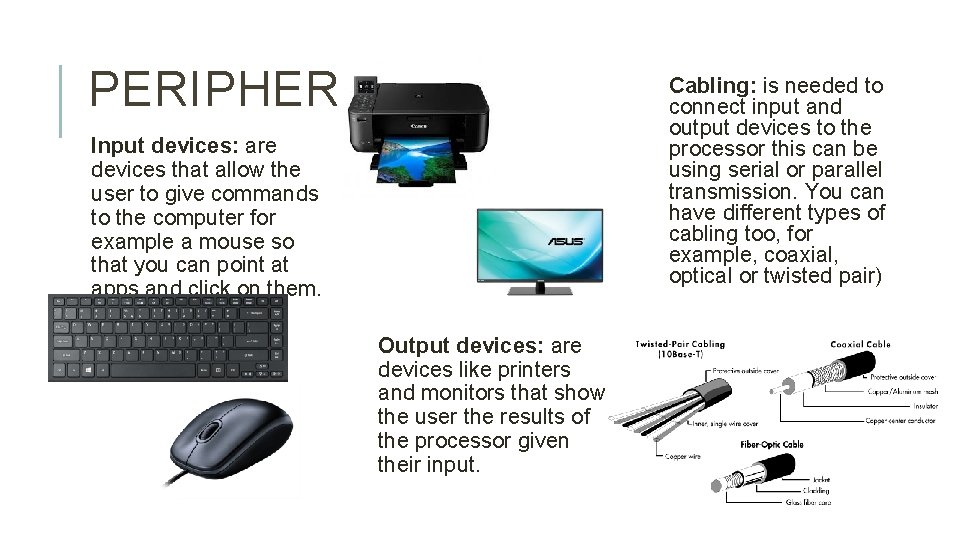
PERIPHERALS Input devices: are devices that allow the user to give commands to the computer for example a mouse so that you can point at apps and click on them. Output devices: are devices like printers and monitors that show the user the results of the processor given their input. Cabling: is needed to connect input and output devices to the processor this can be using serial or parallel transmission. You can have different types of cabling too, for example, coaxial, optical or twisted pair)
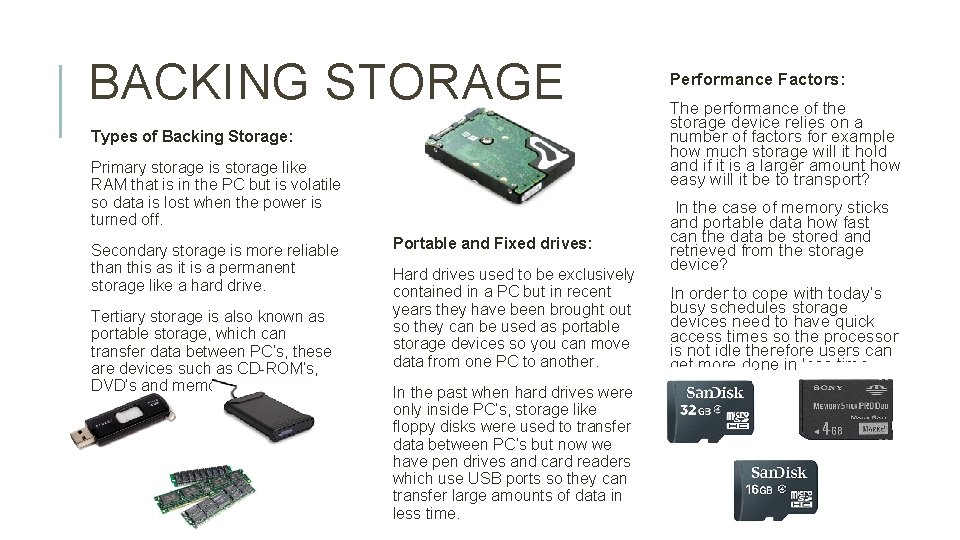
BACKING STORAGE Types of Backing Storage: Primary storage is storage like RAM that is in the PC but is volatile so data is lost when the power is turned off. Secondary storage is more reliable than this as it is a permanent storage like a hard drive. Tertiary storage is also known as portable storage, which can transfer data between PC’s, these are devices such as CD-ROM’s, DVD’s and memory sticks. Portable and Fixed drives: Hard drives used to be exclusively contained in a PC but in recent years they have been brought out so they can be used as portable storage devices so you can move data from one PC to another. In the past when hard drives were only inside PC’s, storage like floppy disks were used to transfer data between PC’s but now we have pen drives and card readers which use USB ports so they can transfer large amounts of data in less time. Performance Factors: The performance of the storage device relies on a number of factors for example how much storage will it hold and if it is a larger amount how easy will it be to transport? In the case of memory sticks and portable data how fast can the data be stored and retrieved from the storage device? In order to cope with today’s busy schedules storage devices need to have quick access times so the processor is not idle therefore users can get more done in less time.