Unit 1 Introduction Lesson 2 Working with Text
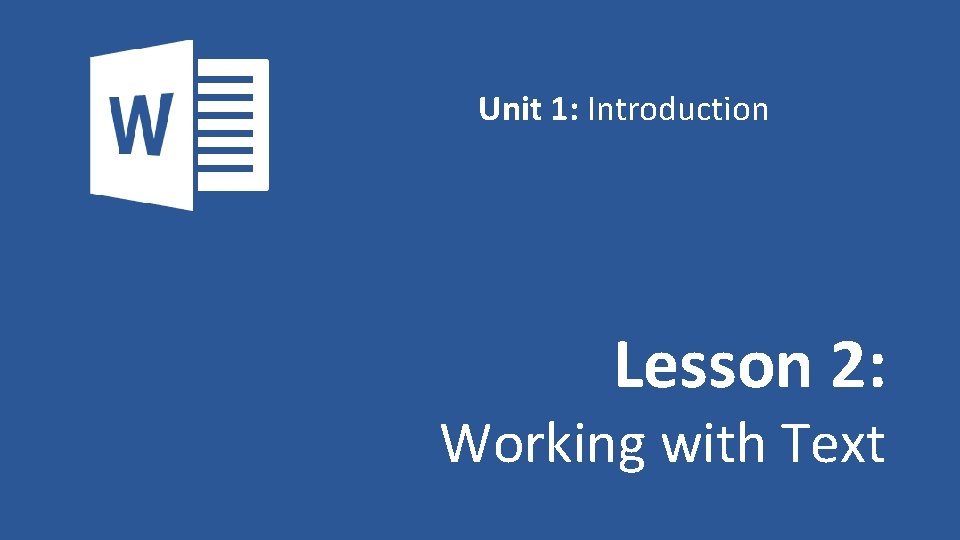
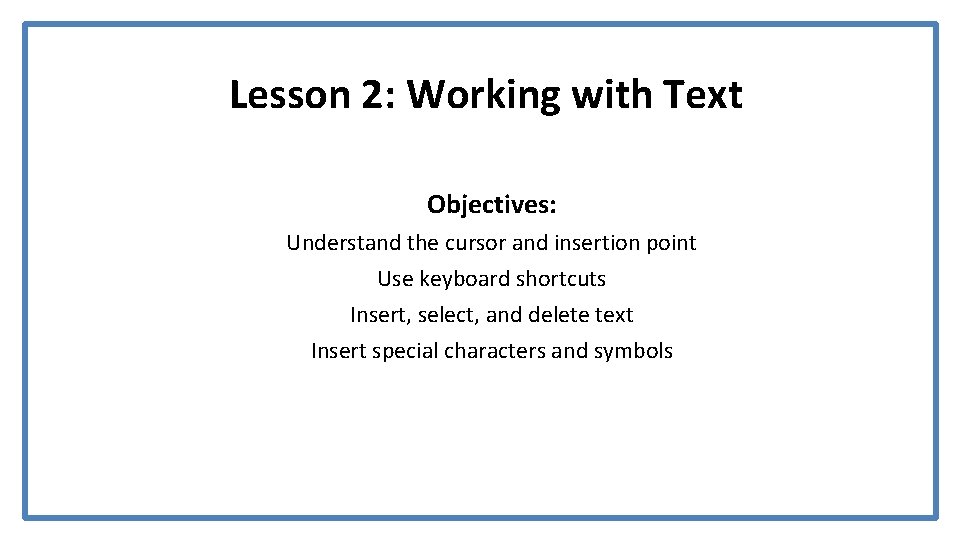
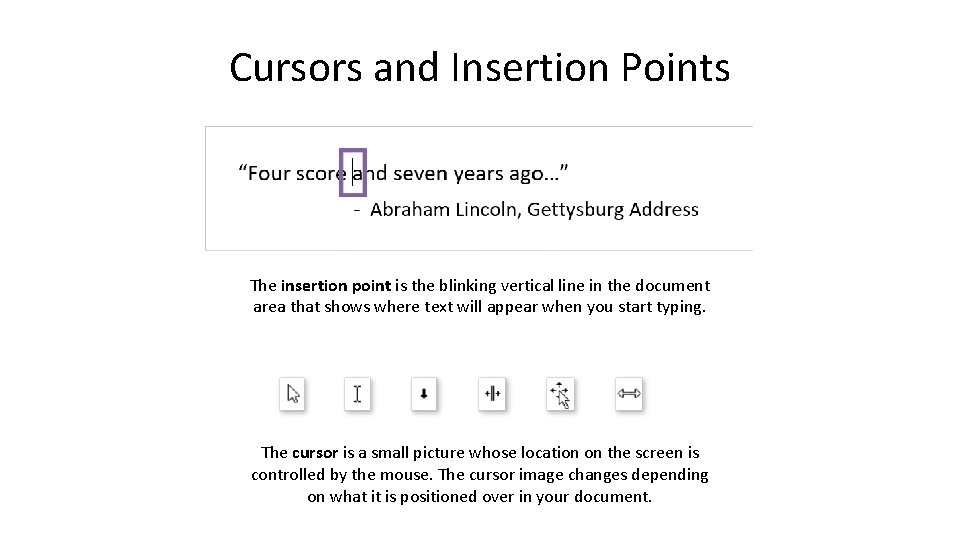
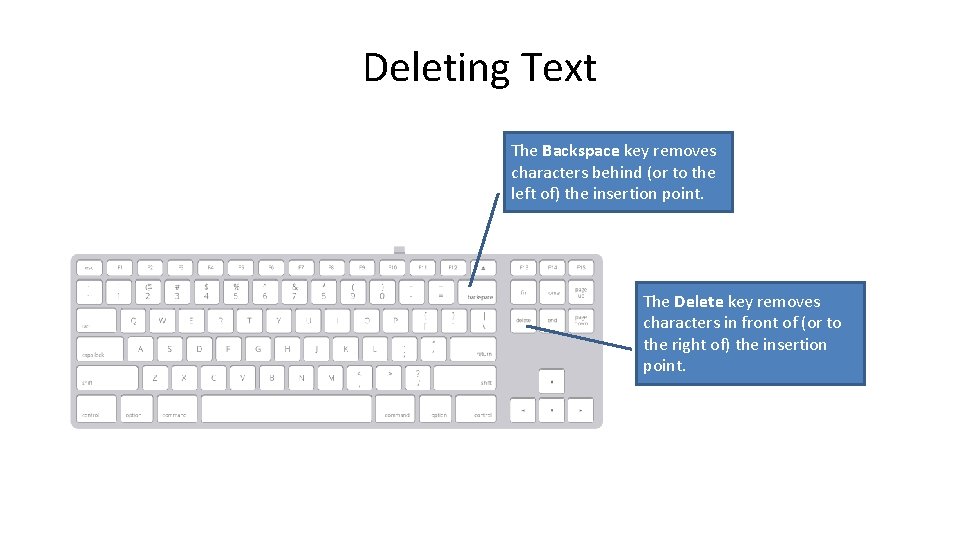
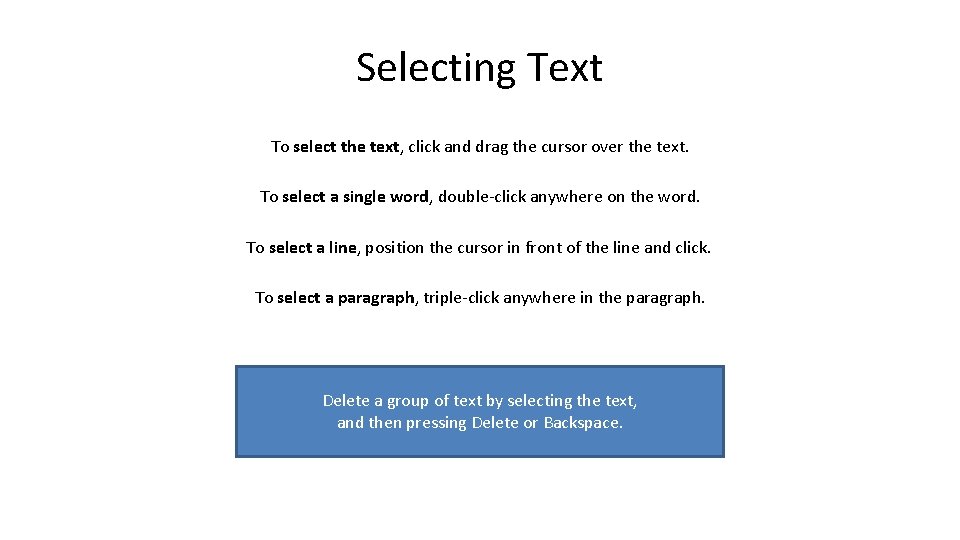
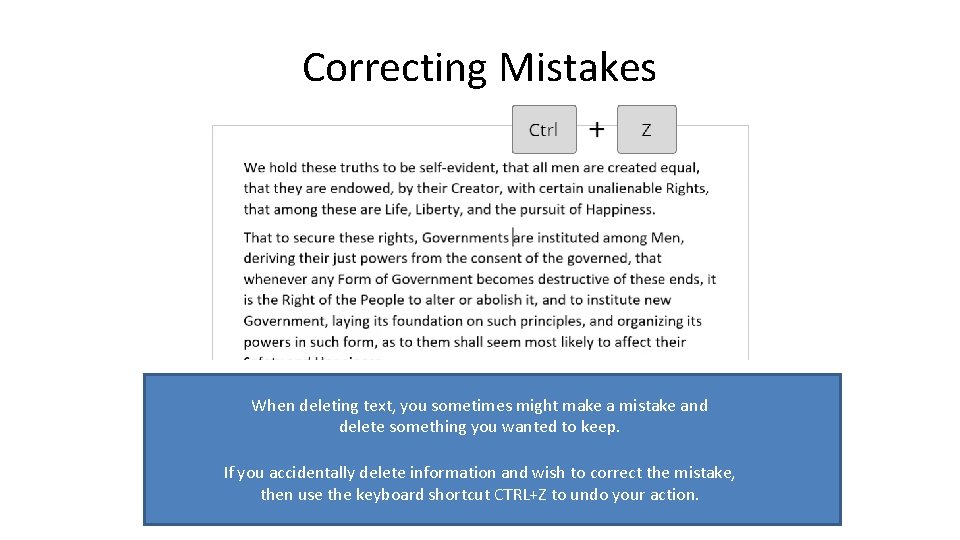
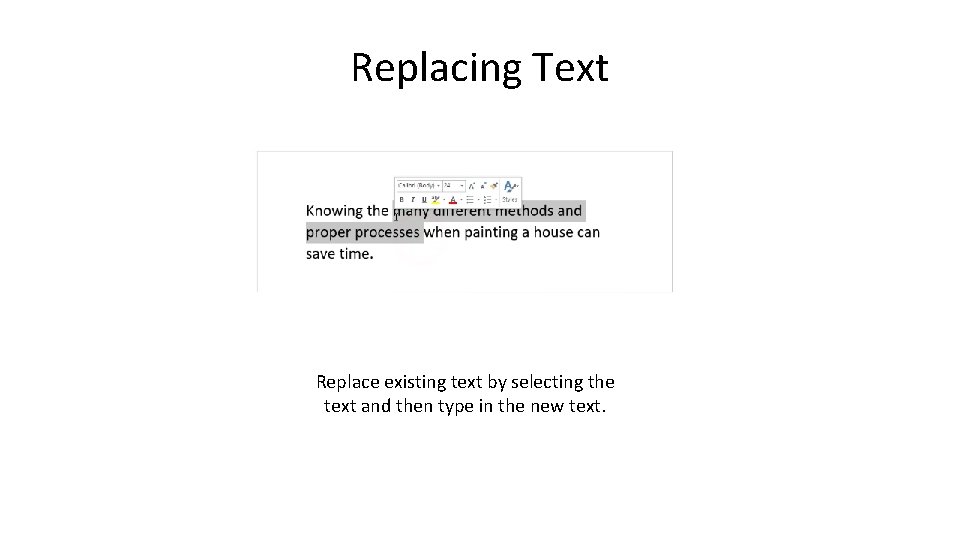
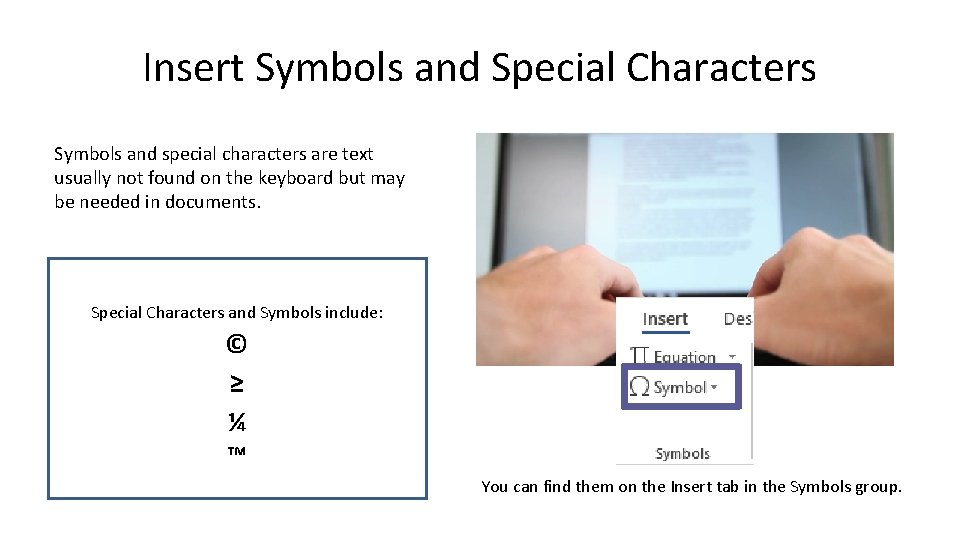
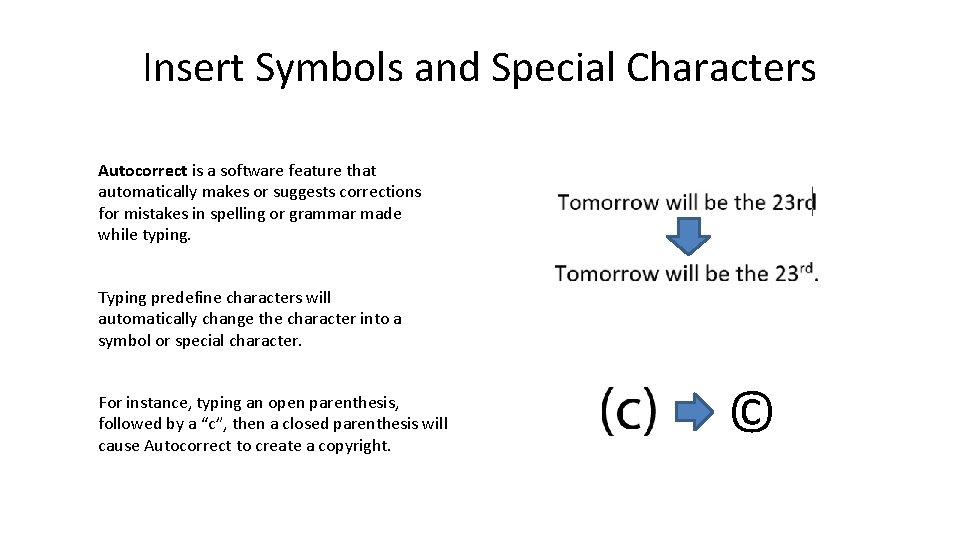
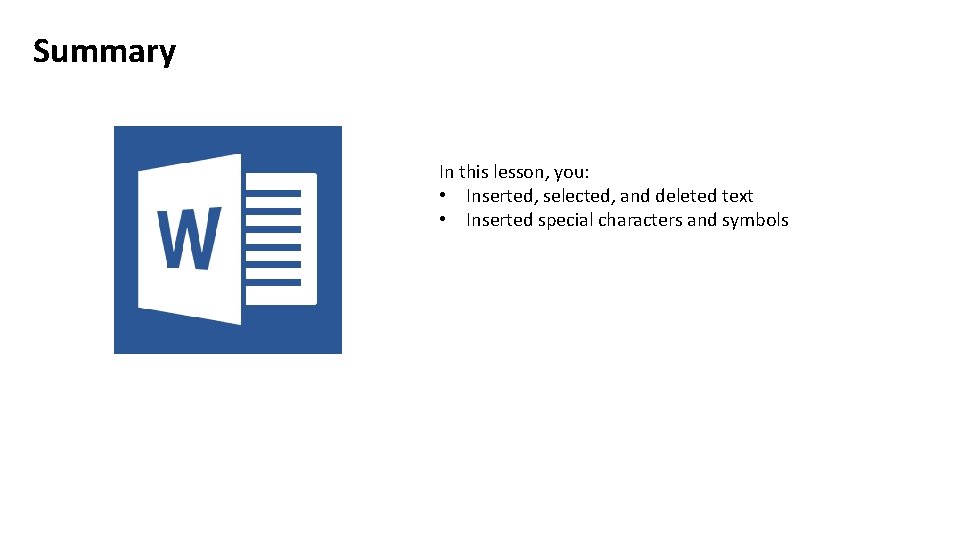
- Slides: 10
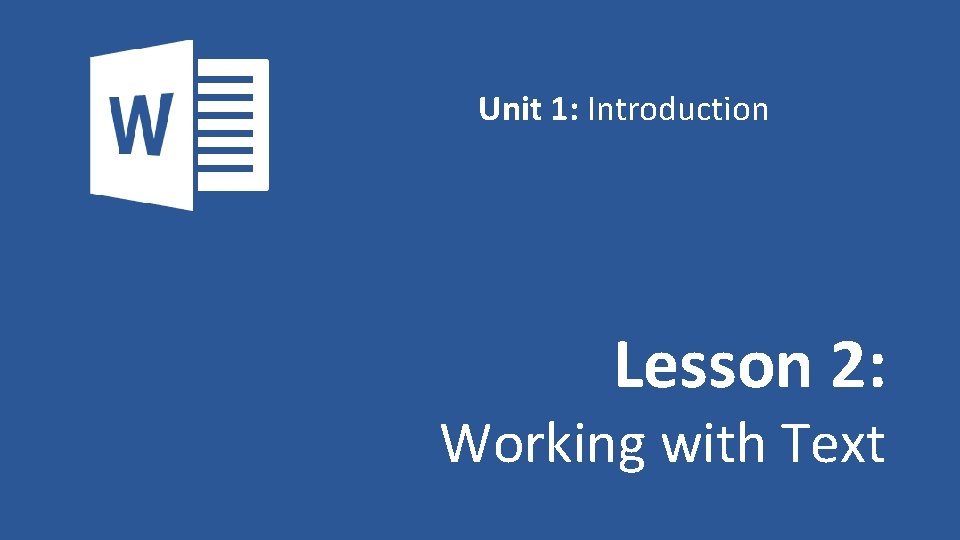
Unit 1: Introduction Lesson 2: Working with Text
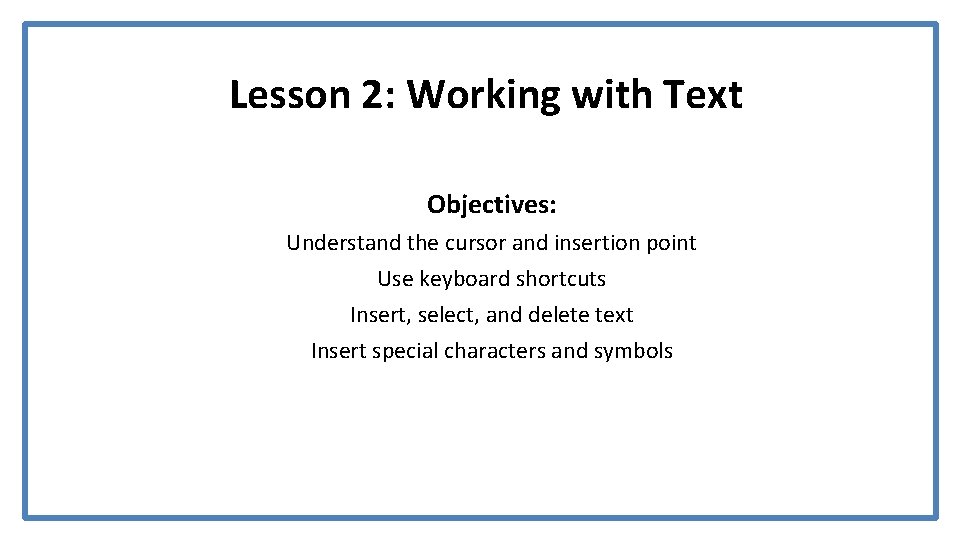
Lesson 2: Working with Text Objectives: Understand the cursor and insertion point Use keyboard shortcuts Insert, select, and delete text Insert special characters and symbols
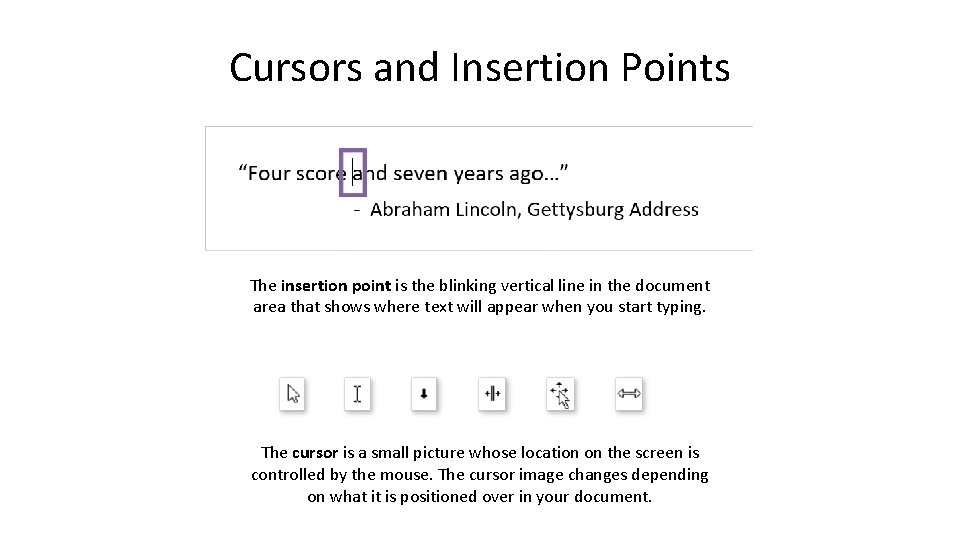
Cursors and Insertion Points The insertion point is the blinking vertical line in the document area that shows where text will appear when you start typing. The cursor is a small picture whose location on the screen is controlled by the mouse. The cursor image changes depending on what it is positioned over in your document.
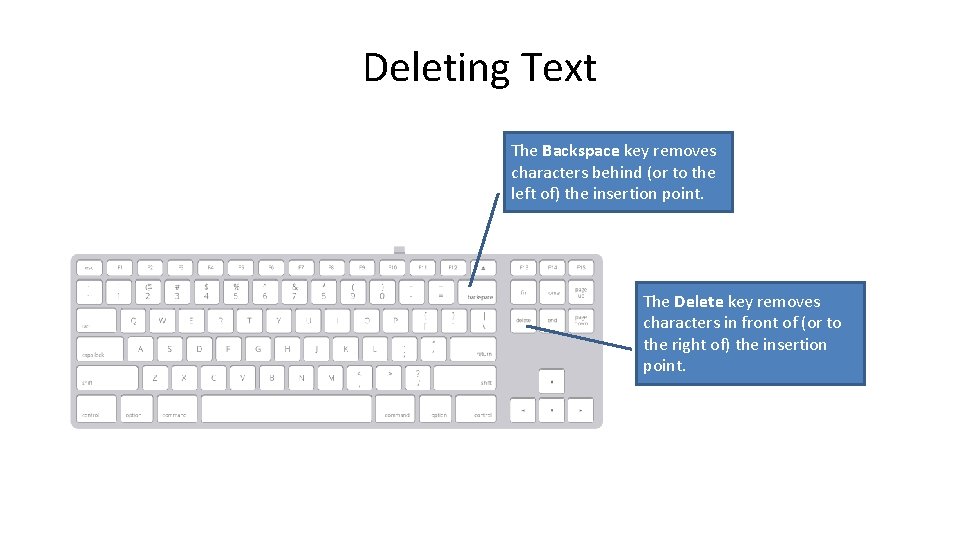
Deleting Text The Backspace key removes characters behind (or to the left of) the insertion point. The Delete key removes characters in front of (or to the right of) the insertion point.
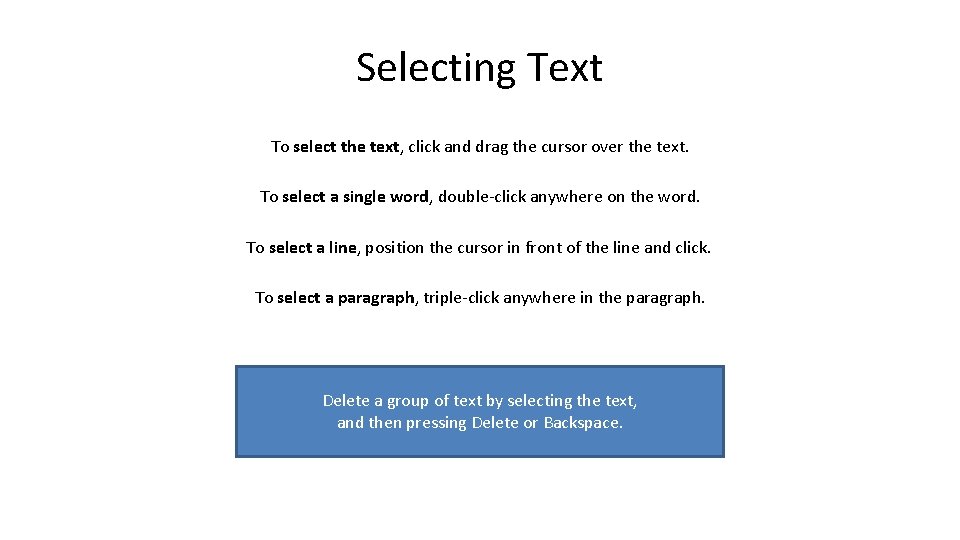
Selecting Text To select the text, click and drag the cursor over the text. To select a single word, double-click anywhere on the word. To select a line, position the cursor in front of the line and click. To select a paragraph, triple-click anywhere in the paragraph. Delete a group of text by selecting the text, and then pressing Delete or Backspace.
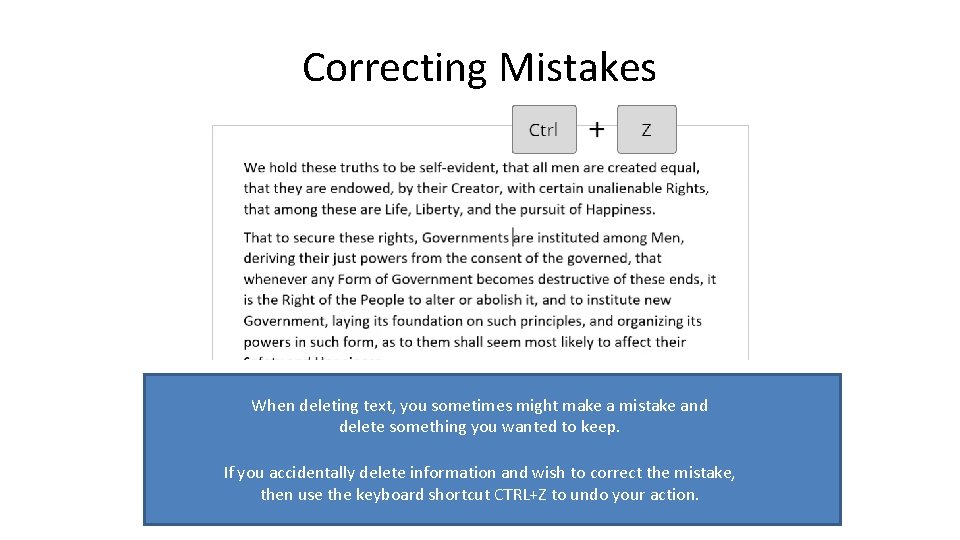
Correcting Mistakes When deleting text, you sometimes might make a mistake and delete something you wanted to keep. If you accidentally delete information and wish to correct the mistake, then use the keyboard shortcut CTRL+Z to undo your action.
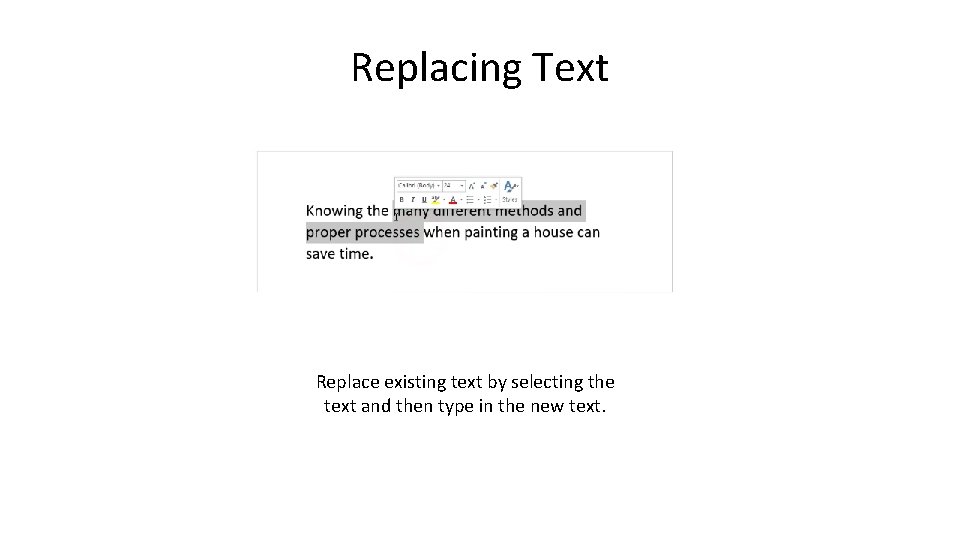
Replacing Text Replace existing text by selecting the text and then type in the new text.
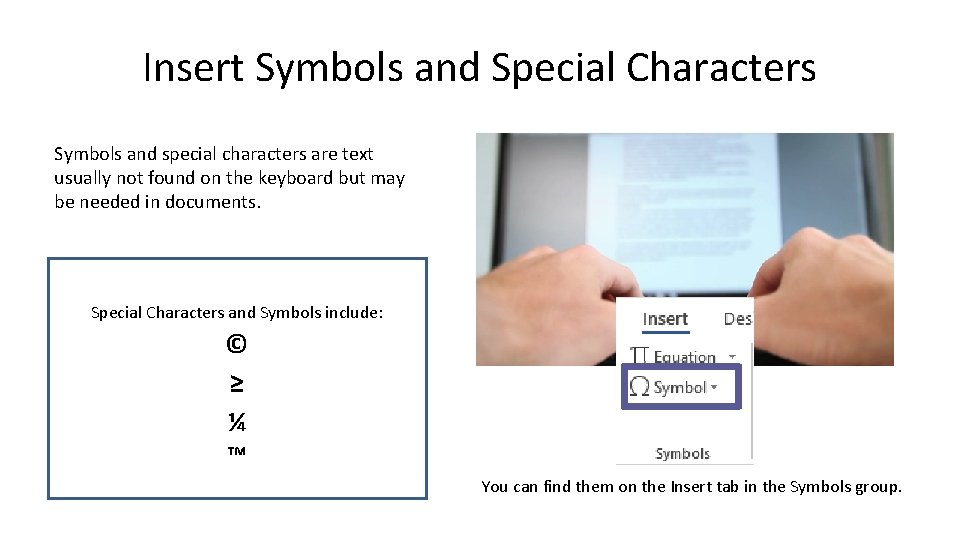
Insert Symbols and Special Characters Symbols and special characters are text usually not found on the keyboard but may be needed in documents. Special Characters and Symbols include: © ≥ ¼ ™ You can find them on the Insert tab in the Symbols group.
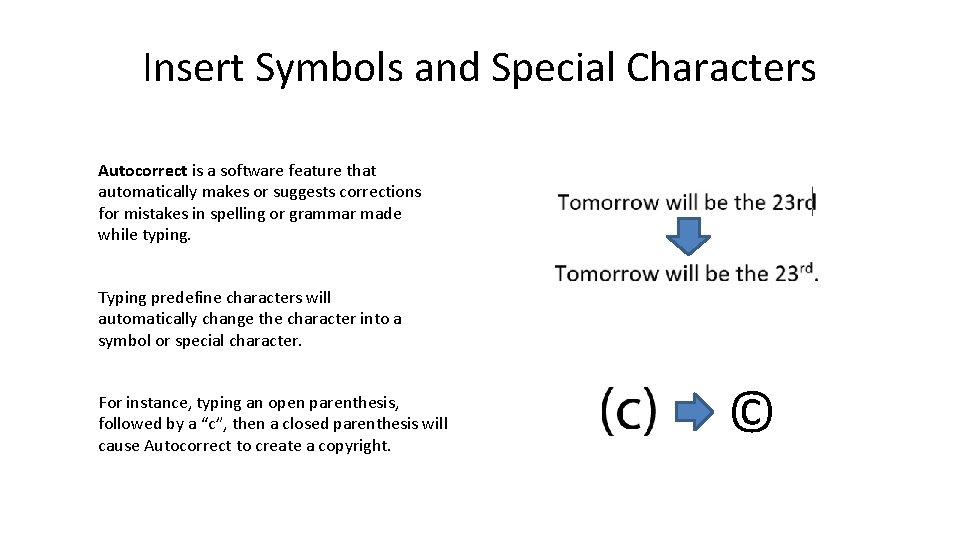
Insert Symbols and Special Characters Autocorrect is a software feature that automatically makes or suggests corrections for mistakes in spelling or grammar made while typing. Typing predefine characters will automatically change the character into a symbol or special character. For instance, typing an open parenthesis, followed by a “c”, then a closed parenthesis will cause Autocorrect to create a copyright. ©
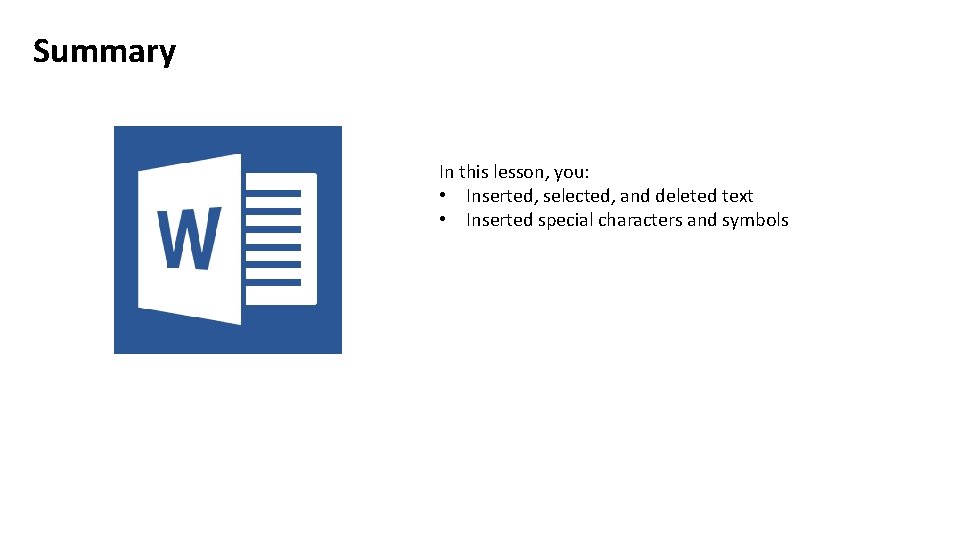
Summary In this lesson, you: • Inserted, selected, and deleted text • Inserted special characters and symbols