Understanding Windows 7 Fundamentals Basic Computers 1 Objectives
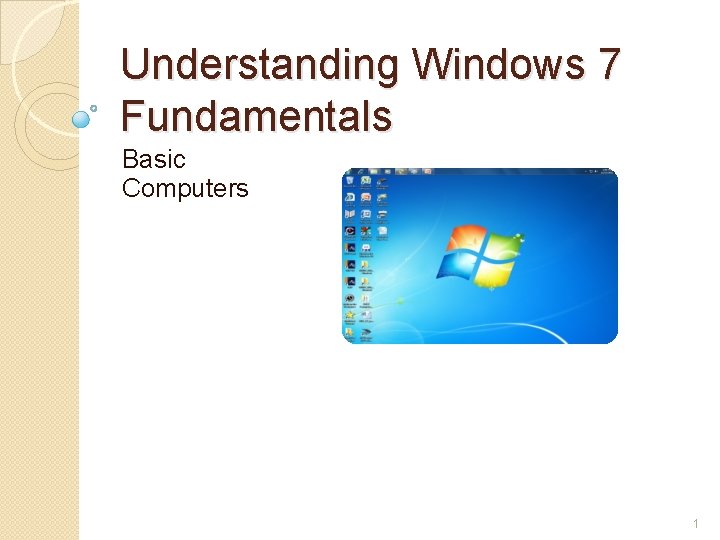
Understanding Windows 7 Fundamentals Basic Computers 1
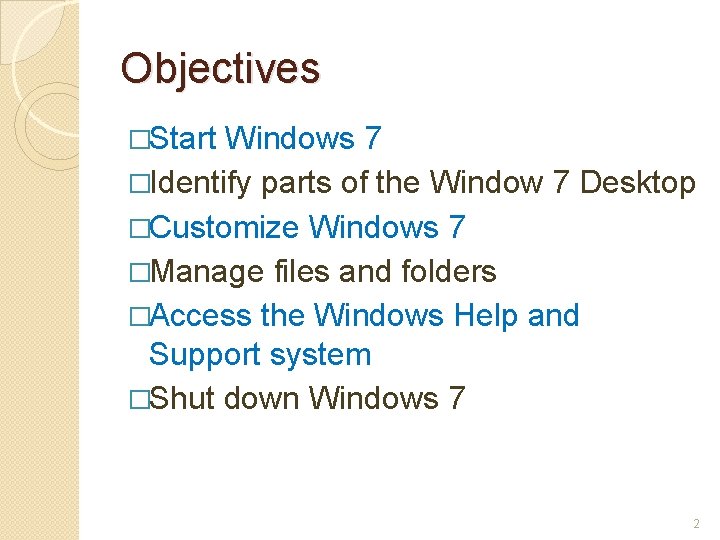
Objectives �Start Windows 7 �Identify parts of the Window 7 Desktop �Customize Windows 7 �Manage files and folders �Access the Windows Help and Support system �Shut down Windows 7 2
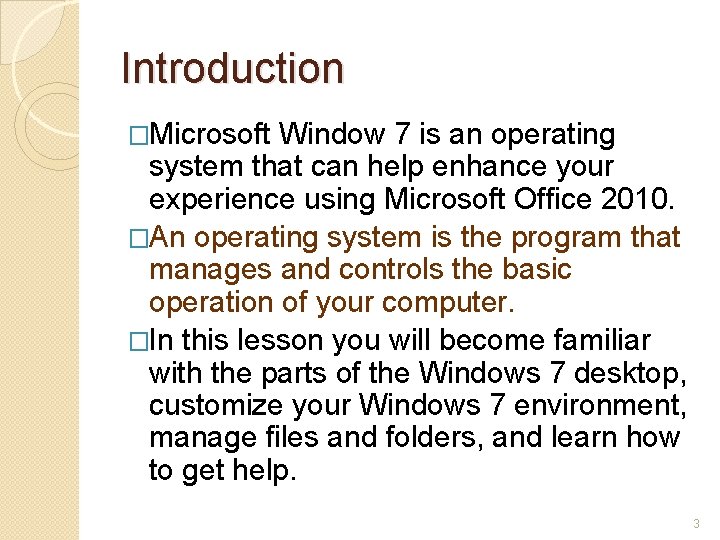
Introduction �Microsoft Window 7 is an operating system that can help enhance your experience using Microsoft Office 2010. �An operating system is the program that manages and controls the basic operation of your computer. �In this lesson you will become familiar with the parts of the Windows 7 desktop, customize your Windows 7 environment, manage files and folders, and learn how to get help. 3
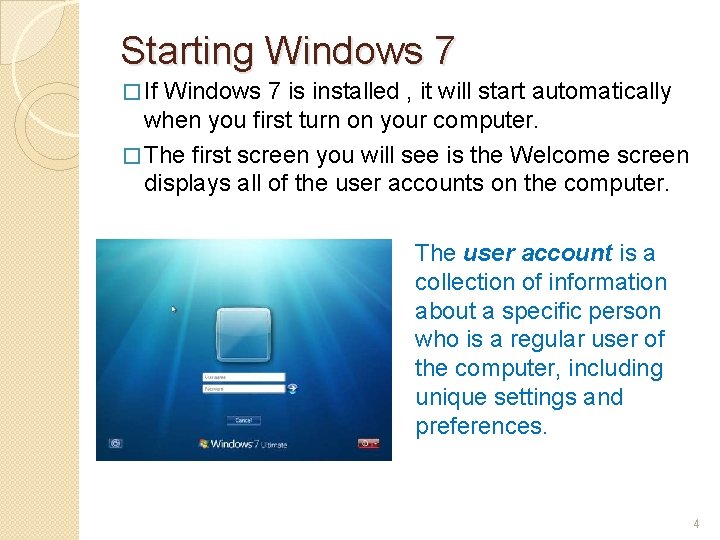
Starting Windows 7 � If Windows 7 is installed , it will start automatically when you first turn on your computer. � The first screen you will see is the Welcome screen displays all of the user accounts on the computer. The user account is a collection of information about a specific person who is a regular user of the computer, including unique settings and preferences. 4
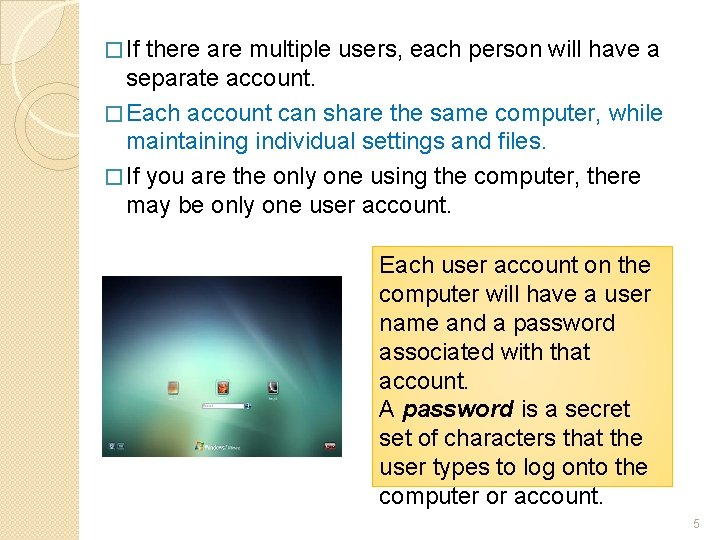
� If there are multiple users, each person will have a separate account. � Each account can share the same computer, while maintaining individual settings and files. � If you are the only one using the computer, there may be only one user account. Each user account on the computer will have a user name and a password associated with that account. A password is a secret set of characters that the user types to log onto the computer or account. 5
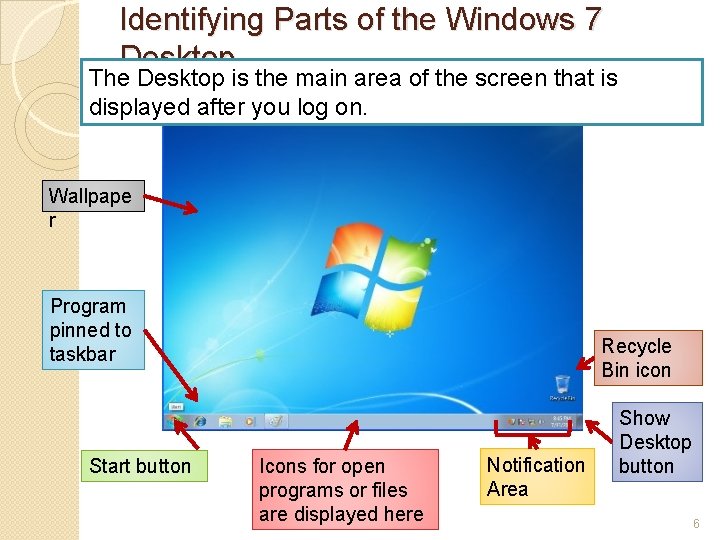
Identifying Parts of the Windows 7 Desktop The Desktop is the main area of the screen that is displayed after you log on. Wallpape r Program pinned to taskbar Start button Recycle Bin icon Icons for open programs or files are displayed here Notification Area Show Desktop button 6
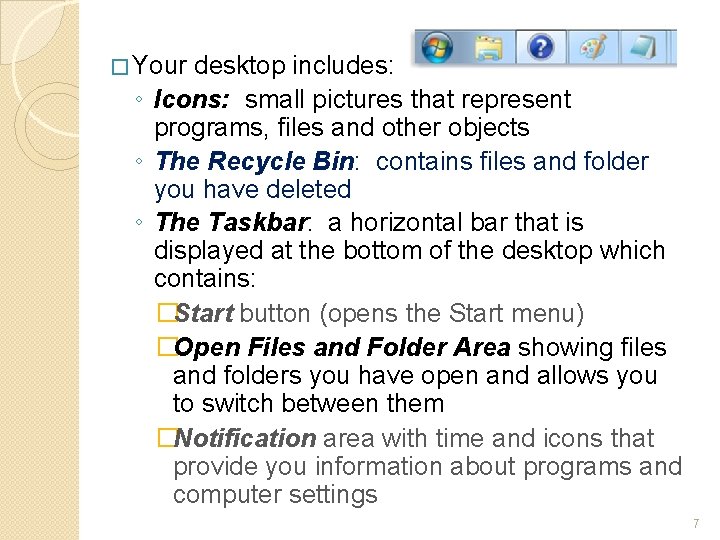
� Your desktop includes: ◦ Icons: small pictures that represent programs, files and other objects ◦ The Recycle Bin: contains files and folder you have deleted ◦ The Taskbar: a horizontal bar that is displayed at the bottom of the desktop which contains: �Start button (opens the Start menu) �Open Files and Folder Area showing files and folders you have open and allows you to switch between them �Notification area with time and icons that provide you information about programs and computer settings 7
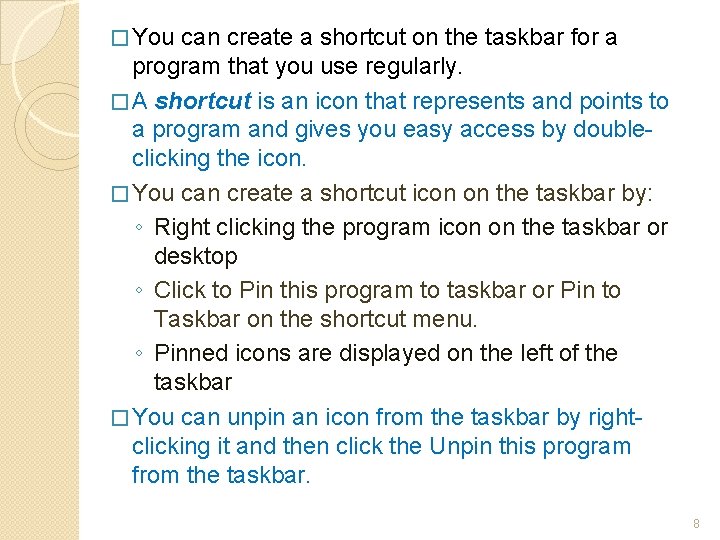
� You can create a shortcut on the taskbar for a program that you use regularly. � A shortcut is an icon that represents and points to a program and gives you easy access by doubleclicking the icon. � You can create a shortcut icon on the taskbar by: ◦ Right clicking the program icon on the taskbar or desktop ◦ Click to Pin this program to taskbar or Pin to Taskbar on the shortcut menu. ◦ Pinned icons are displayed on the left of the taskbar � You can unpin an icon from the taskbar by rightclicking it and then click the Unpin this program from the taskbar. 8
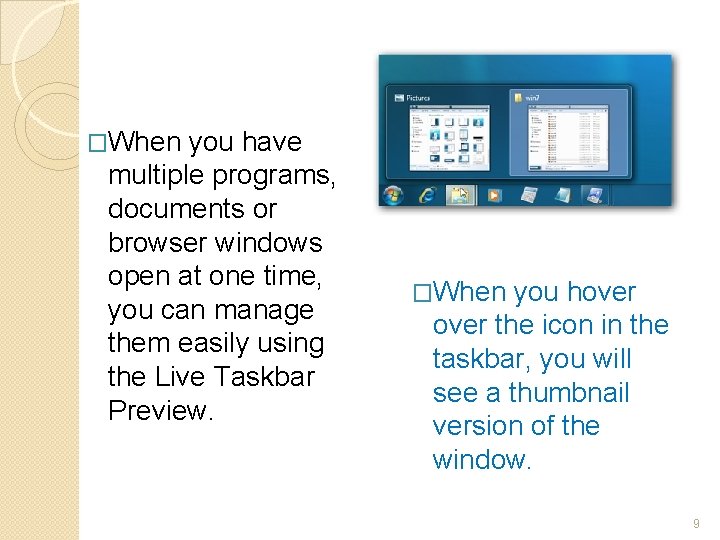
�When you have multiple programs, documents or browser windows open at one time, you can manage them easily using the Live Taskbar Preview. �When you hover the icon in the taskbar, you will see a thumbnail version of the window. 9
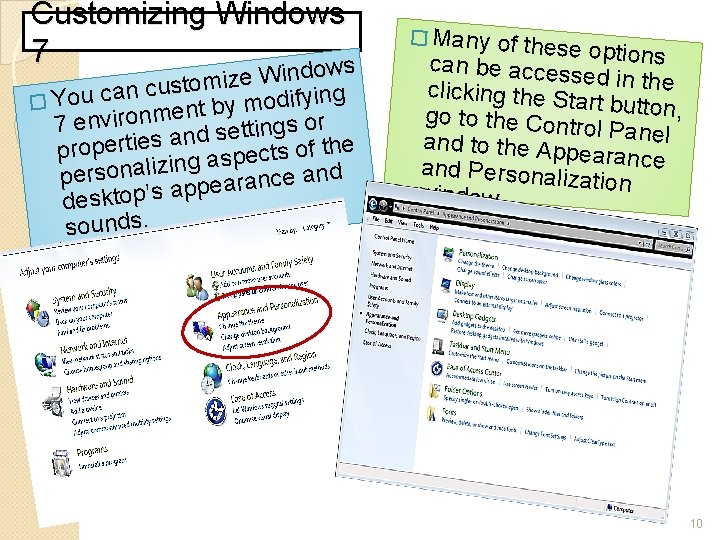
Customizing Windows 7 dows Win e z i m o t s u nc ing y f i d o � You ca m y b ent m n o r i v n e or s 7 g n i t t e s d an properties g aspects of the in z i l a n o s r e and p e c n a r a e p ap desktop’s sounds. � Many of these option s can be access ed in the clicking the St ar go to the Cont t button, rol Panel and to the App e and Personali arance zation window 10
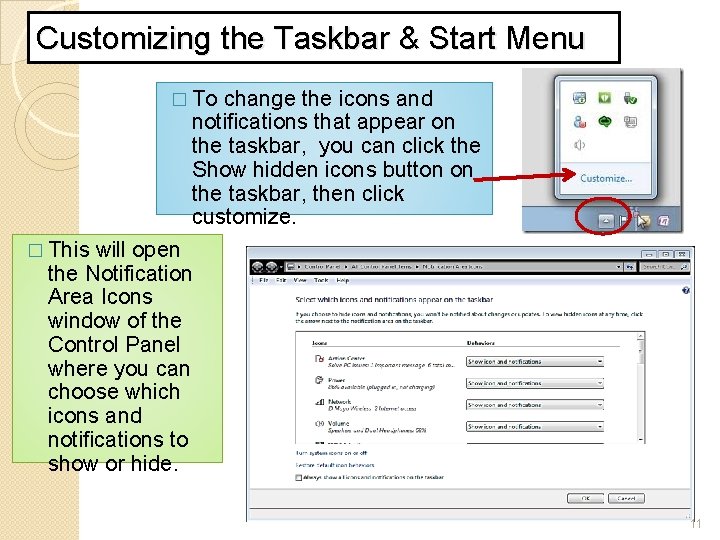
Customizing the Taskbar & Start Menu � To change the icons and notifications that appear on the taskbar, you can click the Show hidden icons button on the taskbar, then click customize. � This will open the Notification Area Icons window of the Control Panel where you can choose which icons and notifications to show or hide. 11
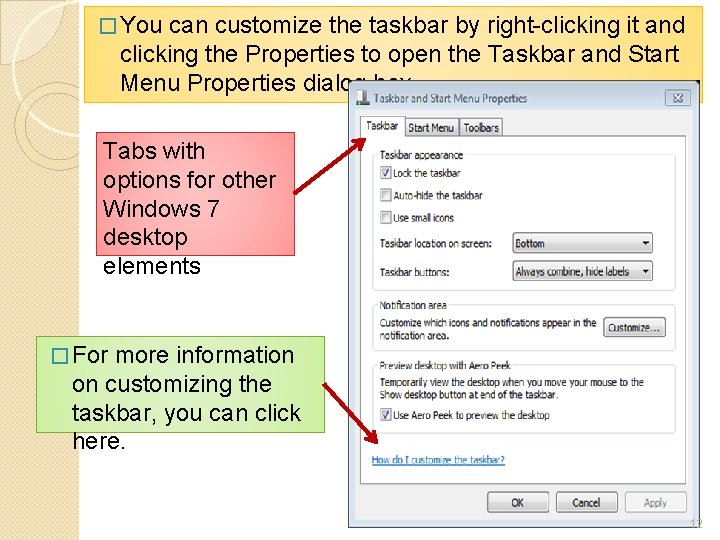
� You can customize the taskbar by right-clicking it and clicking the Properties to open the Taskbar and Start Menu Properties dialog box. Tabs with options for other Windows 7 desktop elements � For more information on customizing the taskbar, you can click here. 12
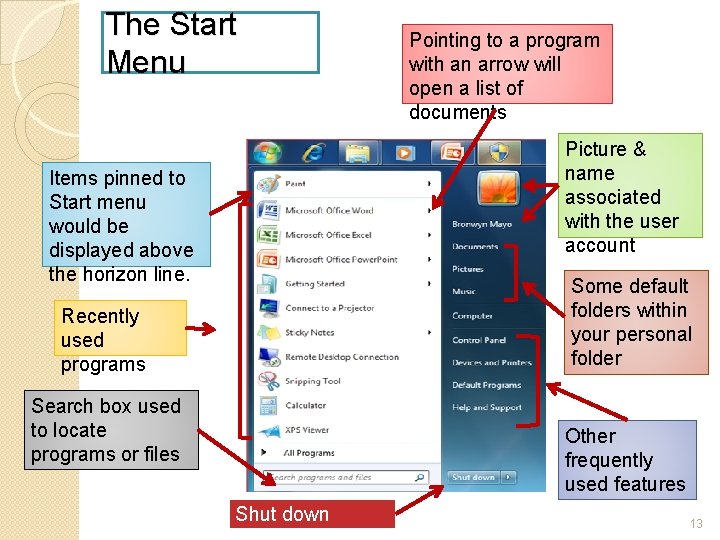
The Start Menu Pointing to a program with an arrow will open a list of documents Picture & name associated with the user account Items pinned to Start menu would be displayed above the horizon line. Some default folders within your personal folder Recently used programs Search box used to locate programs or files Other frequently used features Shut down 13
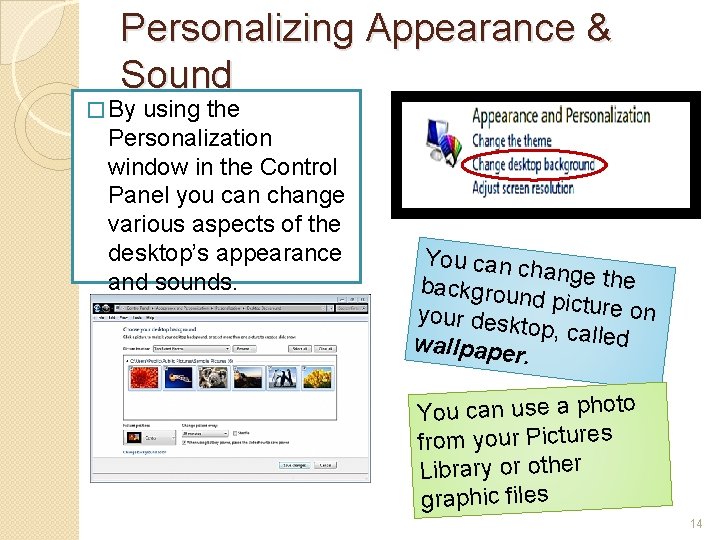
Personalizing Appearance & Sound � By using the Personalization window in the Control Panel you can change various aspects of the desktop’s appearance and sounds. You can c hange the backgroun d picture o n your desk top, called wallpape r. You can use a photo from your Pictures Library or other graphic files 14
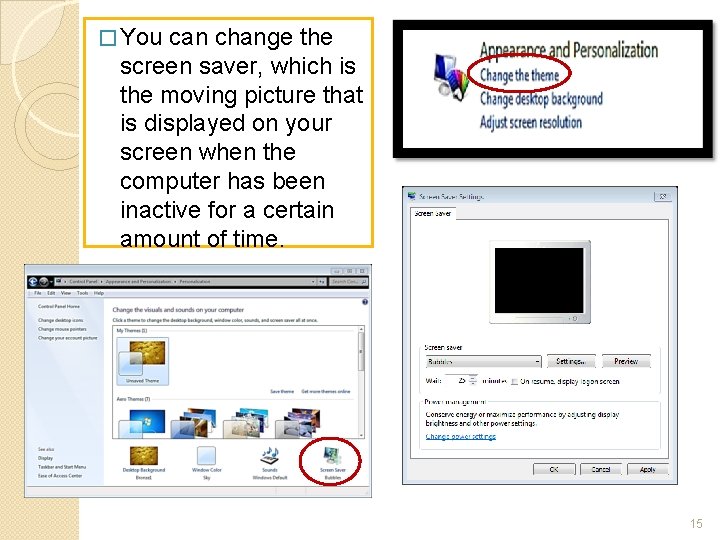
� You can change the screen saver, which is the moving picture that is displayed on your screen when the computer has been inactive for a certain amount of time. 15
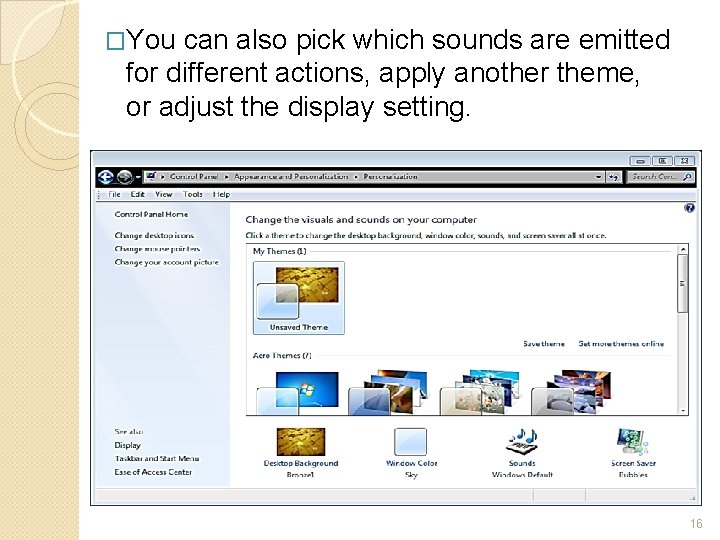
�You can also pick which sounds are emitted for different actions, apply another theme, or adjust the display setting. 16
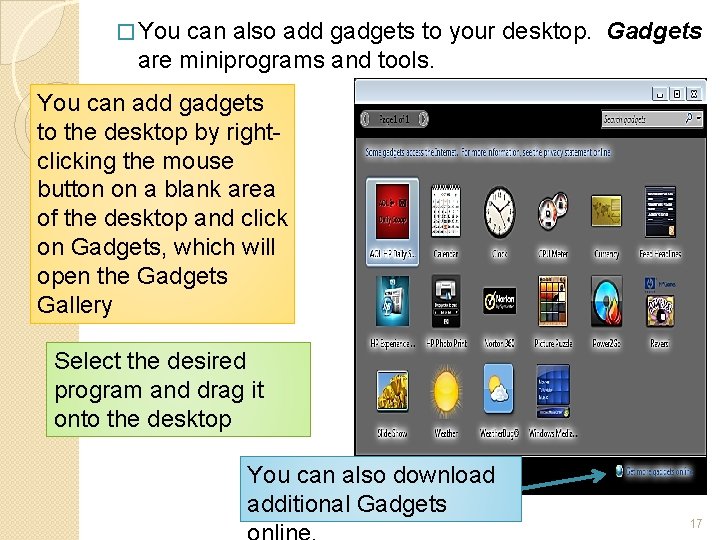
� You can also add gadgets to your desktop. Gadgets are miniprograms and tools. You can add gadgets to the desktop by rightclicking the mouse button on a blank area of the desktop and click on Gadgets, which will open the Gadgets Gallery Select the desired program and drag it onto the desktop You can also download additional Gadgets 17
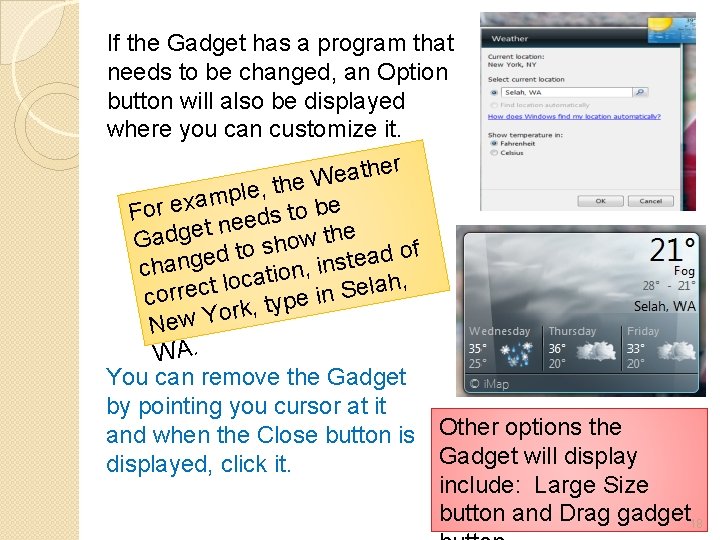
If the Gadget has a program that needs to be changed, an Option button will also be displayed where you can customize it. ther a e W he t , e l p am x e r be o o F t s d ee n t e e g h d t w Ga o sh o of t d d a e e g t n s , in cha n o i t a c lo ah, t l c e e S r r n o i c e p y t , k r o New Y WA. You can remove the Gadget by pointing you cursor at it and when the Close button is Other options the Gadget will displayed, click it. include: Large Size button and Drag gadget 18
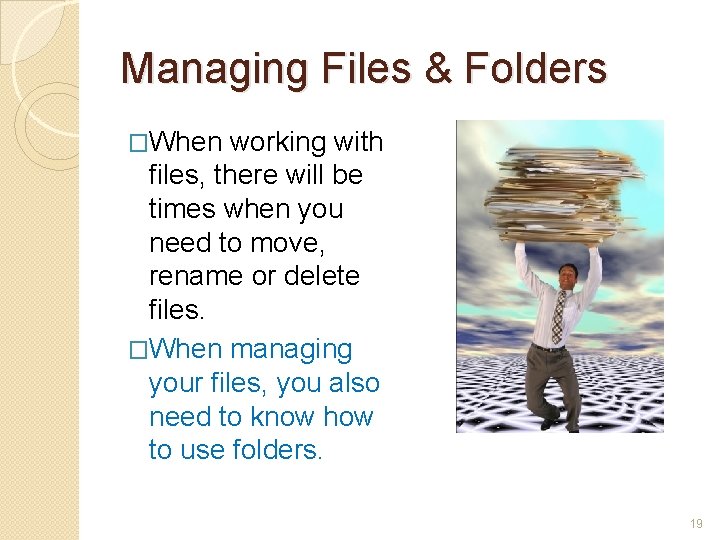
Managing Files & Folders �When working with files, there will be times when you need to move, rename or delete files. �When managing your files, you also need to know how to use folders. 19
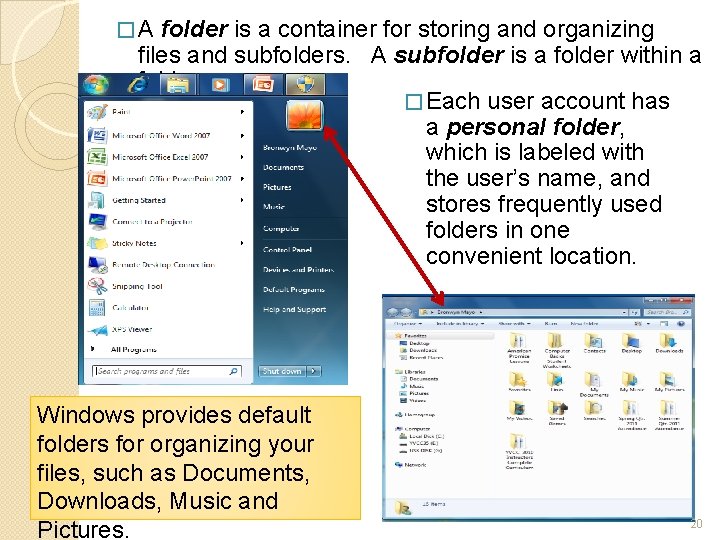
�A folder is a container for storing and organizing files and subfolders. A subfolder is a folder within a folder. � Each user account has a personal folder, which is labeled with the user’s name, and stores frequently used folders in one convenient location. Windows provides default folders for organizing your files, such as Documents, Downloads, Music and Pictures. 20
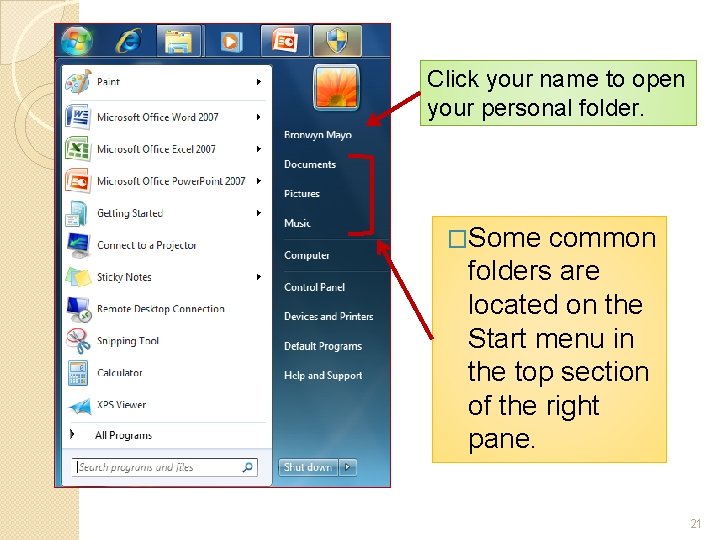
Click your name to open your personal folder. �Some common folders are located on the Start menu in the top section of the right pane. 21
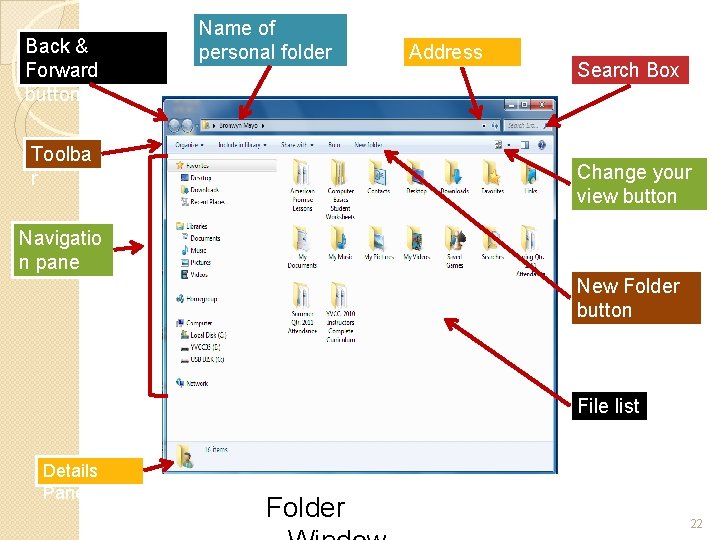
Back & Forward buttons Name of personal folder Toolba r Address Bar Search Box Change your view button Navigatio n pane New Folder button File list Details Pane Folder 22
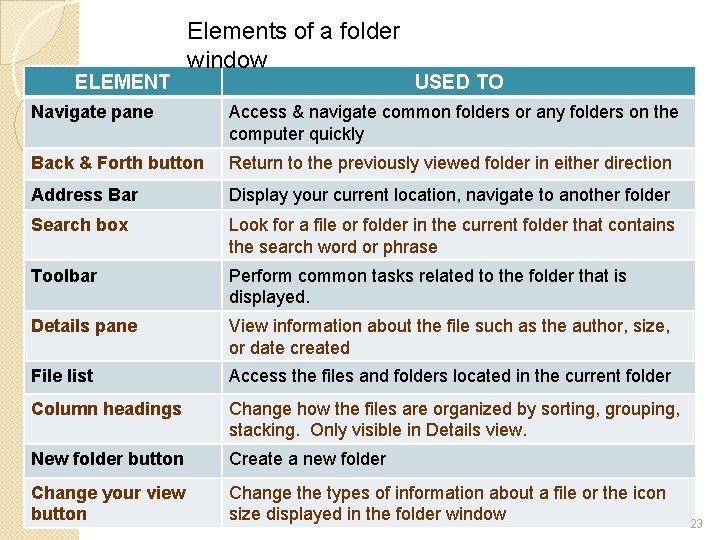
ELEMENT Elements of a folder window USED TO Navigate pane Access & navigate common folders or any folders on the computer quickly Back & Forth button Return to the previously viewed folder in either direction Address Bar Display your current location, navigate to another folder Search box Look for a file or folder in the current folder that contains the search word or phrase Toolbar Perform common tasks related to the folder that is displayed. Details pane View information about the file such as the author, size, or date created File list Access the files and folders located in the current folder Column headings Change how the files are organized by sorting, grouping, stacking. Only visible in Details view. New folder button Create a new folder Change your view button Change the types of information about a file or the icon size displayed in the folder window 23
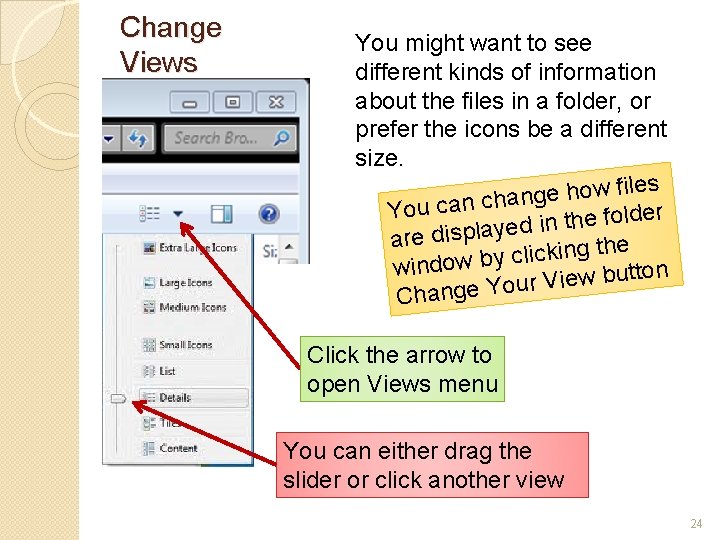
Change Views You might want to see different kinds of information about the files in a folder, or prefer the icons be a different size. es l i f w o h e g an You can ch er d l o f e h t n i ed are display g the n i k c i l c y b window tton u b w e i V r u Change Yo Click the arrow to open Views menu You can either drag the slider or click another view 24
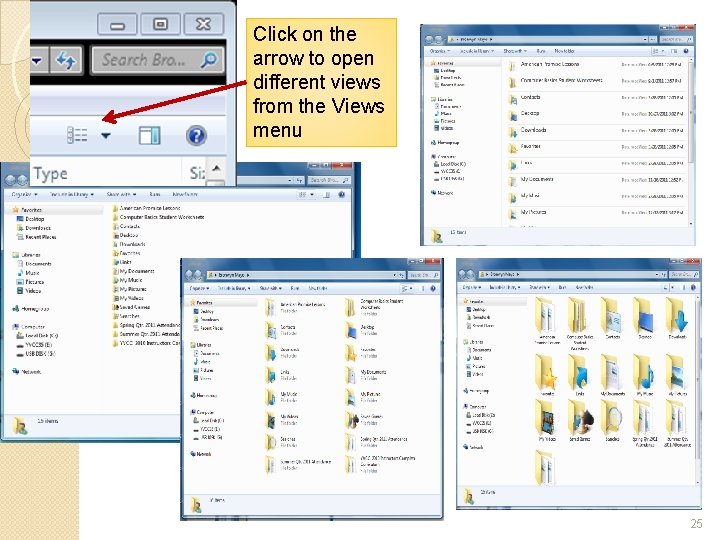
Click on the arrow to open different views from the Views menu 25
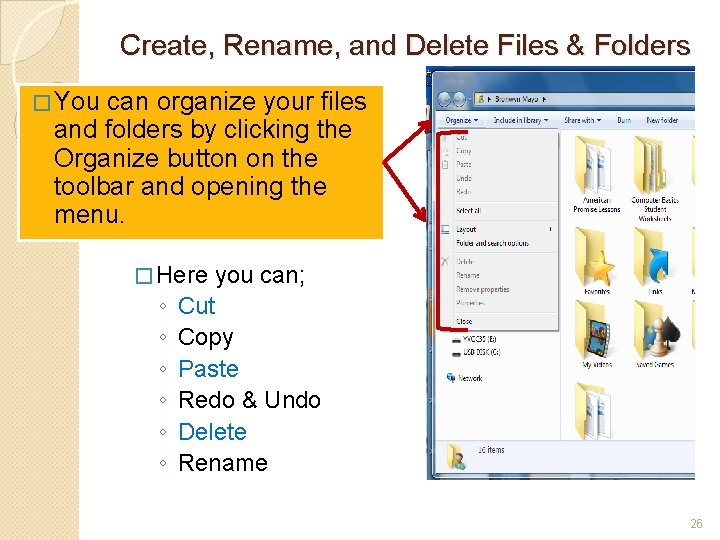
Create, Rename, and Delete Files & Folders � You can organize your files and folders by clicking the Organize button on the toolbar and opening the menu. � Here ◦ ◦ ◦ you can; Cut Copy Paste Redo & Undo Delete Rename 26
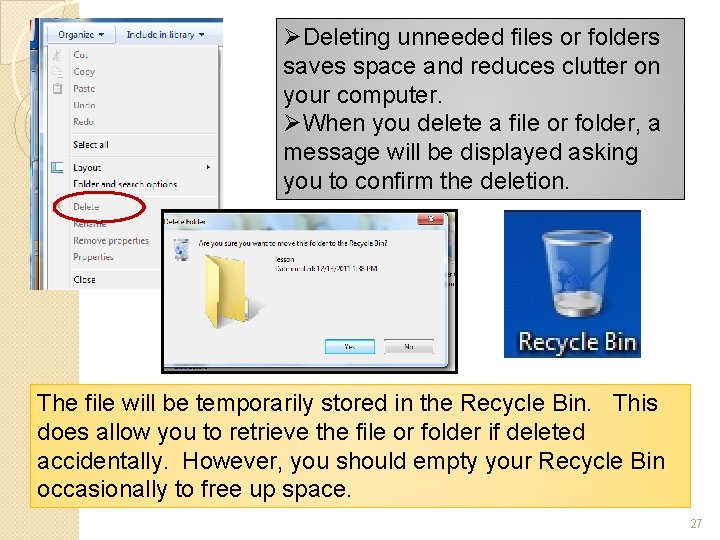
ØDeleting unneeded files or folders saves space and reduces clutter on your computer. ØWhen you delete a file or folder, a message will be displayed asking you to confirm the deletion. The file will be temporarily stored in the Recycle Bin. This does allow you to retrieve the file or folder if deleted accidentally. However, you should empty your Recycle Bin occasionally to free up space. 27
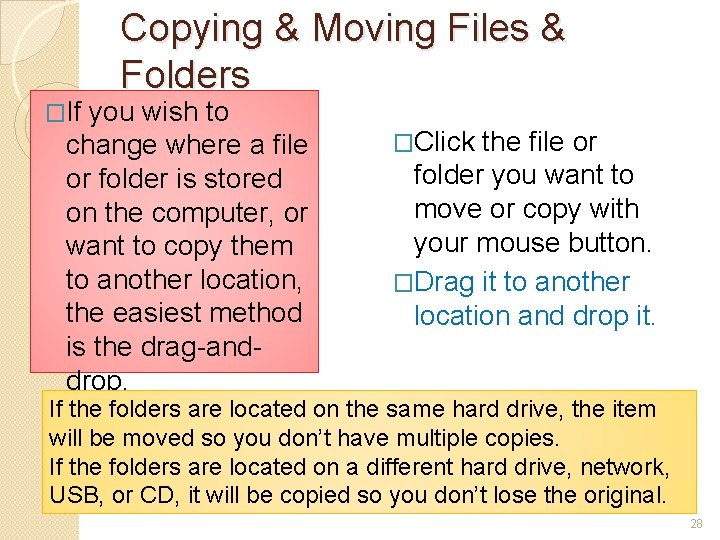
�If Copying & Moving Files & Folders you wish to change where a file or folder is stored on the computer, or want to copy them to another location, the easiest method is the drag-anddrop. �Click the file or folder you want to move or copy with your mouse button. �Drag it to another location and drop it. If the folders are located on the same hard drive, the item will be moved so you don’t have multiple copies. If the folders are located on a different hard drive, network, USB, or CD, it will be copied so you don’t lose the original. 28
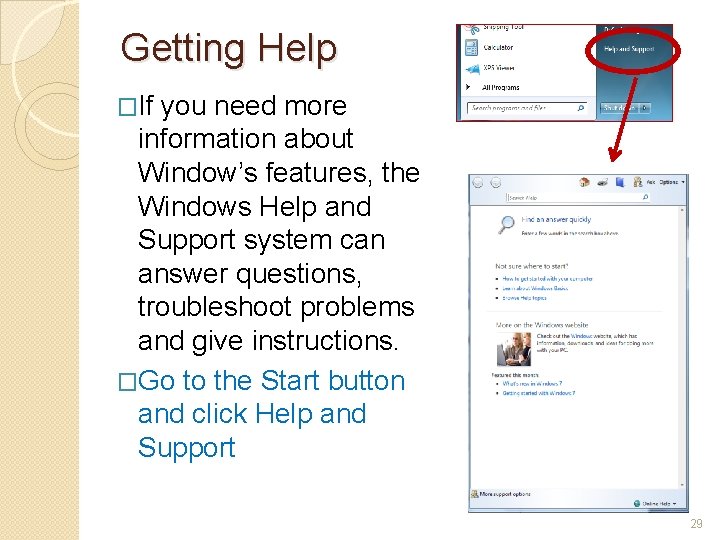
Getting Help �If you need more information about Window’s features, the Windows Help and Support system can answer questions, troubleshoot problems and give instructions. �Go to the Start button and click Help and Support 29
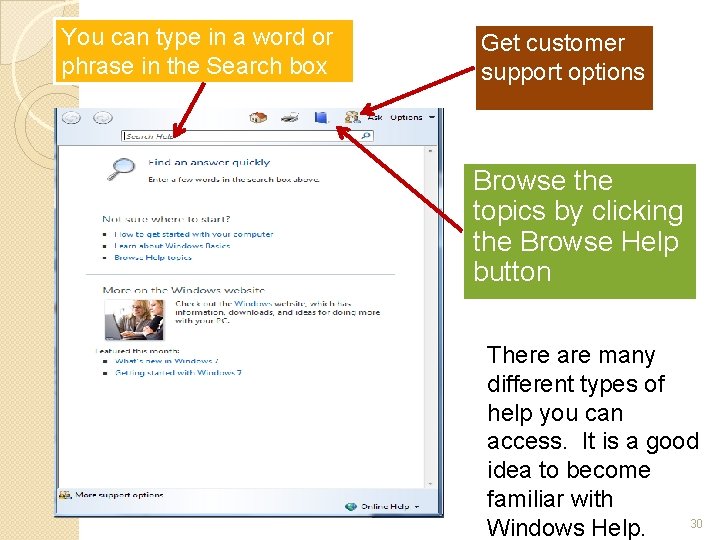
You can type in a word or phrase in the Search box Get customer support options Browse the topics by clicking the Browse Help button There are many different types of help you can access. It is a good idea to become familiar with 30 Windows Help.
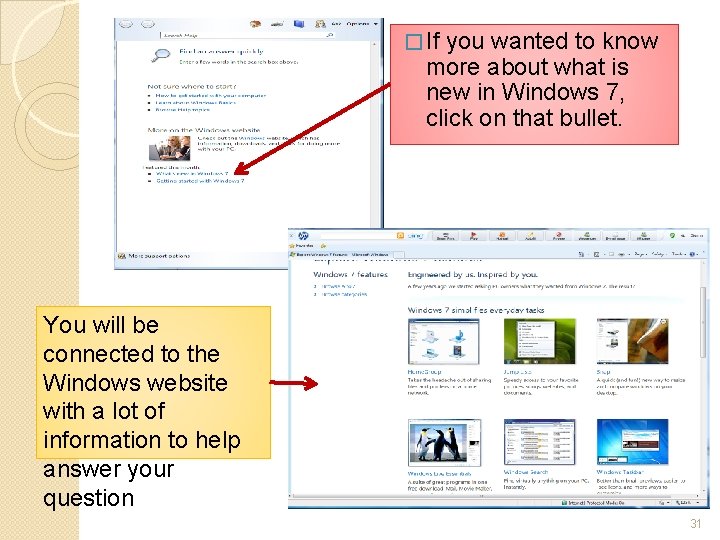
� If you wanted to know more about what is new in Windows 7, click on that bullet. You will be connected to the Windows website with a lot of information to help answer your question 31
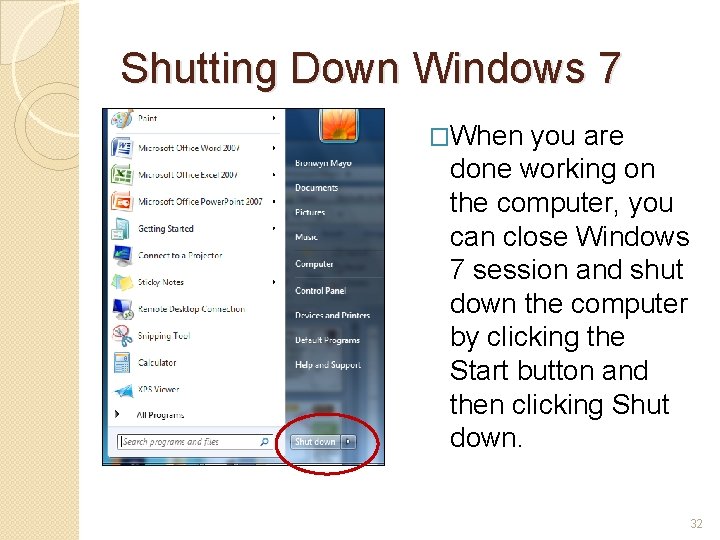
Shutting Down Windows 7 �When you are done working on the computer, you can close Windows 7 session and shut down the computer by clicking the Start button and then clicking Shut down. 32
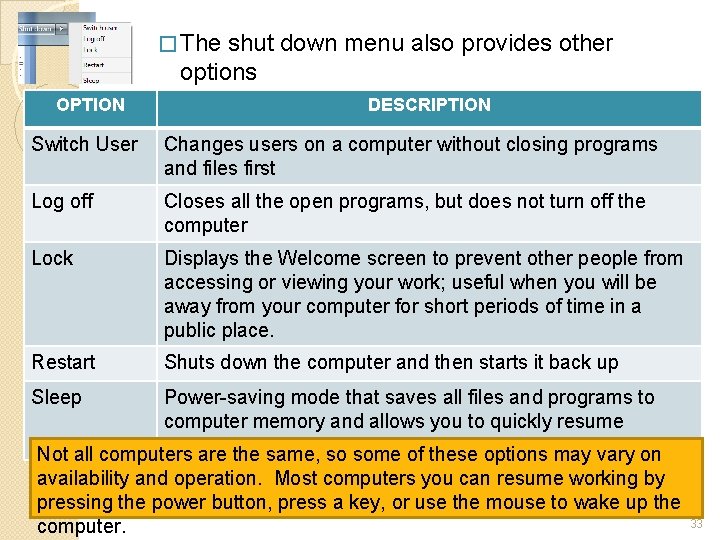
� The shut down menu also provides other options OPTION DESCRIPTION Switch User Changes users on a computer without closing programs and files first Log off Closes all the open programs, but does not turn off the computer Lock Displays the Welcome screen to prevent other people from accessing or viewing your work; useful when you will be away from your computer for short periods of time in a public place. Restart Shuts down the computer and then starts it back up Sleep Power-saving mode that saves all files and programs to computer memory and allows you to quickly resume working Not all computers are the same, so some of these options may vary on availability and operation. Most computers you can resume working by pressing the power button, press a key, or use the mouse to wake up the computer. 33
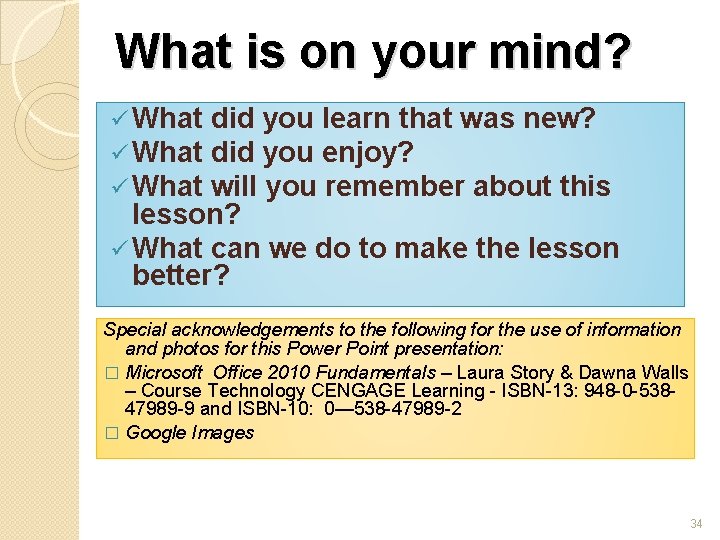
What is on your mind? ü What did you learn that was new? did you enjoy? will you remember about this lesson? ü What can we do to make the lesson better? Special acknowledgements to the following for the use of information and photos for this Power Point presentation: � Microsoft Office 2010 Fundamentals – Laura Story & Dawna Walls – Course Technology CENGAGE Learning - ISBN-13: 948 -0 -53847989 -9 and ISBN-10: 0— 538 -47989 -2 � Google Images 34
- Slides: 34