UNDERSTANDING VISION ACCESSIBILITY ON ANDROID DEVICES Heather Solberg
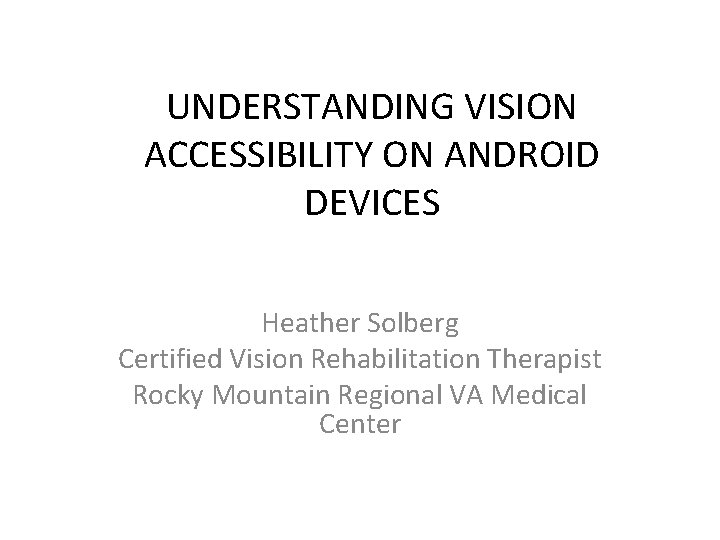
UNDERSTANDING VISION ACCESSIBILITY ON ANDROID DEVICES Heather Solberg Certified Vision Rehabilitation Therapist Rocky Mountain Regional VA Medical Center
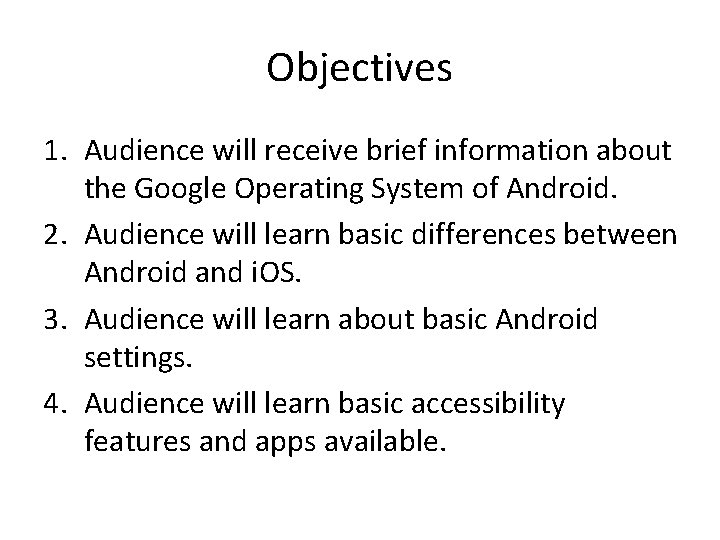
Objectives 1. Audience will receive brief information about the Google Operating System of Android. 2. Audience will learn basic differences between Android and i. OS. 3. Audience will learn about basic Android settings. 4. Audience will learn basic accessibility features and apps available.
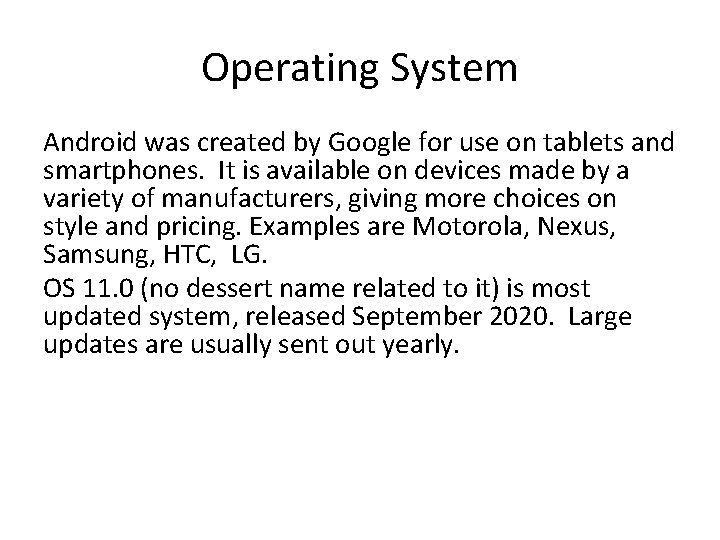
Operating System Android was created by Google for use on tablets and smartphones. It is available on devices made by a variety of manufacturers, giving more choices on style and pricing. Examples are Motorola, Nexus, Samsung, HTC, LG. OS 11. 0 (no dessert name related to it) is most updated system, released September 2020. Large updates are usually sent out yearly.
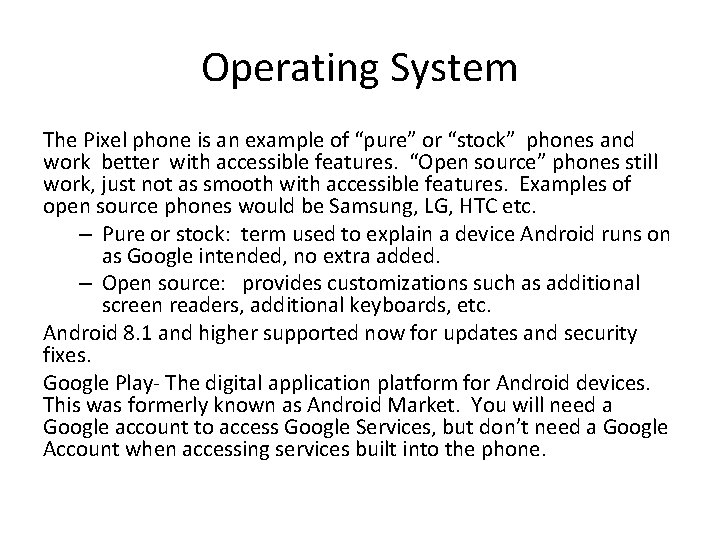
Operating System The Pixel phone is an example of “pure” or “stock” phones and work better with accessible features. “Open source” phones still work, just not as smooth with accessible features. Examples of open source phones would be Samsung, LG, HTC etc. – Pure or stock: term used to explain a device Android runs on as Google intended, no extra added. – Open source: provides customizations such as additional screen readers, additional keyboards, etc. Android 8. 1 and higher supported now for updates and security fixes. Google Play- The digital application platform for Android devices. This was formerly known as Android Market. You will need a Google account to access Google Services, but don’t need a Google Account when accessing services built into the phone.
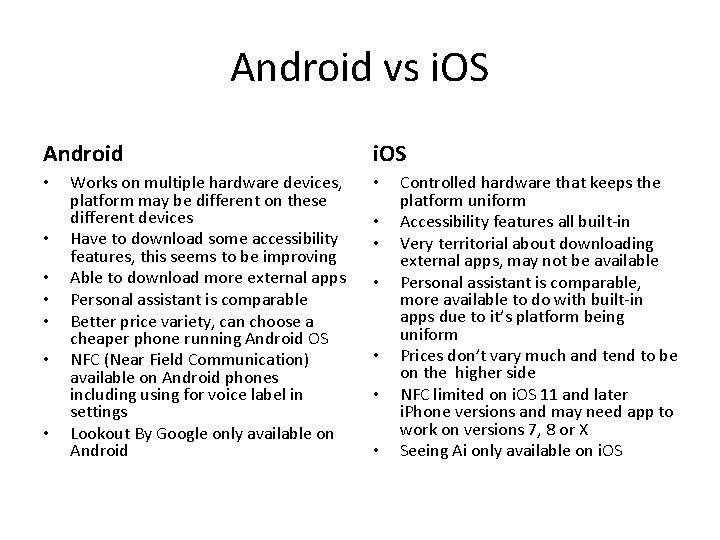
Android vs i. OS Android • • Works on multiple hardware devices, platform may be different on these different devices Have to download some accessibility features, this seems to be improving Able to download more external apps Personal assistant is comparable Better price variety, can choose a cheaper phone running Android OS NFC (Near Field Communication) available on Android phones including using for voice label in settings Lookout By Google only available on Android i. OS • • Controlled hardware that keeps the platform uniform Accessibility features all built-in Very territorial about downloading external apps, may not be available Personal assistant is comparable, more available to do with built-in apps due to it’s platform being uniform Prices don’t vary much and tend to be on the higher side NFC limited on i. OS 11 and later i. Phone versions and may need app to work on versions 7, 8 or X Seeing Ai only available on i. OS
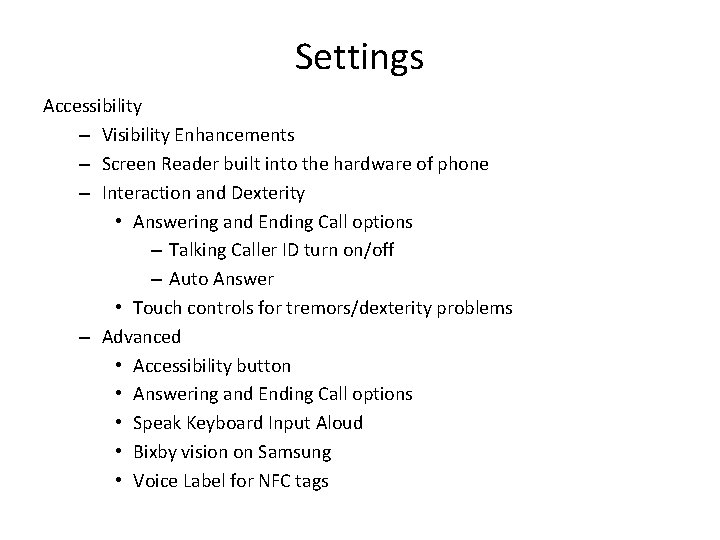
Settings Accessibility – Visibility Enhancements – Screen Reader built into the hardware of phone – Interaction and Dexterity • Answering and Ending Call options – Talking Caller ID turn on/off – Auto Answer • Touch controls for tremors/dexterity problems – Advanced • Accessibility button • Answering and Ending Call options • Speak Keyboard Input Aloud • Bixby vision on Samsung • Voice Label for NFC tags
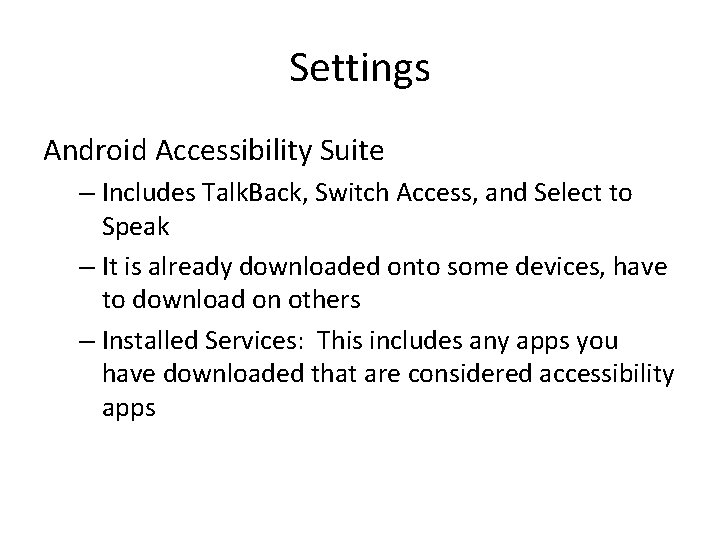
Settings Android Accessibility Suite – Includes Talk. Back, Switch Access, and Select to Speak – It is already downloaded onto some devices, have to download on others – Installed Services: This includes any apps you have downloaded that are considered accessibility apps
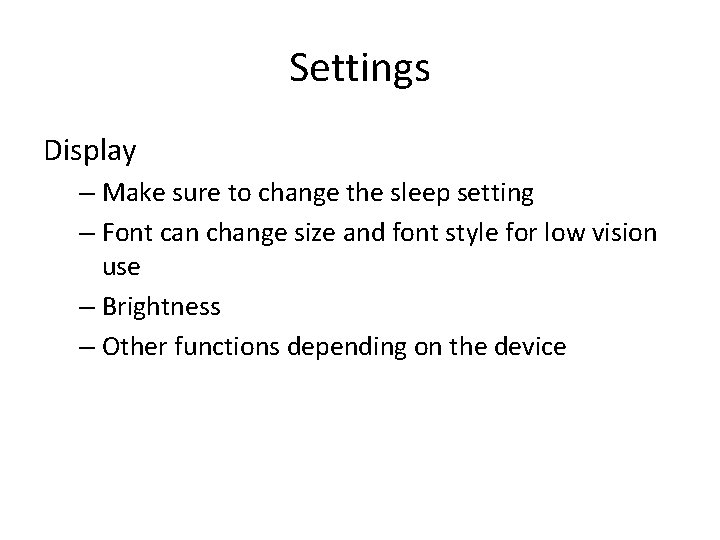
Settings Display – Make sure to change the sleep setting – Font can change size and font style for low vision use – Brightness – Other functions depending on the device
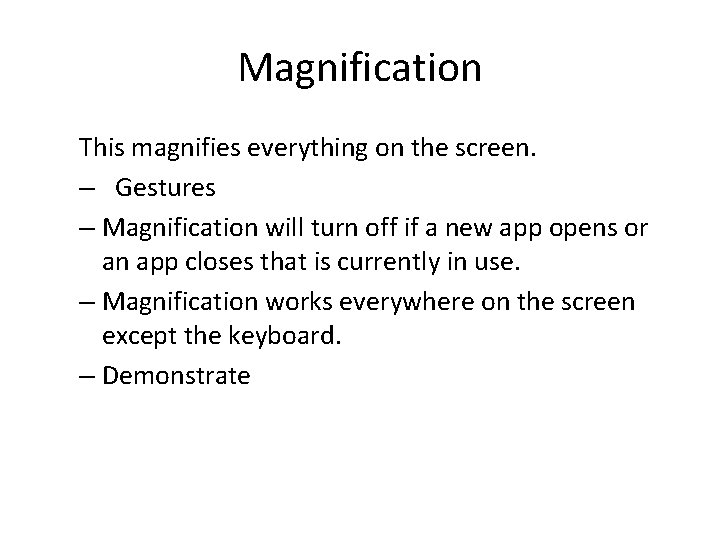
Magnification This magnifies everything on the screen. – Gestures – Magnification will turn off if a new app opens or an app closes that is currently in use. – Magnification works everywhere on the screen except the keyboard. – Demonstrate
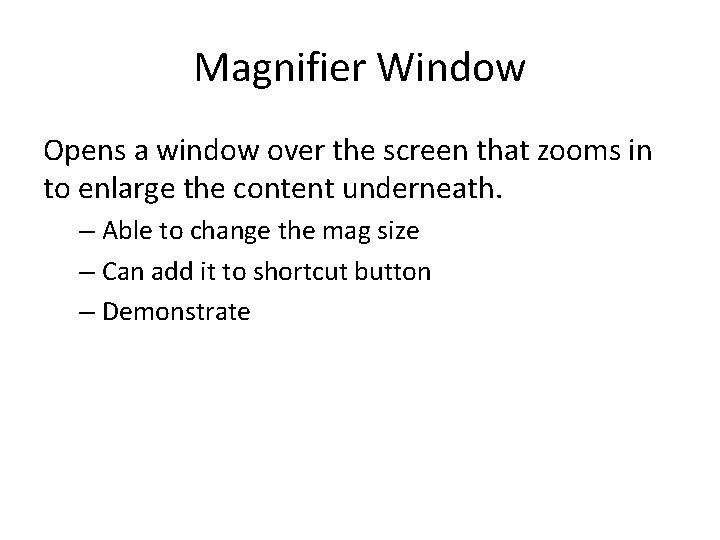
Magnifier Window Opens a window over the screen that zooms in to enlarge the content underneath. – Able to change the mag size – Can add it to shortcut button – Demonstrate
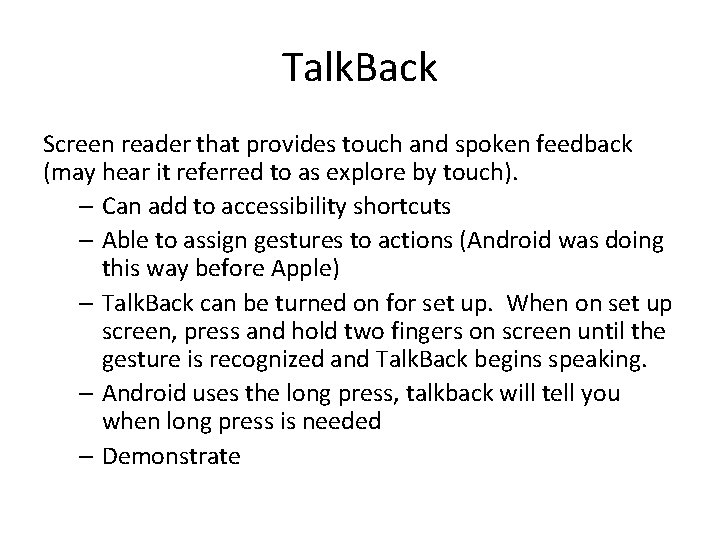
Talk. Back Screen reader that provides touch and spoken feedback (may hear it referred to as explore by touch). – Can add to accessibility shortcuts – Able to assign gestures to actions (Android was doing this way before Apple) – Talk. Back can be turned on for set up. When on set up screen, press and hold two fingers on screen until the gesture is recognized and Talk. Back begins speaking. – Android uses the long press, talkback will tell you when long press is needed – Demonstrate
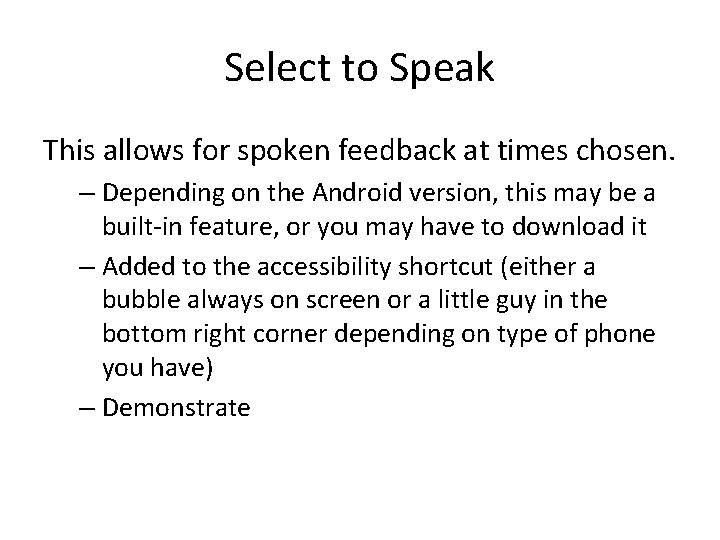
Select to Speak This allows for spoken feedback at times chosen. – Depending on the Android version, this may be a built-in feature, or you may have to download it – Added to the accessibility shortcut (either a bubble always on screen or a little guy in the bottom right corner depending on type of phone you have) – Demonstrate
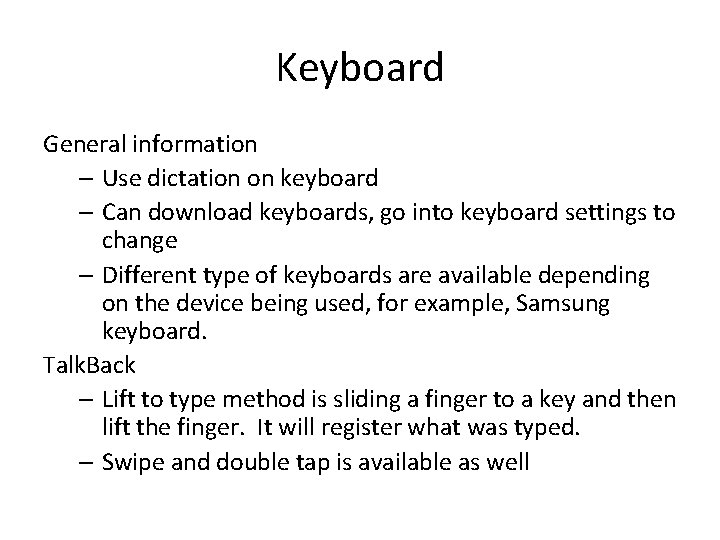
Keyboard General information – Use dictation on keyboard – Can download keyboards, go into keyboard settings to change – Different type of keyboards are available depending on the device being used, for example, Samsung keyboard. Talk. Back – Lift to type method is sliding a finger to a key and then lift the finger. It will register what was typed. – Swipe and double tap is available as well
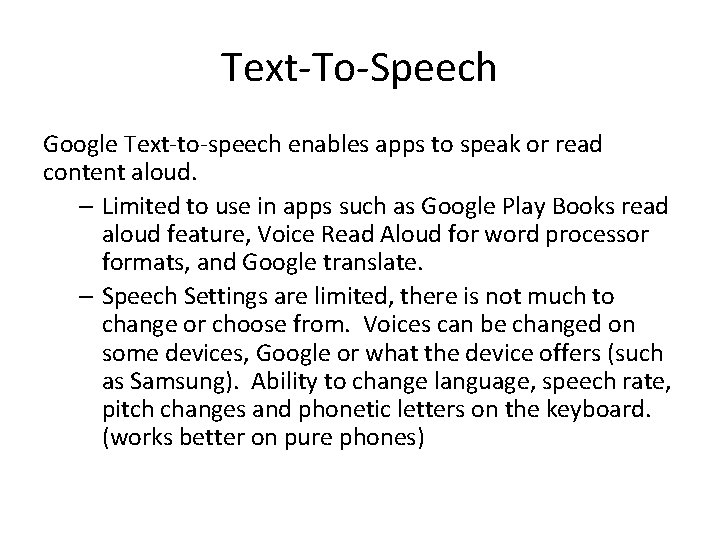
Text-To-Speech Google Text-to-speech enables apps to speak or read content aloud. – Limited to use in apps such as Google Play Books read aloud feature, Voice Read Aloud for word processor formats, and Google translate. – Speech Settings are limited, there is not much to change or choose from. Voices can be changed on some devices, Google or what the device offers (such as Samsung). Ability to change language, speech rate, pitch changes and phonetic letters on the keyboard. (works better on pure phones)
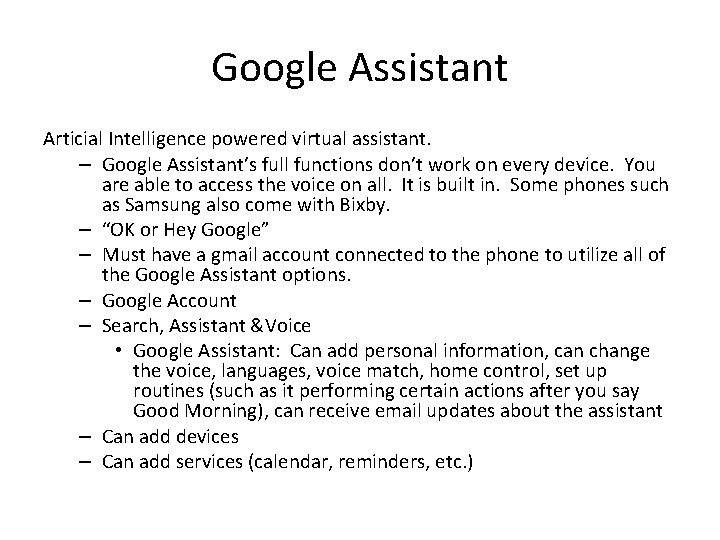
Google Assistant Articial Intelligence powered virtual assistant. – Google Assistant’s full functions don’t work on every device. You are able to access the voice on all. It is built in. Some phones such as Samsung also come with Bixby. – “OK or Hey Google” – Must have a gmail account connected to the phone to utilize all of the Google Assistant options. – Google Account – Search, Assistant &Voice • Google Assistant: Can add personal information, can change the voice, languages, voice match, home control, set up routines (such as it performing certain actions after you say Good Morning), can receive email updates about the assistant – Can add devices – Can add services (calendar, reminders, etc. )
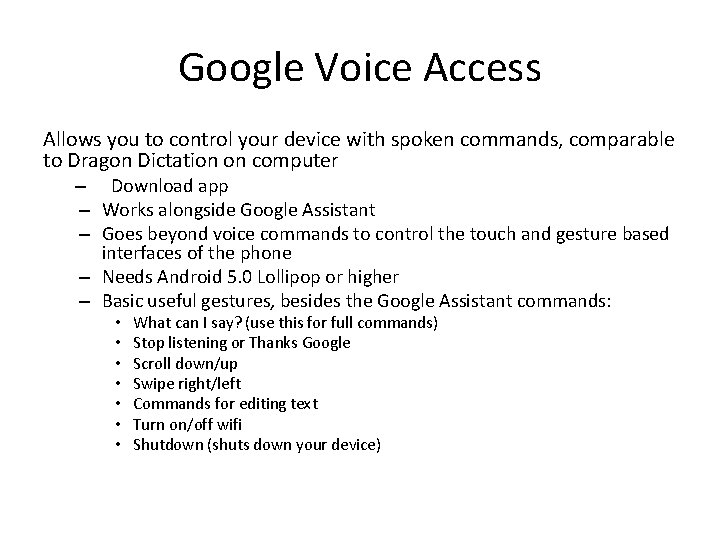
Google Voice Access Allows you to control your device with spoken commands, comparable to Dragon Dictation on computer – Download app – Works alongside Google Assistant – Goes beyond voice commands to control the touch and gesture based interfaces of the phone – Needs Android 5. 0 Lollipop or higher – Basic useful gestures, besides the Google Assistant commands: • • What can I say? (use this for full commands) Stop listening or Thanks Google Scroll down/up Swipe right/left Commands for editing text Turn on/off wifi Shutdown (shuts down your device)
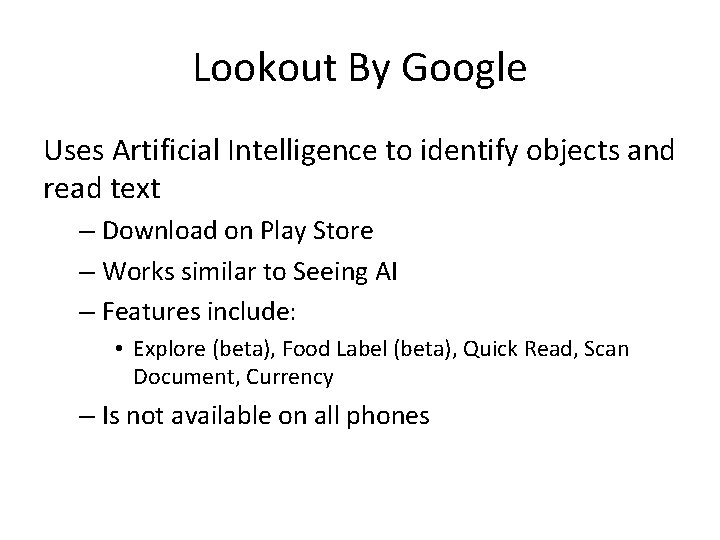
Lookout By Google Uses Artificial Intelligence to identify objects and read text – Download on Play Store – Works similar to Seeing AI – Features include: • Explore (beta), Food Label (beta), Quick Read, Scan Document, Currency – Is not available on all phones
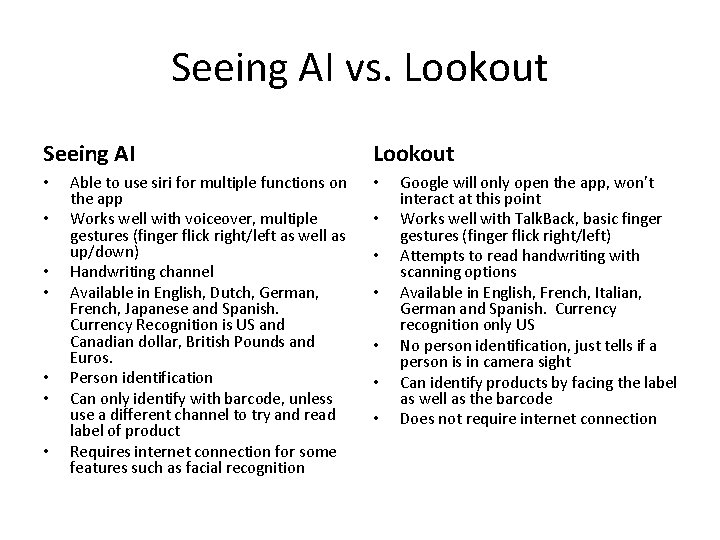
Seeing AI vs. Lookout Seeing AI • • Able to use siri for multiple functions on the app Works well with voiceover, multiple gestures (finger flick right/left as well as up/down) Handwriting channel Available in English, Dutch, German, French, Japanese and Spanish. Currency Recognition is US and Canadian dollar, British Pounds and Euros. Person identification Can only identify with barcode, unless use a different channel to try and read label of product Requires internet connection for some features such as facial recognition Lookout • • Google will only open the app, won’t interact at this point Works well with Talk. Back, basic finger gestures (finger flick right/left) Attempts to read handwriting with scanning options Available in English, French, Italian, German and Spanish. Currency recognition only US No person identification, just tells if a person is in camera sight Can identify products by facing the label as well as the barcode Does not require internet connection
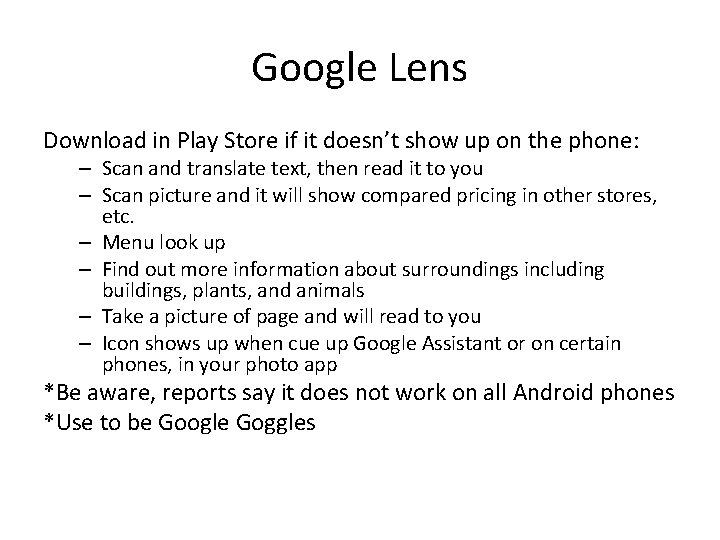
Google Lens Download in Play Store if it doesn’t show up on the phone: – Scan and translate text, then read it to you – Scan picture and it will show compared pricing in other stores, etc. – Menu look up – Find out more information about surroundings including buildings, plants, and animals – Take a picture of page and will read to you – Icon shows up when cue up Google Assistant or on certain phones, in your photo app *Be aware, reports say it does not work on all Android phones *Use to be Google Goggles
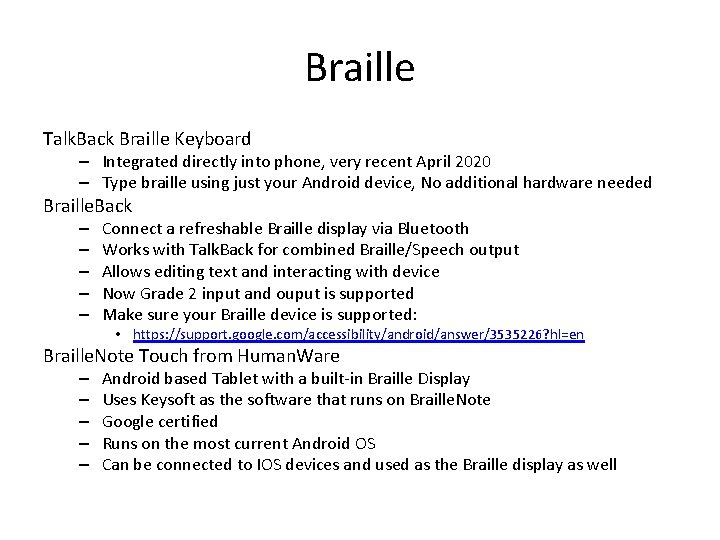
Braille Talk. Back Braille Keyboard – Integrated directly into phone, very recent April 2020 – Type braille using just your Android device, No additional hardware needed Braille. Back – – – Connect a refreshable Braille display via Bluetooth Works with Talk. Back for combined Braille/Speech output Allows editing text and interacting with device Now Grade 2 input and ouput is supported Make sure your Braille device is supported: • https: //support. google. com/accessibility/android/answer/3535226? hl=en Braille. Note Touch from Human. Ware – – – Android based Tablet with a built-in Braille Display Uses Keysoft as the software that runs on Braille. Note Google certified Runs on the most current Android OS Can be connected to IOS devices and used as the Braille display as well
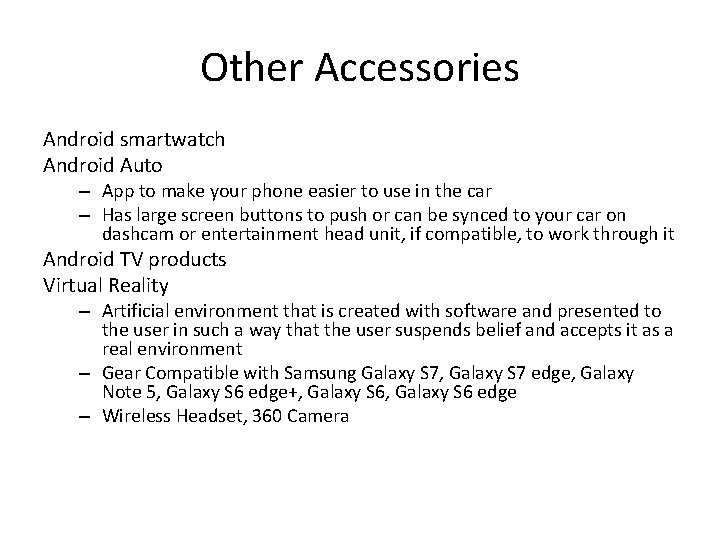
Other Accessories Android smartwatch Android Auto – App to make your phone easier to use in the car – Has large screen buttons to push or can be synced to your car on dashcam or entertainment head unit, if compatible, to work through it Android TV products Virtual Reality – Artificial environment that is created with software and presented to the user in such a way that the user suspends belief and accepts it as a real environment – Gear Compatible with Samsung Galaxy S 7, Galaxy S 7 edge, Galaxy Note 5, Galaxy S 6 edge+, Galaxy S 6 edge – Wireless Headset, 360 Camera
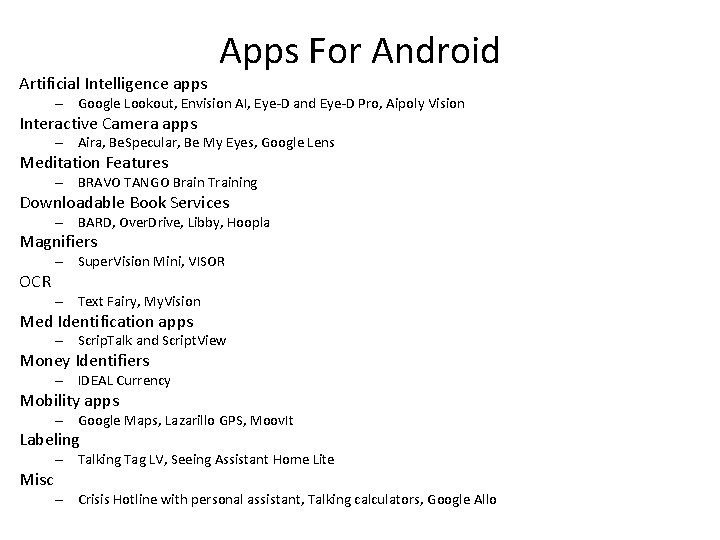
Artificial Intelligence apps Apps For Android – Google Lookout, Envision AI, Eye-D and Eye-D Pro, Aipoly Vision Interactive Camera apps – Aira, Be. Specular, Be My Eyes, Google Lens Meditation Features – BRAVO TANGO Brain Training Downloadable Book Services – BARD, Over. Drive, Libby, Hoopla Magnifiers OCR – Super. Vision Mini, VISOR – Text Fairy, My. Vision Med Identification apps – Scrip. Talk and Script. View Money Identifiers – IDEAL Currency Mobility apps – Google Maps, Lazarillo GPS, Moov. It Labeling Misc – Talking Tag LV, Seeing Assistant Home Lite – Crisis Hotline with personal assistant, Talking calculators, Google Allo
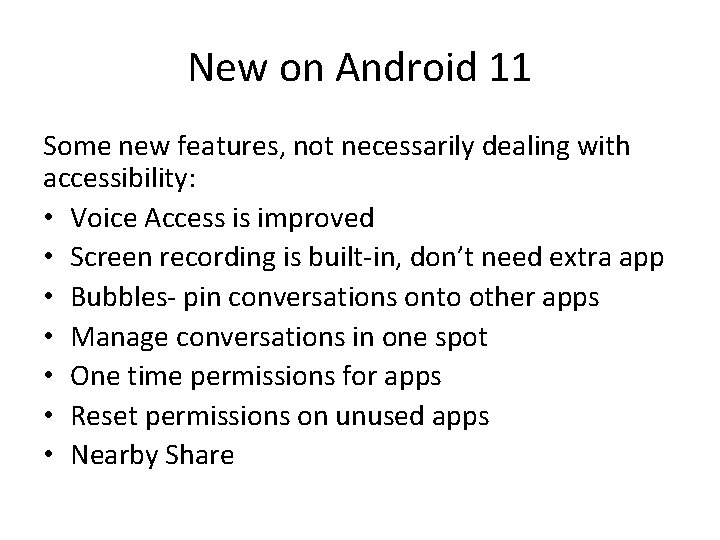
New on Android 11 Some new features, not necessarily dealing with accessibility: • Voice Access is improved • Screen recording is built-in, don’t need extra app • Bubbles- pin conversations onto other apps • Manage conversations in one spot • One time permissions for apps • Reset permissions on unused apps • Nearby Share
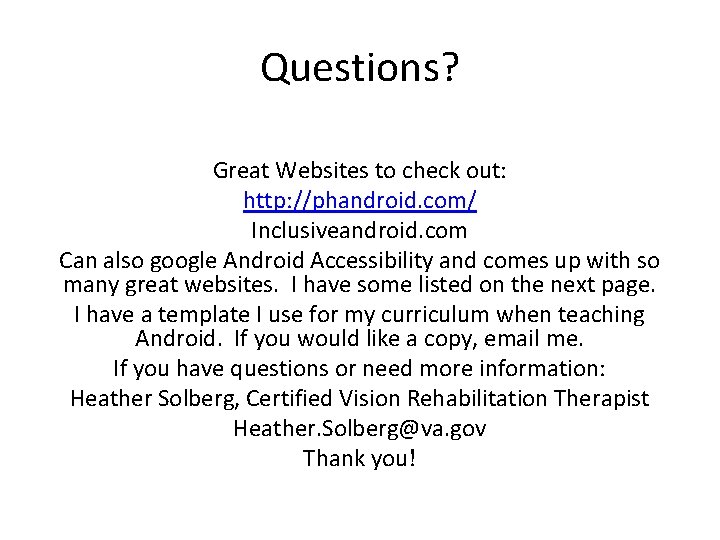
Questions? Great Websites to check out: http: //phandroid. com/ Inclusiveandroid. com Can also google Android Accessibility and comes up with so many great websites. I have some listed on the next page. I have a template I use for my curriculum when teaching Android. If you would like a copy, email me. If you have questions or need more information: Heather Solberg, Certified Vision Rehabilitation Therapist Heather. Solberg@va. gov Thank you!
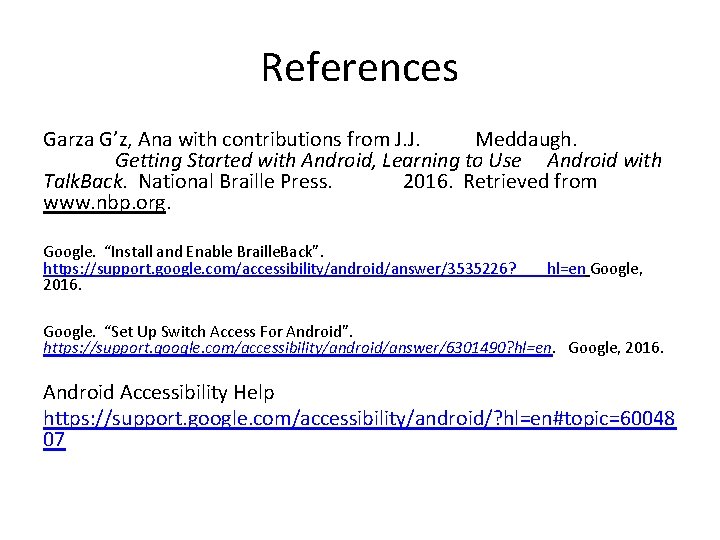
References Garza G’z, Ana with contributions from J. J. Meddaugh. Getting Started with Android, Learning to Use Android with Talk. Back. National Braille Press. 2016. Retrieved from www. nbp. org. Google. “Install and Enable Braille. Back”. https: //support. google. com/accessibility/android/answer/3535226? 2016. hl=en Google, Google. “Set Up Switch Access For Android”. https: //support. google. com/accessibility/android/answer/6301490? hl=en. Google, 2016. Android Accessibility Help https: //support. google. com/accessibility/android/? hl=en#topic=60048 07
- Slides: 25