Understanding the Scheduling Formula and Critical Path Calculation
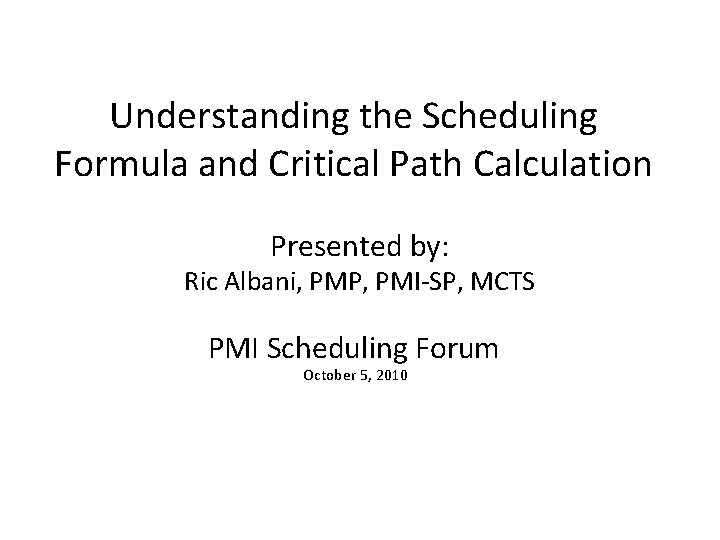
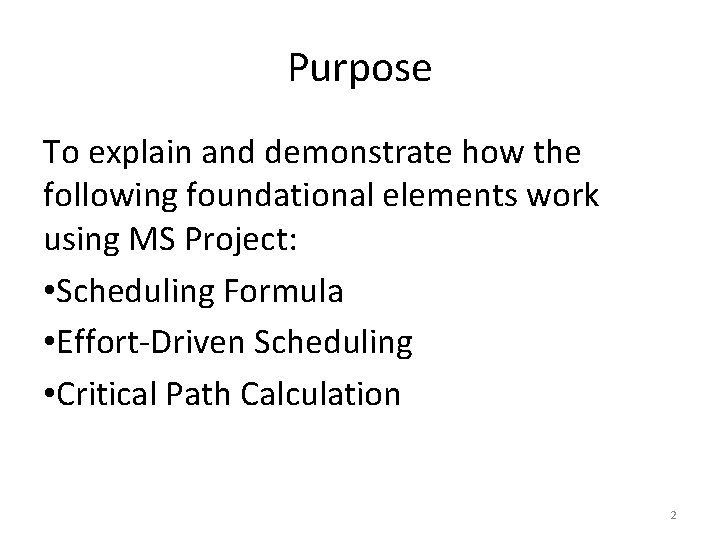
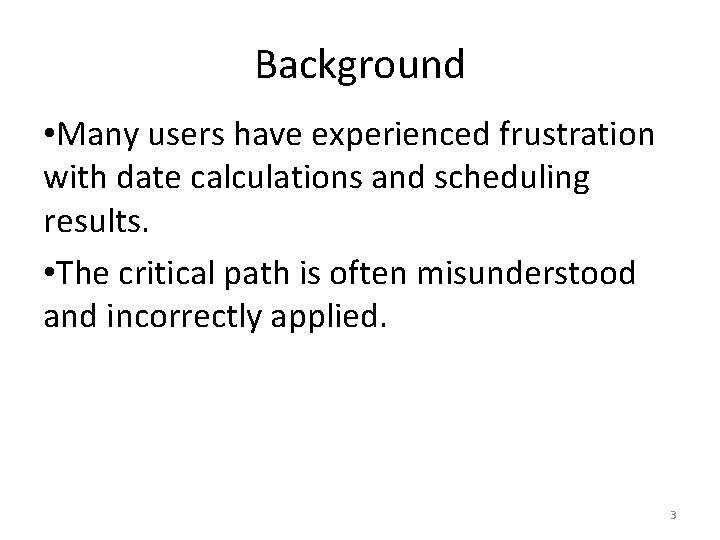
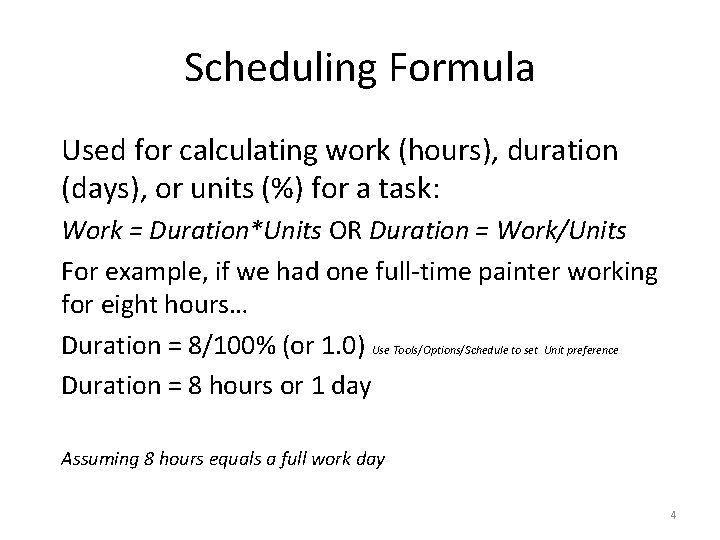
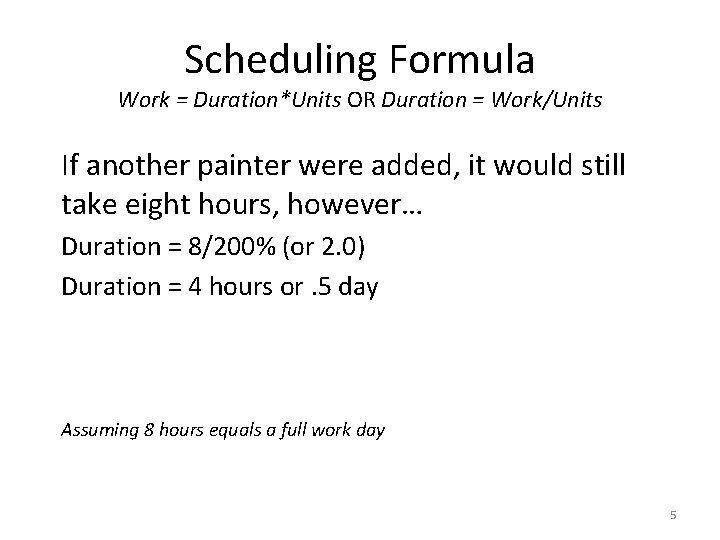
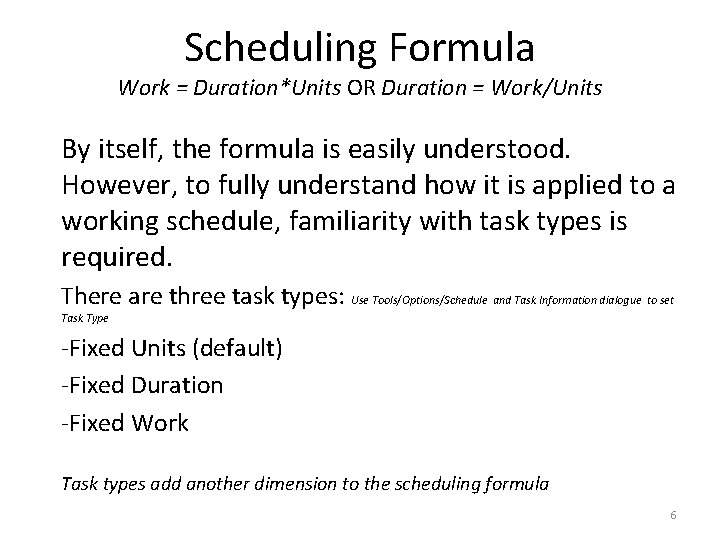

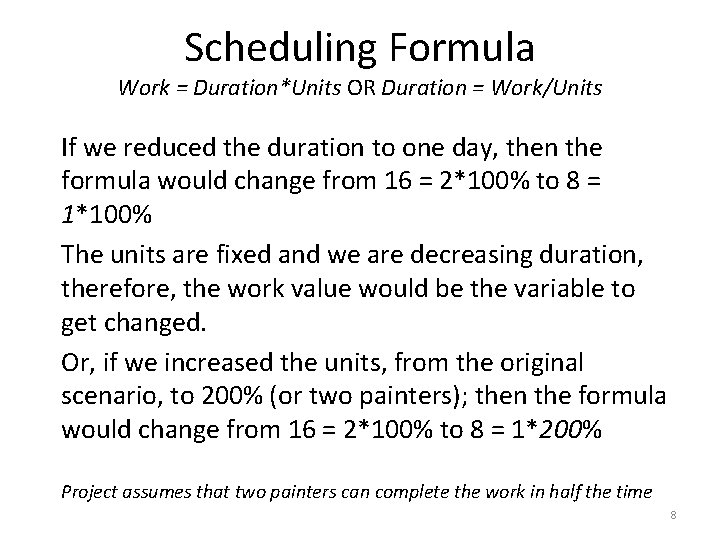
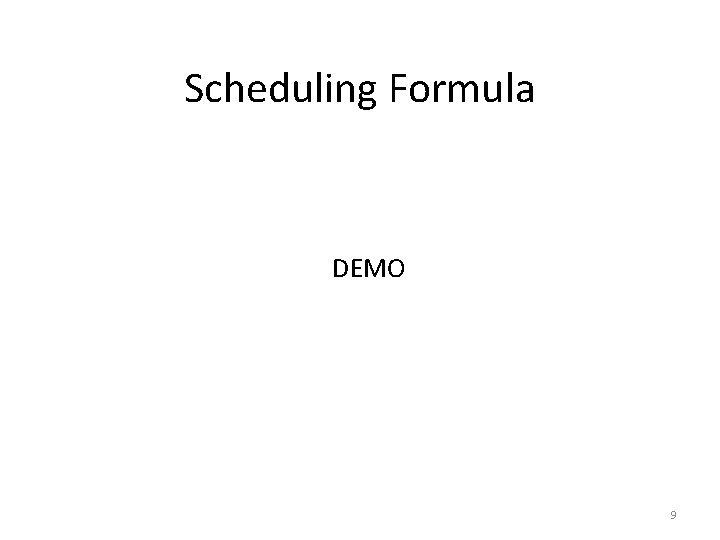
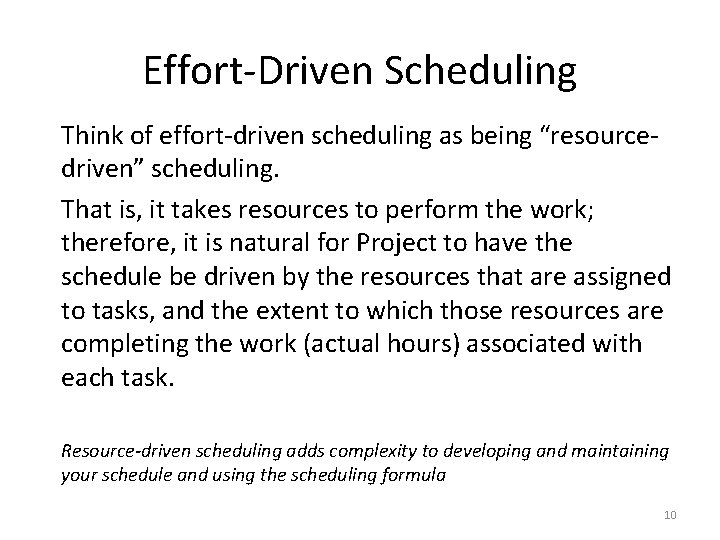
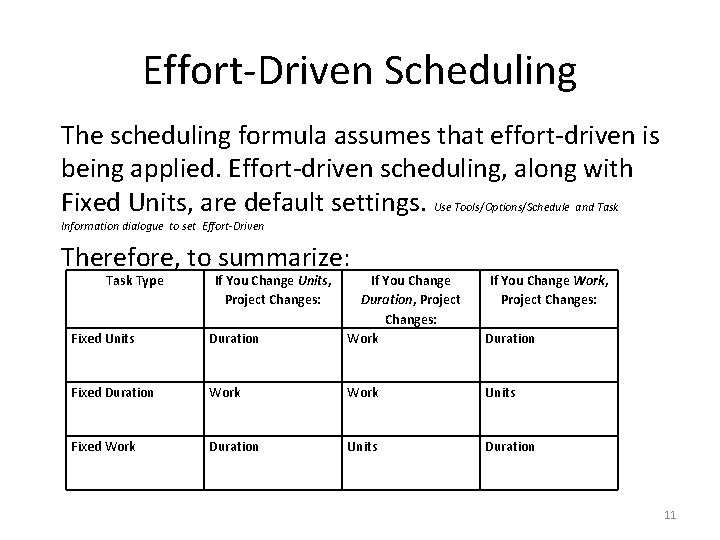
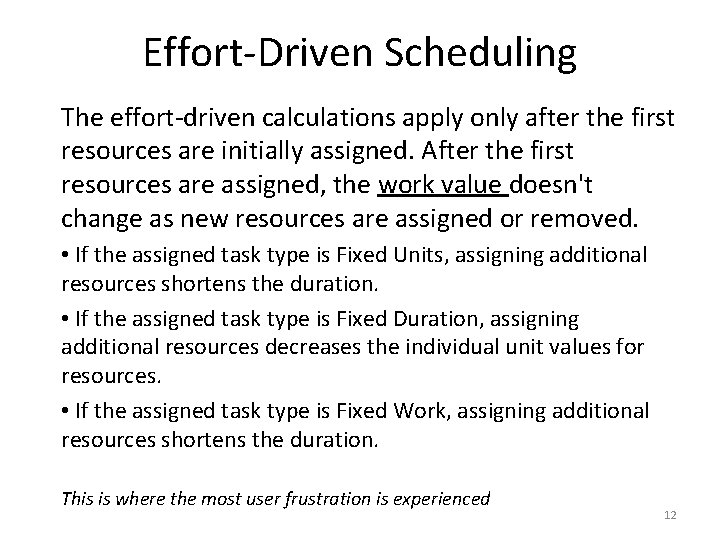
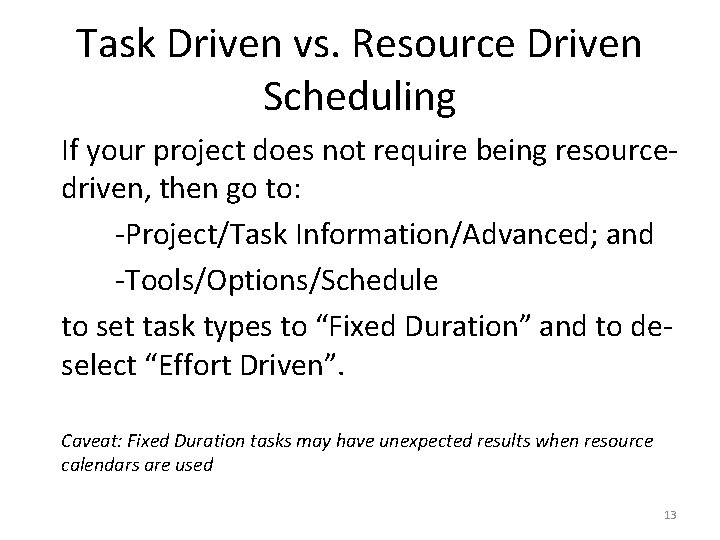
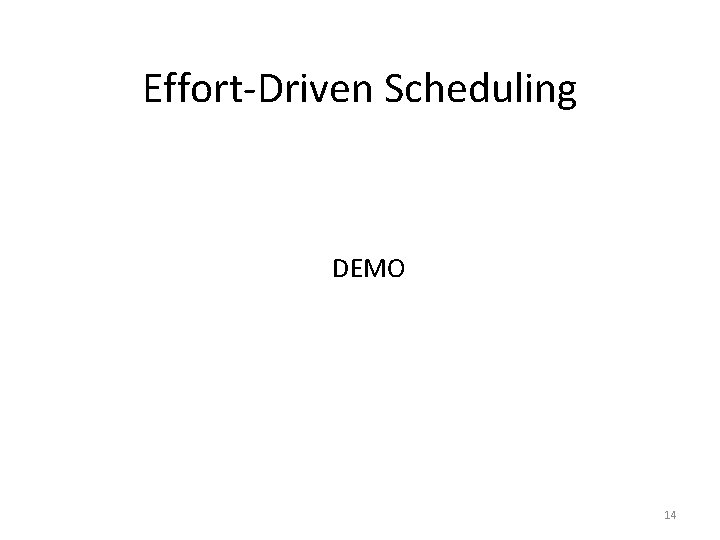
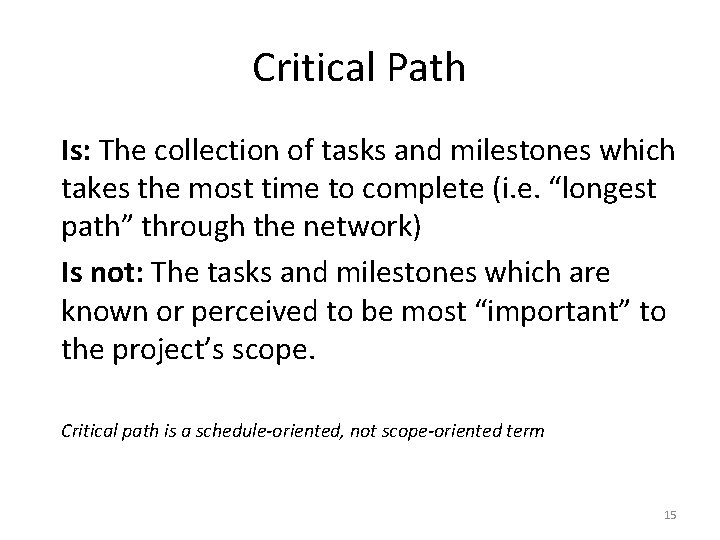
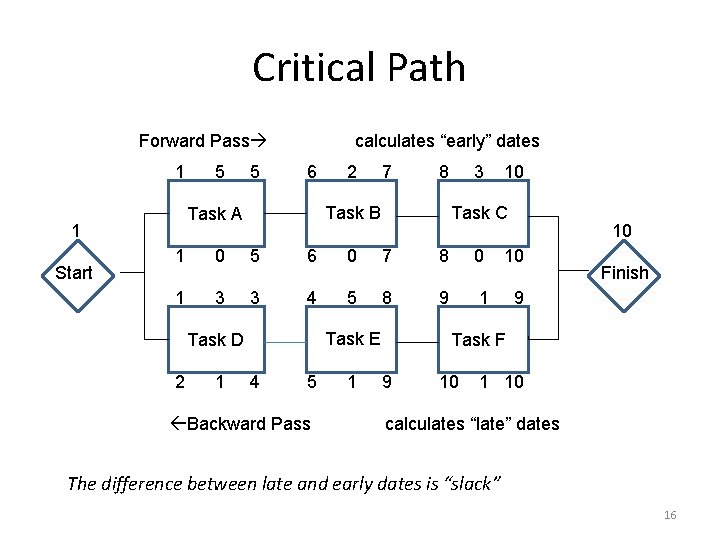
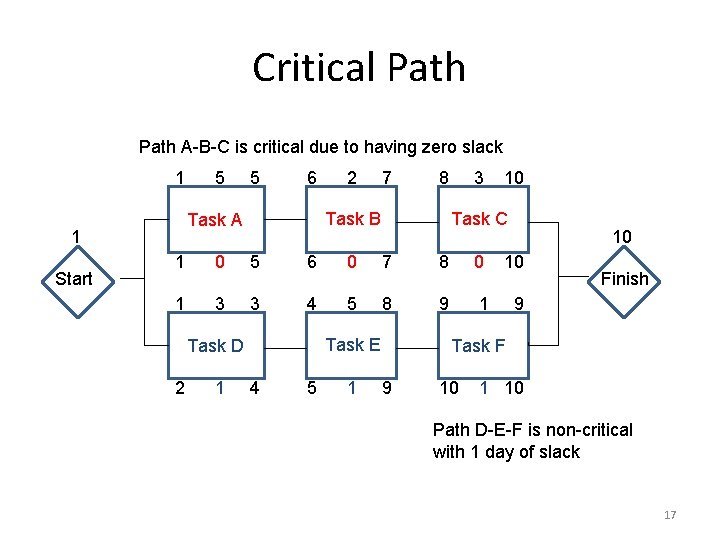
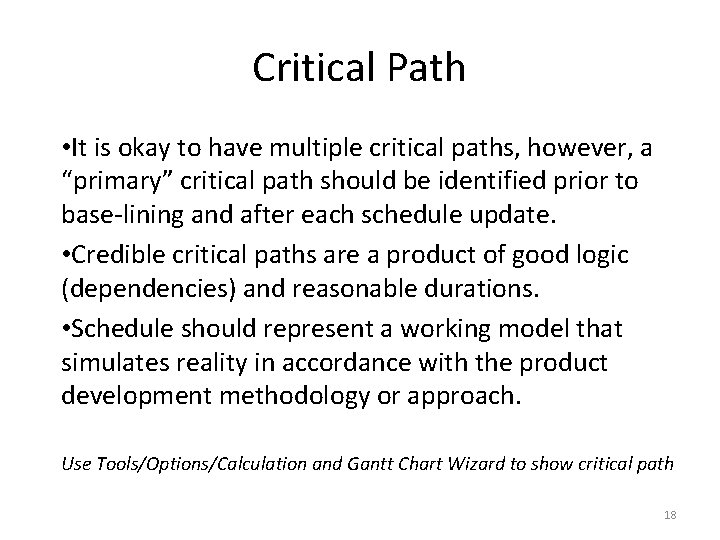
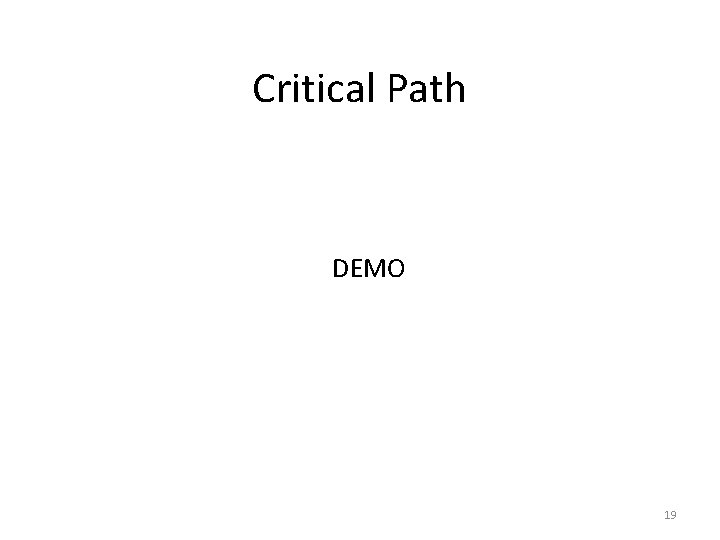

- Slides: 20
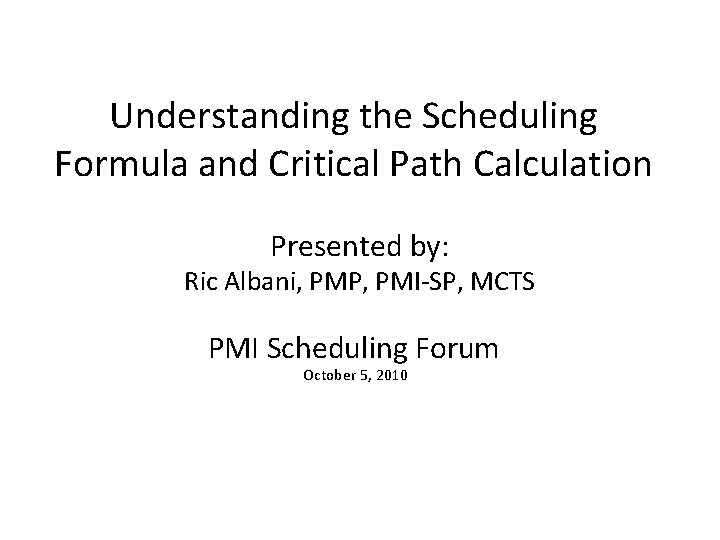
Understanding the Scheduling Formula and Critical Path Calculation Presented by: Ric Albani, PMP, PMI-SP, MCTS PMI Scheduling Forum October 5, 2010
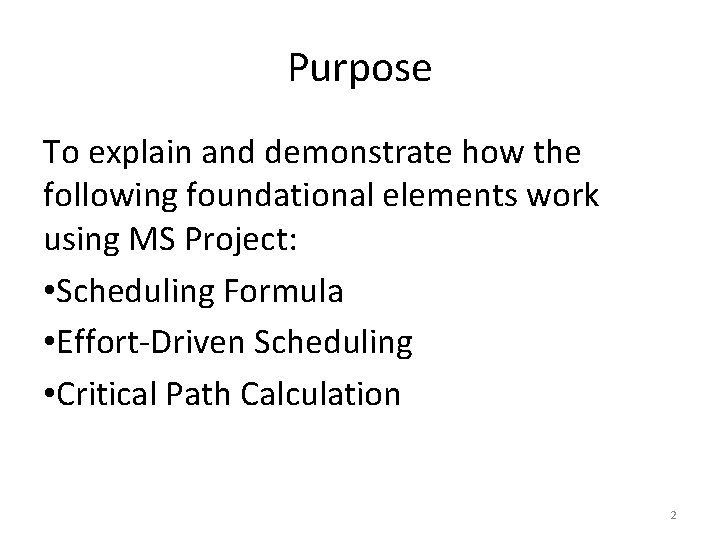
Purpose To explain and demonstrate how the following foundational elements work using MS Project: • Scheduling Formula • Effort-Driven Scheduling • Critical Path Calculation 2
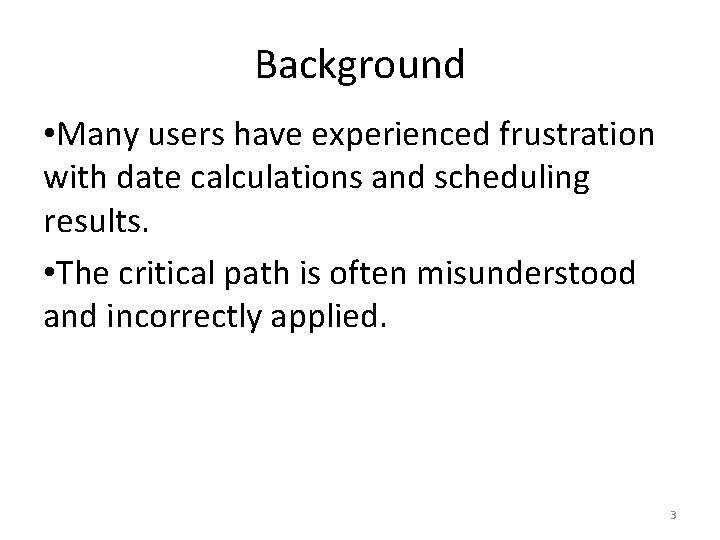
Background • Many users have experienced frustration with date calculations and scheduling results. • The critical path is often misunderstood and incorrectly applied. 3
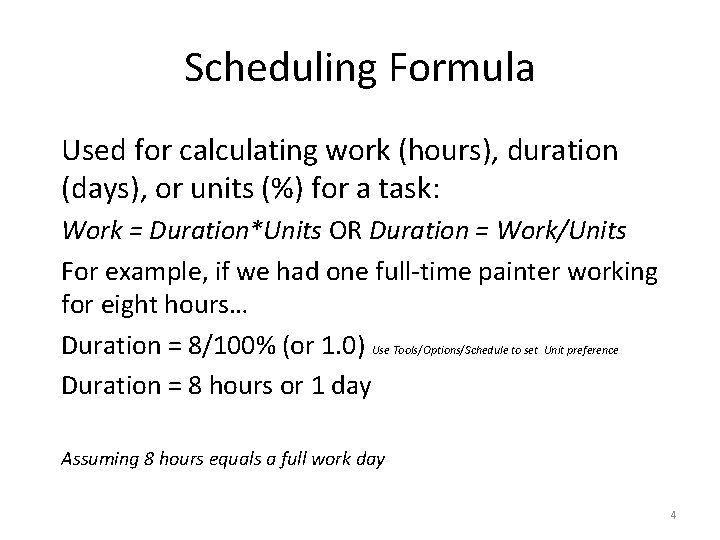
Scheduling Formula Used for calculating work (hours), duration (days), or units (%) for a task: Work = Duration*Units OR Duration = Work/Units For example, if we had one full-time painter working for eight hours… Duration = 8/100% (or 1. 0) Use Tools/Options/Schedule to set Unit preference Duration = 8 hours or 1 day Assuming 8 hours equals a full work day 4
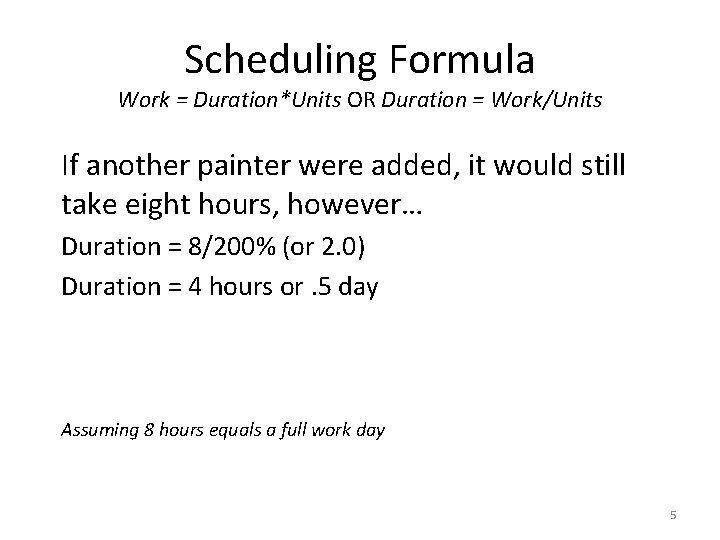
Scheduling Formula Work = Duration*Units OR Duration = Work/Units If another painter were added, it would still take eight hours, however… Duration = 8/200% (or 2. 0) Duration = 4 hours or. 5 day Assuming 8 hours equals a full work day 5
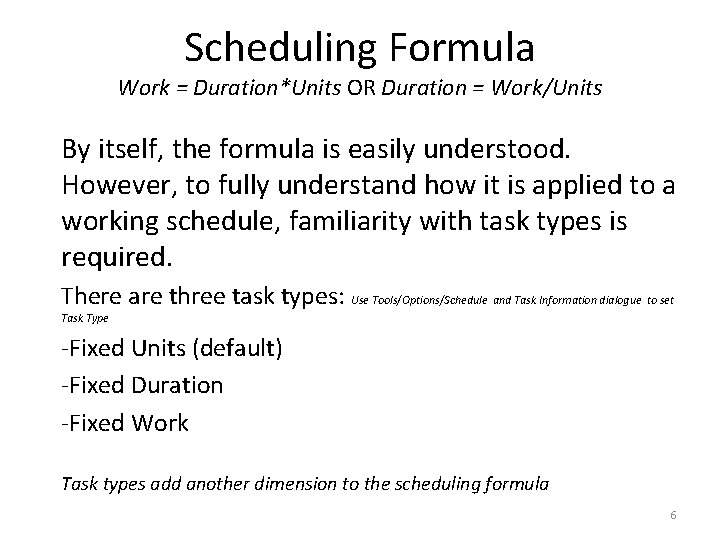
Scheduling Formula Work = Duration*Units OR Duration = Work/Units By itself, the formula is easily understood. However, to fully understand how it is applied to a working schedule, familiarity with task types is required. There are three task types: Use Tools/Options/Schedule and Task Information dialogue to set Task Type -Fixed Units (default) -Fixed Duration -Fixed Work Task types add another dimension to the scheduling formula 6

Scheduling Formula Work = Duration*Units OR Duration = Work/Units When you assign a task type to a task, you are telling the scheduler which variable (in the formula) cannot be changed. For example, a fixed units scenario includes: A painter working full-time (100%) for two days would expend 16 hours. (Work = Duration*Units) 16 = 2*100% “Fixed” does not imply that the value cannot be changed manually 7
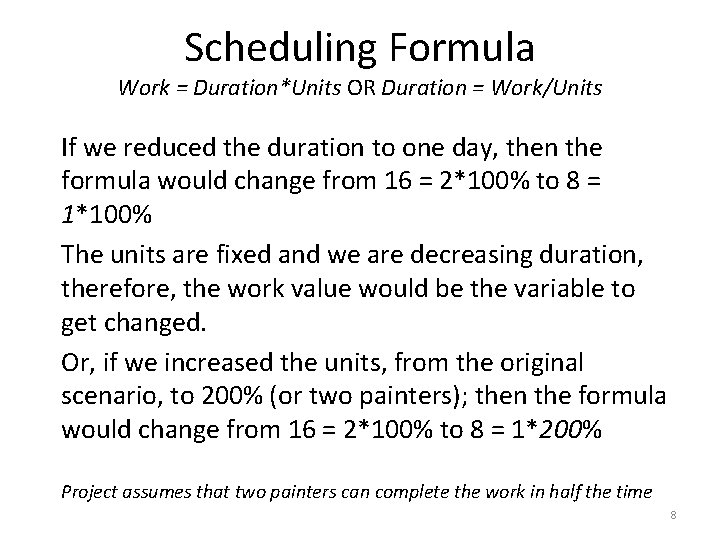
Scheduling Formula Work = Duration*Units OR Duration = Work/Units If we reduced the duration to one day, then the formula would change from 16 = 2*100% to 8 = 1*100% The units are fixed and we are decreasing duration, therefore, the work value would be the variable to get changed. Or, if we increased the units, from the original scenario, to 200% (or two painters); then the formula would change from 16 = 2*100% to 8 = 1*200% Project assumes that two painters can complete the work in half the time 8
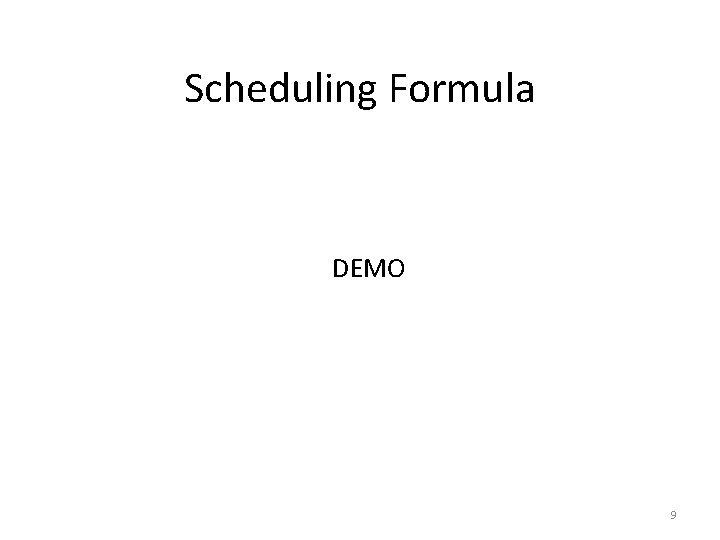
Scheduling Formula DEMO 9
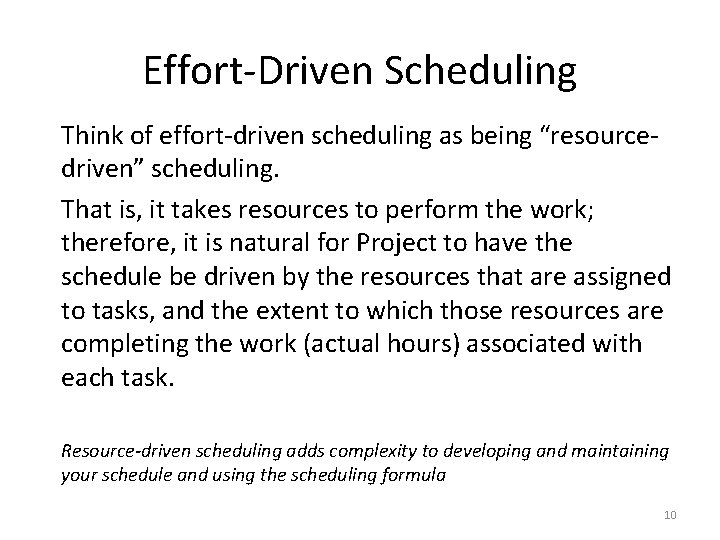
Effort-Driven Scheduling Think of effort-driven scheduling as being “resourcedriven” scheduling. That is, it takes resources to perform the work; therefore, it is natural for Project to have the schedule be driven by the resources that are assigned to tasks, and the extent to which those resources are completing the work (actual hours) associated with each task. Resource-driven scheduling adds complexity to developing and maintaining your schedule and using the scheduling formula 10
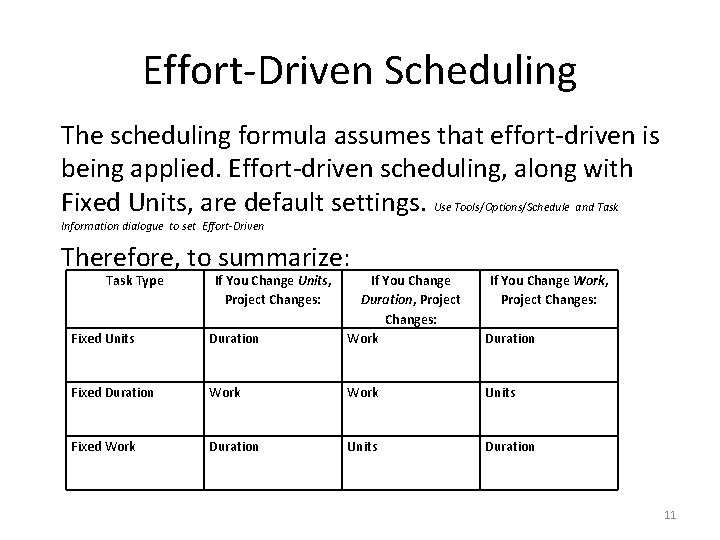
Effort-Driven Scheduling The scheduling formula assumes that effort-driven is being applied. Effort-driven scheduling, along with Fixed Units, are default settings. Use Tools/Options/Schedule and Task Information dialogue to set Effort-Driven Therefore, to summarize: Task Type If You Change Units, Project Changes: Fixed Units Duration If You Change Duration, Project Changes: Work If You Change Work, Project Changes: Fixed Duration Work Units Fixed Work Duration Units Duration 11
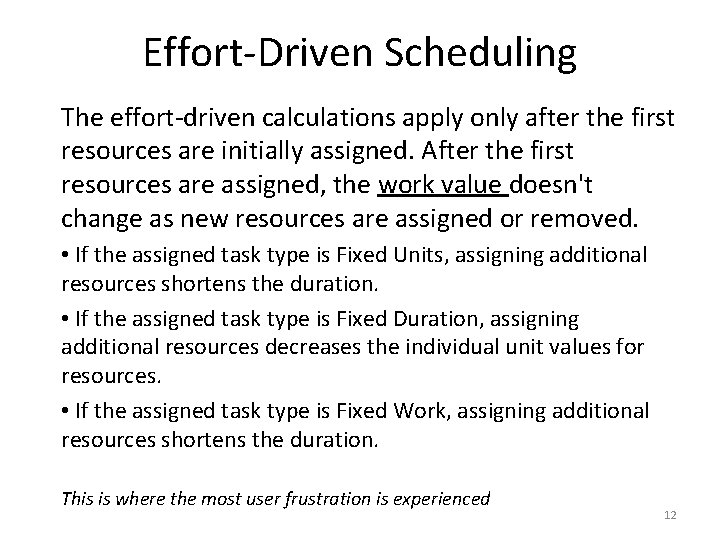
Effort-Driven Scheduling The effort-driven calculations apply only after the first resources are initially assigned. After the first resources are assigned, the work value doesn't change as new resources are assigned or removed. • If the assigned task type is Fixed Units, assigning additional resources shortens the duration. • If the assigned task type is Fixed Duration, assigning additional resources decreases the individual unit values for resources. • If the assigned task type is Fixed Work, assigning additional resources shortens the duration. This is where the most user frustration is experienced 12
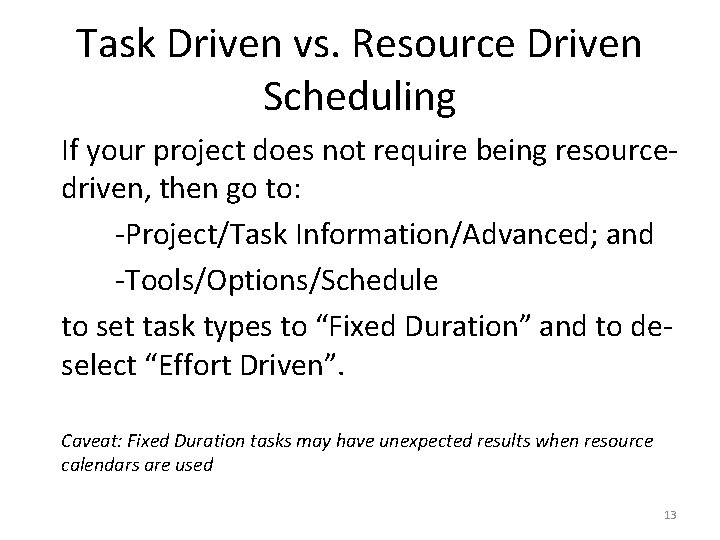
Task Driven vs. Resource Driven Scheduling If your project does not require being resourcedriven, then go to: -Project/Task Information/Advanced; and -Tools/Options/Schedule to set task types to “Fixed Duration” and to deselect “Effort Driven”. Caveat: Fixed Duration tasks may have unexpected results when resource calendars are used 13
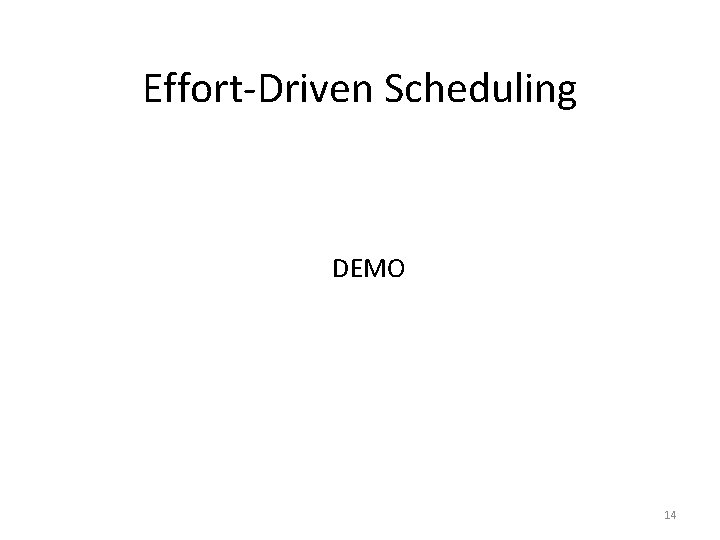
Effort-Driven Scheduling DEMO 14
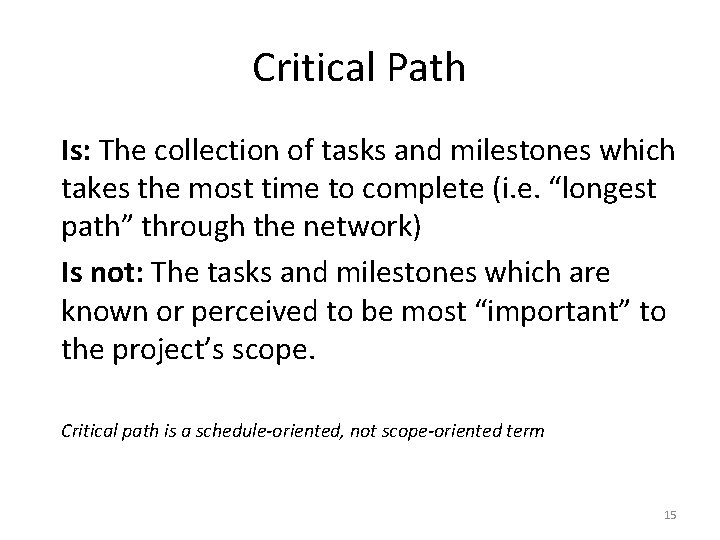
Critical Path Is: The collection of tasks and milestones which takes the most time to complete (i. e. “longest path” through the network) Is not: The tasks and milestones which are known or perceived to be most “important” to the project’s scope. Critical path is a schedule-oriented, not scope-oriented term 15
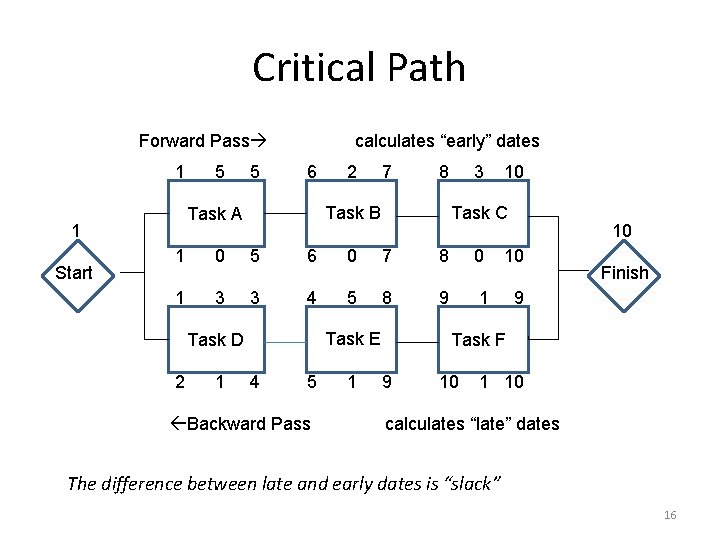
Critical Path Forward Pass 1 5 6 2 7 8 Task B Task A 1 Start 5 calculates “early” dates 3 10 Task C 10 1 0 5 6 0 7 8 0 10 1 3 3 4 5 8 9 1 9 Task E Task D 2 1 4 5 Backward Pass 1 Finish Task F 9 10 1 10 calculates “late” dates The difference between late and early dates is “slack” 16
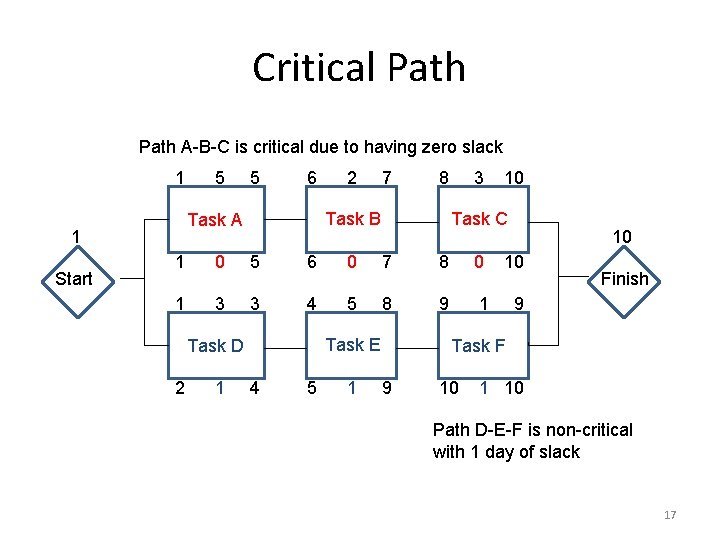
Critical Path A-B-C is critical due to having zero slack 1 5 6 2 7 8 Task B Task A 1 Start 5 3 10 Task C 10 1 0 5 6 0 7 8 0 10 1 3 3 4 5 8 9 1 9 Task E Task D 2 1 4 5 1 Finish Task F 9 10 1 10 Path D-E-F is non-critical with 1 day of slack 17
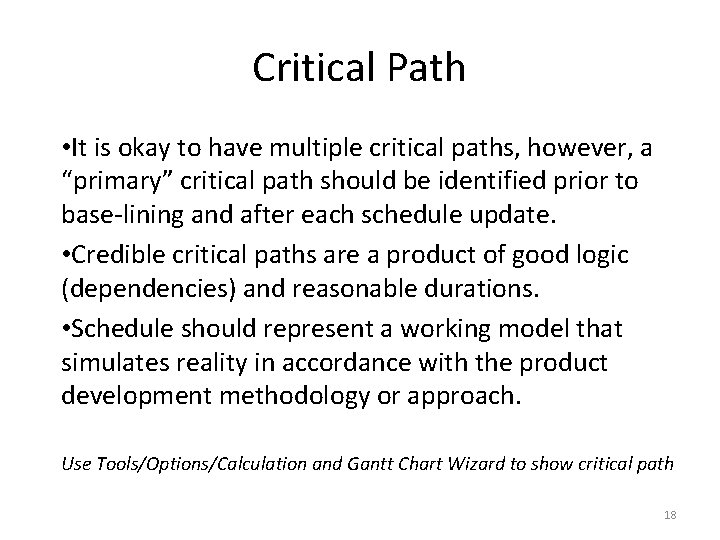
Critical Path • It is okay to have multiple critical paths, however, a “primary” critical path should be identified prior to base-lining and after each schedule update. • Credible critical paths are a product of good logic (dependencies) and reasonable durations. • Schedule should represent a working model that simulates reality in accordance with the product development methodology or approach. Use Tools/Options/Calculation and Gantt Chart Wizard to show critical path 18
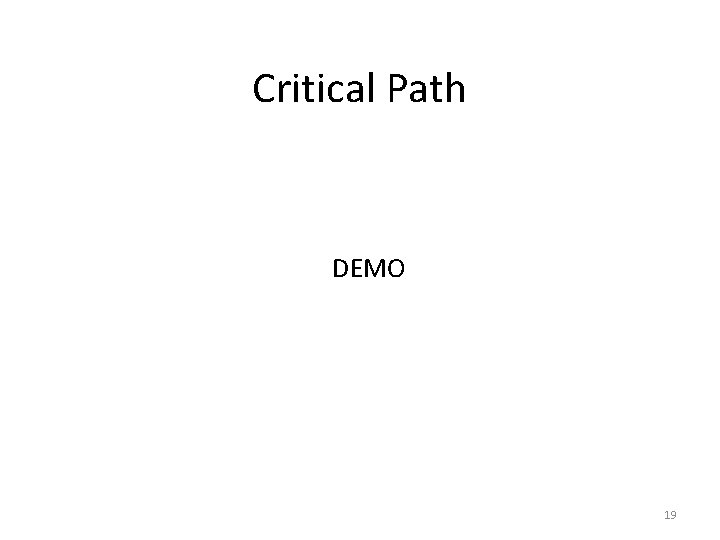
Critical Path DEMO 19

Ric Albani ric@rmaconsultinggroup. com 916. 425. 7724 www. rmaconsultinggroup. com 20