Understanding People Soft Fluid User Interface Concept Understanding
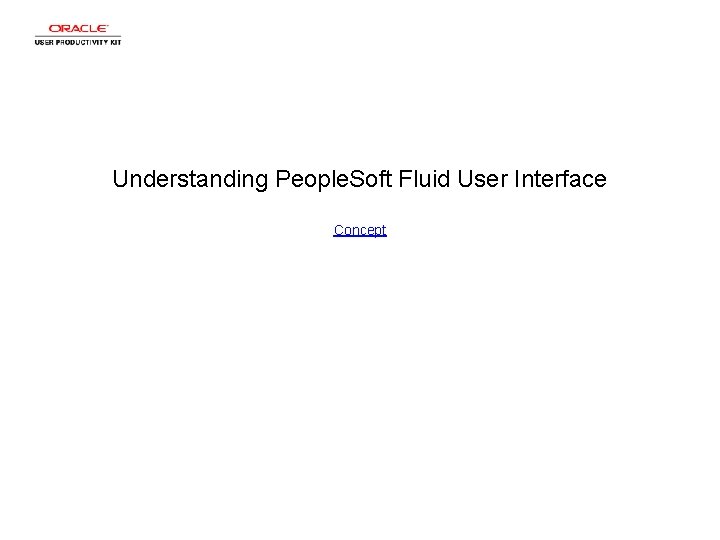
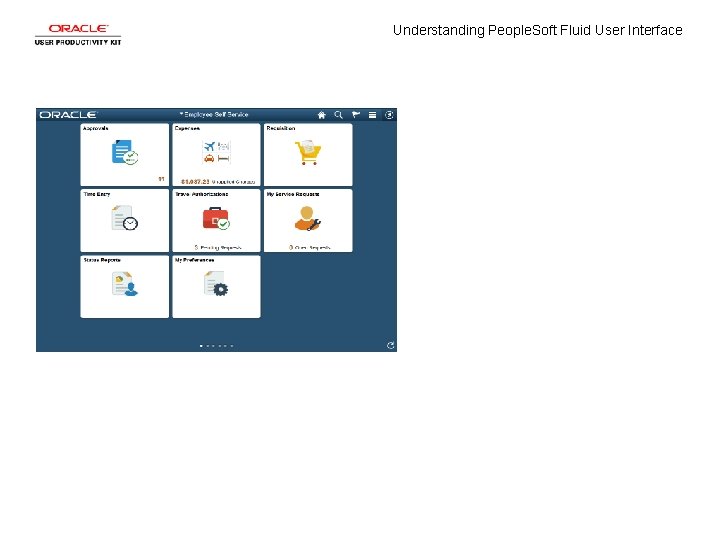
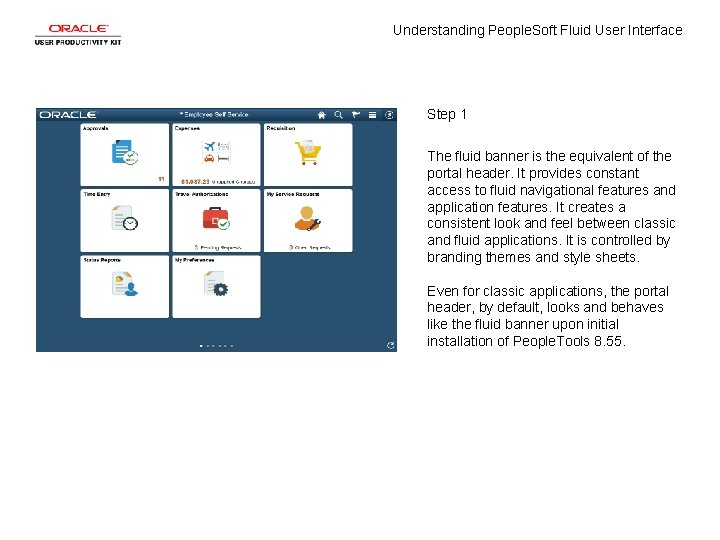
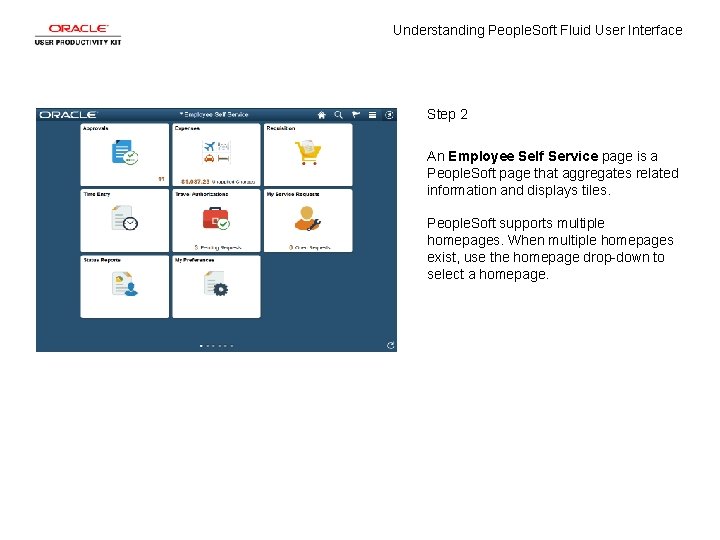
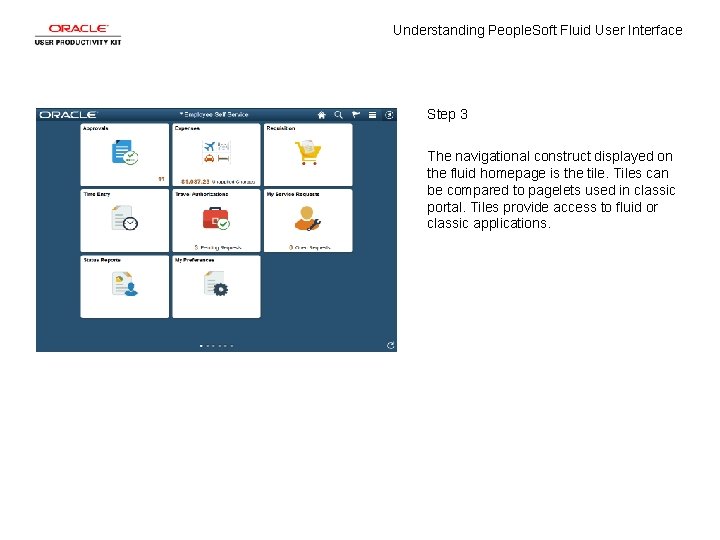
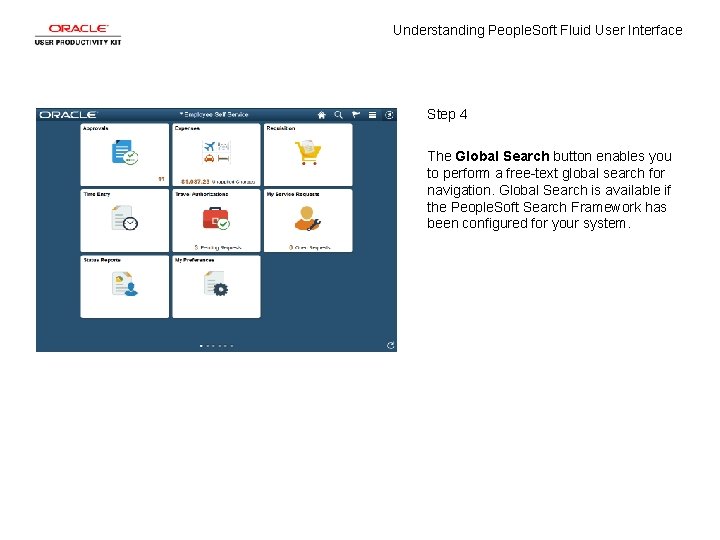
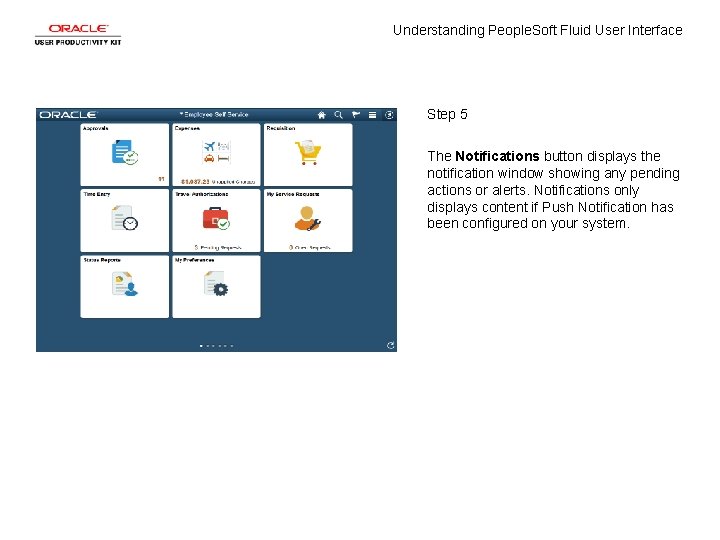
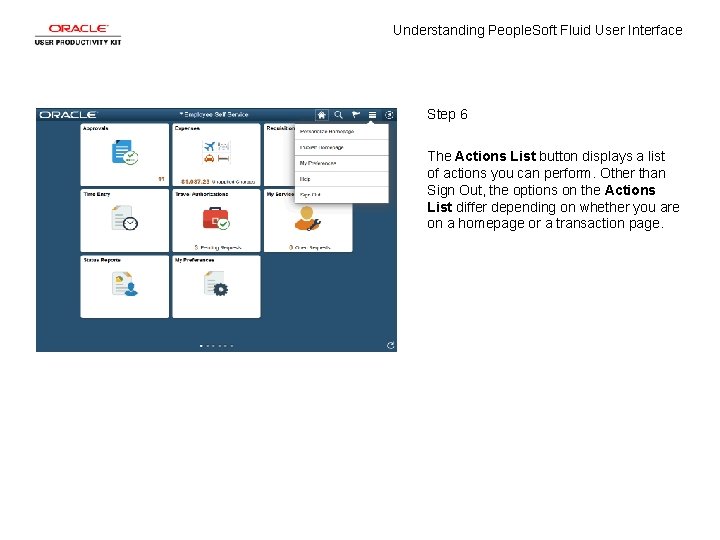
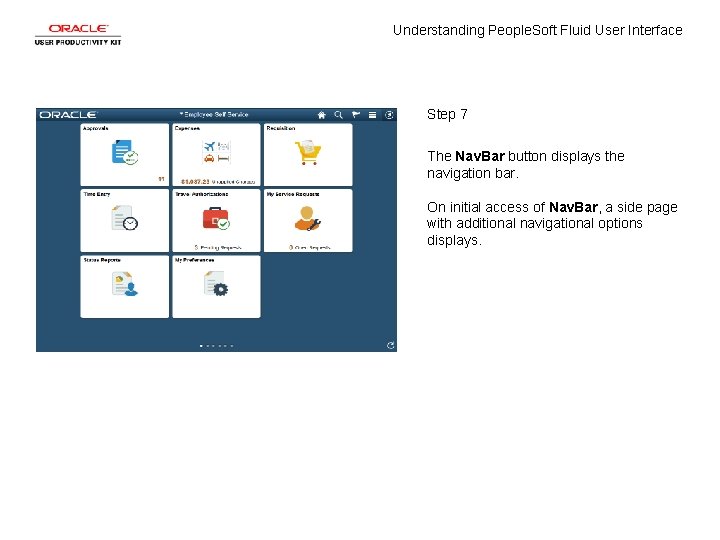
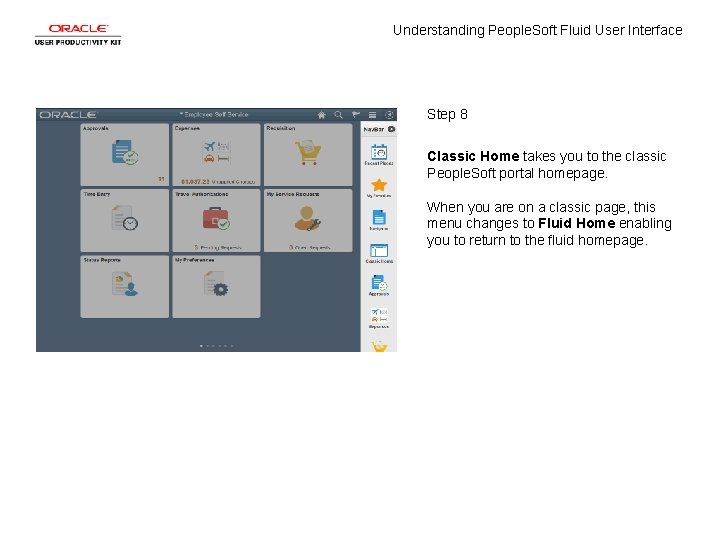
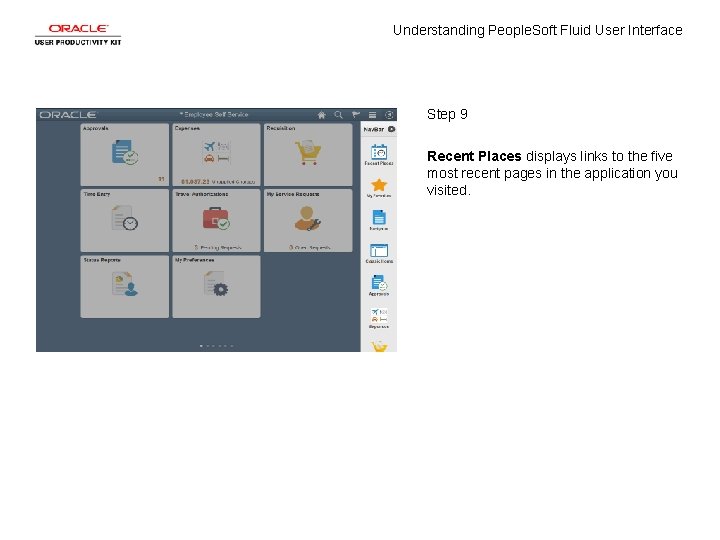
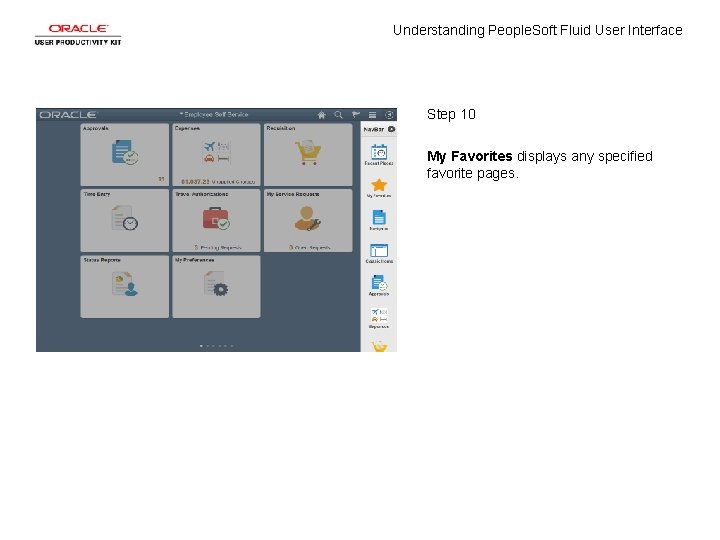
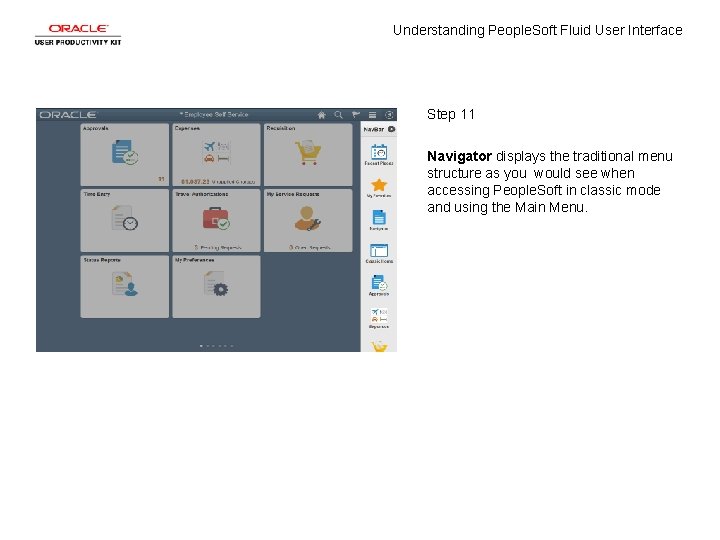
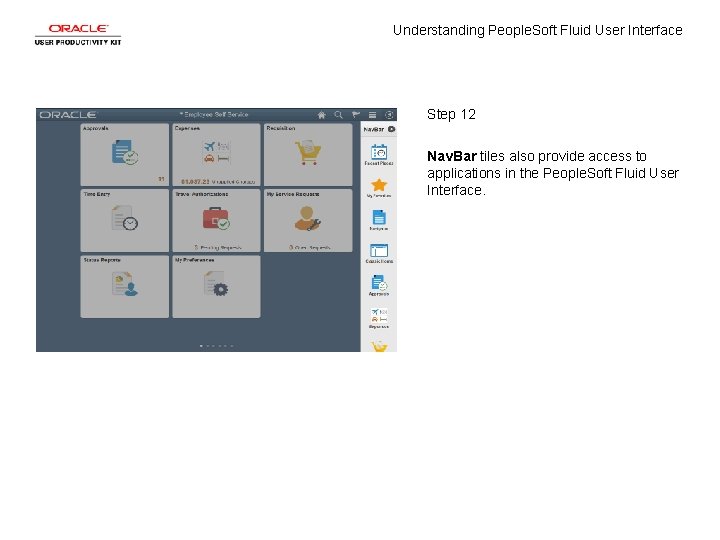
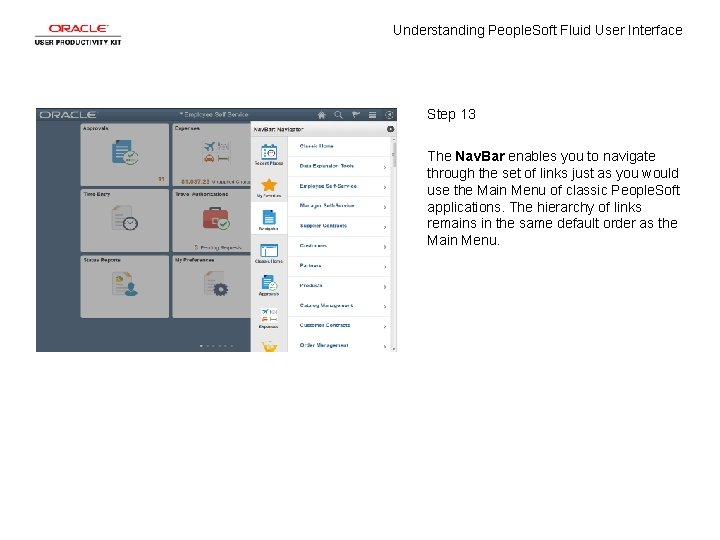
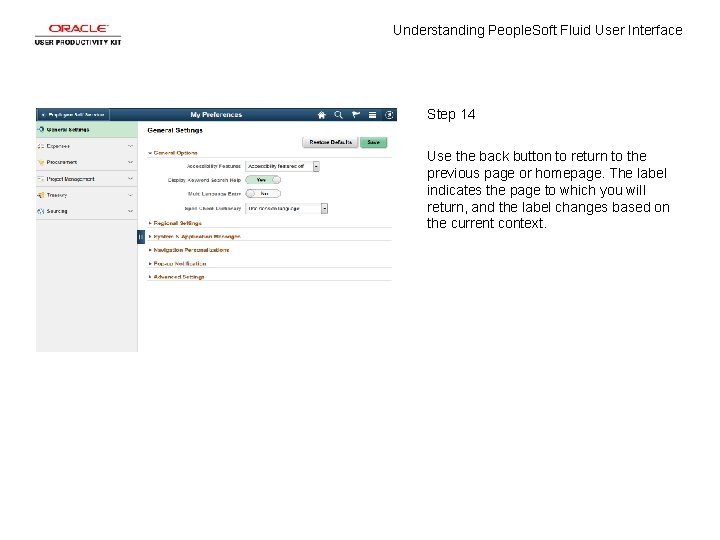
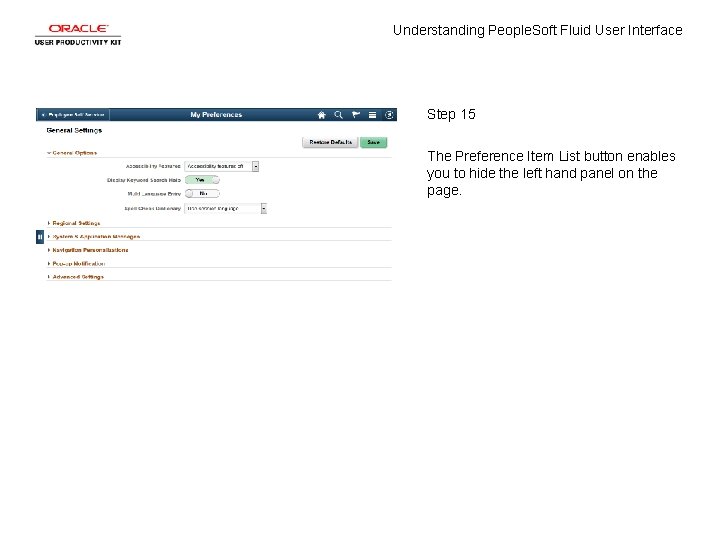

- Slides: 18
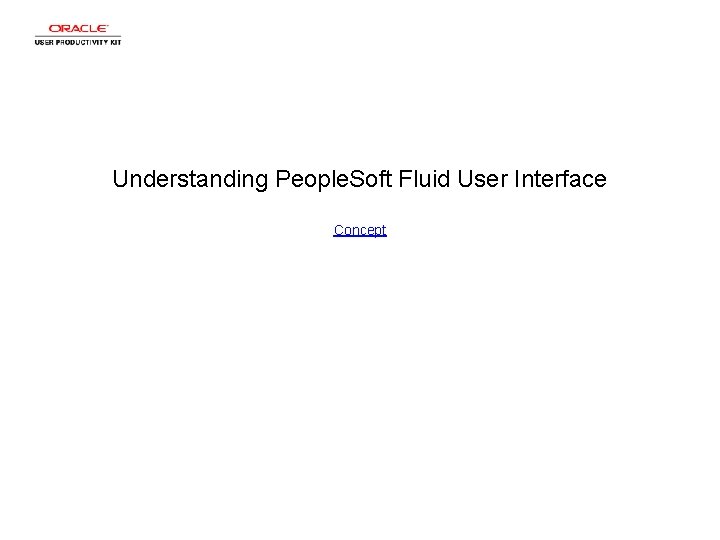
Understanding People. Soft Fluid User Interface Concept
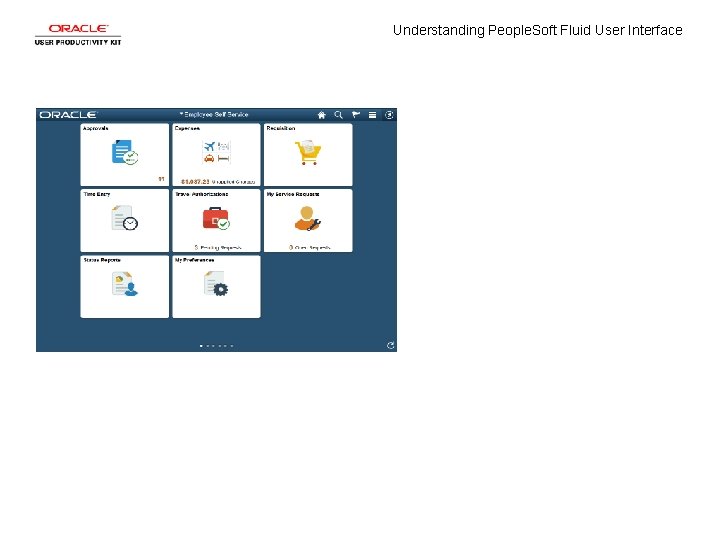
Understanding People. Soft Fluid User Interface
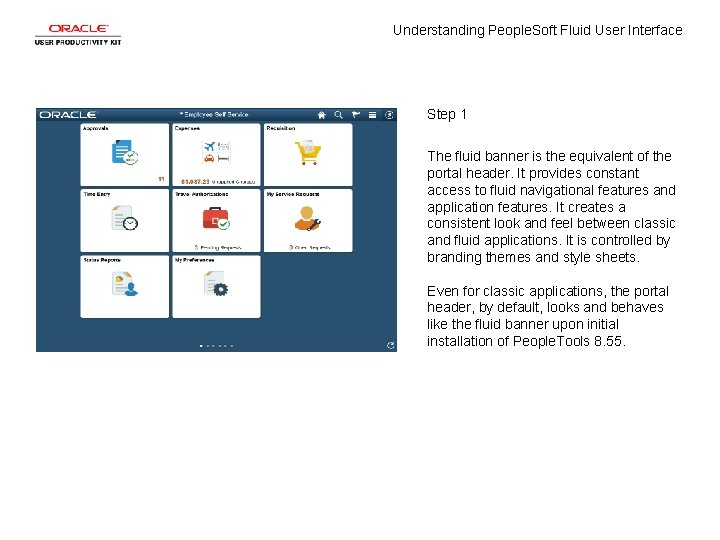
Understanding People. Soft Fluid User Interface Step 1 The fluid banner is the equivalent of the portal header. It provides constant access to fluid navigational features and application features. It creates a consistent look and feel between classic and fluid applications. It is controlled by branding themes and style sheets. Even for classic applications, the portal header, by default, looks and behaves like the fluid banner upon initial installation of People. Tools 8. 55.
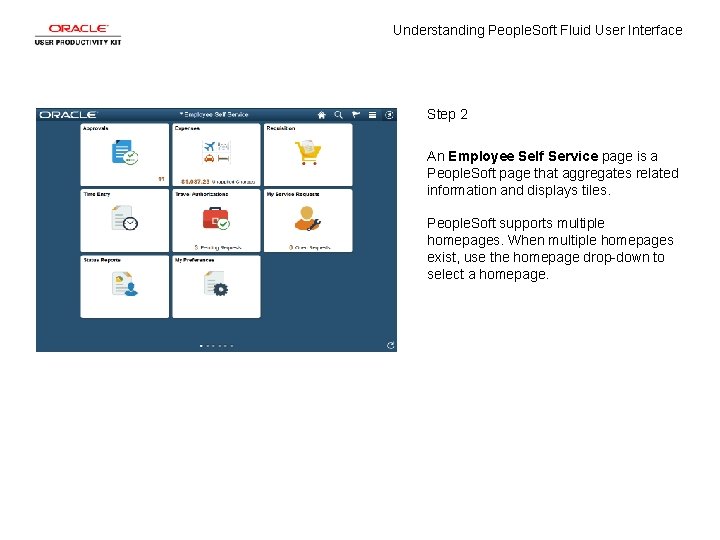
Understanding People. Soft Fluid User Interface Step 2 An Employee Self Service page is a People. Soft page that aggregates related information and displays tiles. People. Soft supports multiple homepages. When multiple homepages exist, use the homepage drop-down to select a homepage.
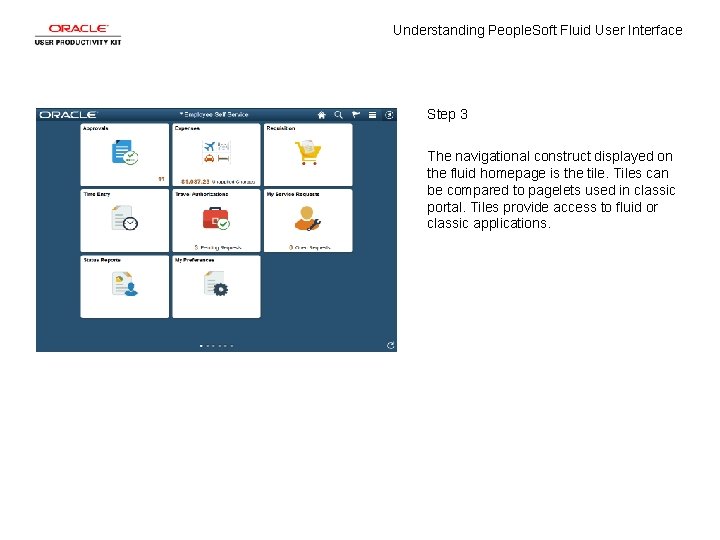
Understanding People. Soft Fluid User Interface Step 3 The navigational construct displayed on the fluid homepage is the tile. Tiles can be compared to pagelets used in classic portal. Tiles provide access to fluid or classic applications.
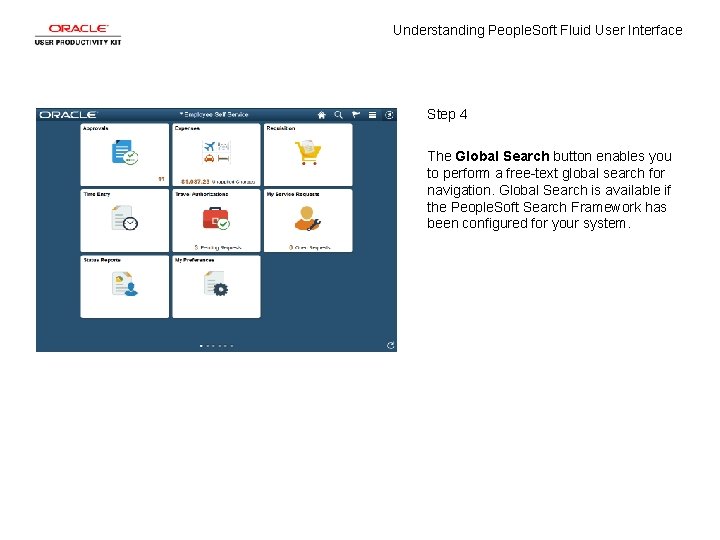
Understanding People. Soft Fluid User Interface Step 4 The Global Search button enables you to perform a free-text global search for navigation. Global Search is available if the People. Soft Search Framework has been configured for your system.
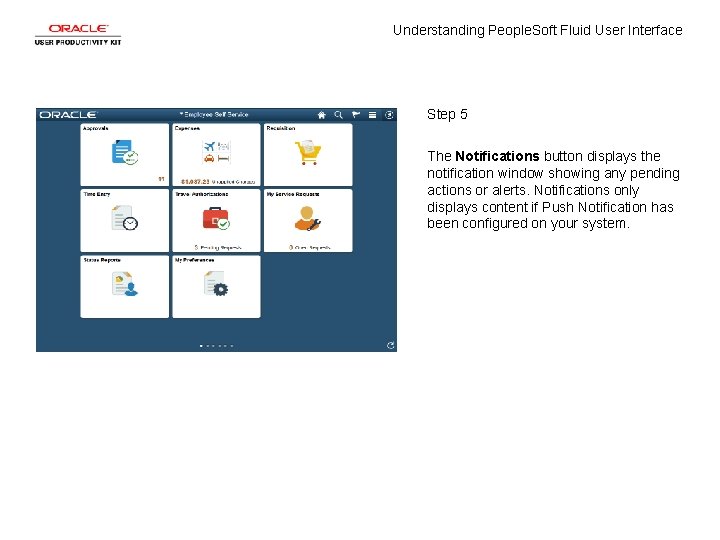
Understanding People. Soft Fluid User Interface Step 5 The Notifications button displays the notification window showing any pending actions or alerts. Notifications only displays content if Push Notification has been configured on your system.
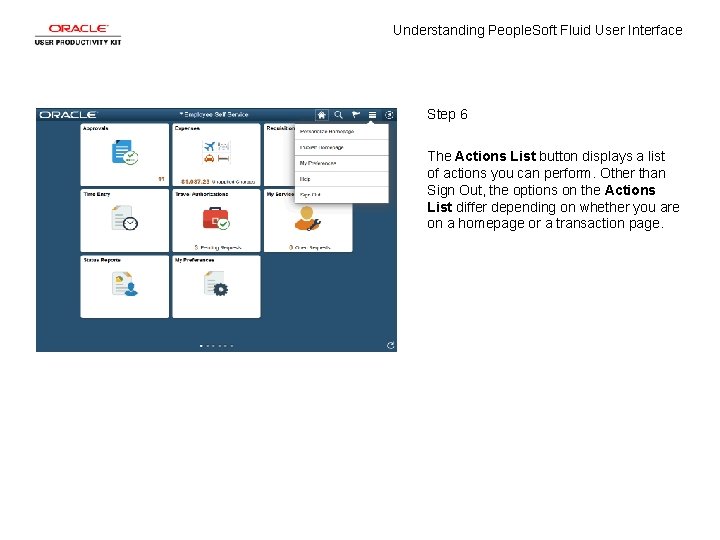
Understanding People. Soft Fluid User Interface Step 6 The Actions List button displays a list of actions you can perform. Other than Sign Out, the options on the Actions List differ depending on whether you are on a homepage or a transaction page.
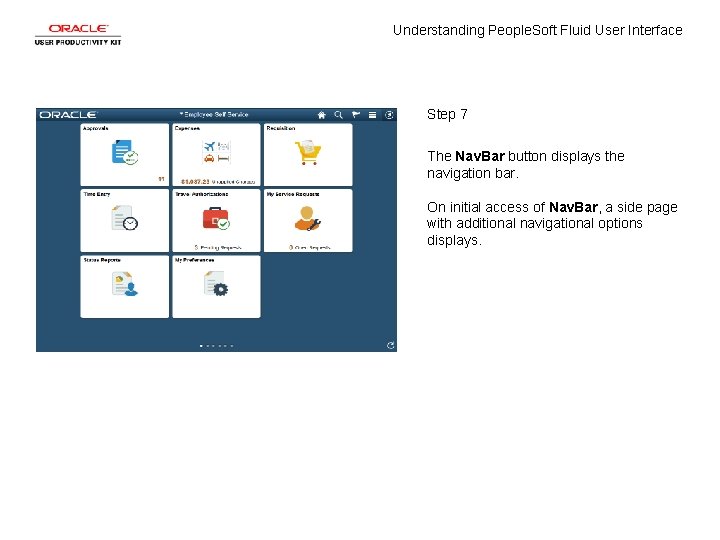
Understanding People. Soft Fluid User Interface Step 7 The Nav. Bar button displays the navigation bar. On initial access of Nav. Bar, a side page with additional navigational options displays.
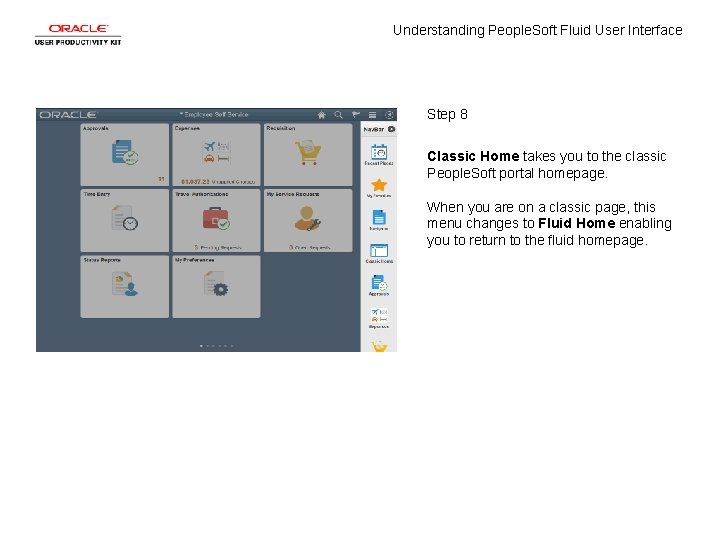
Understanding People. Soft Fluid User Interface Step 8 Classic Home takes you to the classic People. Soft portal homepage. When you are on a classic page, this menu changes to Fluid Home enabling you to return to the fluid homepage.
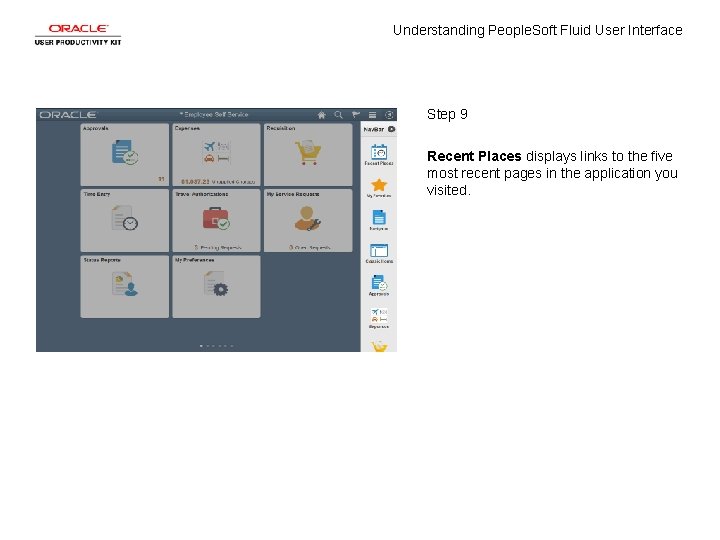
Understanding People. Soft Fluid User Interface Step 9 Recent Places displays links to the five most recent pages in the application you visited.
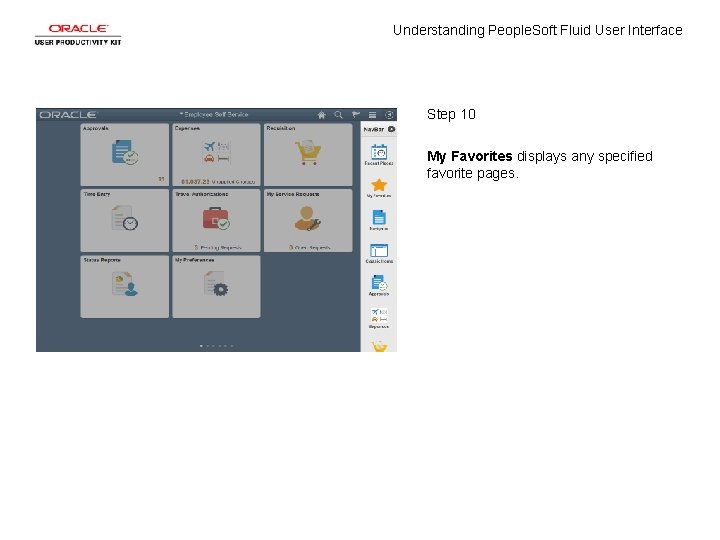
Understanding People. Soft Fluid User Interface Step 10 My Favorites displays any specified favorite pages.
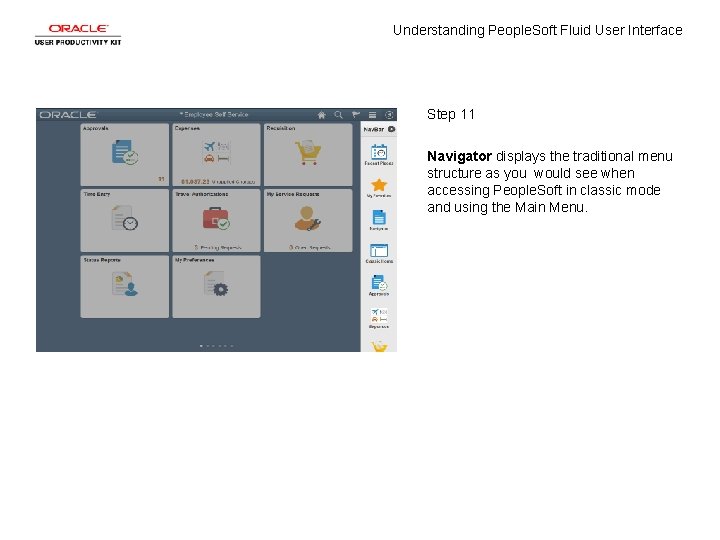
Understanding People. Soft Fluid User Interface Step 11 Navigator displays the traditional menu structure as you would see when accessing People. Soft in classic mode and using the Main Menu.
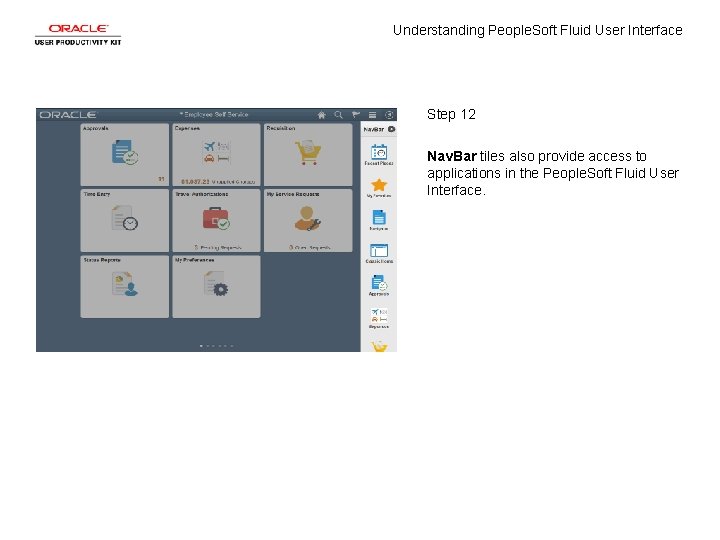
Understanding People. Soft Fluid User Interface Step 12 Nav. Bar tiles also provide access to applications in the People. Soft Fluid User Interface.
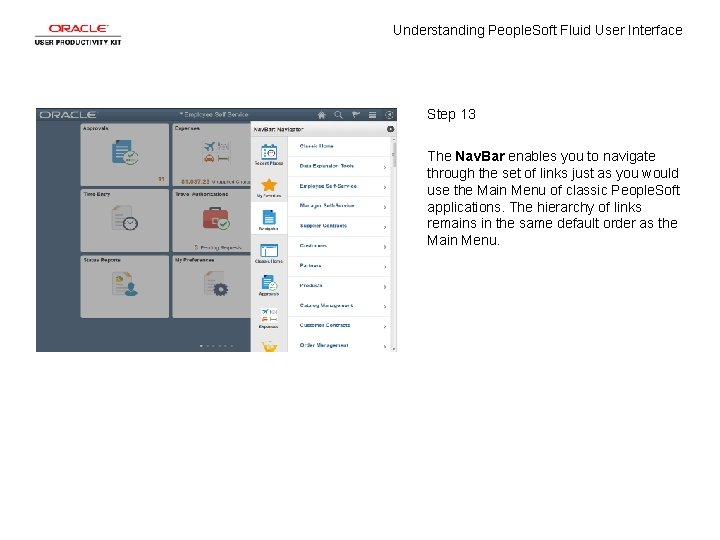
Understanding People. Soft Fluid User Interface Step 13 The Nav. Bar enables you to navigate through the set of links just as you would use the Main Menu of classic People. Soft applications. The hierarchy of links remains in the same default order as the Main Menu.
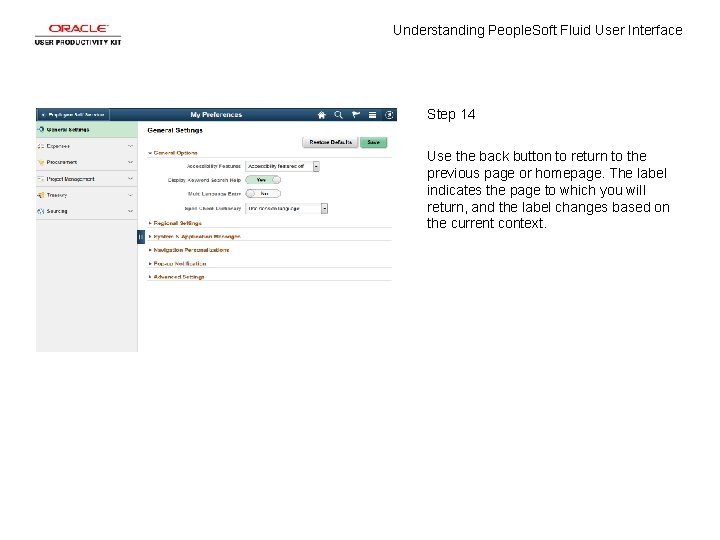
Understanding People. Soft Fluid User Interface Step 14 Use the back button to return to the previous page or homepage. The label indicates the page to which you will return, and the label changes based on the current context.
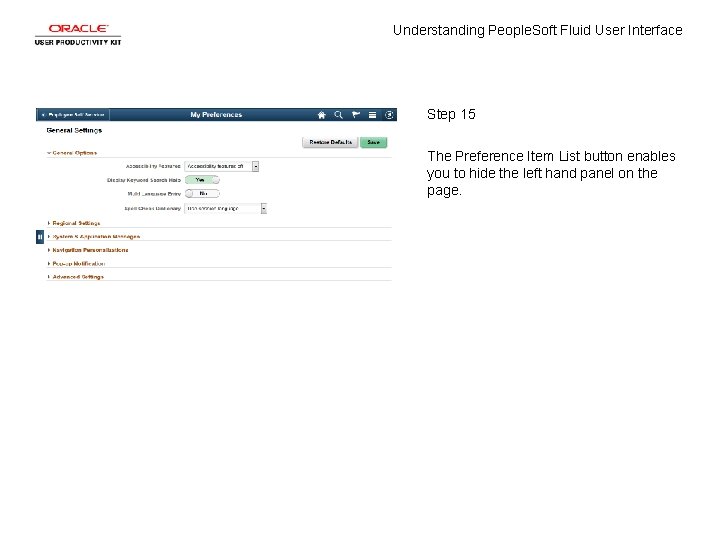
Understanding People. Soft Fluid User Interface Step 15 The Preference Item List button enables you to hide the left hand panel on the page.

Understanding People. Soft Fluid User Interface Step 16 You have completed the Understanding People. Soft Fluid User Interface topic. End of Procedure.