Understanding Native Applications Tools Mobility and Remote Management
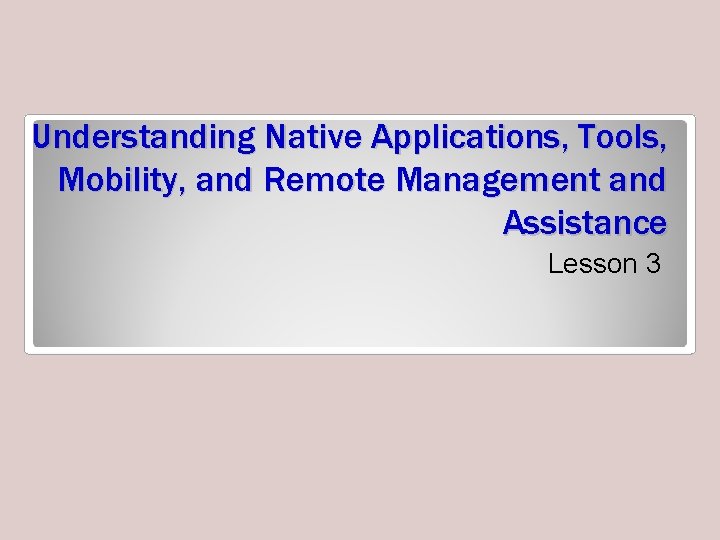
Understanding Native Applications, Tools, Mobility, and Remote Management and Assistance Lesson 3
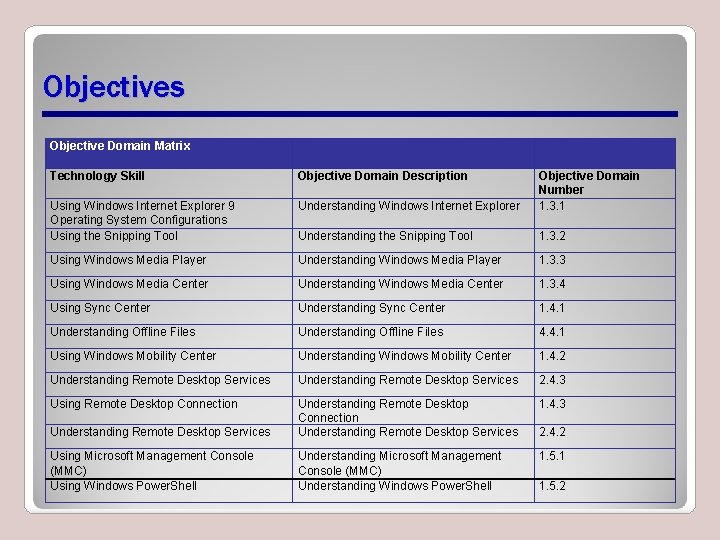
Objectives Objective Domain Matrix Technology Skill Objective Domain Description Using Windows Internet Explorer 9 Operating System Configurations Using the Snipping Tool Understanding Windows Internet Explorer Objective Domain Number 1. 3. 1 Understanding the Snipping Tool 1. 3. 2 Using Windows Media Player Understanding Windows Media Player 1. 3. 3 Using Windows Media Center Understanding Windows Media Center 1. 3. 4 Using Sync Center Understanding Sync Center 1. 4. 1 Understanding Offline Files 4. 4. 1 Using Windows Mobility Center Understanding Windows Mobility Center 1. 4. 2 Understanding Remote Desktop Services 2. 4. 3 Using Remote Desktop Connection 1. 4. 3 Understanding Remote Desktop Services Understanding Remote Desktop Connection Understanding Remote Desktop Services Using Microsoft Management Console (MMC) Using Windows Power. Shell Understanding Microsoft Management Console (MMC) Understanding Windows Power. Shell 1. 5. 1 2. 4. 2 1. 5. 2
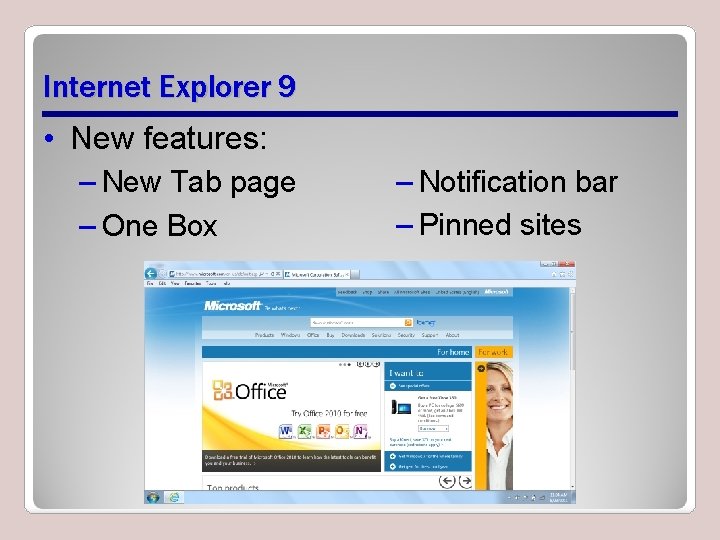
Internet Explorer 9 • New features: – New Tab page – One Box – Notification bar – Pinned sites
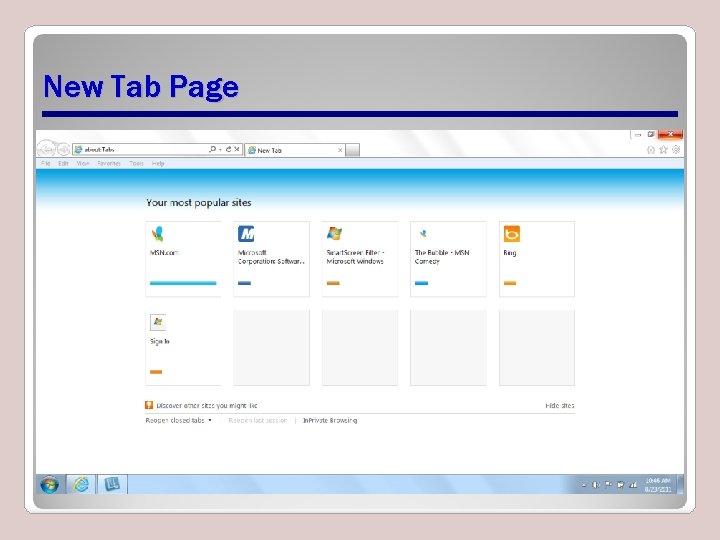
New Tab Page
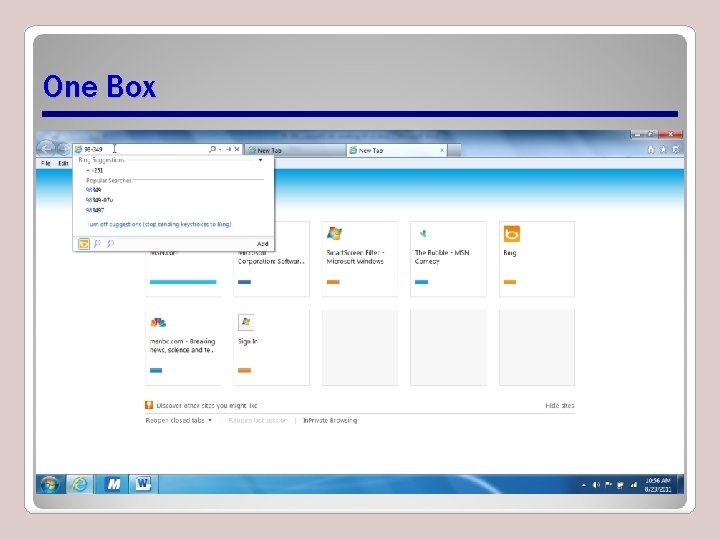
One Box
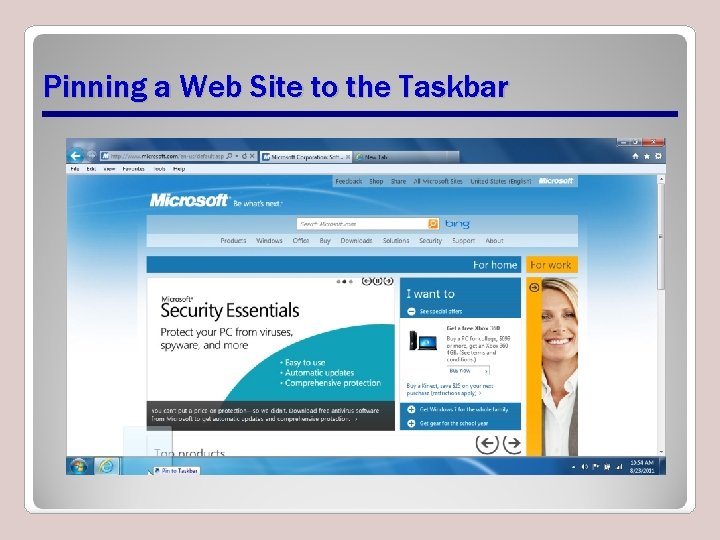
Pinning a Web Site to the Taskbar
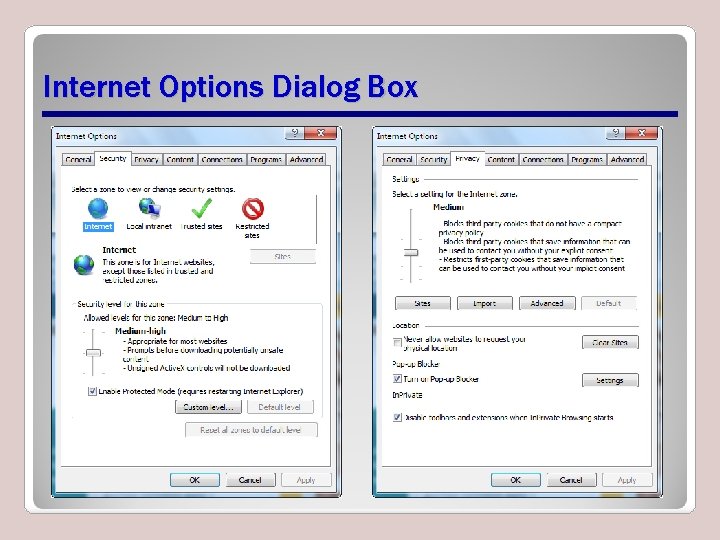
Internet Options Dialog Box
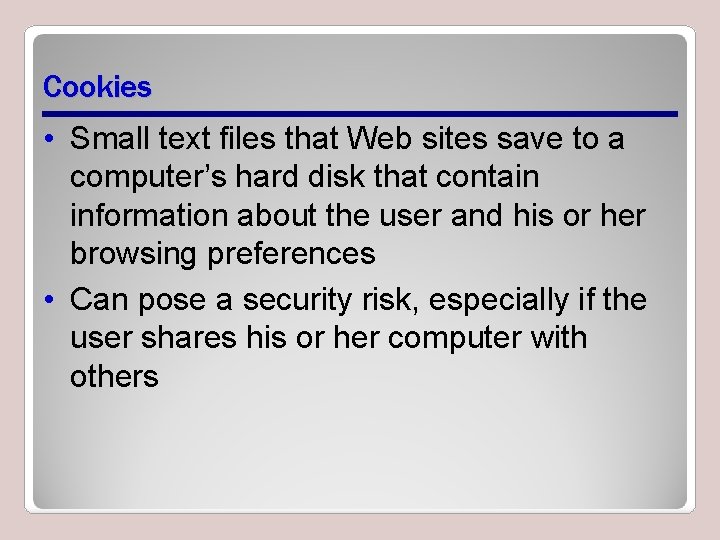
Cookies • Small text files that Web sites save to a computer’s hard disk that contain information about the user and his or her browsing preferences • Can pose a security risk, especially if the user shares his or her computer with others
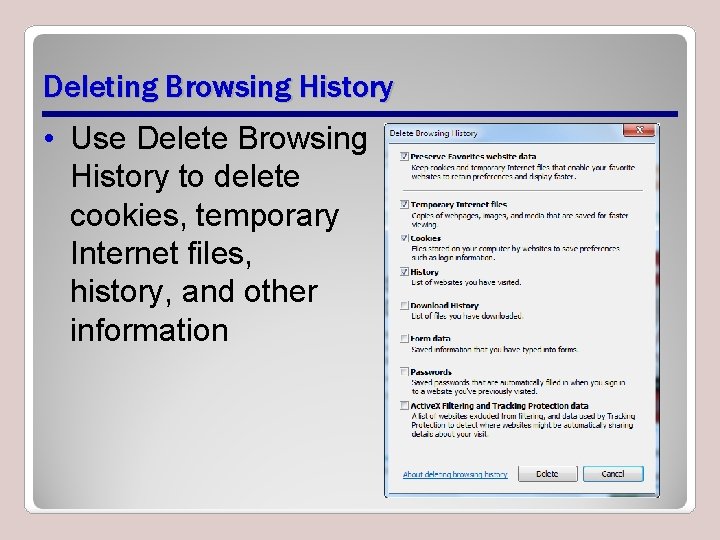
Deleting Browsing History • Use Delete Browsing History to delete cookies, temporary Internet files, history, and other information
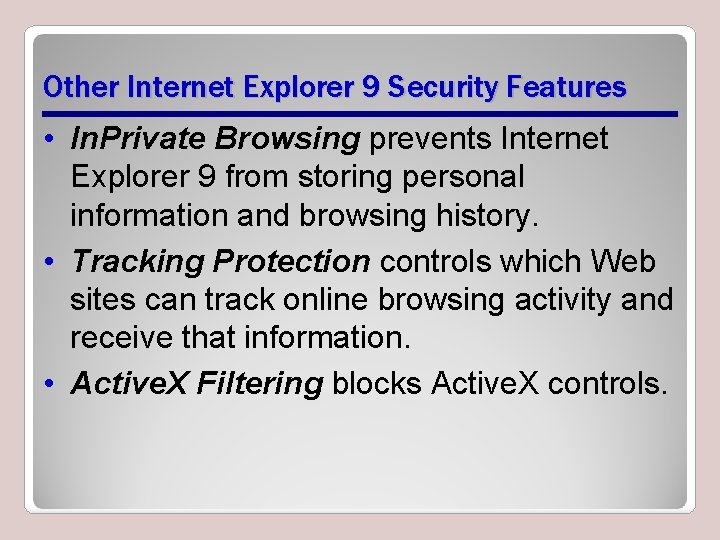
Other Internet Explorer 9 Security Features • In. Private Browsing prevents Internet Explorer 9 from storing personal information and browsing history. • Tracking Protection controls which Web sites can track online browsing activity and receive that information. • Active. X Filtering blocks Active. X controls.
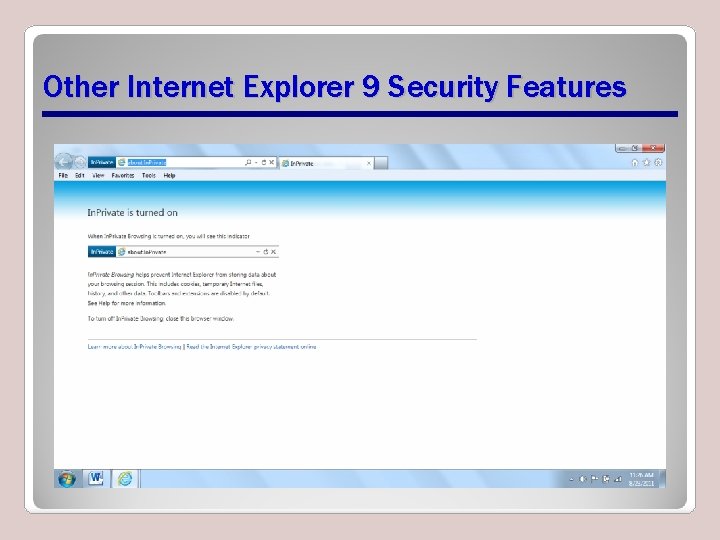
Other Internet Explorer 9 Security Features
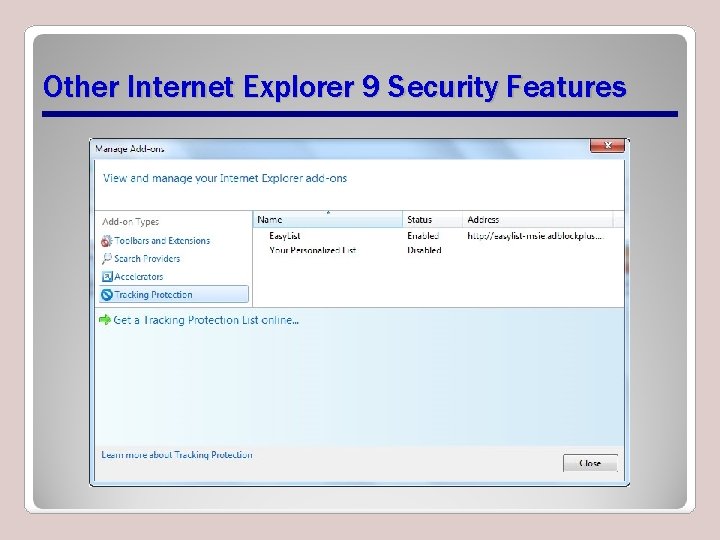
Other Internet Explorer 9 Security Features
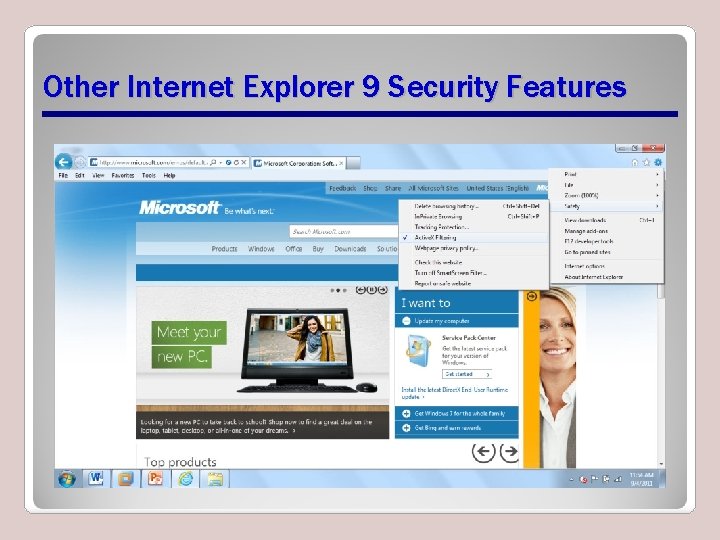
Other Internet Explorer 9 Security Features
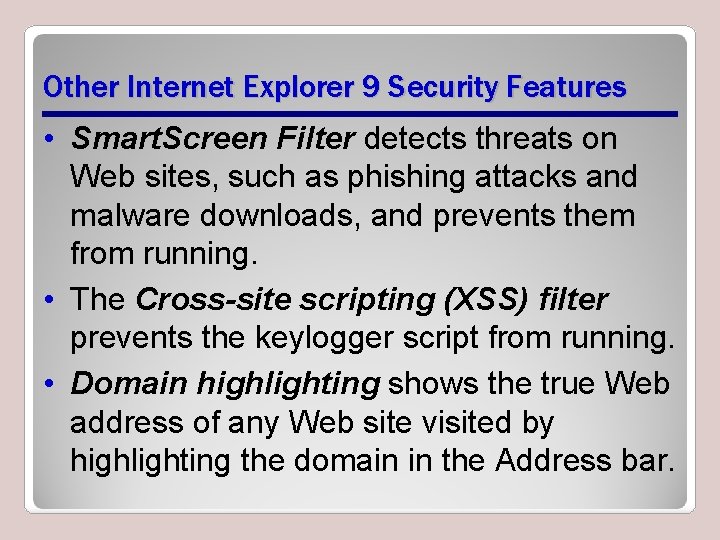
Other Internet Explorer 9 Security Features • Smart. Screen Filter detects threats on Web sites, such as phishing attacks and malware downloads, and prevents them from running. • The Cross-site scripting (XSS) filter prevents the keylogger script from running. • Domain highlighting shows the true Web address of any Web site visited by highlighting the domain in the Address bar.
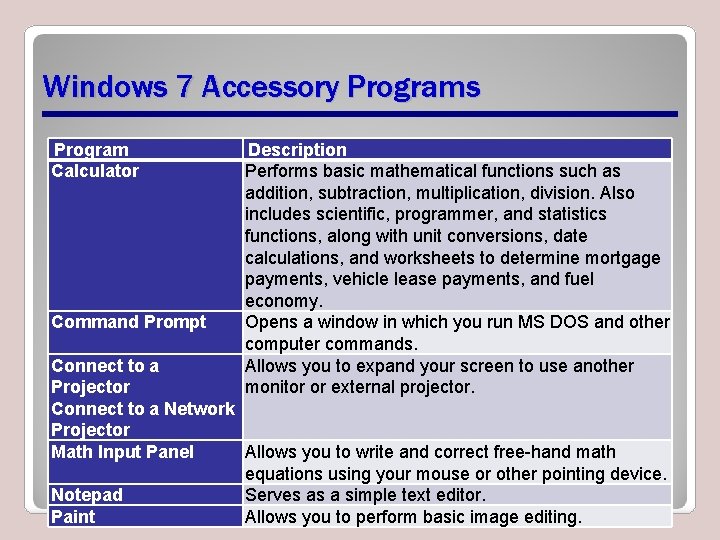
Windows 7 Accessory Programs Program Calculator Command Prompt Description Performs basic mathematical functions such as addition, subtraction, multiplication, division. Also includes scientific, programmer, and statistics functions, along with unit conversions, date calculations, and worksheets to determine mortgage payments, vehicle lease payments, and fuel economy. Opens a window in which you run MS DOS and other computer commands. Allows you to expand your screen to use another monitor or external projector. Connect to a Projector Connect to a Network Projector Math Input Panel Allows you to write and correct free-hand math equations using your mouse or other pointing device. Notepad Serves as a simple text editor. Paint Allows you to perform basic image editing.
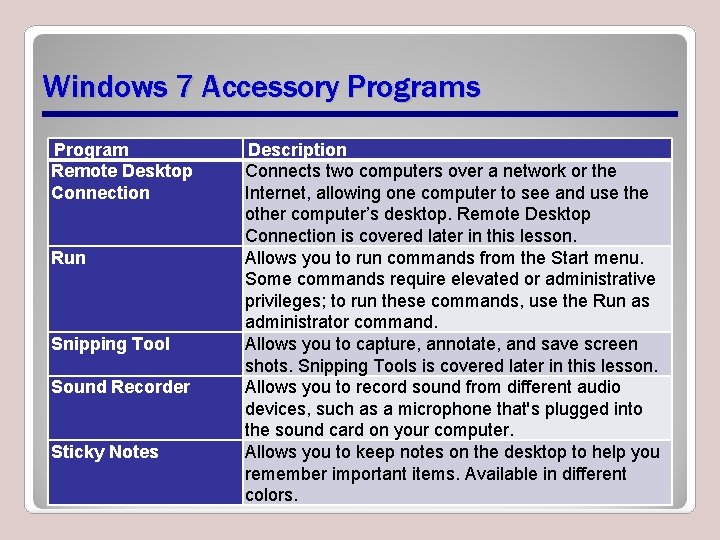
Windows 7 Accessory Programs Program Remote Desktop Connection Run Snipping Tool Sound Recorder Sticky Notes Description Connects two computers over a network or the Internet, allowing one computer to see and use the other computer’s desktop. Remote Desktop Connection is covered later in this lesson. Allows you to run commands from the Start menu. Some commands require elevated or administrative privileges; to run these commands, use the Run as administrator command. Allows you to capture, annotate, and save screen shots. Snipping Tools is covered later in this lesson. Allows you to record sound from different audio devices, such as a microphone that's plugged into the sound card on your computer. Allows you to keep notes on the desktop to help you remember important items. Available in different colors.
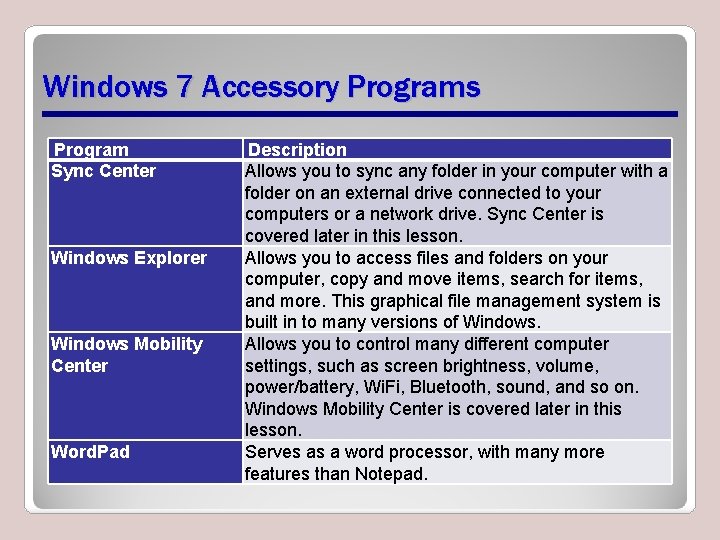
Windows 7 Accessory Programs Program Sync Center Windows Explorer Windows Mobility Center Word. Pad Description Allows you to sync any folder in your computer with a folder on an external drive connected to your computers or a network drive. Sync Center is covered later in this lesson. Allows you to access files and folders on your computer, copy and move items, search for items, and more. This graphical file management system is built in to many versions of Windows. Allows you to control many different computer settings, such as screen brightness, volume, power/battery, Wi. Fi, Bluetooth, sound, and so on. Windows Mobility Center is covered later in this lesson. Serves as a word processor, with many more features than Notepad.
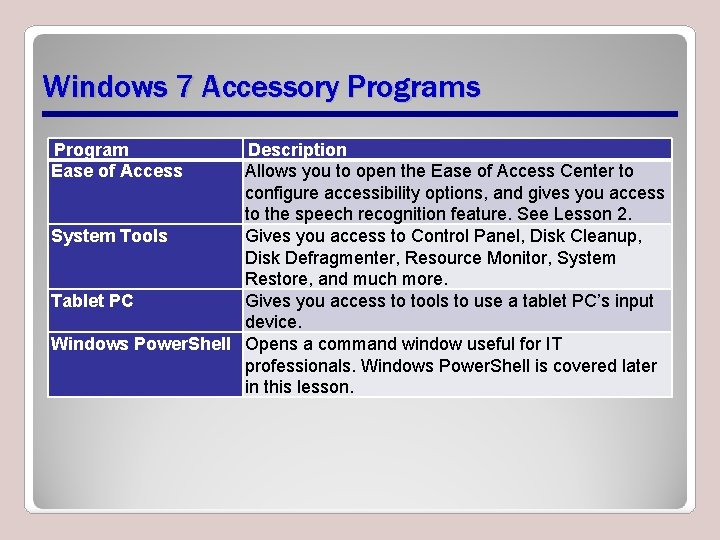
Windows 7 Accessory Programs Program Ease of Access Description Allows you to open the Ease of Access Center to configure accessibility options, and gives you access to the speech recognition feature. See Lesson 2. System Tools Gives you access to Control Panel, Disk Cleanup, Disk Defragmenter, Resource Monitor, System Restore, and much more. Tablet PC Gives you access to tools to use a tablet PC’s input device. Windows Power. Shell Opens a command window useful for IT professionals. Windows Power. Shell is covered later in this lesson.
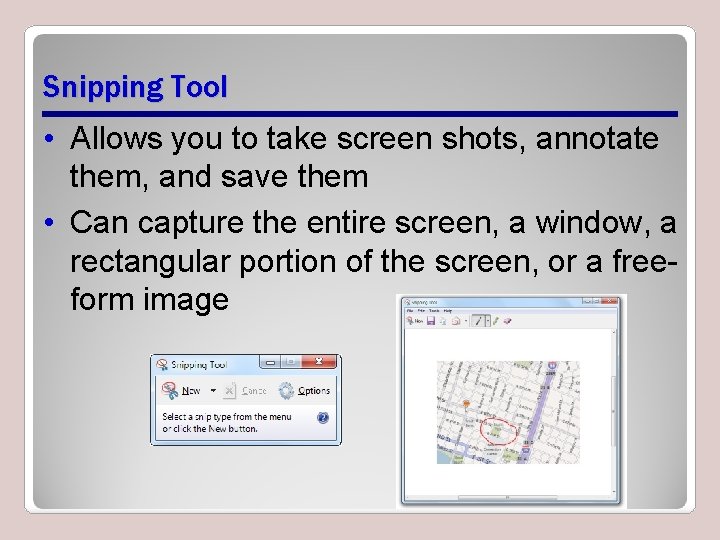
Snipping Tool • Allows you to take screen shots, annotate them, and save them • Can capture the entire screen, a window, a rectangular portion of the screen, or a freeform image
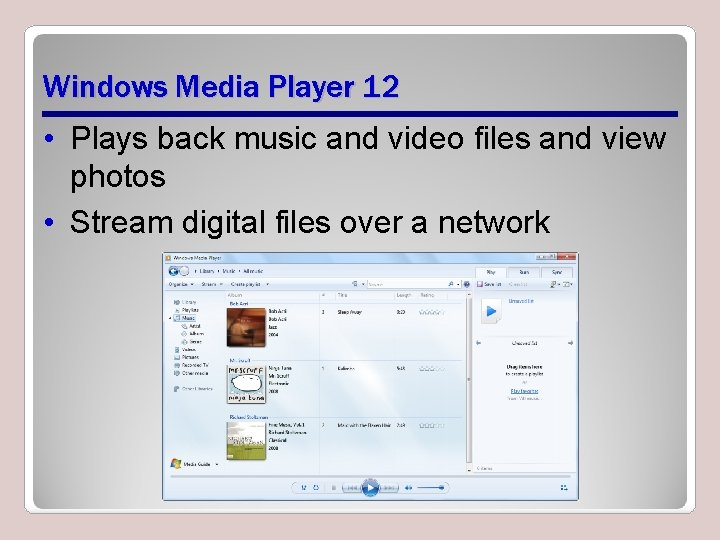
Windows Media Player 12 • Plays back music and video files and view photos • Stream digital files over a network
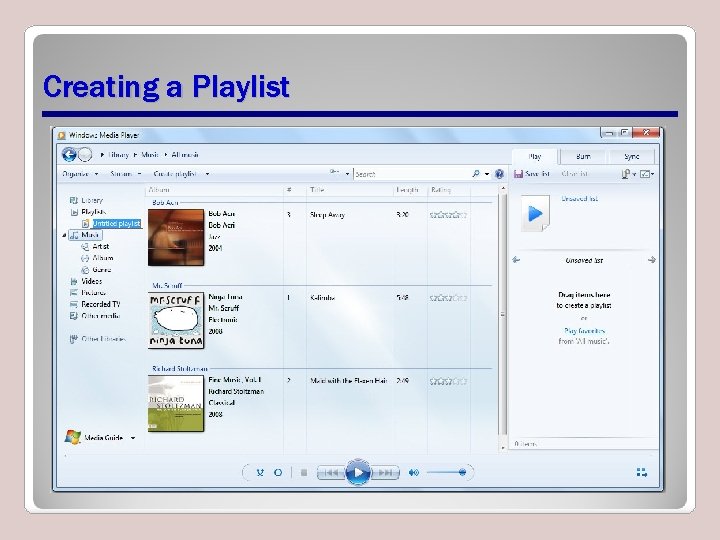
Creating a Playlist
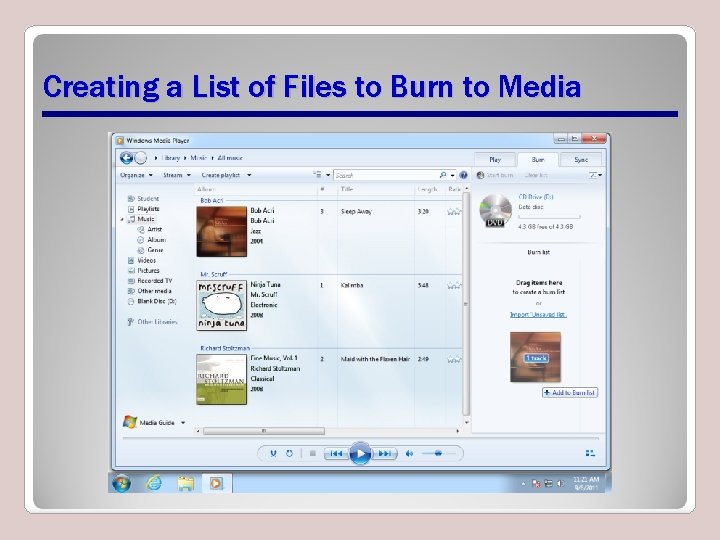
Creating a List of Files to Burn to Media
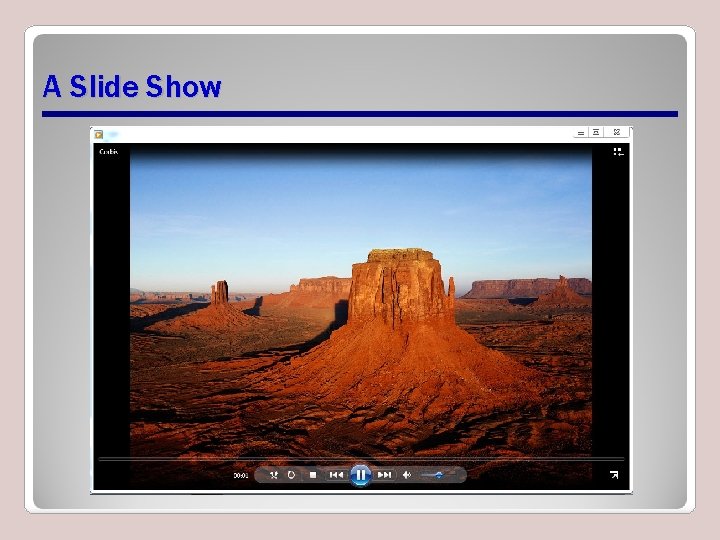
A Slide Show
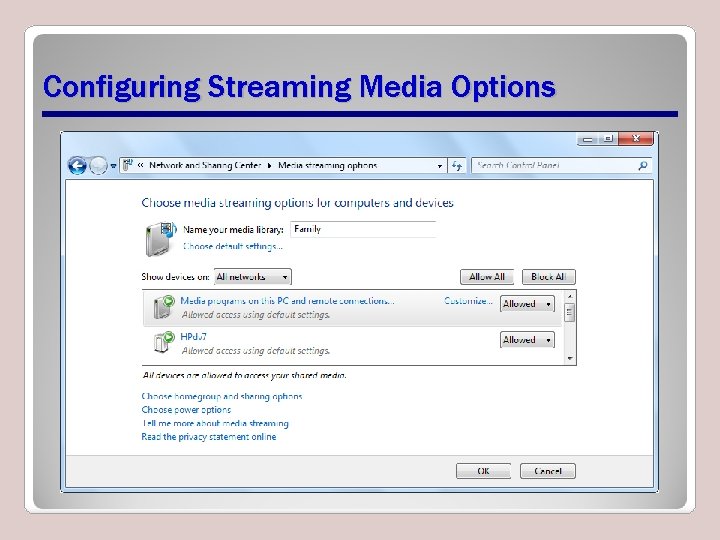
Configuring Streaming Media Options
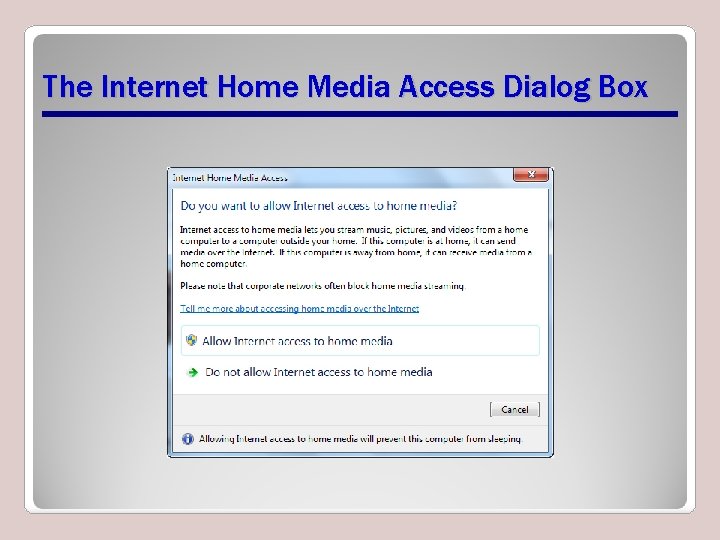
The Internet Home Media Access Dialog Box
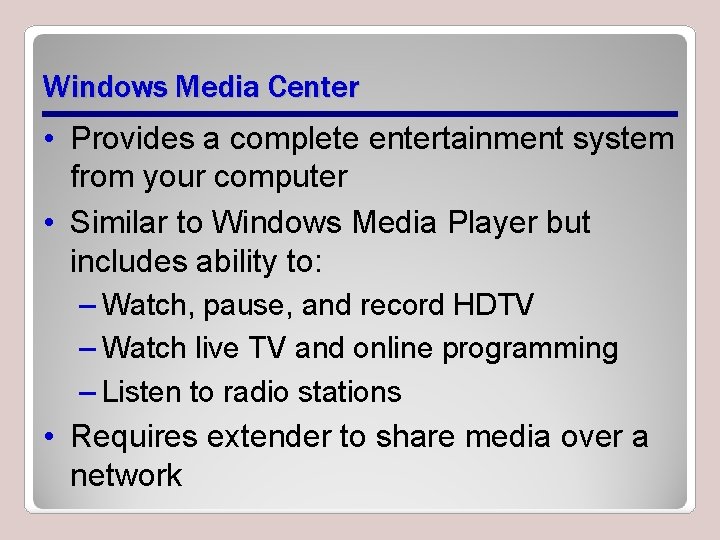
Windows Media Center • Provides a complete entertainment system from your computer • Similar to Windows Media Player but includes ability to: – Watch, pause, and record HDTV – Watch live TV and online programming – Listen to radio stations • Requires extender to share media over a network
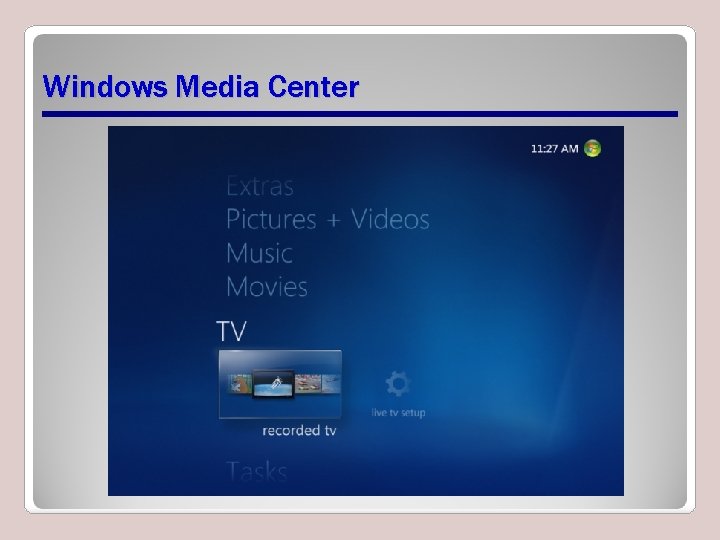
Windows Media Center
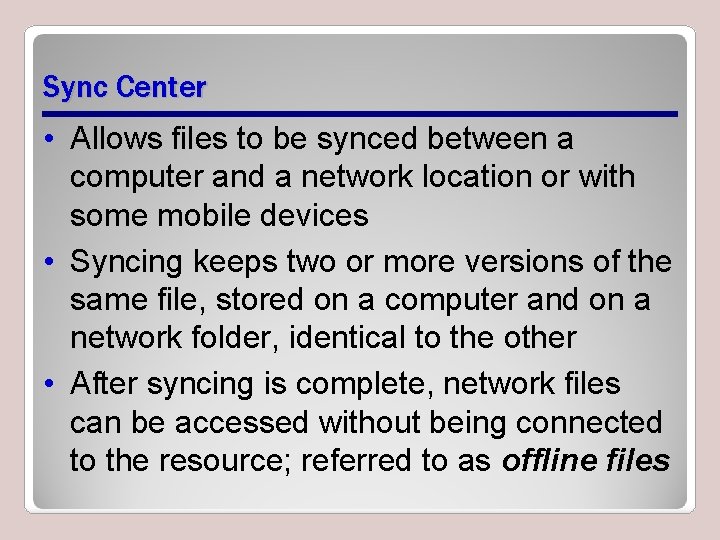
Sync Center • Allows files to be synced between a computer and a network location or with some mobile devices • Syncing keeps two or more versions of the same file, stored on a computer and on a network folder, identical to the other • After syncing is complete, network files can be accessed without being connected to the resource; referred to as offline files
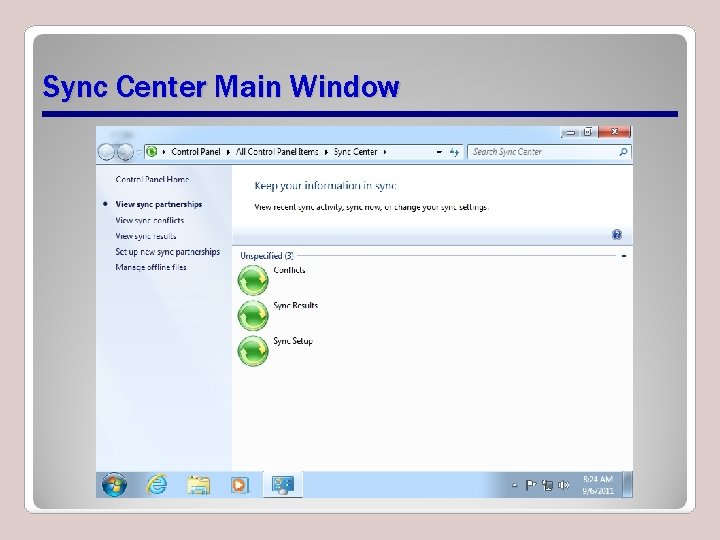
Sync Center Main Window
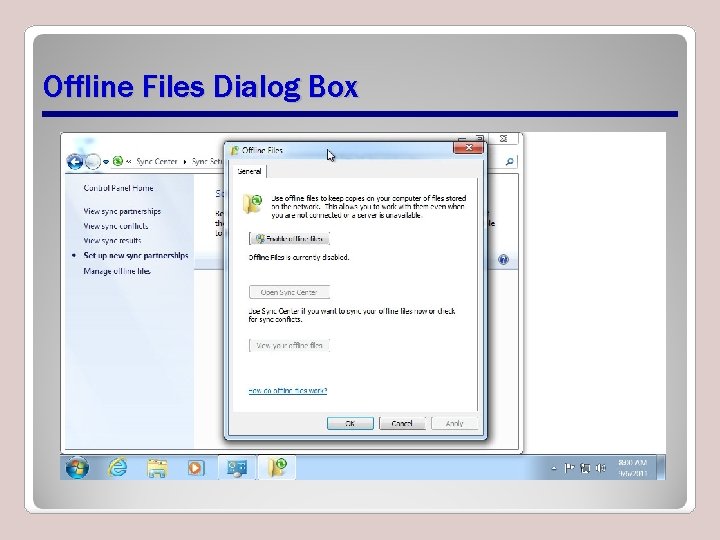
Offline Files Dialog Box
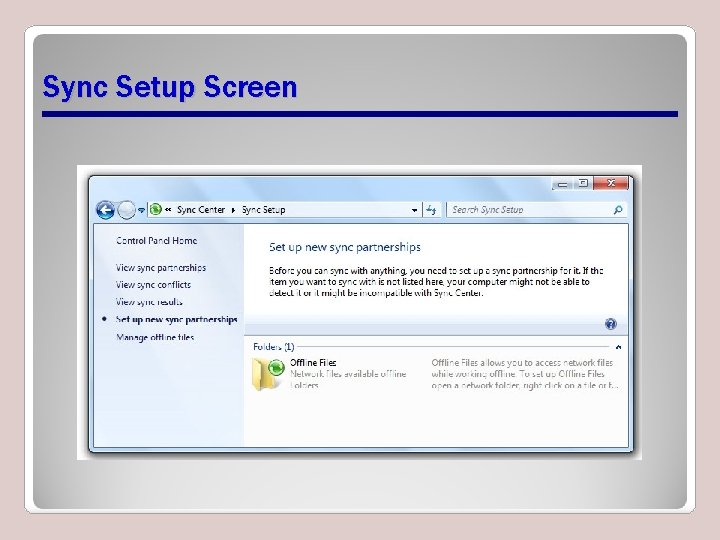
Sync Setup Screen
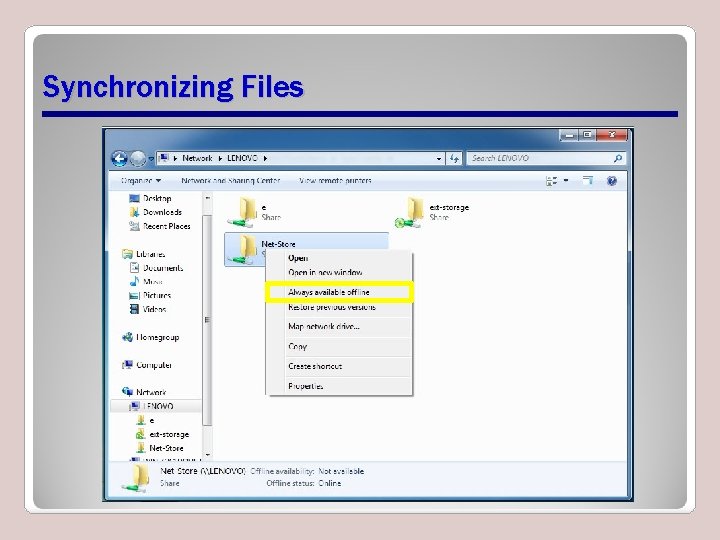
Synchronizing Files
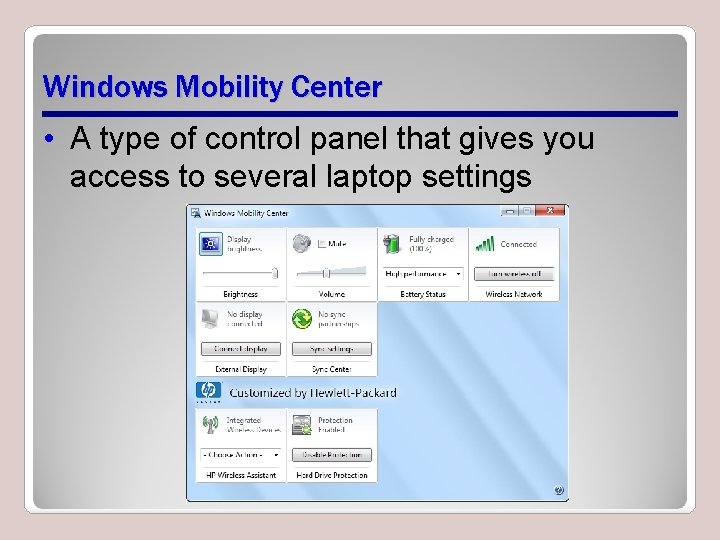
Windows Mobility Center • A type of control panel that gives you access to several laptop settings
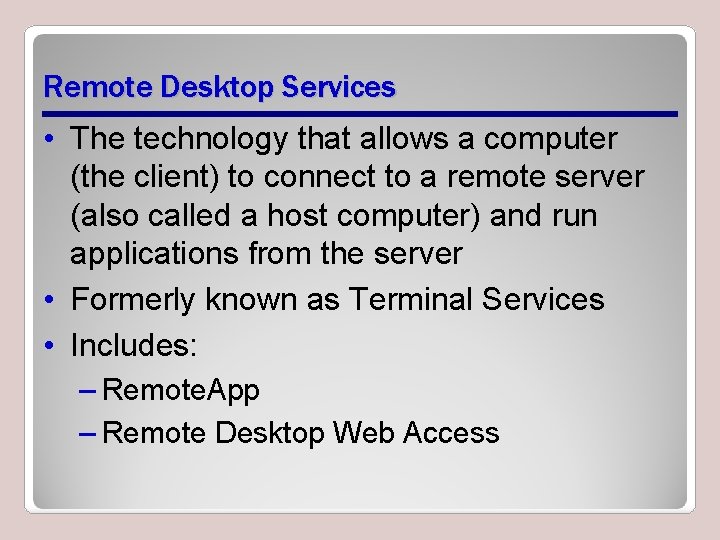
Remote Desktop Services • The technology that allows a computer (the client) to connect to a remote server (also called a host computer) and run applications from the server • Formerly known as Terminal Services • Includes: – Remote. App – Remote Desktop Web Access
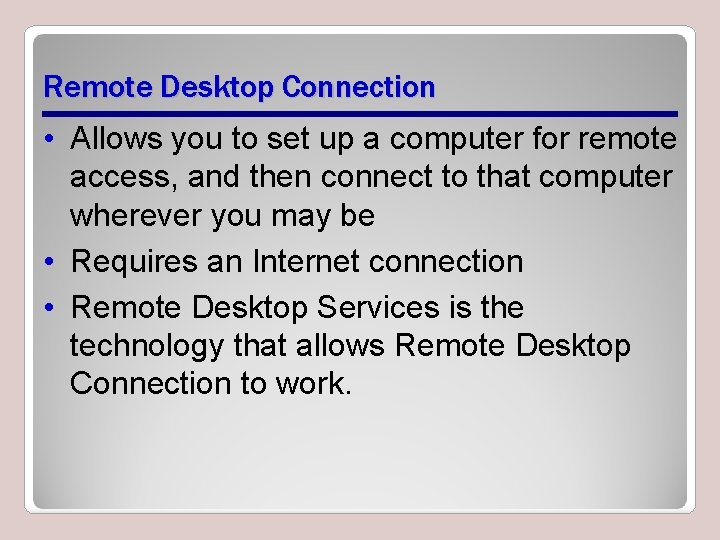
Remote Desktop Connection • Allows you to set up a computer for remote access, and then connect to that computer wherever you may be • Requires an Internet connection • Remote Desktop Services is the technology that allows Remote Desktop Connection to work.
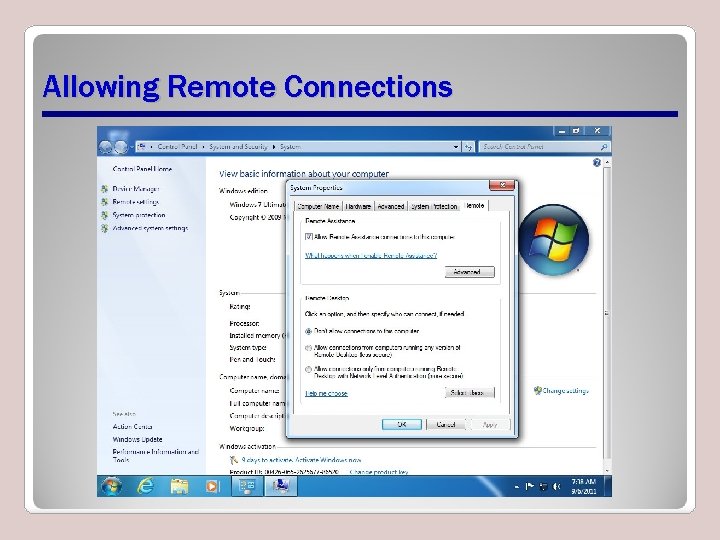
Allowing Remote Connections
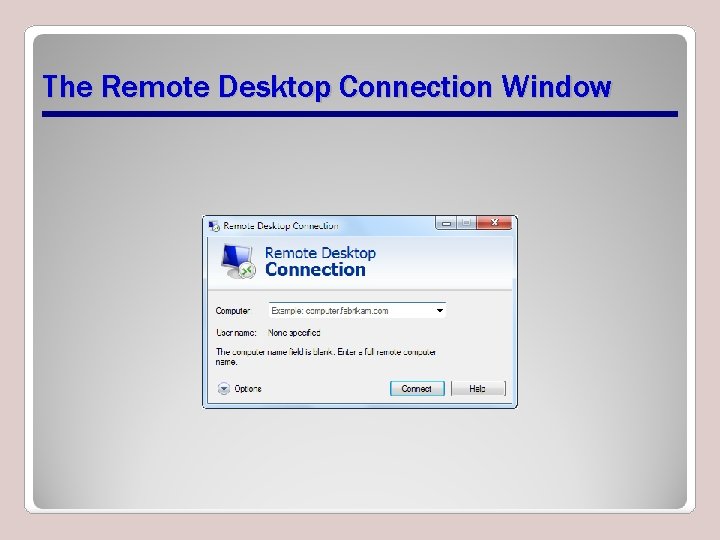
The Remote Desktop Connection Window
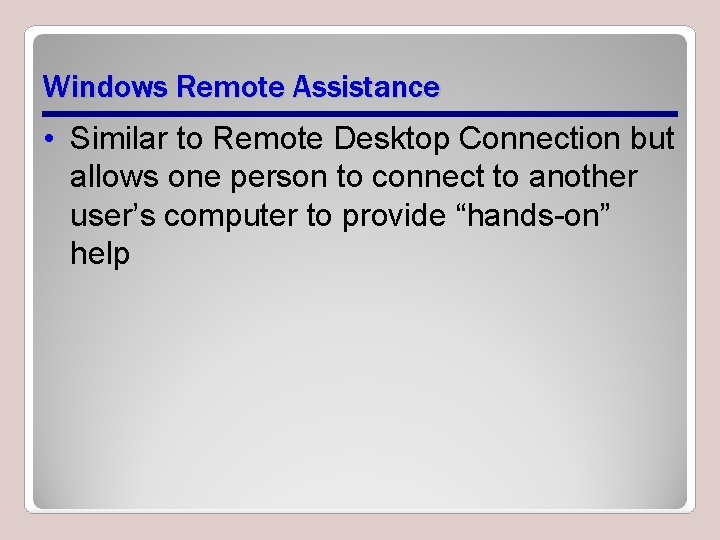
Windows Remote Assistance • Similar to Remote Desktop Connection but allows one person to connect to another user’s computer to provide “hands-on” help
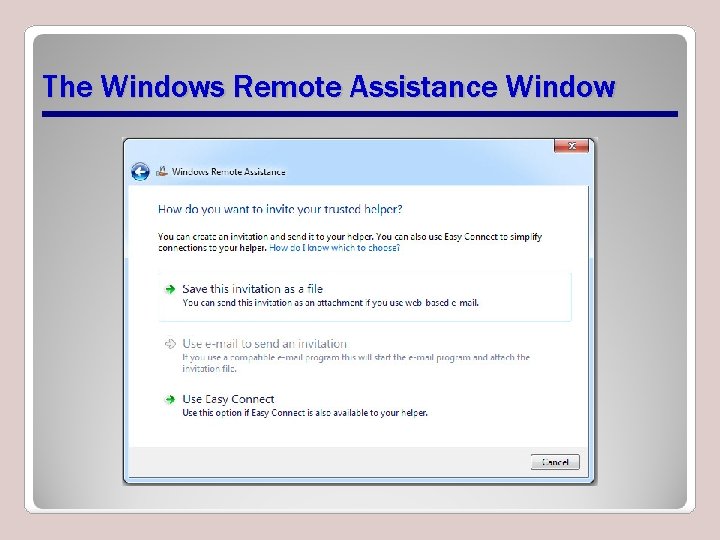
The Windows Remote Assistance Window
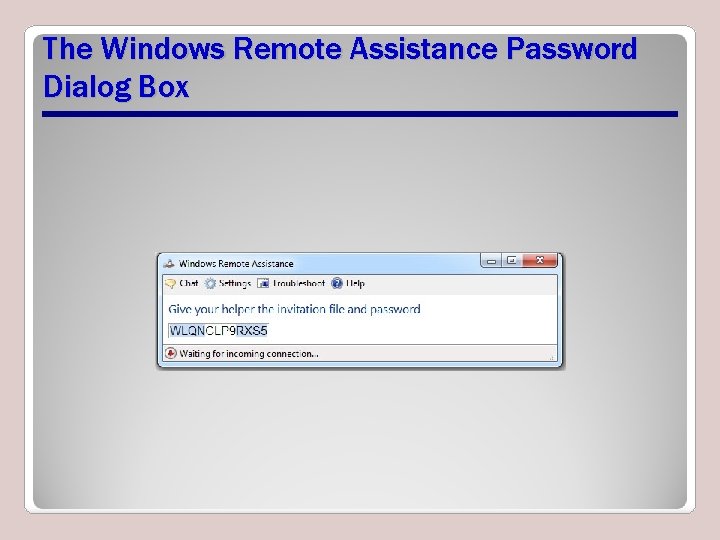
The Windows Remote Assistance Password Dialog Box
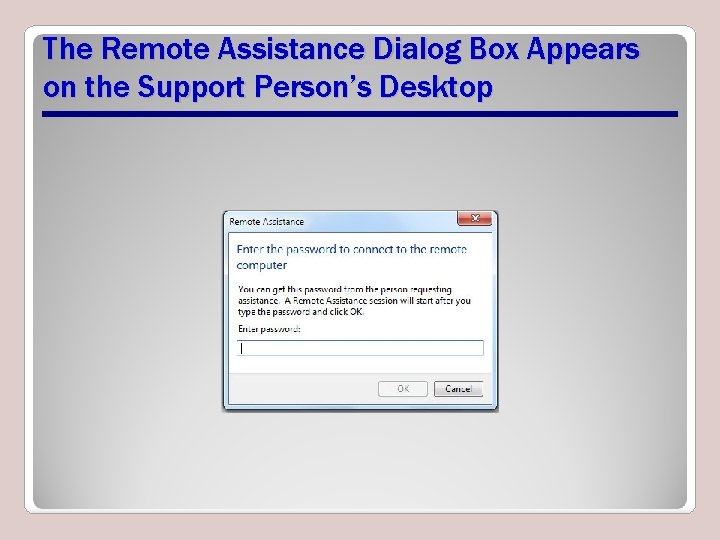
The Remote Assistance Dialog Box Appears on the Support Person’s Desktop
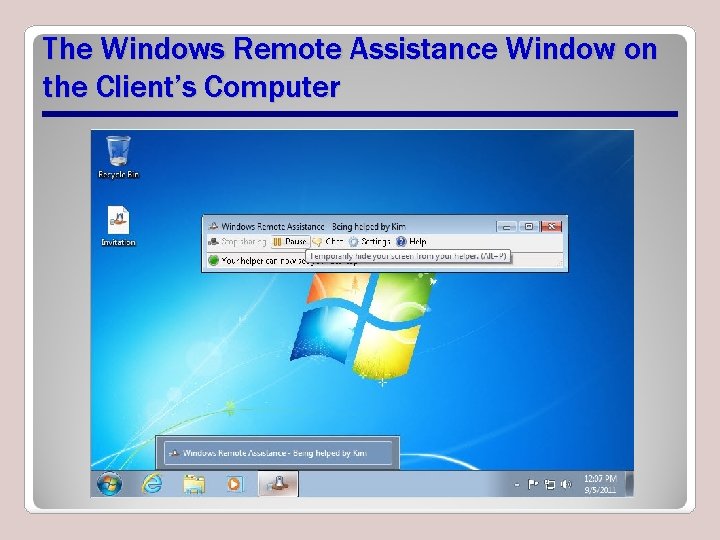
The Windows Remote Assistance Window on the Client’s Computer
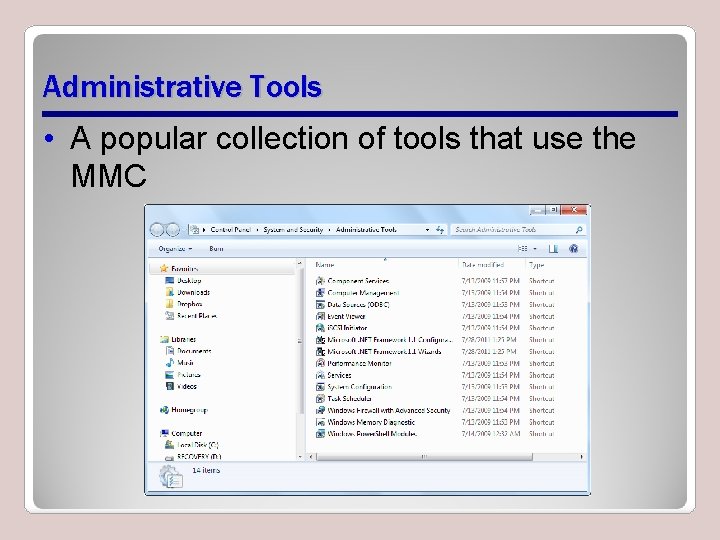
Administrative Tools • A popular collection of tools that use the MMC
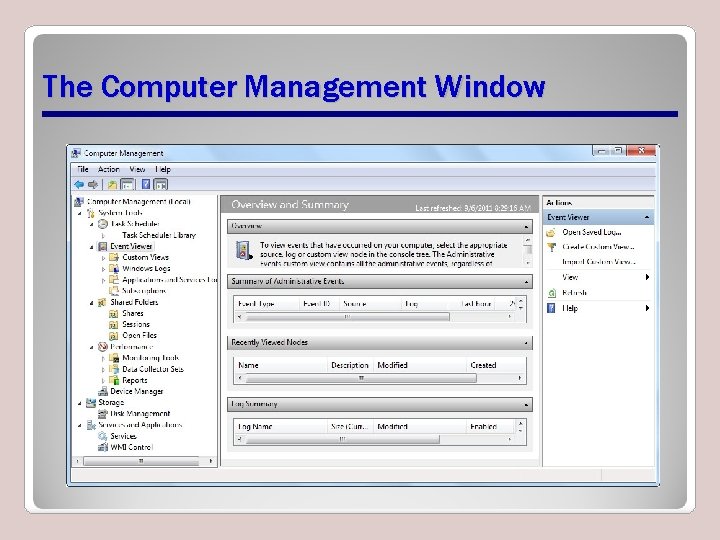
The Computer Management Window
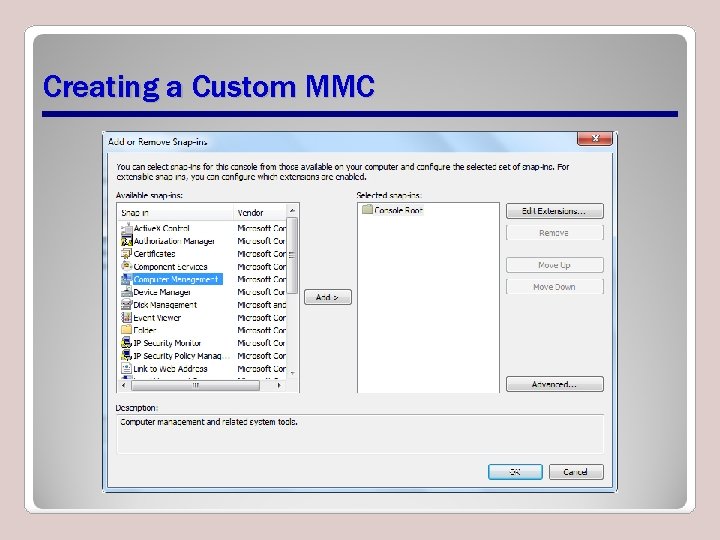
Creating a Custom MMC
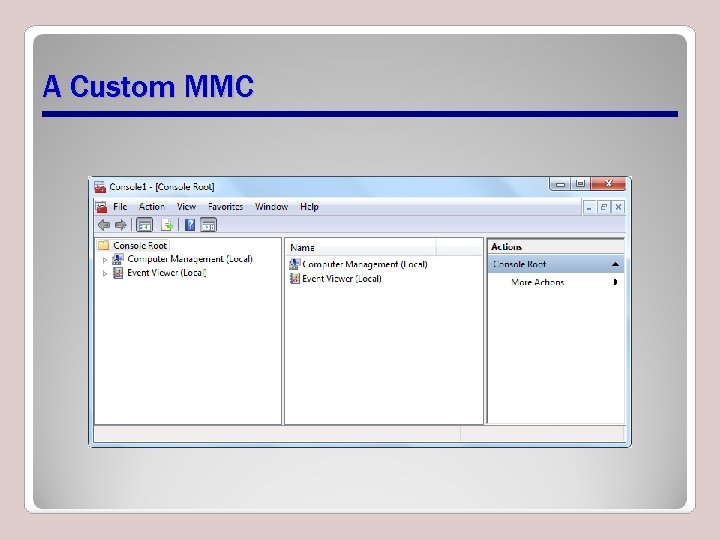
A Custom MMC
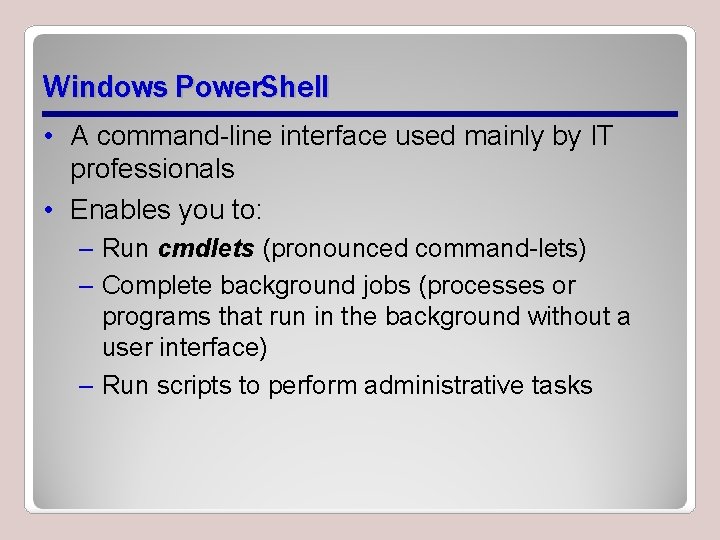
Windows Power. Shell • A command-line interface used mainly by IT professionals • Enables you to: – Run cmdlets (pronounced command-lets) – Complete background jobs (processes or programs that run in the background without a user interface) – Run scripts to perform administrative tasks
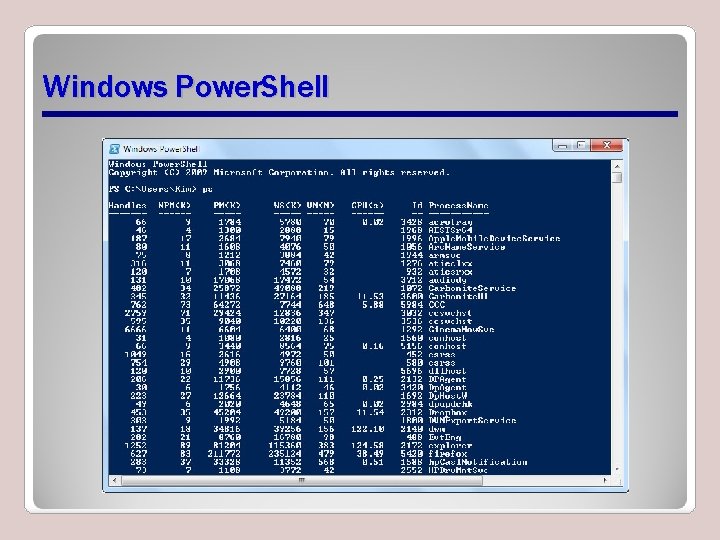
Windows Power. Shell
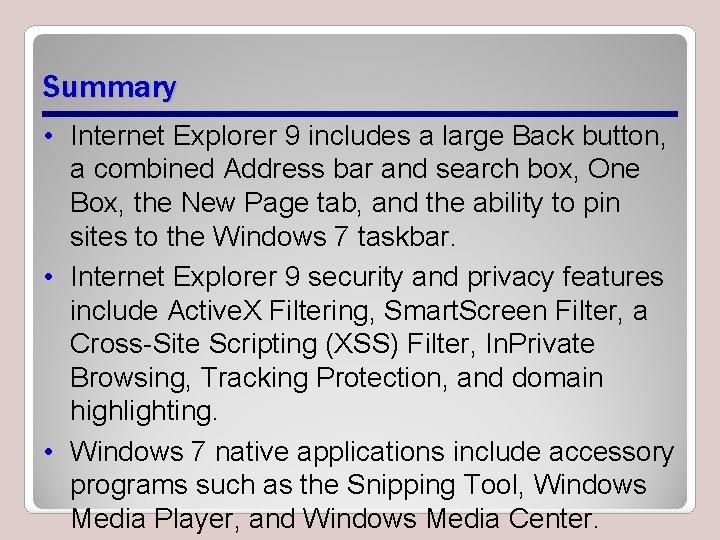
Summary • Internet Explorer 9 includes a large Back button, a combined Address bar and search box, One Box, the New Page tab, and the ability to pin sites to the Windows 7 taskbar. • Internet Explorer 9 security and privacy features include Active. X Filtering, Smart. Screen Filter, a Cross-Site Scripting (XSS) Filter, In. Private Browsing, Tracking Protection, and domain highlighting. • Windows 7 native applications include accessory programs such as the Snipping Tool, Windows Media Player, and Windows Media Center.
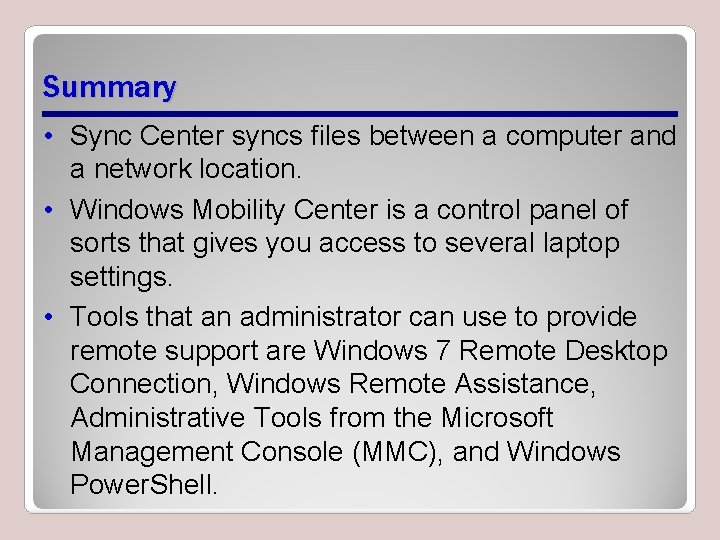
Summary • Sync Center syncs files between a computer and a network location. • Windows Mobility Center is a control panel of sorts that gives you access to several laptop settings. • Tools that an administrator can use to provide remote support are Windows 7 Remote Desktop Connection, Windows Remote Assistance, Administrative Tools from the Microsoft Management Console (MMC), and Windows Power. Shell.
- Slides: 50