UNDERSTAND THE PRINCIPLE OF TECHNOLOGY BASED COURSEWARE MULTIMEDIA
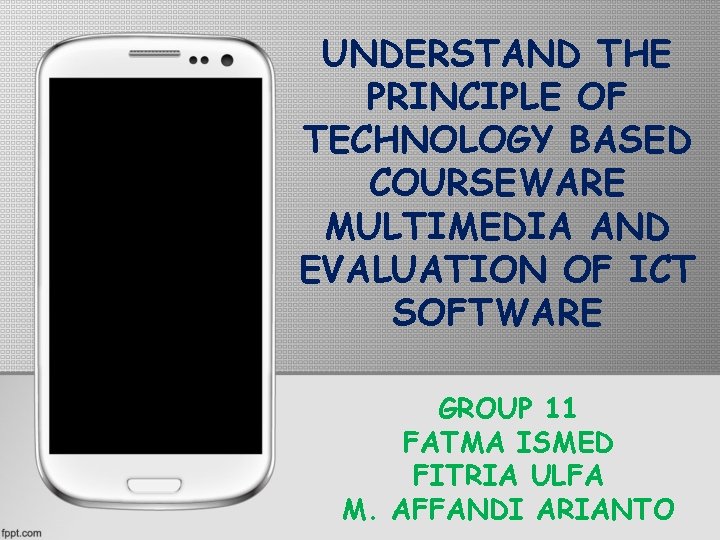
UNDERSTAND THE PRINCIPLE OF TECHNOLOGY BASED COURSEWARE MULTIMEDIA AND EVALUATION OF ICT SOFTWARE GROUP 11 FATMA ISMED FITRIA ULFA M. AFFANDI ARIANTO
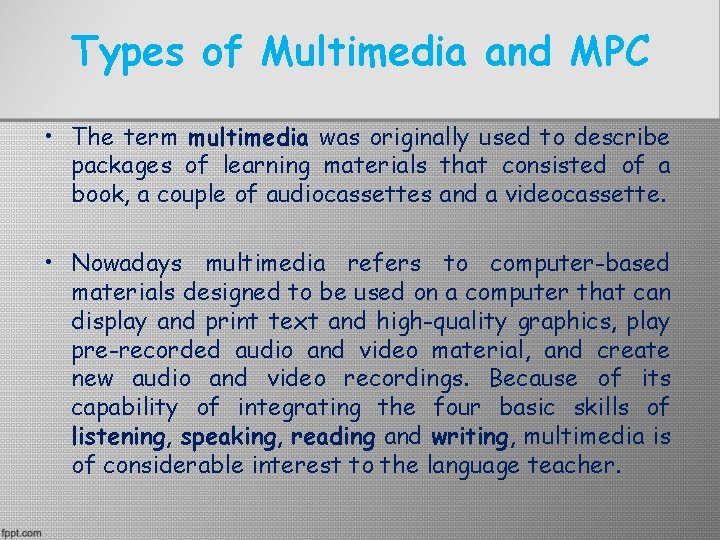
Types of Multimedia and MPC • The term multimedia was originally used to describe packages of learning materials that consisted of a book, a couple of audiocassettes and a videocassette. • Nowadays multimedia refers to computer-based materials designed to be used on a computer that can display and print text and high-quality graphics, play pre-recorded audio and video material, and create new audio and video recordings. Because of its capability of integrating the four basic skills of listening, speaking, reading and writing, multimedia is of considerable interest to the language teacher.

The multimedia computer (MPC) • Most PCs that are currently available can be classified as multimedia computers. These following components are essential features of an MPC: ü a soundcard ü facilities for playing back and recording sound ü facilities for playing back and recording video ü a combination CD-ROM/DVD drive for storing programs, especially those containing large amounts of audio and video
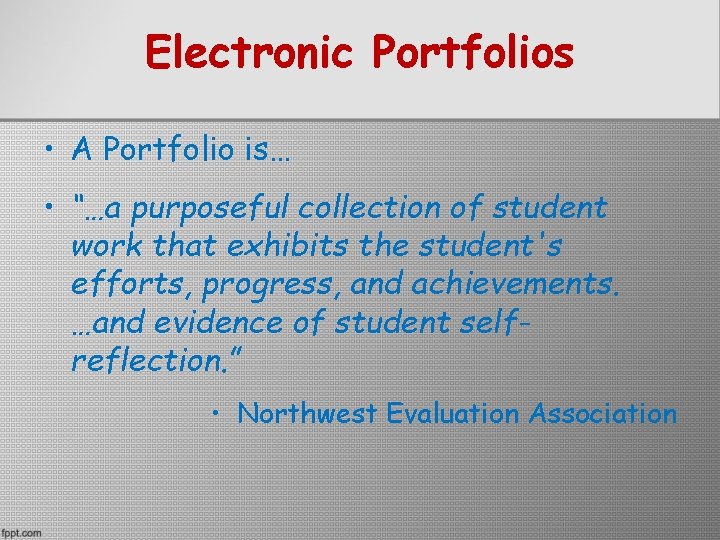
Electronic Portfolios • A Portfolio is… • “…a purposeful collection of student work that exhibits the student's efforts, progress, and achievements. …and evidence of student selfreflection. ” • Northwest Evaluation Association
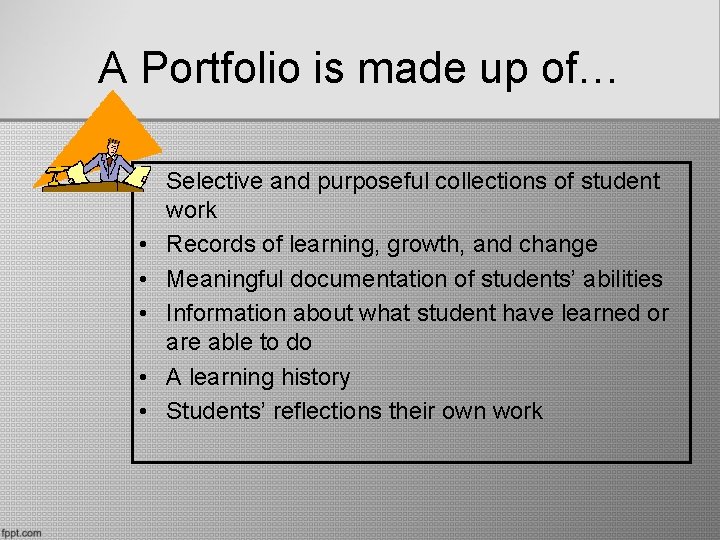
A Portfolio is made up of… • Selective and purposeful collections of student work • Records of learning, growth, and change • Meaningful documentation of students’ abilities • Information about what student have learned or are able to do • A learning history • Students’ reflections their own work
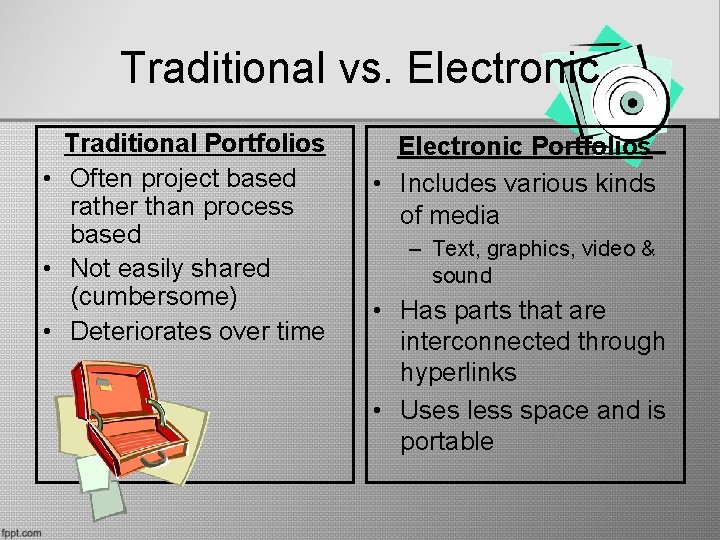
Traditional vs. Electronic Traditional Portfolios • Often project based rather than process based • Not easily shared (cumbersome) • Deteriorates over time Electronic Portfolios • Includes various kinds of media – Text, graphics, video & sound • Has parts that are interconnected through hyperlinks • Uses less space and is portable
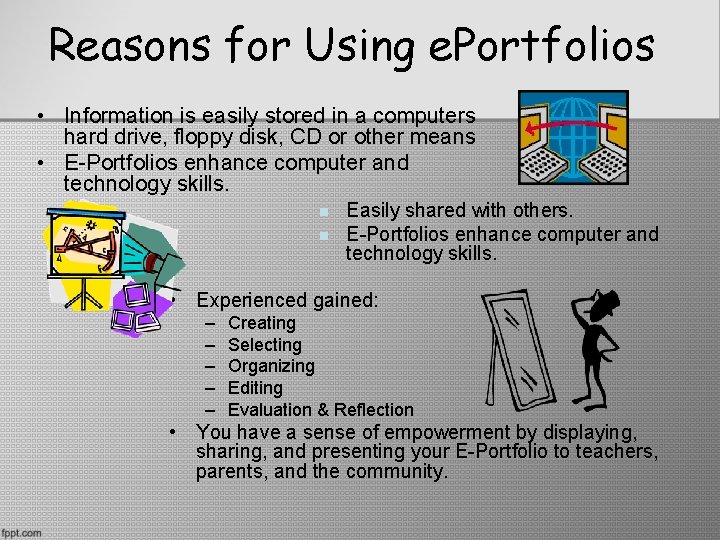
Reasons for Using e. Portfolios • Information is easily stored in a computers hard drive, floppy disk, CD or other means • E-Portfolios enhance computer and technology skills. n n Easily shared with others. E-Portfolios enhance computer and technology skills. • Experienced gained: – – – Creating Selecting Organizing Editing Evaluation & Reflection • You have a sense of empowerment by displaying, sharing, and presenting your E-Portfolio to teachers, parents, and the community.
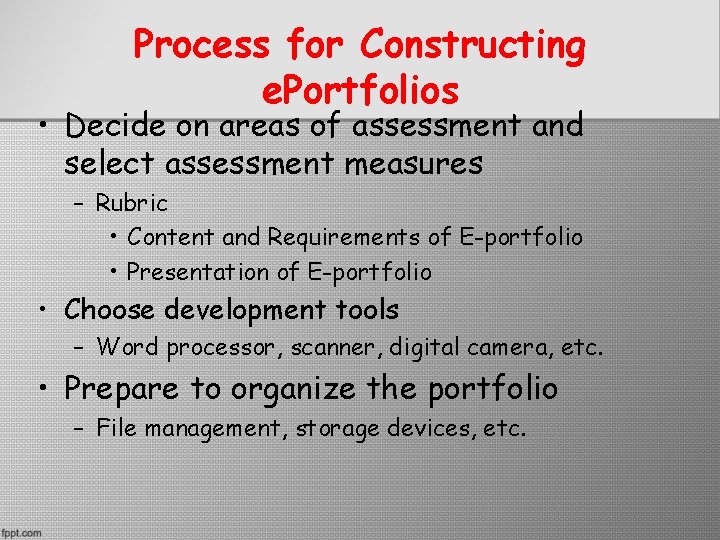
Process for Constructing e. Portfolios • Decide on areas of assessment and select assessment measures – Rubric • Content and Requirements of E-portfolio • Presentation of E-portfolio • Choose development tools – Word processor, scanner, digital camera, etc. • Prepare to organize the portfolio – File management, storage devices, etc.
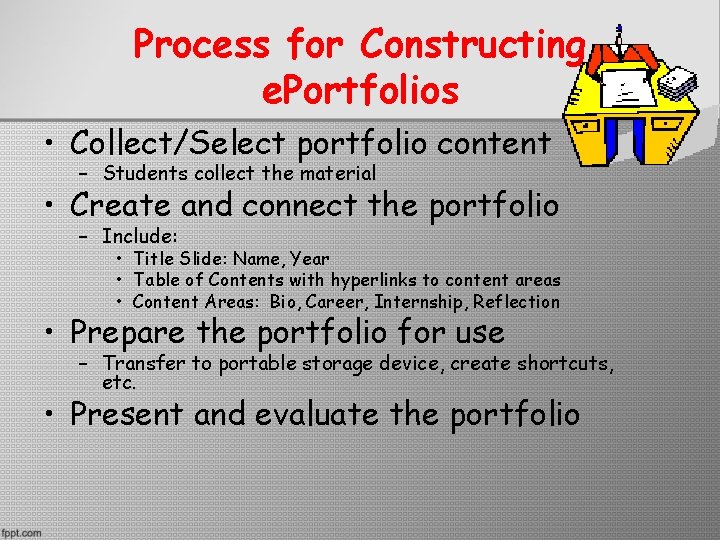
Process for Constructing e. Portfolios • Collect/Select portfolio content – Students collect the material • Create and connect the portfolio – Include: • Title Slide: Name, Year • Table of Contents with hyperlinks to content areas • Content Areas: Bio, Career, Internship, Reflection • Prepare the portfolio for use – Transfer to portable storage device, create shortcuts, etc. • Present and evaluate the portfolio
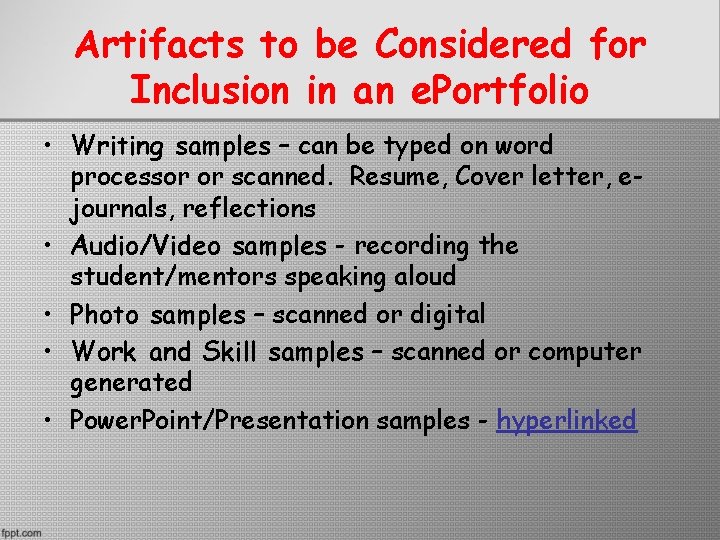
Artifacts to be Considered for Inclusion in an e. Portfolio • Writing samples – can be typed on word processor or scanned. Resume, Cover letter, ejournals, reflections • Audio/Video samples - recording the student/mentors speaking aloud • Photo samples – scanned or digital • Work and Skill samples – scanned or computer generated • Power. Point/Presentation samples - hyperlinked

Basic Equipment for e. Portfolios Computer Scanner Digital Camera Multimedia Software Programs
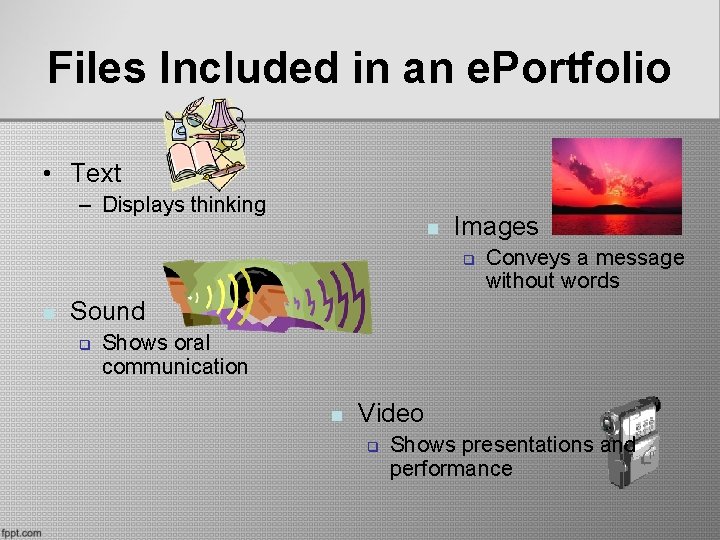
Files Included in an e. Portfolio • Text – Displays thinking n Images q n Conveys a message without words Sound q Shows oral communication n Video q Shows presentations and performance
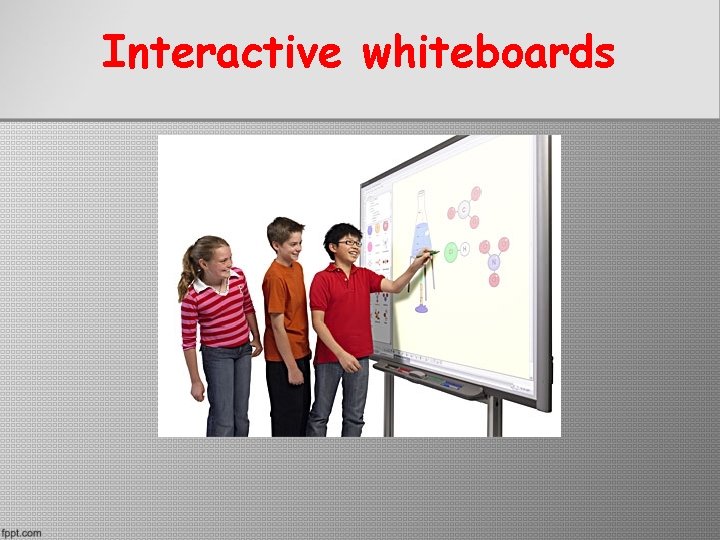
Interactive whiteboards
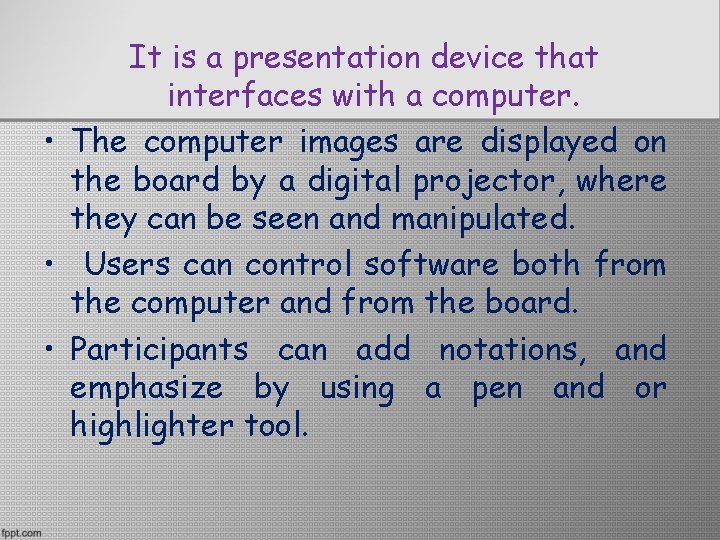
It is a presentation device that interfaces with a computer. • The computer images are displayed on the board by a digital projector, where they can be seen and manipulated. • Users can control software both from the computer and from the board. • Participants can add notations, and emphasize by using a pen and or highlighter tool.
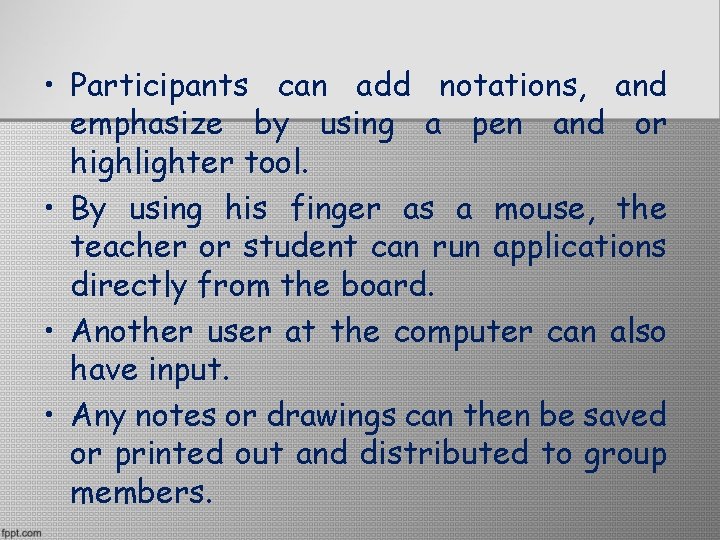
• Participants can add notations, and emphasize by using a pen and or highlighter tool. • By using his finger as a mouse, the teacher or student can run applications directly from the board. • Another user at the computer can also have input. • Any notes or drawings can then be saved or printed out and distributed to group members.
- Slides: 15