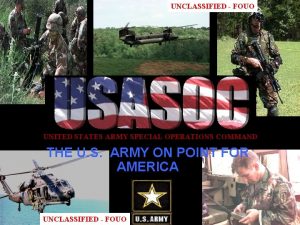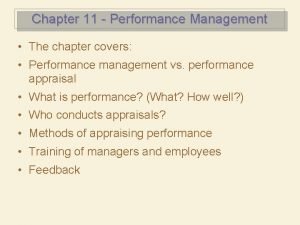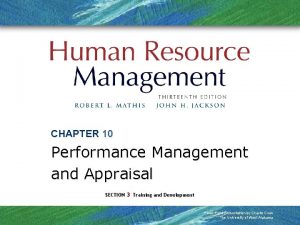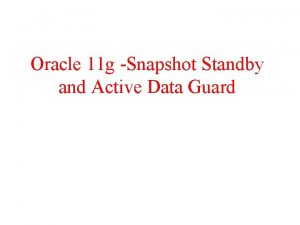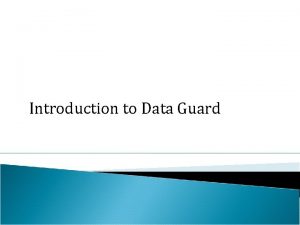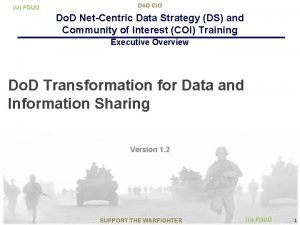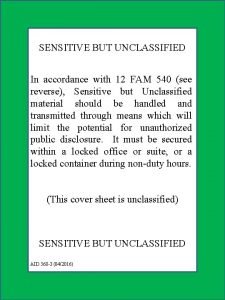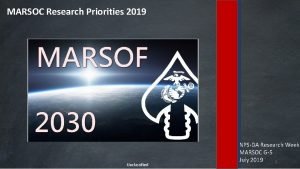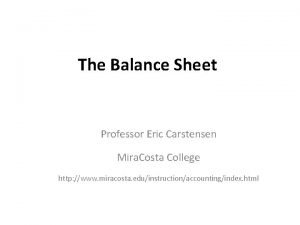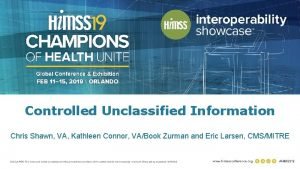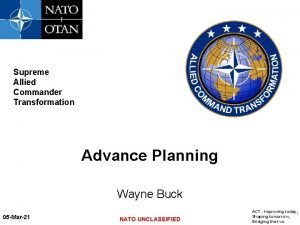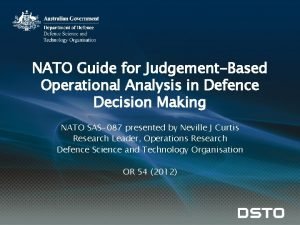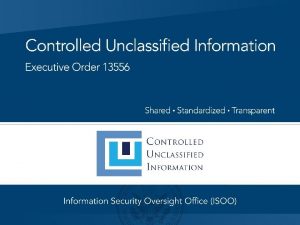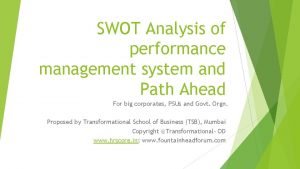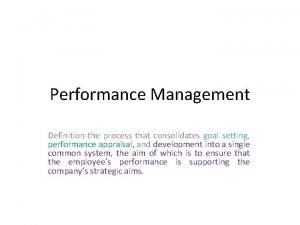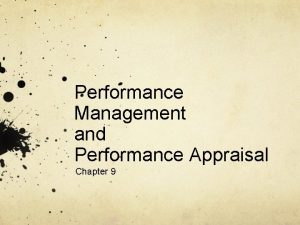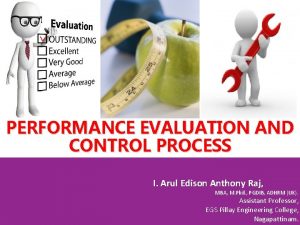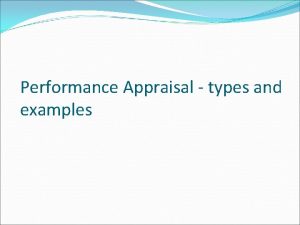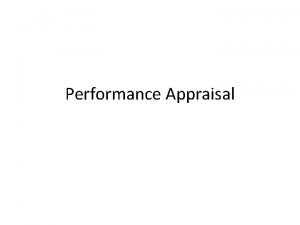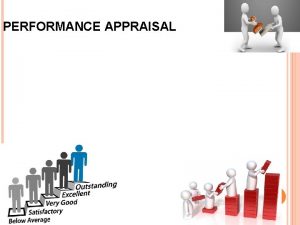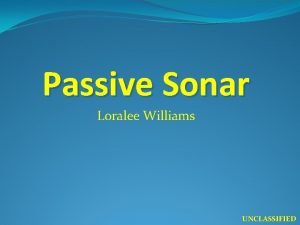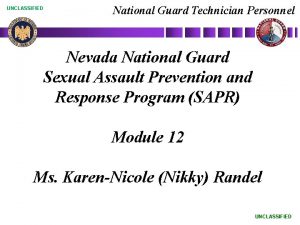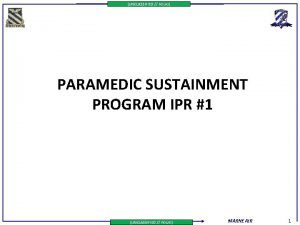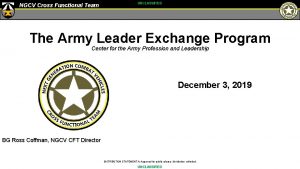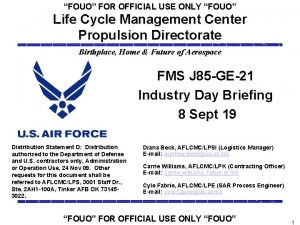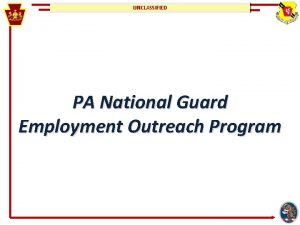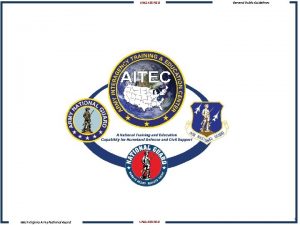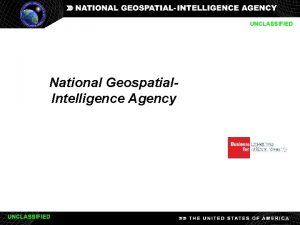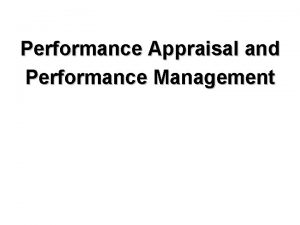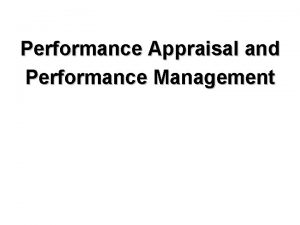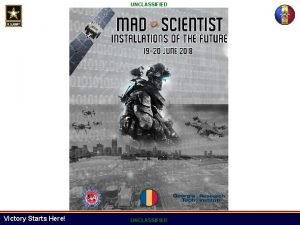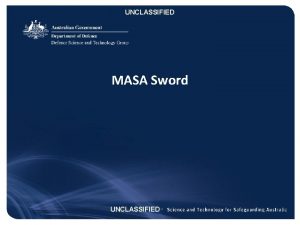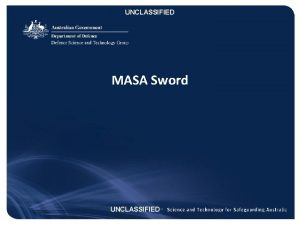UNCLASSIFIED FOUO Introducing the National Guard Performance Appraisal


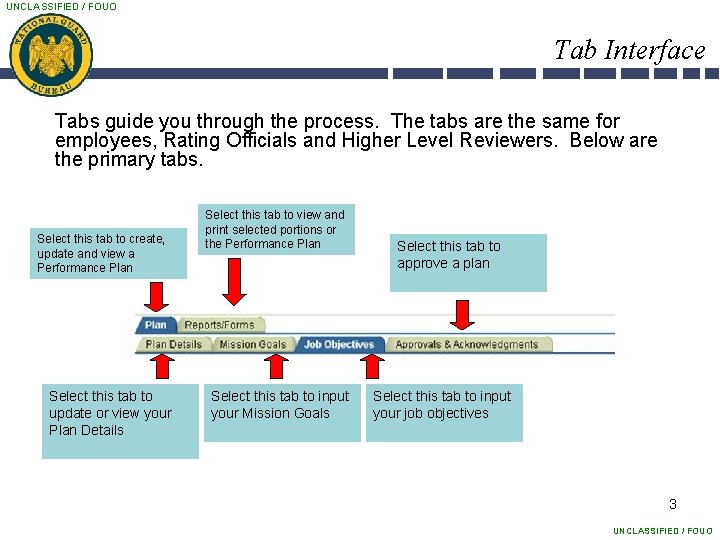
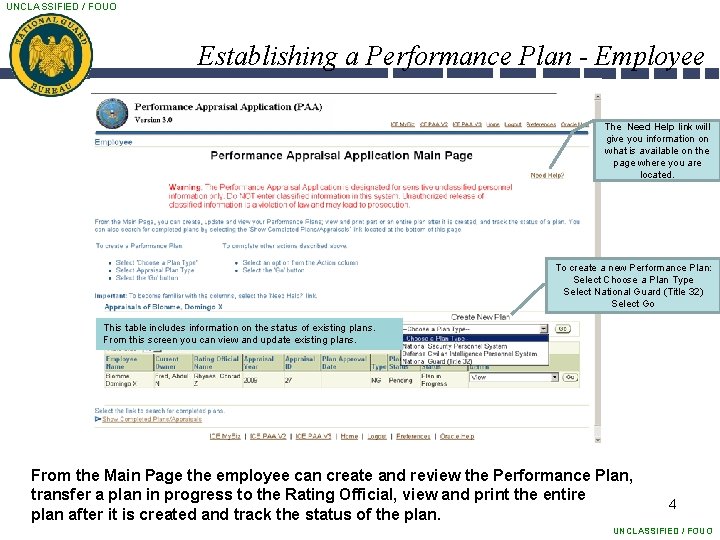


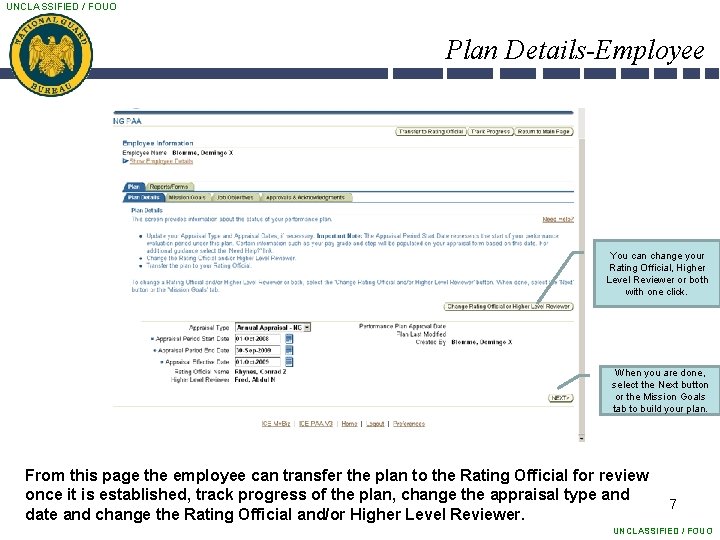

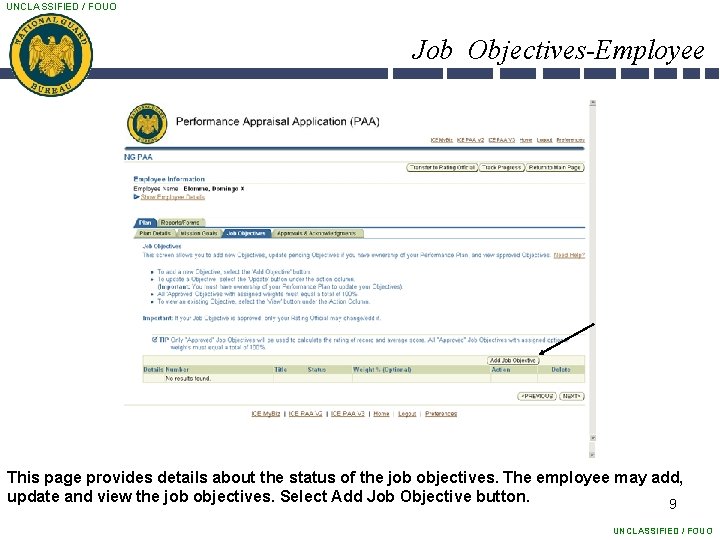
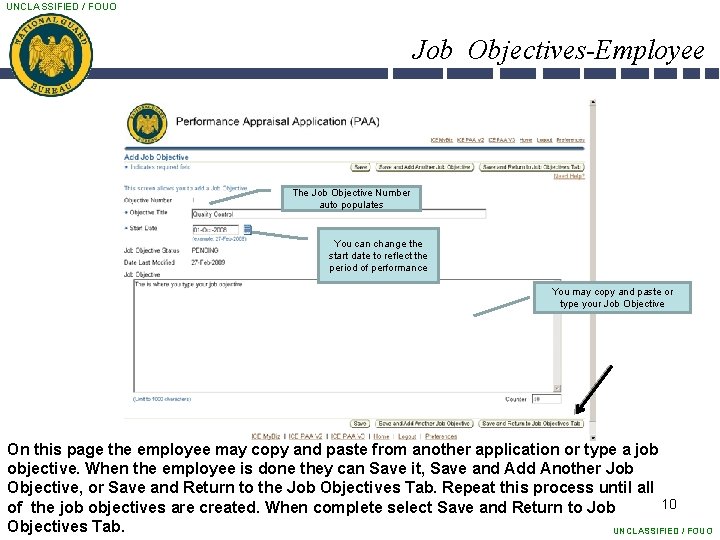
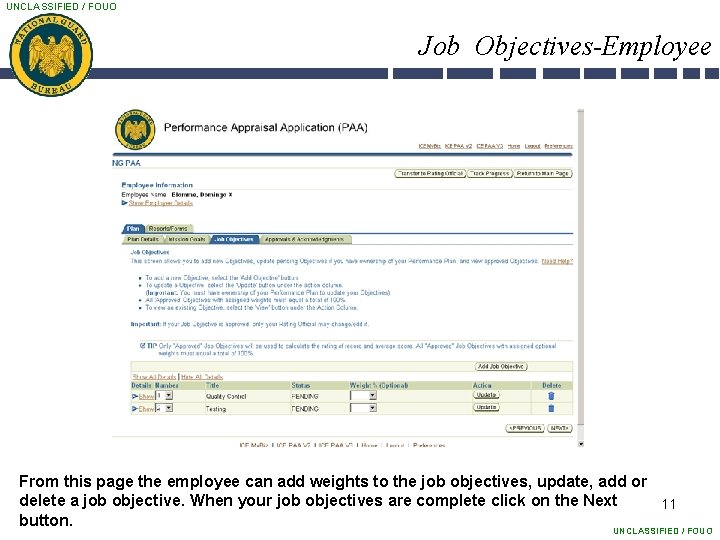



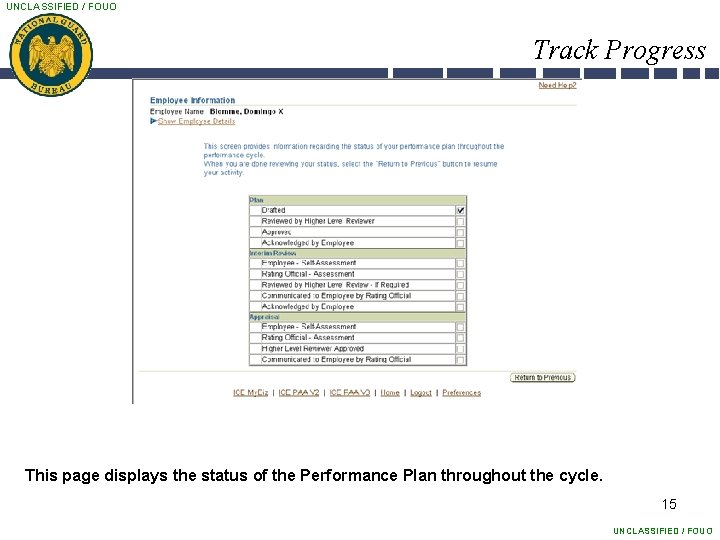

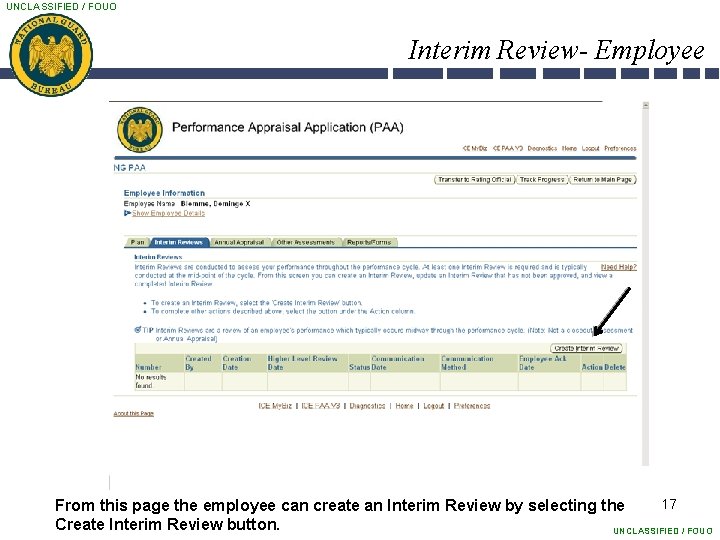
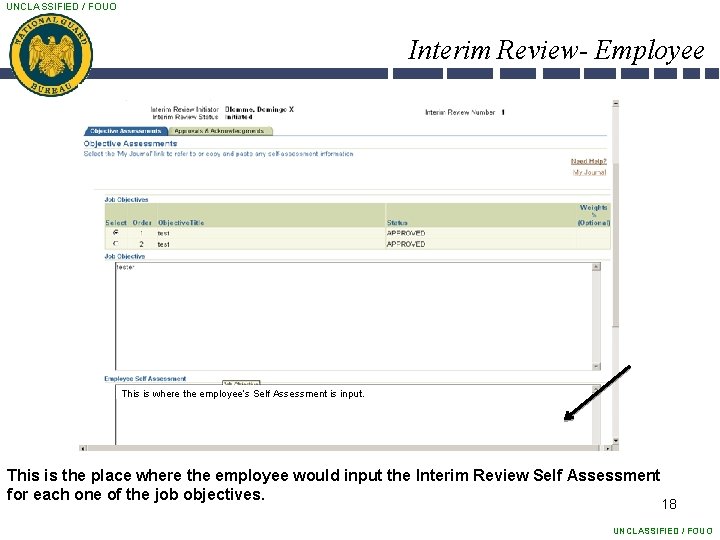

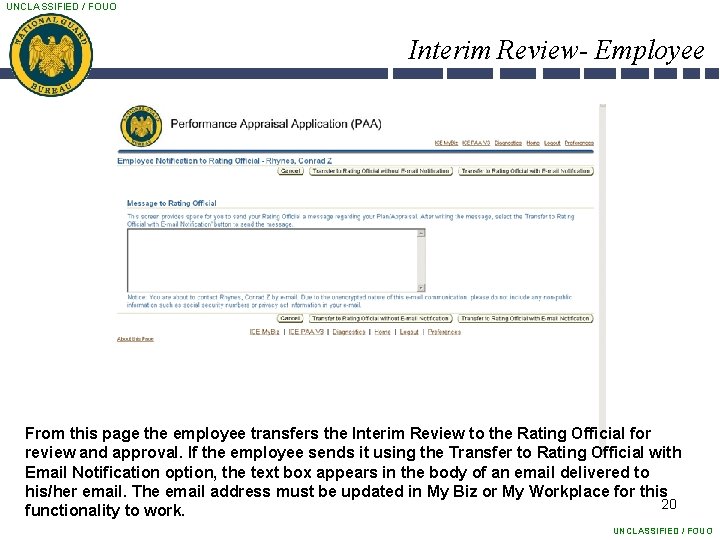
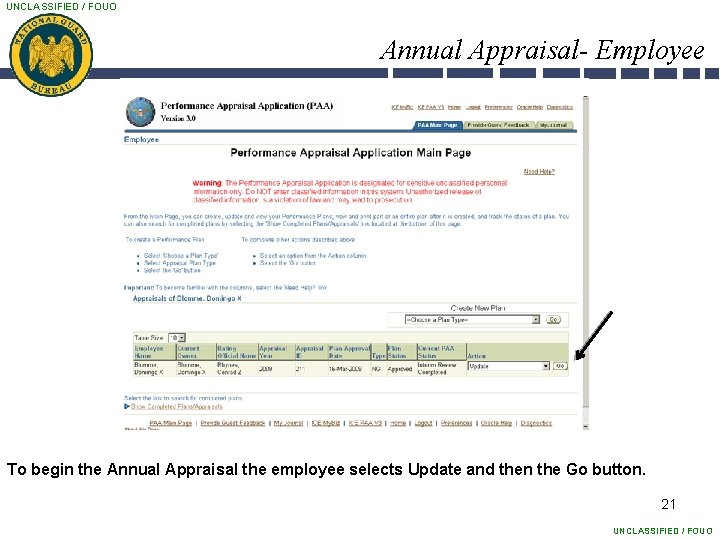
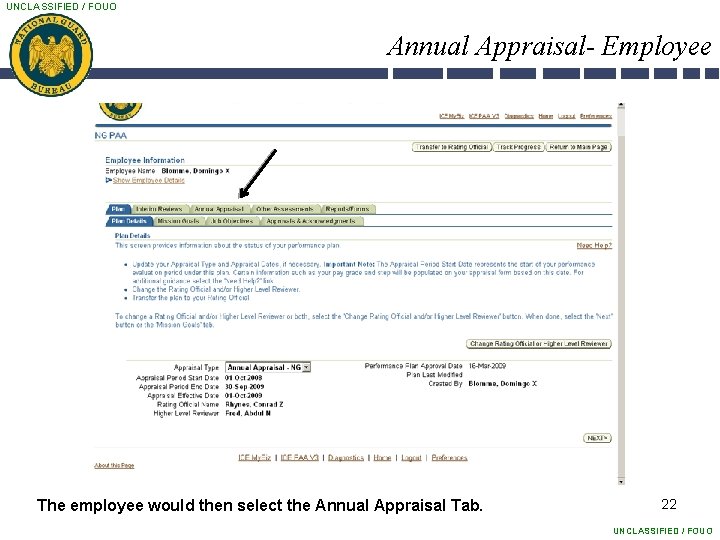
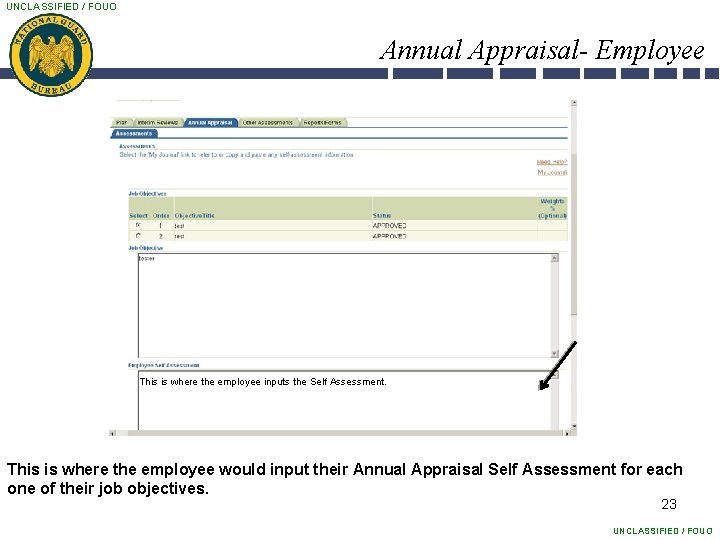
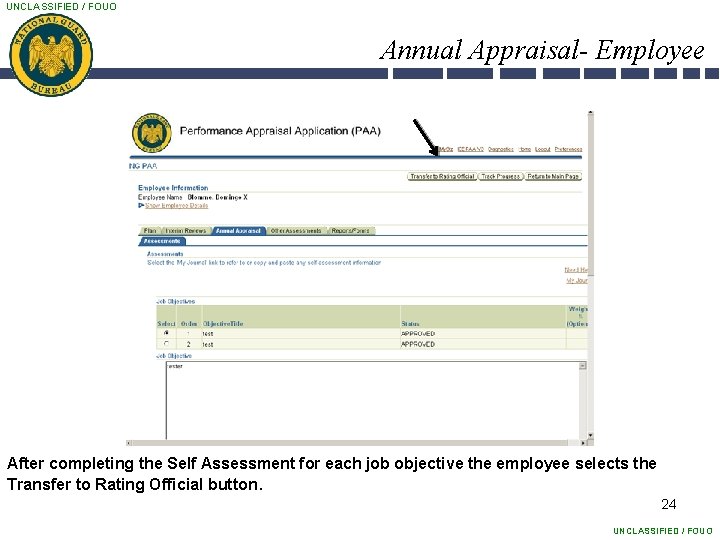
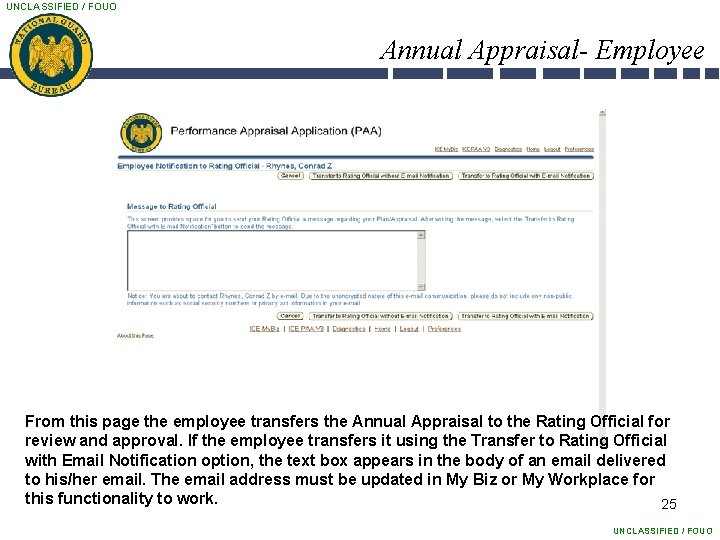
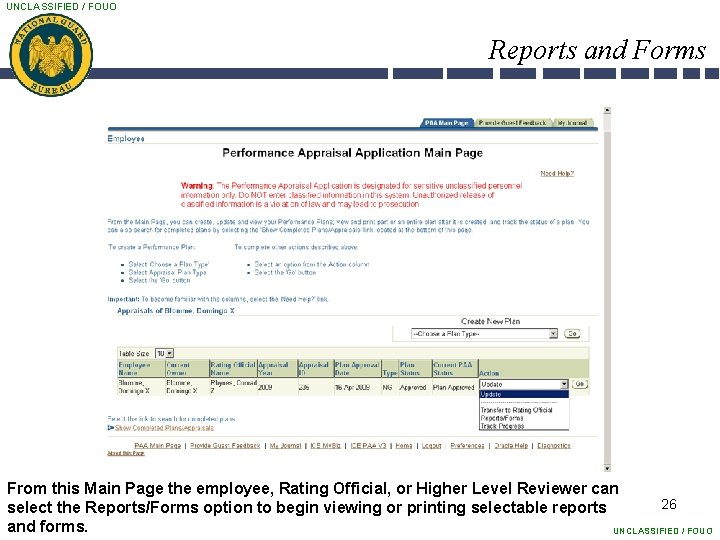
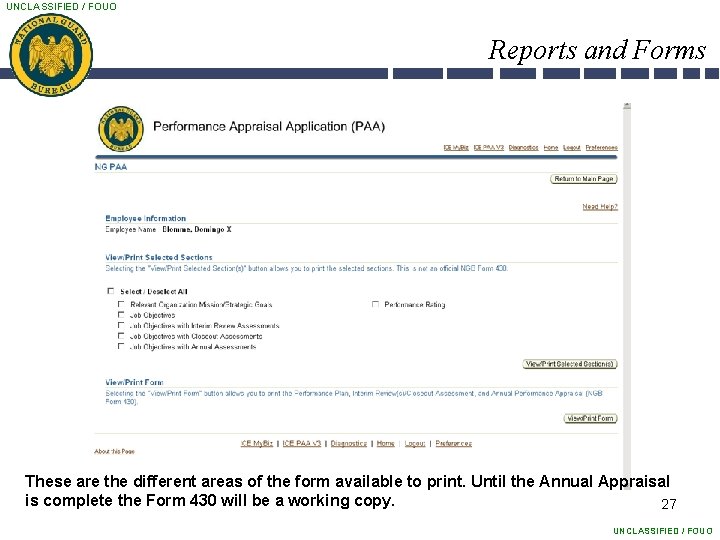
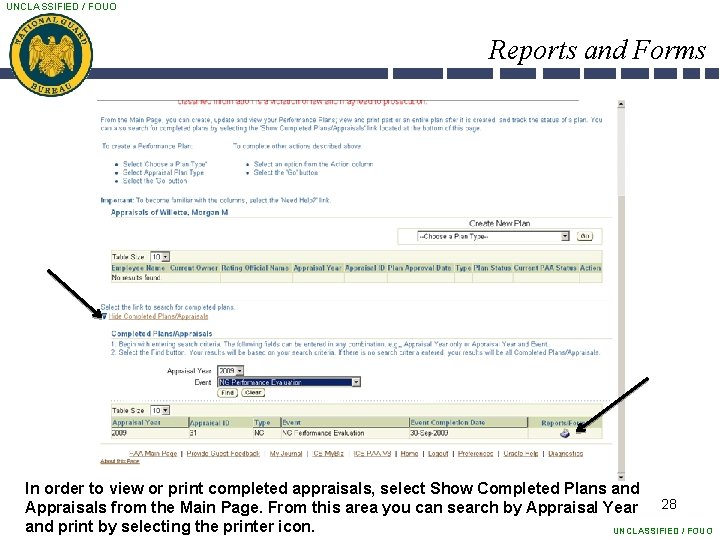
- Slides: 28

UNCLASSIFIED / FOUO Introducing the National Guard Performance Appraisal Application (PAA) for Employee This briefing is UNCLASSIFIED / FOUO

UNCLASSIFIED / FOUO Overview This Overview focuses on: – Establishing and approving the Performance Plan, Interim Review and Appraisal from within the National Guard Performance Appraisal Application • The Employee creates the Performance Plan • The Rating Official reviews and approves the Performance Plan • The Rating Official transfers to the Higher Level Reviewer for approval • The Employee creates an Interim Review • The Rating Official reviews and approves the Interim Review • The Employee creates a Self Assessment • The Rating Official reviews, approves, and rates the employee • The Rating Official documents communication to the employee of the rating 2 UNCLASSIFIED / FOUO
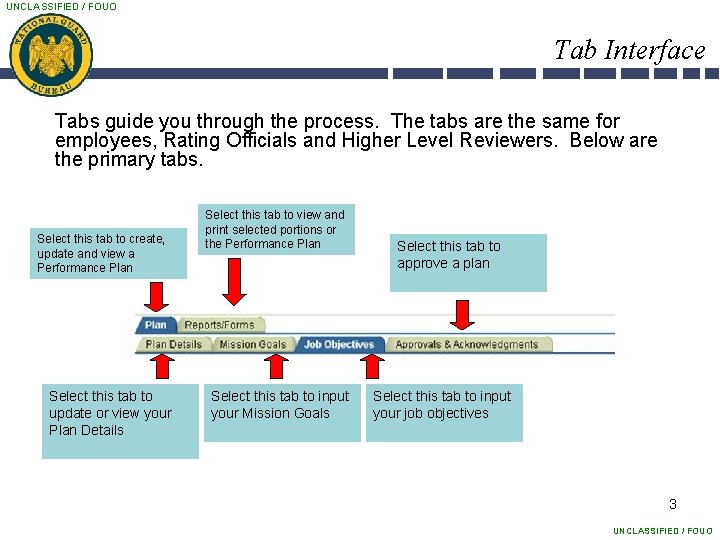
UNCLASSIFIED / FOUO Tab Interface Tabs guide you through the process. The tabs are the same for employees, Rating Officials and Higher Level Reviewers. Below are the primary tabs. Select this tab to create, update and view a Performance Plan Select this tab to update or view your Plan Details Select this tab to view and print selected portions or the Performance Plan Select this tab to input your Mission Goals Select this tab to approve a plan Select this tab to input your job objectives 3 UNCLASSIFIED / FOUO
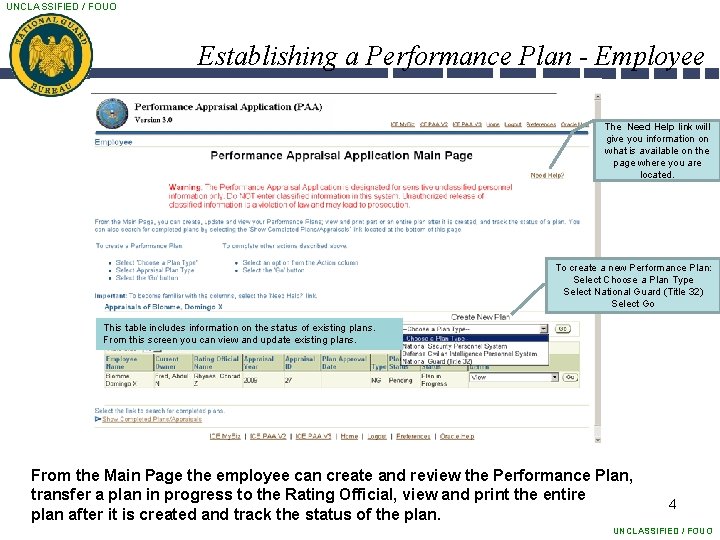
UNCLASSIFIED / FOUO Establishing a Performance Plan - Employee The Need Help link will give you information on what is available on the page where you are located. To create a new Performance Plan: Select Choose a Plan Type Select National Guard (Title 32) Select Go This table includes information on the status of existing plans. From this screen you can view and update existing plans. From the Main Page the employee can create and review the Performance Plan, transfer a plan in progress to the Rating Official, view and print the entire plan after it is created and track the status of the plan. 4 UNCLASSIFIED / FOUO

UNCLASSIFIED / FOUO Plan Details-Employee Begin Here From this page the employee can build a new plan, change the Rating Official and Higher Level Reviewer, copy an existing plan or return to Main Page. 5 UNCLASSIFIED / FOUO

UNCLASSIFIED / FOUO Plan Details –Employee This shows current employee information 6 UNCLASSIFIED / FOUO
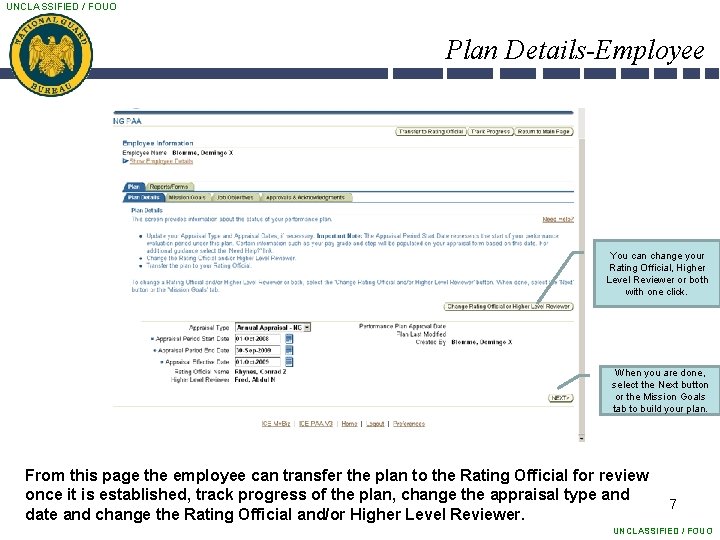
UNCLASSIFIED / FOUO Plan Details-Employee You can change your Rating Official, Higher Level Reviewer or both with one click. When you are done, select the Next button or the Mission Goals tab to build your plan. From this page the employee can transfer the plan to the Rating Official for review once it is established, track progress of the plan, change the appraisal type and date and change the Rating Official and/or Higher Level Reviewer. 7 UNCLASSIFIED / FOUO

UNCLASSIFIED / FOUO Mission Goals-Employee This page provides information regarding your Organization’s goals and priorities. Either the Rating Official or the employee can provide this information. Select the Next button to 8 continue. UNCLASSIFIED / FOUO
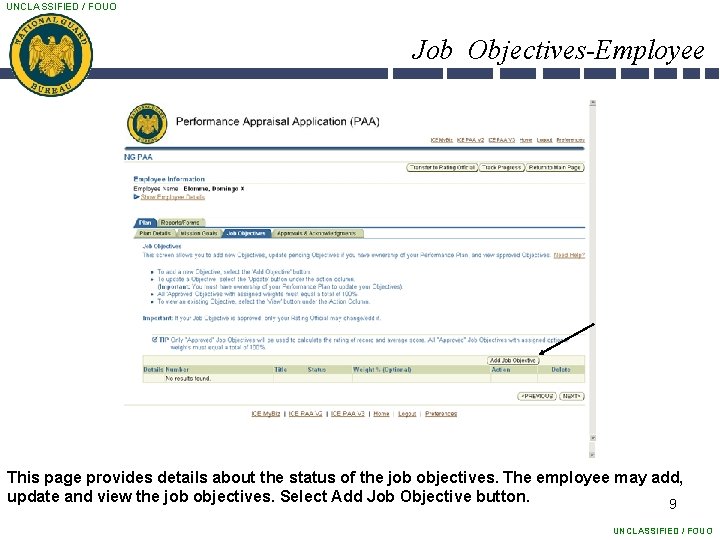
UNCLASSIFIED / FOUO Job Objectives-Employee This page provides details about the status of the job objectives. The employee may add, update and view the job objectives. Select Add Job Objective button. 9 UNCLASSIFIED / FOUO
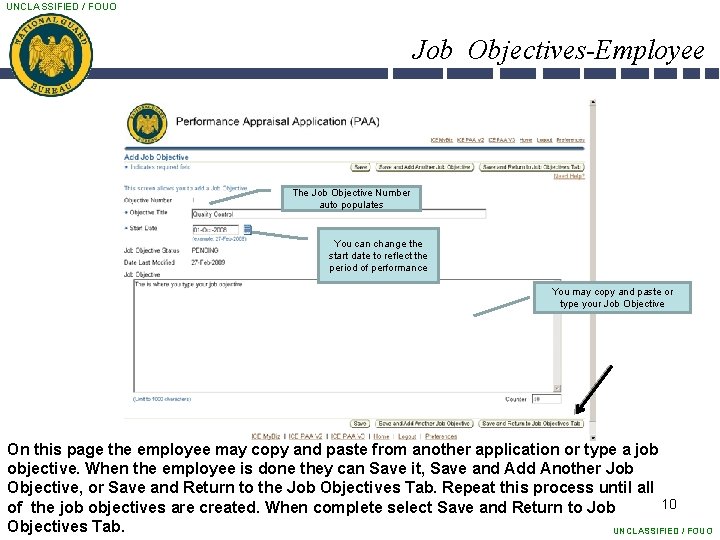
UNCLASSIFIED / FOUO Job Objectives-Employee The Job Objective Number auto populates You can change the start date to reflect the period of performance You may copy and paste or type your Job Objective On this page the employee may copy and paste from another application or type a job objective. When the employee is done they can Save it, Save and Add Another Job Objective, or Save and Return to the Job Objectives Tab. Repeat this process until all 10 of the job objectives are created. When complete select Save and Return to Job Objectives Tab. UNCLASSIFIED / FOUO
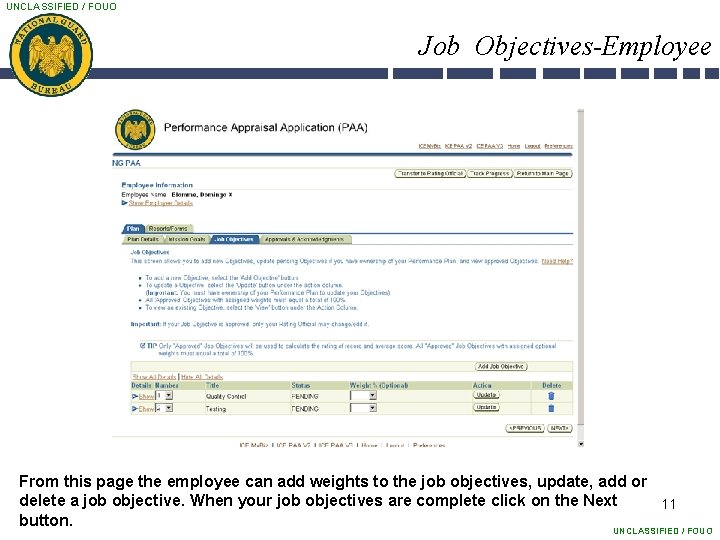
UNCLASSIFIED / FOUO Job Objectives-Employee From this page the employee can add weights to the job objectives, update, add or delete a job objective. When your job objectives are complete click on the Next 11 button. UNCLASSIFIED / FOUO

UNCLASSIFIED / FOUO Approvals and Acknowledgments- Employee This screen details the status of the approval and acknowledgment process. This page displays information regarding the status of the Performance Plan. From this page the employee may complete a step if it is highlighted, transfer the plan to the Rating Official, track progress or return to the Main Page. Select the Transfer to 12 Rating Official button to continue. UNCLASSIFIED / FOUO

UNCLASSIFIED / FOUO Transferring to Rating Official From this page the employee will transfer the Performance Plan to the Rating Official for review and approval. If the employee sends it using the Transfer to Rating Official with Email Notification option, the text box appears in the body of an email delivered to his/her email. The email address must be updated in My Biz or My Workplace for 13 this functionality to work. UNCLASSIFIED / FOUO

UNCLASSIFIED / FOUO Track Progress Select the ‘Return to Previous’ button to continue with the process This page displays the status of the Performance Plan throughout the cycle. 14 UNCLASSIFIED / FOUO
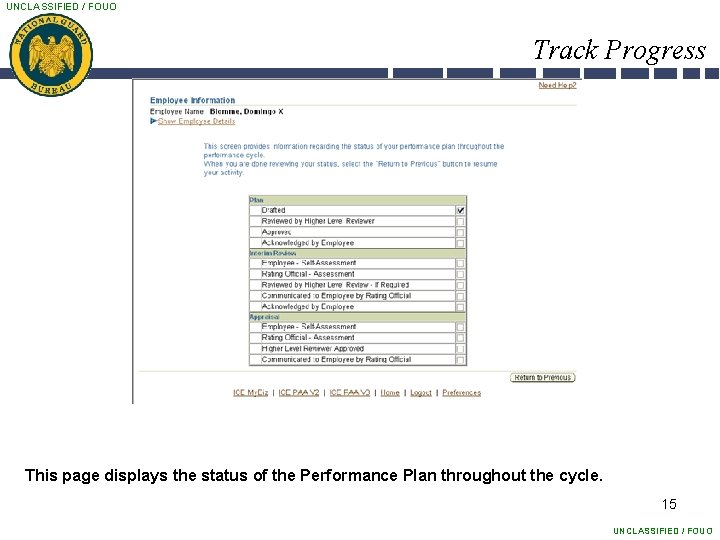
UNCLASSIFIED / FOUO Track Progress This page displays the status of the Performance Plan throughout the cycle. 15 UNCLASSIFIED / FOUO

UNCLASSIFIED / FOUO Interim Review- Employee From this page the employee can track progress, change the Rating Official and Higher Level Reviewer or return to the Main Page. At this point, also notice that the 16 Interim Reviews and Annual Appraisal Tabs are now available. Select the Interim Reviews Tab to begin the Interim Review. UNCLASSIFIED / FOUO
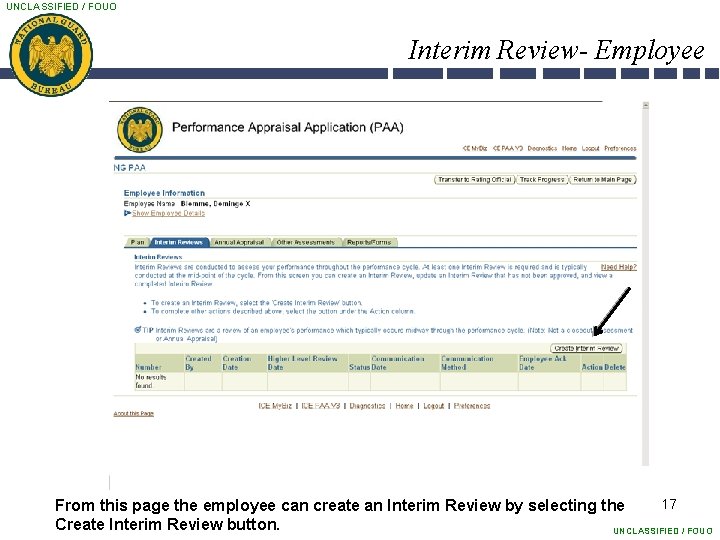
UNCLASSIFIED / FOUO Interim Review- Employee 17 From this page the employee can create an Interim Review by selecting the Create Interim Review button. UNCLASSIFIED / FOUO
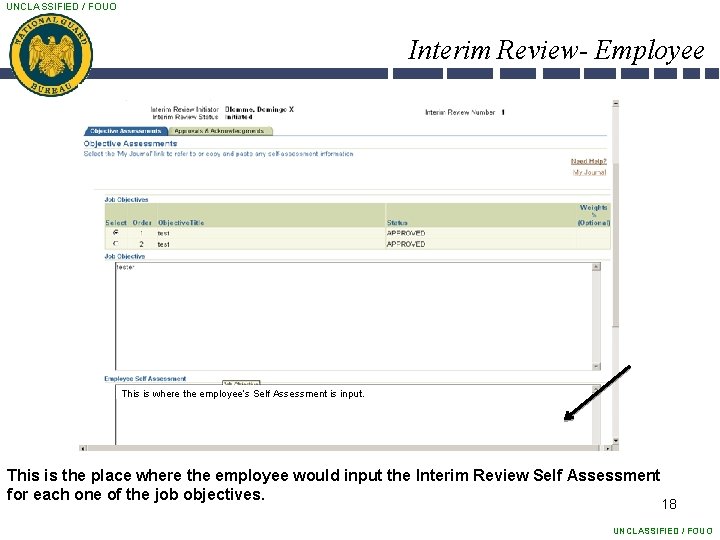
UNCLASSIFIED / FOUO Interim Review- Employee This is where the employee‘s Self Assessment is input. This is the place where the employee would input the Interim Review Self Assessment for each one of the job objectives. 18 UNCLASSIFIED / FOUO

UNCLASSIFIED / FOUO Interim Review- Employee After the Interim Review Self Assessments have been entered for each job objective, click the Return to Interim Reviews Tab. 19 UNCLASSIFIED / FOUO
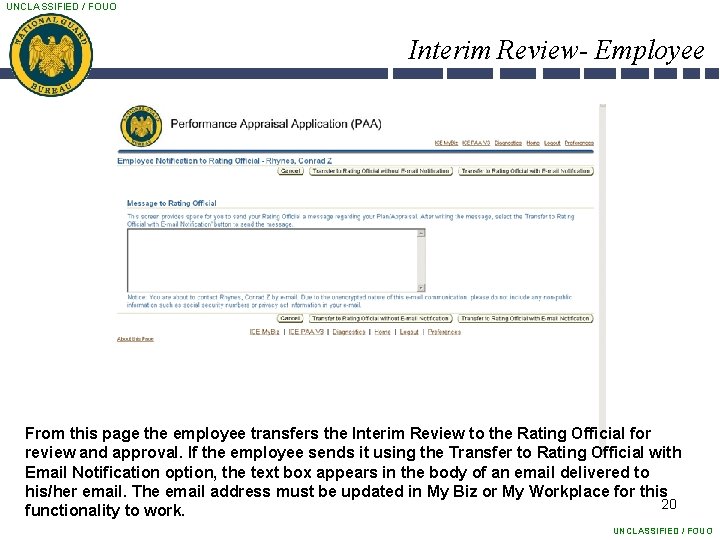
UNCLASSIFIED / FOUO Interim Review- Employee From this page the employee transfers the Interim Review to the Rating Official for review and approval. If the employee sends it using the Transfer to Rating Official with Email Notification option, the text box appears in the body of an email delivered to his/her email. The email address must be updated in My Biz or My Workplace for this 20 functionality to work. UNCLASSIFIED / FOUO
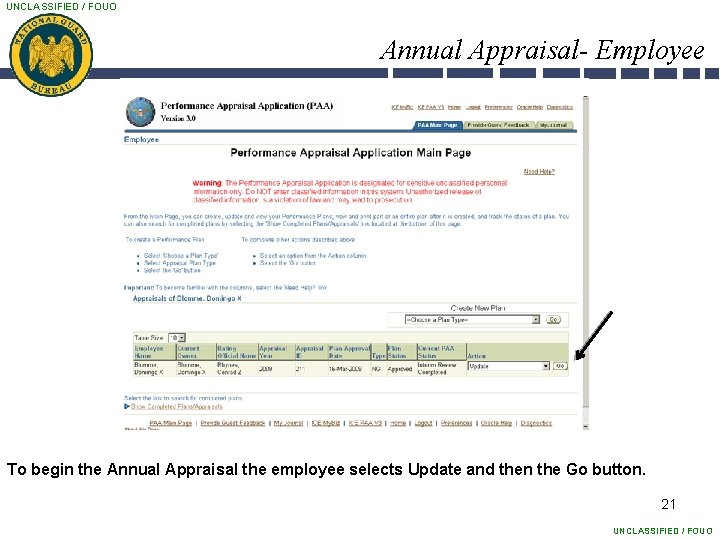
UNCLASSIFIED / FOUO Annual Appraisal- Employee To begin the Annual Appraisal the employee selects Update and then the Go button. 21 UNCLASSIFIED / FOUO
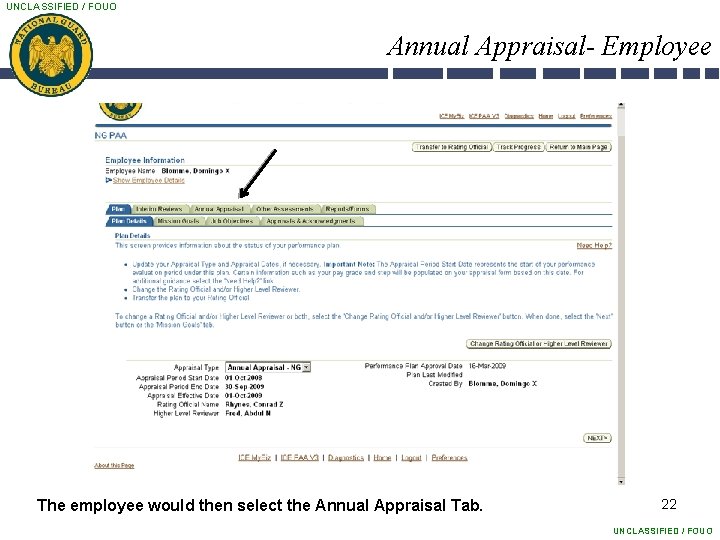
UNCLASSIFIED / FOUO Annual Appraisal- Employee The employee would then select the Annual Appraisal Tab. 22 UNCLASSIFIED / FOUO
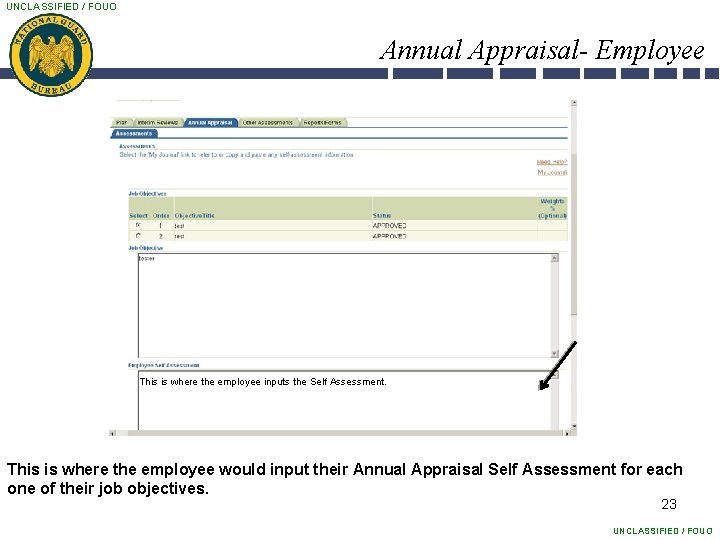
UNCLASSIFIED / FOUO Annual Appraisal- Employee This is where the employee inputs the Self Assessment. This is where the employee would input their Annual Appraisal Self Assessment for each one of their job objectives. 23 UNCLASSIFIED / FOUO
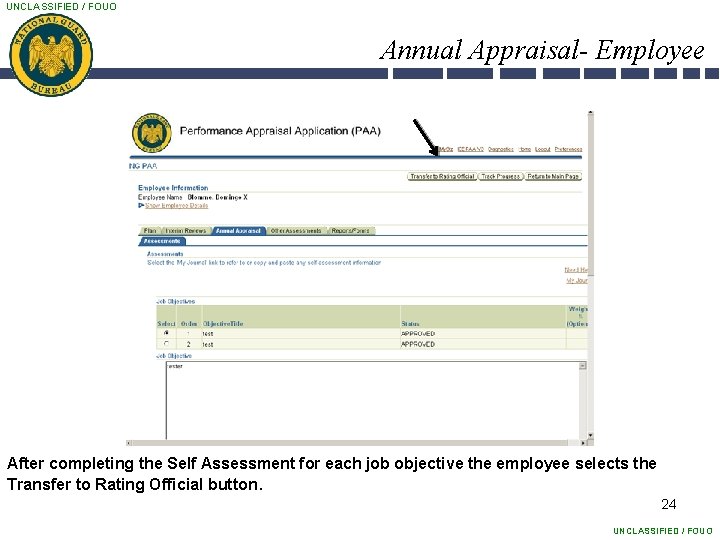
UNCLASSIFIED / FOUO Annual Appraisal- Employee After completing the Self Assessment for each job objective the employee selects the Transfer to Rating Official button. 24 UNCLASSIFIED / FOUO
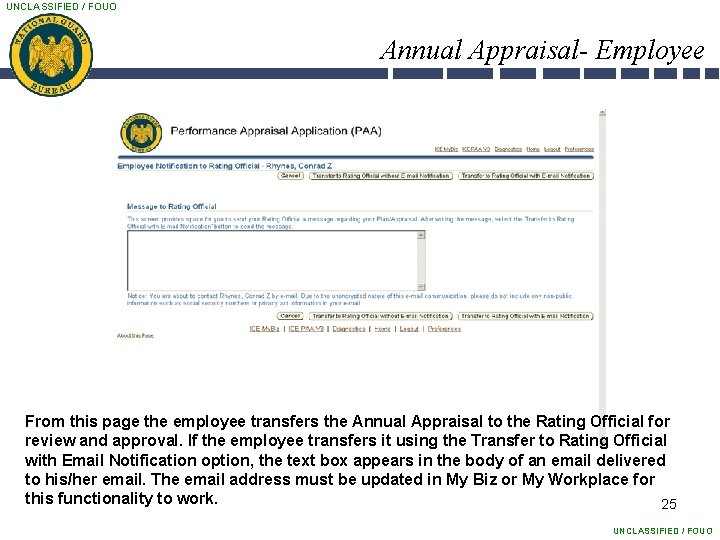
UNCLASSIFIED / FOUO Annual Appraisal- Employee From this page the employee transfers the Annual Appraisal to the Rating Official for review and approval. If the employee transfers it using the Transfer to Rating Official with Email Notification option, the text box appears in the body of an email delivered to his/her email. The email address must be updated in My Biz or My Workplace for this functionality to work. 25 UNCLASSIFIED / FOUO
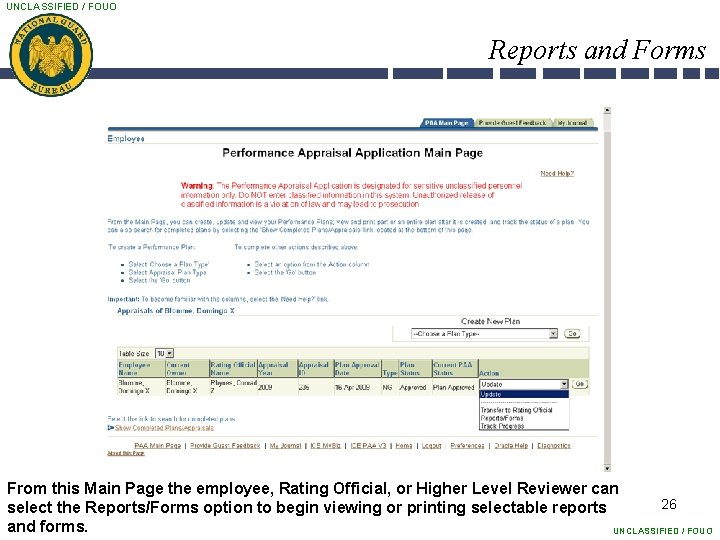
UNCLASSIFIED / FOUO Reports and Forms From this Main Page the employee, Rating Official, or Higher Level Reviewer can 26 select the Reports/Forms option to begin viewing or printing selectable reports and forms. UNCLASSIFIED / FOUO
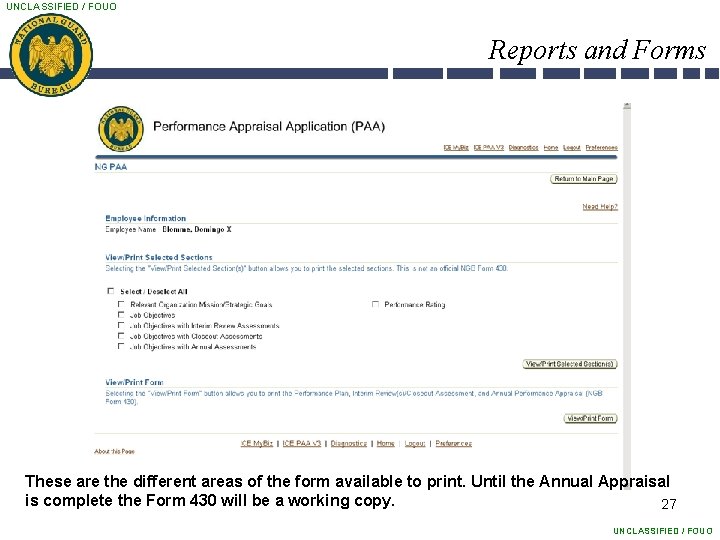
UNCLASSIFIED / FOUO Reports and Forms These are the different areas of the form available to print. Until the Annual Appraisal is complete the Form 430 will be a working copy. 27 UNCLASSIFIED / FOUO
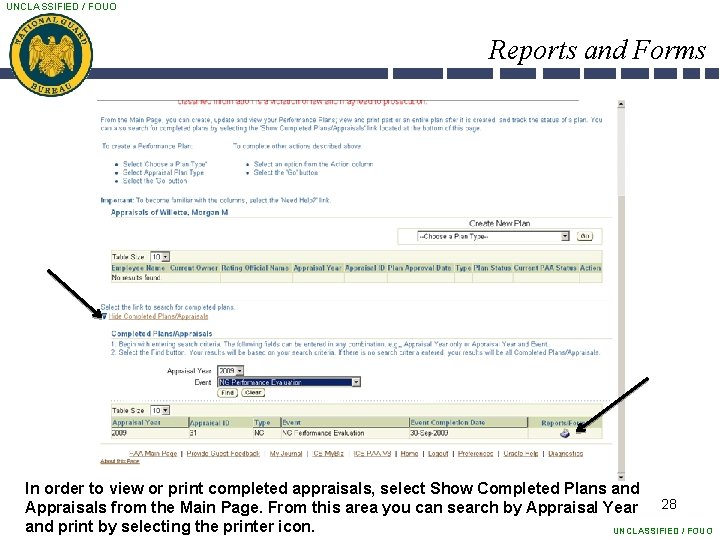
UNCLASSIFIED / FOUO Reports and Forms In order to view or print completed appraisals, select Show Completed Plans and Appraisals from the Main Page. From this area you can search by Appraisal Year 28 and print by selecting the printer icon. UNCLASSIFIED / FOUO
 Unclassified fouo
Unclassified fouo Unclassified fouo
Unclassified fouo Unclassified//fouo
Unclassified//fouo Behaviorally anchored rating scales
Behaviorally anchored rating scales Disadvantages of bell curve in performance appraisal
Disadvantages of bell curve in performance appraisal Affirm and noaffirm in oracle data guard
Affirm and noaffirm in oracle data guard Difference between data guard and active data guard
Difference between data guard and active data guard Upper hood guard and full diameter saw guard
Upper hood guard and full diameter saw guard Upper hood guard and full diameter saw guard
Upper hood guard and full diameter saw guard Coimetrics
Coimetrics Unclassified position
Unclassified position Sbu/noforn
Sbu/noforn Unclassified
Unclassified Statement of financial position account form
Statement of financial position account form Cui//sp-prvcy
Cui//sp-prvcy Unclassified brief
Unclassified brief Nato unclassified
Nato unclassified National special security event list
National special security event list Nato unclassified
Nato unclassified Executive order 13556
Executive order 13556 Traditional method of performance appraisal
Traditional method of performance appraisal Swot analysis for performance appraisal
Swot analysis for performance appraisal Performance appraisal important
Performance appraisal important Mbo performance appraisal method
Mbo performance appraisal method A critical incident employee appraisal method collects
A critical incident employee appraisal method collects Graphic rating scale example
Graphic rating scale example The purpose of
The purpose of Traditional method of performance appraisal
Traditional method of performance appraisal Selection validation in performance appraisal
Selection validation in performance appraisal