Unbound Reports Input Technologies Objectives In this lesson
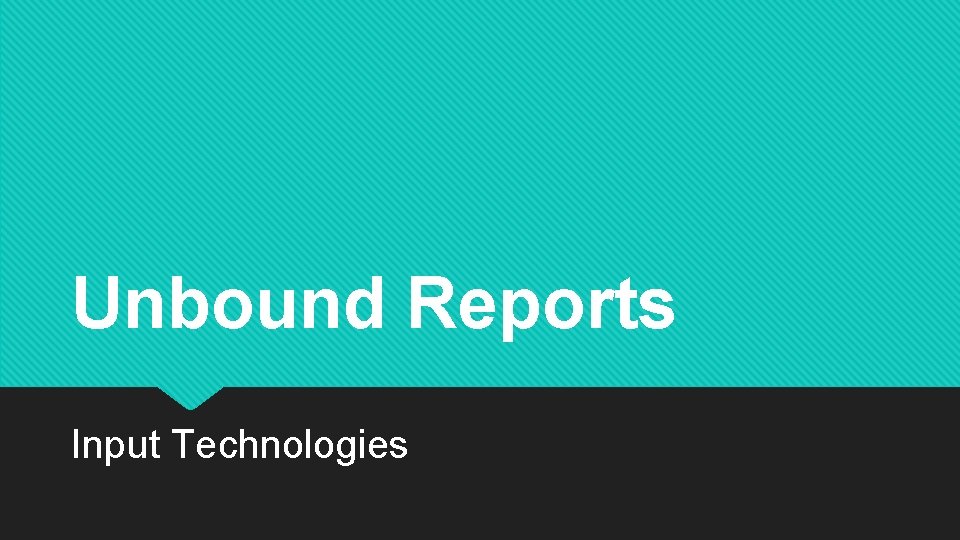
Unbound Reports Input Technologies
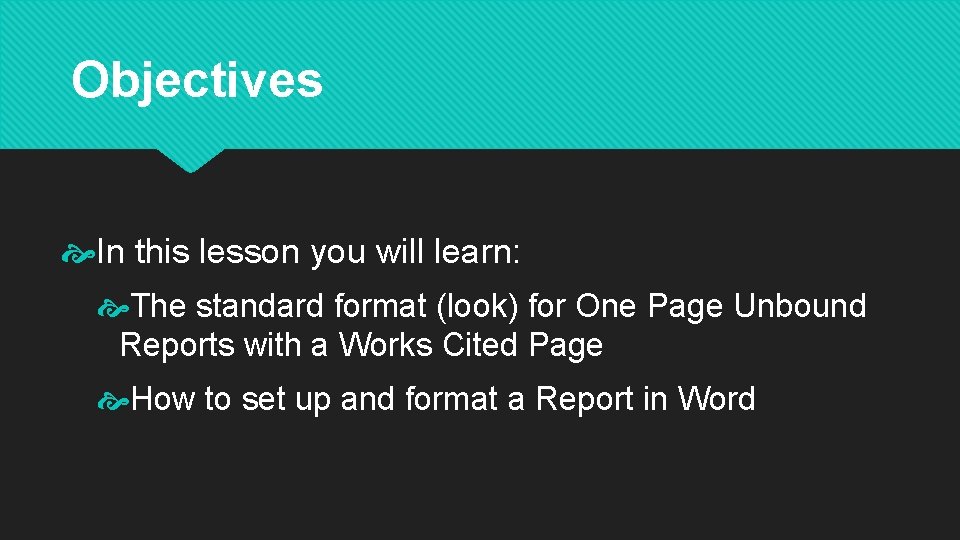
Objectives In this lesson you will learn: The standard format (look) for One Page Unbound Reports with a Works Cited Page How to set up and format a Report in Word
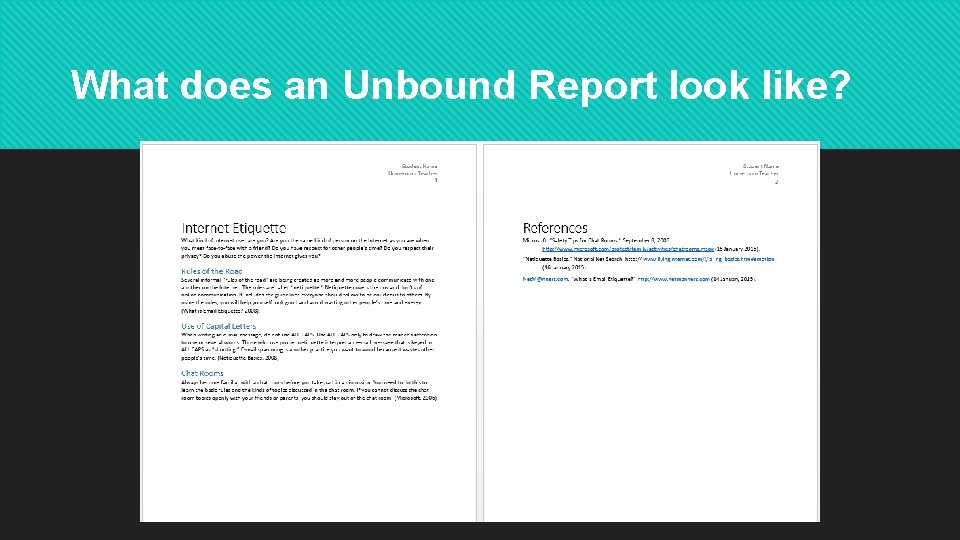
What does an Unbound Report look like?
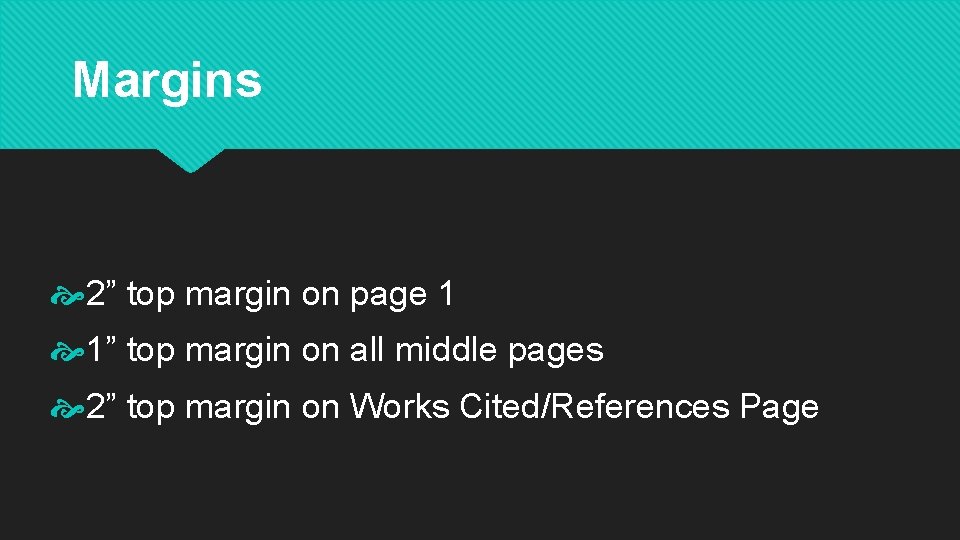
Margins 2” top margin on page 1 1” top margin on all middle pages 2” top margin on Works Cited/References Page
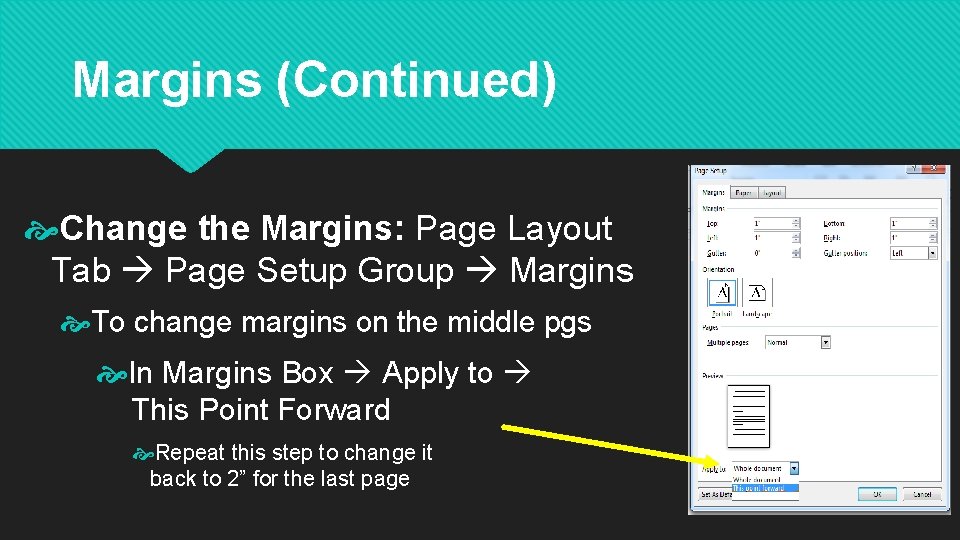
Margins (Continued) Change the Margins: Page Layout Tab Page Setup Group Margins To change margins on the middle pgs In Margins Box Apply to This Point Forward Repeat this step to change it back to 2” for the last page
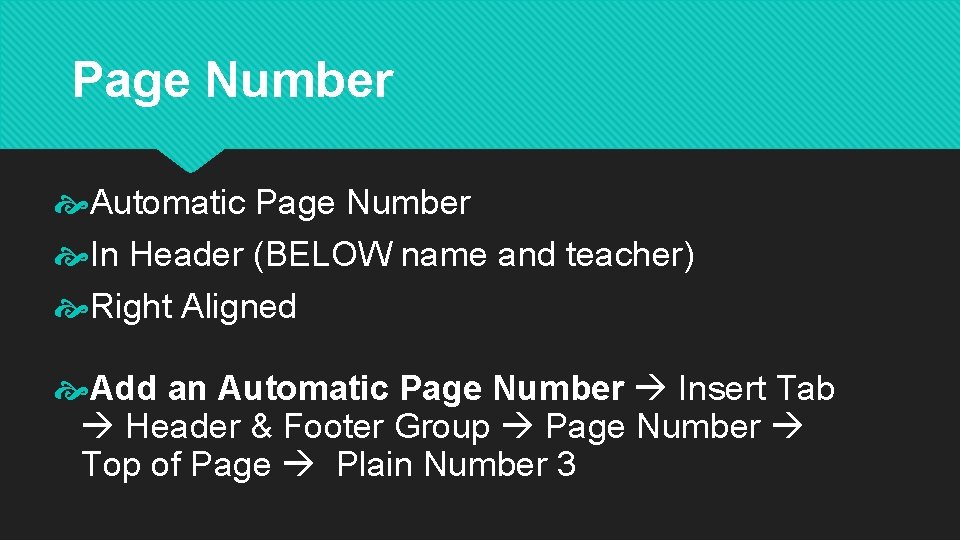
Page Number Automatic Page Number In Header (BELOW name and teacher) Right Aligned Add an Automatic Page Number Insert Tab Header & Footer Group Page Number Top of Page Plain Number 3
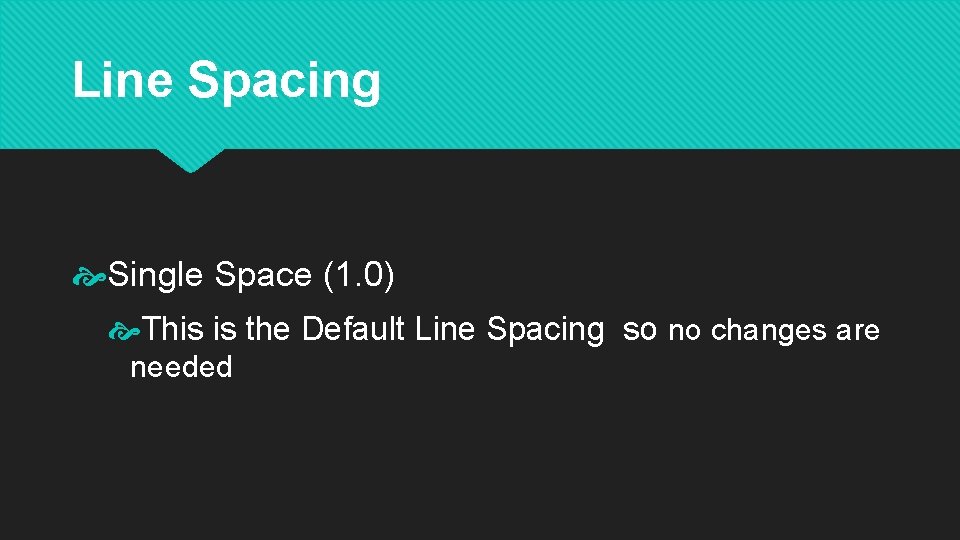
Line Spacing Single Space (1. 0) This is the Default Line Spacing so no changes are needed
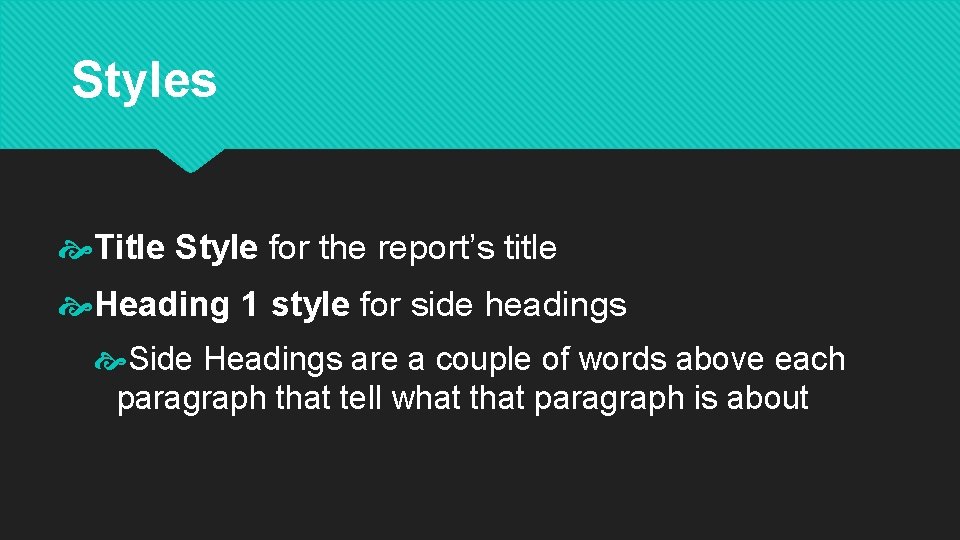
Styles Title Style for the report’s title Heading 1 style for side headings Side Headings are a couple of words above each paragraph that tell what that paragraph is about
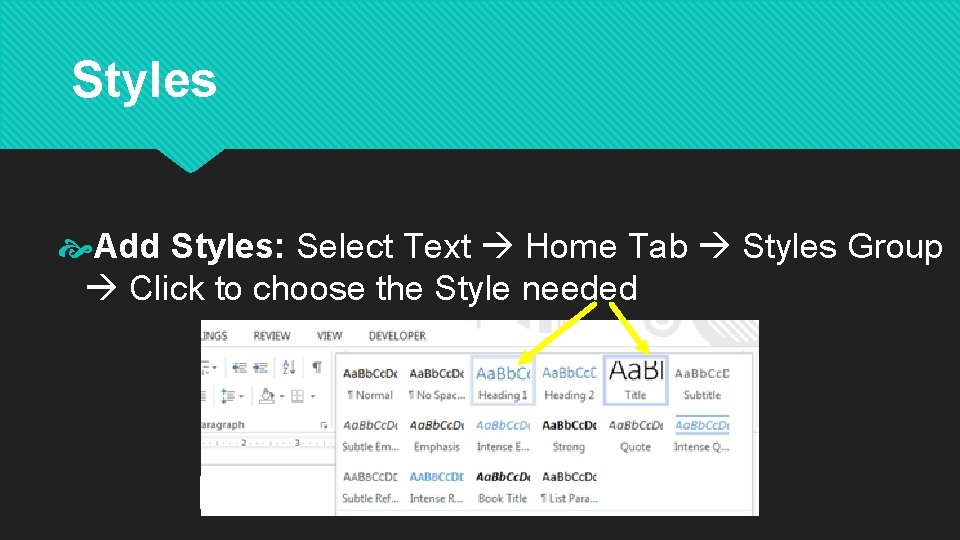
Styles Add Styles: Select Text Home Tab Styles Group Click to choose the Style needed
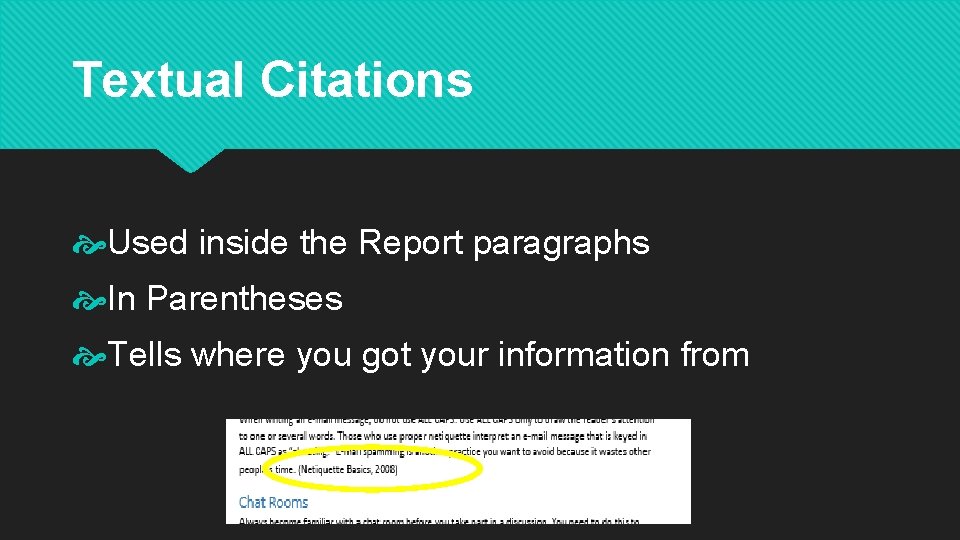
Textual Citations Used inside the Report paragraphs In Parentheses Tells where you got your information from
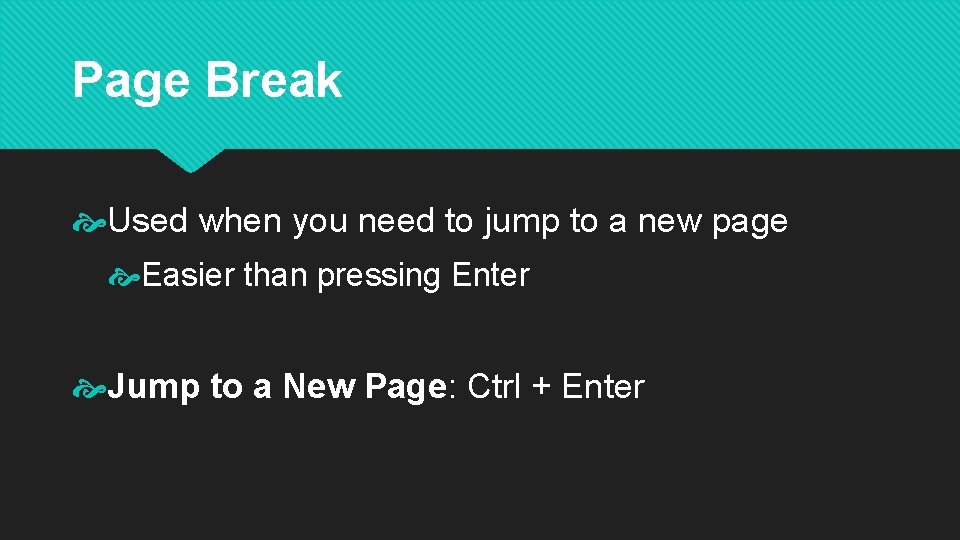
Page Break Used when you need to jump to a new page Easier than pressing Enter Jump to a New Page: Ctrl + Enter
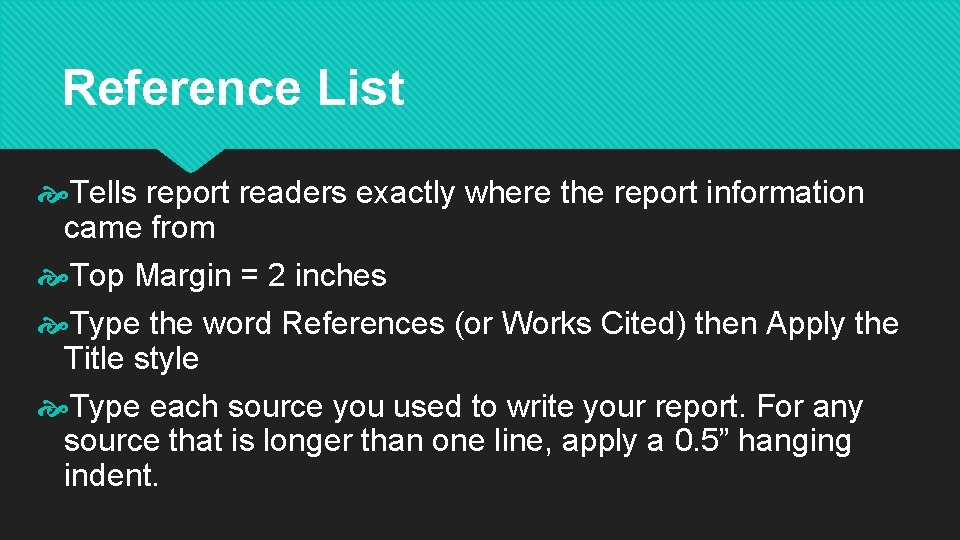
Reference List Tells report readers exactly where the report information came from Top Margin = 2 inches Type the word References (or Works Cited) then Apply the Title style Type each source you used to write your report. For any source that is longer than one line, apply a 0. 5” hanging indent.
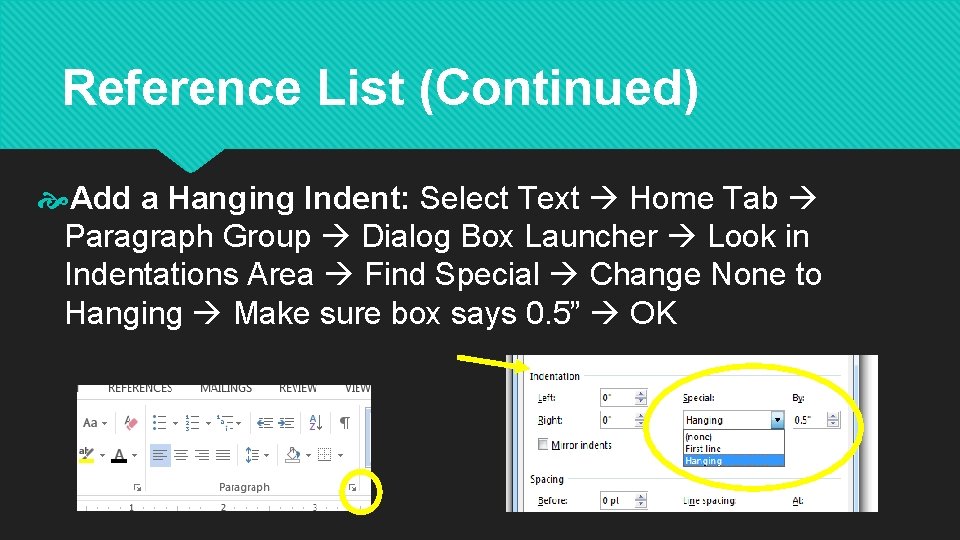
Reference List (Continued) Add a Hanging Indent: Select Text Home Tab Paragraph Group Dialog Box Launcher Look in Indentations Area Find Special Change None to Hanging Make sure box says 0. 5” OK
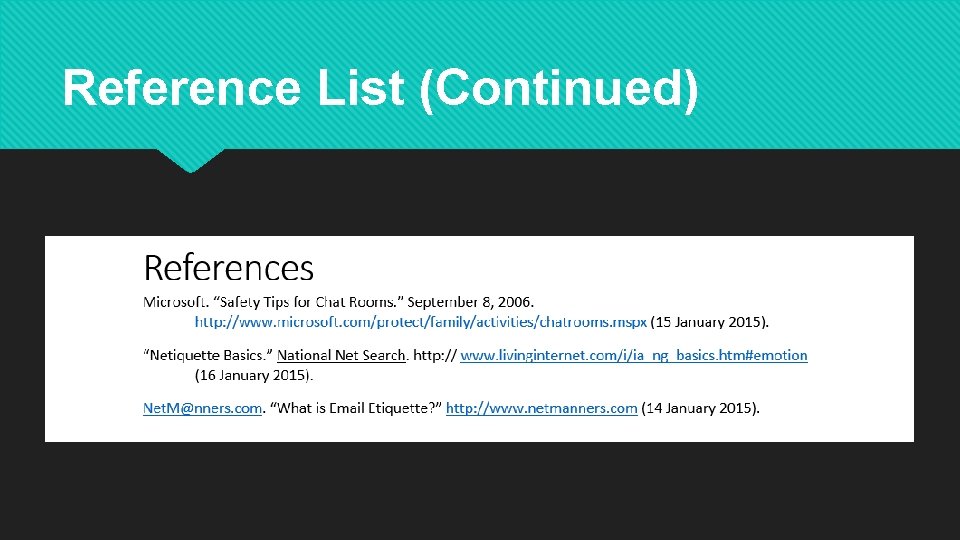
Reference List (Continued)
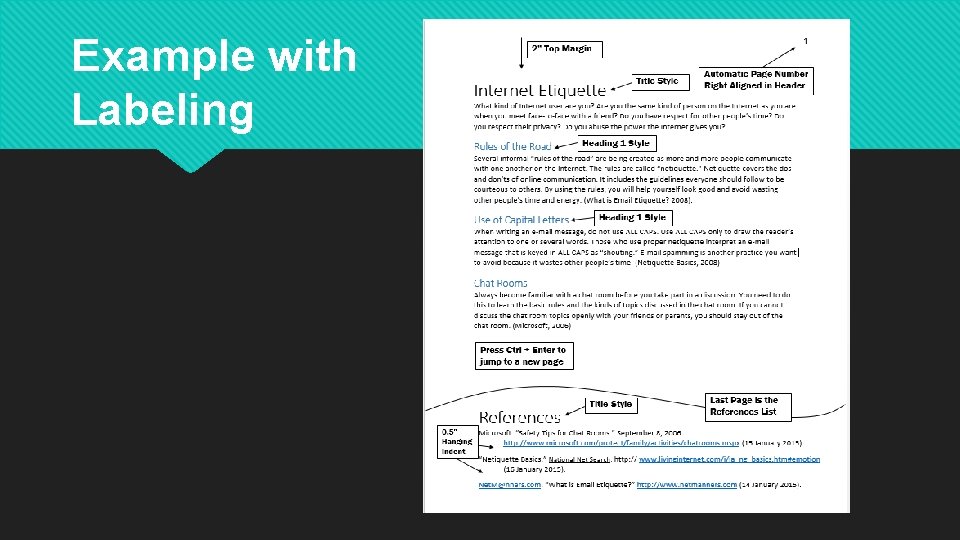
Example with Labeling
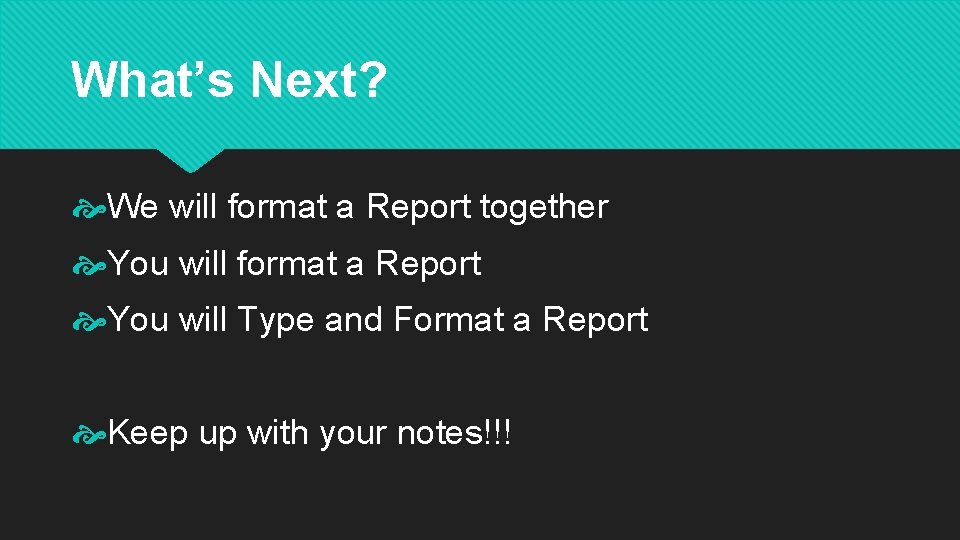
What’s Next? We will format a Report together You will format a Report You will Type and Format a Report Keep up with your notes!!!
- Slides: 16