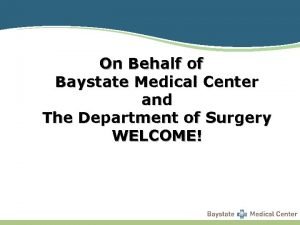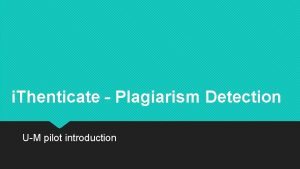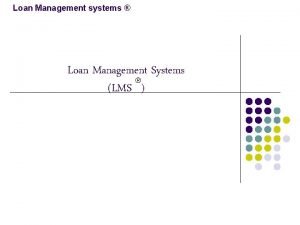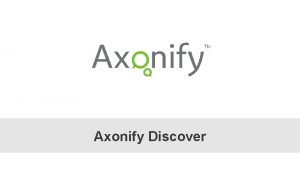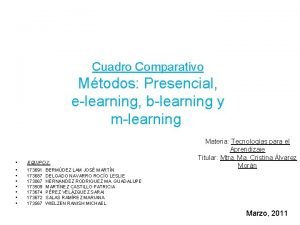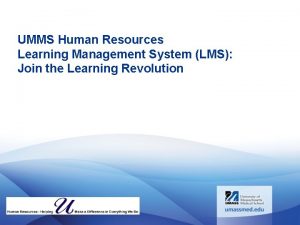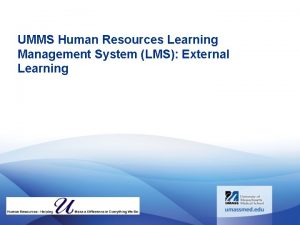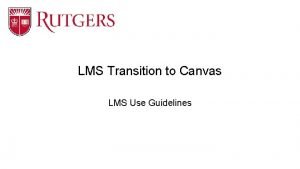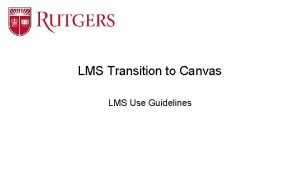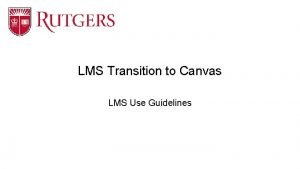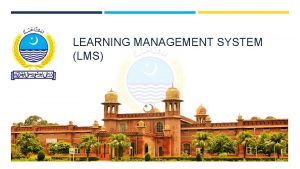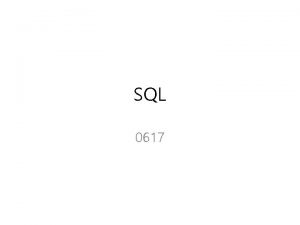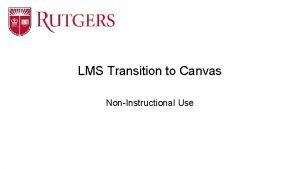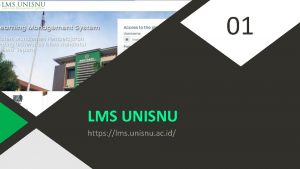UMMS Learning Management System LMS Join the New
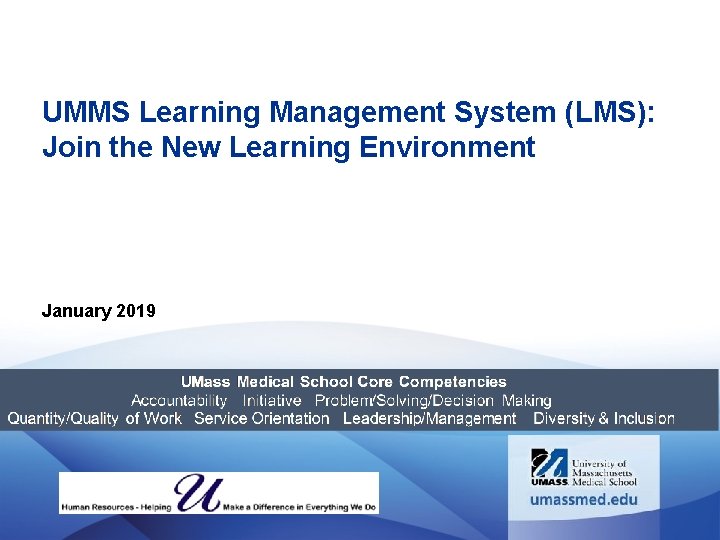
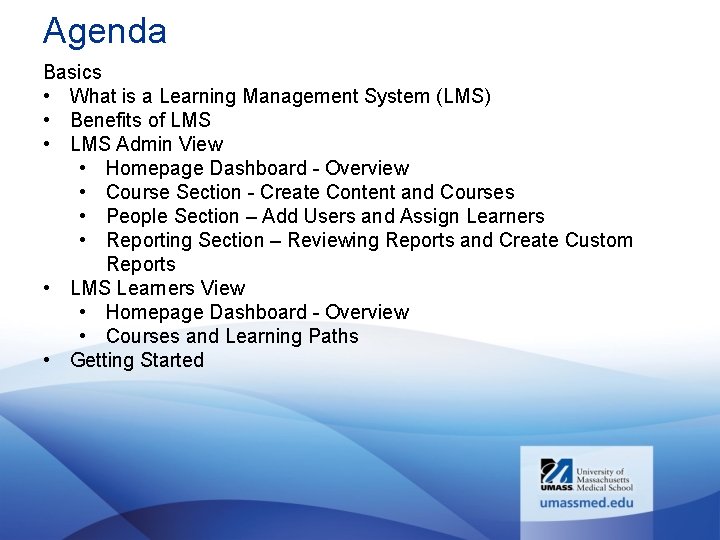
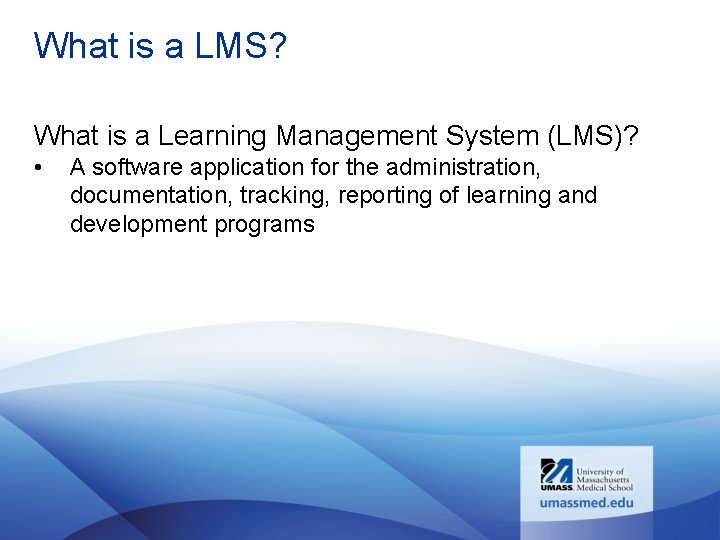
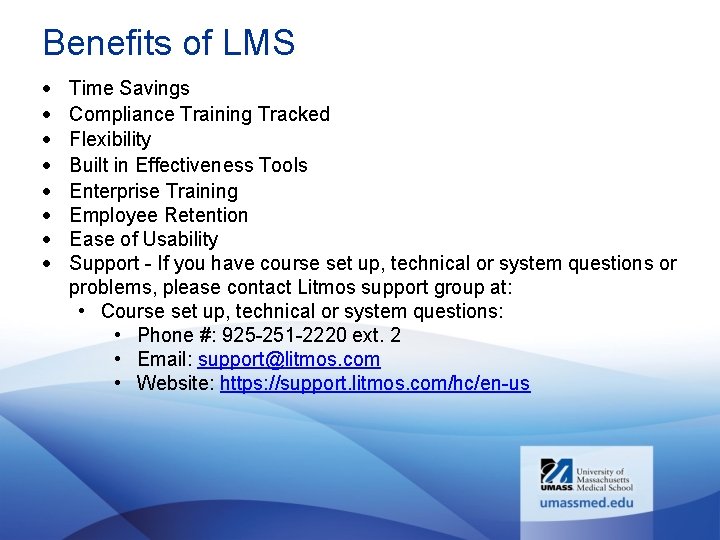
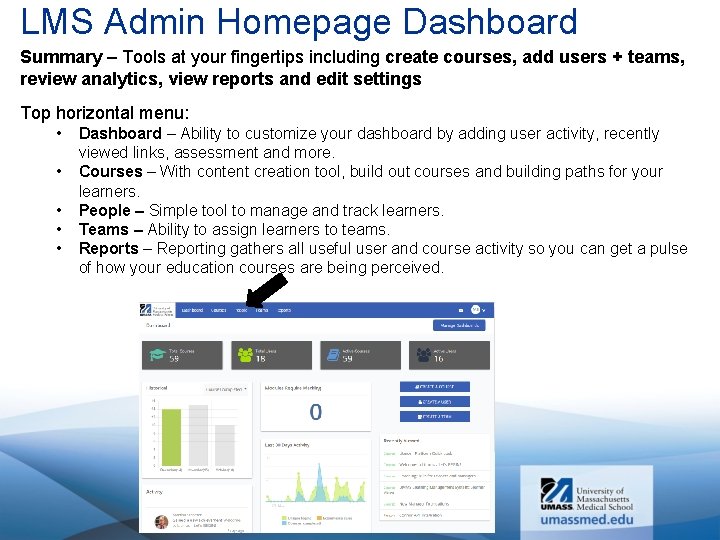
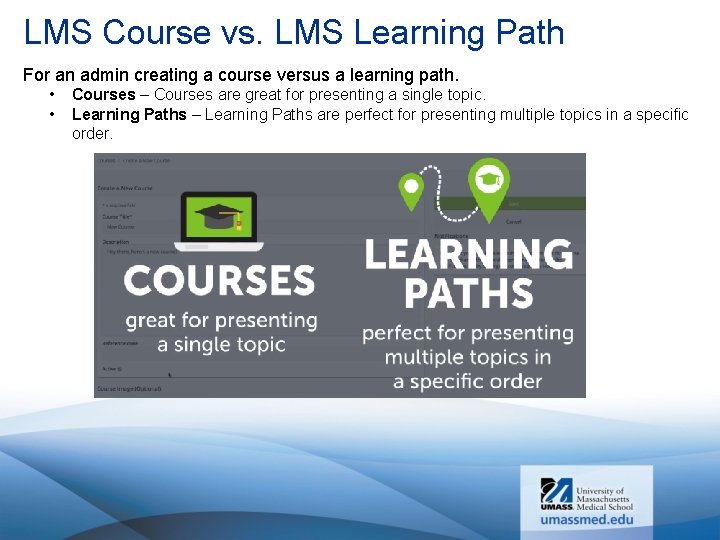
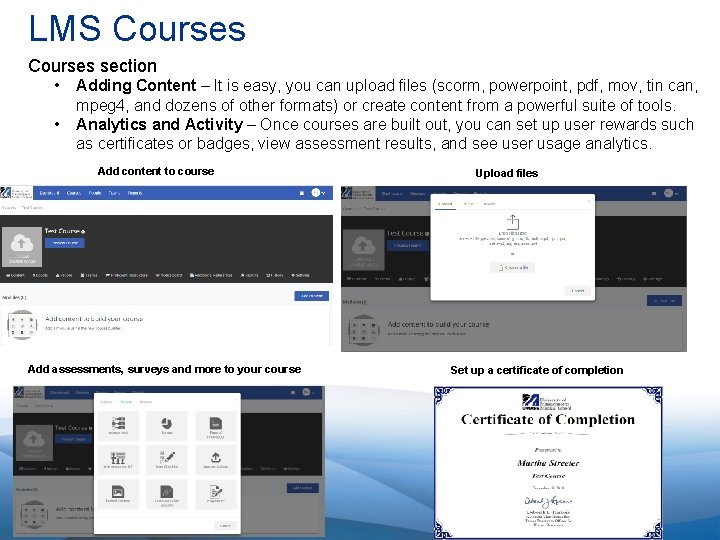
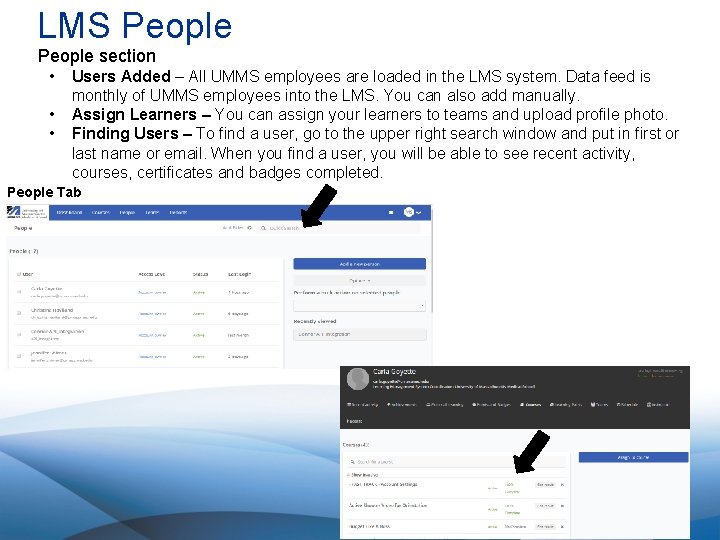
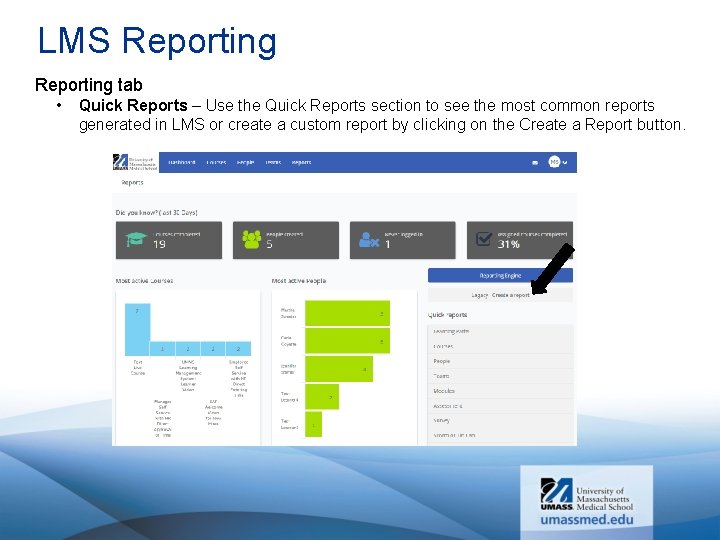
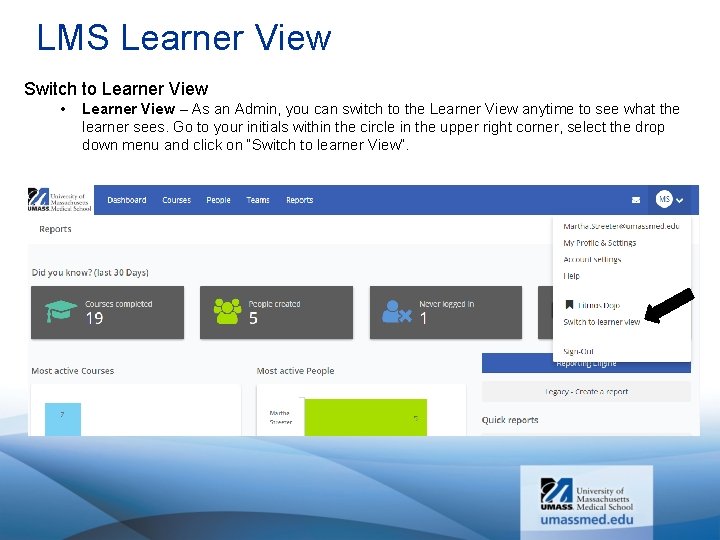
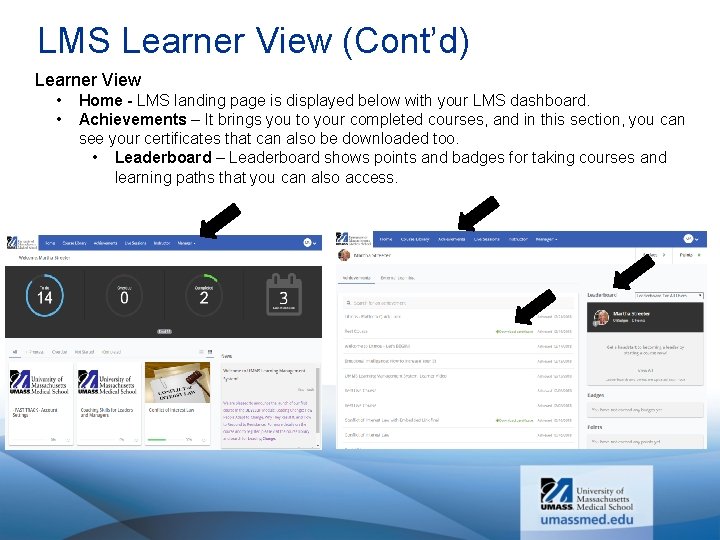
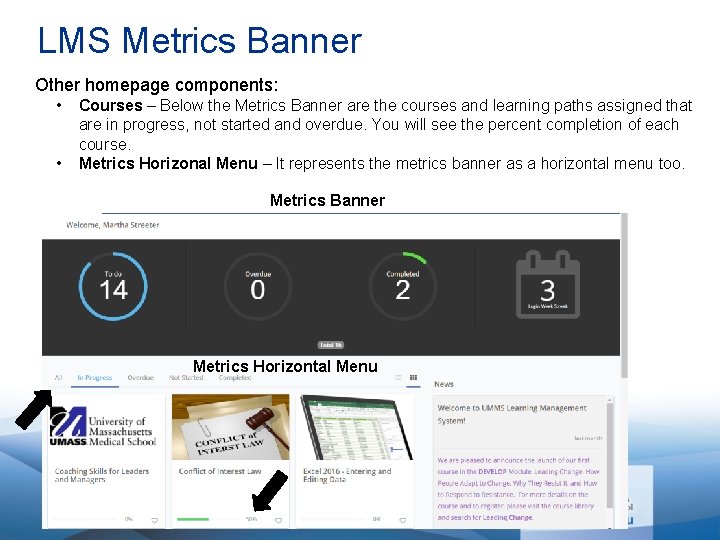

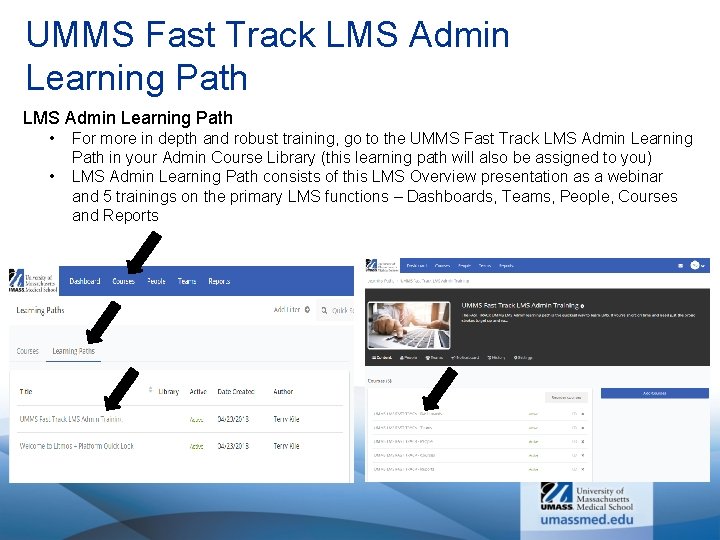
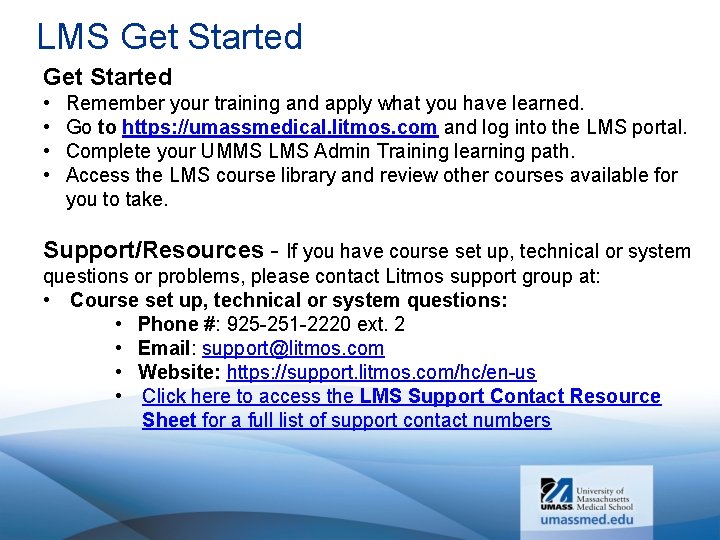
- Slides: 15
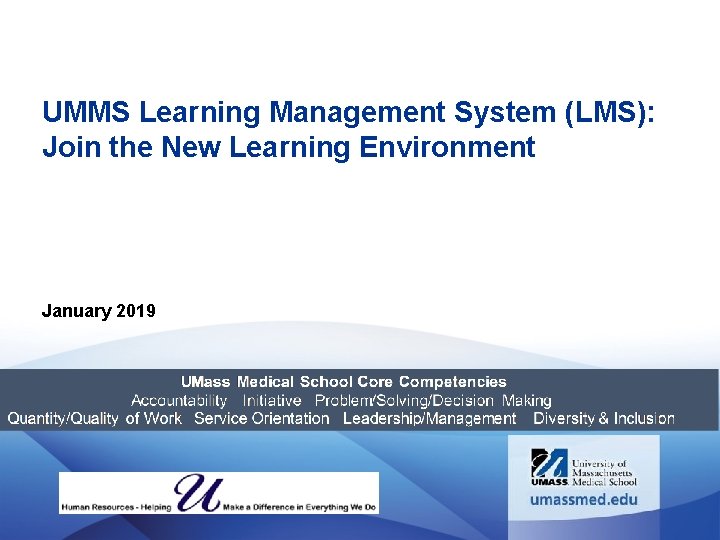
UMMS Learning Management System (LMS): Join the New Learning Environment January 2019
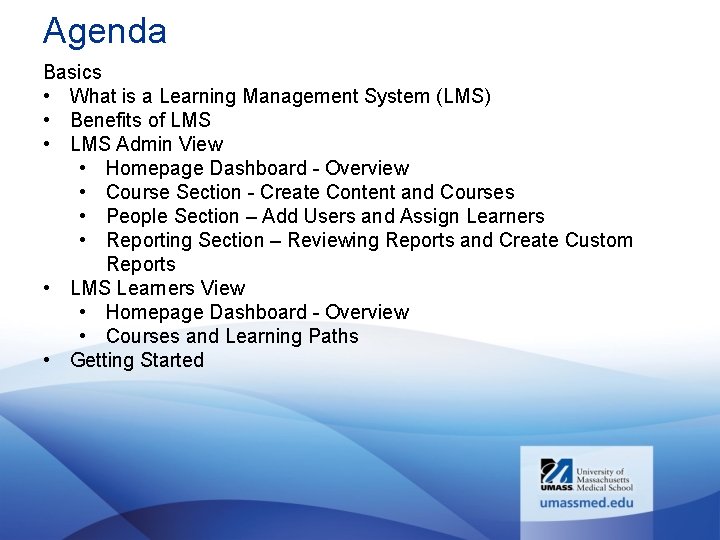
Agenda Basics • What is a Learning Management System (LMS) • Benefits of LMS • LMS Admin View • Homepage Dashboard - Overview • Course Section - Create Content and Courses • People Section – Add Users and Assign Learners • Reporting Section – Reviewing Reports and Create Custom Reports • LMS Learners View • Homepage Dashboard - Overview • Courses and Learning Paths • Getting Started
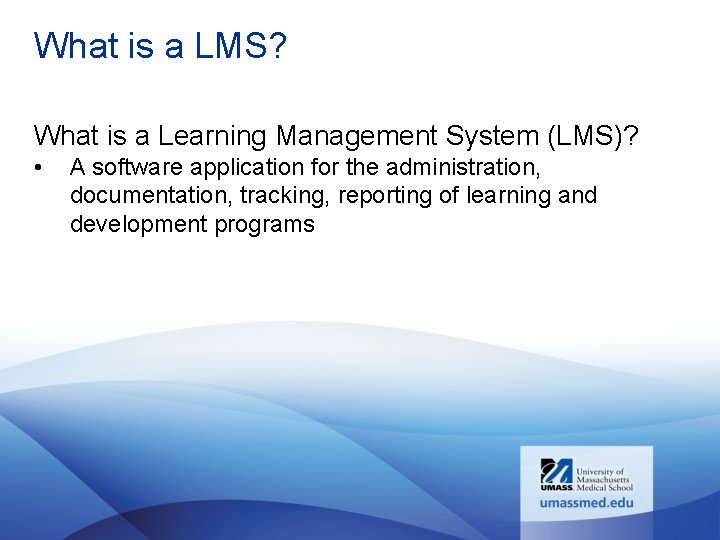
What is a LMS? What is a Learning Management System (LMS)? • A software application for the administration, documentation, tracking, reporting of learning and development programs
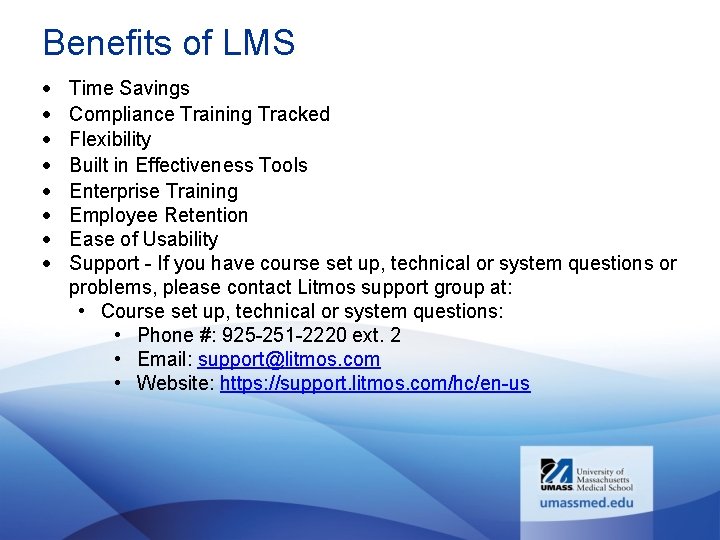
Benefits of LMS Time Savings Compliance Training Tracked Flexibility Built in Effectiveness Tools Enterprise Training Employee Retention Ease of Usability Support - If you have course set up, technical or system questions or problems, please contact Litmos support group at: • Course set up, technical or system questions: • Phone #: 925 -251 -2220 ext. 2 • Email: support@litmos. com • Website: https: //support. litmos. com/hc/en-us
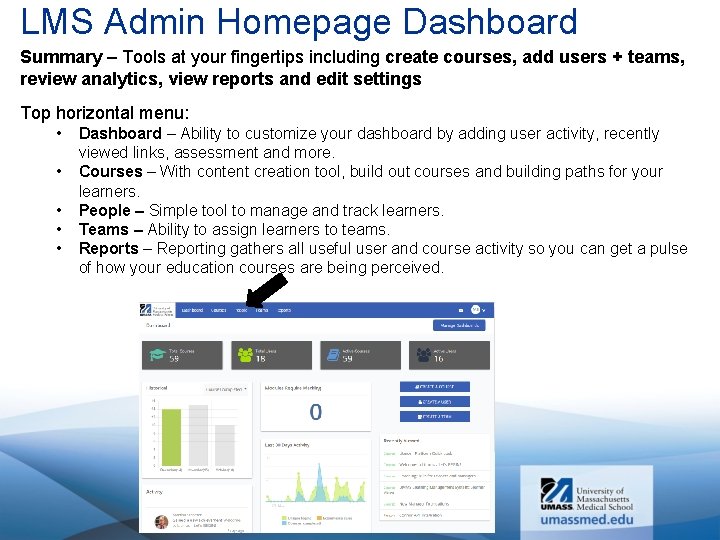
LMS Admin Homepage Dashboard Summary – Tools at your fingertips including create courses, add users + teams, review analytics, view reports and edit settings Top horizontal menu: • • • Dashboard – Ability to customize your dashboard by adding user activity, recently viewed links, assessment and more. Courses – With content creation tool, build out courses and building paths for your learners. People – Simple tool to manage and track learners. Teams – Ability to assign learners to teams. Reports – Reporting gathers all useful user and course activity so you can get a pulse of how your education courses are being perceived.
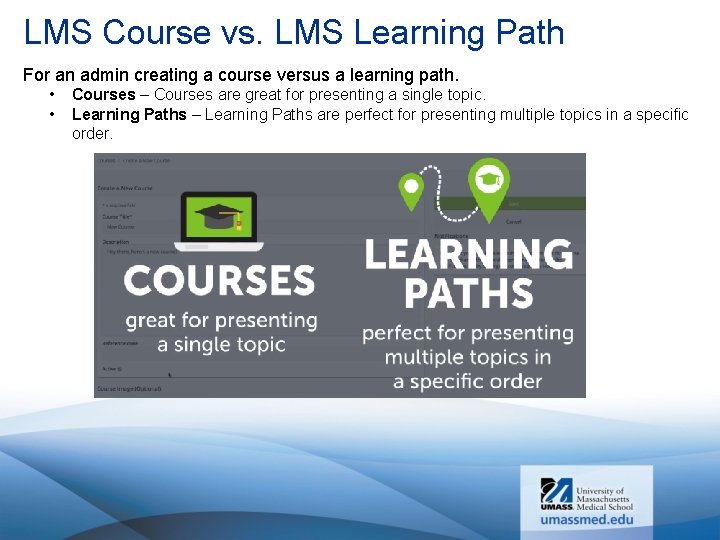
LMS Course vs. LMS Learning Path For an admin creating a course versus a learning path. • • Courses – Courses are great for presenting a single topic. Learning Paths – Learning Paths are perfect for presenting multiple topics in a specific order.
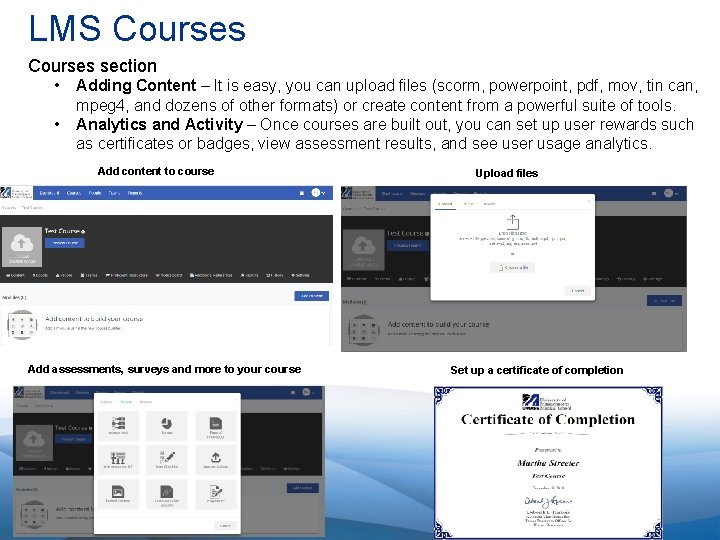
LMS Courses section • • Adding Content – It is easy, you can upload files (scorm, powerpoint, pdf, mov, tin can, mpeg 4, and dozens of other formats) or create content from a powerful suite of tools. Analytics and Activity – Once courses are built out, you can set up user rewards such as certificates or badges, view assessment results, and see user usage analytics. Add content to course Add assessments, surveys and more to your course Upload files Set up a certificate of completion
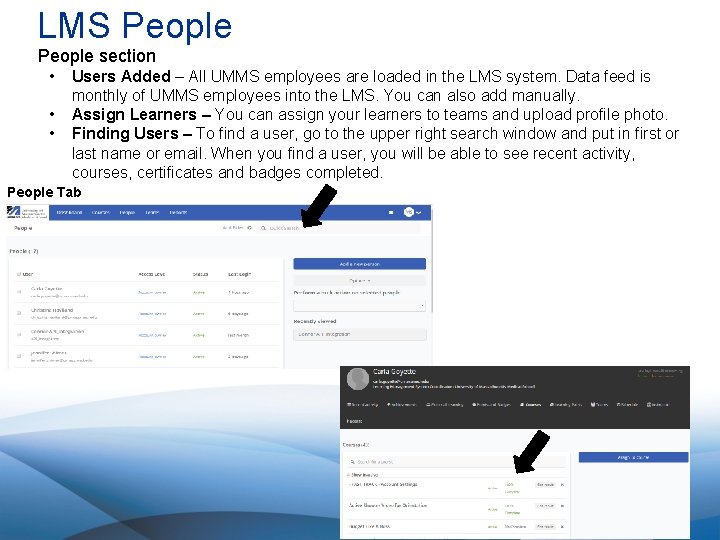
LMS People section • • • Users Added – All UMMS employees are loaded in the LMS system. Data feed is monthly of UMMS employees into the LMS. You can also add manually. Assign Learners – You can assign your learners to teams and upload profile photo. Finding Users – To find a user, go to the upper right search window and put in first or last name or email. When you find a user, you will be able to see recent activity, courses, certificates and badges completed. People Tab
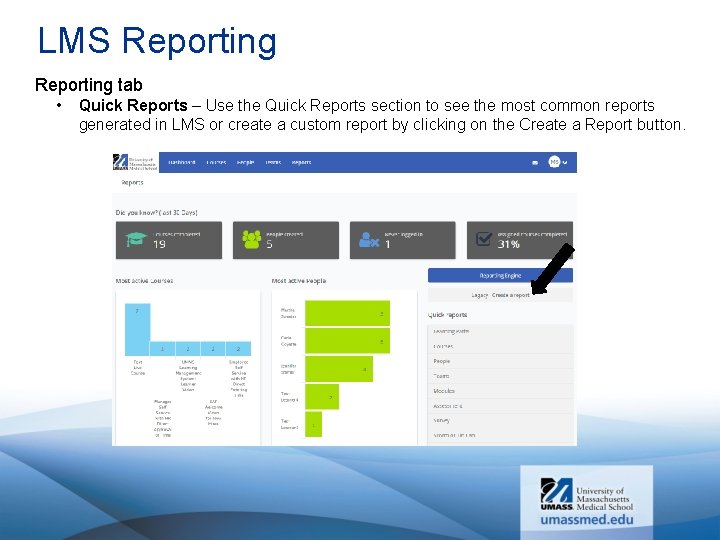
LMS Reporting tab • Quick Reports – Use the Quick Reports section to see the most common reports generated in LMS or create a custom report by clicking on the Create a Report button.
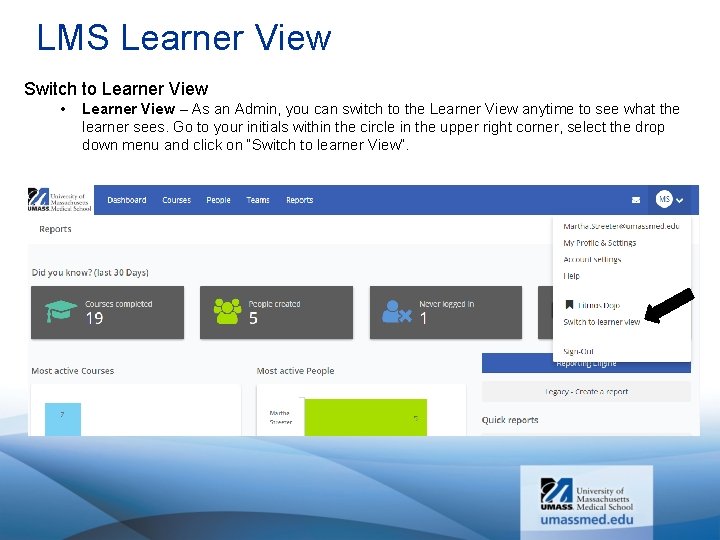
LMS Learner View Switch to Learner View • Learner View – As an Admin, you can switch to the Learner View anytime to see what the learner sees. Go to your initials within the circle in the upper right corner, select the drop down menu and click on “Switch to learner View”.
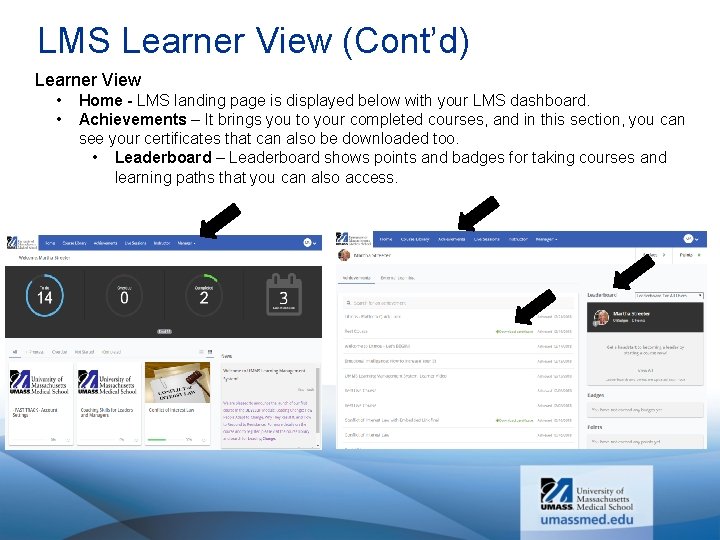
LMS Learner View (Cont’d) Learner View • • Home - LMS landing page is displayed below with your LMS dashboard. Achievements – It brings you to your completed courses, and in this section, you can see your certificates that can also be downloaded too. • Leaderboard – Leaderboard shows points and badges for taking courses and learning paths that you can also access.
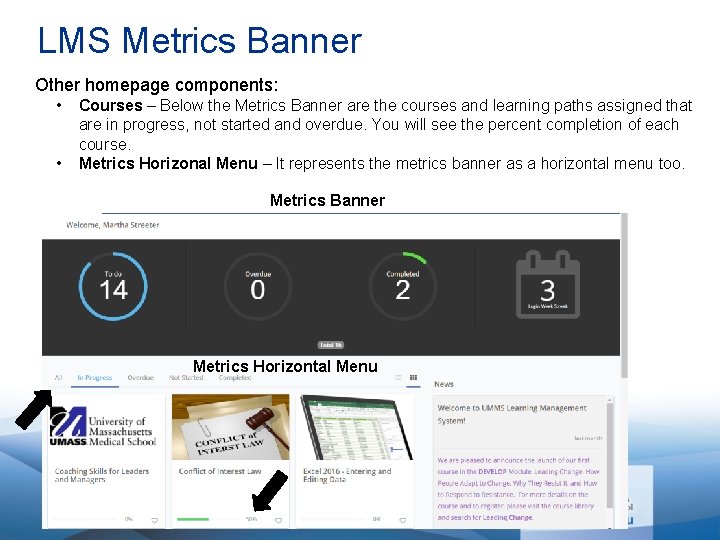
LMS Metrics Banner Other homepage components: • • Courses – Below the Metrics Banner are the courses and learning paths assigned that are in progress, not started and overdue. You will see the percent completion of each course. Metrics Horizonal Menu – It represents the metrics banner as a horizontal menu too. Metrics Banner Metrics Horizontal Menu

LMS Homepage Other homepage components: • • • News Panel – This panel consists of the latest news and announcements. Calendar – It shows upcoming courses and webinars available to sharpen your skills. Recent Achievements – A list of courses you have completed. If you click “View All, ” go to the achievements page where you can download your certifications you have earned. Recent Achievements News Panel Calendar
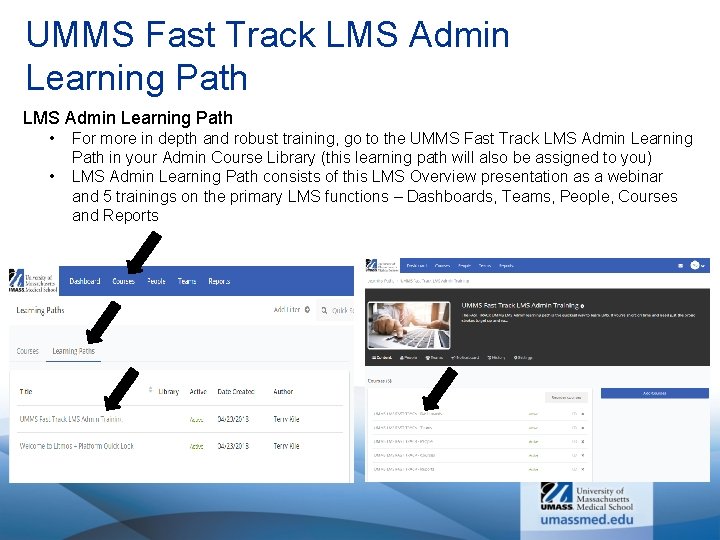
UMMS Fast Track LMS Admin Learning Path • • For more in depth and robust training, go to the UMMS Fast Track LMS Admin Learning Path in your Admin Course Library (this learning path will also be assigned to you) LMS Admin Learning Path consists of this LMS Overview presentation as a webinar and 5 trainings on the primary LMS functions – Dashboards, Teams, People, Courses and Reports
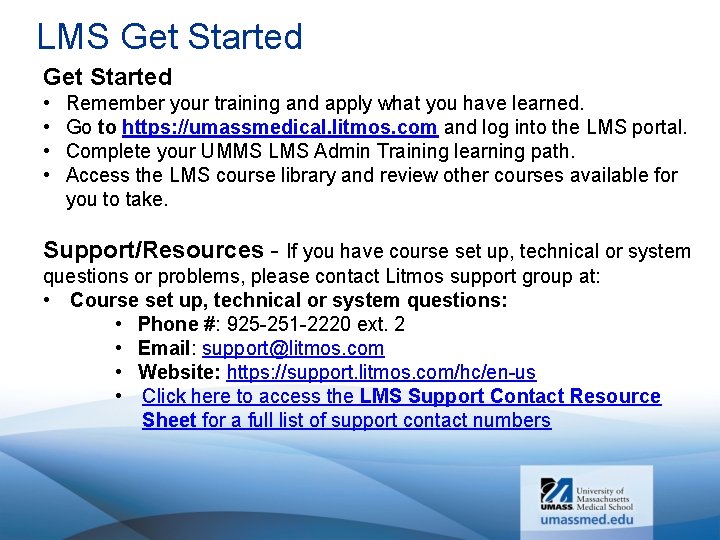
LMS Get Started • • Remember your training and apply what you have learned. Go to https: //umassmedical. litmos. com and log into the LMS portal. Complete your UMMS LMS Admin Training learning path. Access the LMS course library and review other courses available for you to take. Support/Resources - If you have course set up, technical or system questions or problems, please contact Litmos support group at: • Course set up, technical or system questions: • Phone #: 925 -251 -2220 ext. 2 • Email: support@litmos. com • Website: https: //support. litmos. com/hc/en-us • Click here to access the LMS Support Contact Resource Sheet for a full list of support contact numbers
 Umms learning management system
Umms learning management system Precisionlms
Precisionlms Umms learning management system
Umms learning management system Umms employee health insurance
Umms employee health insurance True learn absite promotion code
True learn absite promotion code Hybrid plagiarism definition
Hybrid plagiarism definition Miscellanou
Miscellanou Axonify
Axonify Cuadro comparativo e-learning m-learning b-learning
Cuadro comparativo e-learning m-learning b-learning Alternative learning system learning strands
Alternative learning system learning strands Hình ảnh bộ gõ cơ thể búng tay
Hình ảnh bộ gõ cơ thể búng tay Ng-html
Ng-html Bổ thể
Bổ thể Tỉ lệ cơ thể trẻ em
Tỉ lệ cơ thể trẻ em Gấu đi như thế nào
Gấu đi như thế nào Chụp phim tư thế worms-breton
Chụp phim tư thế worms-breton