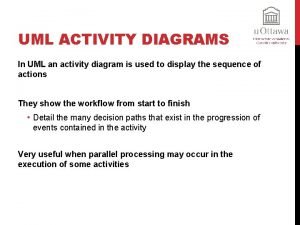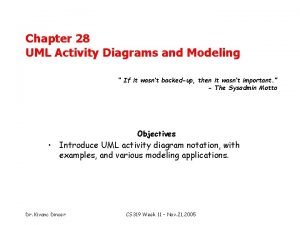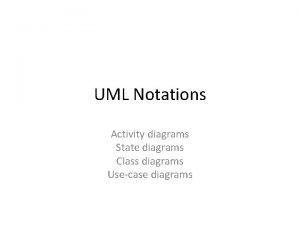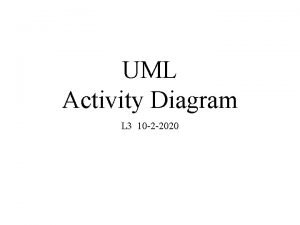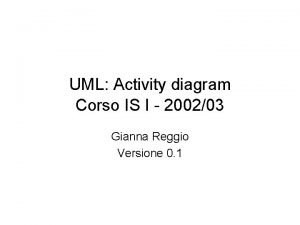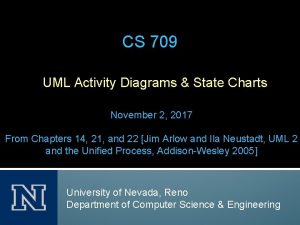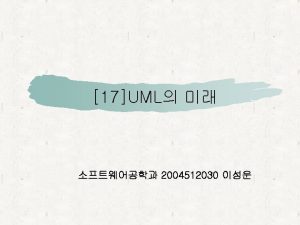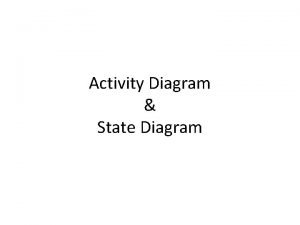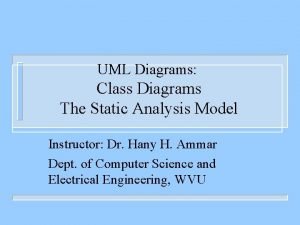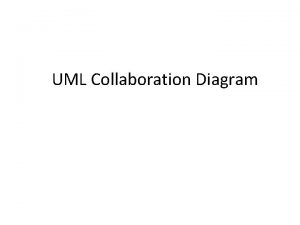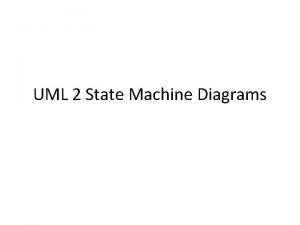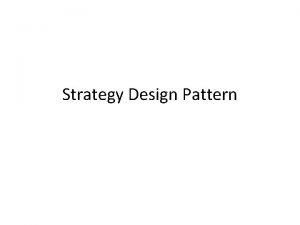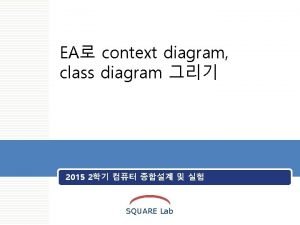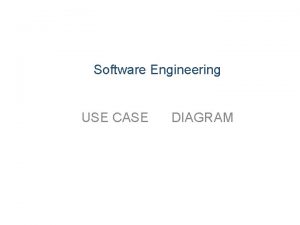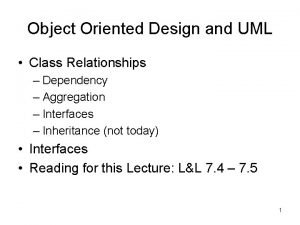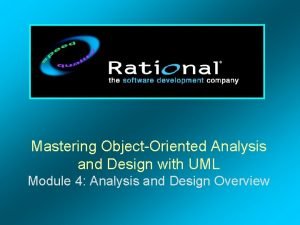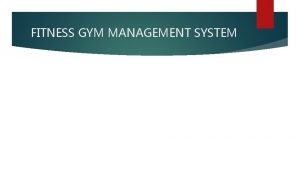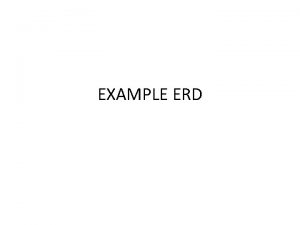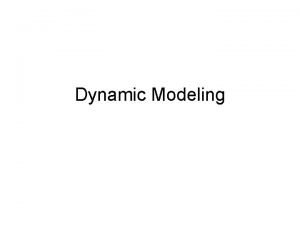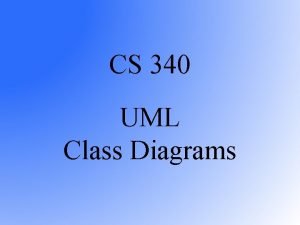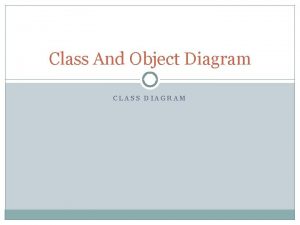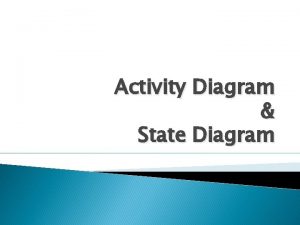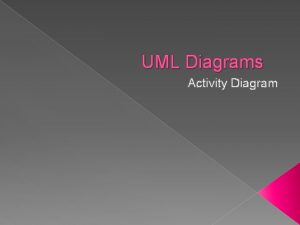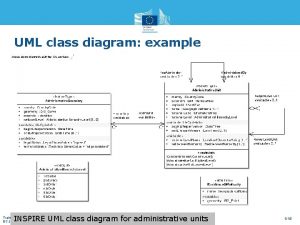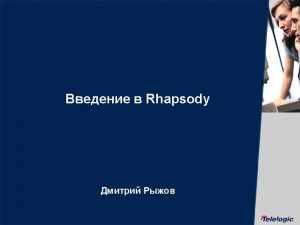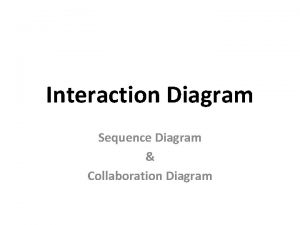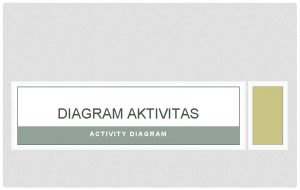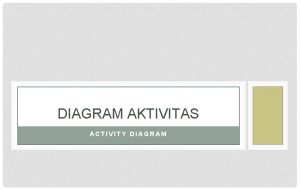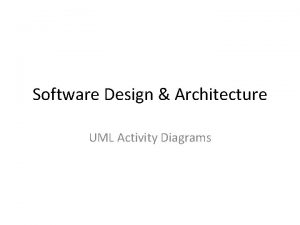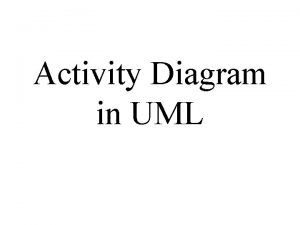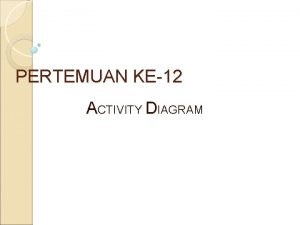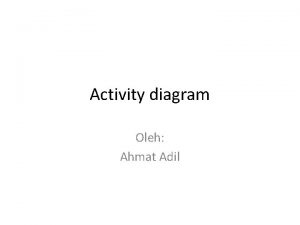UML Activity Diagram L 3 10 2 2020
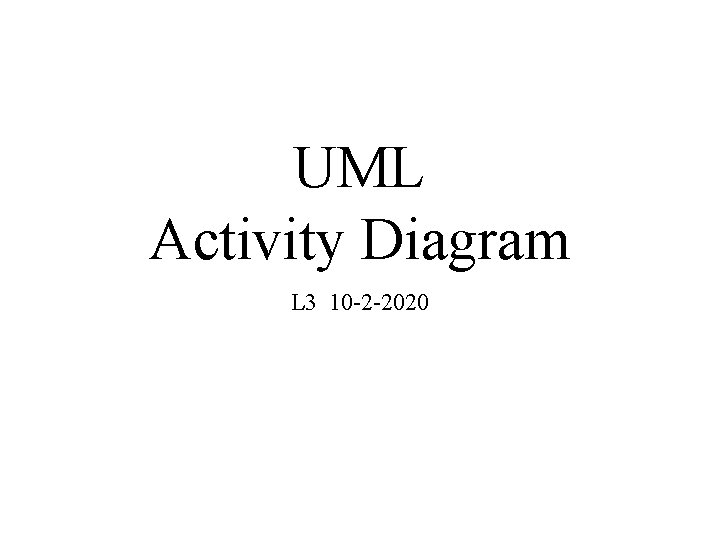
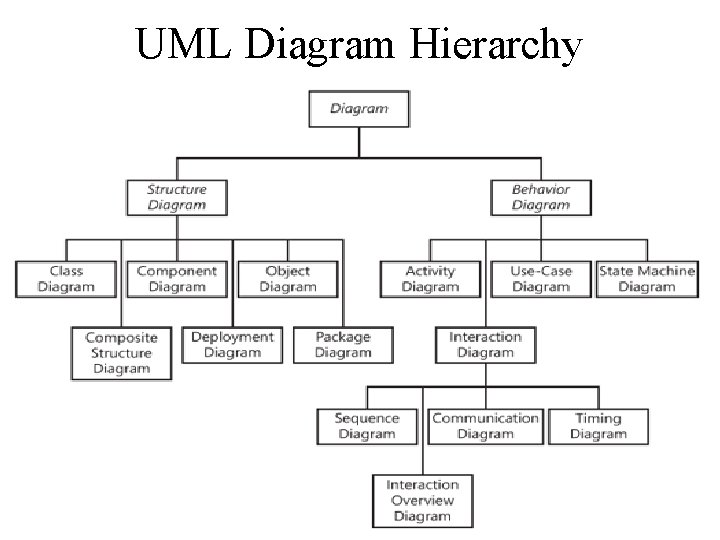
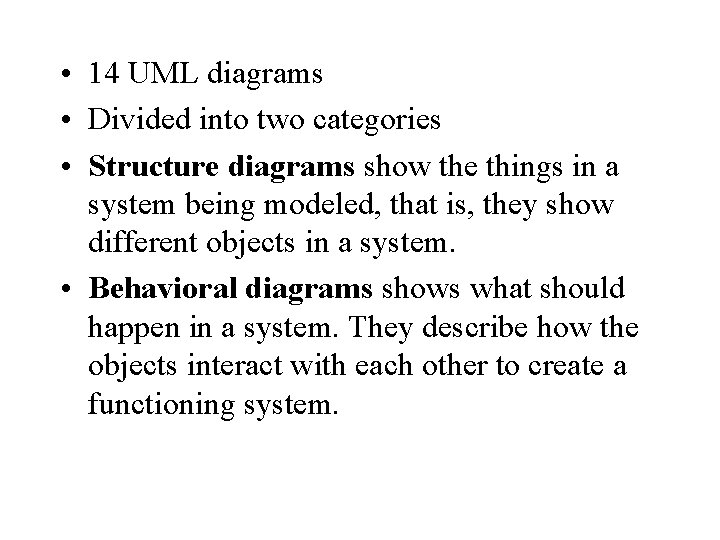
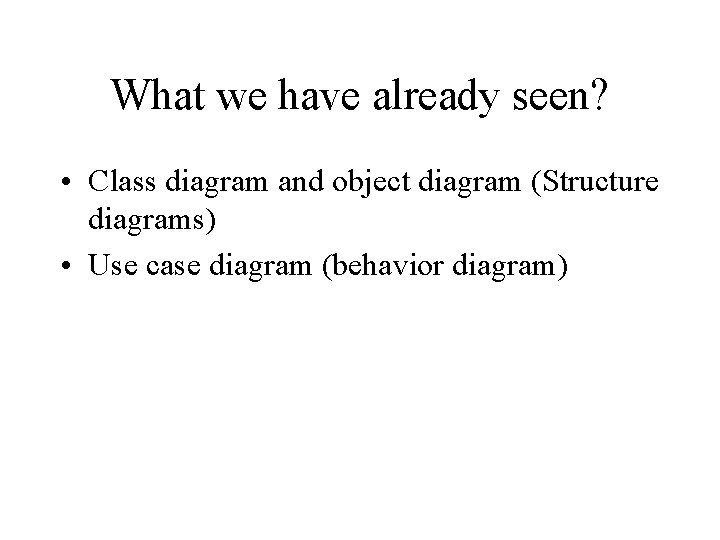
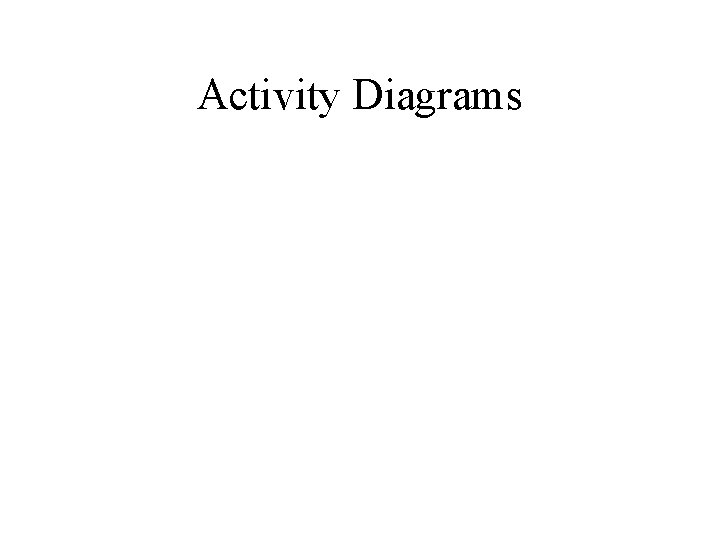
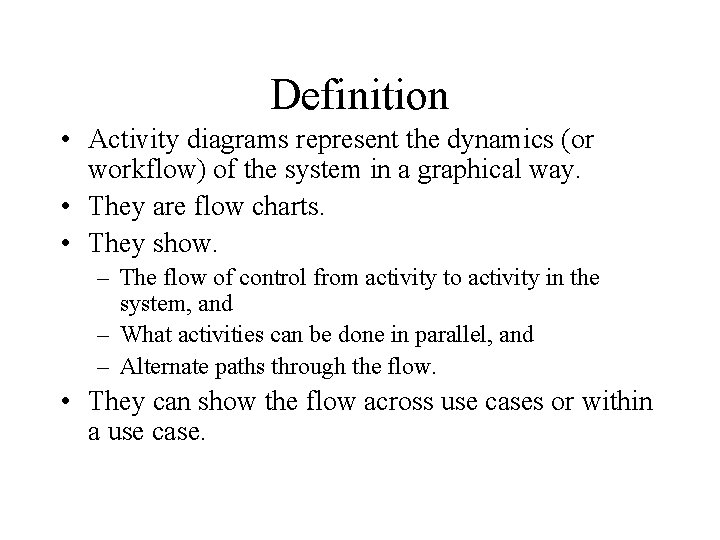
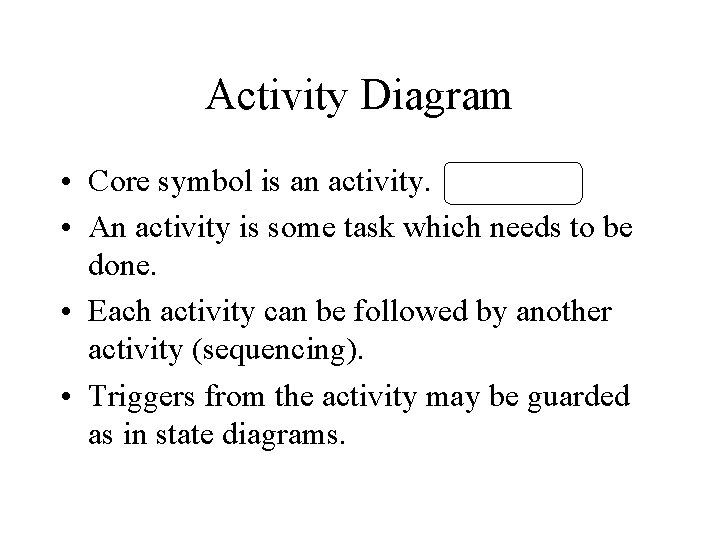
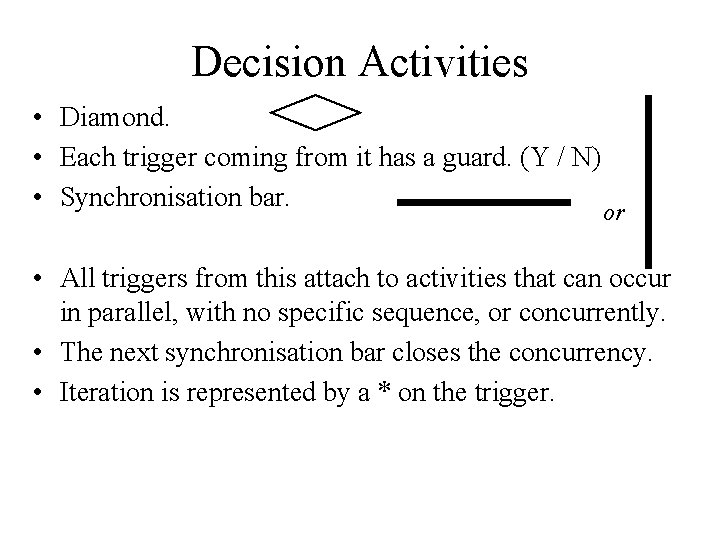
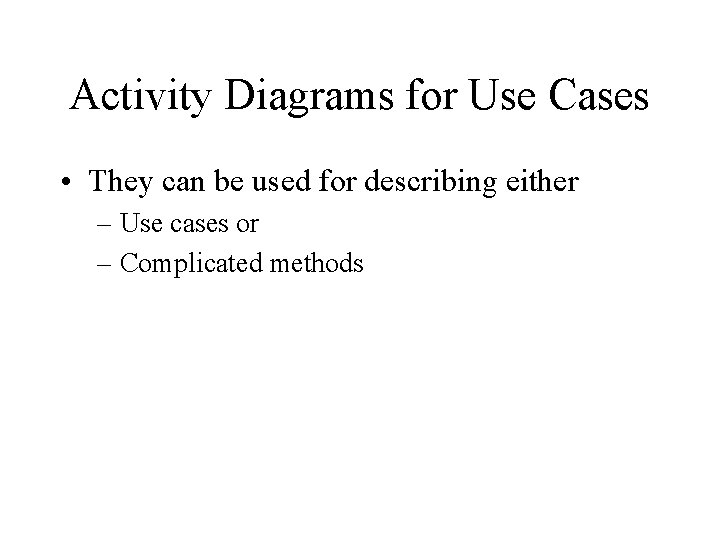
![Example Put coffee in filter [no coke] [no coffee] Find drink [found coffee] Add Example Put coffee in filter [no coke] [no coffee] Find drink [found coffee] Add](https://slidetodoc.com/presentation_image_h/29e5fa5c7113f9575ce409c960c3a6b6/image-10.jpg)
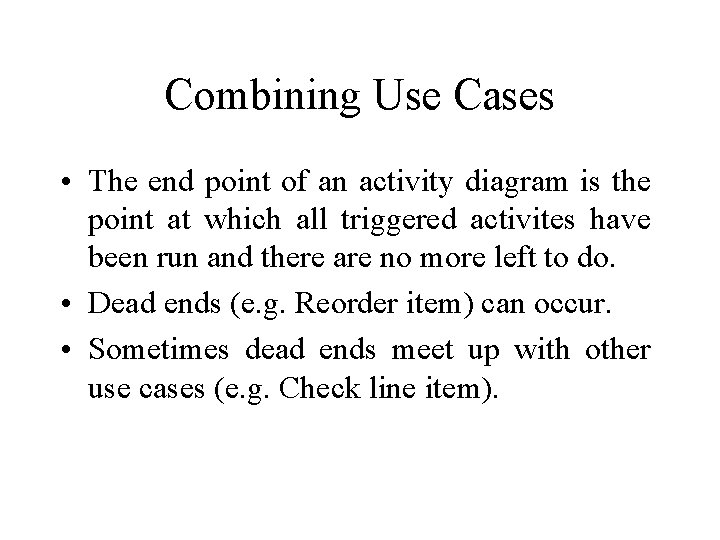
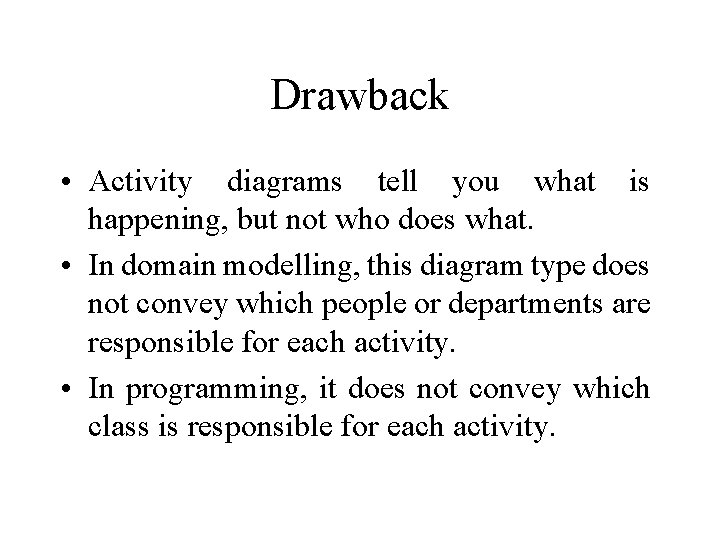
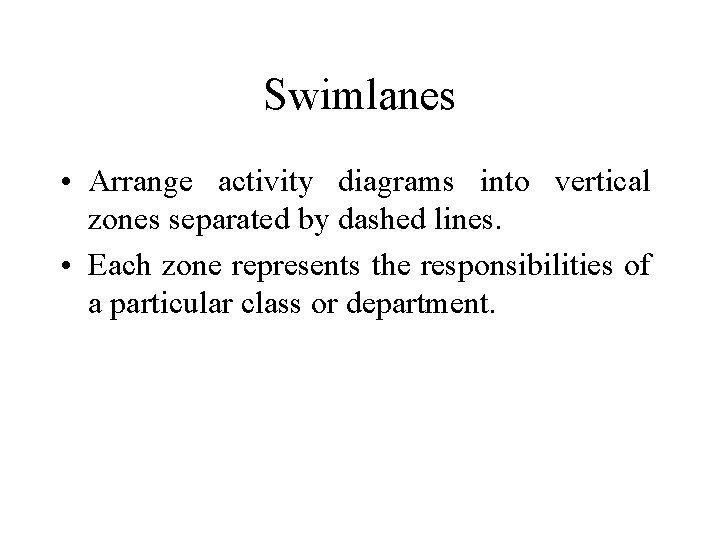
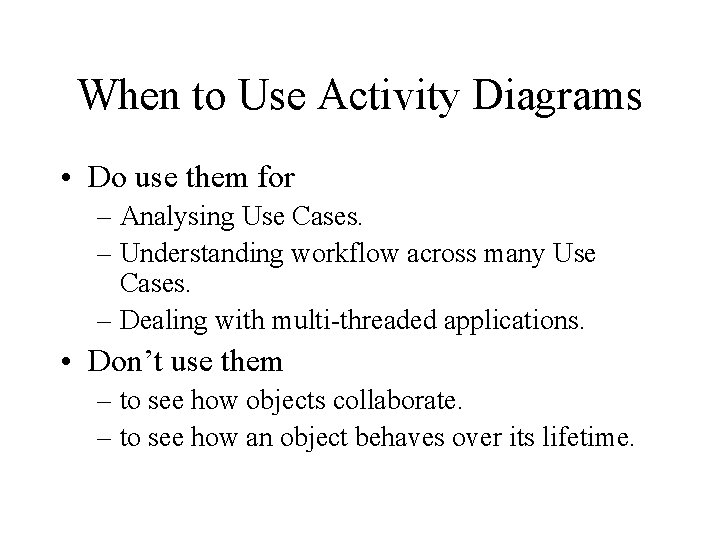
![Receive order * for each line item on order [failed] Authorise Payment Cancel Order Receive order * for each line item on order [failed] Authorise Payment Cancel Order](https://slidetodoc.com/presentation_image_h/29e5fa5c7113f9575ce409c960c3a6b6/image-15.jpg)
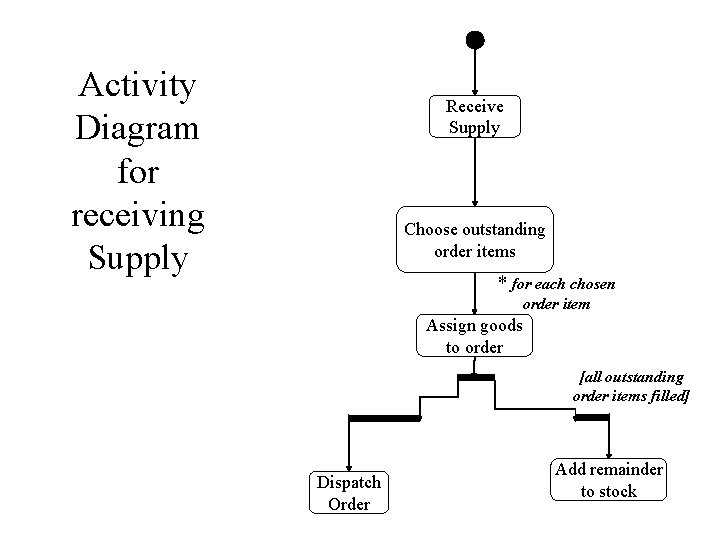
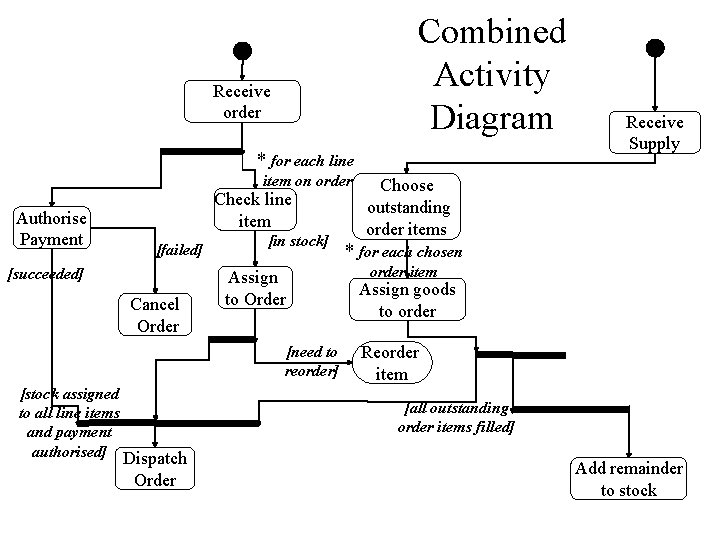
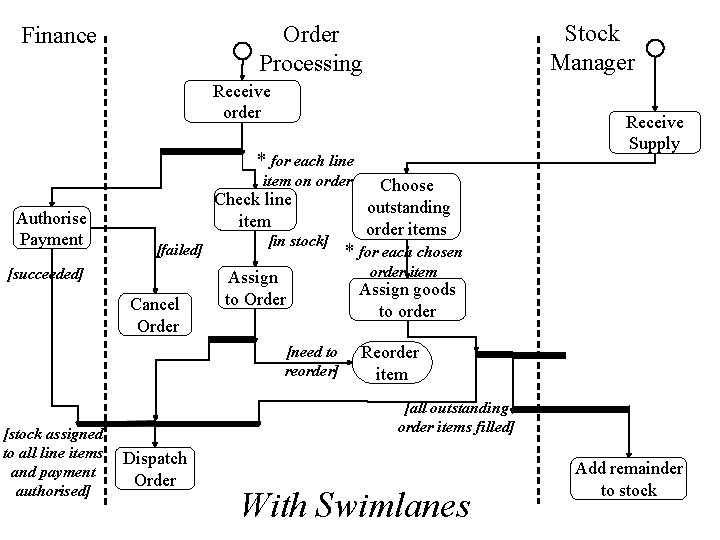
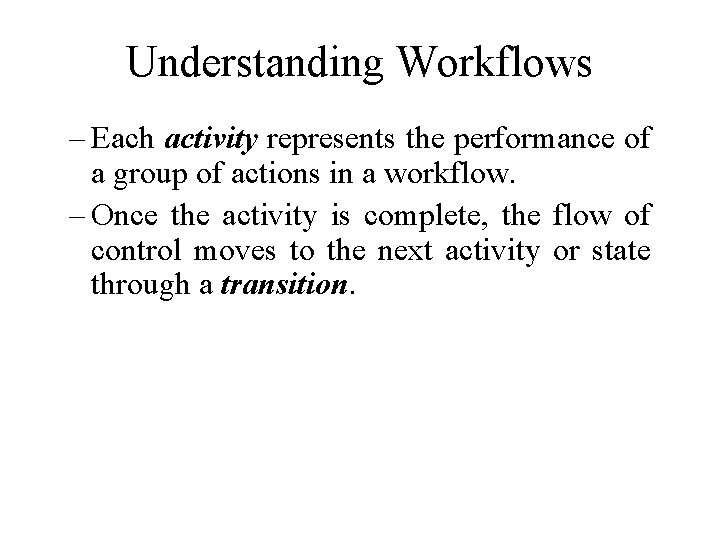
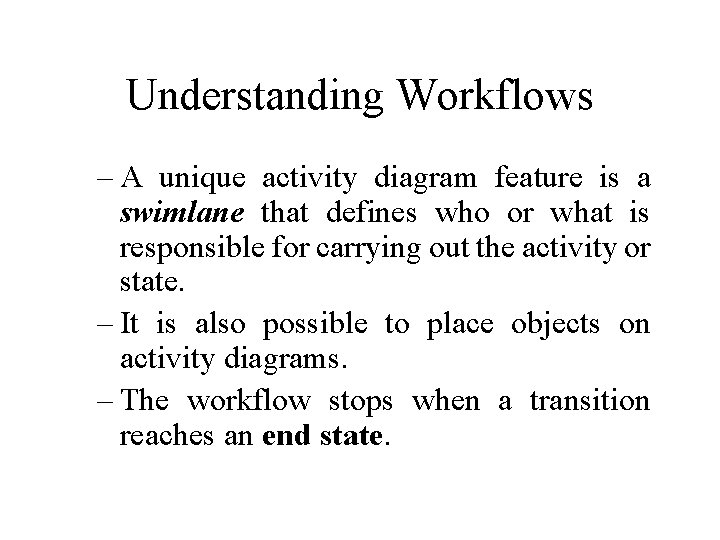
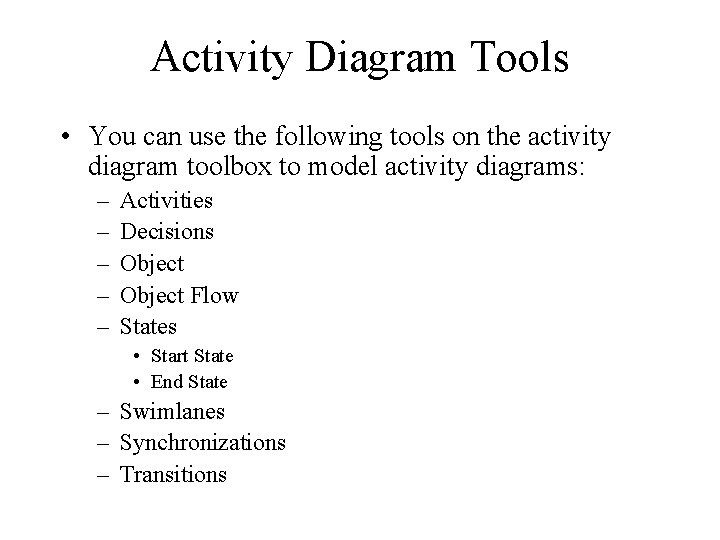
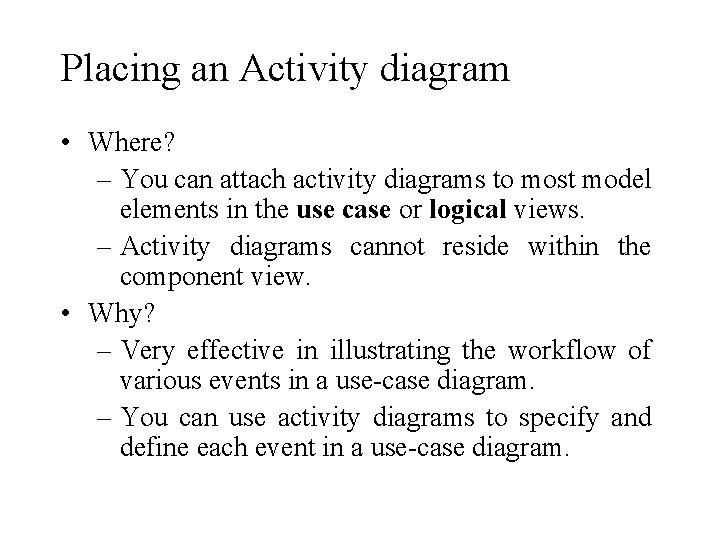
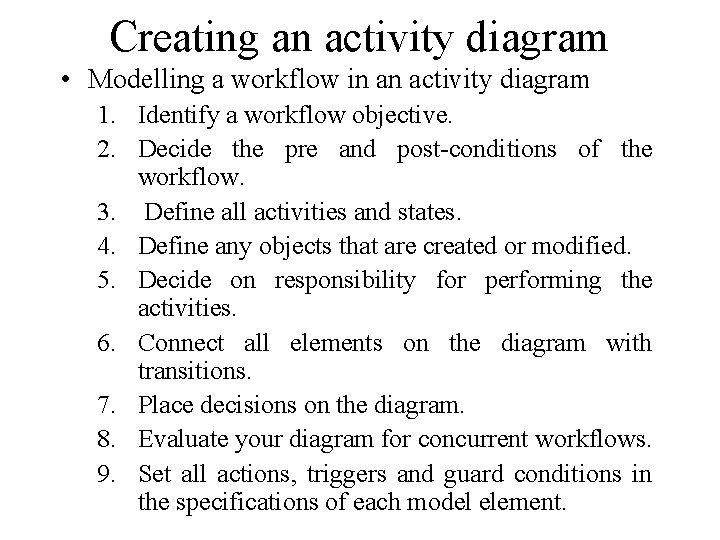
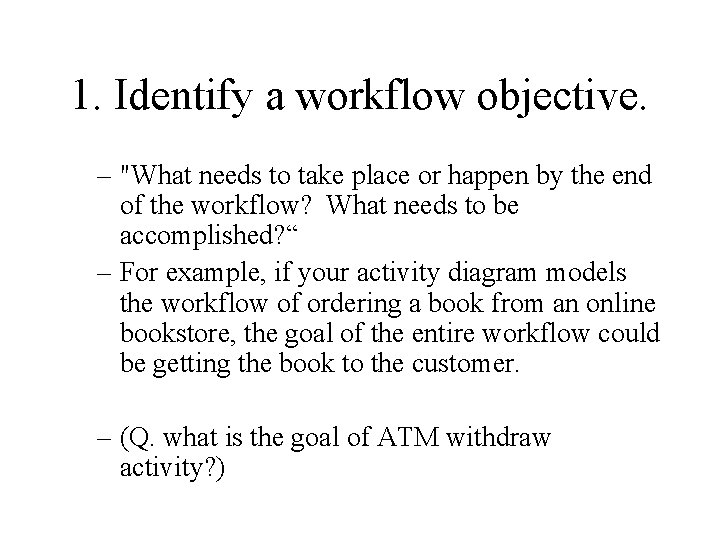
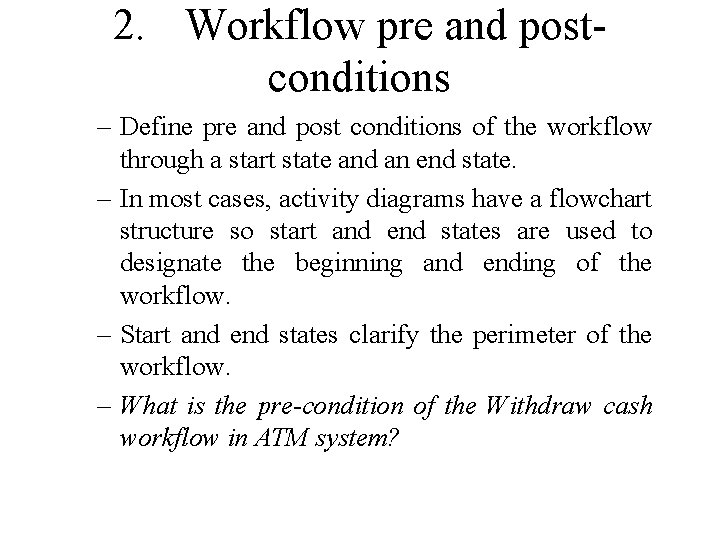
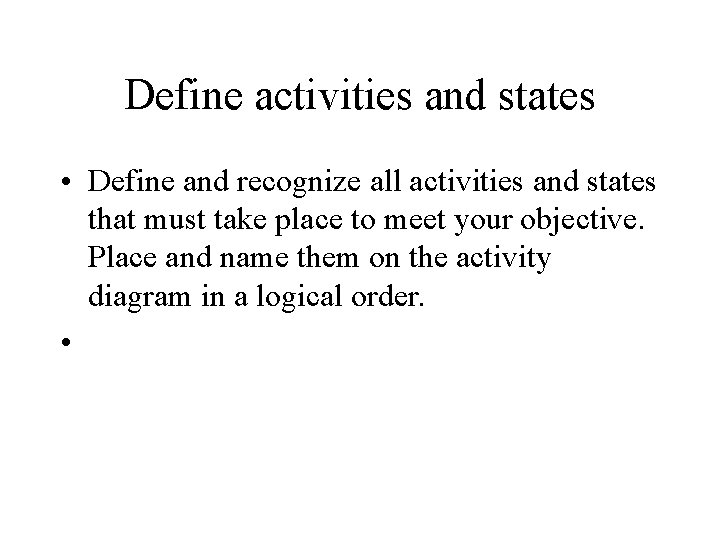
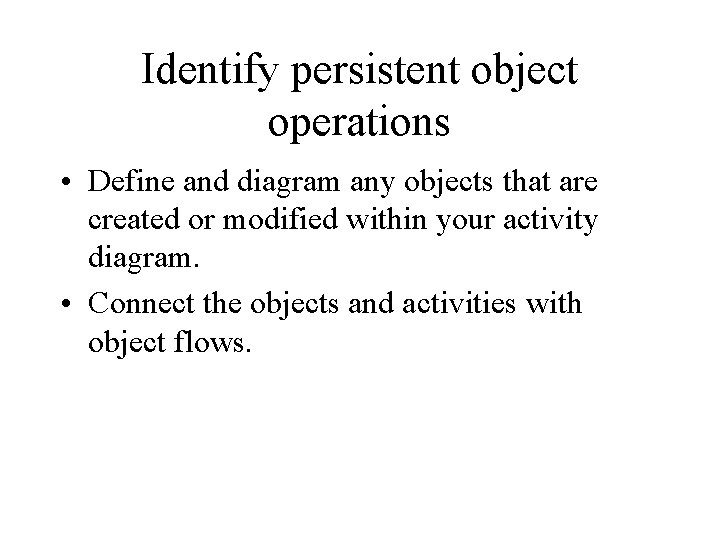
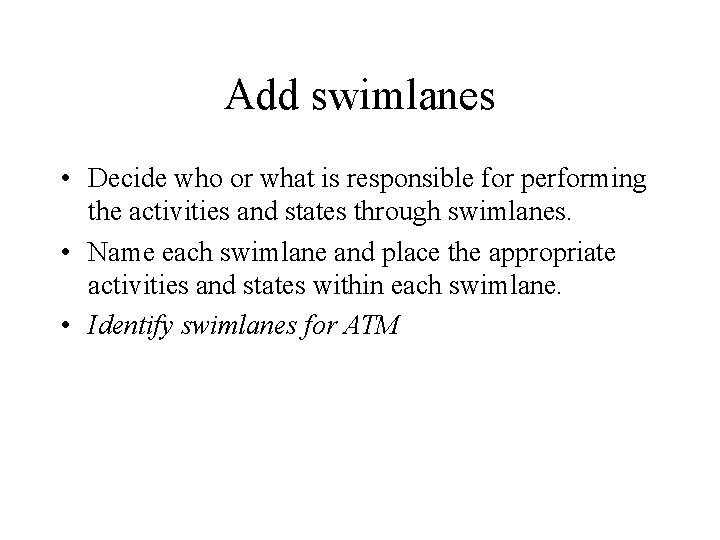
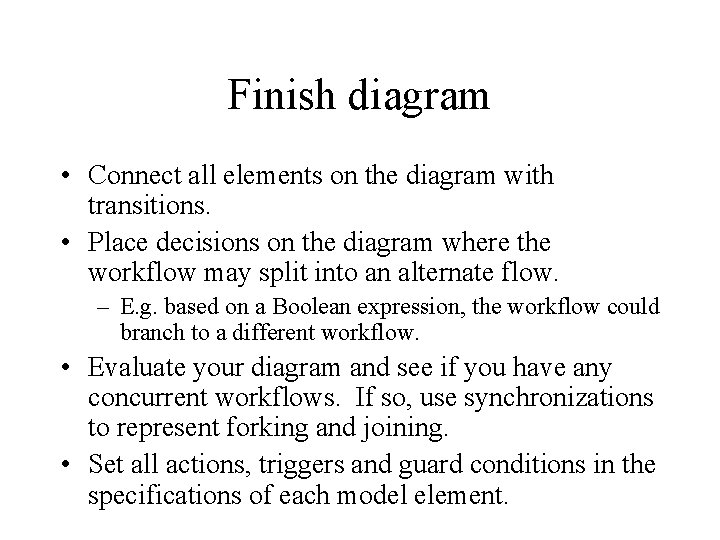
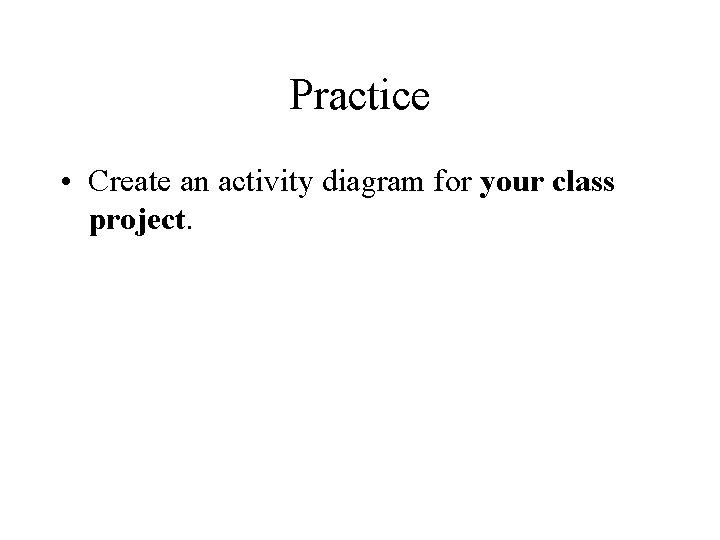
- Slides: 30
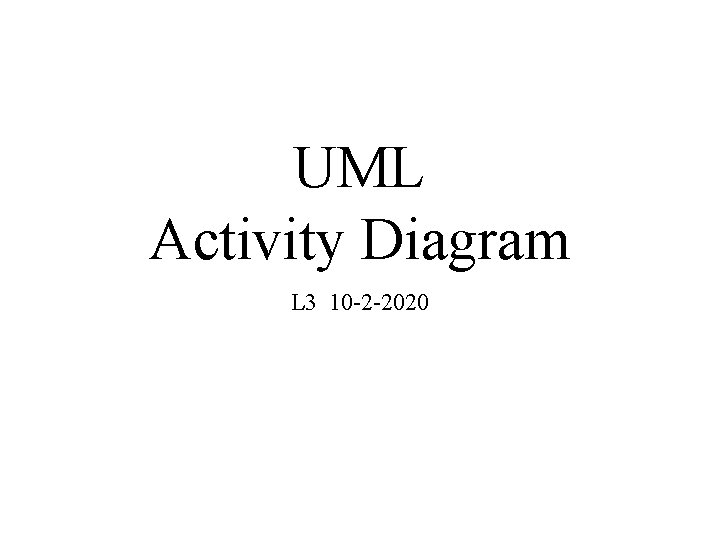
UML Activity Diagram L 3 10 -2 -2020
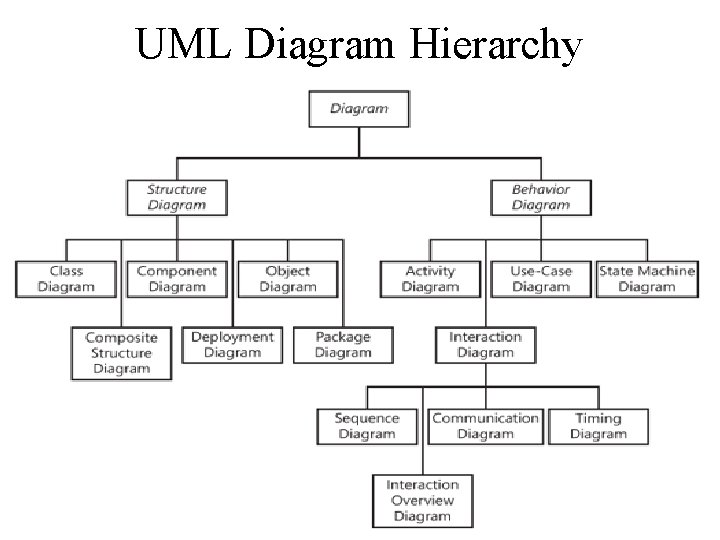
UML Diagram Hierarchy
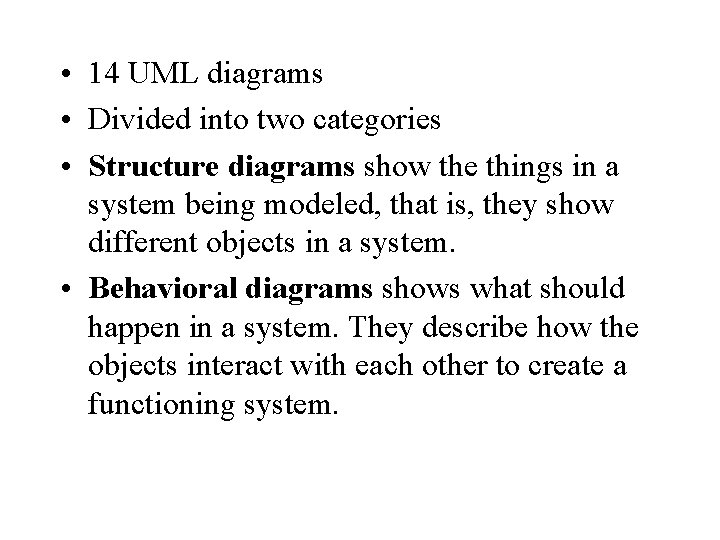
• 14 UML diagrams • Divided into two categories • Structure diagrams show the things in a system being modeled, that is, they show different objects in a system. • Behavioral diagrams shows what should happen in a system. They describe how the objects interact with each other to create a functioning system.
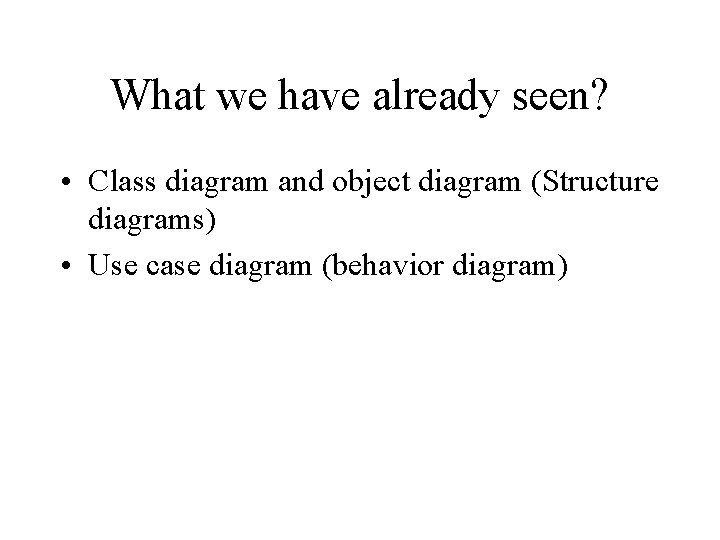
What we have already seen? • Class diagram and object diagram (Structure diagrams) • Use case diagram (behavior diagram)
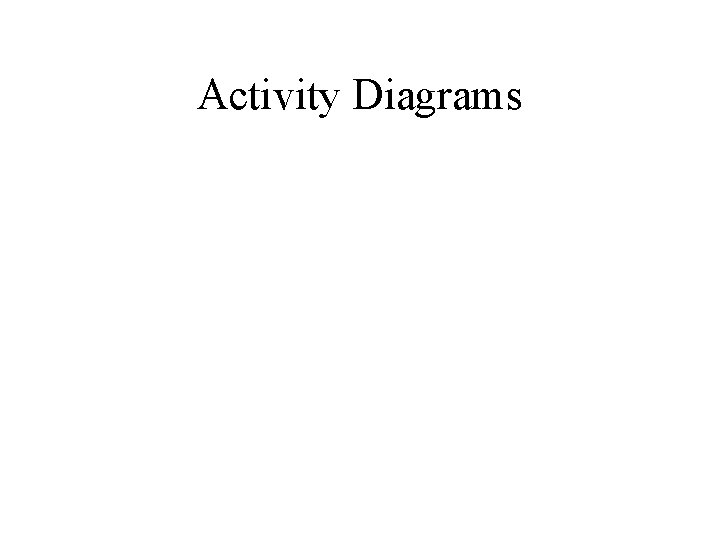
Activity Diagrams
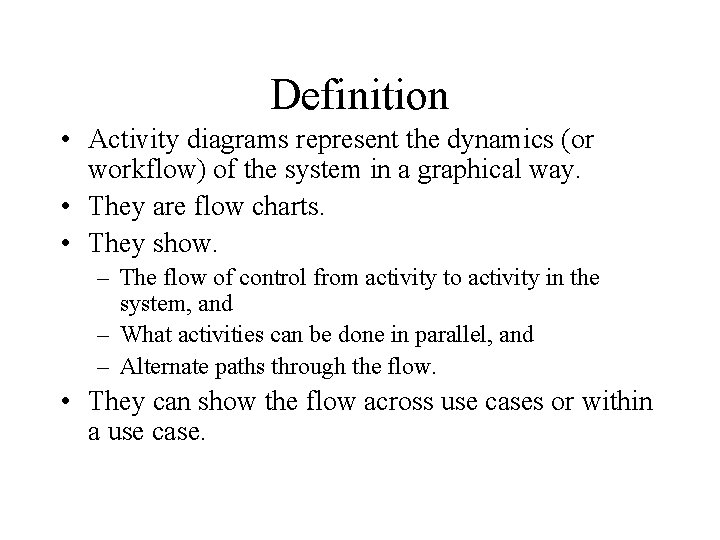
Definition • Activity diagrams represent the dynamics (or workflow) of the system in a graphical way. • They are flow charts. • They show. – The flow of control from activity to activity in the system, and – What activities can be done in parallel, and – Alternate paths through the flow. • They can show the flow across use cases or within a use case.
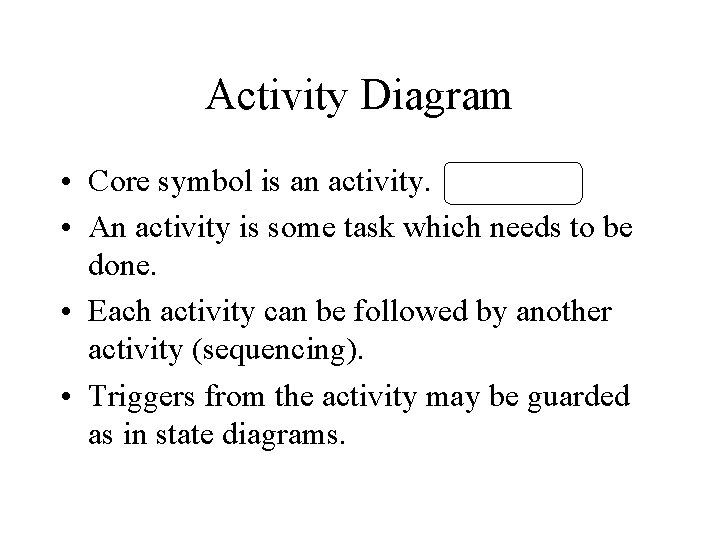
Activity Diagram • Core symbol is an activity. • An activity is some task which needs to be done. • Each activity can be followed by another activity (sequencing). • Triggers from the activity may be guarded as in state diagrams.
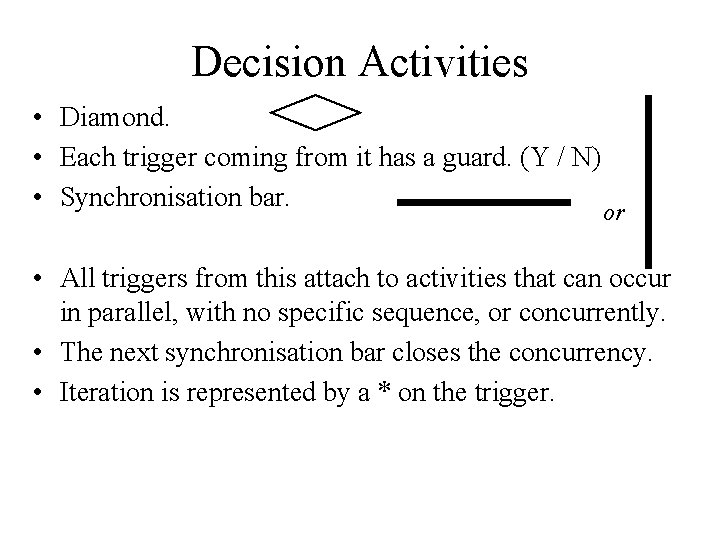
Decision Activities • Diamond. • Each trigger coming from it has a guard. (Y / N) • Synchronisation bar. or • All triggers from this attach to activities that can occur in parallel, with no specific sequence, or concurrently. • The next synchronisation bar closes the concurrency. • Iteration is represented by a * on the trigger.
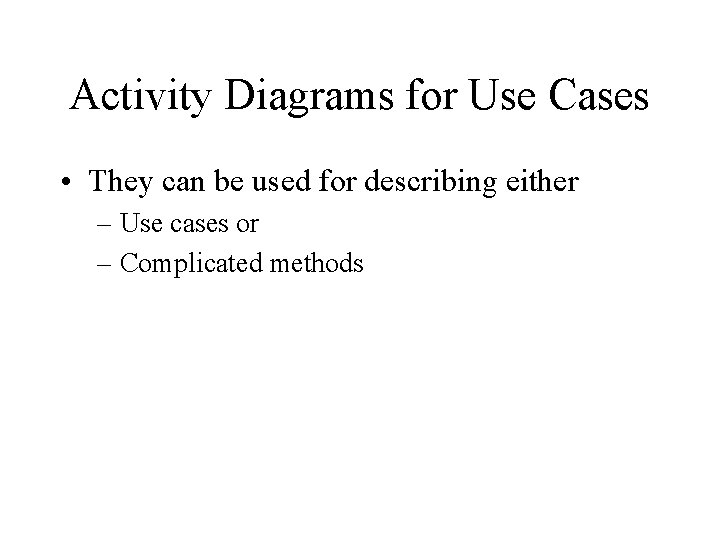
Activity Diagrams for Use Cases • They can be used for describing either – Use cases or – Complicated methods
![Example Put coffee in filter no coke no coffee Find drink found coffee Add Example Put coffee in filter [no coke] [no coffee] Find drink [found coffee] Add](https://slidetodoc.com/presentation_image_h/29e5fa5c7113f9575ce409c960c3a6b6/image-10.jpg)
Example Put coffee in filter [no coke] [no coffee] Find drink [found coffee] Add water to reservoir Get cups Get can of coke Put filter in machine Turn on machine make coffee Pour coffee Drink
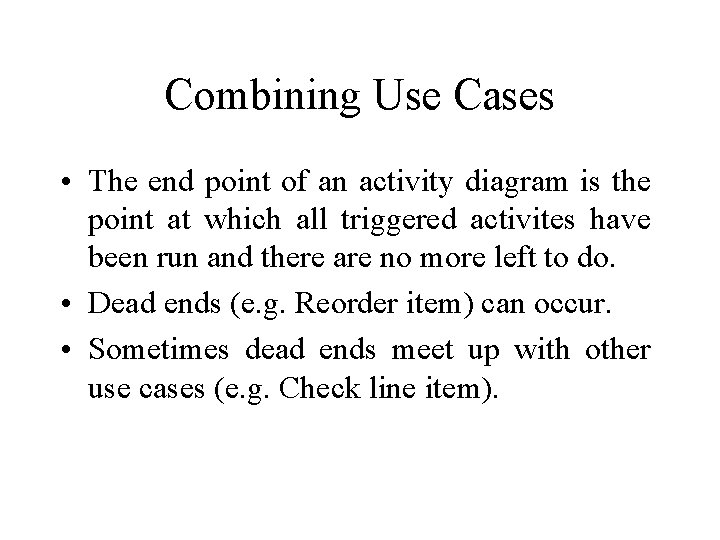
Combining Use Cases • The end point of an activity diagram is the point at which all triggered activites have been run and there are no more left to do. • Dead ends (e. g. Reorder item) can occur. • Sometimes dead ends meet up with other use cases (e. g. Check line item).
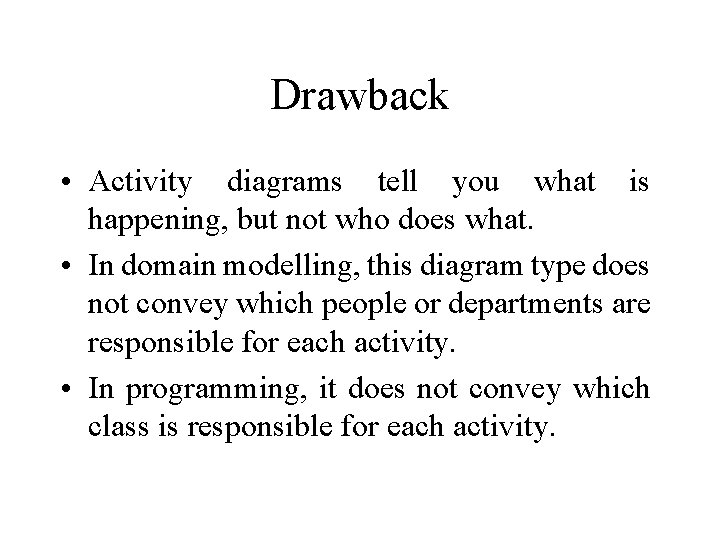
Drawback • Activity diagrams tell you what is happening, but not who does what. • In domain modelling, this diagram type does not convey which people or departments are responsible for each activity. • In programming, it does not convey which class is responsible for each activity.
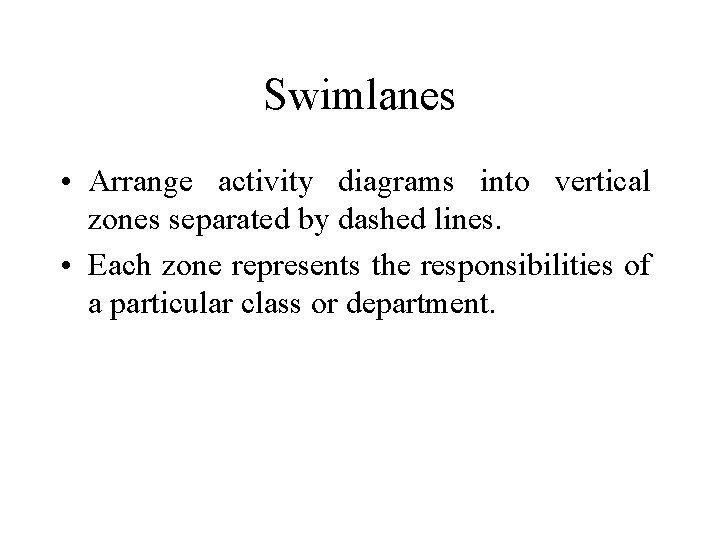
Swimlanes • Arrange activity diagrams into vertical zones separated by dashed lines. • Each zone represents the responsibilities of a particular class or department.
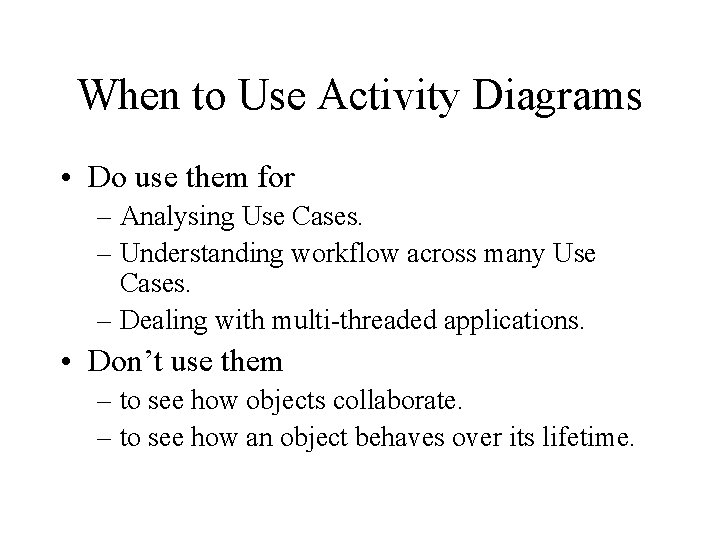
When to Use Activity Diagrams • Do use them for – Analysing Use Cases. – Understanding workflow across many Use Cases. – Dealing with multi-threaded applications. • Don’t use them – to see how objects collaborate. – to see how an object behaves over its lifetime.
![Receive order for each line item on order failed Authorise Payment Cancel Order Receive order * for each line item on order [failed] Authorise Payment Cancel Order](https://slidetodoc.com/presentation_image_h/29e5fa5c7113f9575ce409c960c3a6b6/image-15.jpg)
Receive order * for each line item on order [failed] Authorise Payment Cancel Order [succeeded] Check line item [in stock] Assign to Order [need to reorder] [stock assigned to all line items and payment authorised] Dispatch Order Activity Diagram for Receiving an Order Reorder item
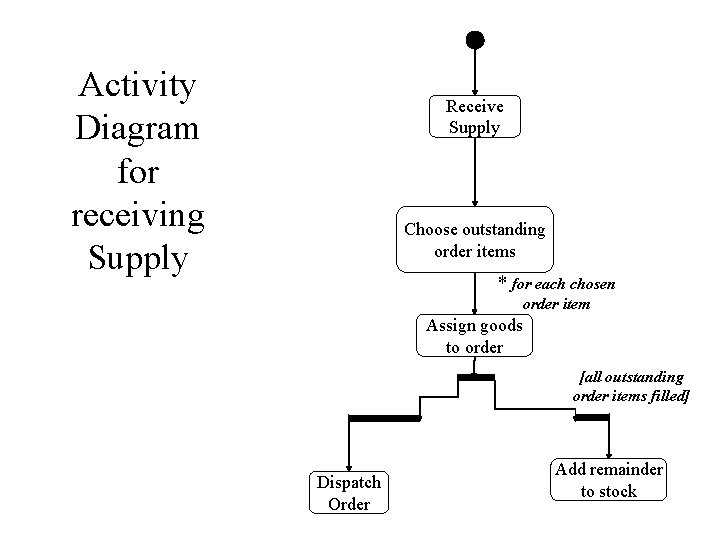
Activity Diagram for receiving Supply Receive Supply Choose outstanding order items * for each chosen order item Assign goods to order [all outstanding order items filled] Dispatch Order Add remainder to stock
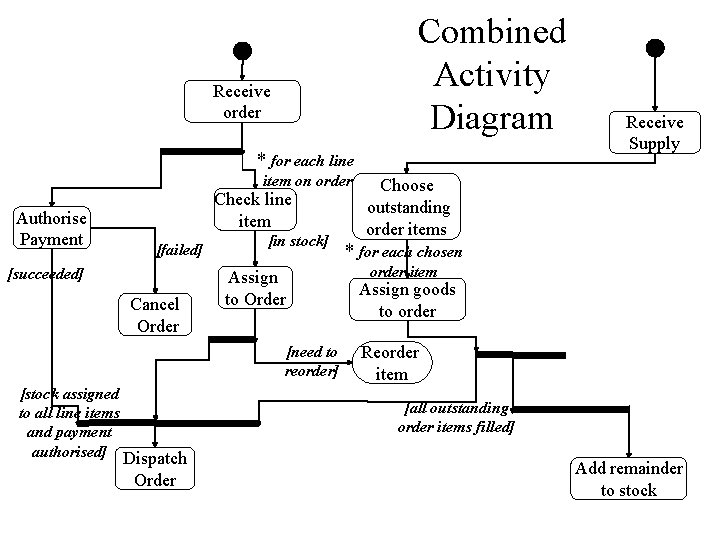
Combined Activity Diagram Receive order * for each line item on order Authorise Payment Check line item [failed] [succeeded] Cancel Order [in stock] Assign to Order [need to reorder] [stock assigned to all line items and payment authorised] Dispatch Order Receive Supply Choose outstanding order items * for each chosen order item Assign goods to order Reorder item [all outstanding order items filled] Add remainder to stock
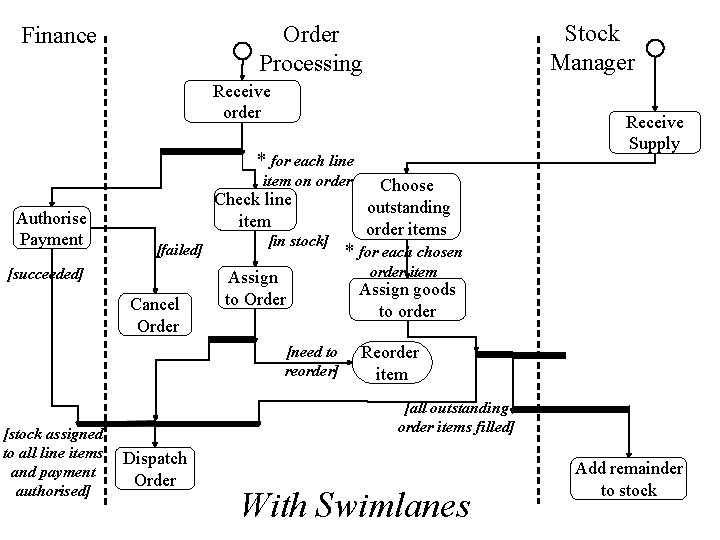
Stock Manager Order Processing Finance Receive order Receive Supply * for each line item on order Authorise Payment Check line item [failed] [succeeded] Cancel Order [in stock] Assign to Order [need to reorder] [stock assigned to all line items and payment authorised] Choose outstanding order items * for each chosen order item Assign goods to order Reorder item [all outstanding order items filled] Dispatch Order With Swimlanes Add remainder to stock
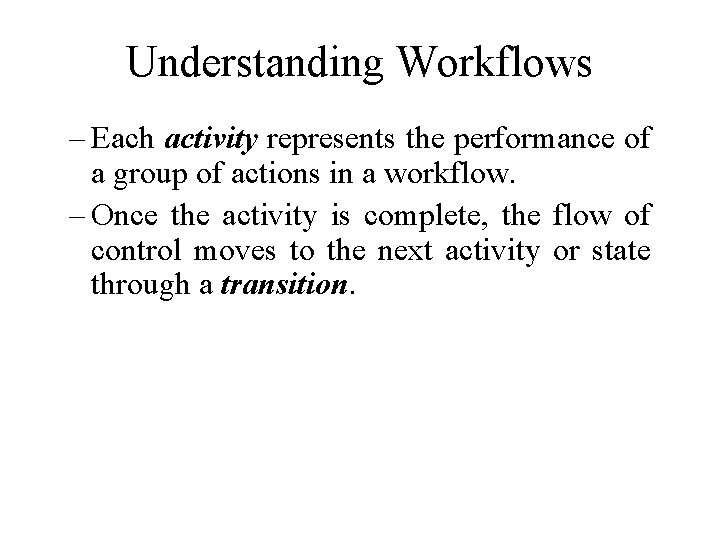
Understanding Workflows – Each activity represents the performance of a group of actions in a workflow. – Once the activity is complete, the flow of control moves to the next activity or state through a transition.
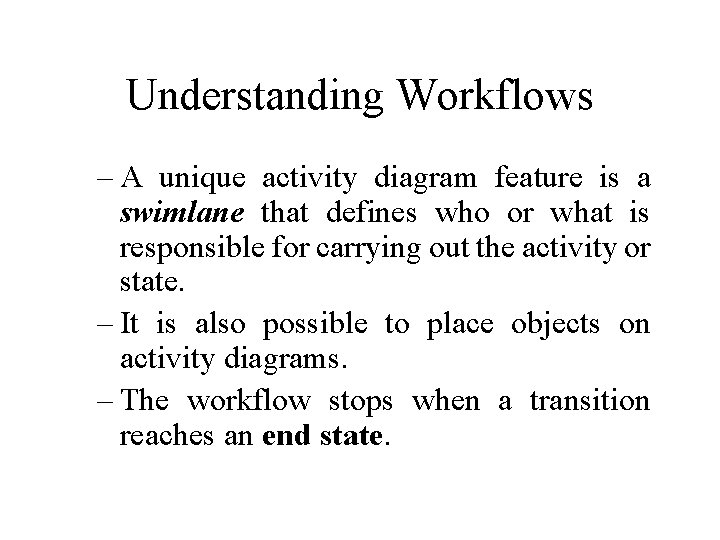
Understanding Workflows – A unique activity diagram feature is a swimlane that defines who or what is responsible for carrying out the activity or state. – It is also possible to place objects on activity diagrams. – The workflow stops when a transition reaches an end state.
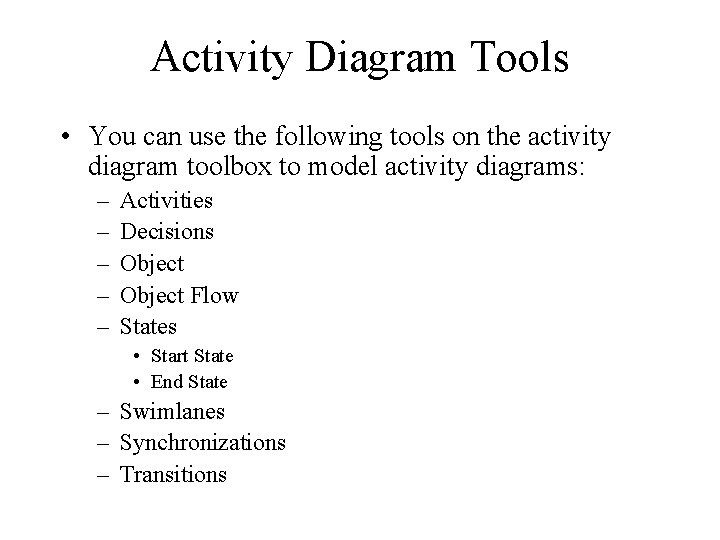
Activity Diagram Tools • You can use the following tools on the activity diagram toolbox to model activity diagrams: – – – Activities Decisions Object Flow States • Start State • End State – Swimlanes – Synchronizations – Transitions
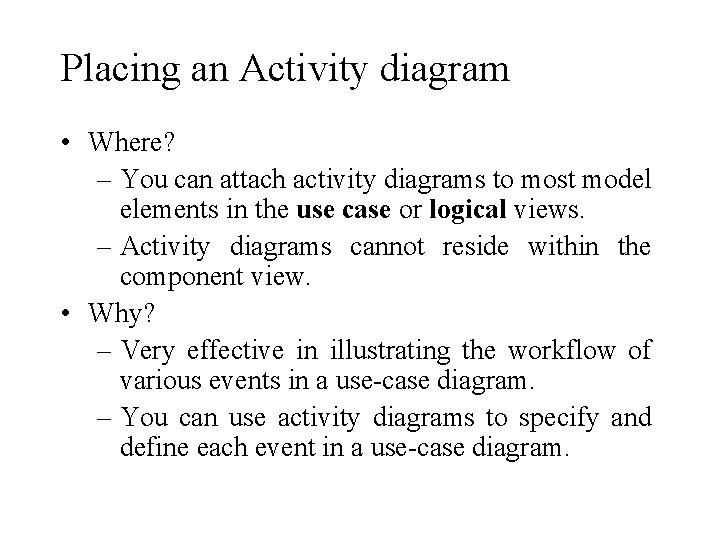
Placing an Activity diagram • Where? – You can attach activity diagrams to most model elements in the use case or logical views. – Activity diagrams cannot reside within the component view. • Why? – Very effective in illustrating the workflow of various events in a use-case diagram. – You can use activity diagrams to specify and define each event in a use-case diagram.
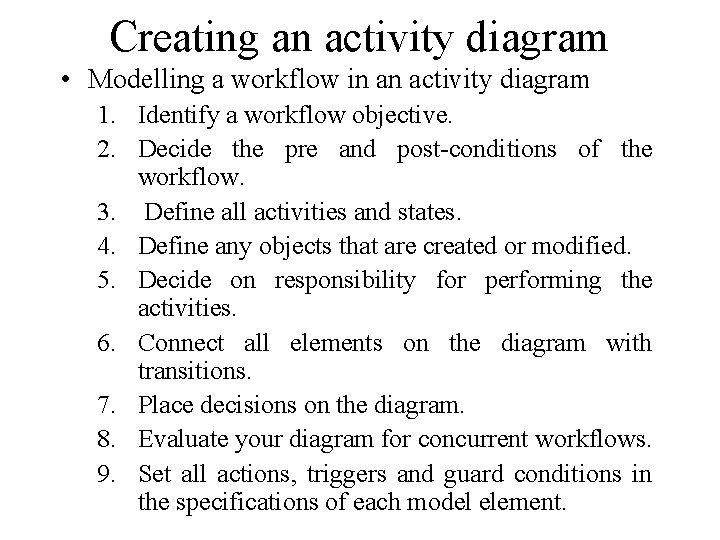
Creating an activity diagram • Modelling a workflow in an activity diagram 1. Identify a workflow objective. 2. Decide the pre and post-conditions of the workflow. 3. Define all activities and states. 4. Define any objects that are created or modified. 5. Decide on responsibility for performing the activities. 6. Connect all elements on the diagram with transitions. 7. Place decisions on the diagram. 8. Evaluate your diagram for concurrent workflows. 9. Set all actions, triggers and guard conditions in the specifications of each model element.
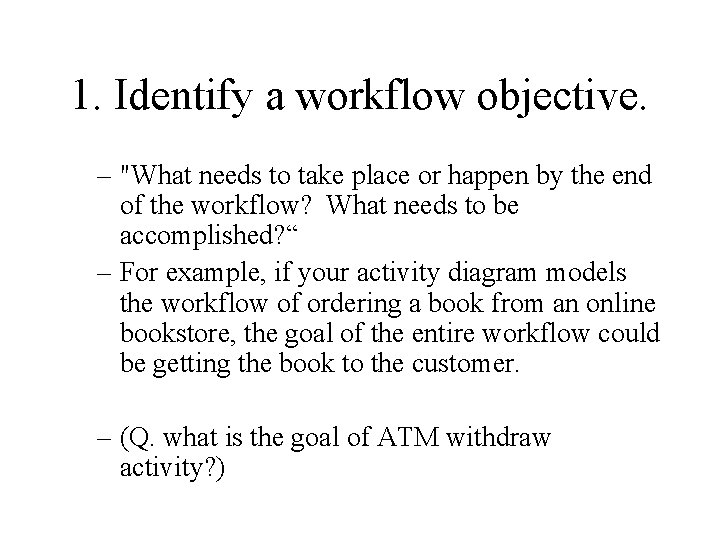
1. Identify a workflow objective. – "What needs to take place or happen by the end of the workflow? What needs to be accomplished? “ – For example, if your activity diagram models the workflow of ordering a book from an online bookstore, the goal of the entire workflow could be getting the book to the customer. – (Q. what is the goal of ATM withdraw activity? )
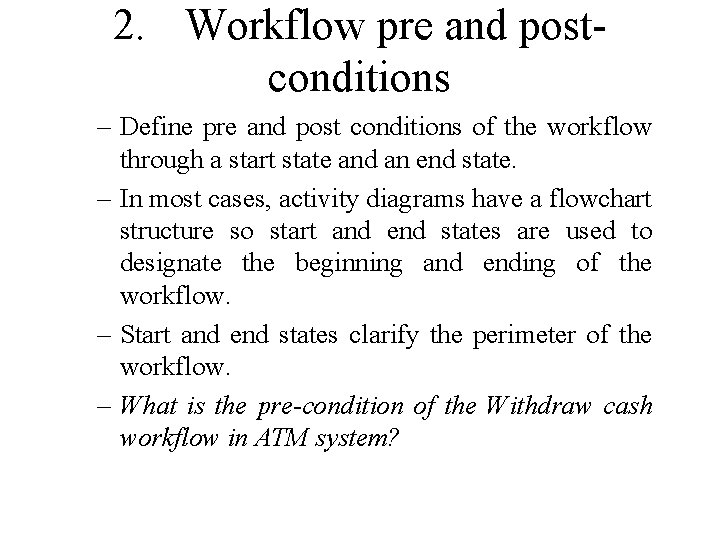
2. Workflow pre and postconditions – Define pre and post conditions of the workflow through a start state and an end state. – In most cases, activity diagrams have a flowchart structure so start and end states are used to designate the beginning and ending of the workflow. – Start and end states clarify the perimeter of the workflow. – What is the pre-condition of the Withdraw cash workflow in ATM system?
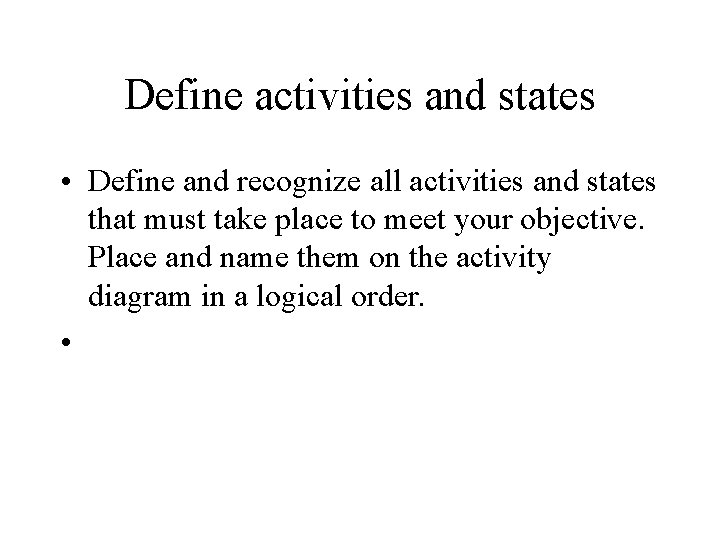
Define activities and states • Define and recognize all activities and states that must take place to meet your objective. Place and name them on the activity diagram in a logical order. •
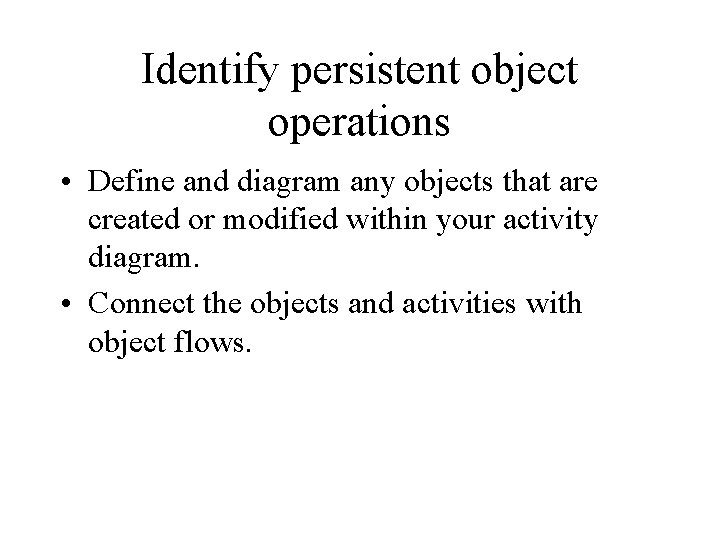
Identify persistent object operations • Define and diagram any objects that are created or modified within your activity diagram. • Connect the objects and activities with object flows.
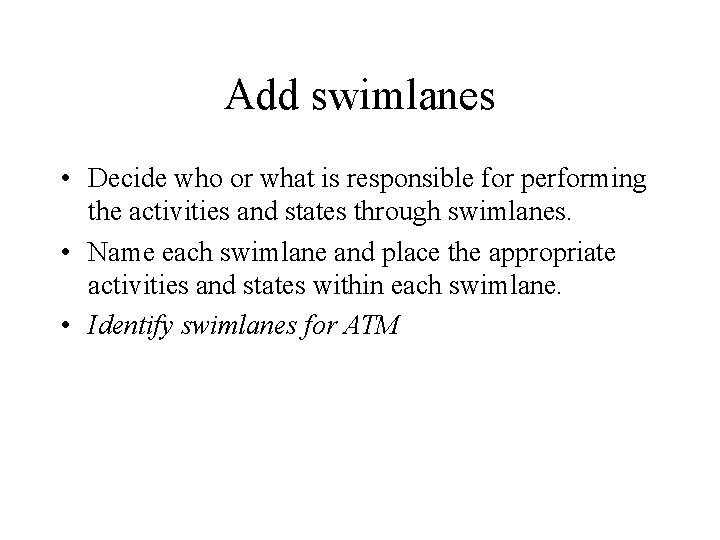
Add swimlanes • Decide who or what is responsible for performing the activities and states through swimlanes. • Name each swimlane and place the appropriate activities and states within each swimlane. • Identify swimlanes for ATM
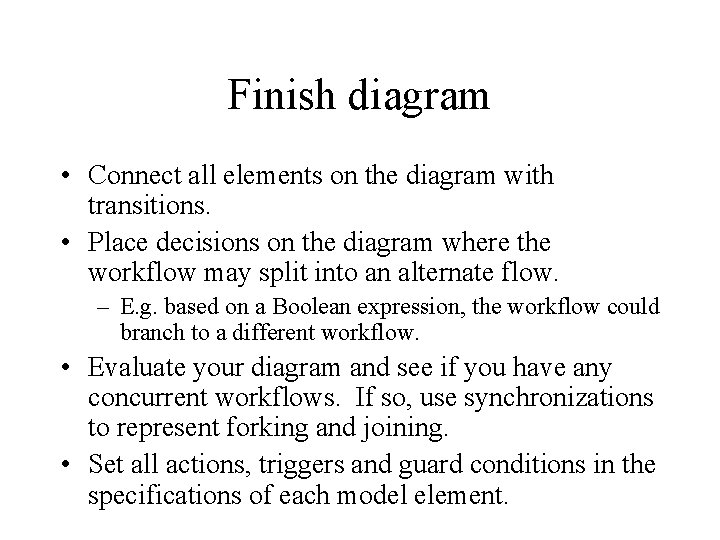
Finish diagram • Connect all elements on the diagram with transitions. • Place decisions on the diagram where the workflow may split into an alternate flow. – E. g. based on a Boolean expression, the workflow could branch to a different workflow. • Evaluate your diagram and see if you have any concurrent workflows. If so, use synchronizations to represent forking and joining. • Set all actions, triggers and guard conditions in the specifications of each model element.
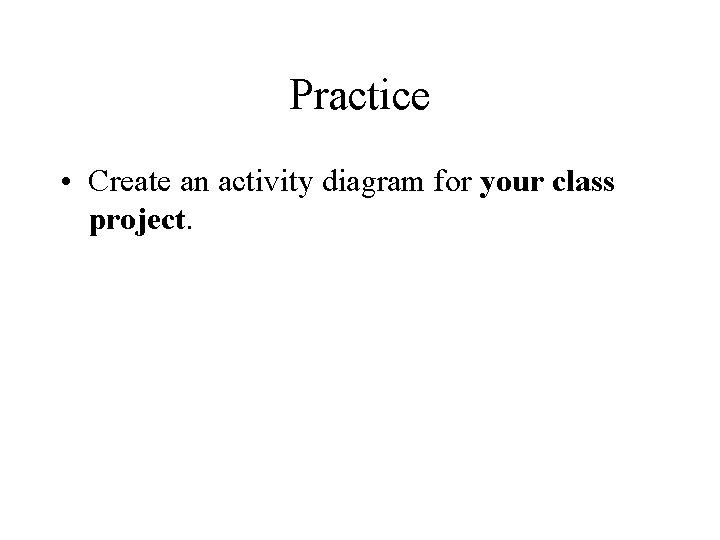
Practice • Create an activity diagram for your class project.
 Activity diagram fork and join
Activity diagram fork and join Rake symbol in activity diagram
Rake symbol in activity diagram Activity diagram notations
Activity diagram notations Uml 2 activity diagram
Uml 2 activity diagram Component diagram esempio
Component diagram esempio Uml 2 activity diagram
Uml 2 activity diagram Uml 2 activity diagram
Uml 2 activity diagram Activity diagram
Activity diagram Activity diagram uml
Activity diagram uml Uml diagram
Uml diagram Perbedaan activity diagram dan state diagram
Perbedaan activity diagram dan state diagram Use case örnekleri
Use case örnekleri Conceptual level class diagram
Conceptual level class diagram Difference between component and deployment diagram
Difference between component and deployment diagram Uml collaboration
Uml collaboration Object diagram vs class diagram
Object diagram vs class diagram State machine diagram choice
State machine diagram choice Strategy pattern
Strategy pattern Context diagram uml
Context diagram uml Use case model in software engineering
Use case model in software engineering Domain model uml class diagram
Domain model uml class diagram Uml class diagram dependency
Uml class diagram dependency Biznesowy diagram analityczny
Biznesowy diagram analityczny Uml module diagram
Uml module diagram Uml examples java
Uml examples java Gym management system website
Gym management system website Payment uml diagram
Payment uml diagram Uml diagram vs erd
Uml diagram vs erd Interaction model diagram
Interaction model diagram Class diagram uml example
Class diagram uml example Abstract method uml diagram
Abstract method uml diagram