UI Online Filing a New Unemployment Claim How
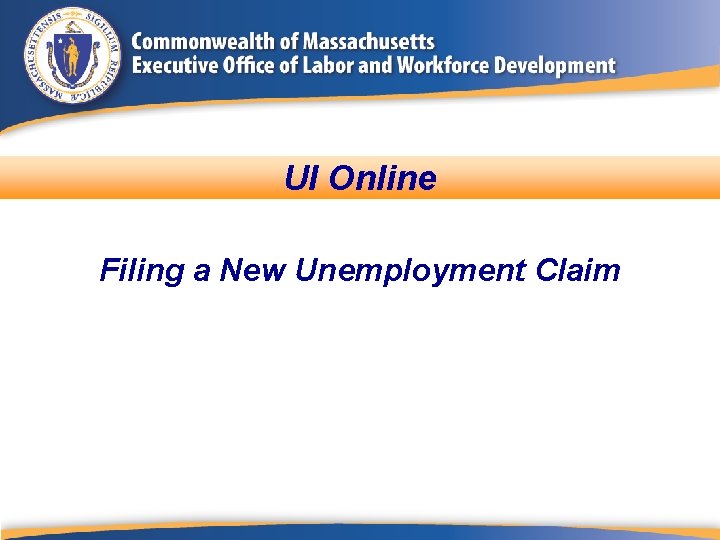
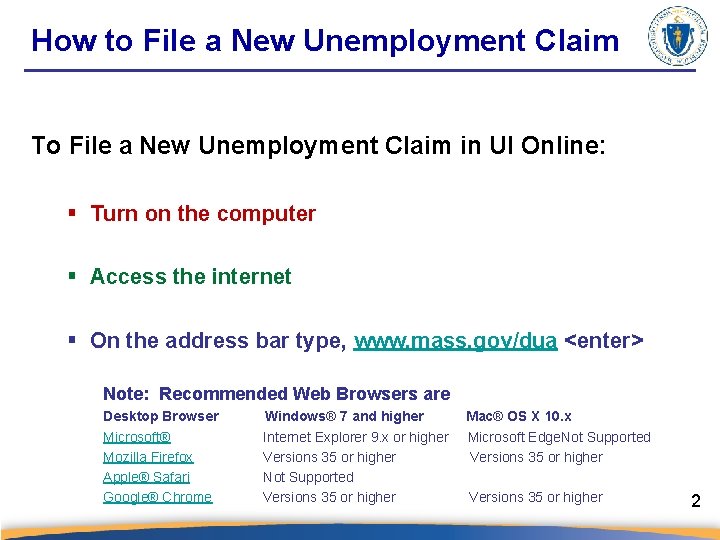
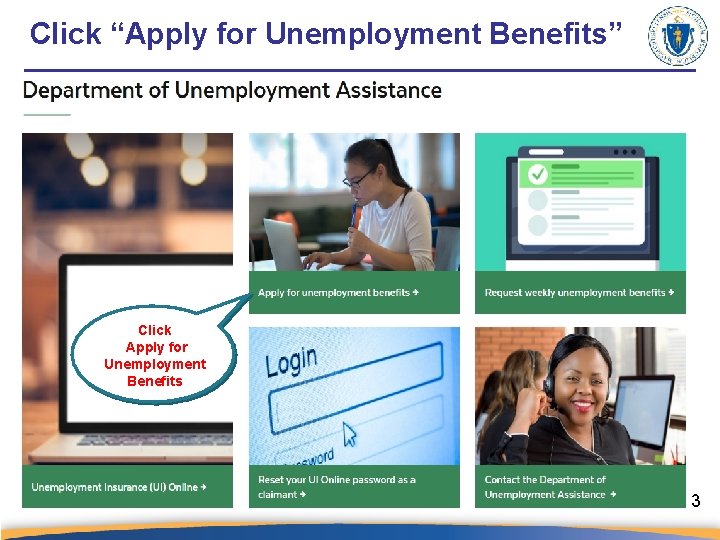
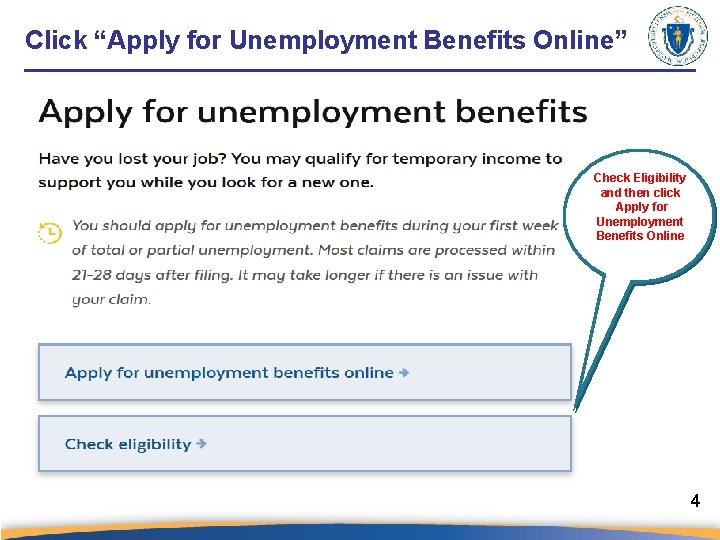
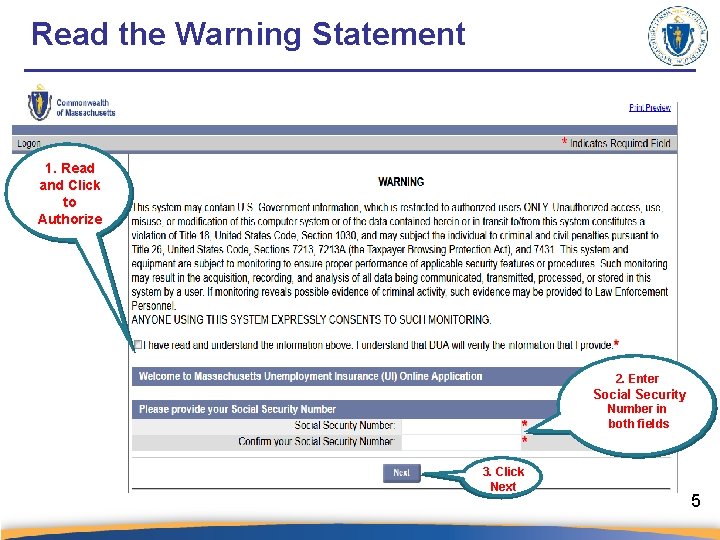
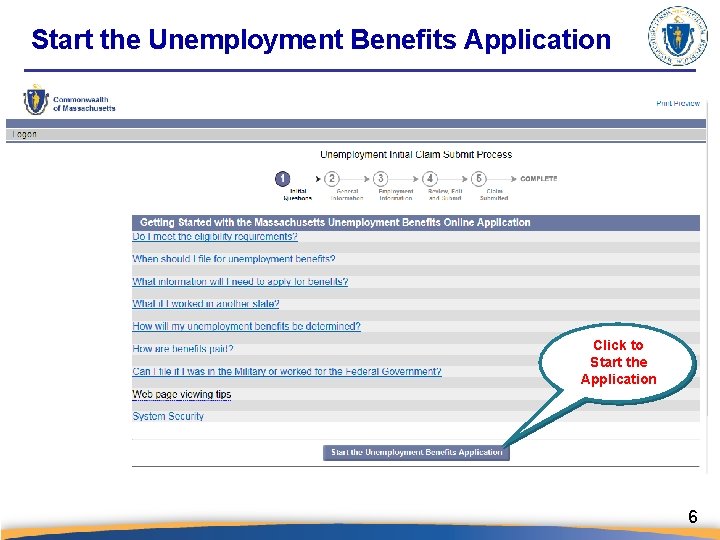
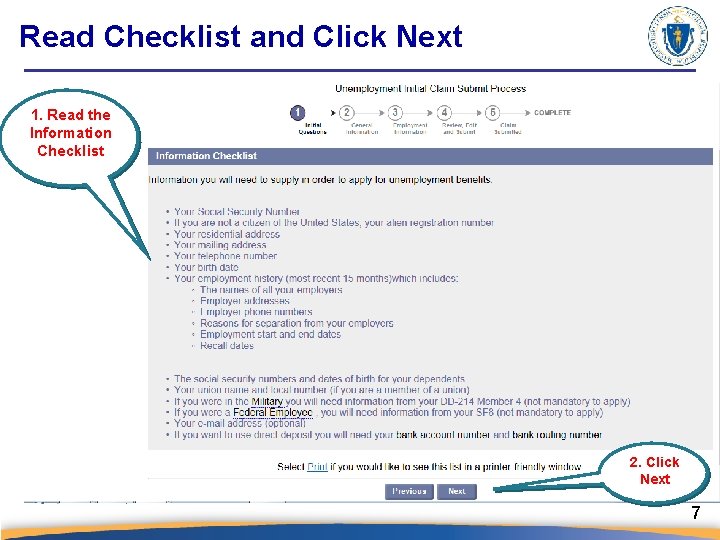
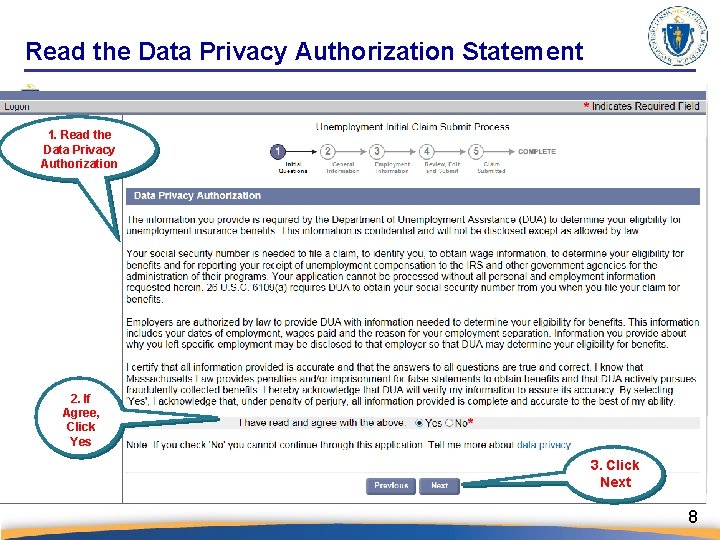
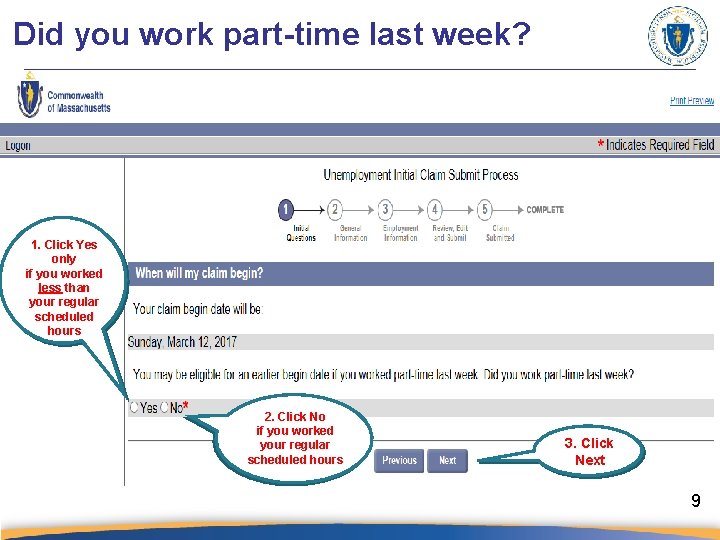
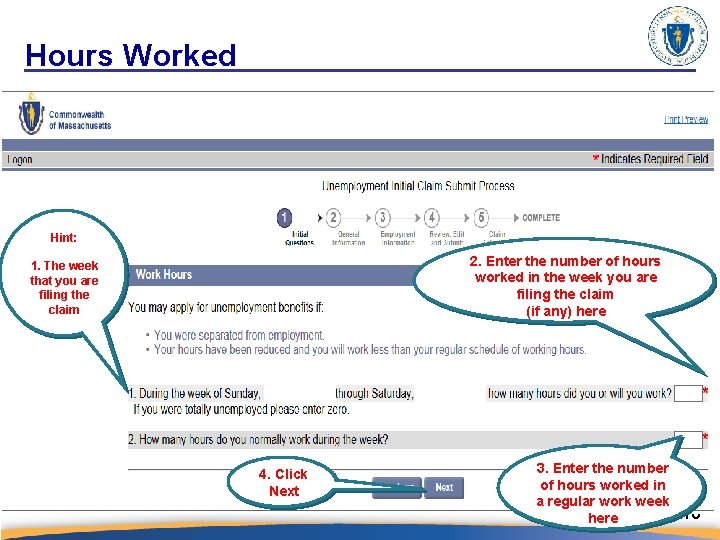
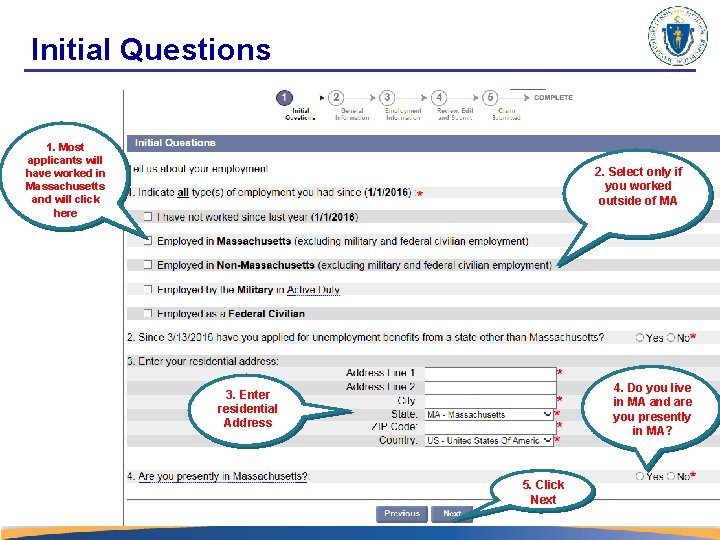
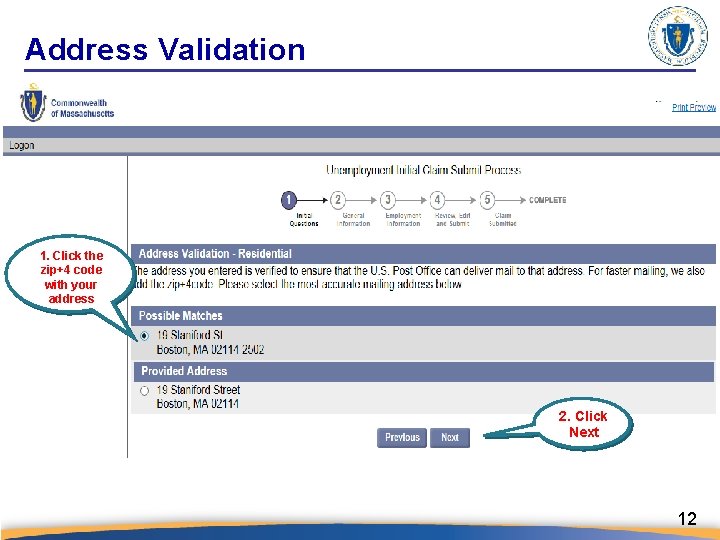
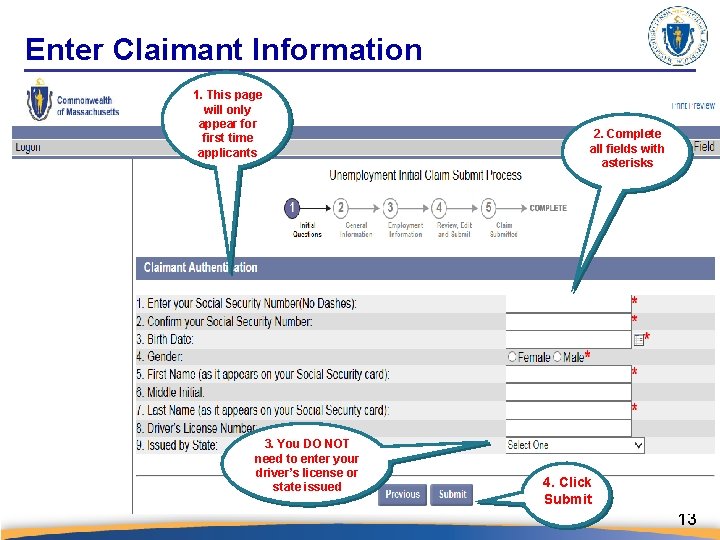
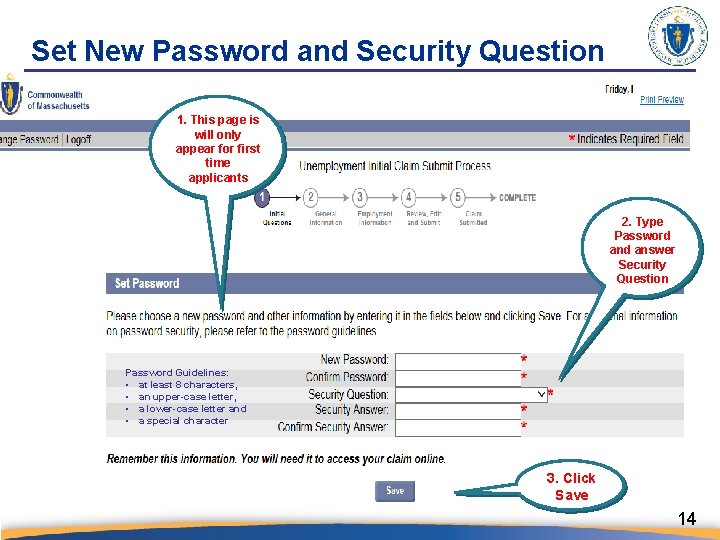
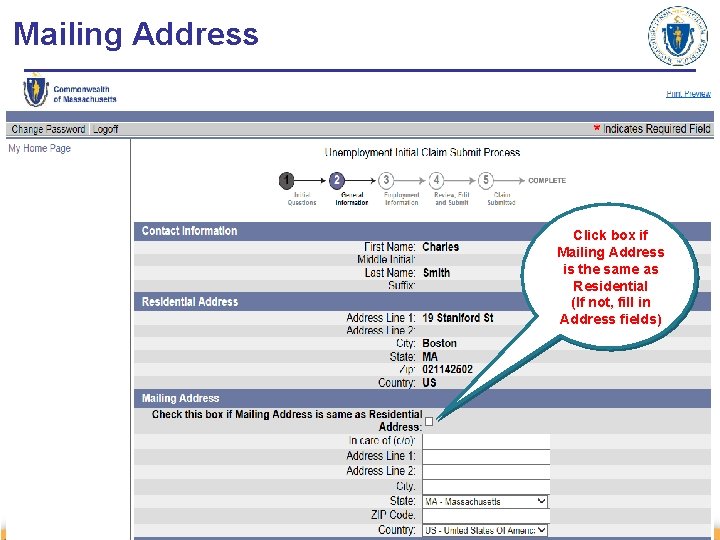
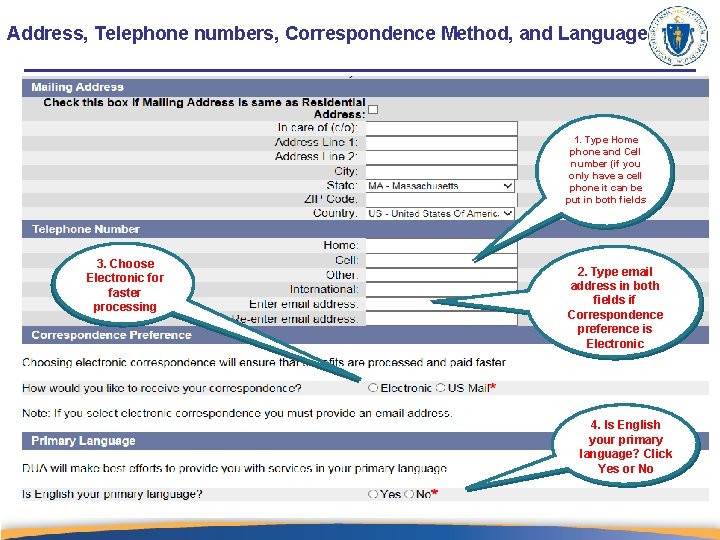
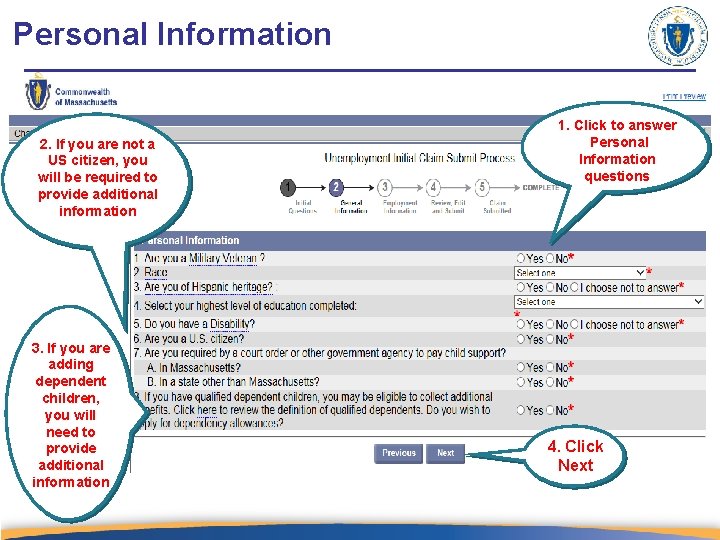
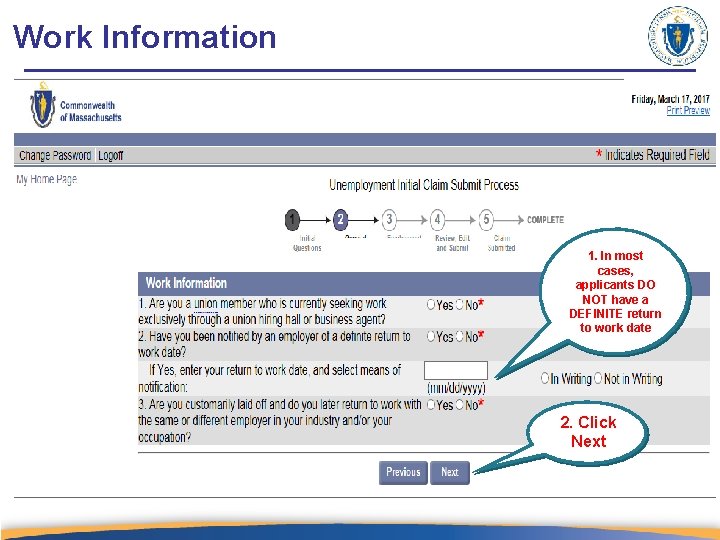
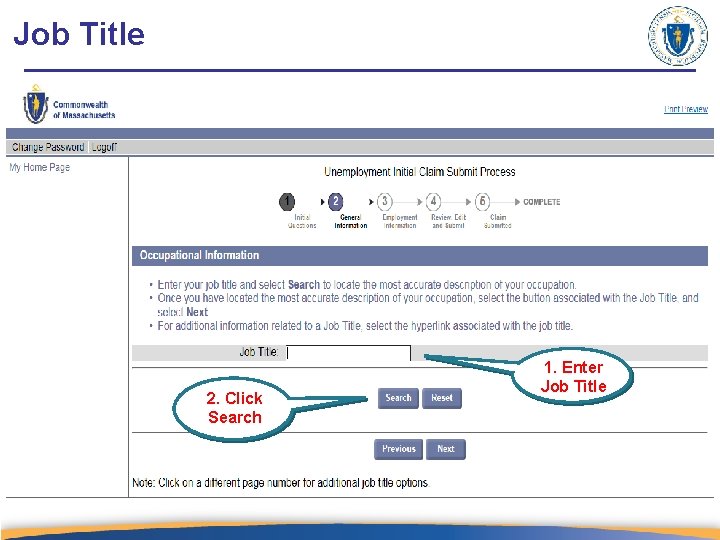
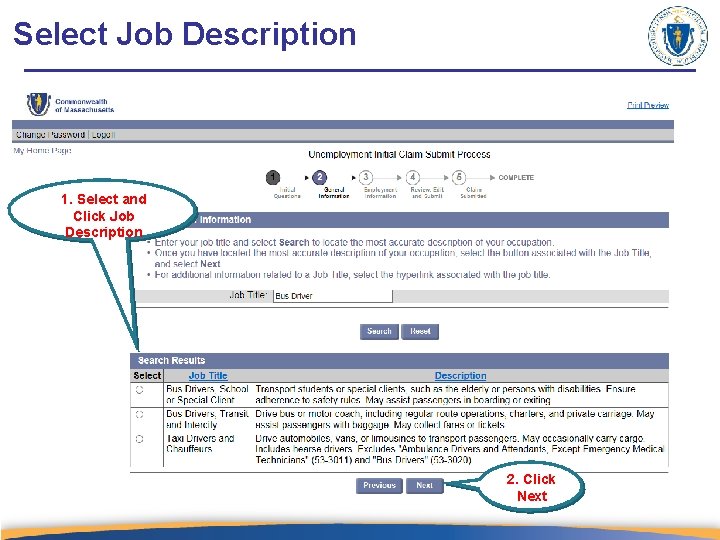
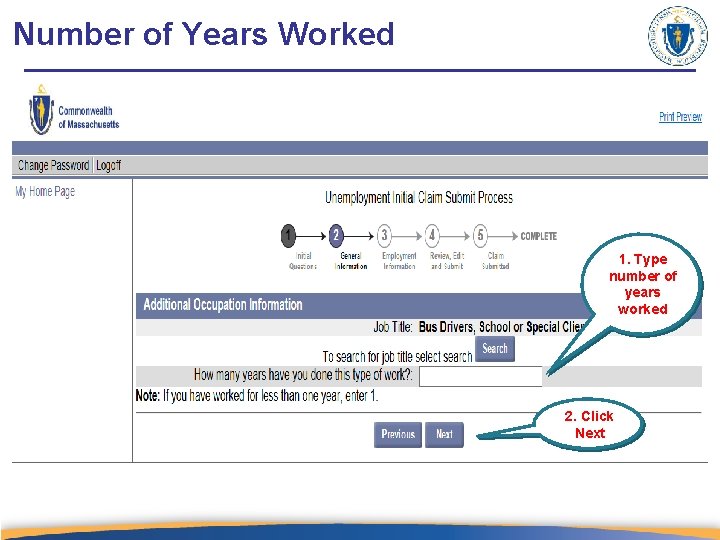
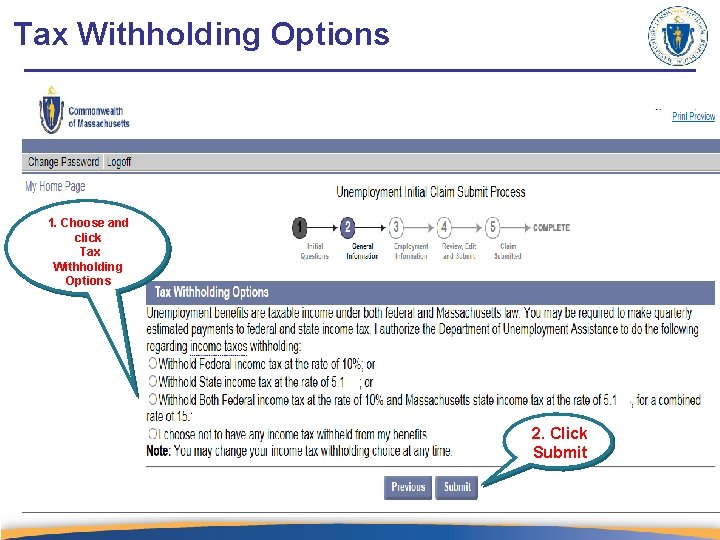
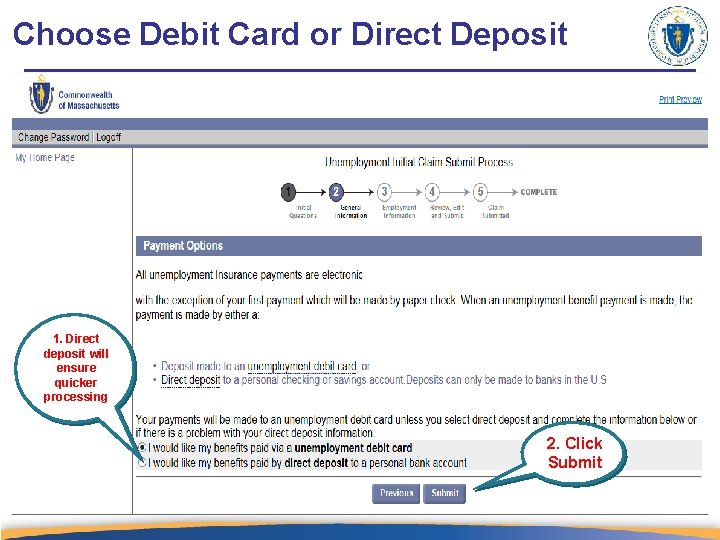
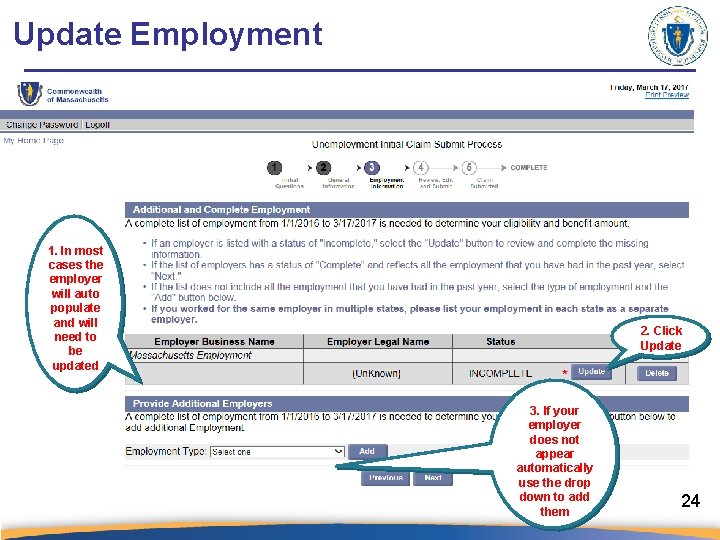
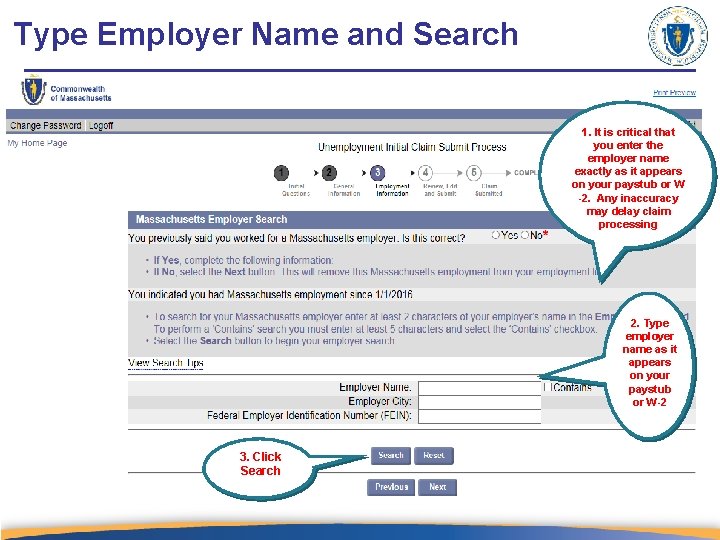
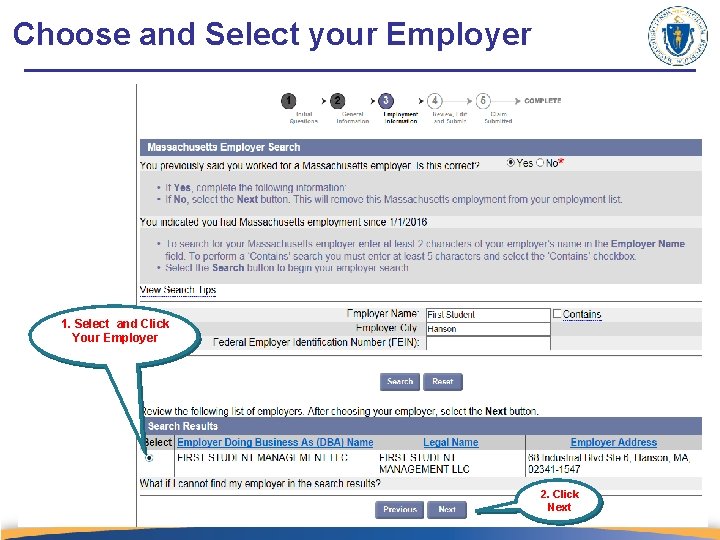
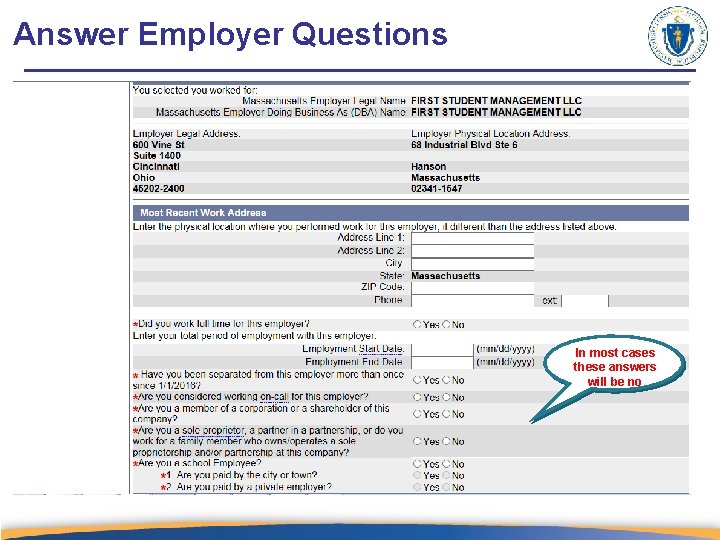
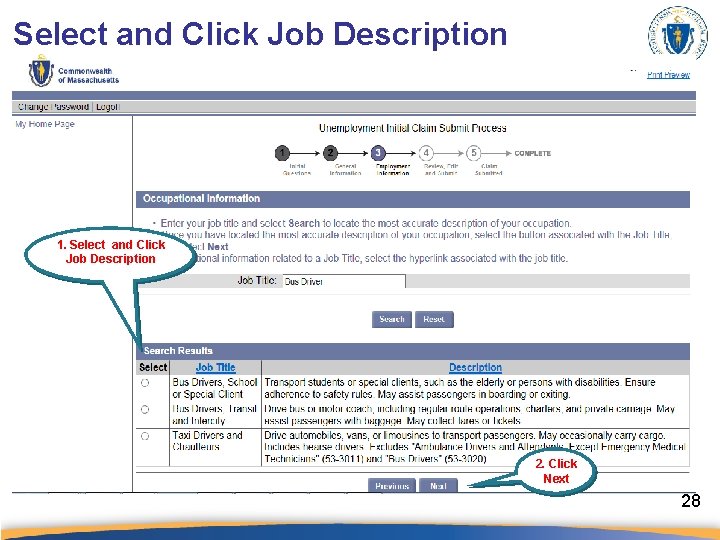
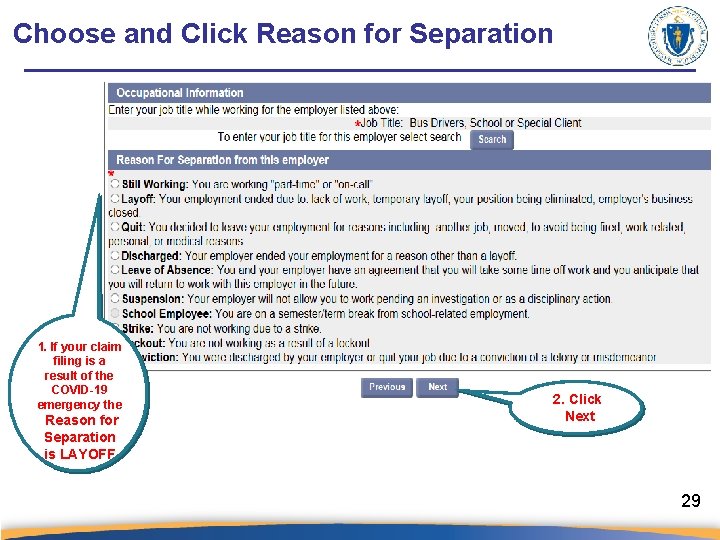
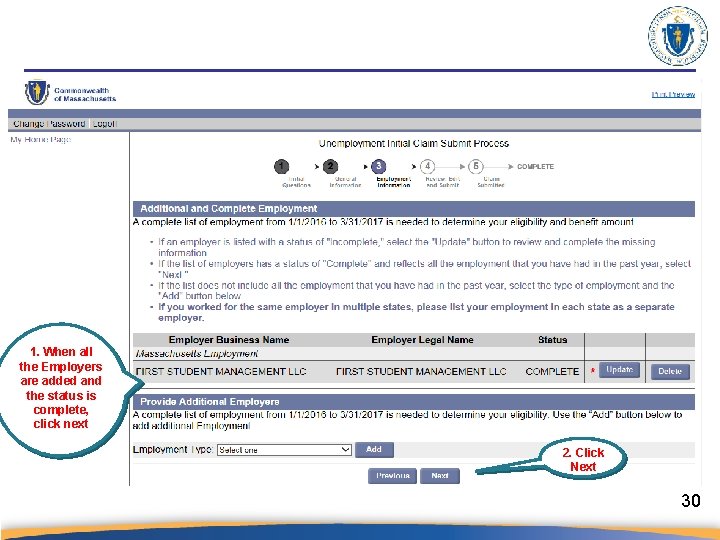
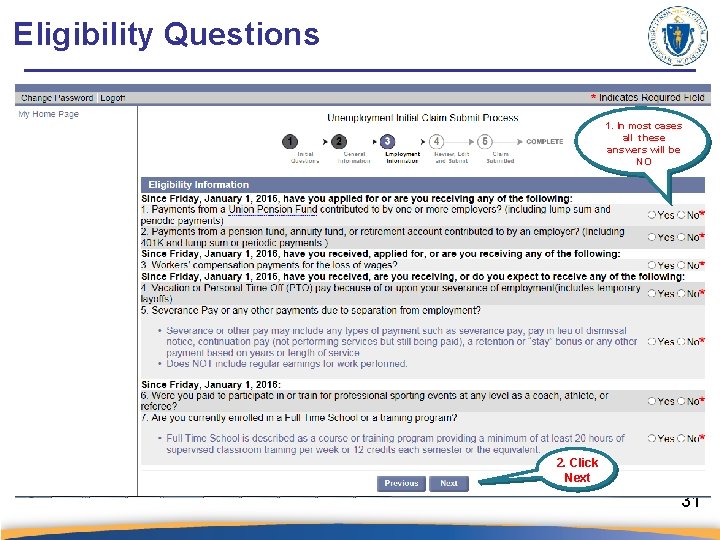
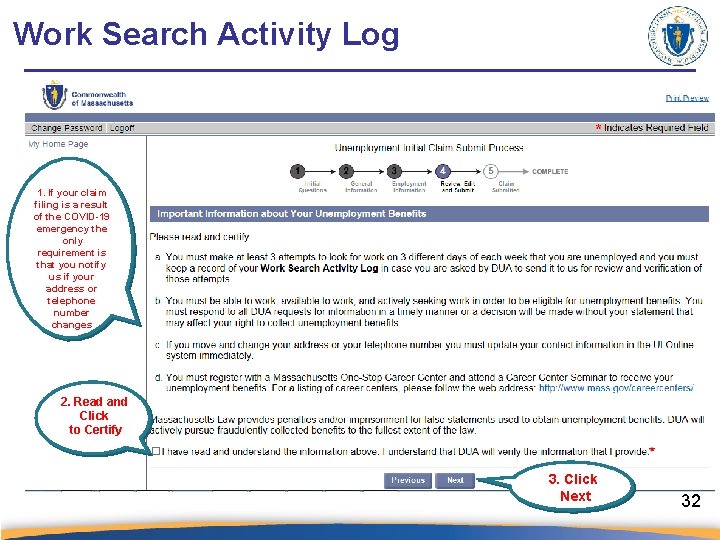
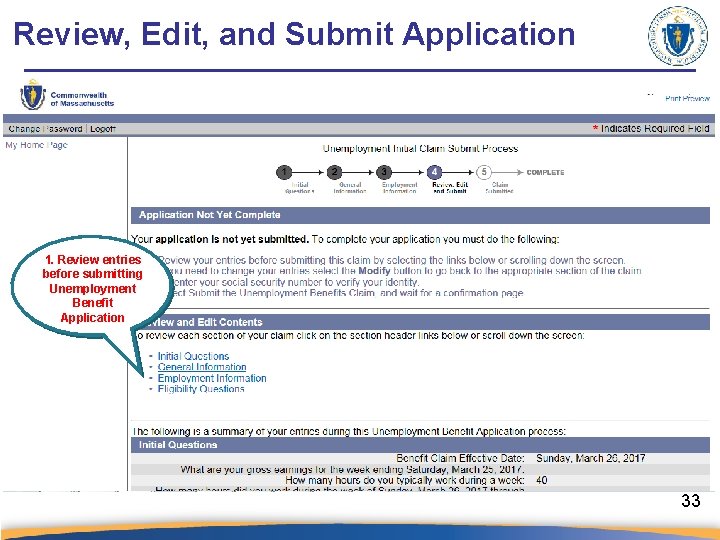
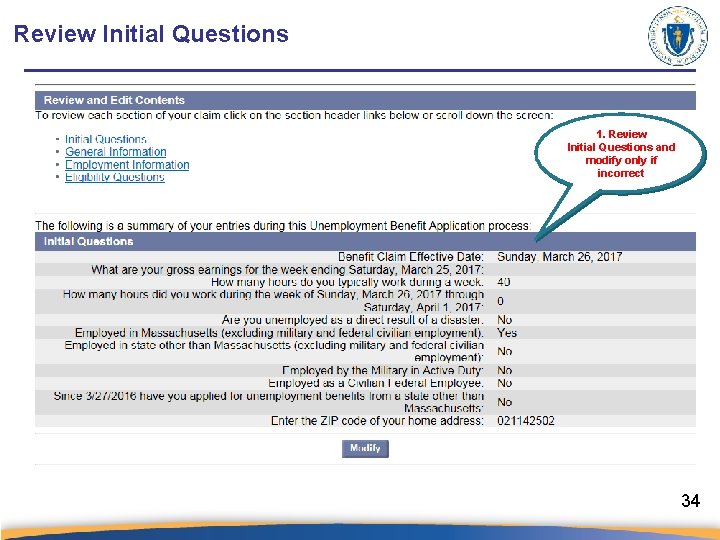
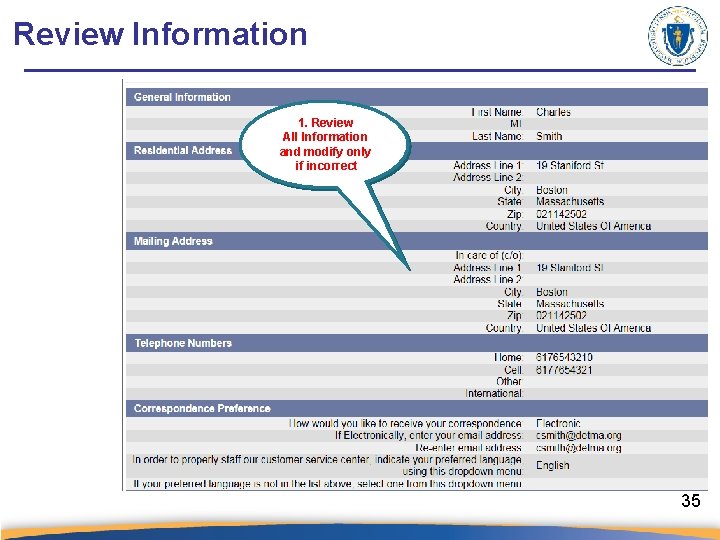
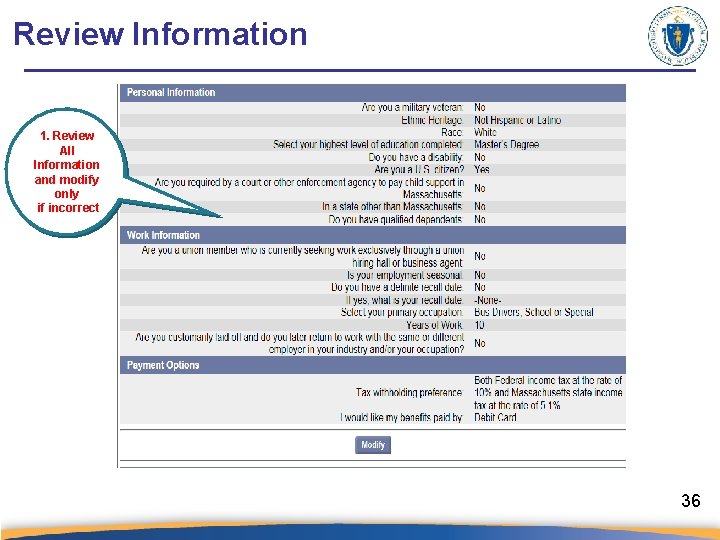
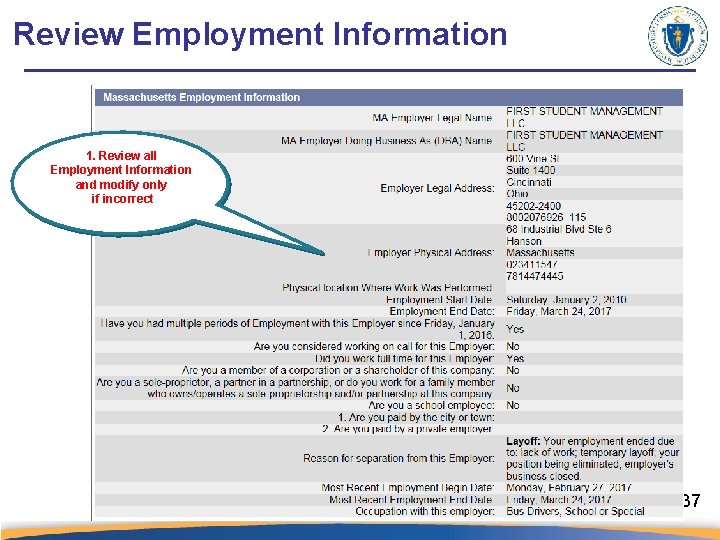
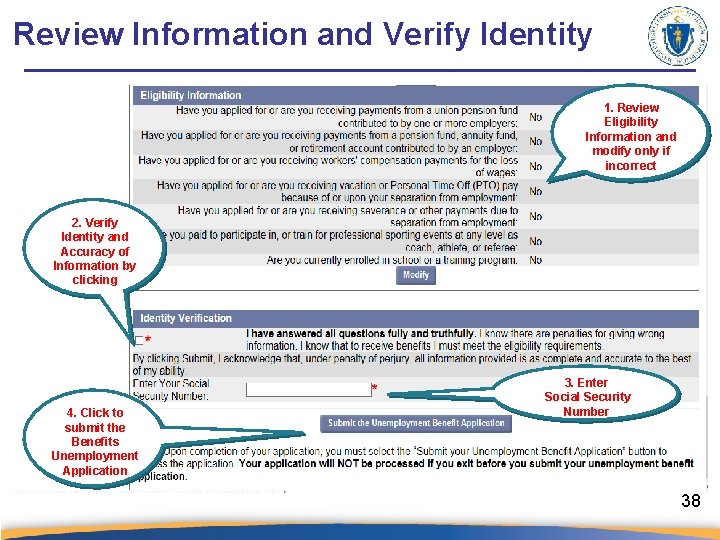
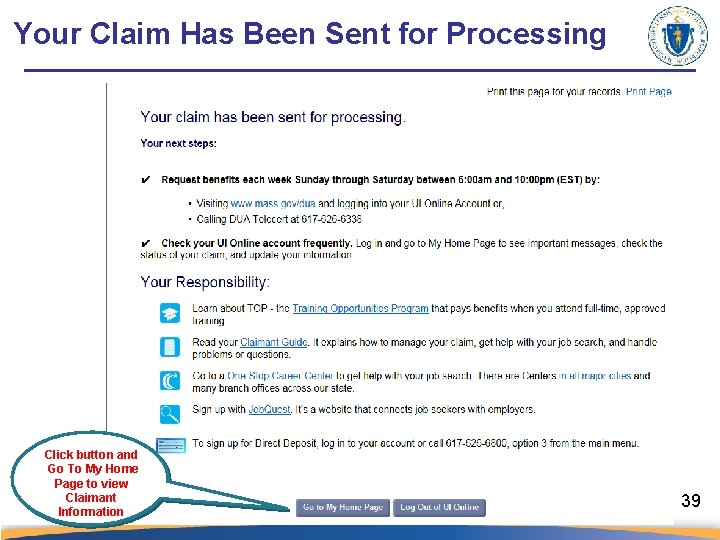
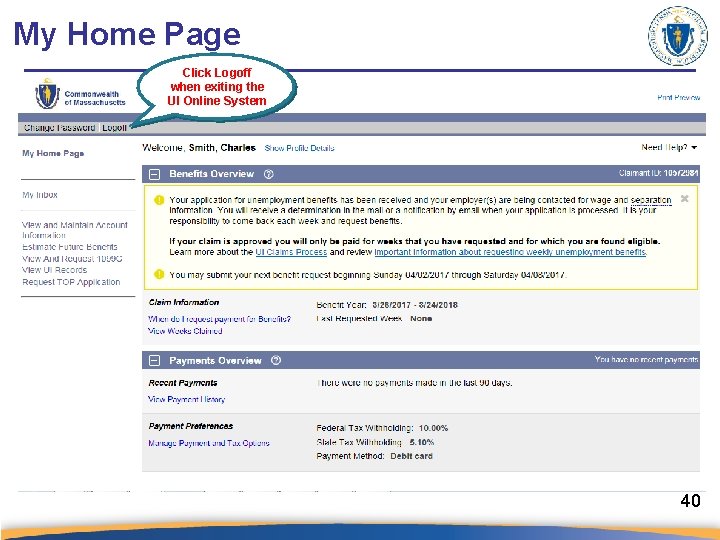
- Slides: 40
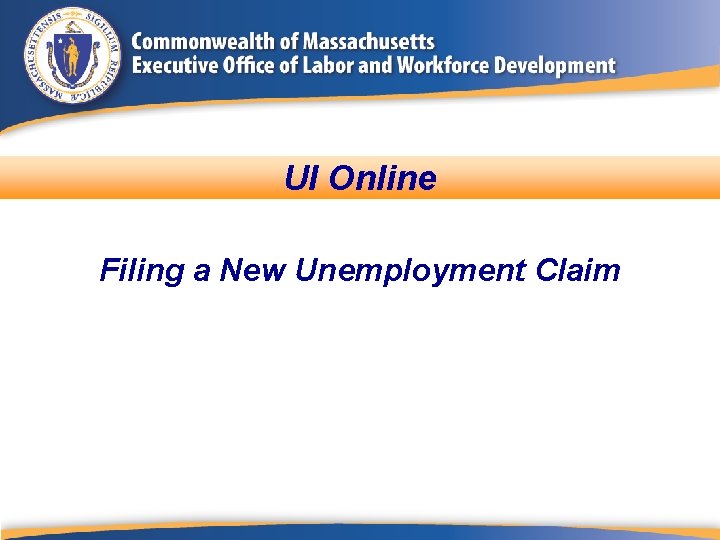
UI Online Filing a New Unemployment Claim
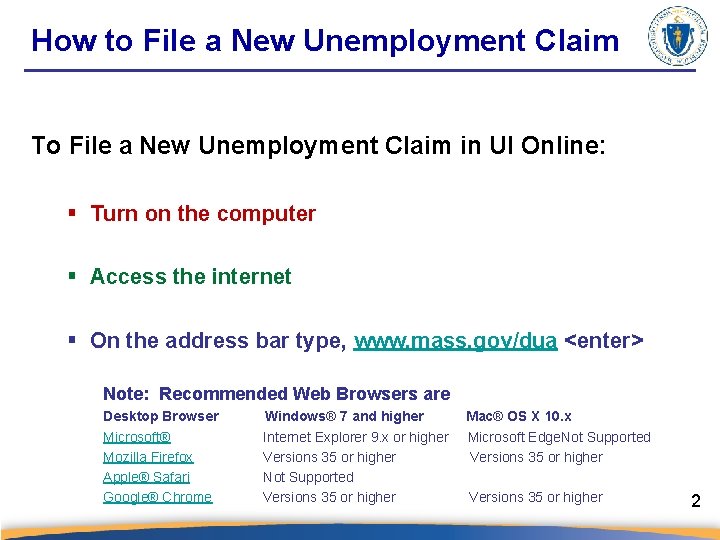
How to File a New Unemployment Claim To File a New Unemployment Claim in UI Online: § Turn on the computer § Access the internet § On the address bar type, www. mass. gov/dua <enter> Note: Recommended Web Browsers are Desktop Browser Microsoft® Mozilla Firefox Apple® Safari Google® Chrome Windows® 7 and higher Internet Explorer 9. x or higher Versions 35 or higher Not Supported Versions 35 or higher Mac® OS X 10. x Microsoft Edge. Not Supported Versions 35 or higher 2
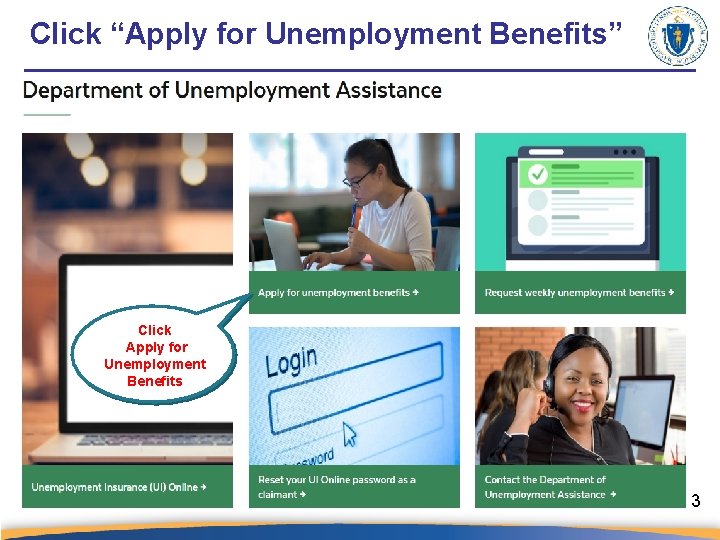
Click “Apply for Unemployment Benefits” Click Apply for Unemployment Benefits 3
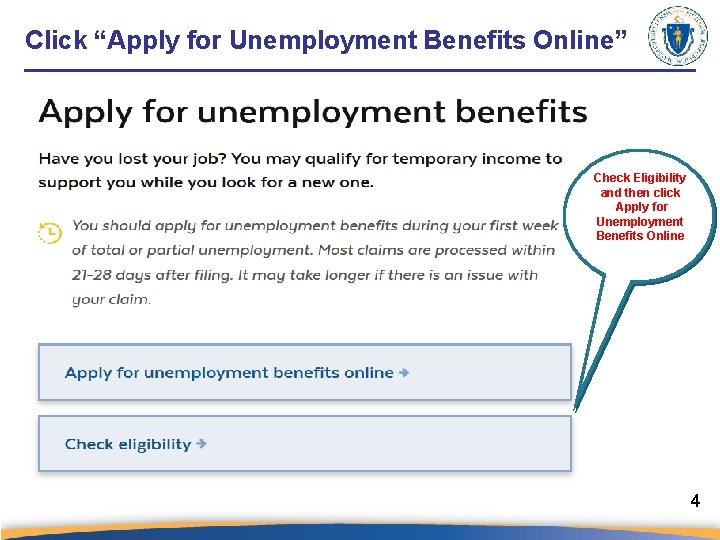
Click “Apply for Unemployment Benefits Online” Check Eligibility and then click Apply for Unemployment Benefits Online 4
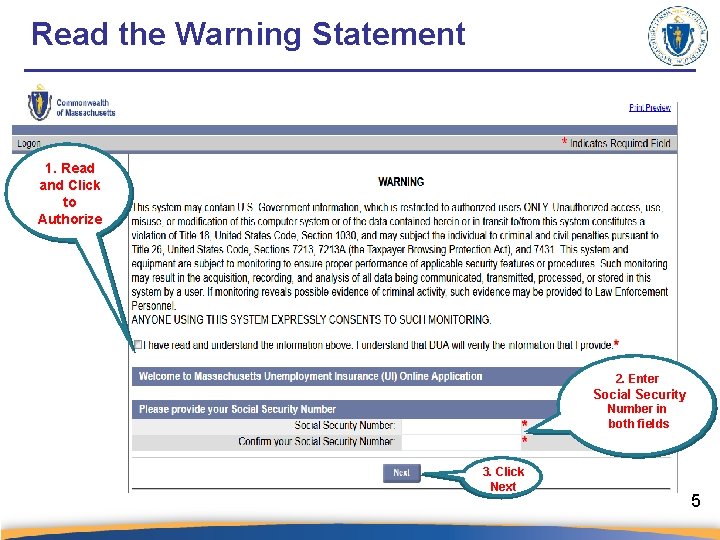
Read the Warning Statement 1. Read and Click to Authorize 2. Enter Social Security Number in both fields 3. Click Next 5
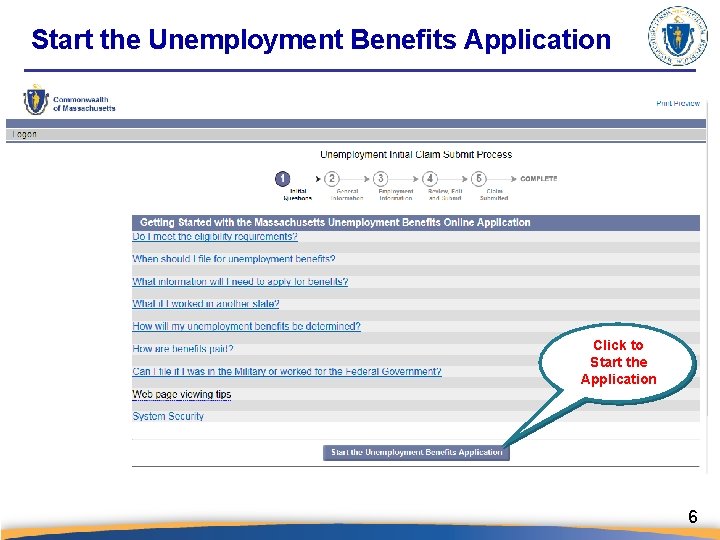
Start the Unemployment Benefits Application Click to Start the Application 6
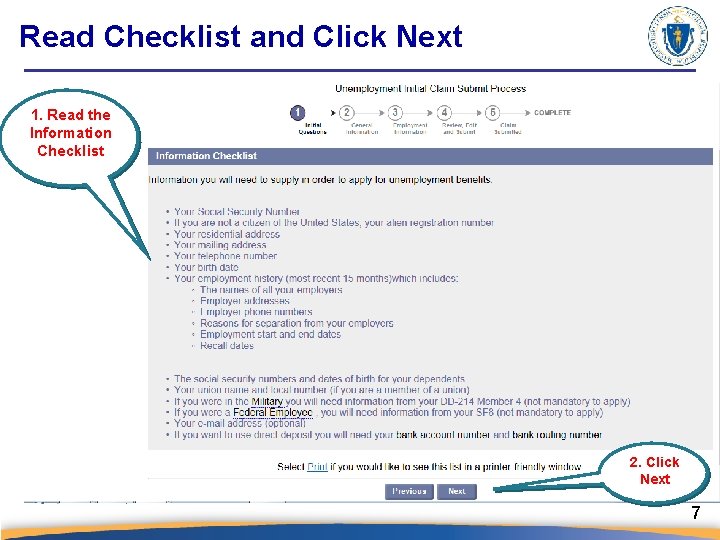
Read Checklist and Click Next 1. Read the Information Checklist Click Links to: Change Address Manage Contact Preferences Manage Dependents Change Password 2. Click Next 7
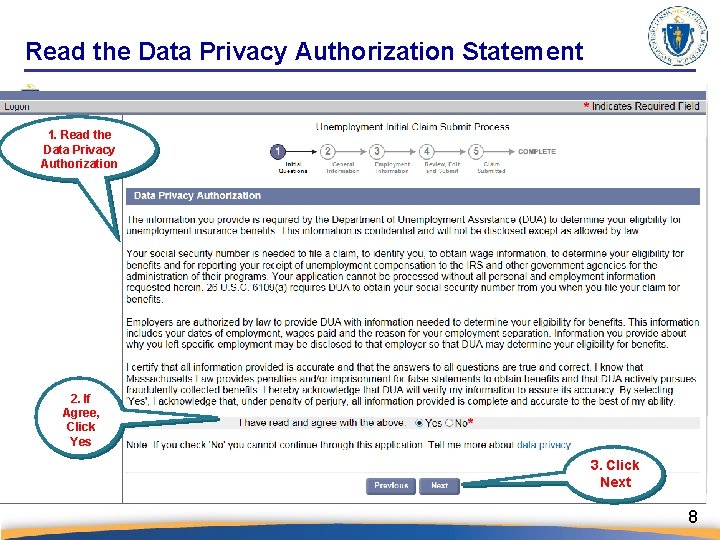
Read the Data Privacy Authorization Statement 1. Read the Data Privacy Authorization Click to Start the Application 2. If Agree, Click Yes 3. Click Next 8
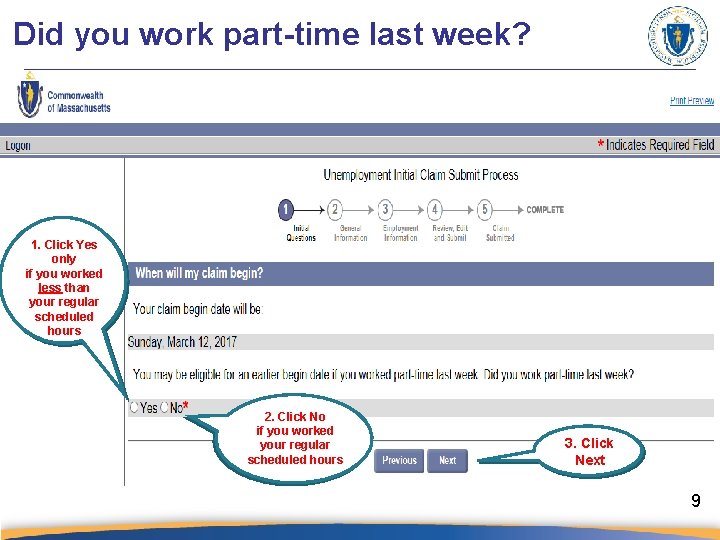
Did you work part-time last week? 1. Click Yes only if you worked less than your regular scheduled hours 2. Click No if you worked your regular scheduled hours 3. Click Next 9
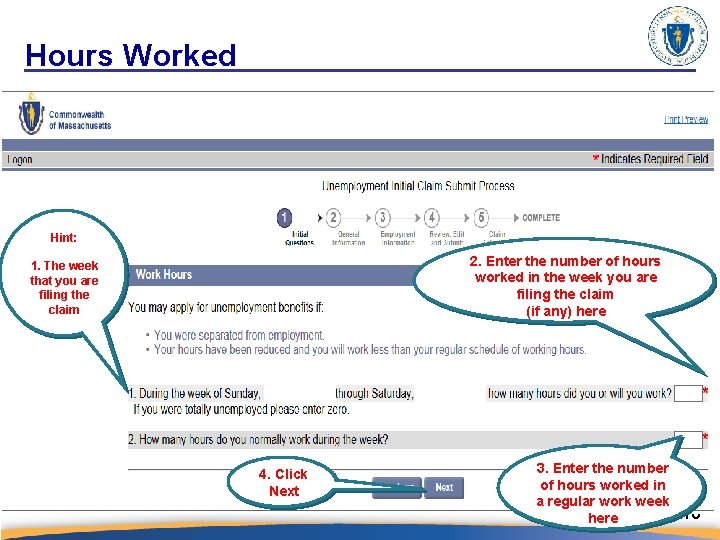
Hours Worked Hint: 1. The week that you are filing the claim Click on Change/Reset Password 4. Click Next 2. Enter the number of hours worked in the week you are filing the claim (if any) here 3. Enter the number of hours worked in a regular work week here 10
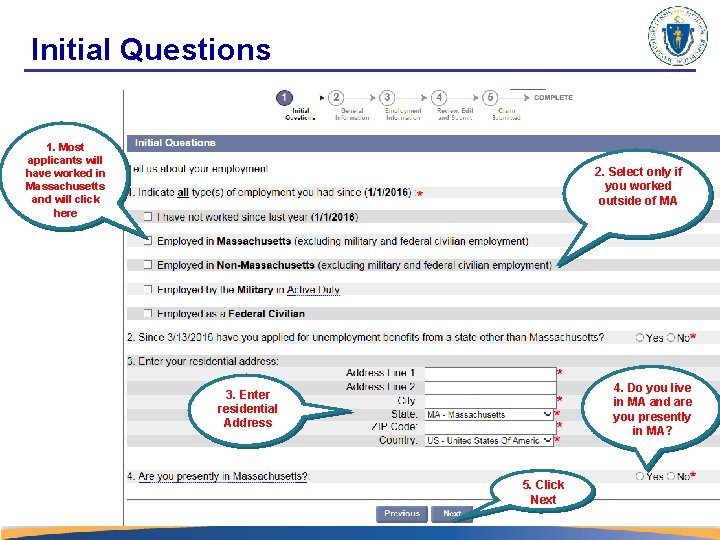
Initial Questions Click Here to Apply for UI Benefits 1. Most applicants will have worked in Massachusetts and will click here 2. Select only if you worked outside of MA Click Here to Apply for UI Benefits 4. Do you live in MA and are you presently in MA? 3. Enter residential Address 5. Click Next 11
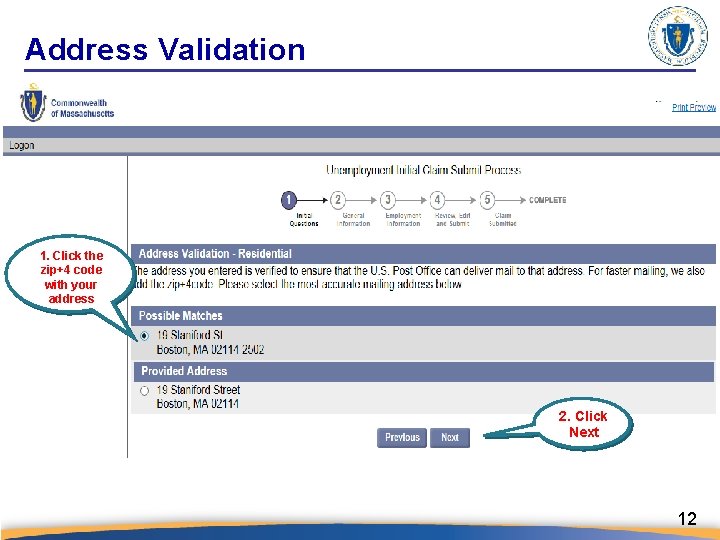
Address Validation 1. Click the zip+4 code with your address Click On View Weeks Claimed 2. Click Next 12
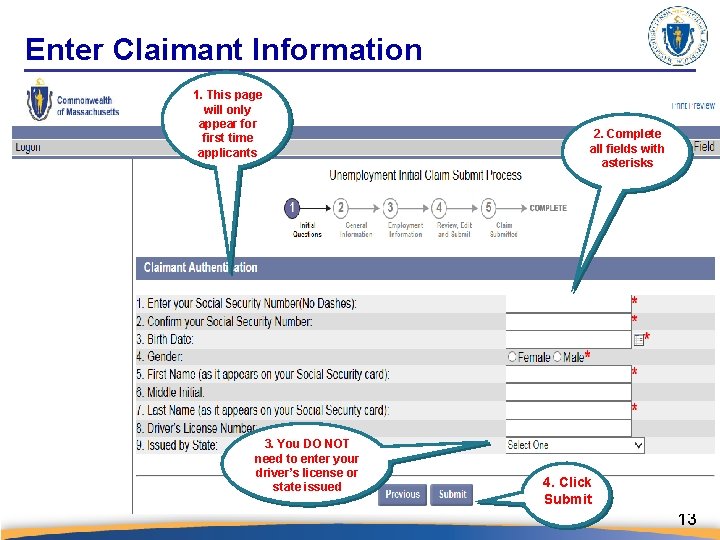
Enter Claimant Information 1. This page will only appear for first time applicants 2. Complete all fields with asterisks View Weeks Claimed 3. You DO NOT need to enter your driver’s license or state issued 4. Click Submit 13
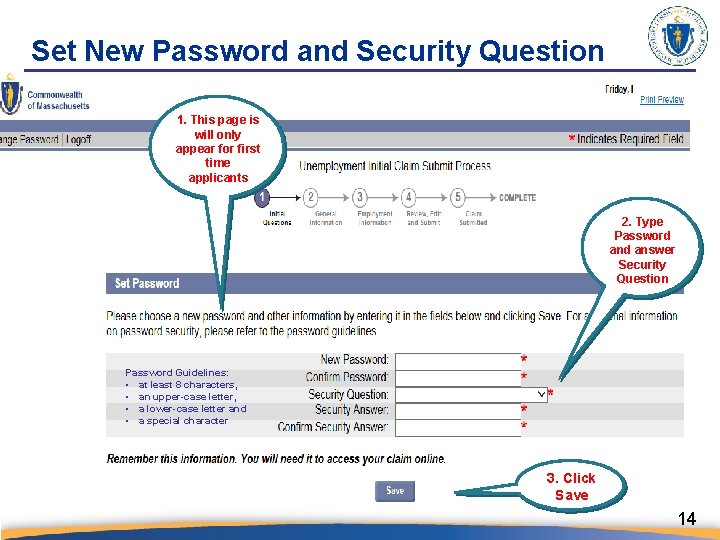
Set New Password and Security Question 1. This page is will only appear for first time applicants Click Link to: View Payment History 2. Type Password answer Security Question Password Guidelines: • at least 8 characters, • an upper-case letter, • a lower-case letter and • a special character 3. Click Save 14
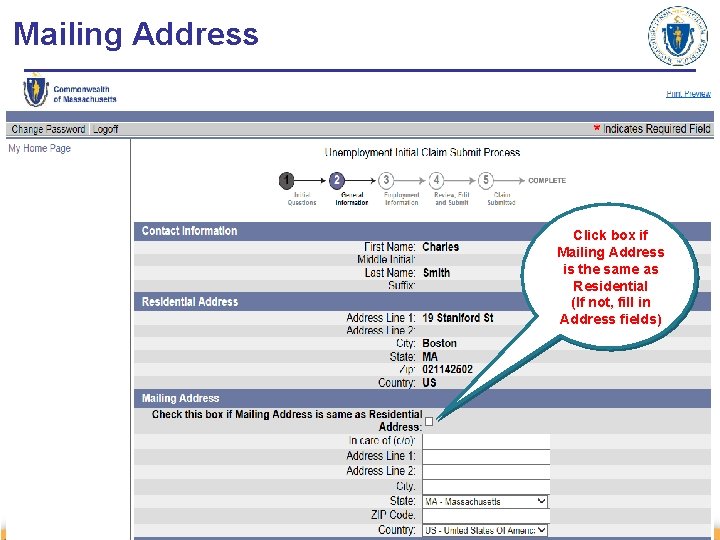
Mailing Address Click box if Mailing Address is the same as Residential (If not, fill in Address fields)
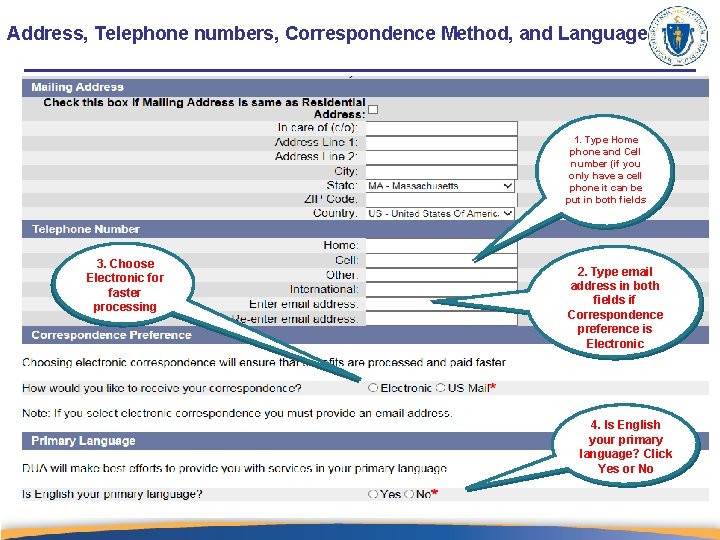
Address, Telephone numbers, Correspondence Method, and Language 1. Type Home phone and Cell number (if you only have a cell phone it can be put in both fields 3. Choose Electronic for faster processing 2. Type email address in both fields if Correspondence preference is Electronic 4. Is English your primary language? Click Yes or No
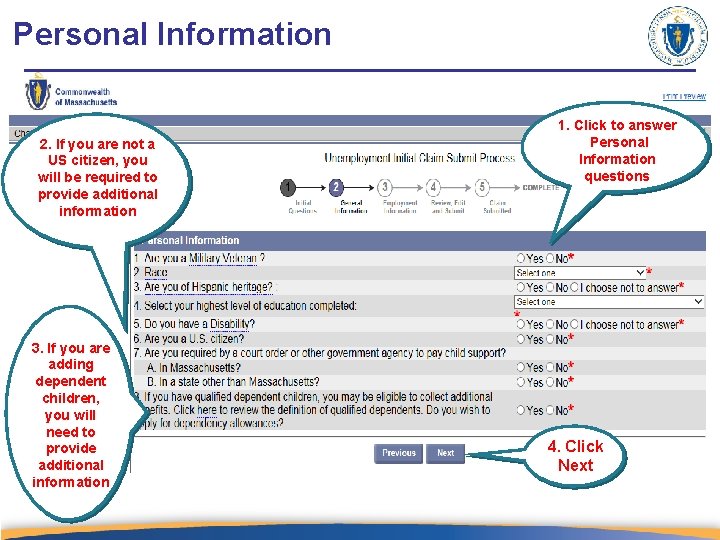
Personal Information 2. If you are not a US citizen, you will be required to provide additional information 3. If you are adding dependent children, you will need to provide additional information 1. Click to answer Personal Information questions 4. Click Next
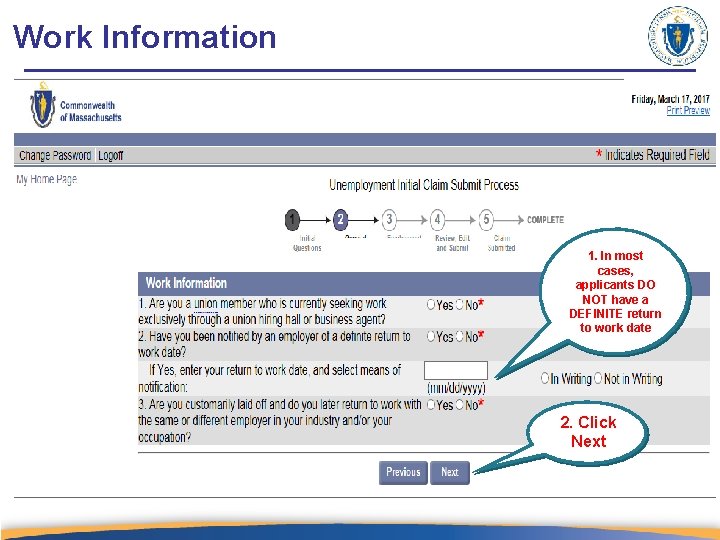
Work Information 1. In most cases, applicants DO NOT have a DEFINITE return to work date 2. Click Next
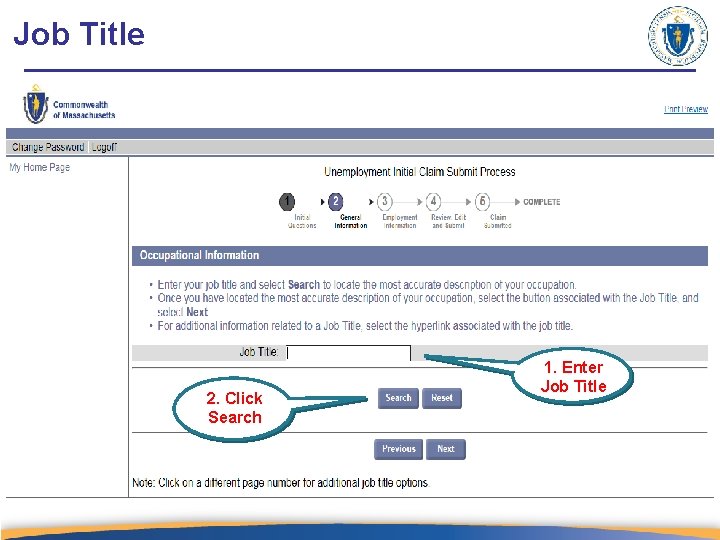
Job Title 2. Click Search 1. Enter Job Title
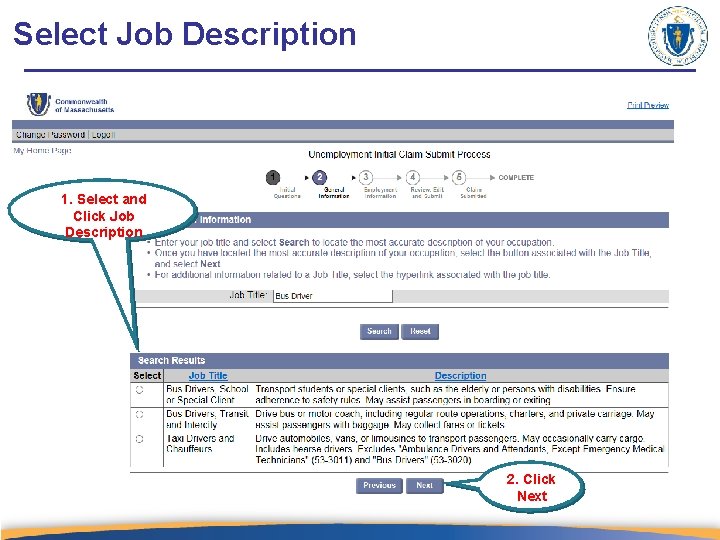
Select Job Description 1. Select and Click Job Description 2. Click Next
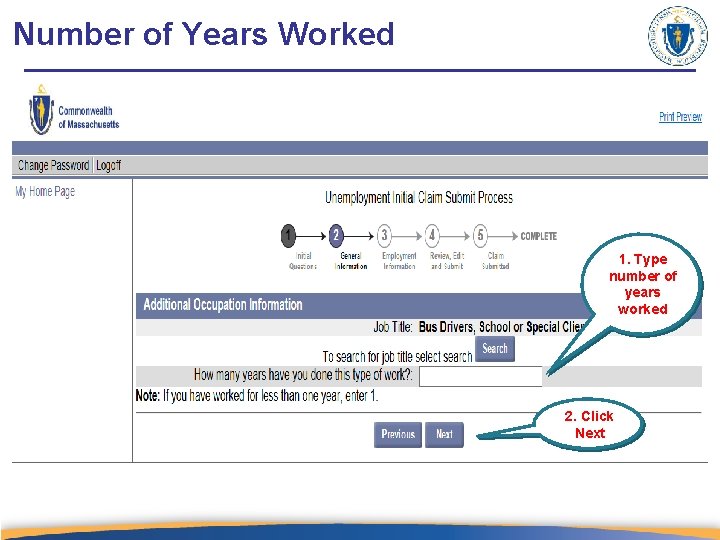
Number of Years Worked 1. Type number of years worked 2. Click Next
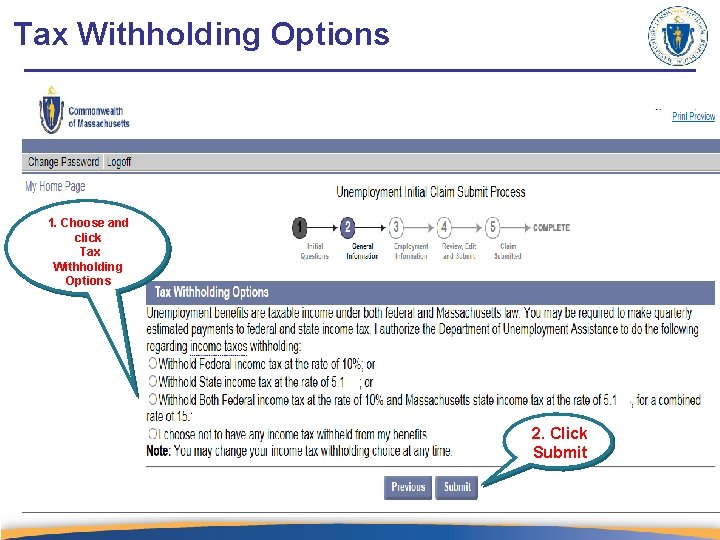
Tax Withholding Options 1. Choose and click Tax Withholding Options 2. Click Submit
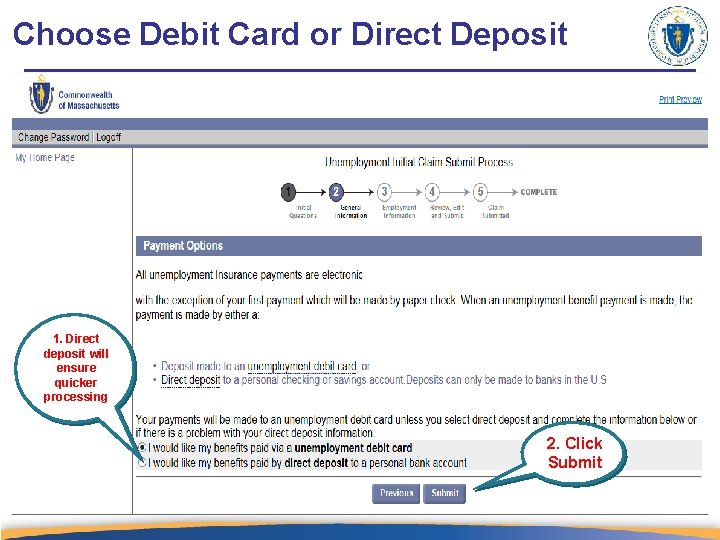
Choose Debit Card or Direct Deposit 1. Direct deposit will ensure quicker processing 2. Click Submit
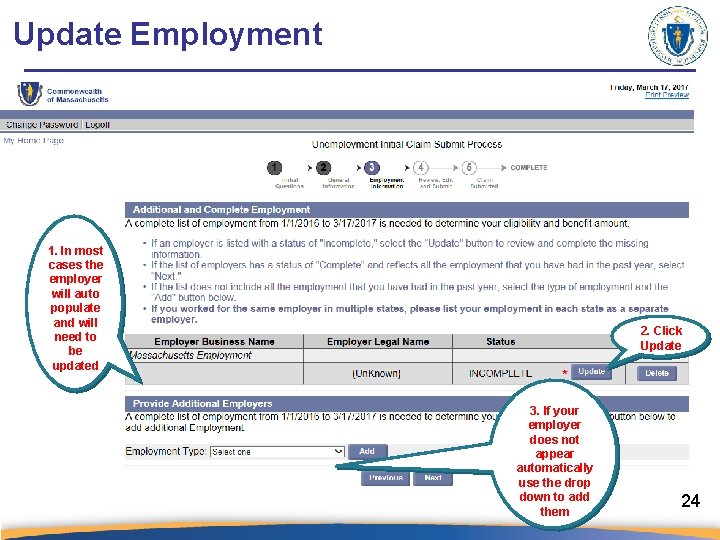
Update Employment 1. In most cases the employer will auto populate and will need to be updated 2. Click Update 3. If your employer does not appear automatically use the drop down to add them 24
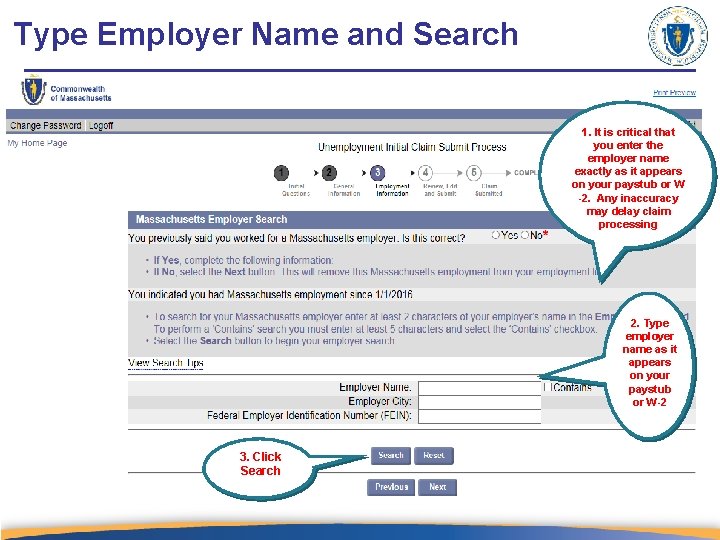
Type Employer Name and Search 1. It is critical that you enter the employer name exactly as it appears on your paystub or W -2. Any inaccuracy may delay claim processing 2. Type employer name as it appears on your paystub or W-2 3. Click Search
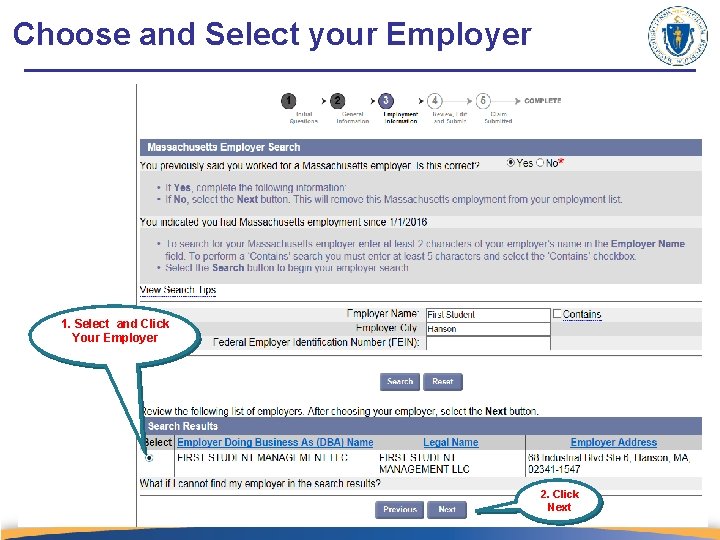
Choose and Select your Employer 1. Select and Click Your Employer 2. Click Next
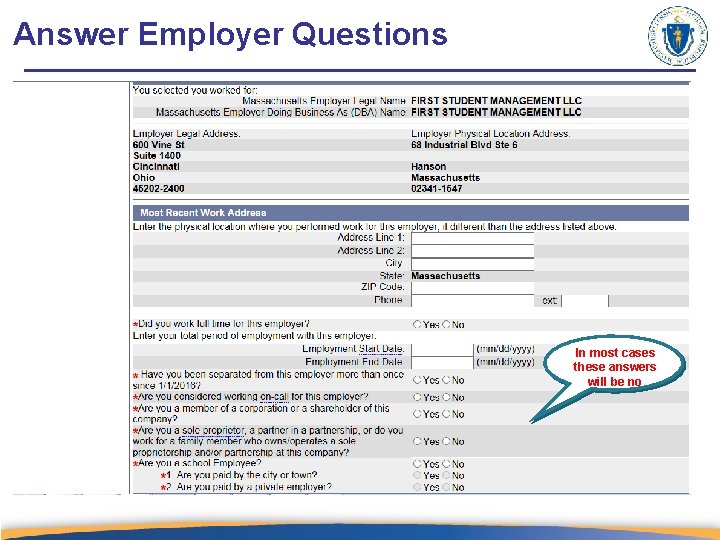
Answer Employer Questions In most cases these answers will be no
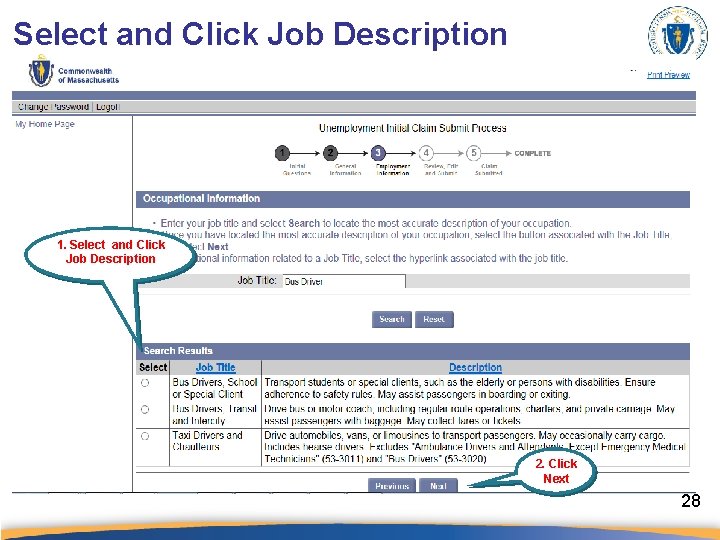
Select and Click Job Description 1. Select and Click Job Description 2. Click Next 28
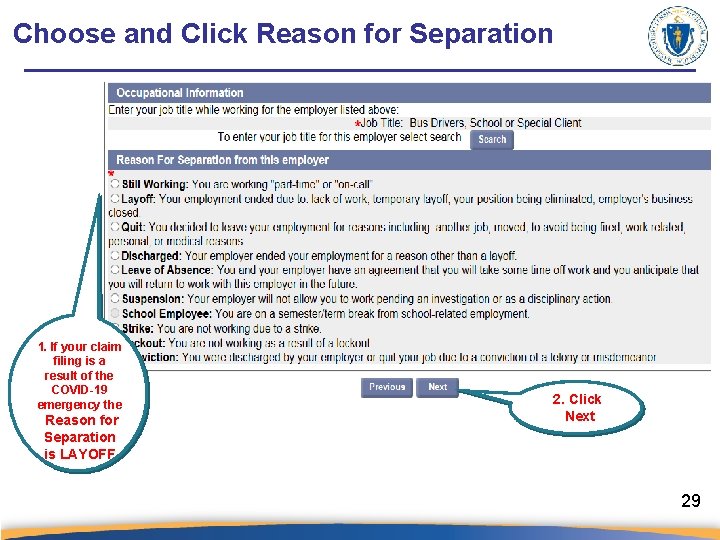
Choose and Click Reason for Separation 1. If your claim filing is a result of the COVID-19 emergency the Reason for Separation is LAYOFF 2. Click Next 29
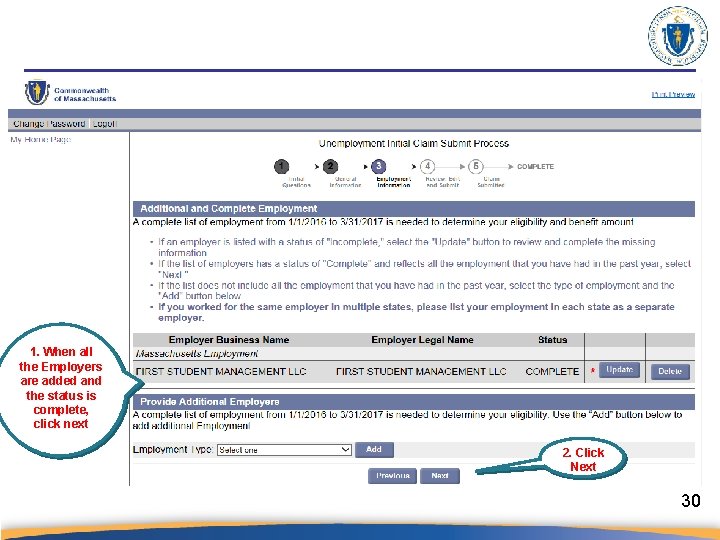
1. When all the Employers are added and the status is complete, click next 2. Click Next 30
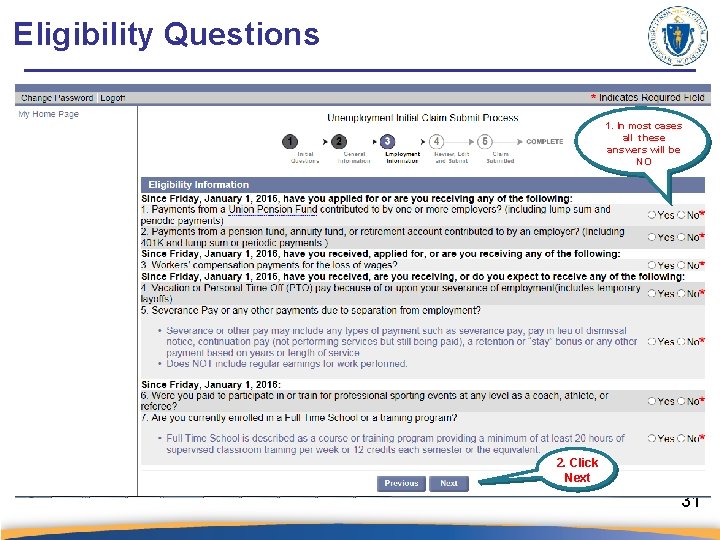
Eligibility Questions 1. In most cases all these answers will be NO 2. Click Next 31
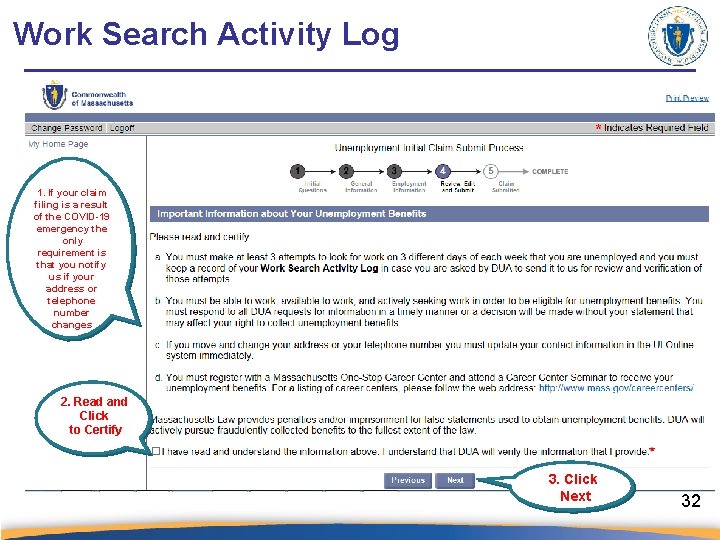
Work Search Activity Log 1. If your claim filing is a result of the COVID-19 emergency the only requirement is that you notify us if your address or telephone number changes 2. Read and Click to Certify 3. Click Next 32
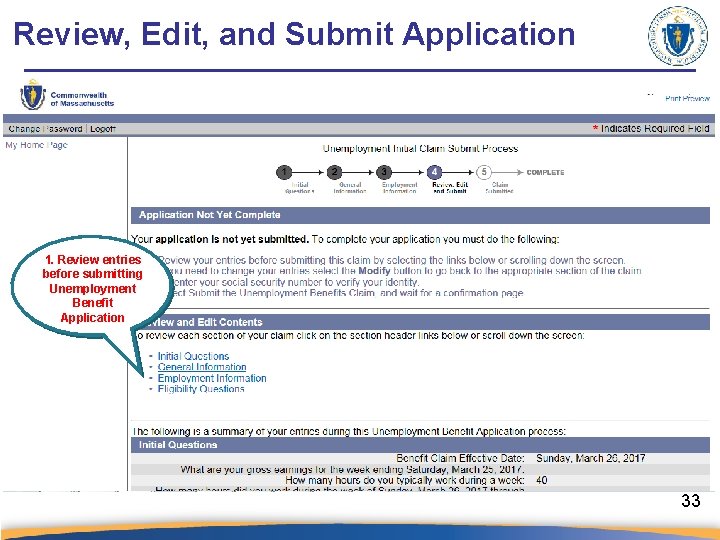
Review, Edit, and Submit Application 1. Review entries before submitting Unemployment Benefit Application 33
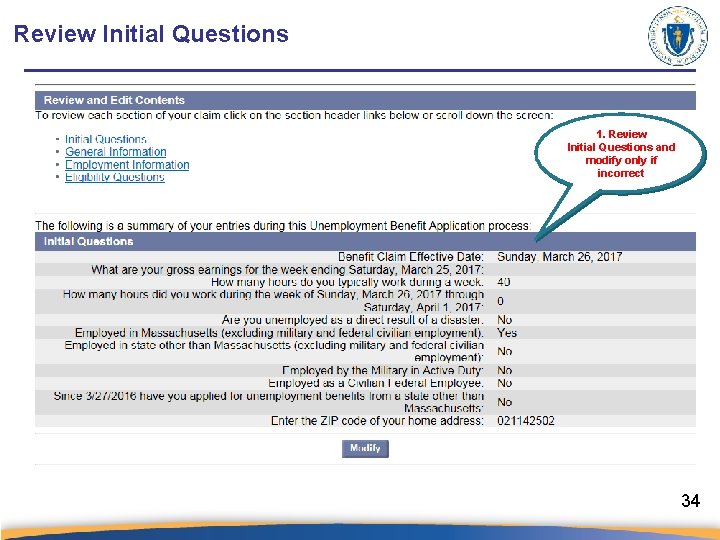
Review Initial Questions 1. Review Initial Questions and modify only if incorrect 34
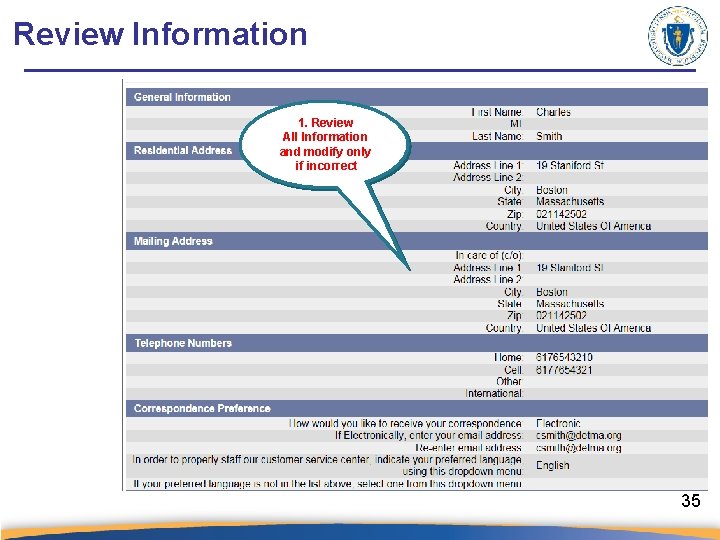
Review Information 1. Review All Information and modify only if incorrect 35
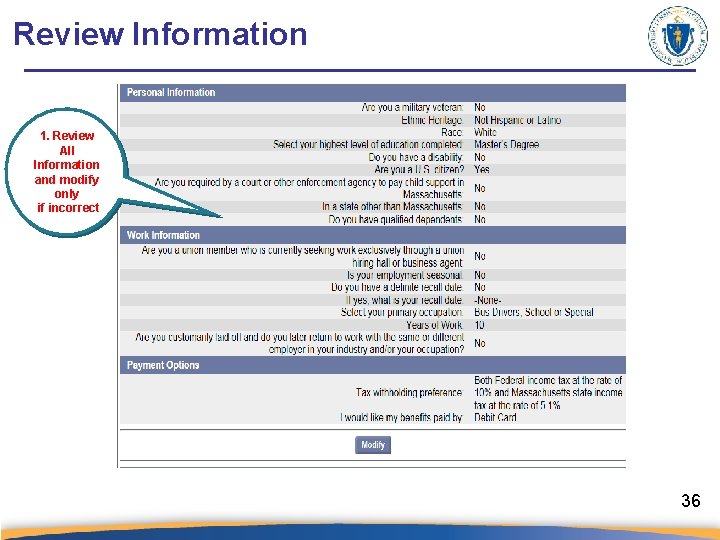
Review Information 1. Review All Information and modify only if incorrect 36
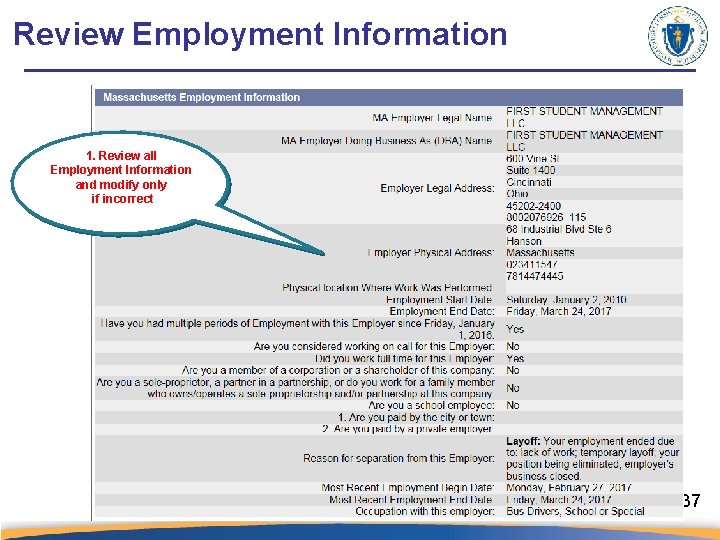
Review Employment Information 1. Review all Employment Information and modify only if incorrect 37
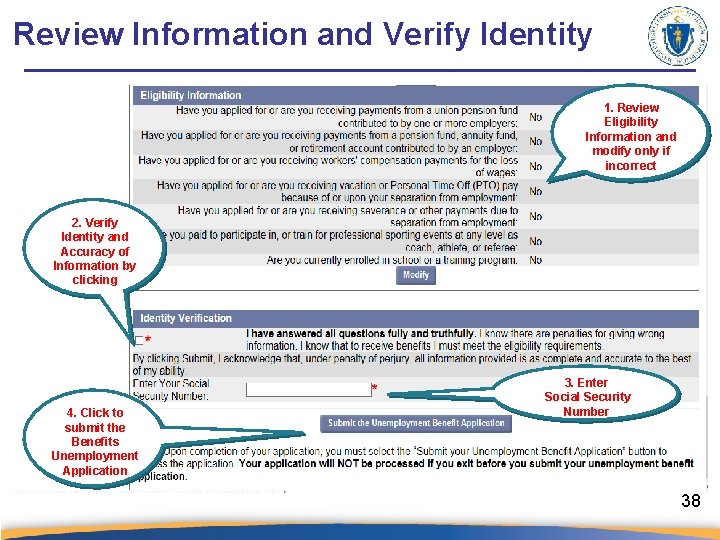
Review Information and Verify Identity 1. Review Eligibility Information and modify only if incorrect 2. Verify Identity and Accuracy of Information by clicking 4. Click to submit the Benefits Unemployment Application 3. Enter Social Security Number 38
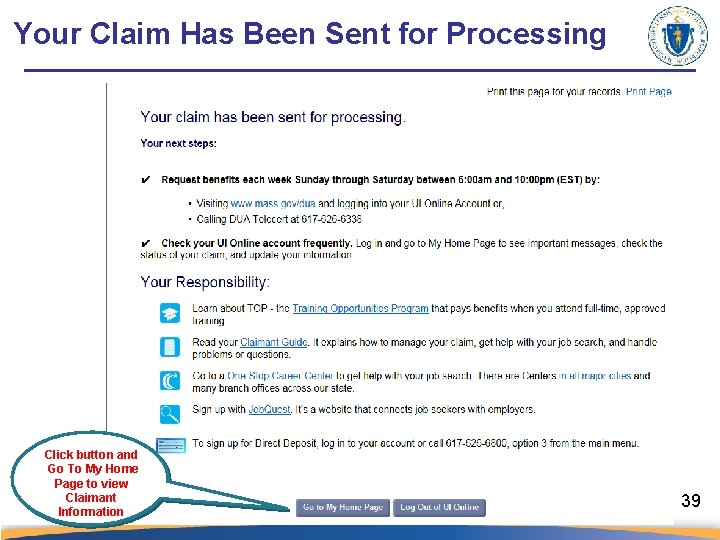
Your Claim Has Been Sent for Processing Click button and Go To My Home Page to view Claimant Information 39
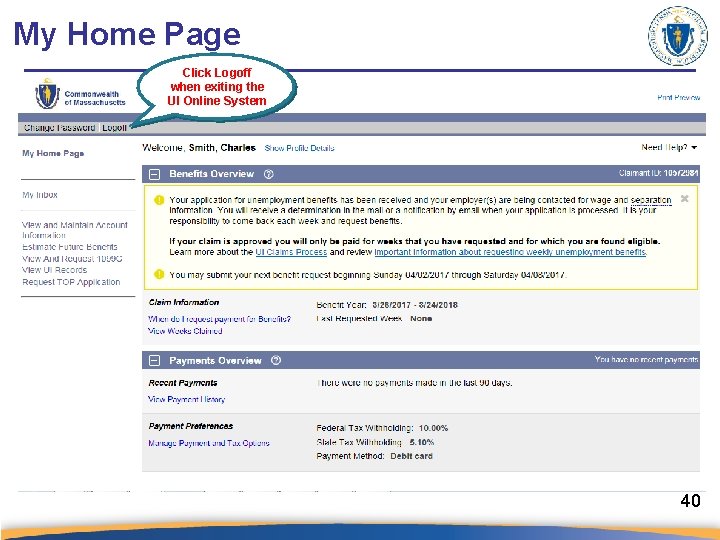
My Home Page Click Logoff when exiting the UI Online System 40