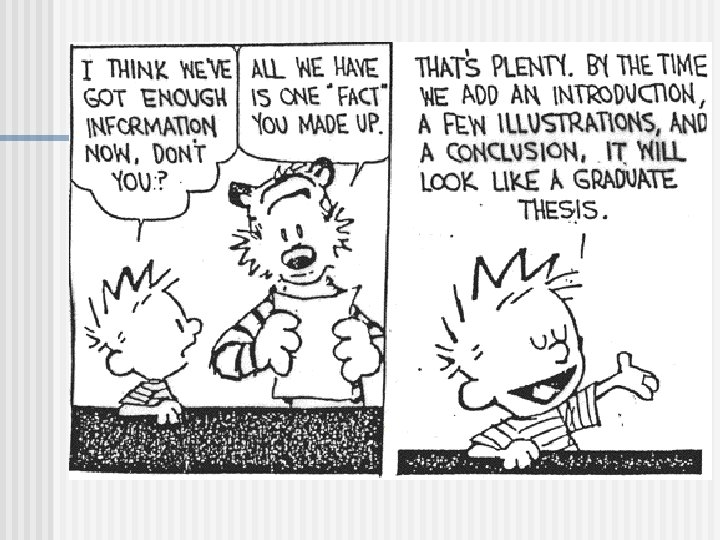UAF Graduate Schools Tips Tricks for Writing Your
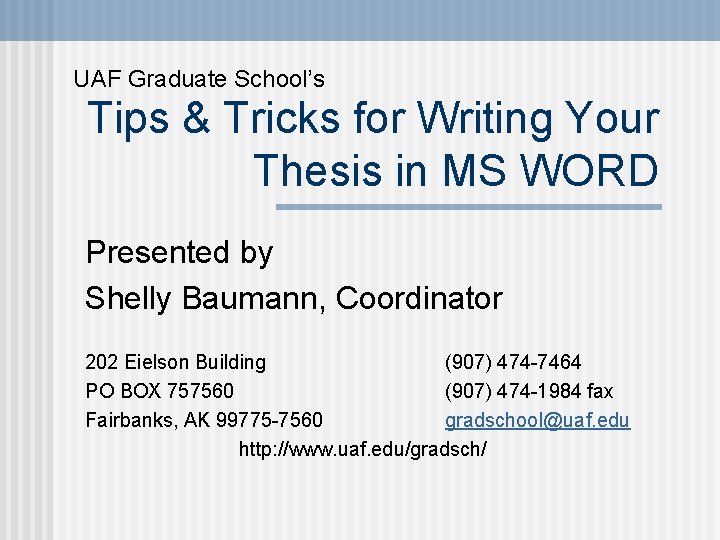
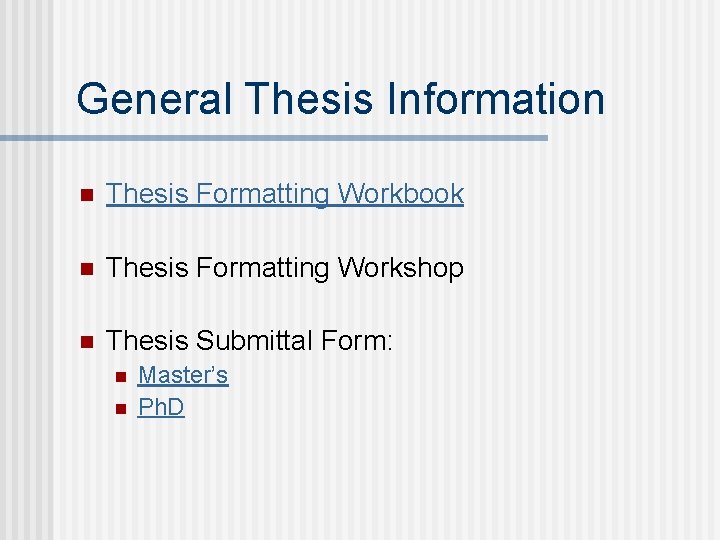
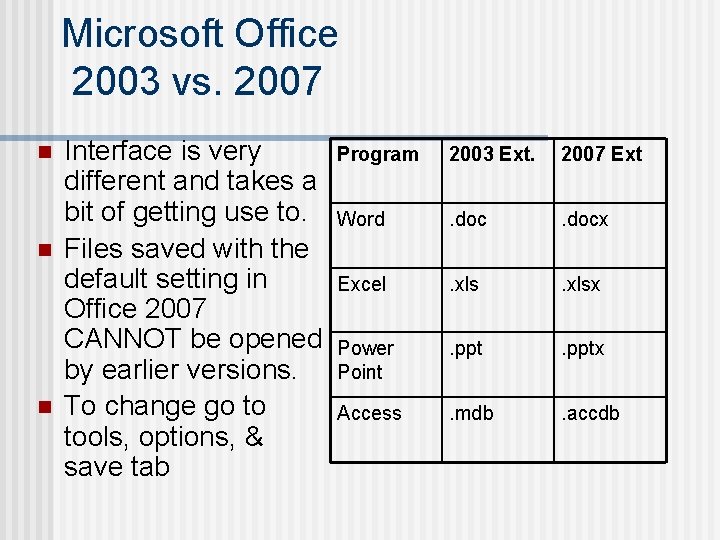
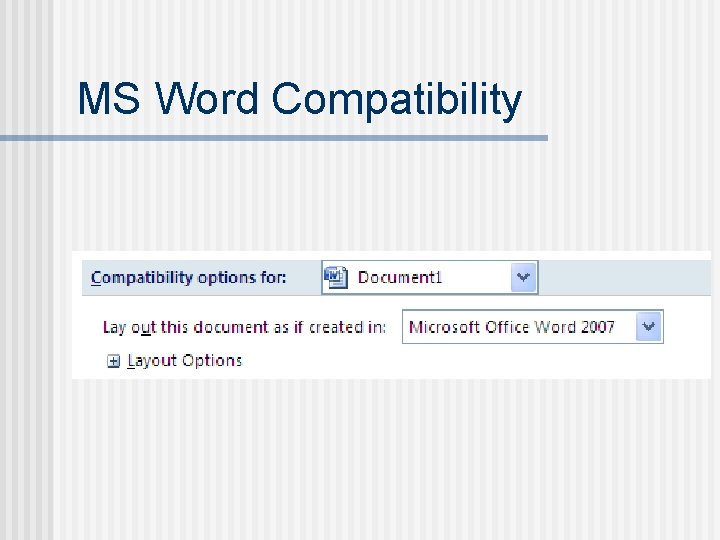
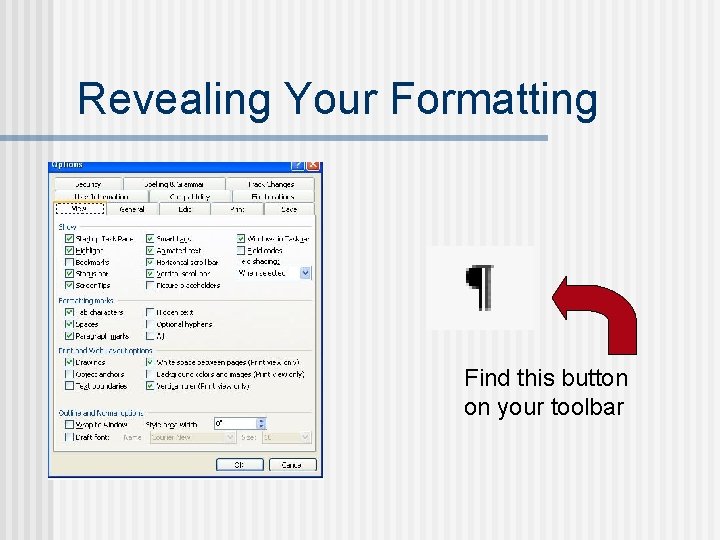
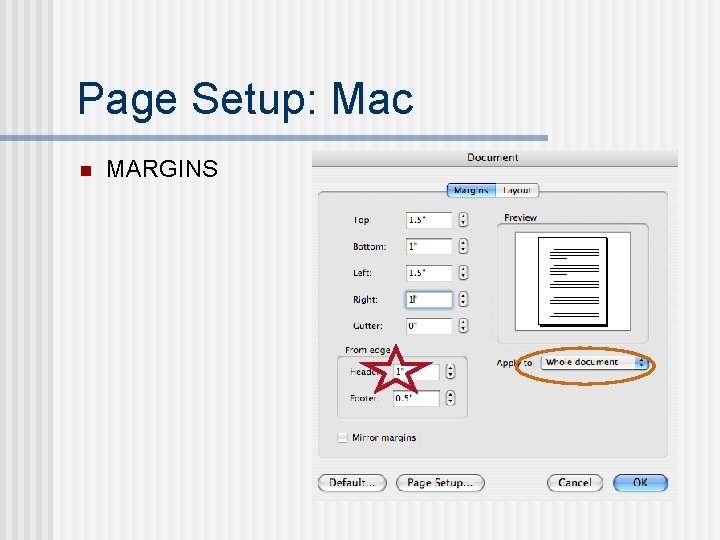
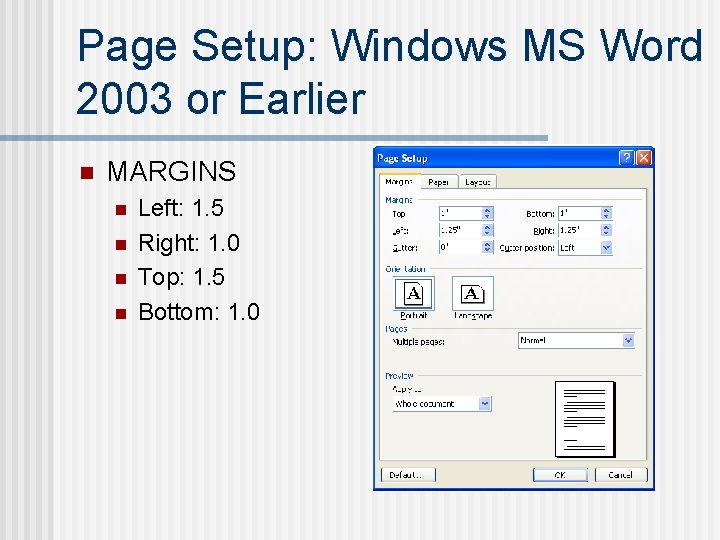
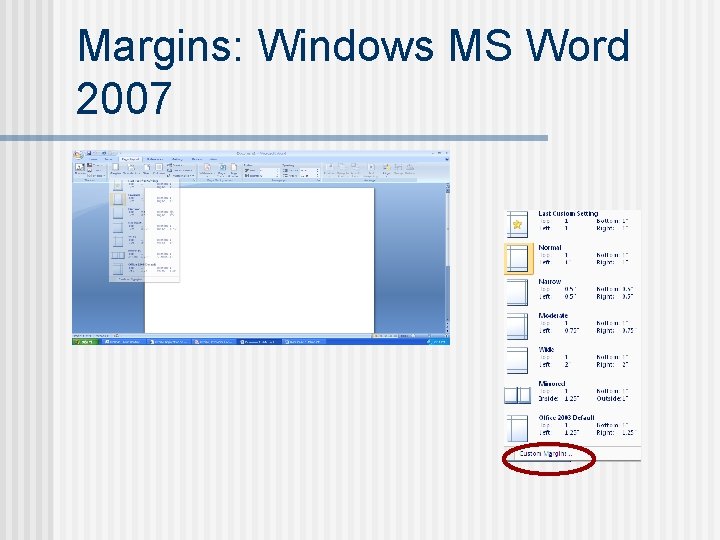
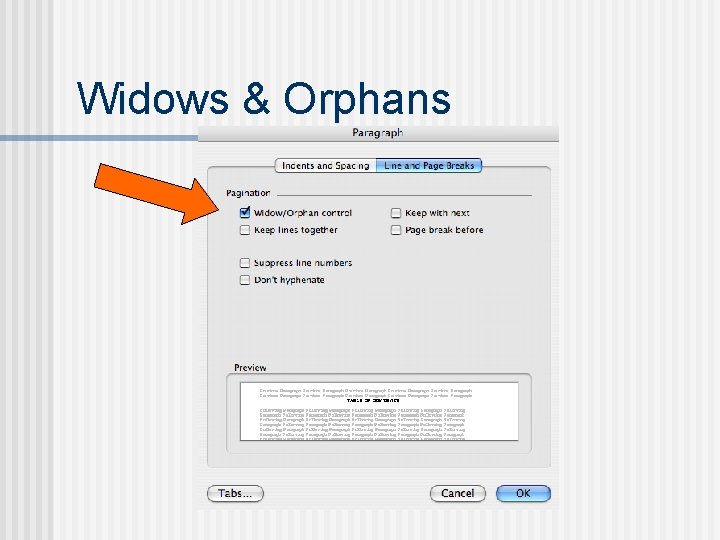
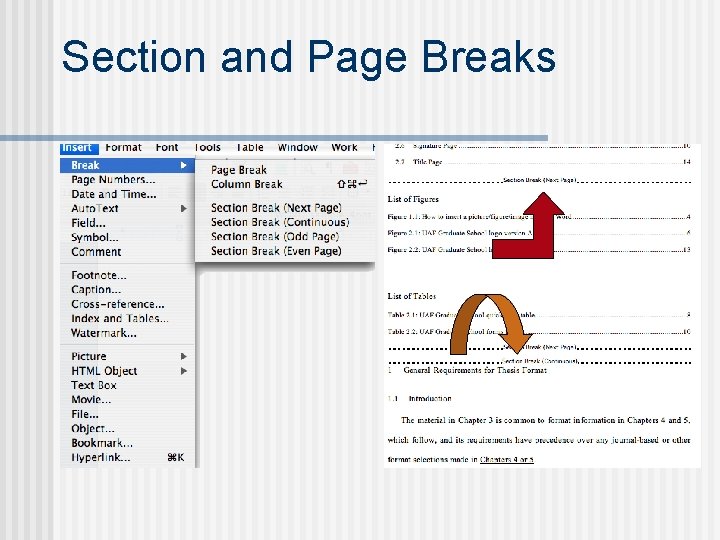
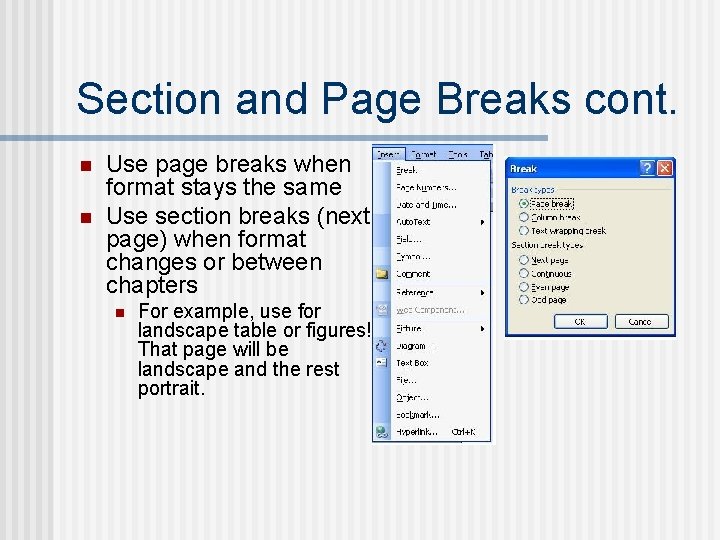
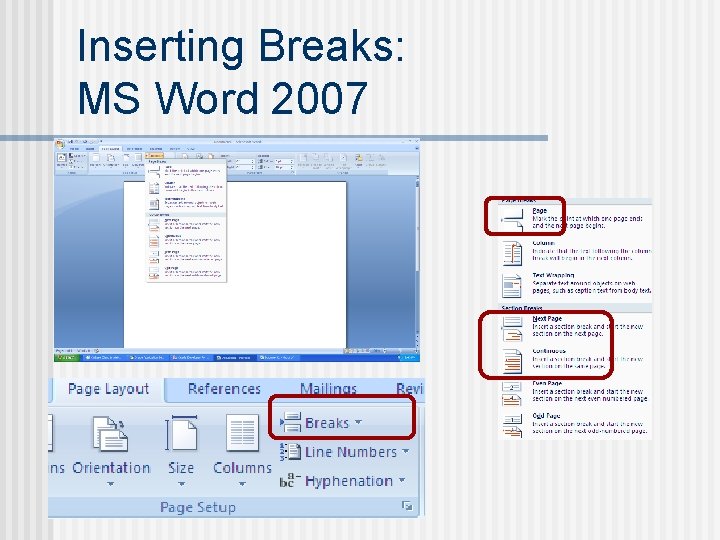
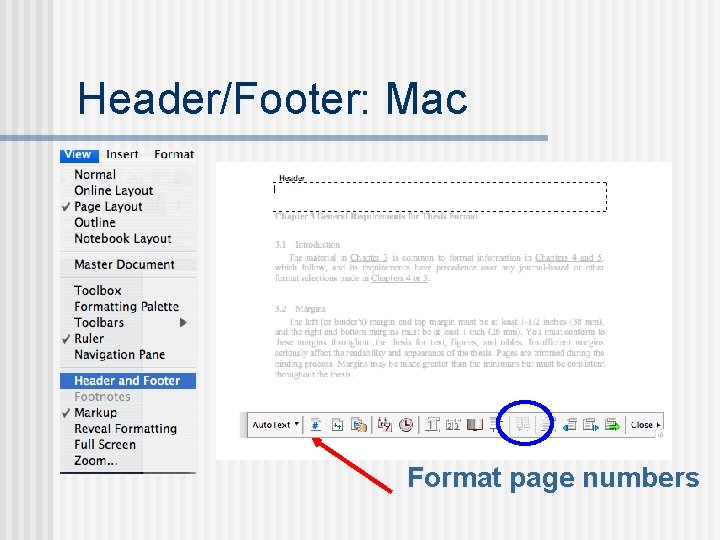
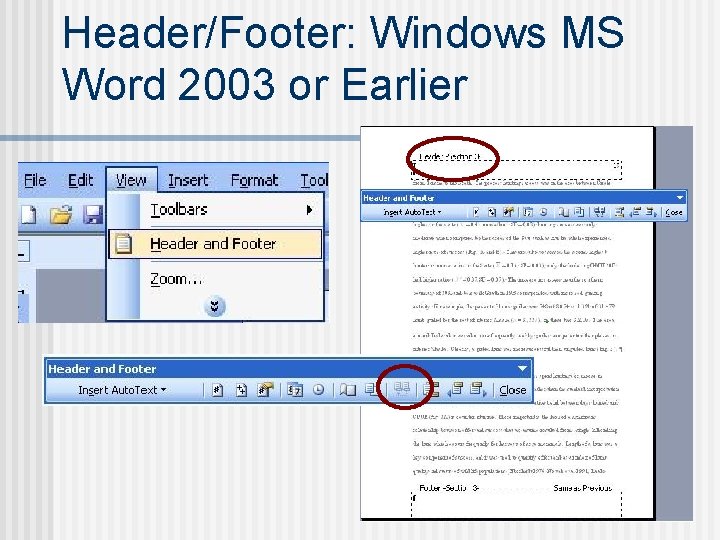
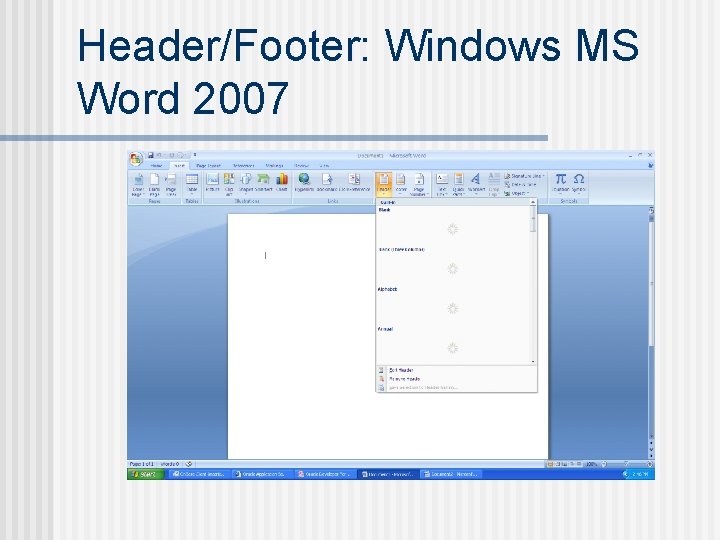
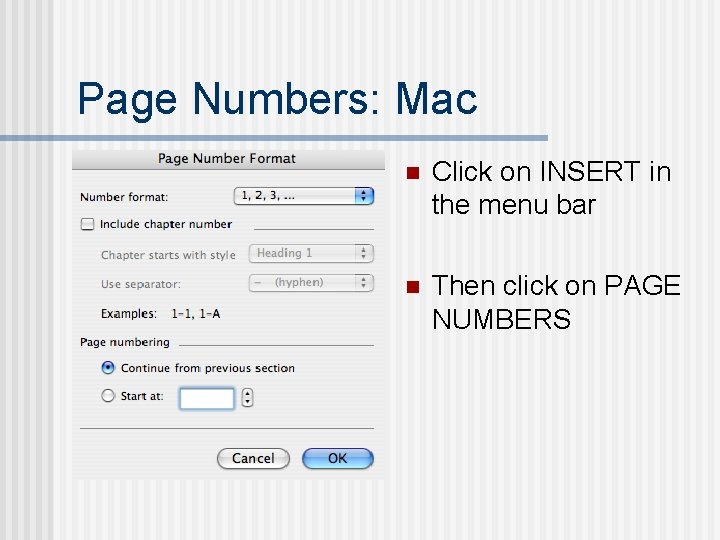
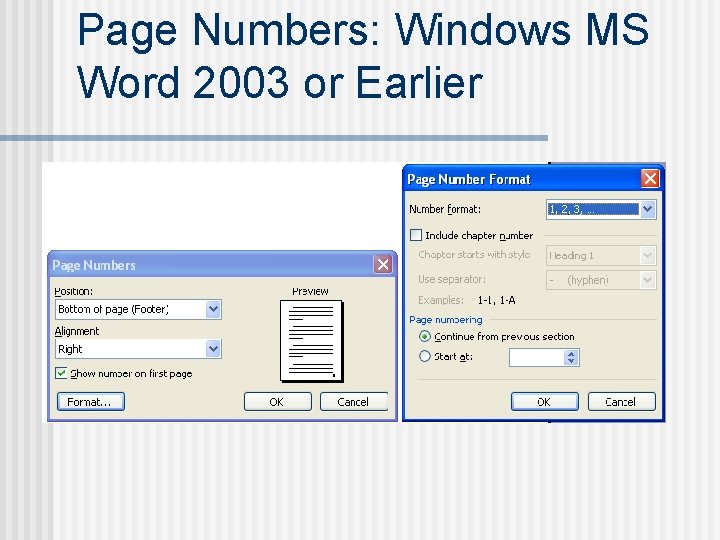
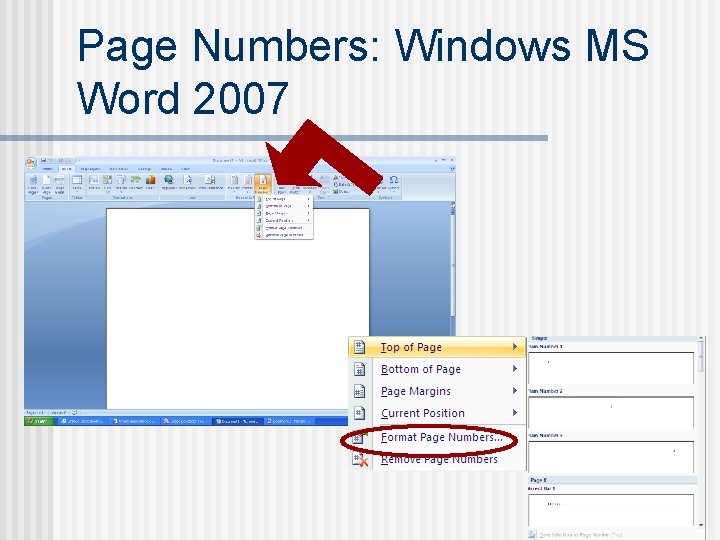
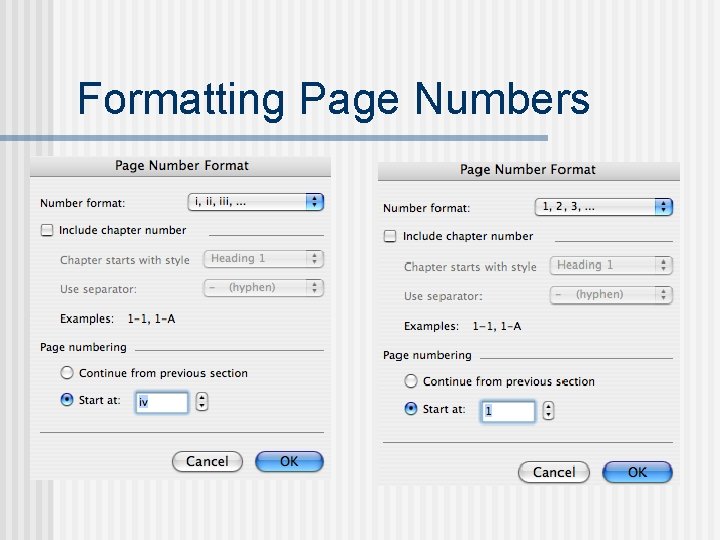
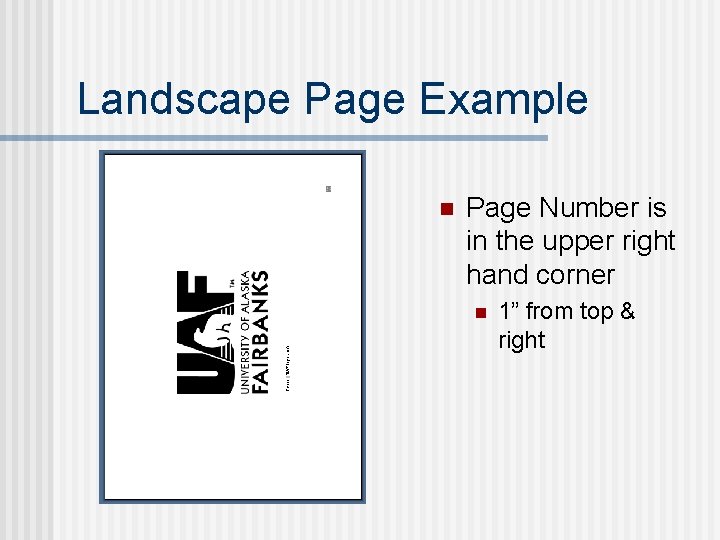
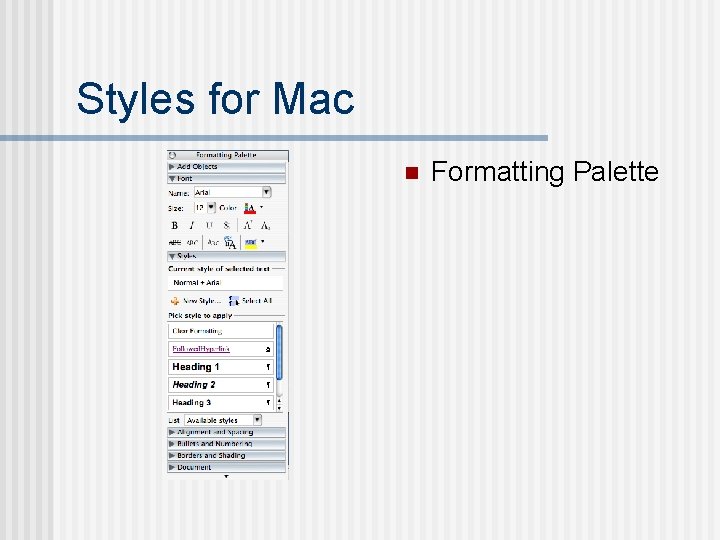
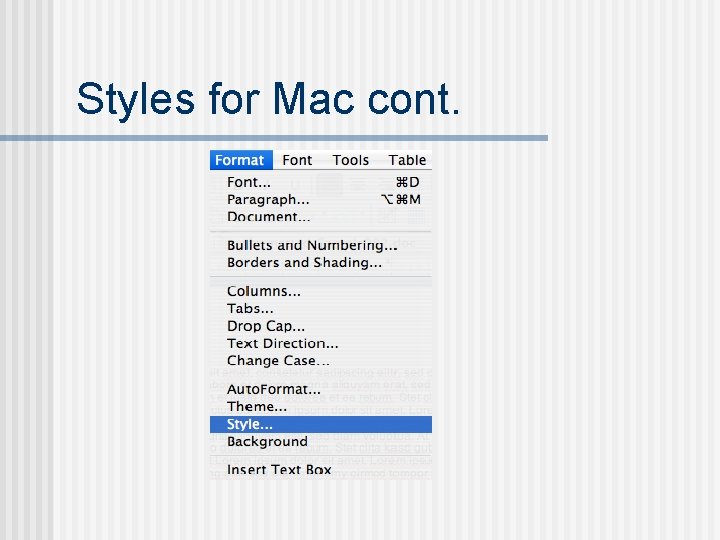
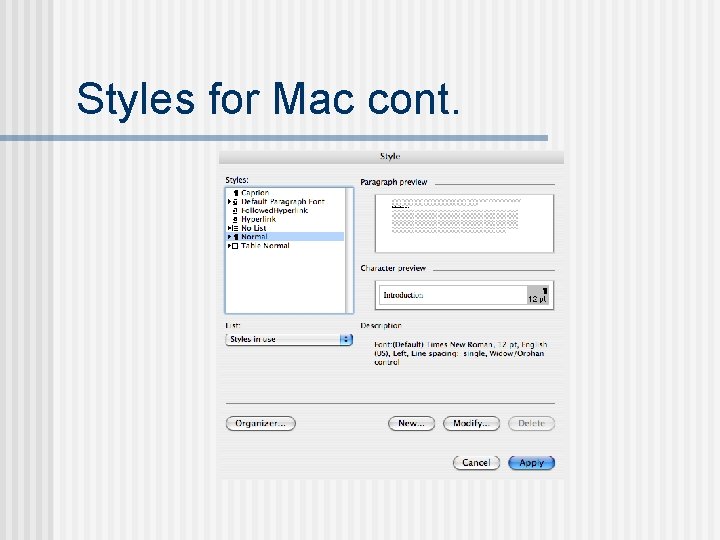
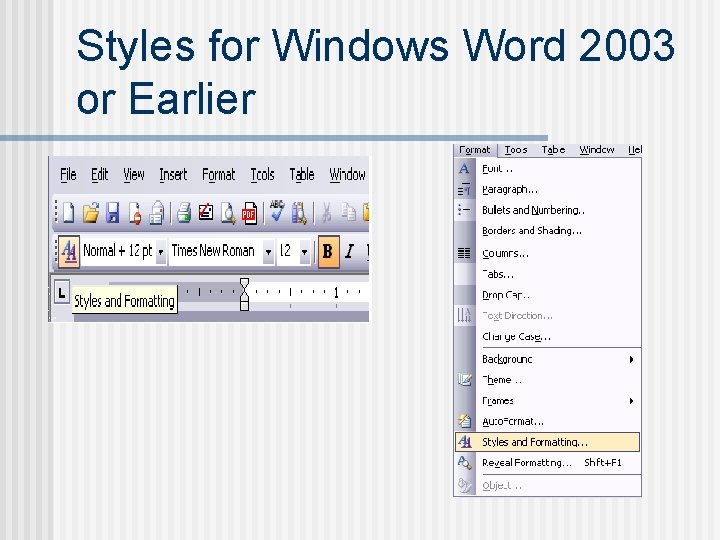
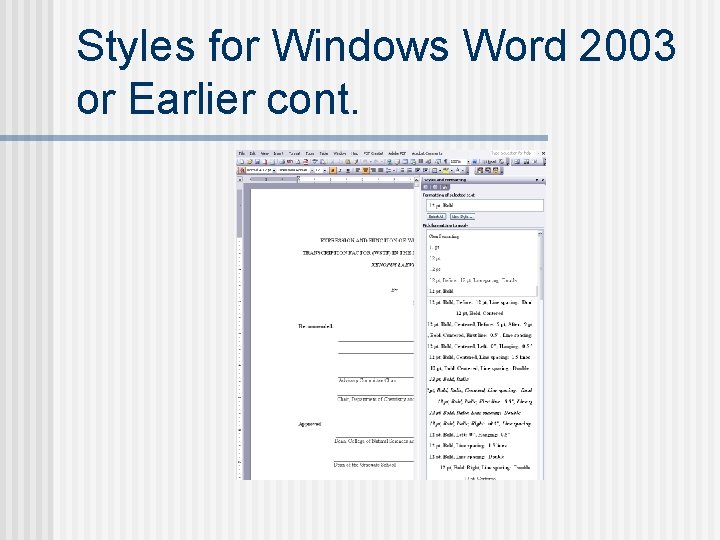
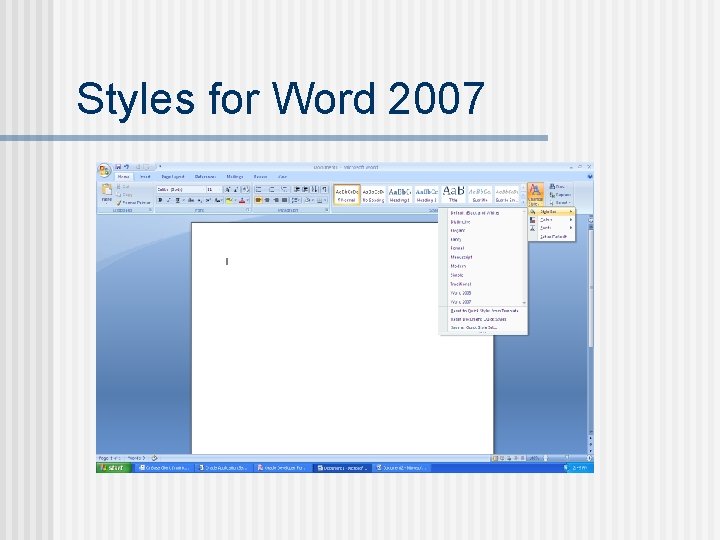
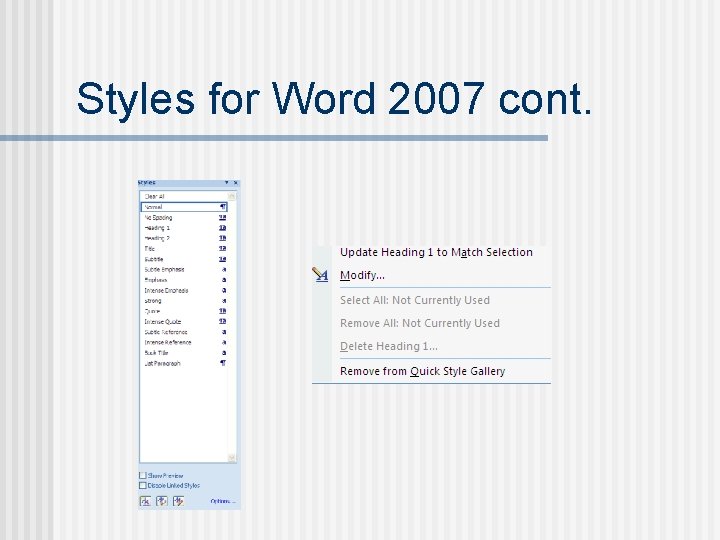
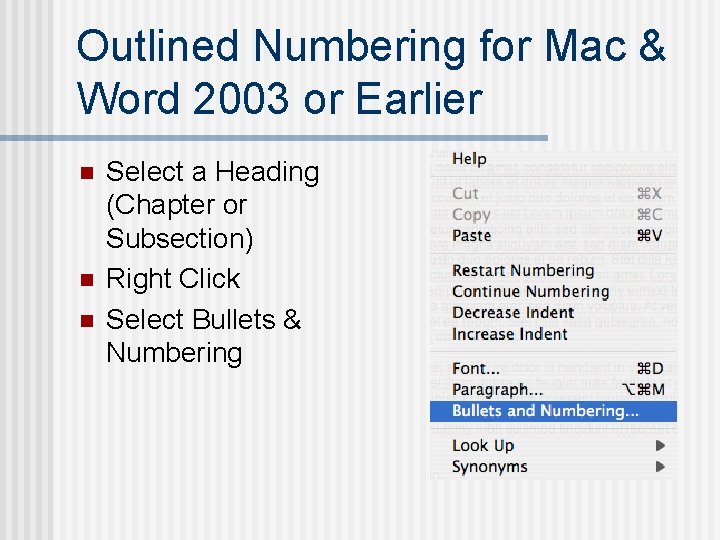
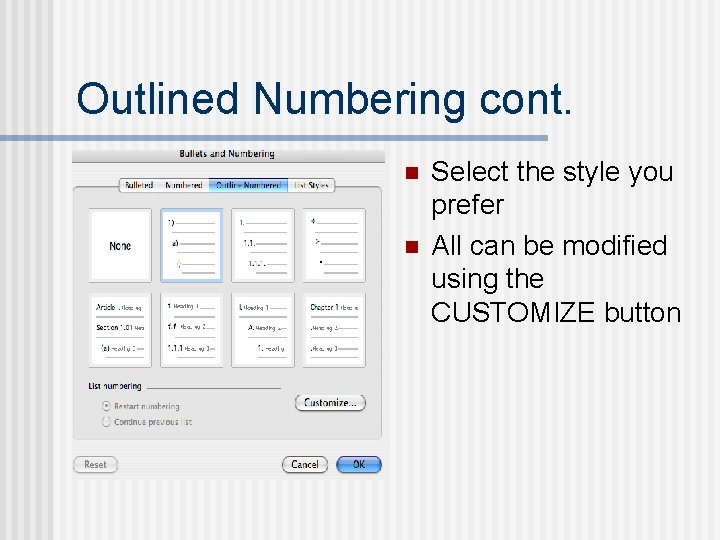
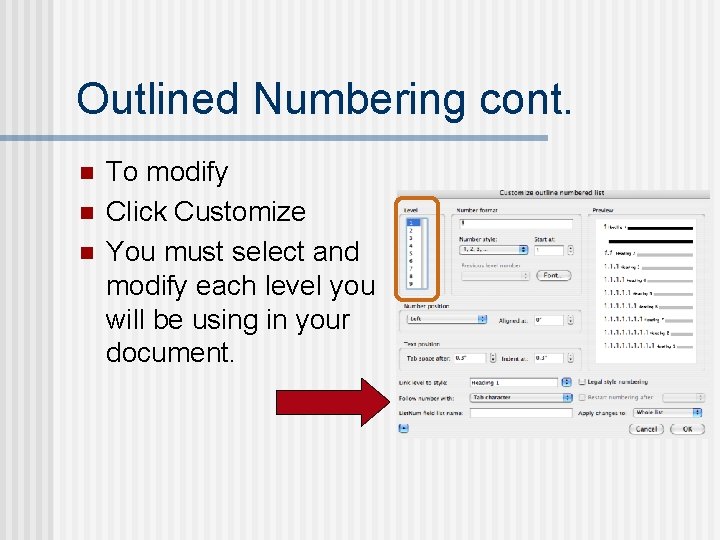
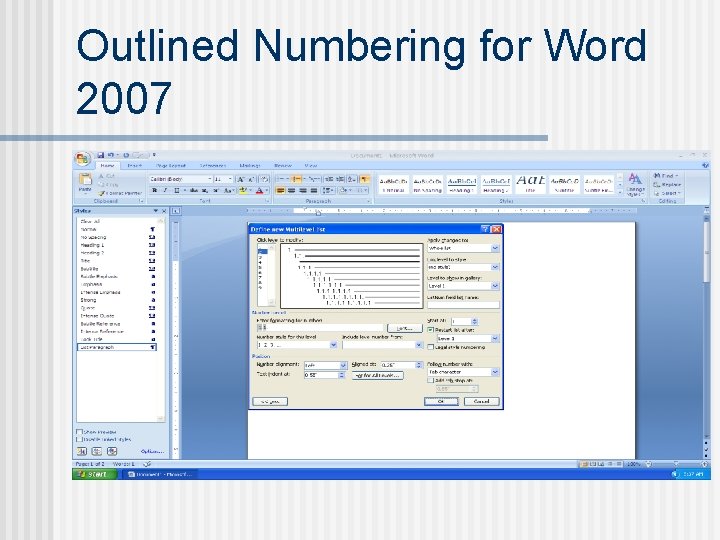
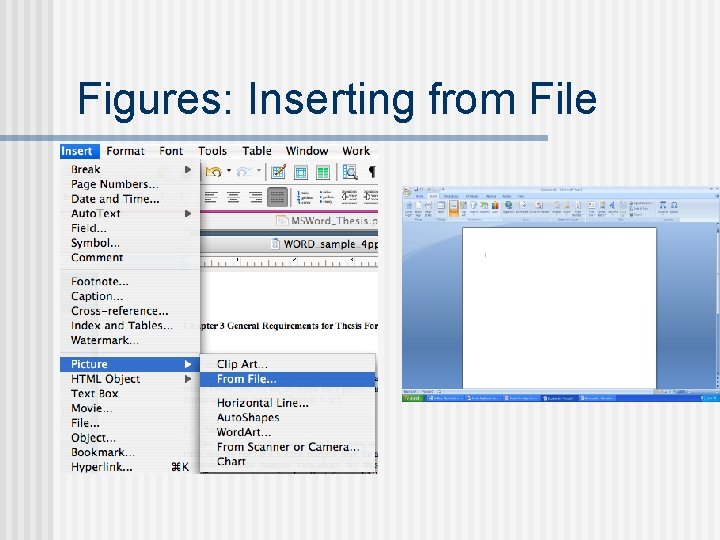
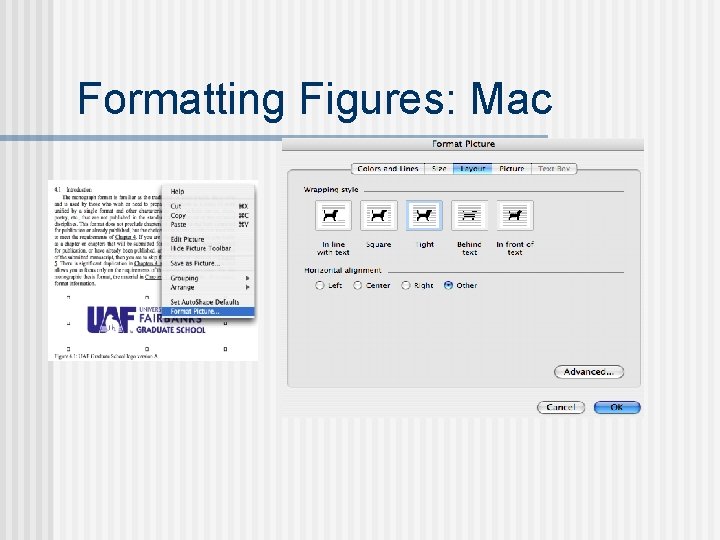
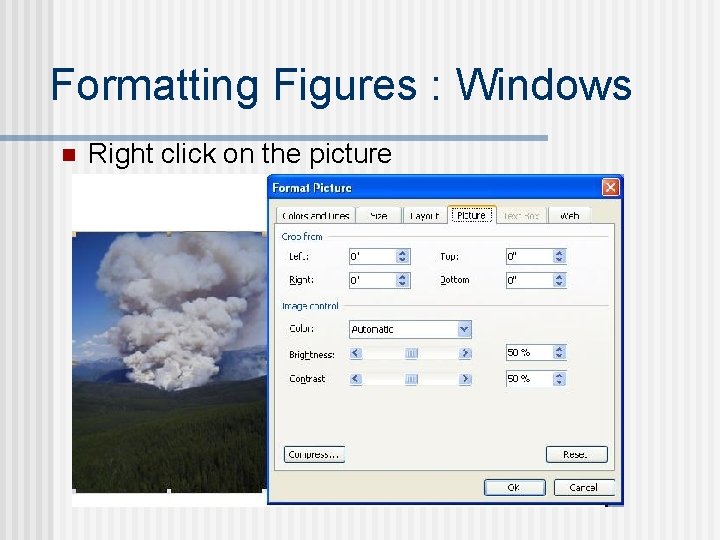
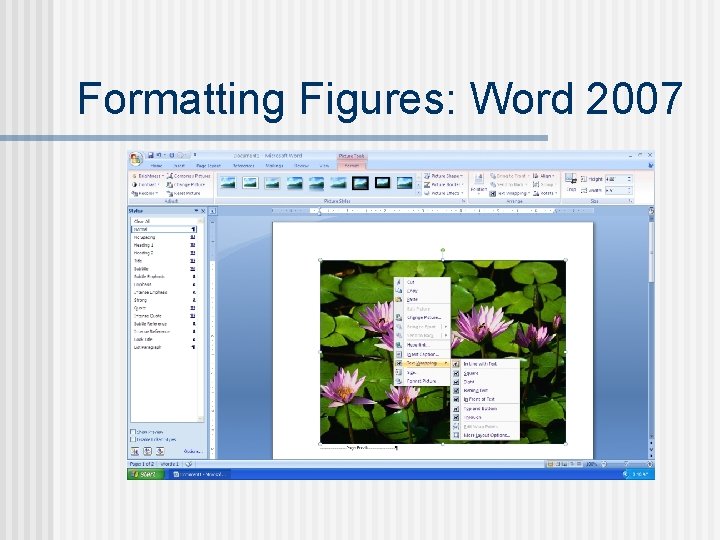
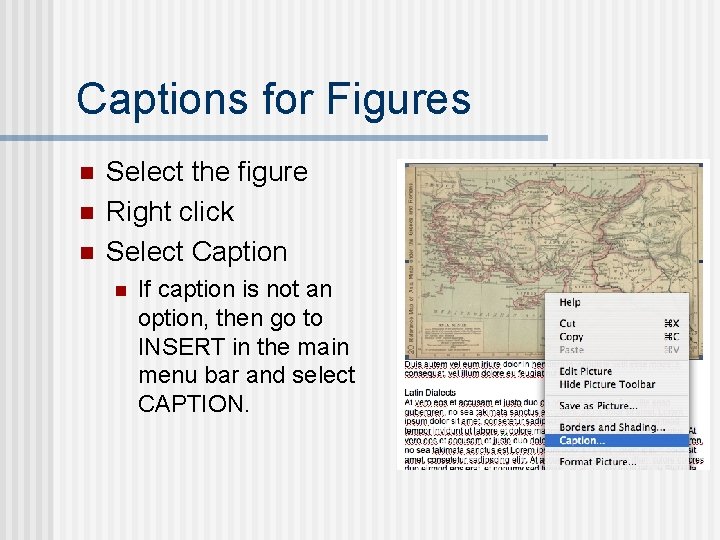
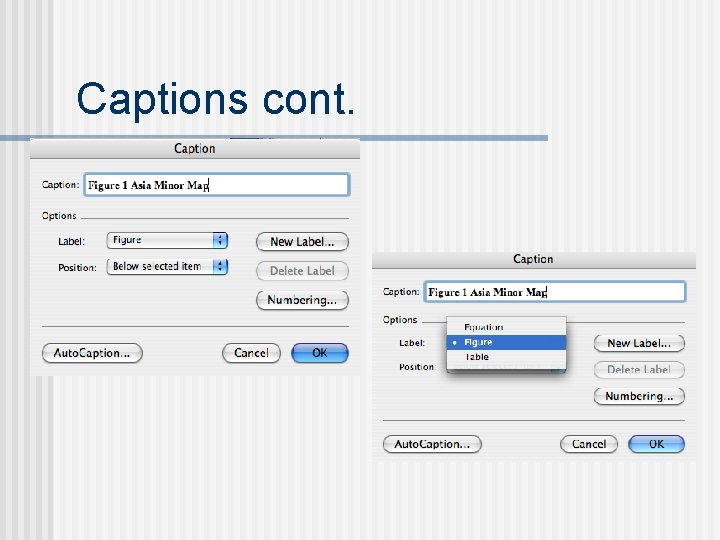
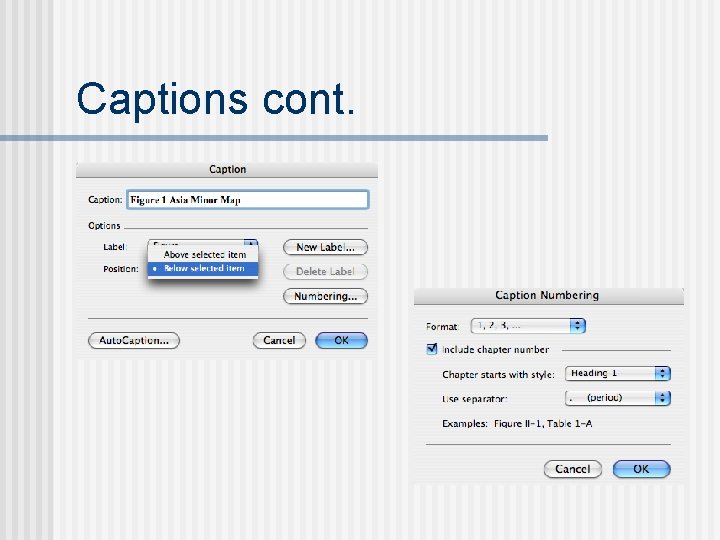
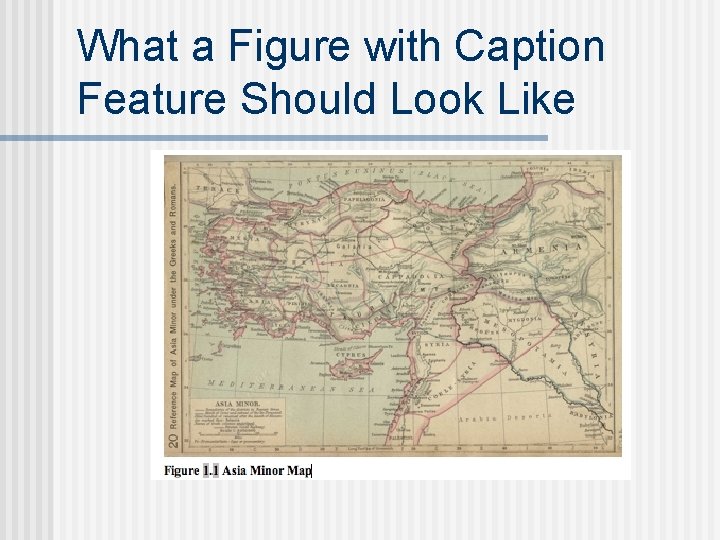
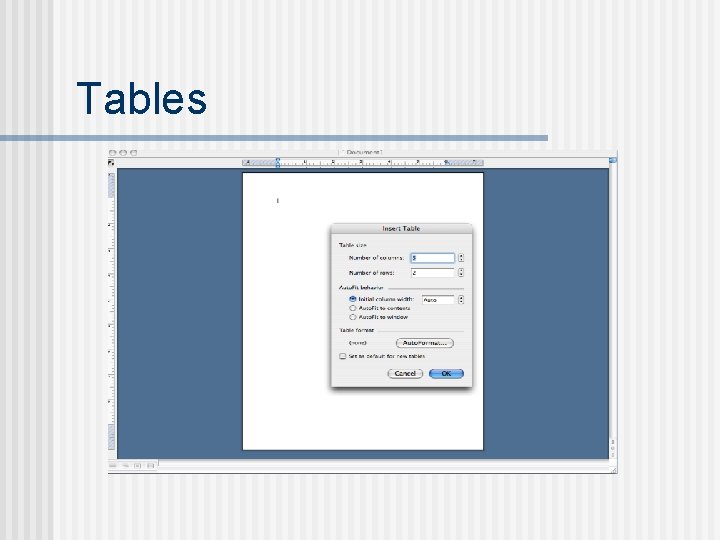
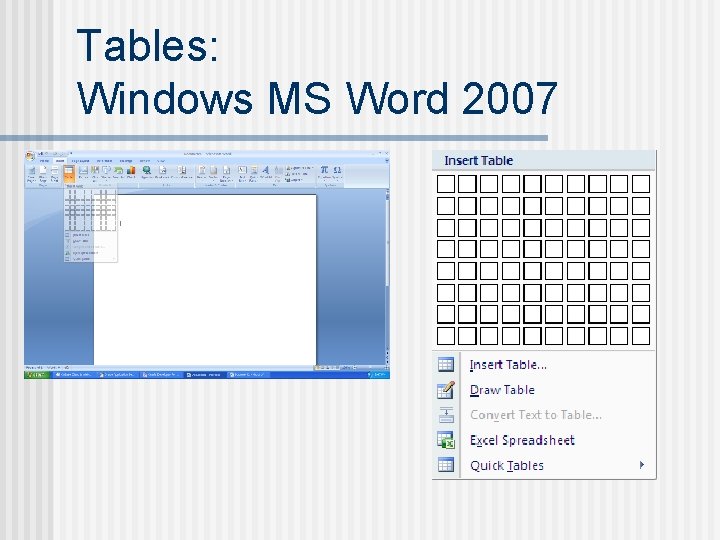
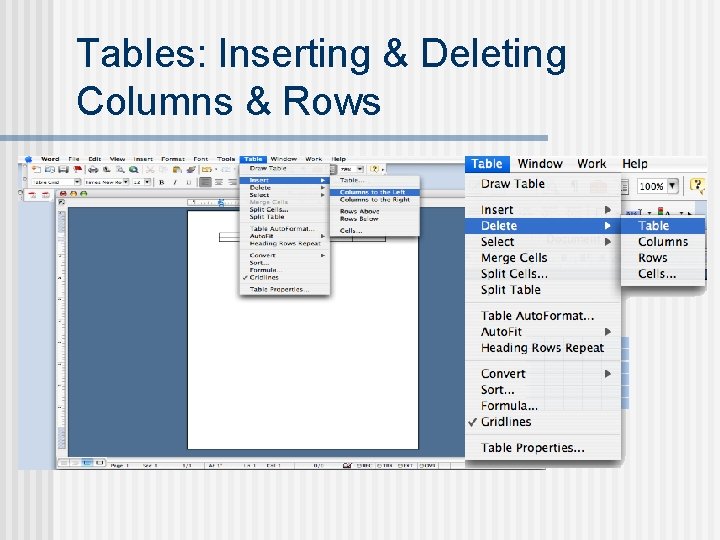
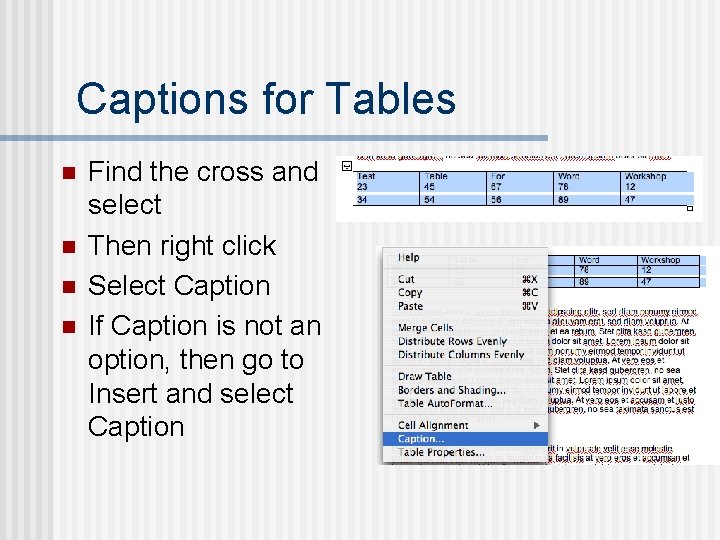
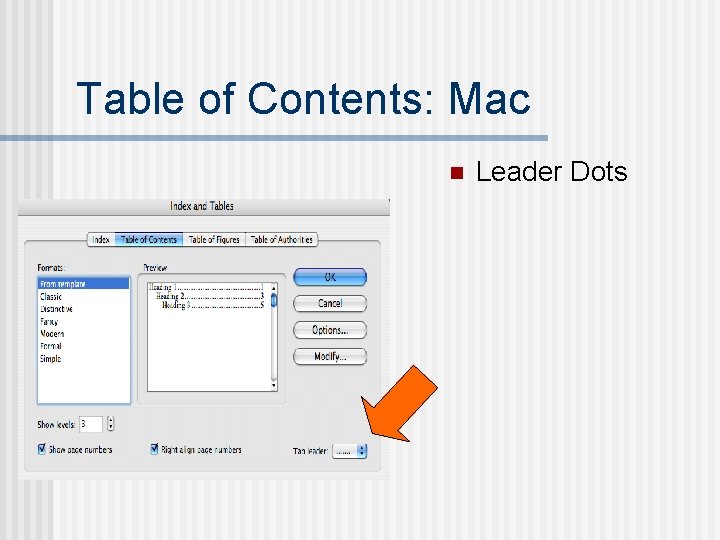
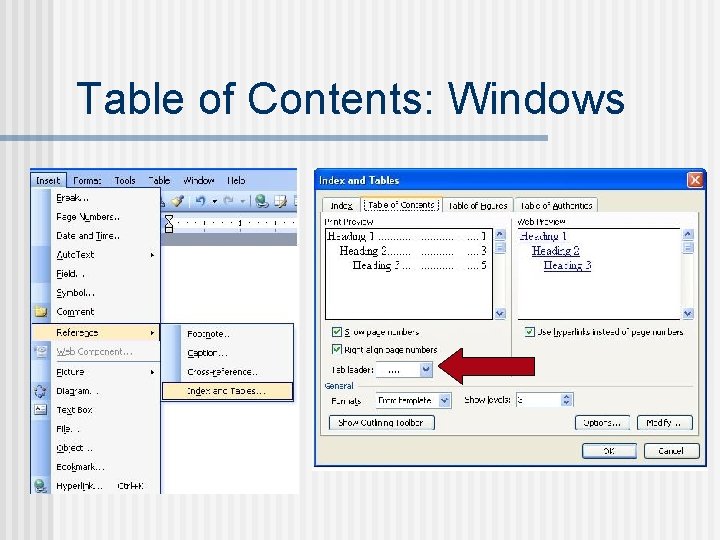
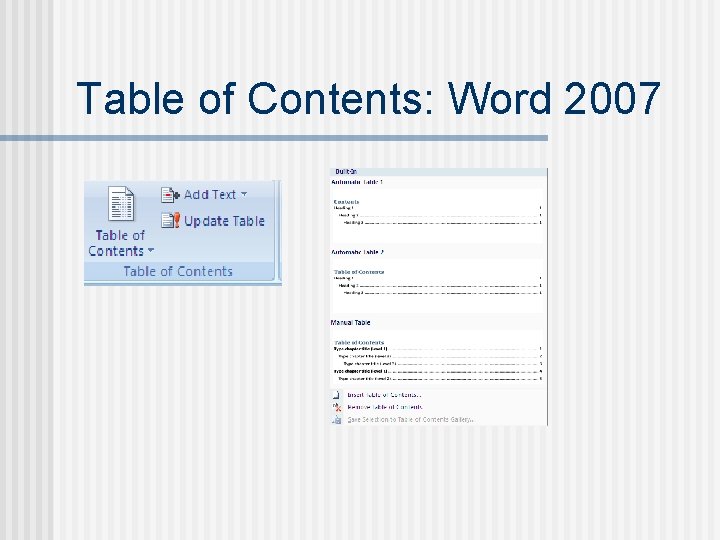
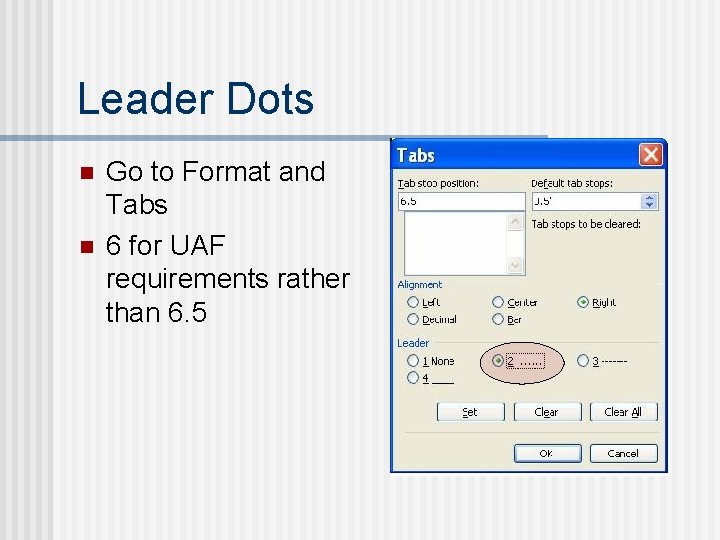
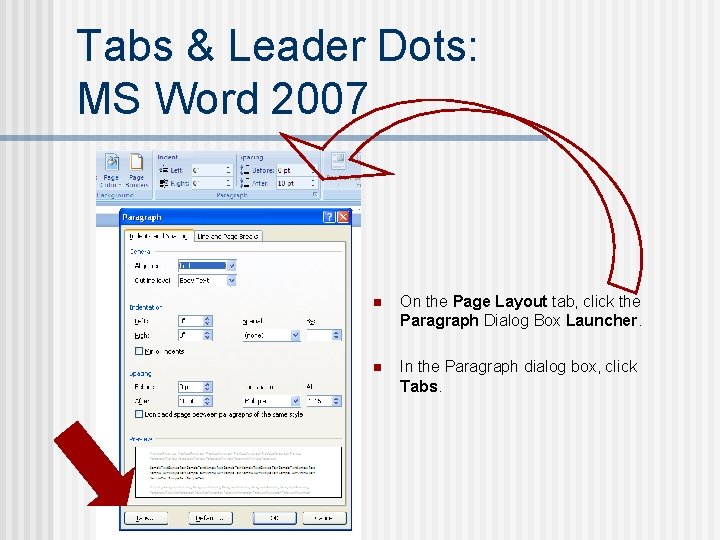
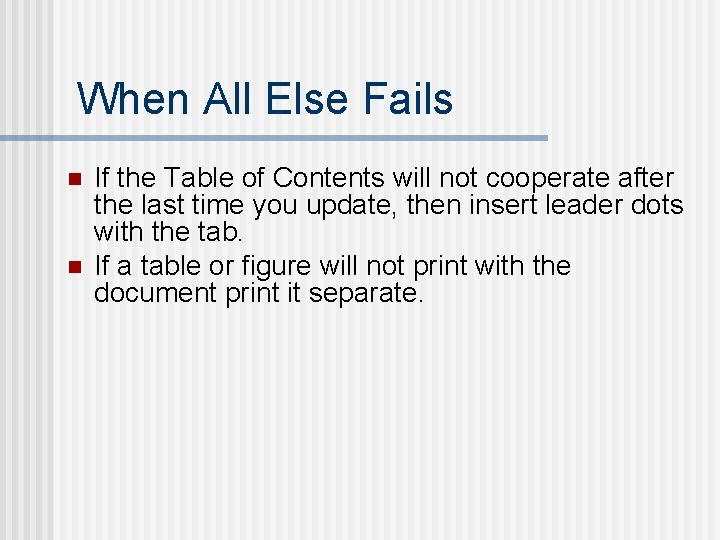
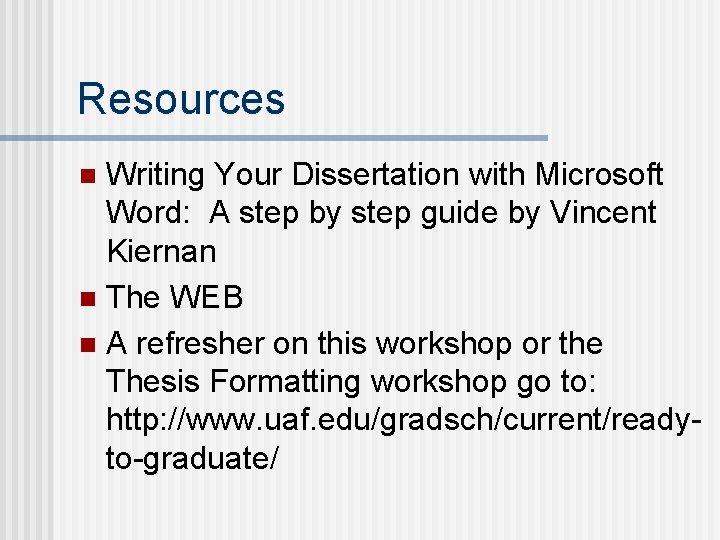
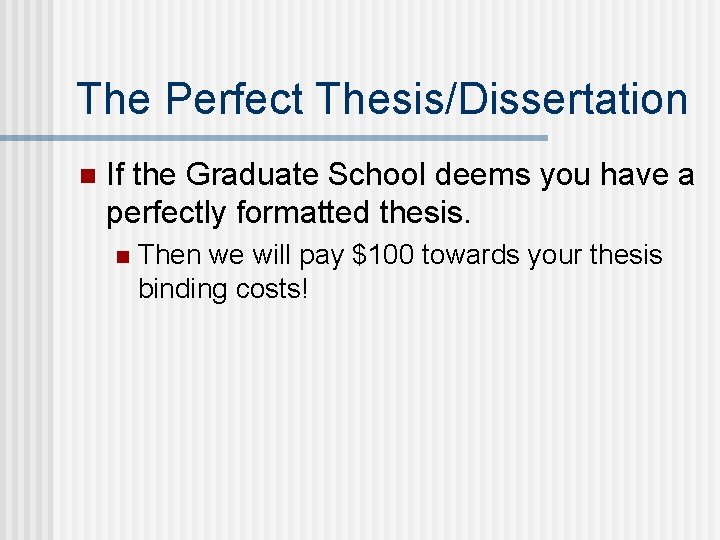
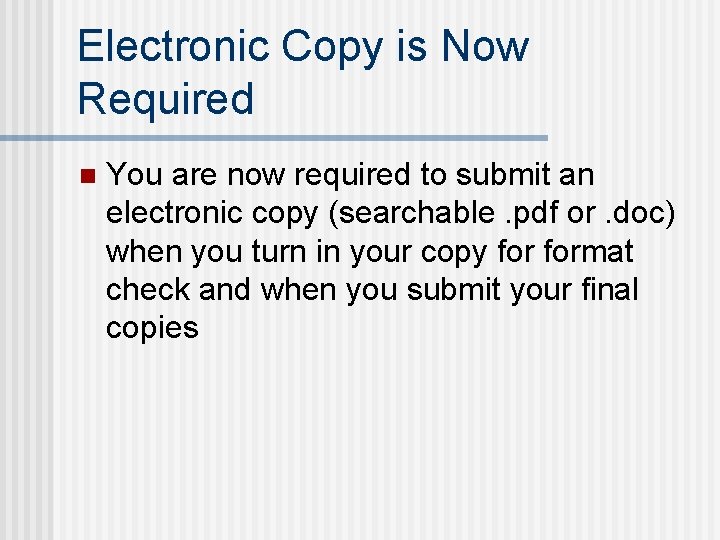
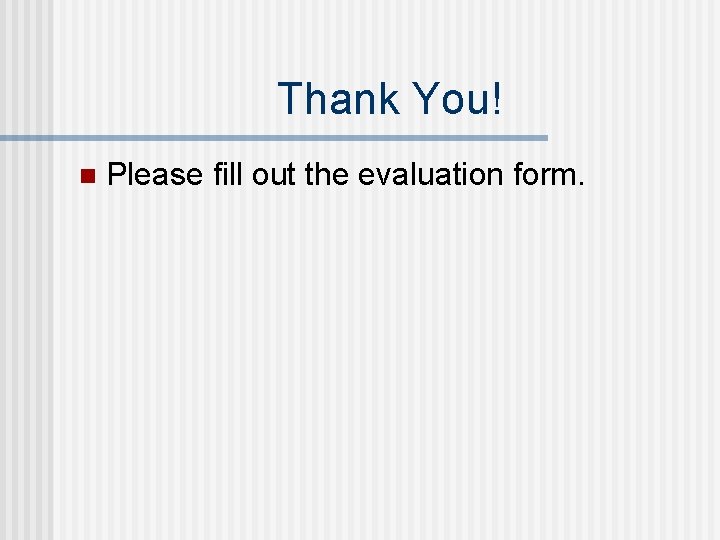
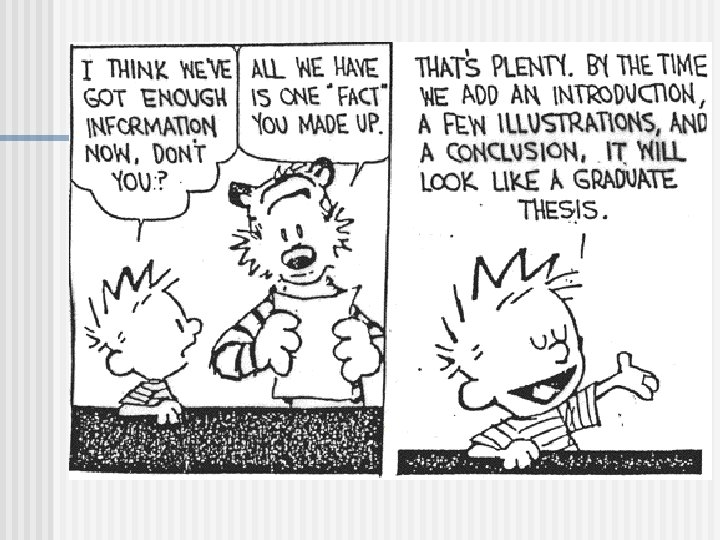
- Slides: 54
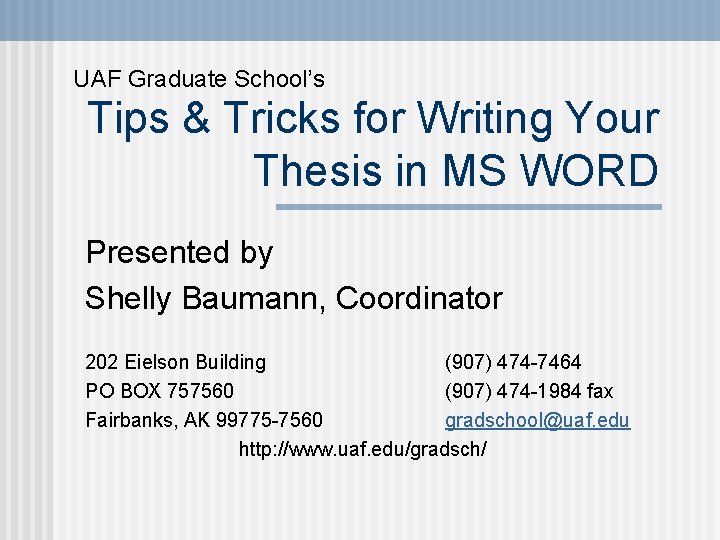
UAF Graduate School’s Tips & Tricks for Writing Your Thesis in MS WORD Presented by Shelly Baumann, Coordinator 202 Eielson Building (907) 474 -7464 PO BOX 757560 (907) 474 -1984 fax Fairbanks, AK 99775 -7560 gradschool@uaf. edu http: //www. uaf. edu/gradsch/
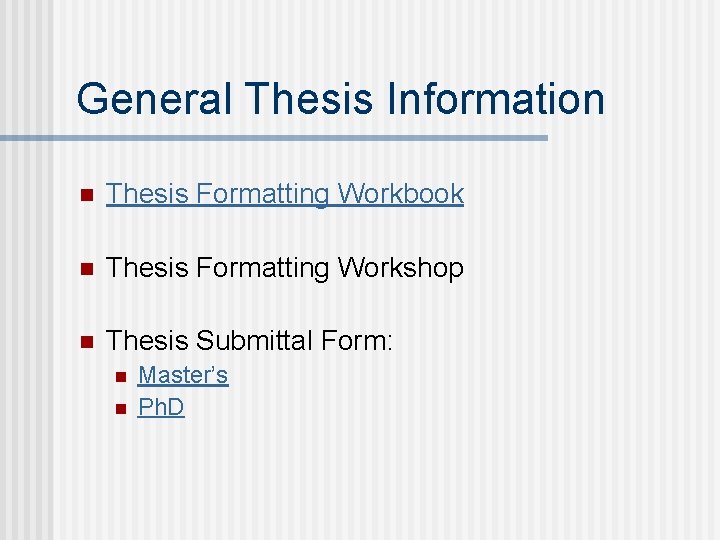
General Thesis Information n Thesis Formatting Workbook n Thesis Formatting Workshop n Thesis Submittal Form: n n Master’s Ph. D
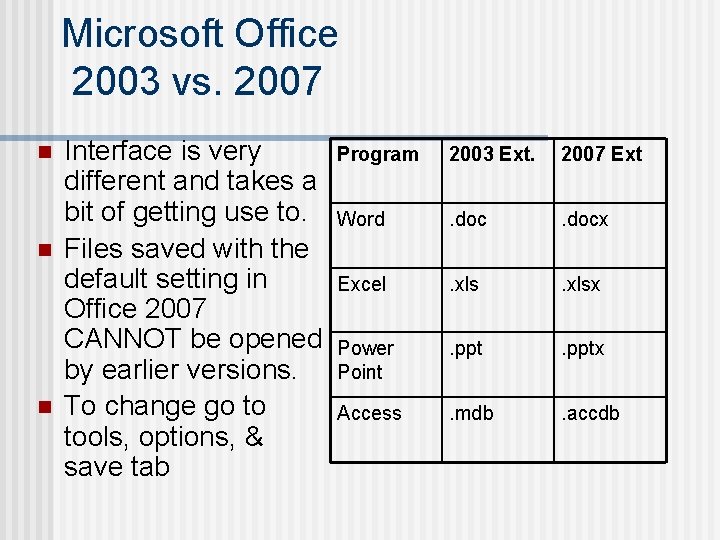
Microsoft Office 2003 vs. 2007 n n n Interface is very different and takes a bit of getting use to. Files saved with the default setting in Office 2007 CANNOT be opened by earlier versions. To change go to tools, options, & save tab Program 2003 Ext. 2007 Ext Word . docx Excel . xlsx Power Point . pptx Access . mdb . accdb
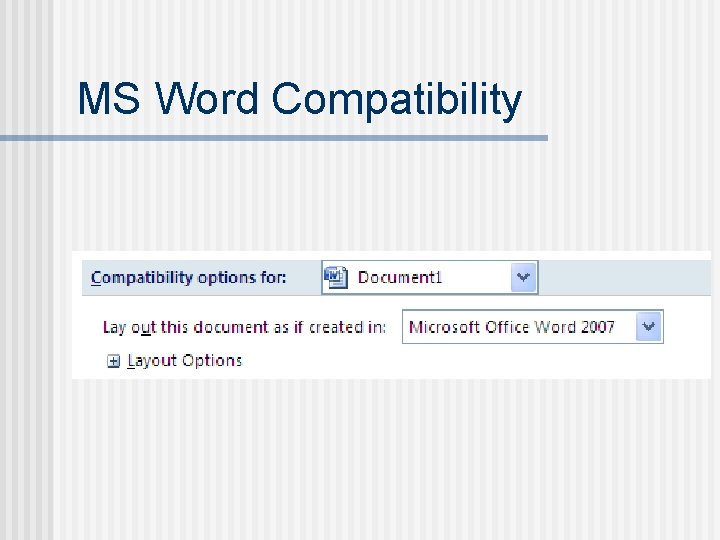
MS Word Compatibility
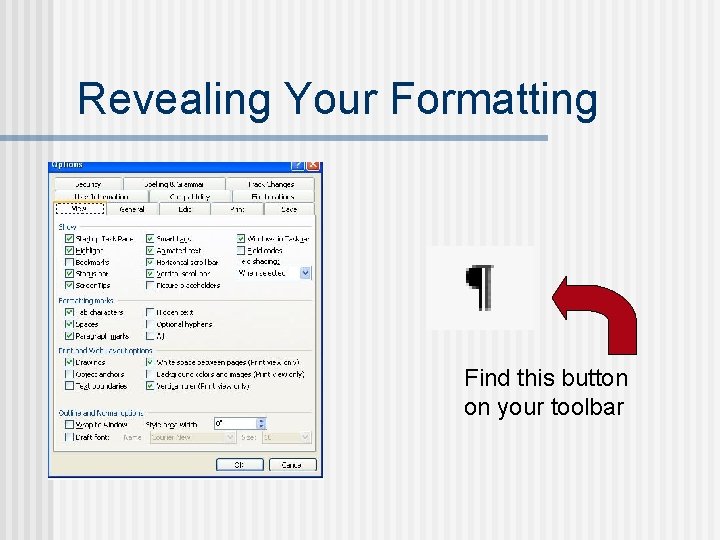
Revealing Your Formatting Find this button on your toolbar
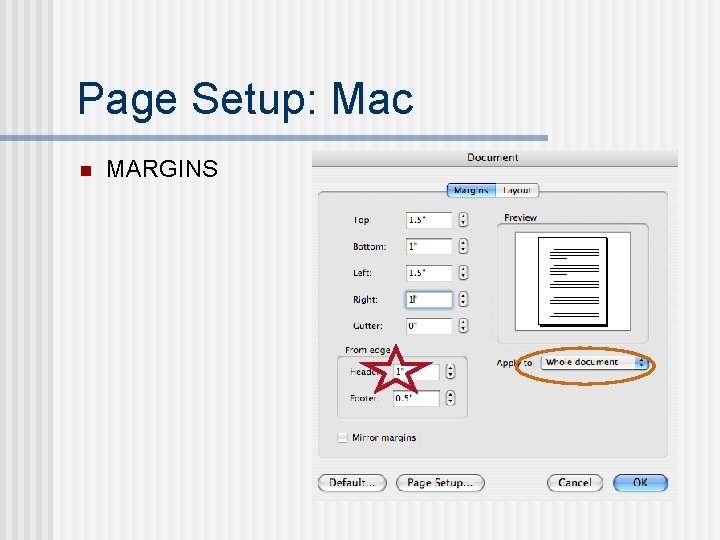
Page Setup: Mac n MARGINS
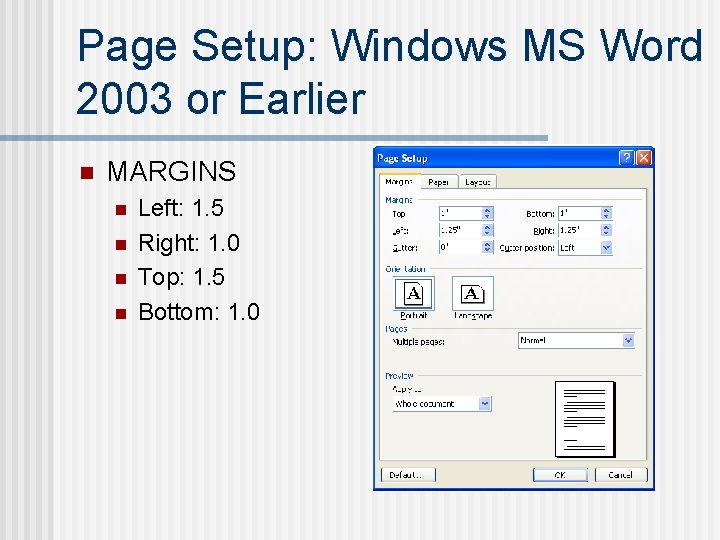
Page Setup: Windows MS Word 2003 or Earlier n MARGINS n n Left: 1. 5 Right: 1. 0 Top: 1. 5 Bottom: 1. 0
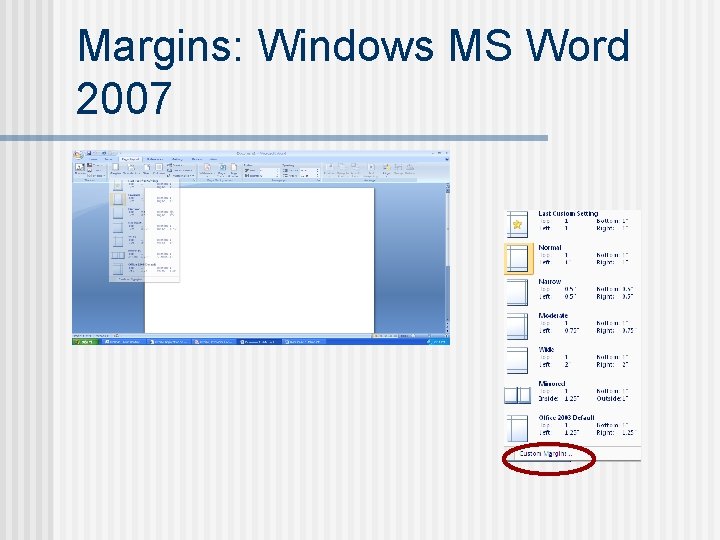
Margins: Windows MS Word 2007
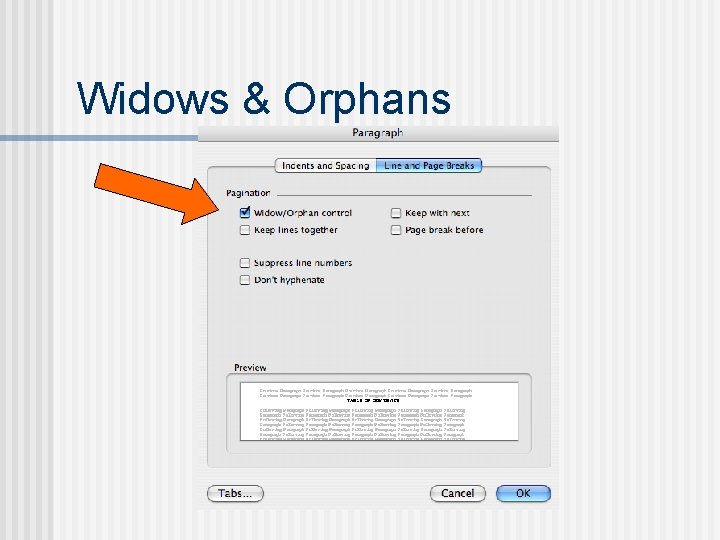
Widows & Orphans
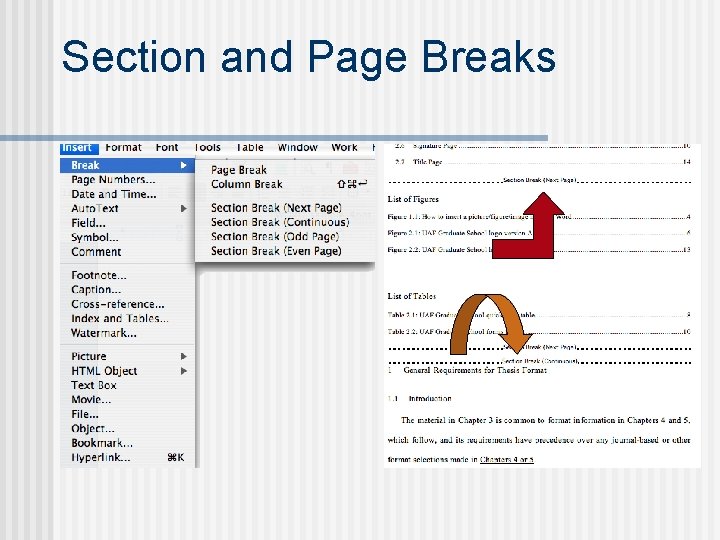
Section and Page Breaks
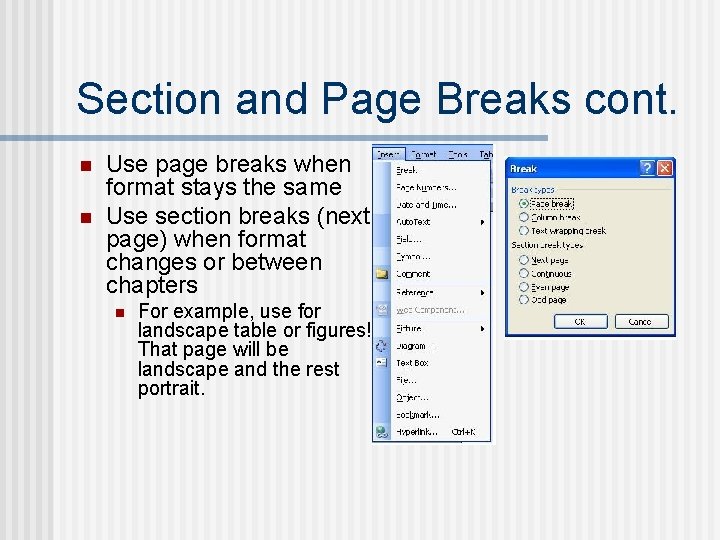
Section and Page Breaks cont. n n Use page breaks when format stays the same Use section breaks (next page) when format changes or between chapters n For example, use for landscape table or figures! That page will be landscape and the rest portrait.
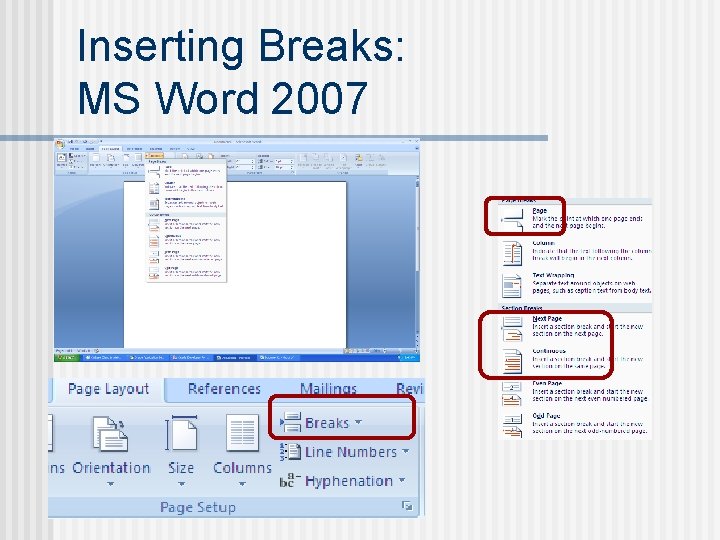
Inserting Breaks: MS Word 2007
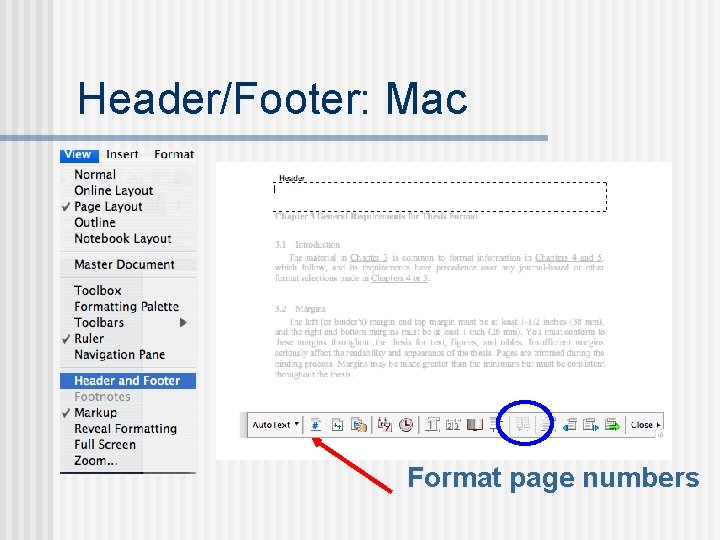
Header/Footer: Mac Format page numbers
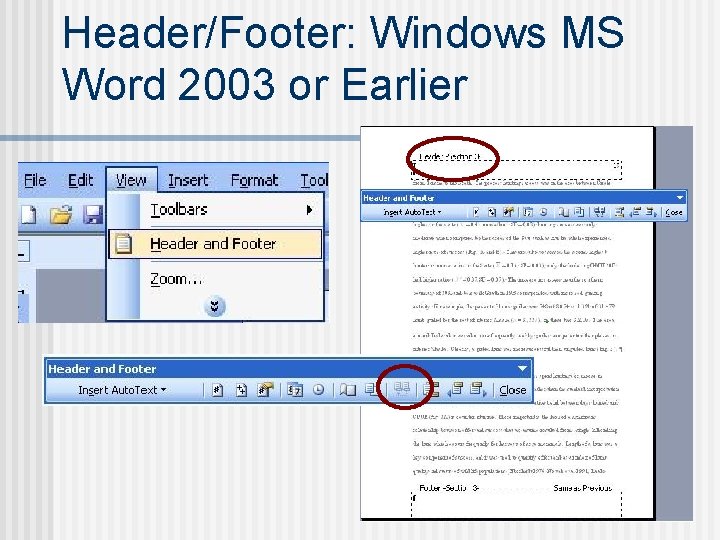
Header/Footer: Windows MS Word 2003 or Earlier
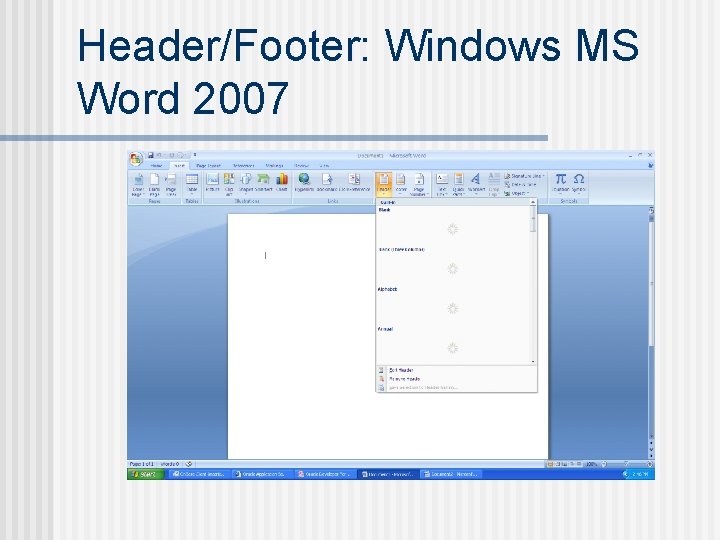
Header/Footer: Windows MS Word 2007
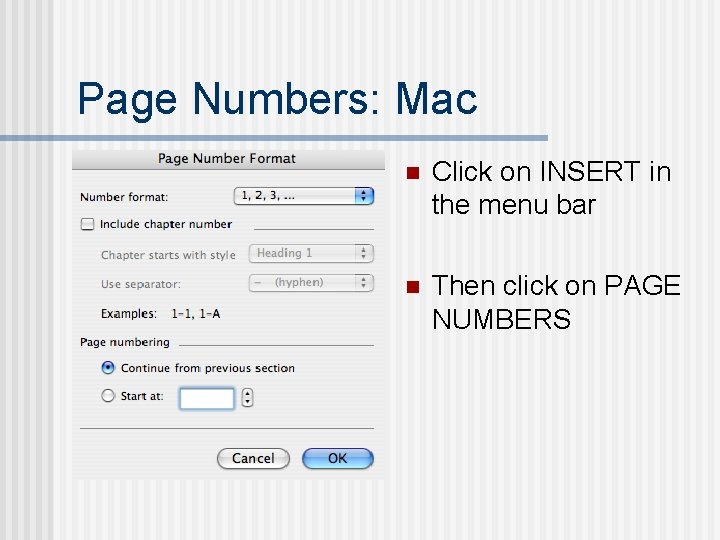
Page Numbers: Mac n Click on INSERT in the menu bar n Then click on PAGE NUMBERS
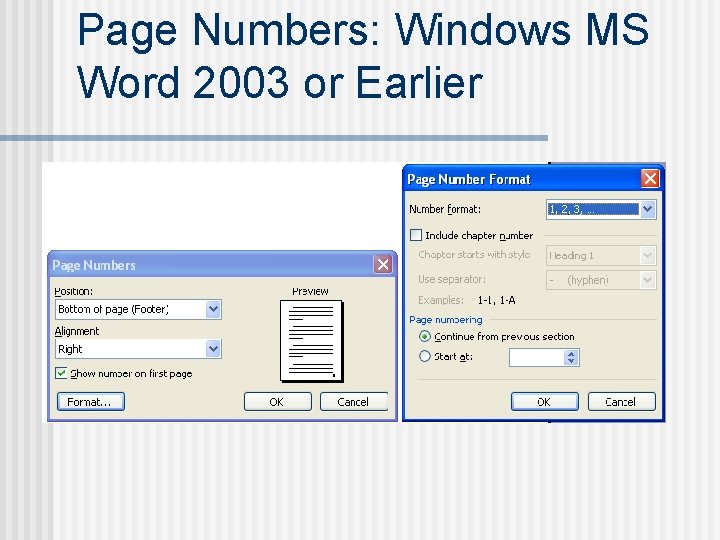
Page Numbers: Windows MS Word 2003 or Earlier
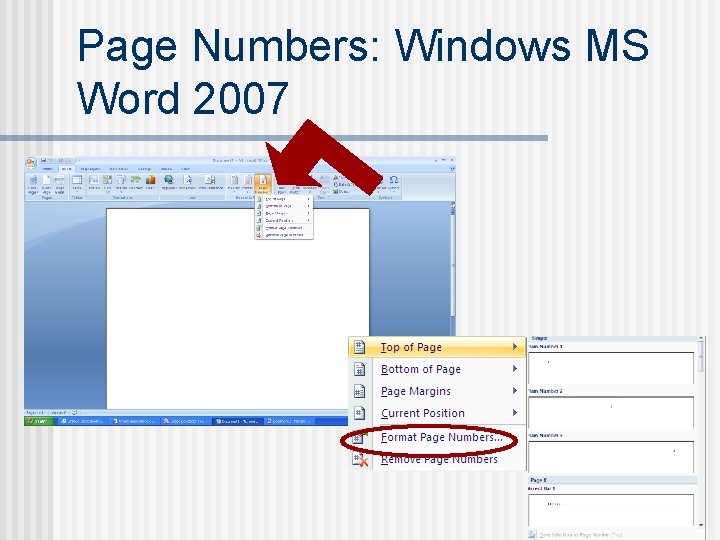
Page Numbers: Windows MS Word 2007
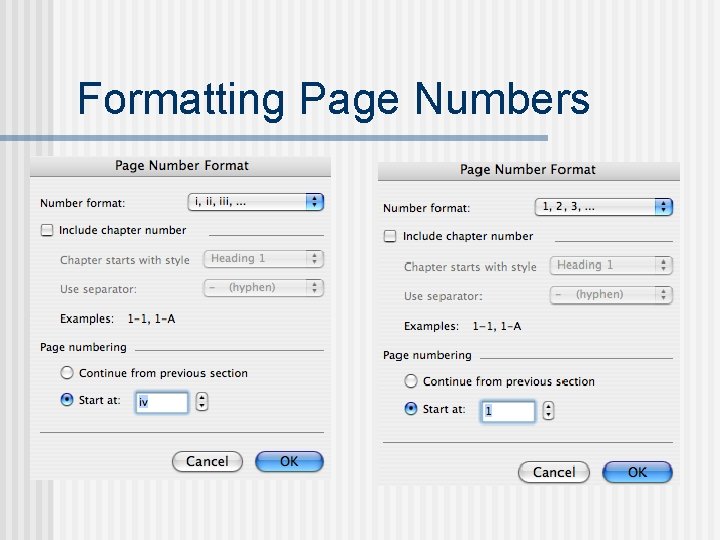
Formatting Page Numbers
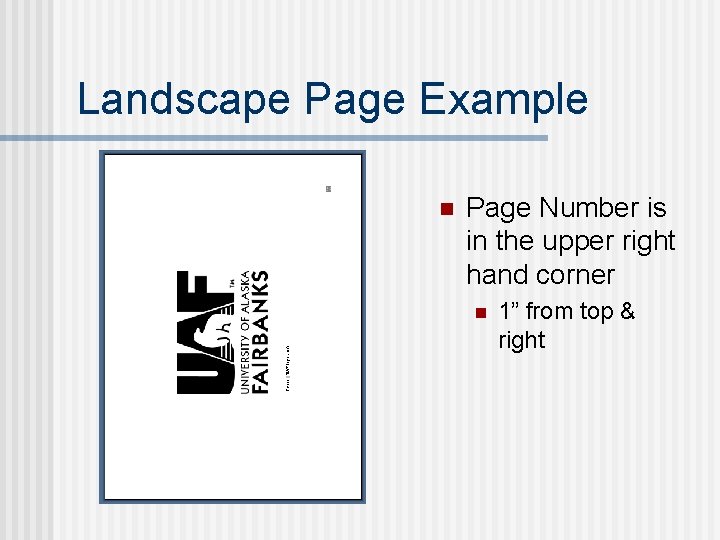
Landscape Page Example n Page Number is in the upper right hand corner n 1” from top & right
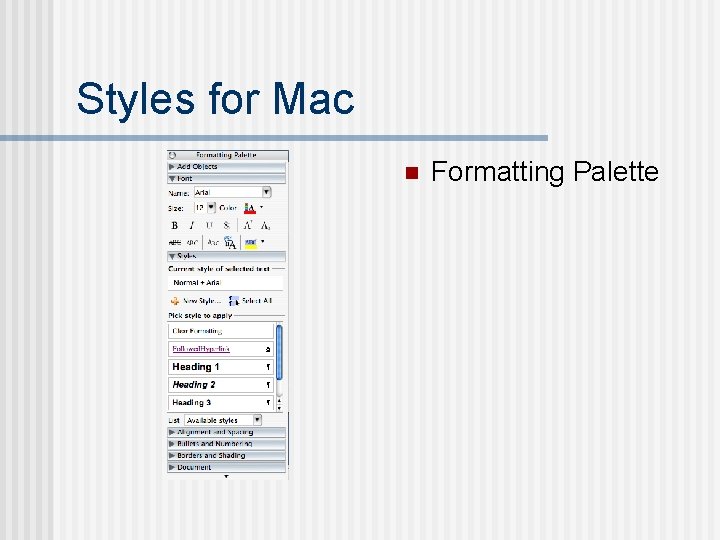
Styles for Mac n Formatting Palette
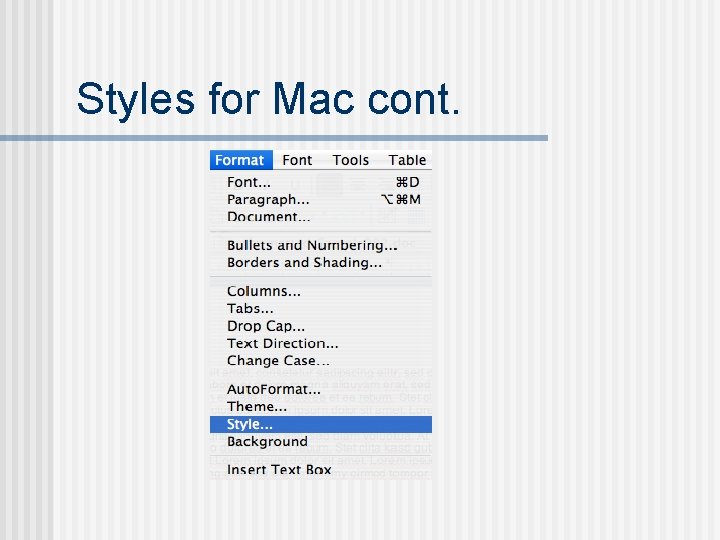
Styles for Mac cont.
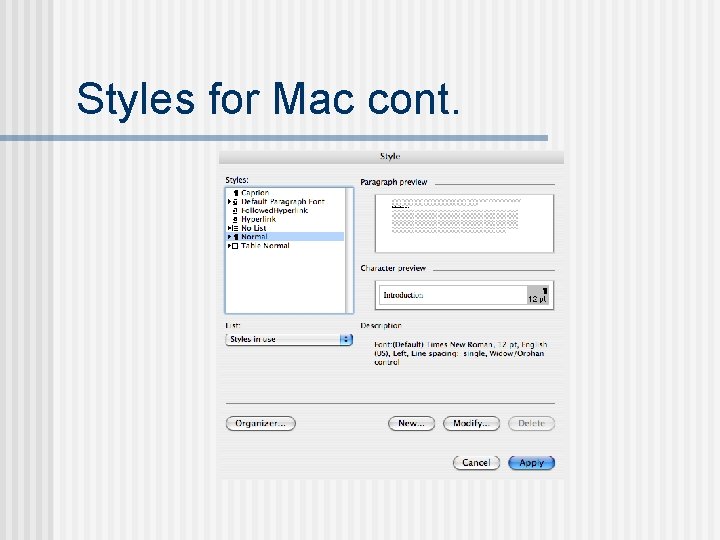
Styles for Mac cont.
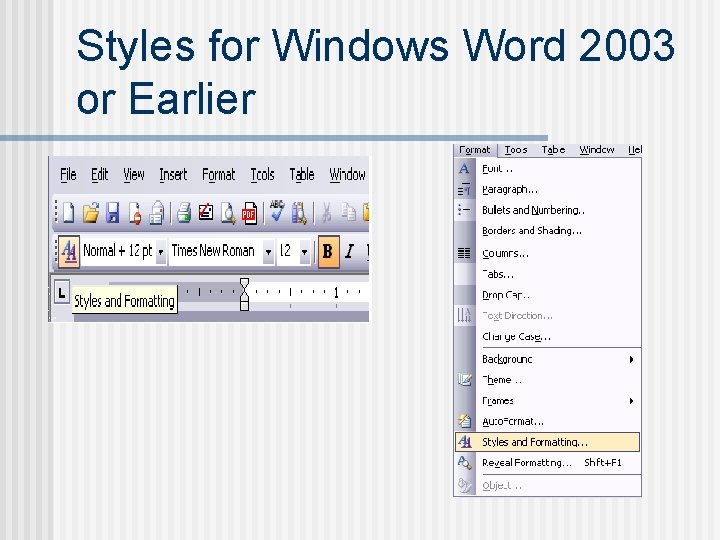
Styles for Windows Word 2003 or Earlier
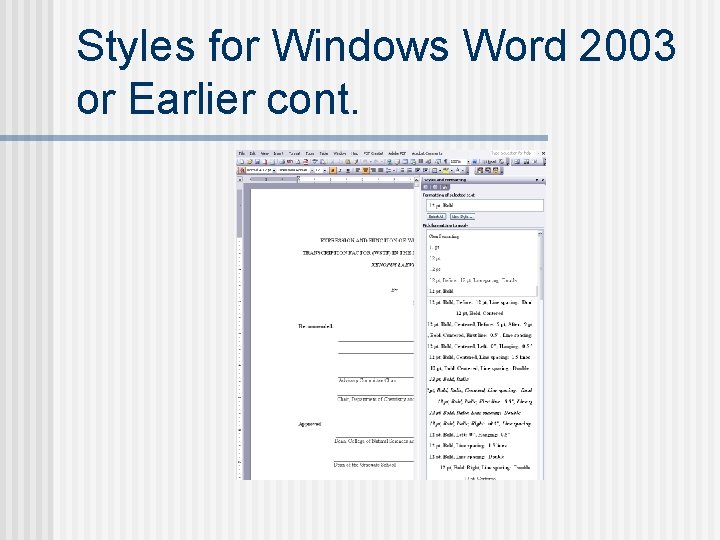
Styles for Windows Word 2003 or Earlier cont.
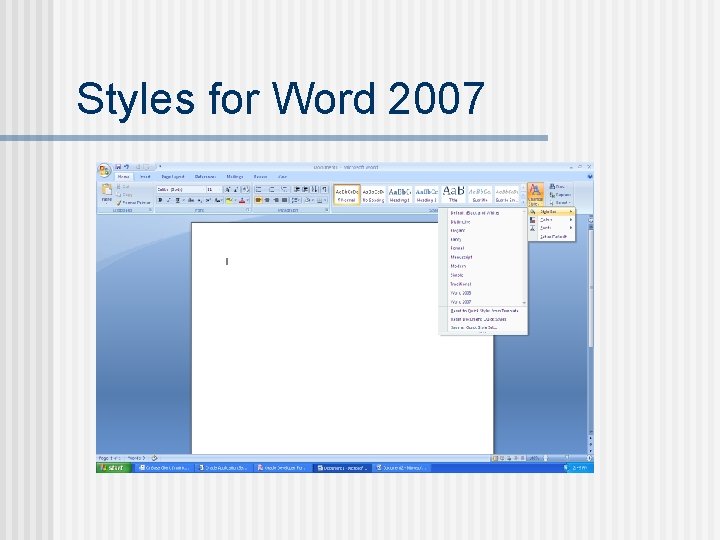
Styles for Word 2007
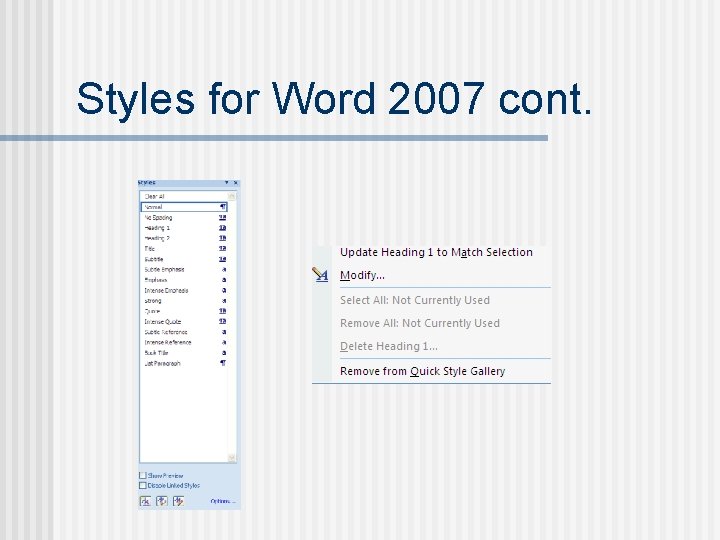
Styles for Word 2007 cont.
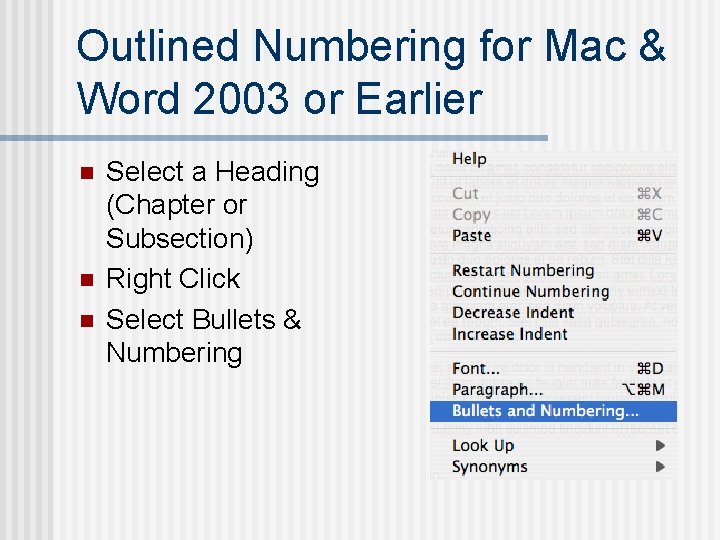
Outlined Numbering for Mac & Word 2003 or Earlier n n n Select a Heading (Chapter or Subsection) Right Click Select Bullets & Numbering
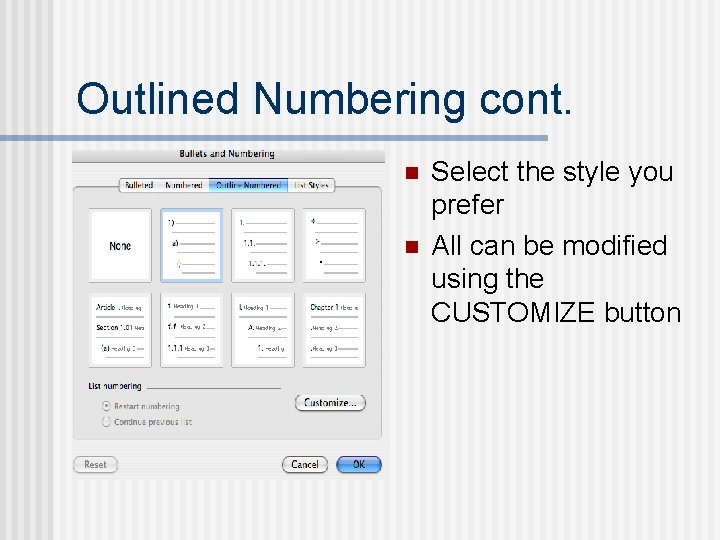
Outlined Numbering cont. n n Select the style you prefer All can be modified using the CUSTOMIZE button
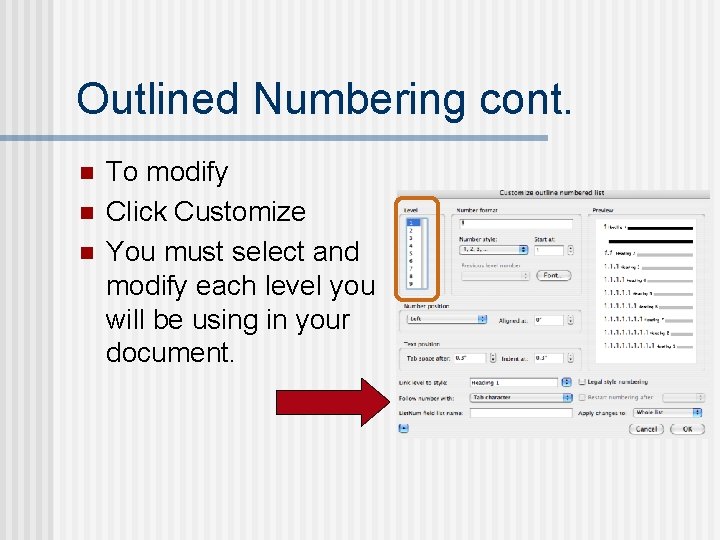
Outlined Numbering cont. n n n To modify Click Customize You must select and modify each level you will be using in your document.
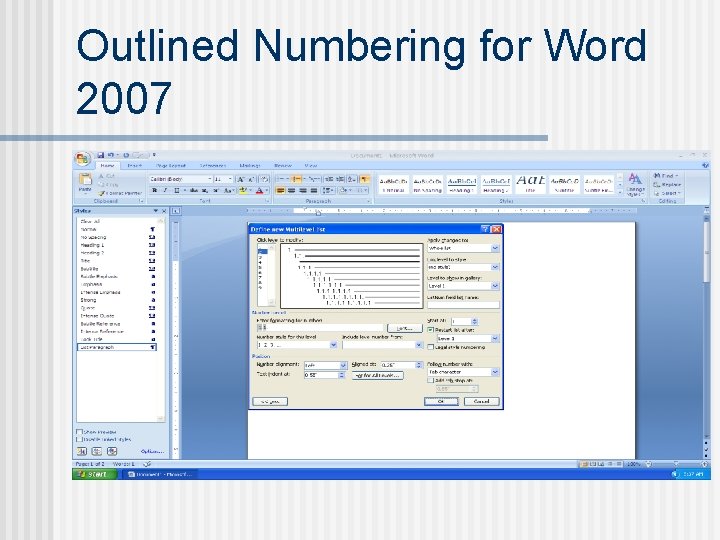
Outlined Numbering for Word 2007 n To modify or customize the list
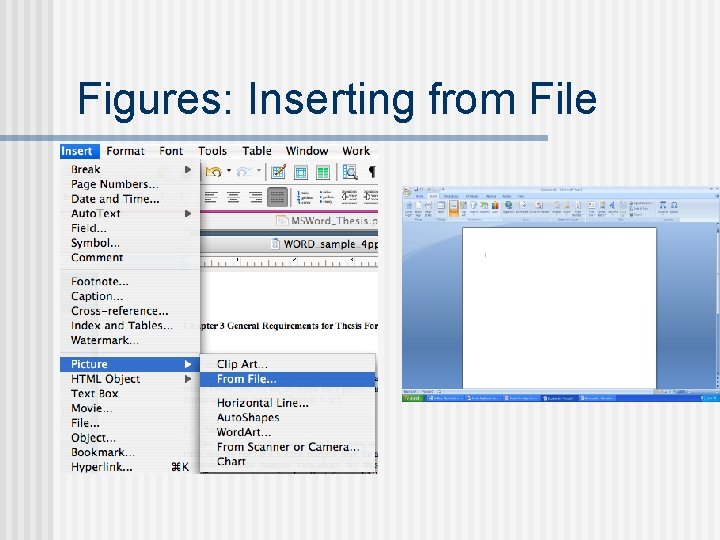
Figures: Inserting from File
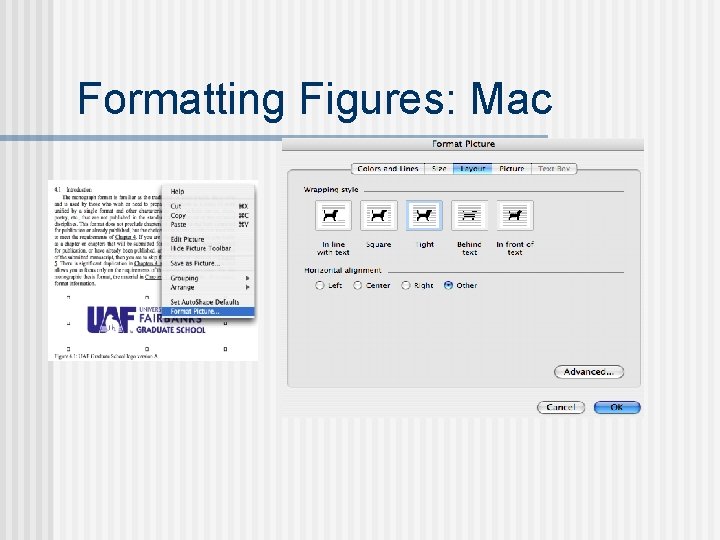
Formatting Figures: Mac
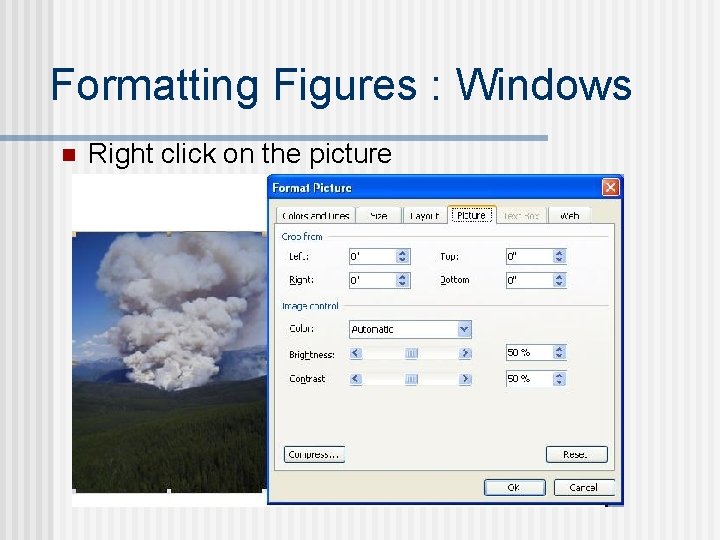
Formatting Figures : Windows n Right click on the picture
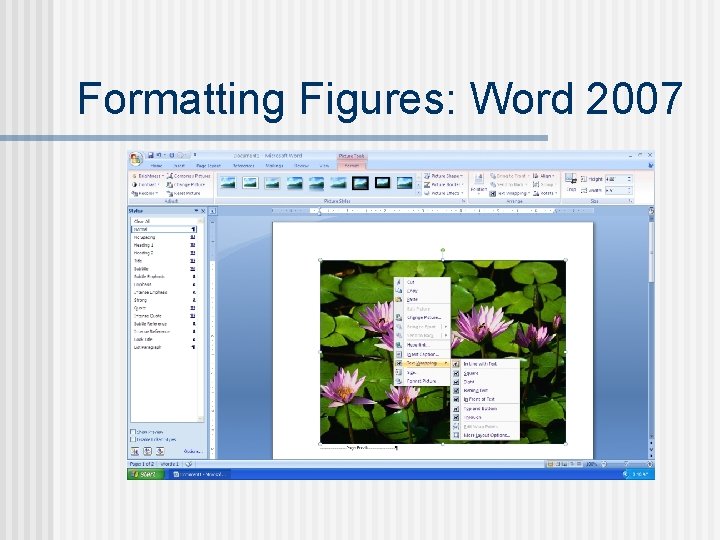
Formatting Figures: Word 2007
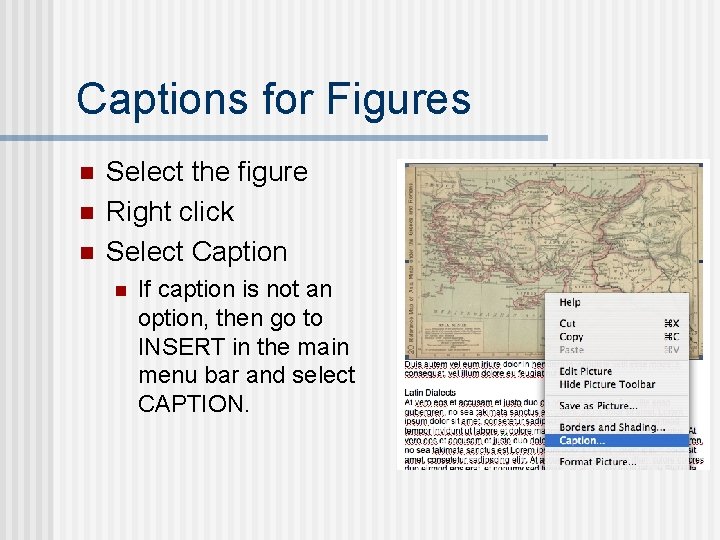
Captions for Figures n n n Select the figure Right click Select Caption n If caption is not an option, then go to INSERT in the main menu bar and select CAPTION.
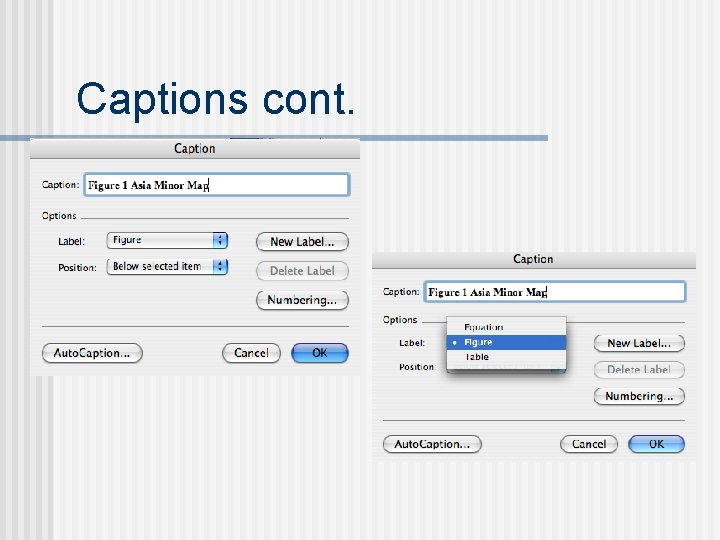
Captions cont.
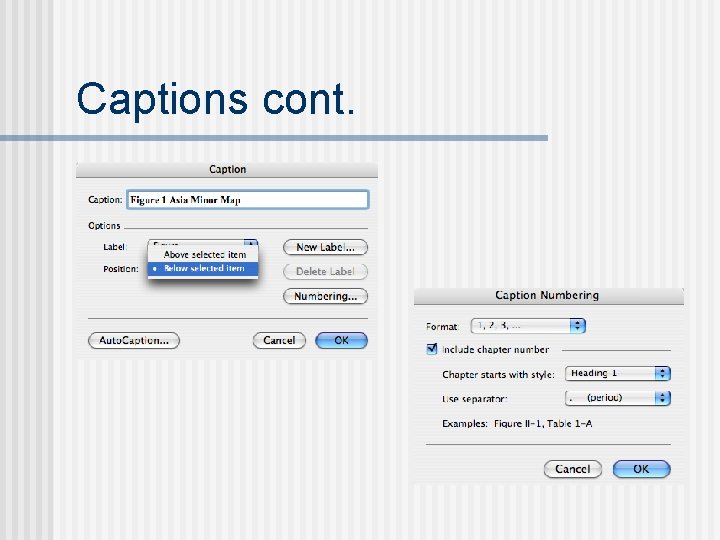
Captions cont.
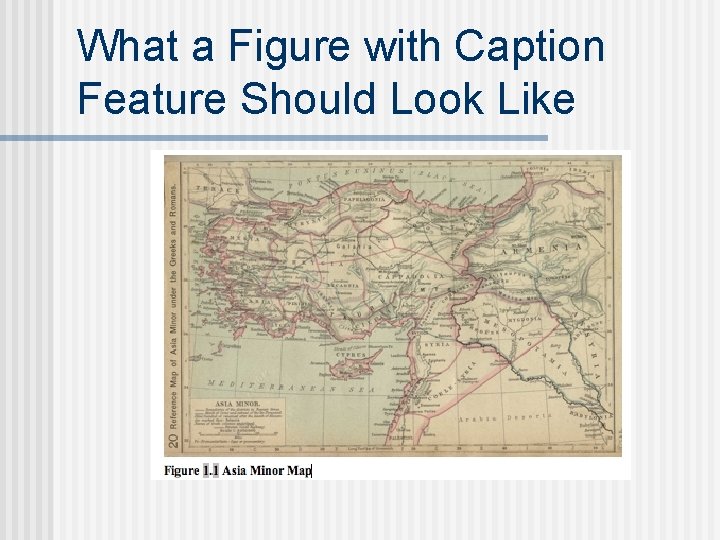
What a Figure with Caption Feature Should Look Like
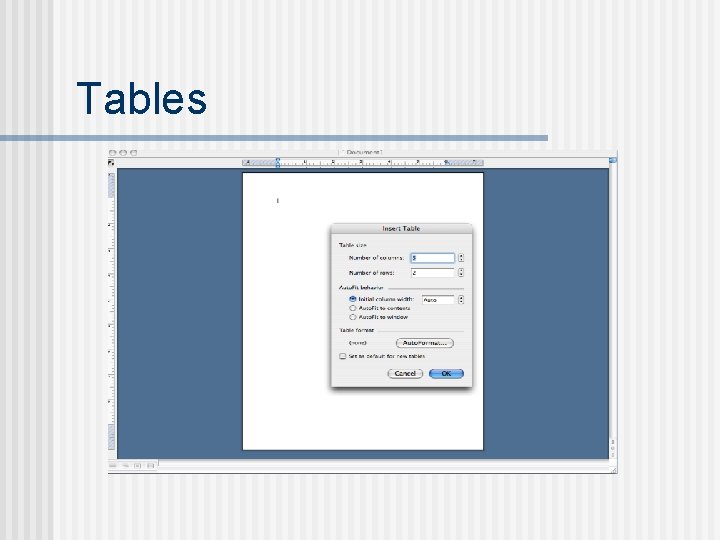
Tables
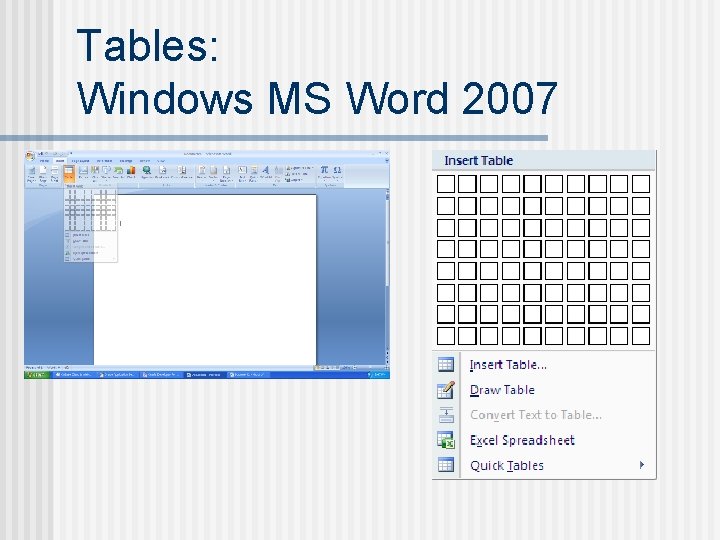
Tables: Windows MS Word 2007
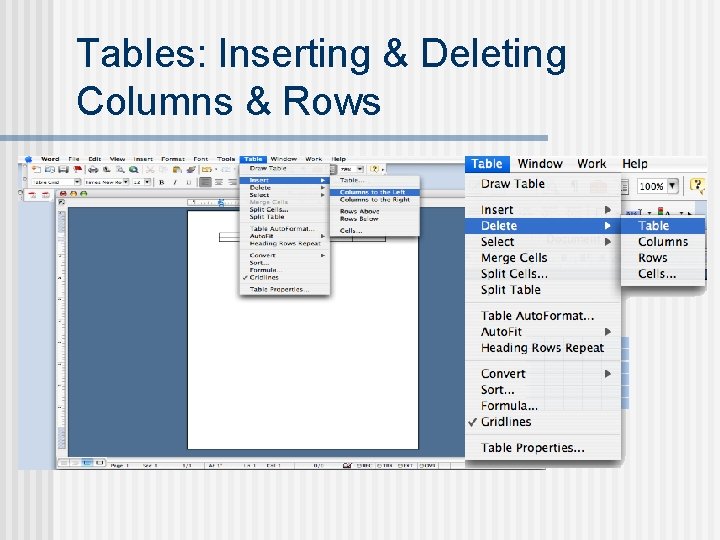
Tables: Inserting & Deleting Columns & Rows
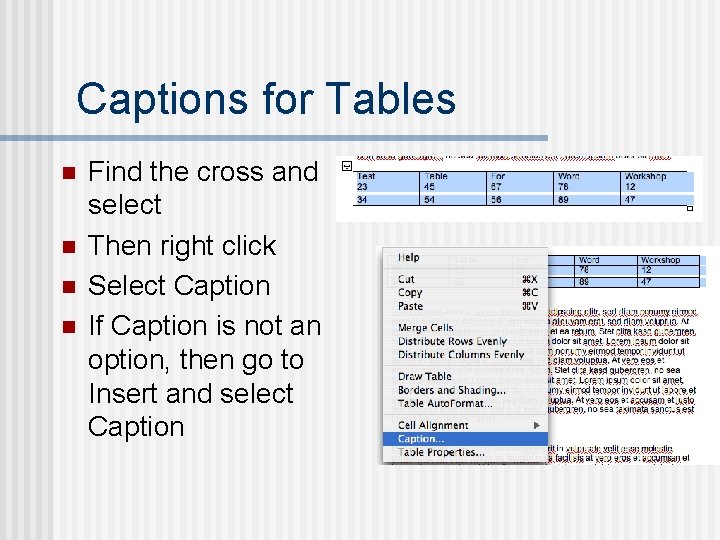
Captions for Tables n n Find the cross and select Then right click Select Caption If Caption is not an option, then go to Insert and select Caption
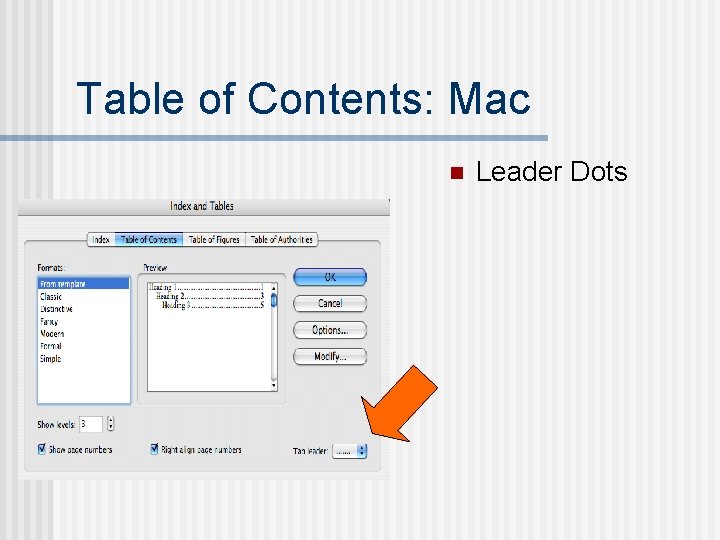
Table of Contents: Mac n Leader Dots
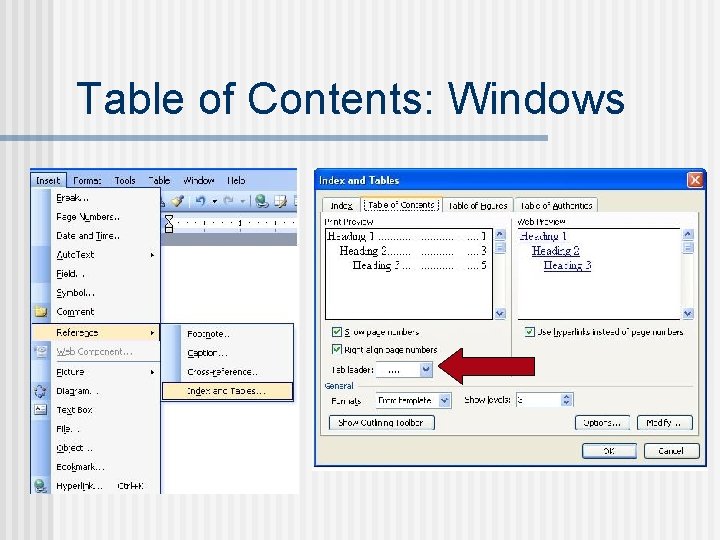
Table of Contents: Windows
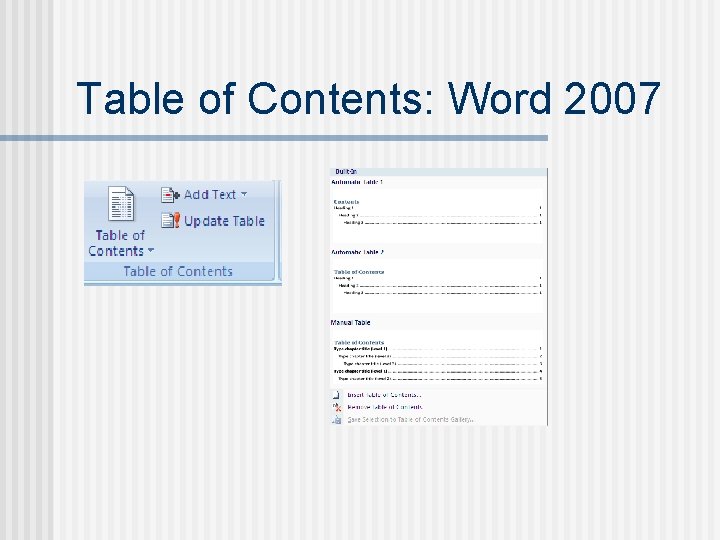
Table of Contents: Word 2007
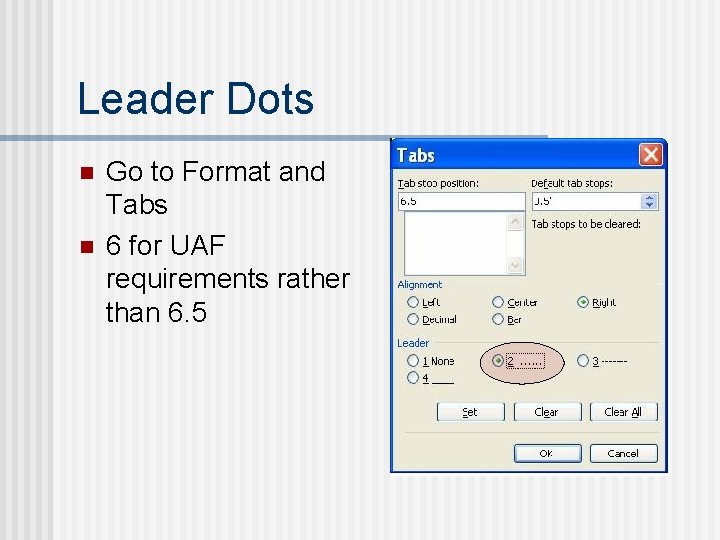
Leader Dots n n Go to Format and Tabs 6 for UAF requirements rather than 6. 5
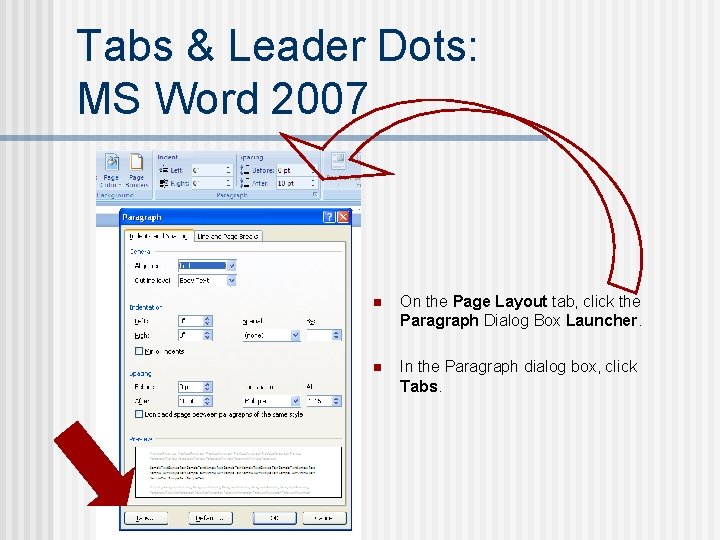
Tabs & Leader Dots: MS Word 2007 n On the Page Layout tab, click the Paragraph Dialog Box Launcher. n In the Paragraph dialog box, click Tabs.
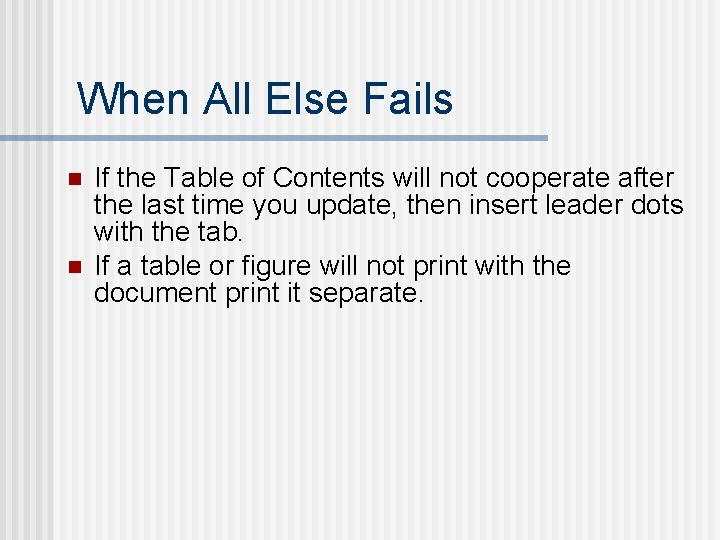
When All Else Fails n n If the Table of Contents will not cooperate after the last time you update, then insert leader dots with the tab. If a table or figure will not print with the document print it separate.
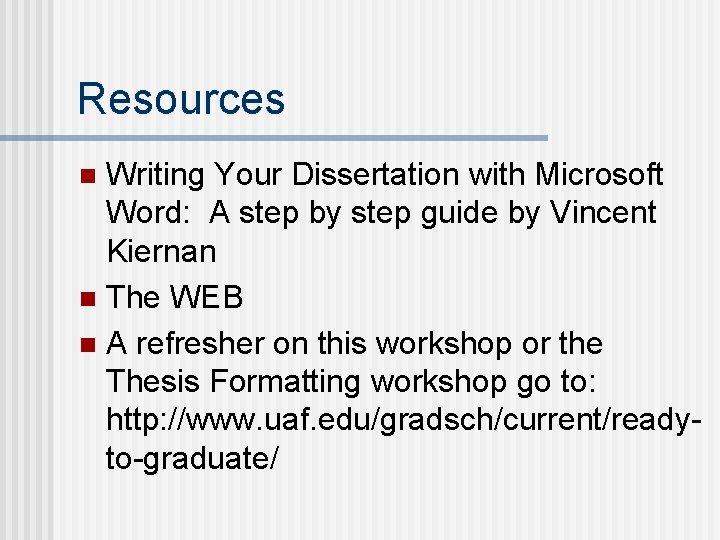
Resources Writing Your Dissertation with Microsoft Word: A step by step guide by Vincent Kiernan n The WEB n A refresher on this workshop or the Thesis Formatting workshop go to: http: //www. uaf. edu/gradsch/current/readyto-graduate/ n
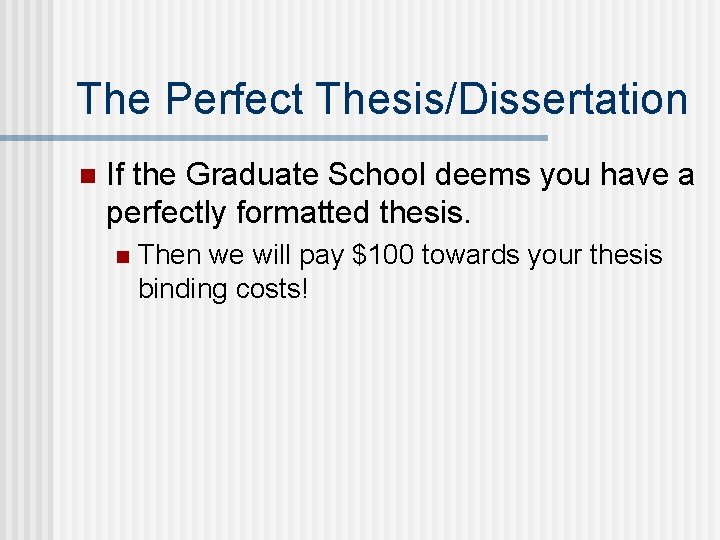
The Perfect Thesis/Dissertation n If the Graduate School deems you have a perfectly formatted thesis. n Then we will pay $100 towards your thesis binding costs!
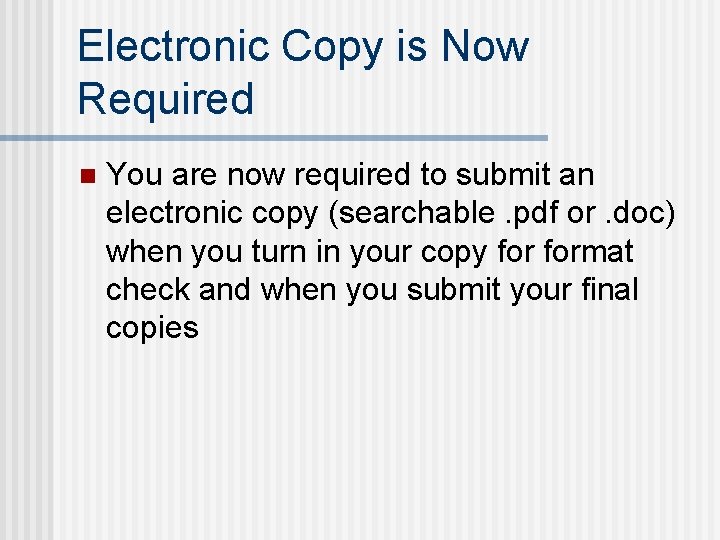
Electronic Copy is Now Required n You are now required to submit an electronic copy (searchable. pdf or. doc) when you turn in your copy format check and when you submit your final copies
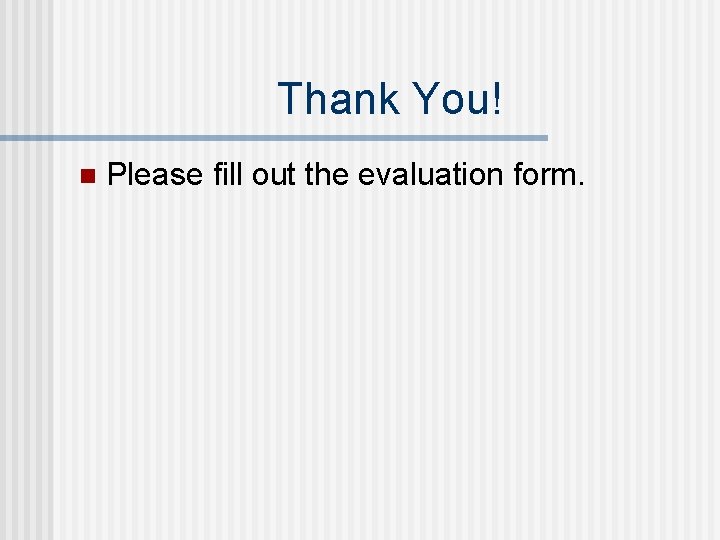
Thank You! n Please fill out the evaluation form.